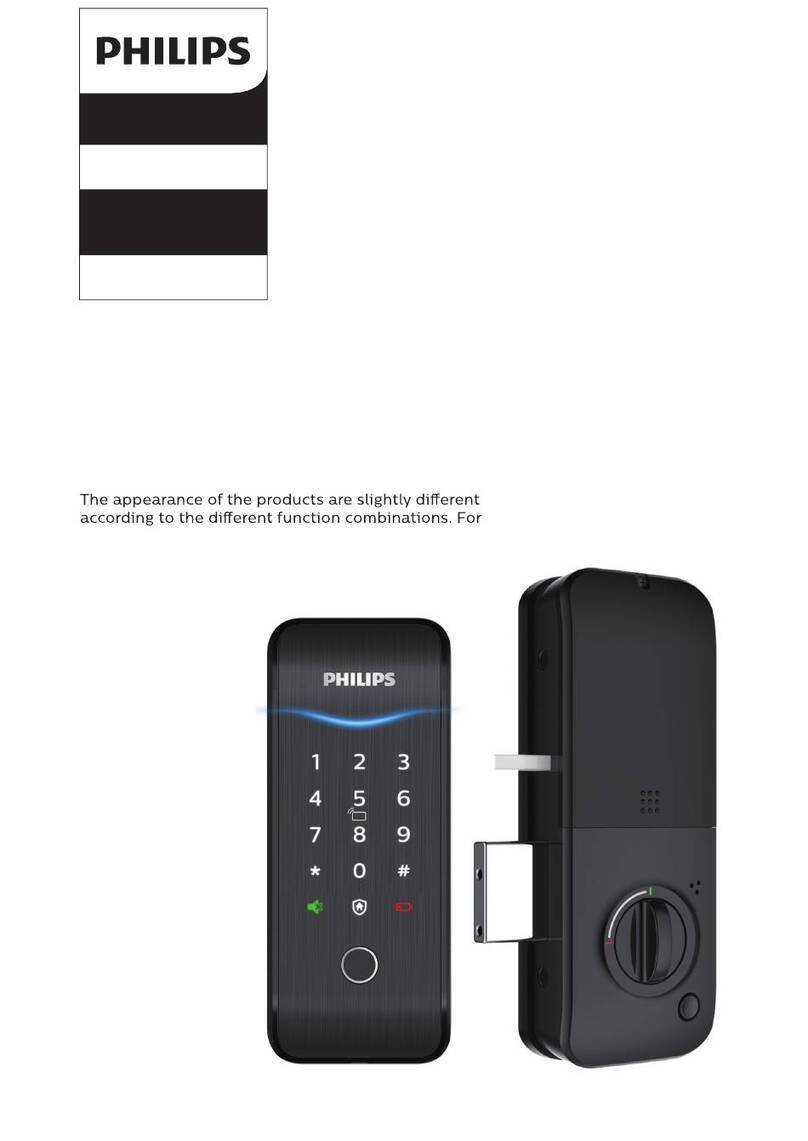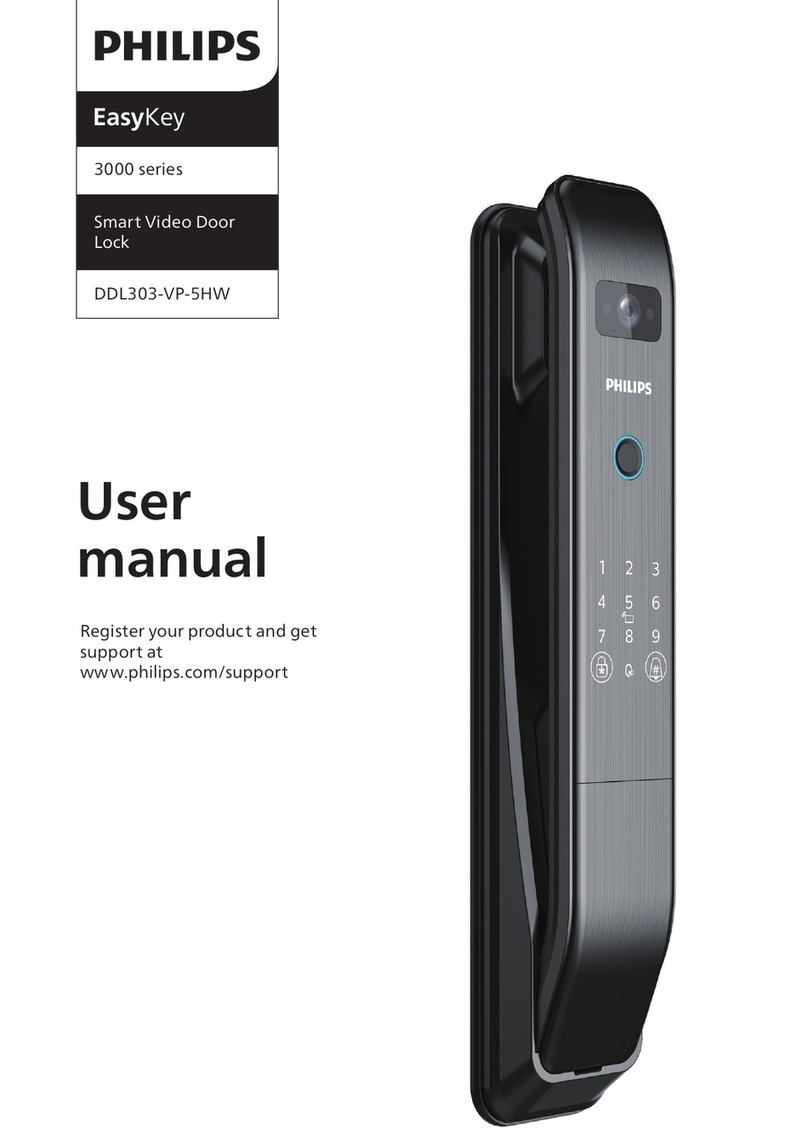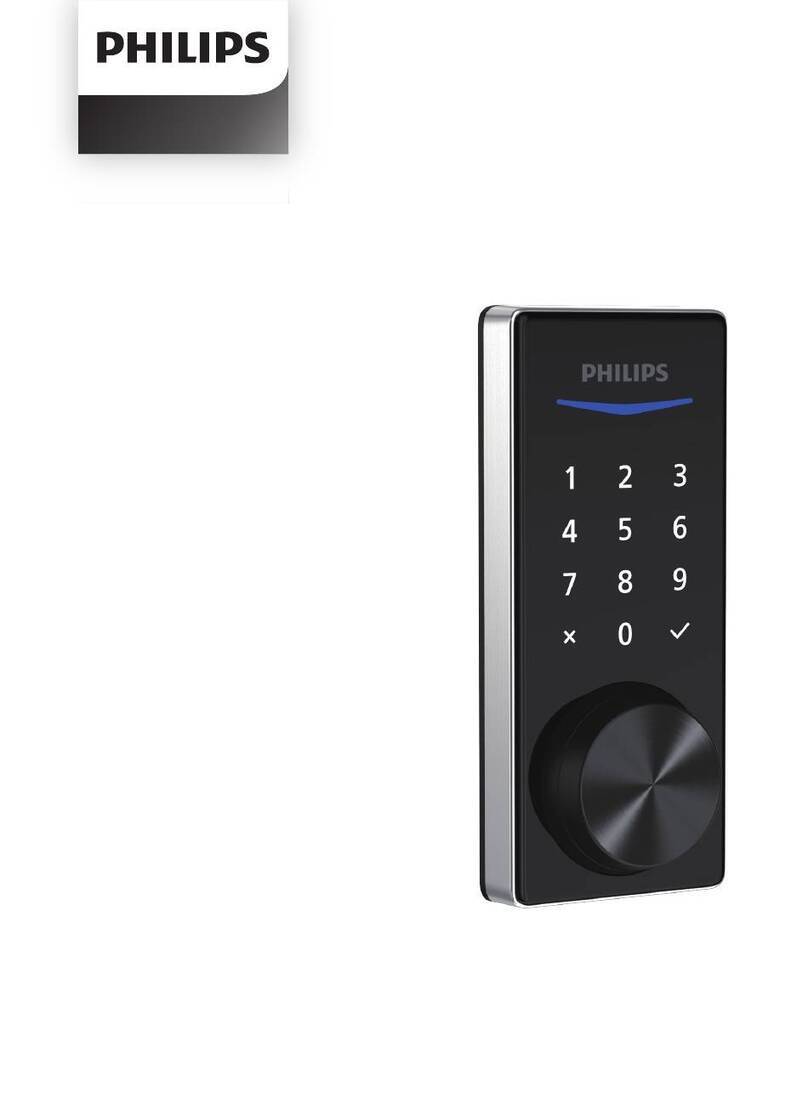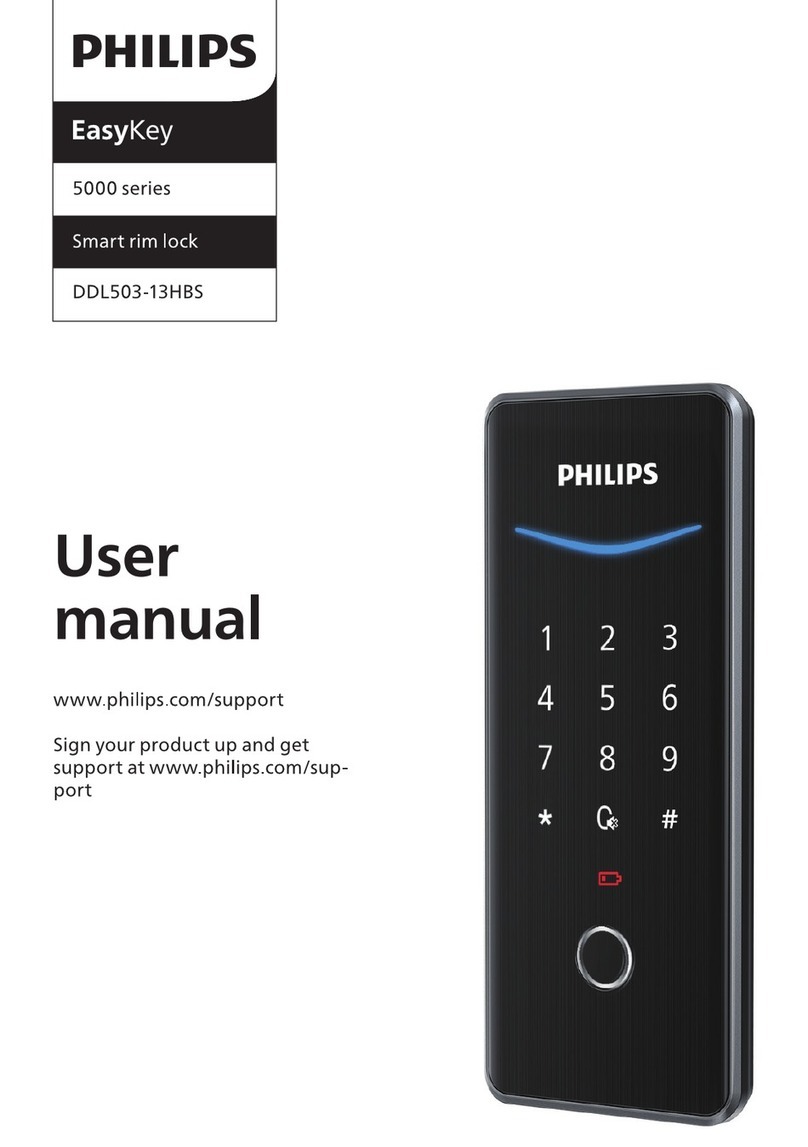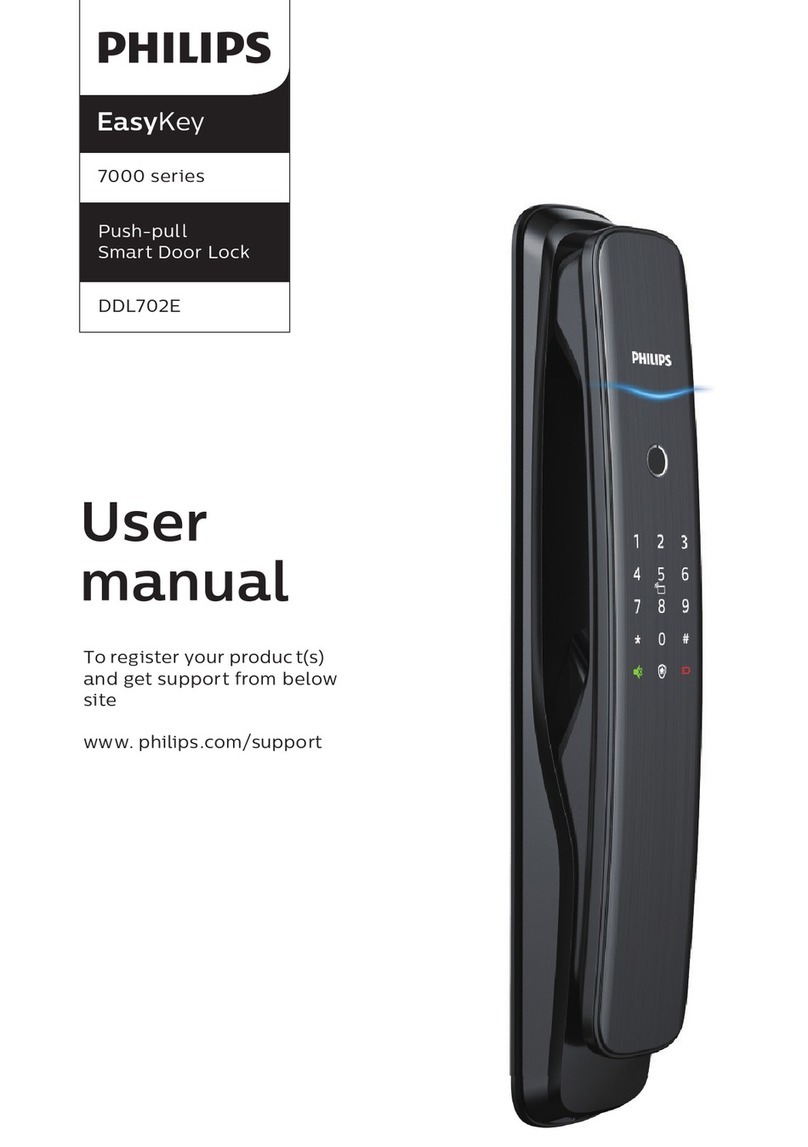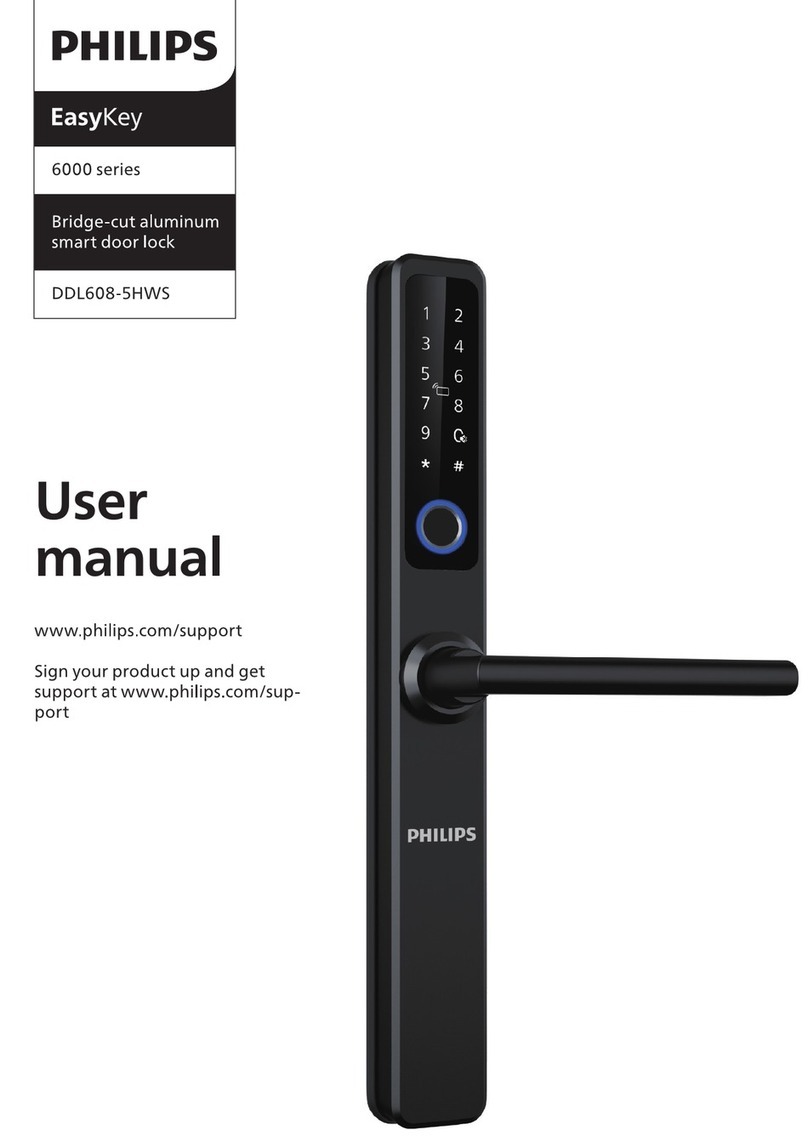12 13
Enter a user PIN code of 4 to 12 digits
and conrm with [#]; Re-enter the user
PIN code and conrm with [#]. After
hearing a voice prompt of “Succeeded”,
press [s] to exit.
Press [4] to enter system settings, then
press [1] for switching to general mode.
41
3
3
Press [s], enter master PIN code and
conrm with [#].
Adjust the language as needed: For
Chinese, press [1]; for English, press
[2]. After hearing a voice prompt of
“Succeeded”, press [s] to exit.
Press [4] to enter system settings, then
press [3] to enter language settings.
The default language is English.
4
Language Settings
Press [s], enter master PIN
code and conrm with [#].
Adjust the volume as needed: For
mute mode, press [1]; for lower volume,
press [2]; for higher volume, press
[3]. After hearing a voice prompt of
“Succeeded”, press [s] to exit.
Press [4] to enter system settings, then
press [2] to enter volume settings.
or or
2
2
The default volume is “higher volume。
4
Volume Settings
1
or 2
1
Attention
Attention
Press [s], enter master PIN
code and conrm with [#].
Press [6] to enter system query, then
the serial number of this product
will be automatically broadcasted.
6
Howtosetup yourEasyKey
under general mode
User settings
System Query
or 2
The extended functions are optional.
1
5
Press [5] to enter extended functions.
To join a network, press [1]. To exit a
network, press [2]. Before setting up the
extended functions, please download
the Philips EasyKey APP, open the APP
and enable Bluetooth function on your
mobile phone.
Extended Functions
To enter 400# is a shortcut for system query.
Attention
Attention
Modify User PIN code
Press [s], enter user PIN code and
conrm with [#].
Place your nger against the sensor. After
hearing a voice prompt of “Take away
your nger and enroll again”, please take
away your nger and re-place it against
the sensor. Repeat the operation for 4
times. After hearing a voice prompt of
“Succeeded”, press [s] to exit.
Press [1] to enter user settings, then
press [2] to enter ngerprint registration.
12
Enter a new user PIN code and conrm
with [#]. Re-enter the User PIN code
and conrm with [#].After hearing a
voice prompt of “Succeeded”, press [s]
to exit.
Press [1] to enter user settings, then press
[1] to enter user PIN code modication.
11
Press [s], enter user PIN code and
conrm with [#].
Register a ngerprint
Register a card
Press [s], enter user PIN code and conrm
with [#].
Press [1] to enter user settings, then
press [3] to enter card registration.
13
Hold the card close to the card reader
until you hear a beep. After hearing a
voice prompt of “Succeeded”, press [s]
to exit.
4
Press [s], enter user PIN code
and conrm with [#].
Press [1] to enter user settings, then
press [4] to enter one-time user PIN code
registration.
1
Register a one-time user PIN code
Enter a one-time user PIN code of 4 to
12 digits and conrm with [#].Re-enter
the PIN code and conrm with [#]. After
hearing a voice prompt of “Succeeded”,
press [S] to exit.
Register a Visitor PIN code
Press [S], enter user PIN code and
conrm with [#].
Press [s], enter master PIN code and
conrm with [#].