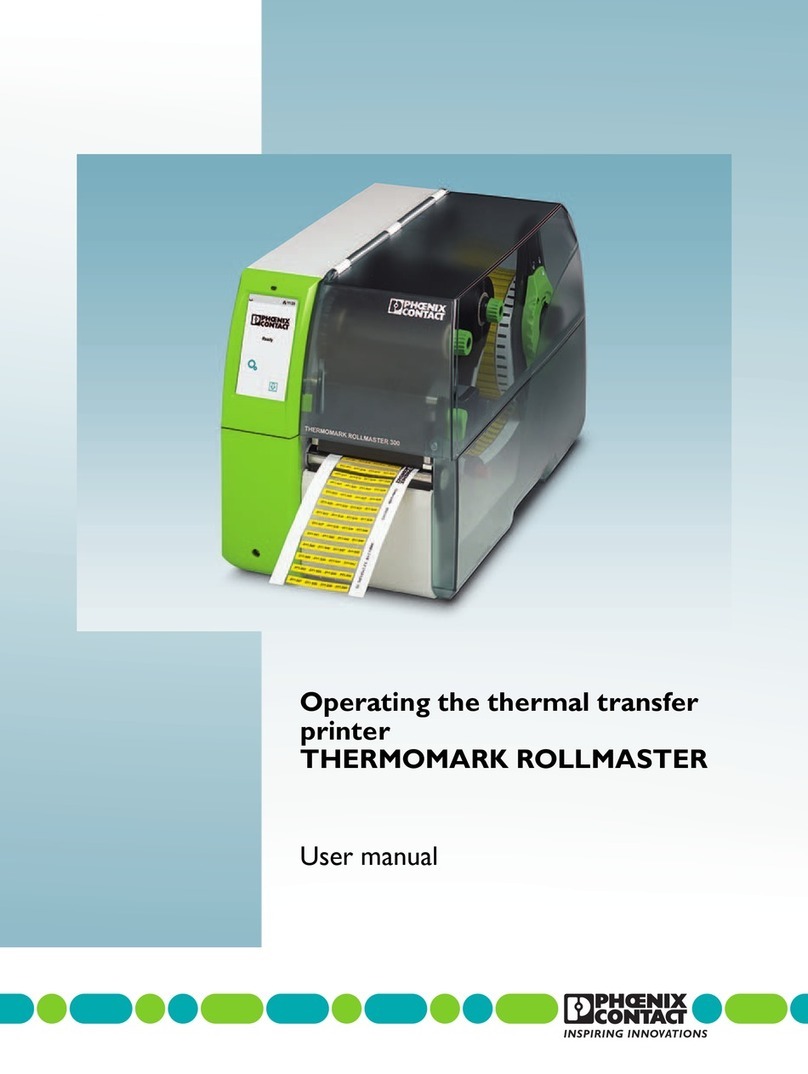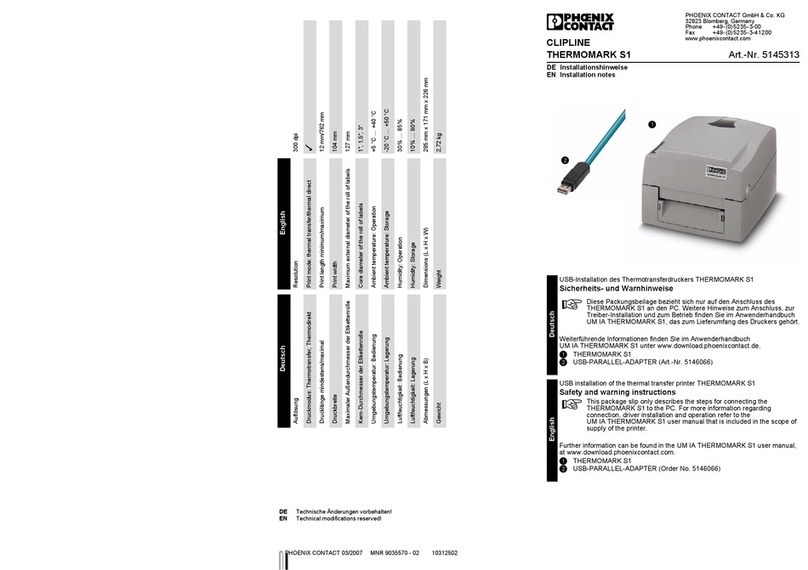THERMOMARK PRIME
6PHOENIX CONTACT 106876_en_01
Table of contents
1 For your safety ............................................................................................................7
1.1 Field of application.......................................................................7
1.2 Safety notes.................................................................................7
2 Starting up the printer .................................................................................................9
2.1 Unpacking and setup...................................................................9
2.2 Overview of the device ..............................................................10
2.3 Connecting the power supply ....................................................11
2.4 Connecting the printer ...............................................................14
2.5 Printer menu ..............................................................................17
2.6 Creating print jobs .....................................................................20
3 Printing .....................................................................................................................21
3.1 Switching on the device .............................................................21
3.2 Loading ink ribbon and magazine ..............................................22
3.3 Starting a print job......................................................................24
3.4 Loading the material ..................................................................24
4 Maintenance and troubleshooting ............................................................................26
4.1 Cleaning ....................................................................................26
4.2 Troubleshooting and error messages ........................................27
4.3 Repairs ......................................................................................30
4.4 Transporting the device .............................................................30
4.5 Software update ........................................................................30
4.6 Disposal.....................................................................................31
5 Appendix ..................................................................................................................32
5.1 Ordering data.............................................................................32
5.2 Technical data ...........................................................................35
5.3 Approvals and statements .........................................................36