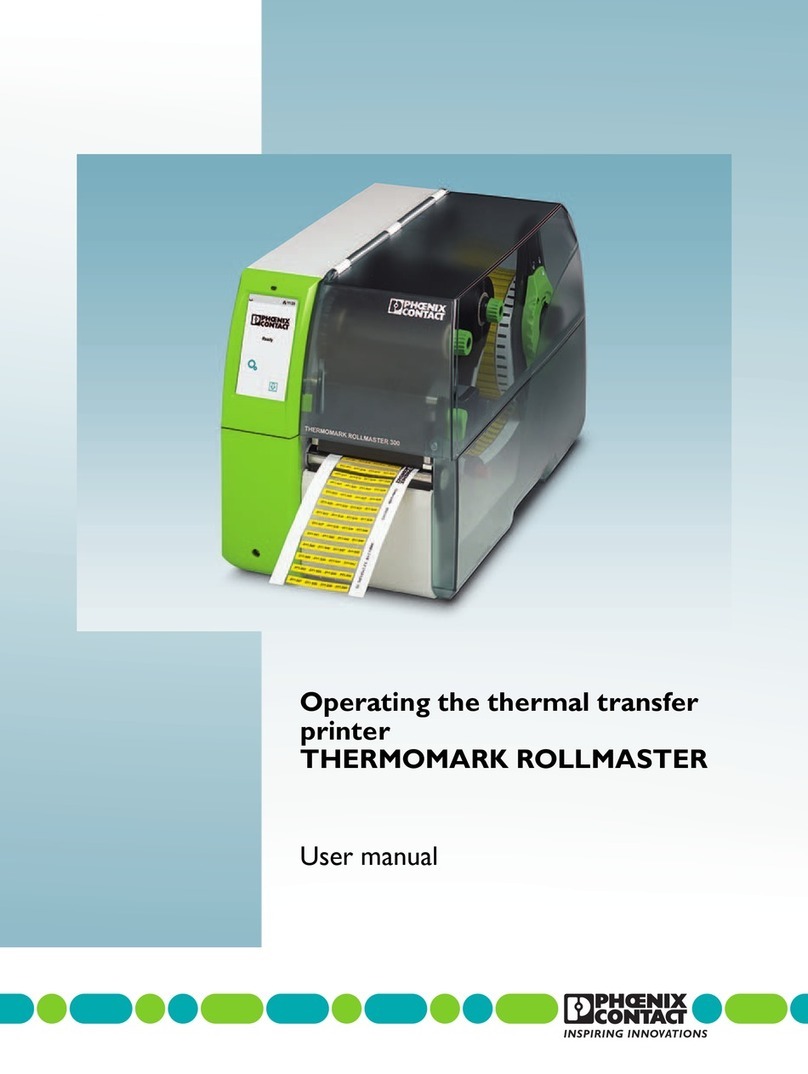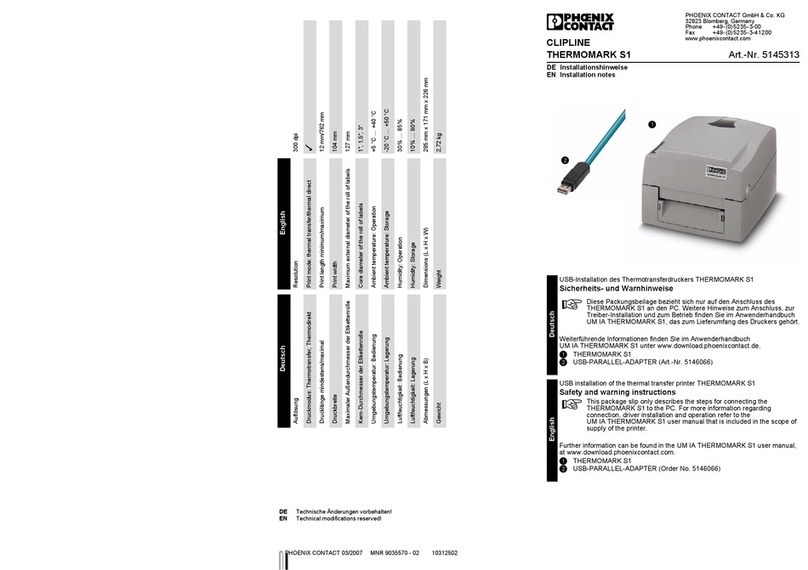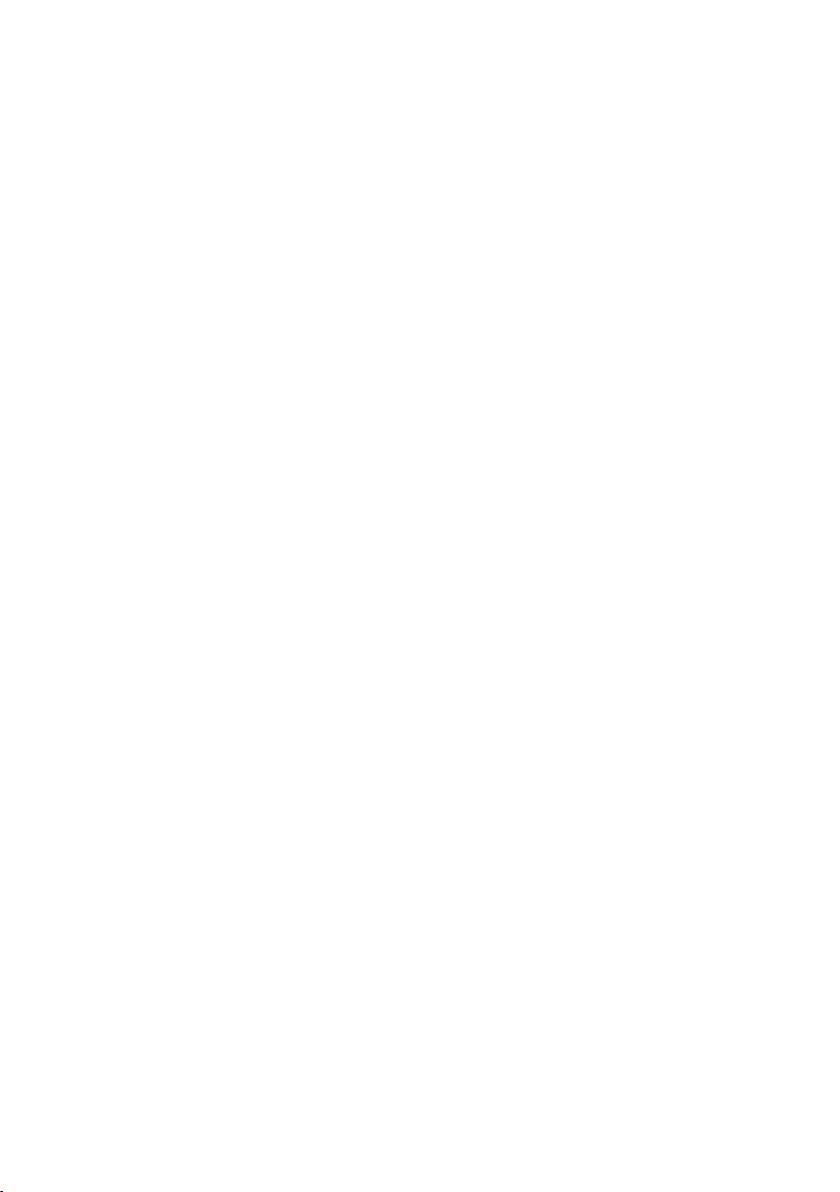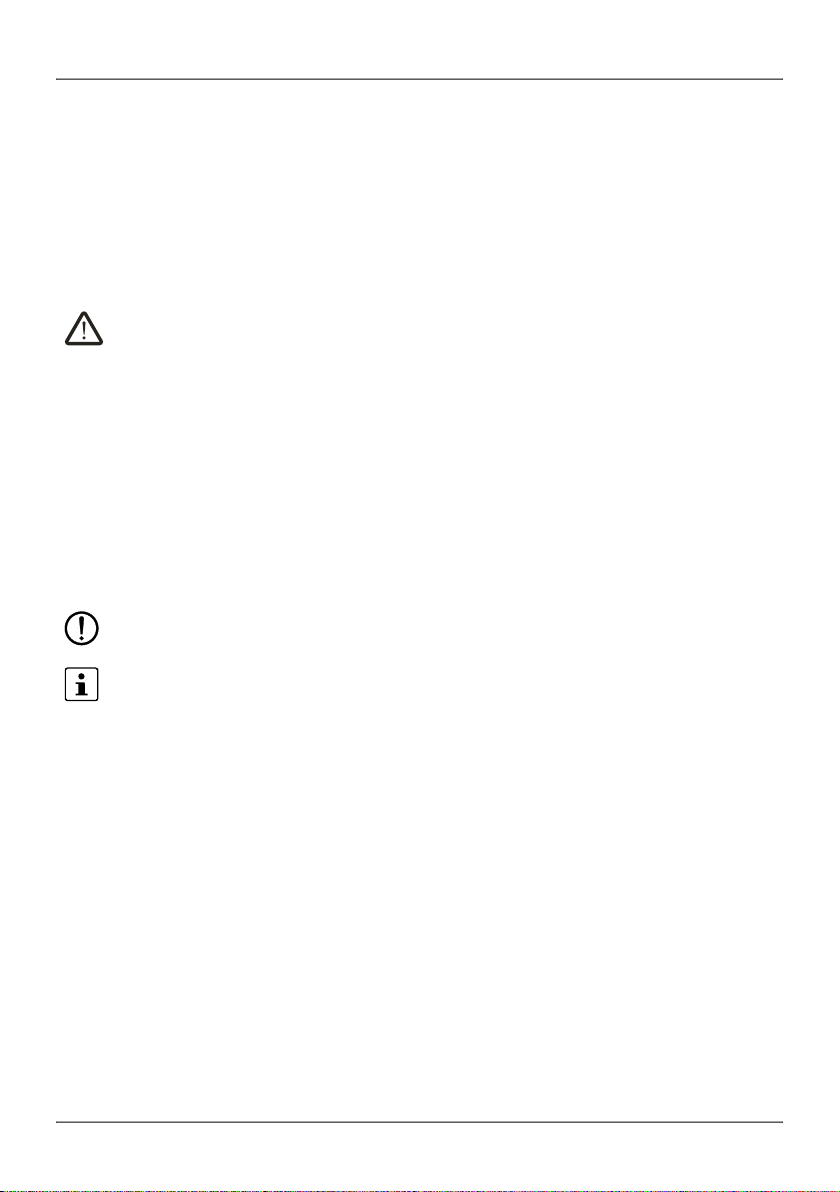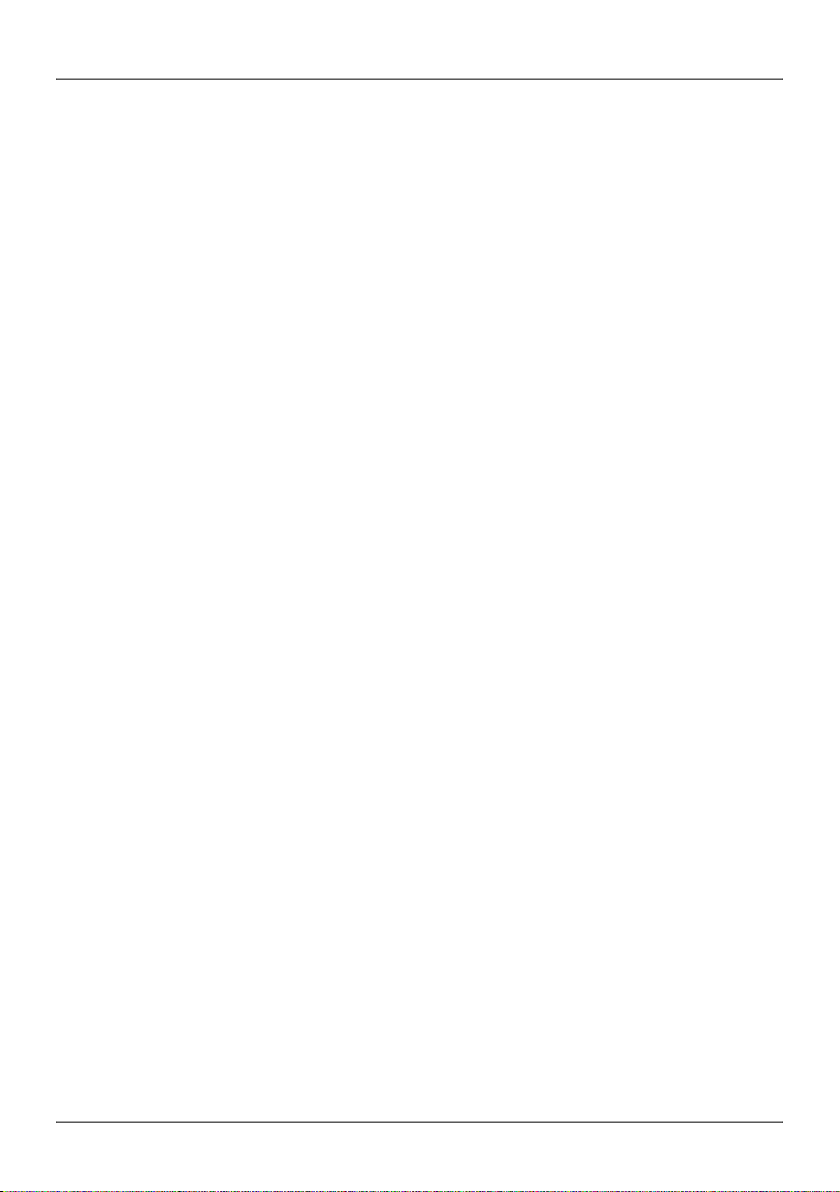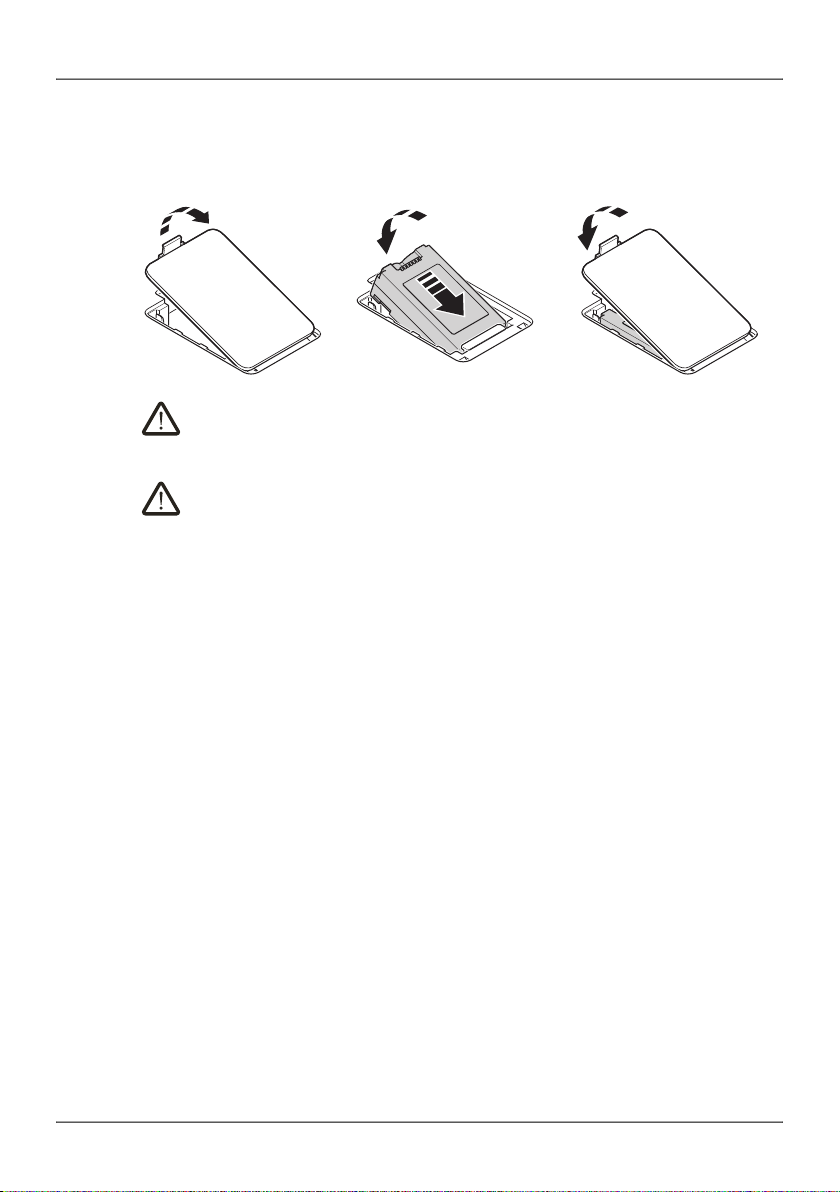THERMOMARK GO
6 / 28 PHOENIX CONTACT 109381_en_00
1.3 Field of application
The THERMOMARK GO is a portable thermal transfer printer for industrial and pri-
vate use. The thermal transfer printer prints pre-punched die-cut labels and mate-
rials in continuous format for the following applications:
– Equipment marking
– Cable marking
– Terminal marking
The THERMOMARK GO uses special material cartridges that contain the material
as well as the corresponding ink ribbon. Only use material cartridges that are pro-
vided for the THERMOMARK GO by Phoenix Contact.
1.4 Safety notes
Hazard to operational safety
Incorrect operation or modifications to the device can endanger your safety or
damage the printer. Do not repair the device yourself. If the device is defective,
please contact Phoenix Contact.
This device is not suitable for use at locations where children might be present.
Explosion hazard, fire hazard, and health hazard if batteries are used incor-
rectly
– Only use dry batteries in a proper condition. Only the supplied battery is suit-
able for battery operation (THERMOFOX/ACCU, 0805009).
– Never damage the batteries (e.g., by throwing, pressing on the battery or using
sharp objects). Never expose the batteries to high levels of heat (e.g., caused
by fire or sunlight). Never let the batteries come in contact with moisture or salt
water.
– Pay attention to the correct polarity when inserting the batteries.
– Only charge the battery in the THERMOMARK GO or in the provided charger
(THERMOFOX/CHARGER, 0805012). Do not use any other chargers, e.g.,
cigarette lighter socket in the car.
– Temperature range when charging the battery: 0°C ... 45°C
– Store the battery separately in a dry and cool place.
– Never expose batteries to an extremely low air pressure.
Damage to the device
– Do not operate the printer near high-voltage lines.