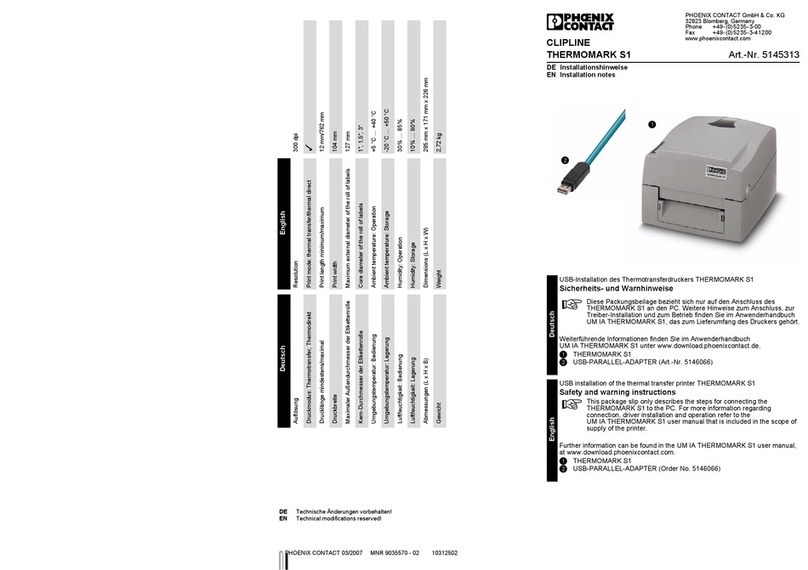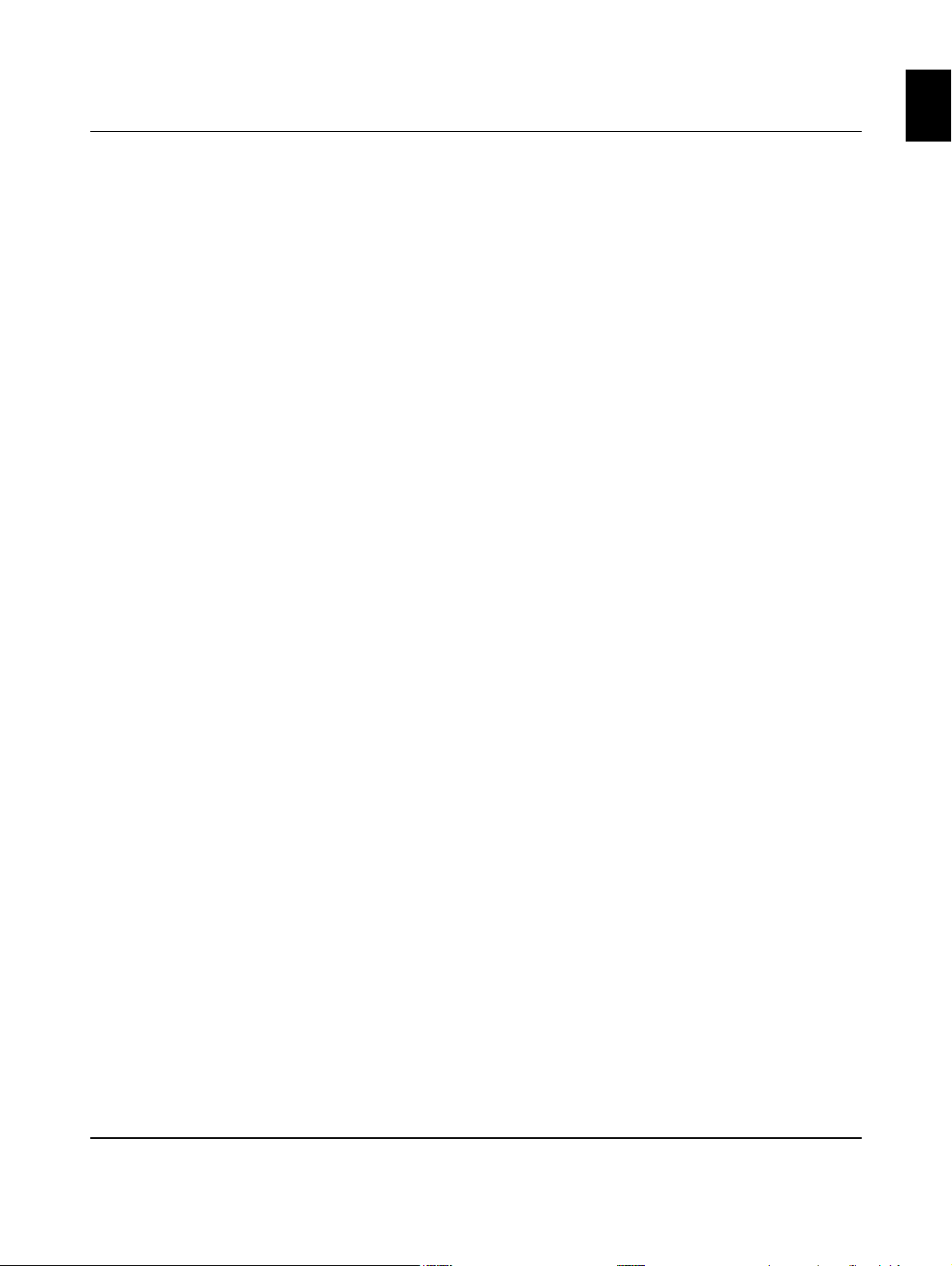Table of contents
107815_en_00 PHOENIX CONTACT 3 / 42
English
Table of contents
1 For your safety ...........................................................................................................................5
1.1 Labeling of warning notes......................................................................................5
1.2 Qualification of users .............................................................................................5
1.3 Field of application.................................................................................................6
1.4 Safety notes...........................................................................................................6
2 Starting up the printer .................................................................................................................8
2.1 Unpacking and setup.............................................................................................8
2.2 Overview of the device ..........................................................................................9
2.3 Connecting device...............................................................................................10
2.3.1 Connecting the power supply unit ........................................................10
2.3.2 Connecting a printer via USB ..............................................................11
2.3.3 Connecting a printer via WLAN ............................................................12
2.3.4 Connecting a printer via Ethernet .........................................................12
2.4 Loading media and printing .................................................................................13
2.4.1 Loading media .....................................................................................13
2.4.2 Inserting Leporello labels .....................................................................14
2.4.3 Loading ink ribbon ................................................................................15
2.4.4 Printing .................................................................................................16
2.4.5 Creating print jobs ................................................................................16
3 Operating the printer ................................................................................................................17
3.1 Touchscreen display............................................................................................17
3.1.1 Operating the display ...........................................................................17
3.1.2 Changing the language ........................................................................17
3.1.3 Start screen ..........................................................................................18
3.2 Operation via the menu........................................................................................18
3.3 Configuration via the website...............................................................................25
3.4 Printing via FTP ...................................................................................................26
3.4.1 FTP login ..............................................................................................26
3.4.2 Printing via FTP ....................................................................................26
3.4.3 FTP access to storage media ...............................................................27
3.4.4 FTP firmware update ............................................................................27