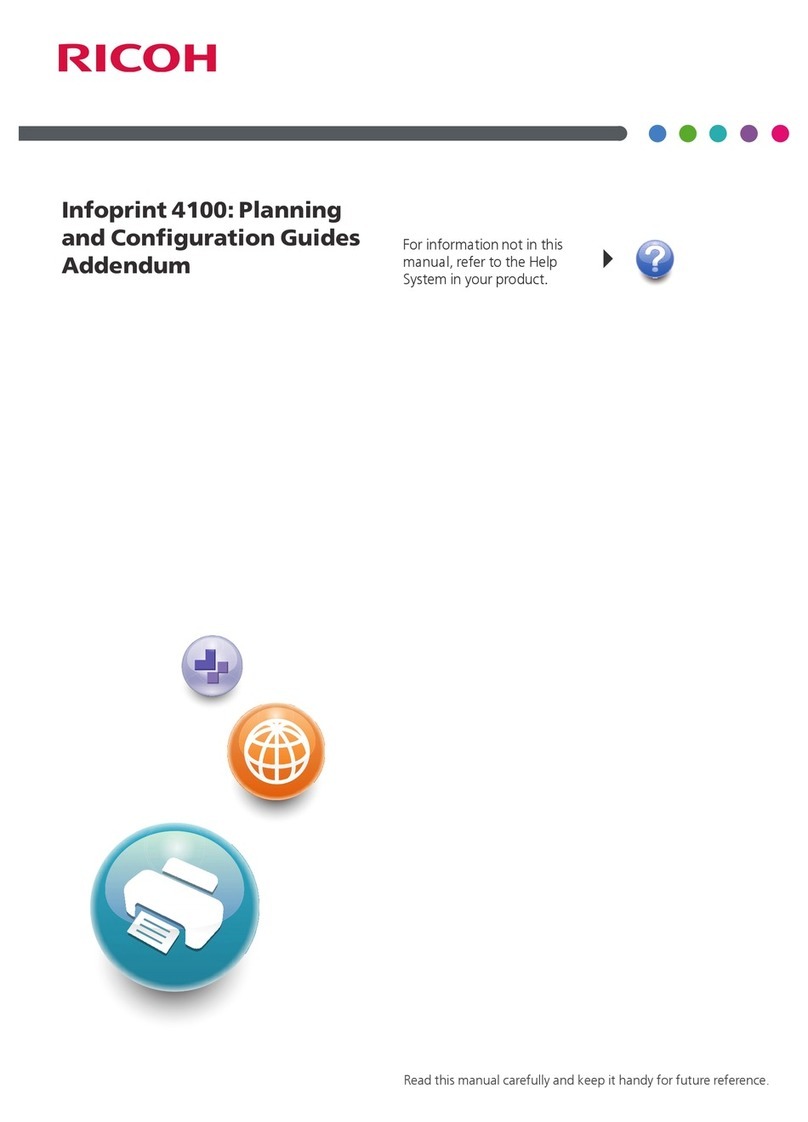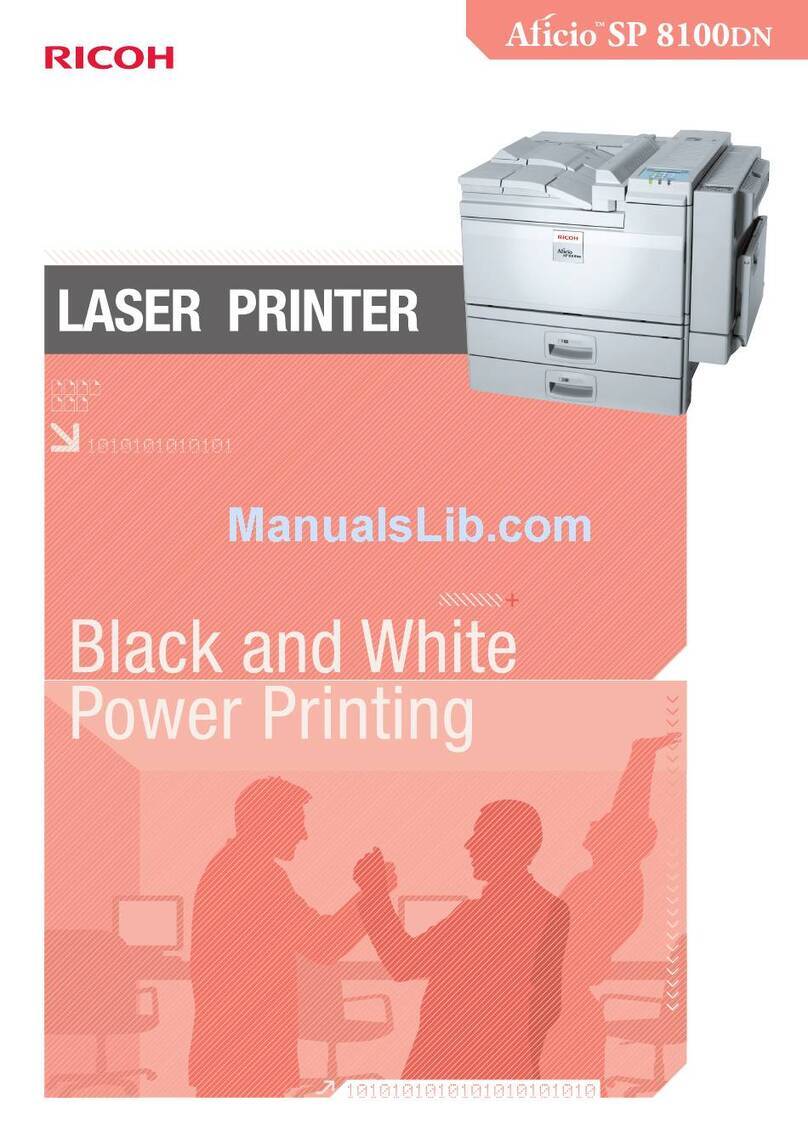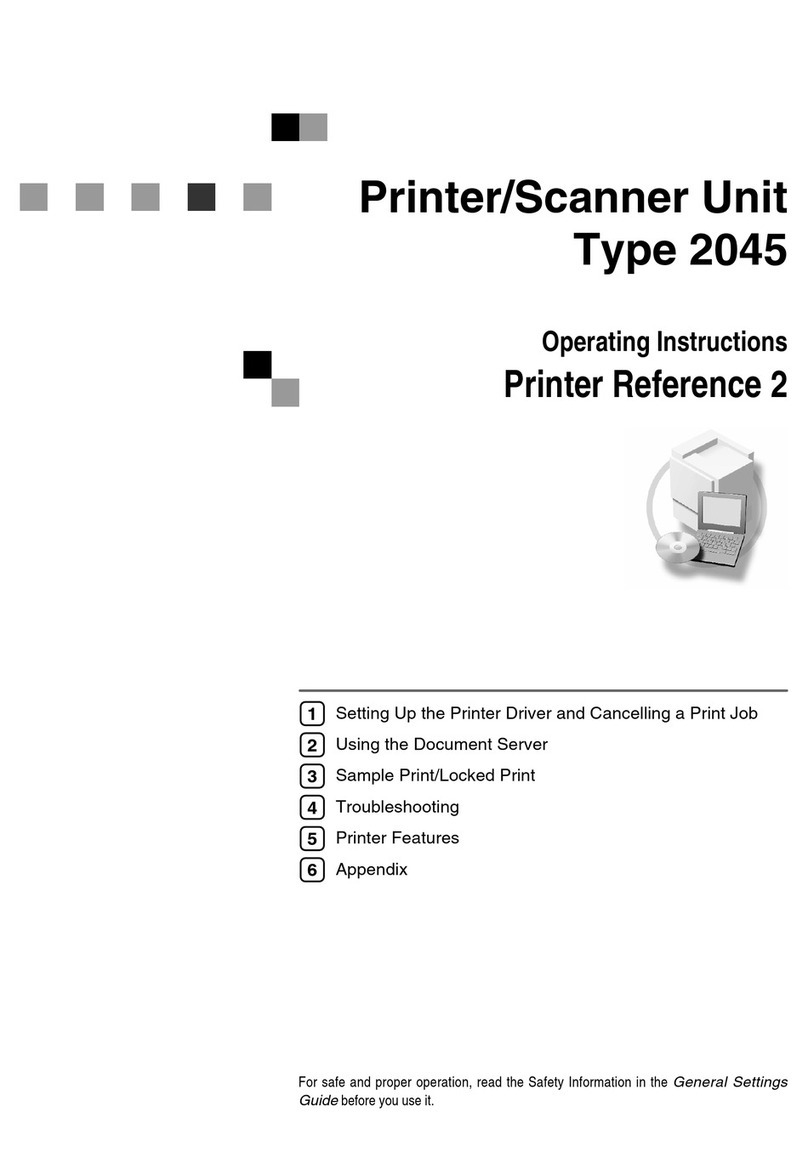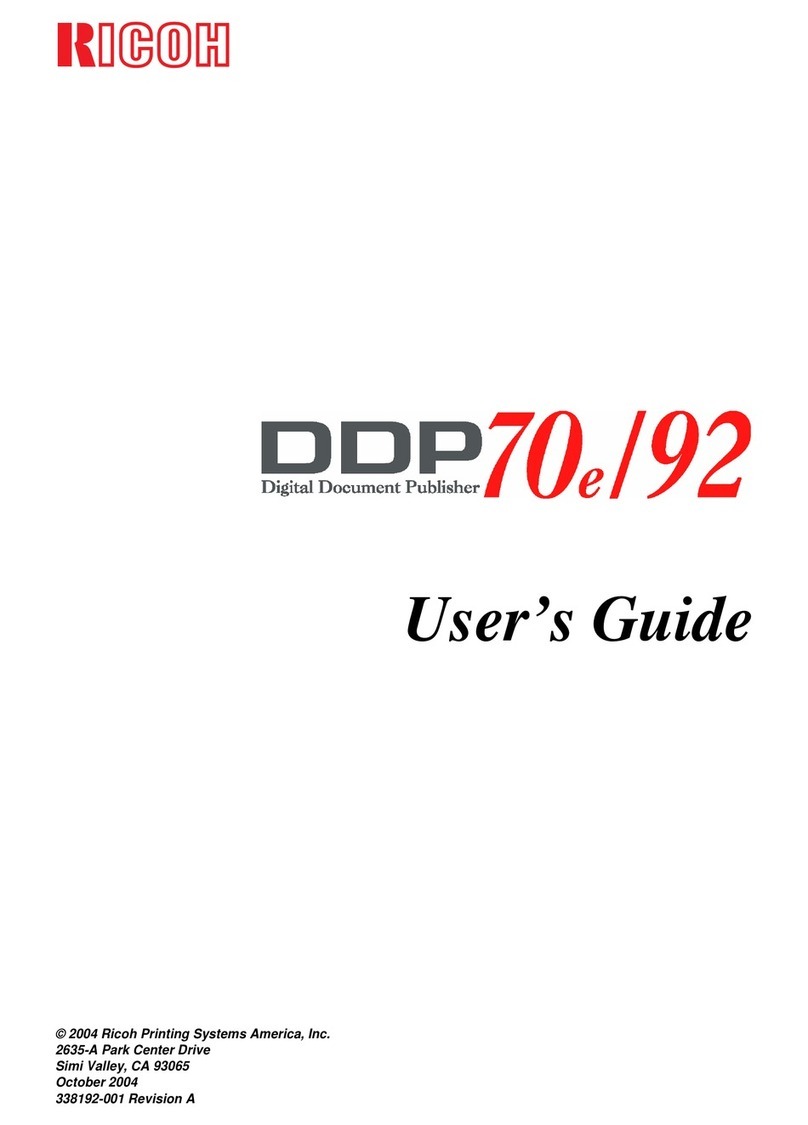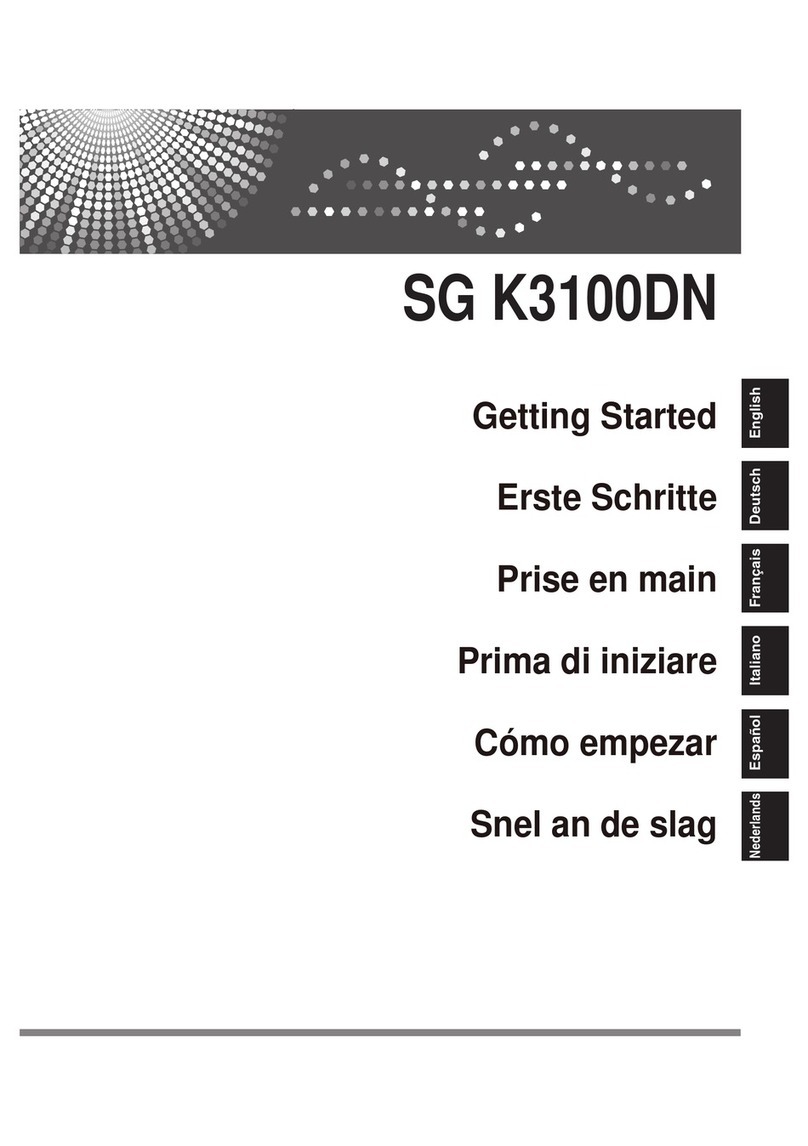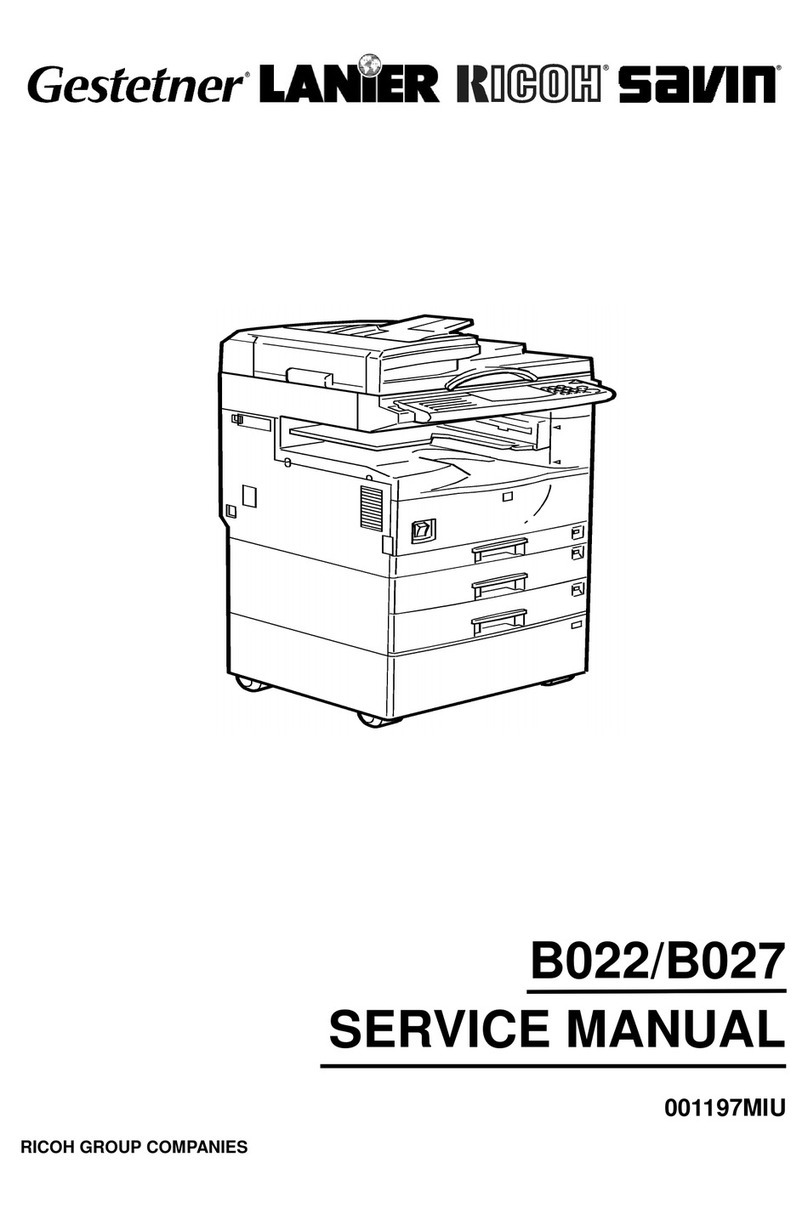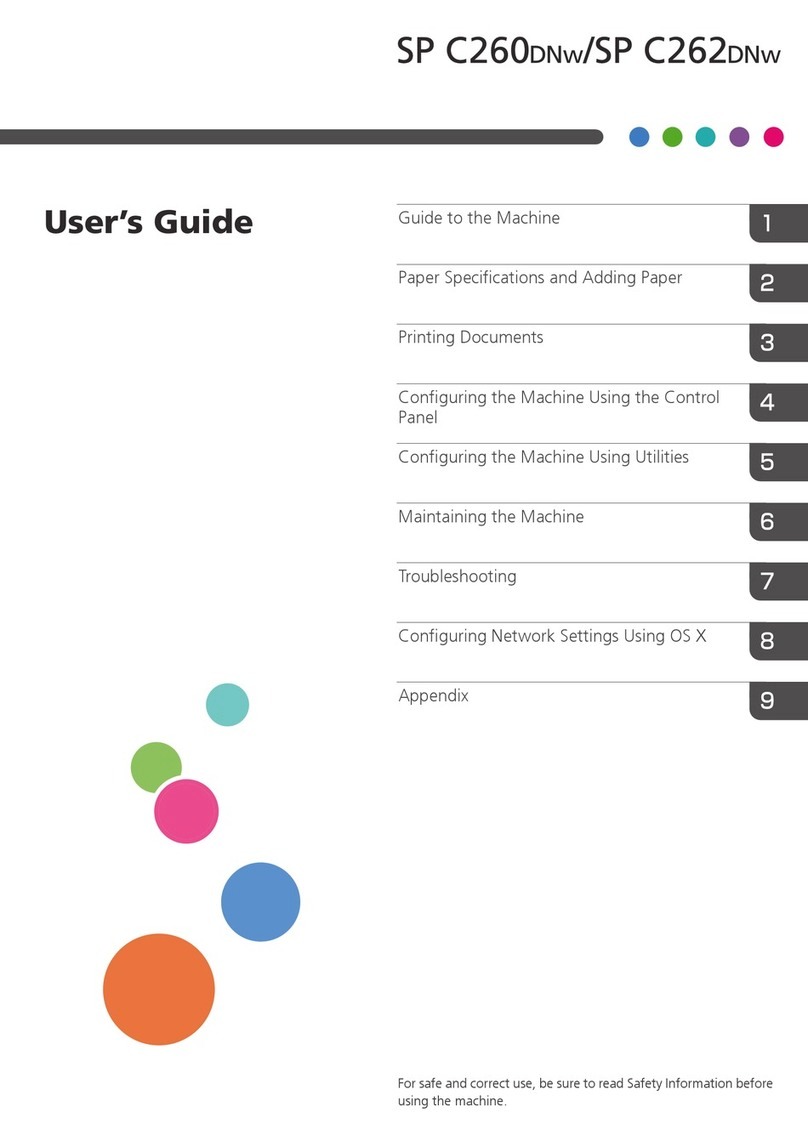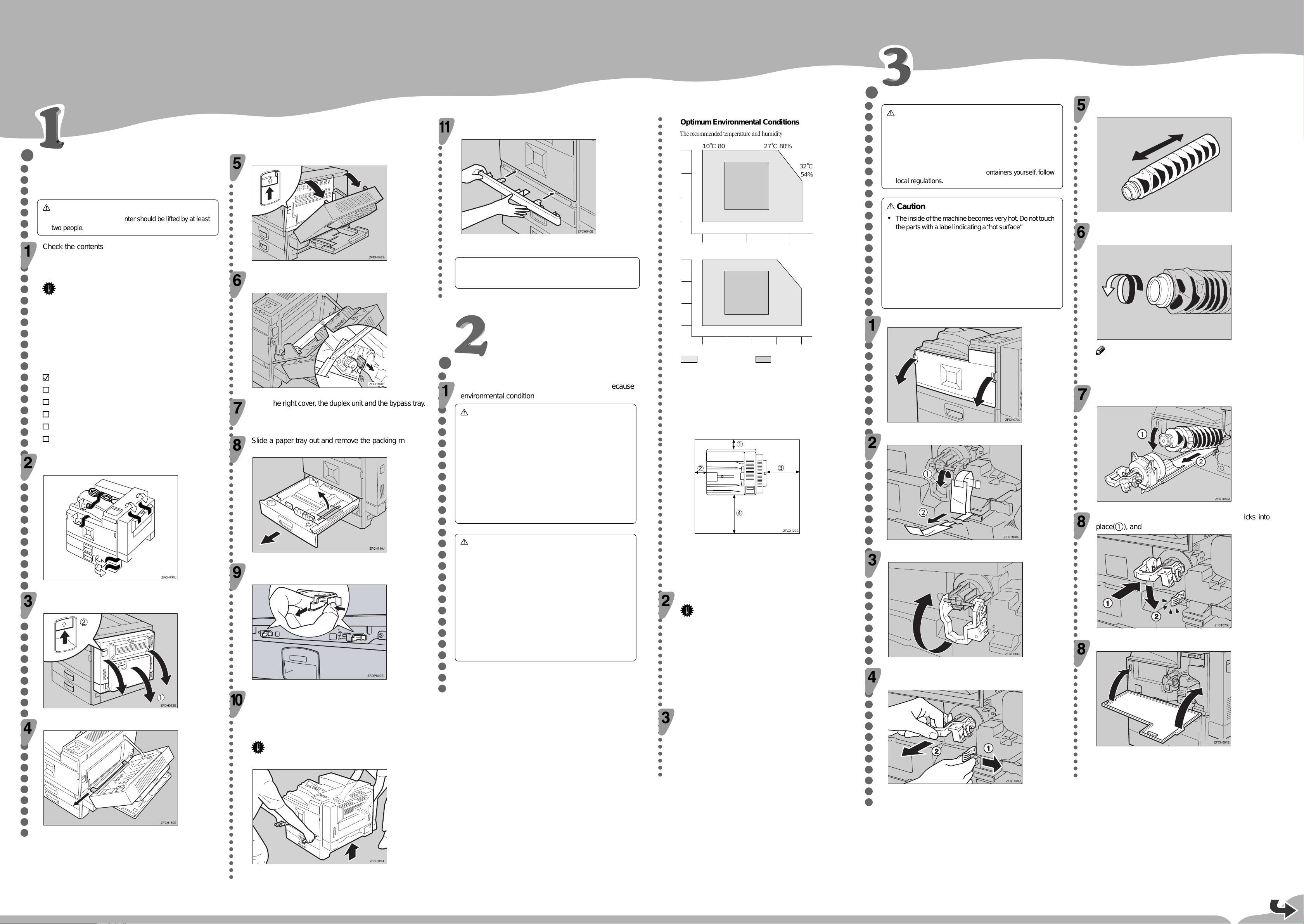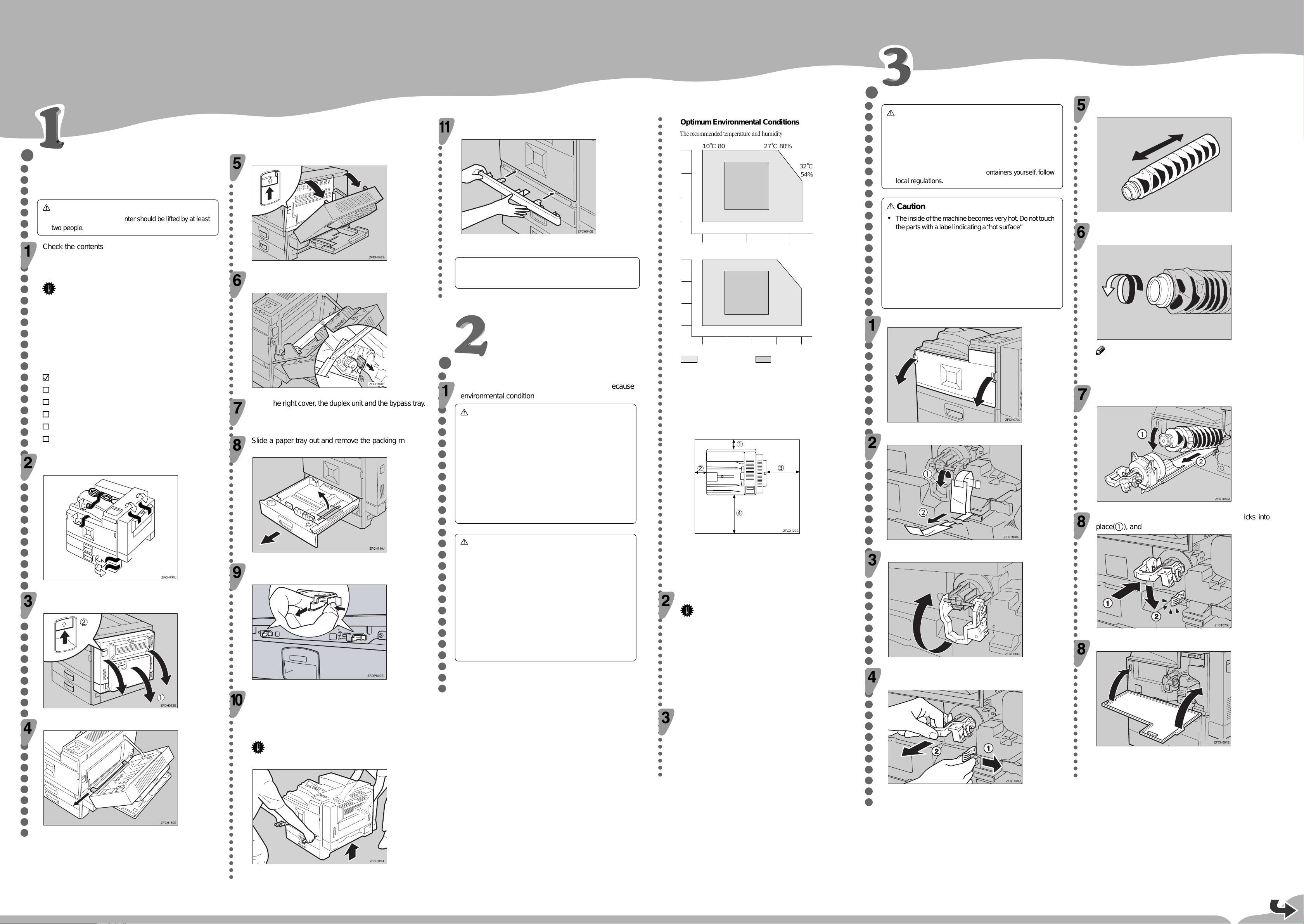
Please read the Safety Information in the Setup Guide before using this machine. It
contains important information related to USER SAFETY and PREVENTING EQUIP-
MENT PROBLEMS.
QUICK INSTALLATION GUIDE
○○○○○○○○○○○○○○○○○○○○○○○○○○○○○○○○○○○○○○○○○○○○○○○○○○○○○○○○○○○○○○○○○○○○○○○○○○○○○○○○○○○○○○○○○○○○○○
Optimum Environmental Conditions
The recommended temperature and humidity
32˚C
54%
27˚C 80%10˚C 80%
32˚C 20%10˚C 20%
%RH
80
60
40
20
10 20 30 ˚C
15˚C 70%
15˚C 30% 25˚C 30%
25˚C 70%
89.6˚F
54%
80.6˚F 80%50˚F 80%
89.6˚F 20%50˚F 20%
%RH
80
60
40
20
50 60 90 ˚F
59˚F 70%
59˚F 30% 77˚F 30%
77˚F 70%
70 80
Possible operation range Recommended range
The printer must be level within 5 mm, 0.2" both front to rear and left to right.
To avoid possible build-up of ozone, locate this printer in a large well ventilated
room that has an air turnover more than 30 m3/hr/person.
Space Required for Installing the Printer
Leave enough space around the printer. This space is necessary to operate the
printer. The recommended (or minimum) space requirement is as follows:
a: more than 10 cm (4.0")
b: more than 10 cm (4.0")
c: more than 40 cm (15.8")
d: more than 75 cm (29.6")
Environment to Avoid
Important
❒Locations exposed to direct sunlight or strong light
❒Dusty areas
❒Areas with corrosive gases
❒Areas excessively cold, hot, or humid
❒Locations near an air conditioner or humidifier
❒Locations near other electronic equipment
❒Locations where the printer might be subjected to frequent
strong vibration
Power Source
Connect the power cord to a power source with the following specifications:
❒220-240 V, 50/60 Hz, 8.0 A or more
<G065-8610>
○○○○○○○○○○○○○○○○○○○○○○○○○○○○○○○○○○○○○○○○○○○○○○○○○○○○○○○○○○○○○○
UNPACKINGTHE PRINTER AND
CHECKINGTHE CONTENTS OFTHE
BOX
Caution
•
To prevent injuries, this printer should be lifted by at least
two people.
Check the contents of the box using the following list. If
one or more items are missing, please contact your sales
or service representative.
Important
❒The interface cable is not supplied in the box. It is your
responsibility to provide the interface cable appropriate
for the computer that you are using.
❒The toner bottle is not included in the box. Consult your
sales or service representative about the toner bottle.
❒You will need the paper sensor if you install the Bridge
Unit Type 450. It is recommended that you keep the paper
sensor for future use.
Quick Installation Guide (this sheet)
Setup Guide
CD-ROMs (2)
Ferrite Core
Additional Documentation
Paper Sensor
Remove the adhesive tape from the printer as shown in
the illustration.
Open the bypass tray (
a
), and then open the duplex unit
by pushing the catch upwards (
b
).
Remove the packing material as shown in the illustration.
○○○○○○○○○○○○○○○○○○○○○○○○○○○○○○○○○○○○○○○○○○○○○○○○○○○○○○○○○○○○○○○○○○○○○○○○○○○○○○○○○○○○○○○○○○○○○○○○○○○
Open the right cover by pushing the catch upwards.
There is a red plastic wedge with a red tag attached to it.
Remove the wedge from the transfer unit.
Close the right cover, the duplex unit and the bypass tray.
Slide a paper tray out and remove the packing material.
Repeat this steps for all paper trays.
Remove the two red stoppers that hold the grips in place,
andthenpullout thegripsfrom thefront sideof theprinter.
Lift the printer and move it to the place where you want to
install it. When lifting the printer, use the pullout grips o
the front side and the inset grips on the rear side. After
that, push the grips into the printer.
Important
❒The printer should be held by at least two people.
○○○○○○○○○○○○○○○○○○○○○○○○○○○○○
Take out the cover insideTray 2 and attach it between the
paper tray and the front cover.
To install the paper bank PS430, see“Installing the Paper
Bank PS430” in the Setup Guide.
WHERETO PUTYOUR PRINTER
Your printer’s locationshould becarefully chosenbecause
environmental conditions greatly affect its performance.
Warning
•
Confirm that the wall outlet is near the machine and freely
accessible, so that in the event of an emergency, it can be
easily unplugged.
•
Only connect the machine to the power source described
on this sheet.
•
Avoid multi-wiring.
•
Do not damage, break or make any modifications to the
power cord. Do not place heavy objects on it, pull it hard
or bend it more than necessary. These actions could
damage the cord.A frayed or damaged cord might cause
an electrical and fire hazard.
Caution
•
Do not handle the plug with wet hands. Doing this might
cause an electric shock.
•
Keep the machine in an area that is within optimum
environmental conditions. Operating the machine in an
environment that is outside the recommended ranges of
humidity and temperature can cause an electrical or fire
hazard. Keep the area around the socket free of dust.
Accumulateddust can become an electricalor fire hazard.
•
Place the machine on a strong and level surface.
Otherwise, the machine might fall and injure someone.
•
If you use the machine in a confined space, confirm there
is a continuous turnover of air.
○○○○○○○○○○○○○○○○○○○○○○○○○○○○○○○○○○○○○○○○○○○○○○○○○○○○○○○○○○○○○○○○○
○○○○○○○○○○○○○○○○○○○○○○○○○○○○○○○○○○○○○○○○○○○○○○○○○○○○○○○○○○○○○○○○○○○○○○○○○○○○○○○○○○○○○○○○○○○○○
INSTALLINGTHETONER BOTTLE
Warning
•
Do not incinerate toner (used or unused) or toner
containers.Toner dust isflammableand might ignite when
exposed to an open flame.
•
Disposal should take place at an authorized dealer or
appropriate collection site.
•
Ifyoudispose ofthe used tonercontainers yourself, follow
local regulations.
Caution
•
Theinsideof the machine becomes veryhot.Do nottouch
theparts with alabel indicating a“hot surface”.Touchinga
“hot surface” could result in a burn injury.
•
Do not eat or swallow toner.
•
Keep toner (used or unused) and toner containers out of
reach of children.
•
Ourproducts areengineeredtomeetthe higheststandards
of quality and functionality.When purchasing expendable
supplies, we recommend using only those provided by an
authorized dealer.
Open the front cover.
Remove the tape with the red tag.
Lift the green handle.
While pushing the green lever to the right (
a
), hold the
handle and gently slide the toner holder out (
b
).
○○○○○○○○○○○○○○○○○○○○○○
Movethe newtonerbottlebackandforth about5 -6 times
as shown in the illustration.
TAPT040E
Remove the black cap of the new toner bottle by turning it
counterclockwise.
TAPT050E
Note
❒After removing the black cap from the bottle, toner can
scatter easily. Do not shake or jar the bottle.
Place the toner bottle on the toner holder (
a
), and then
pull its head toward you (
b
) to lock it in place .
Slide the toner holder into the printer until it clicks into
place(
a
), and then push down the green handle(
b
).
Close the front cover.