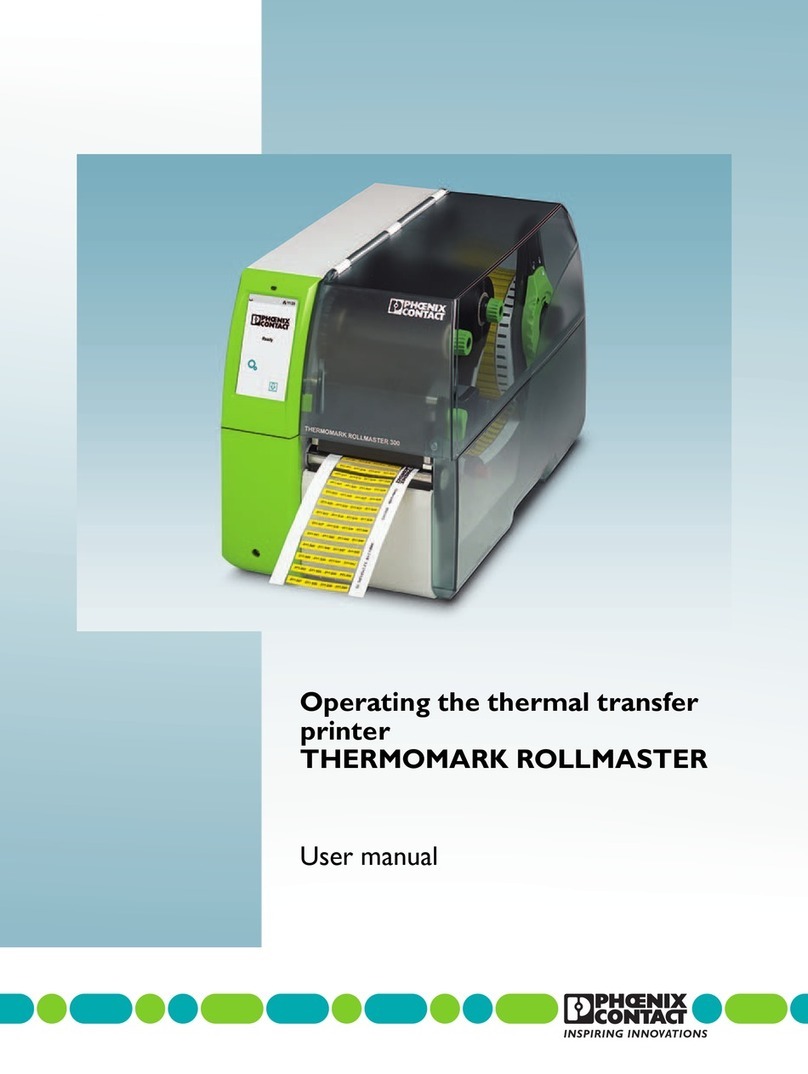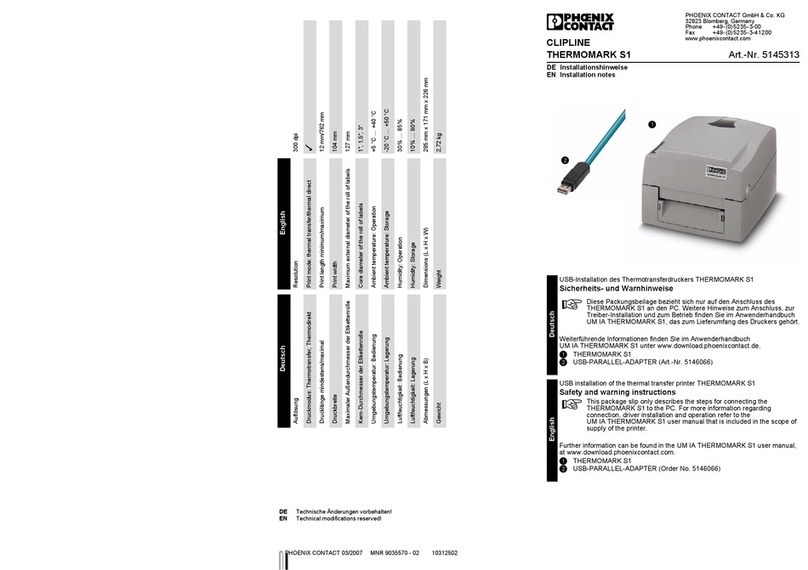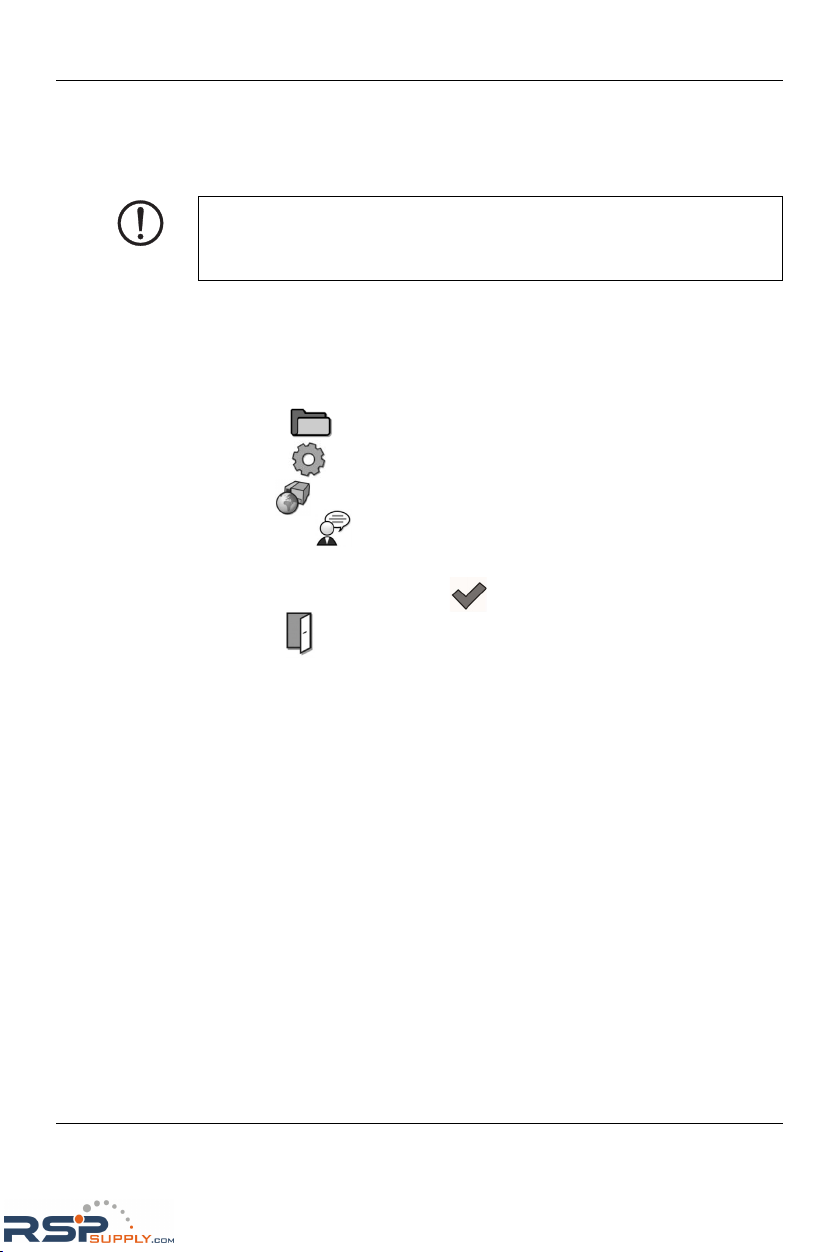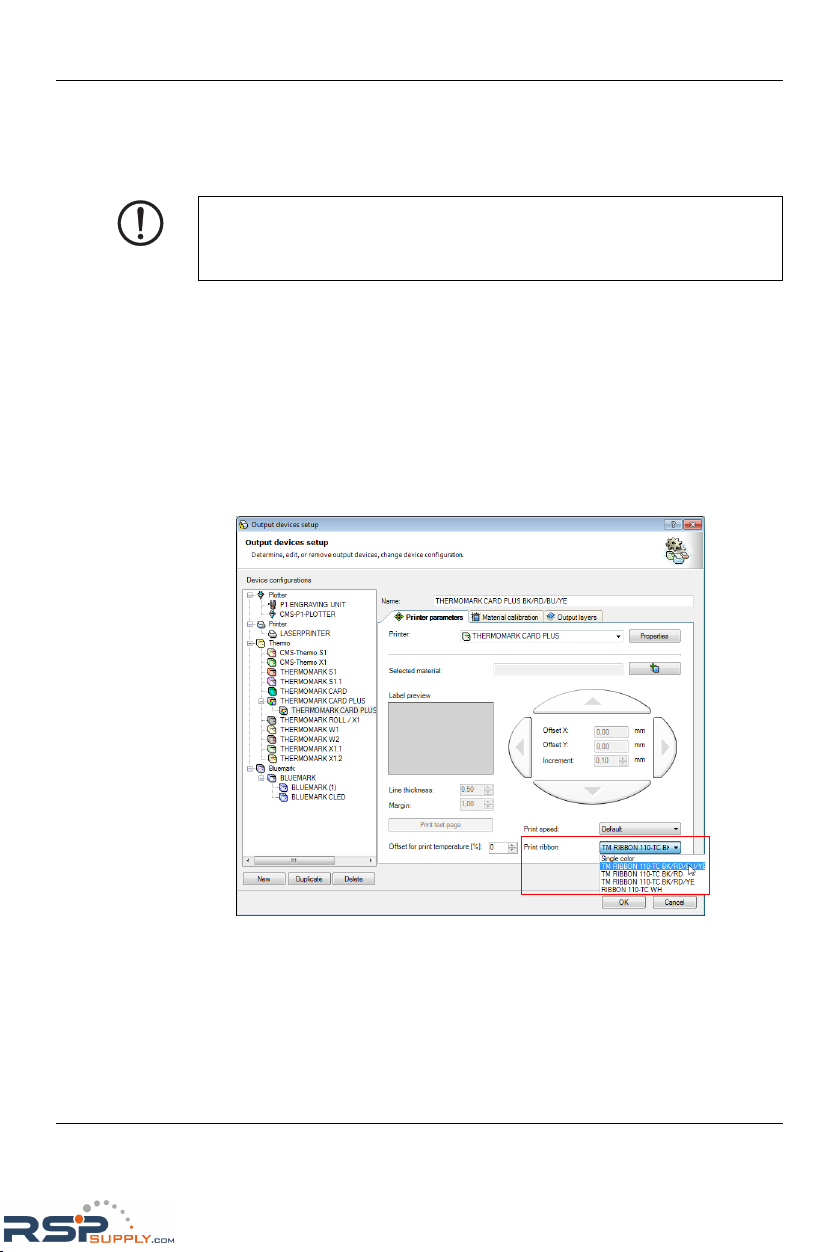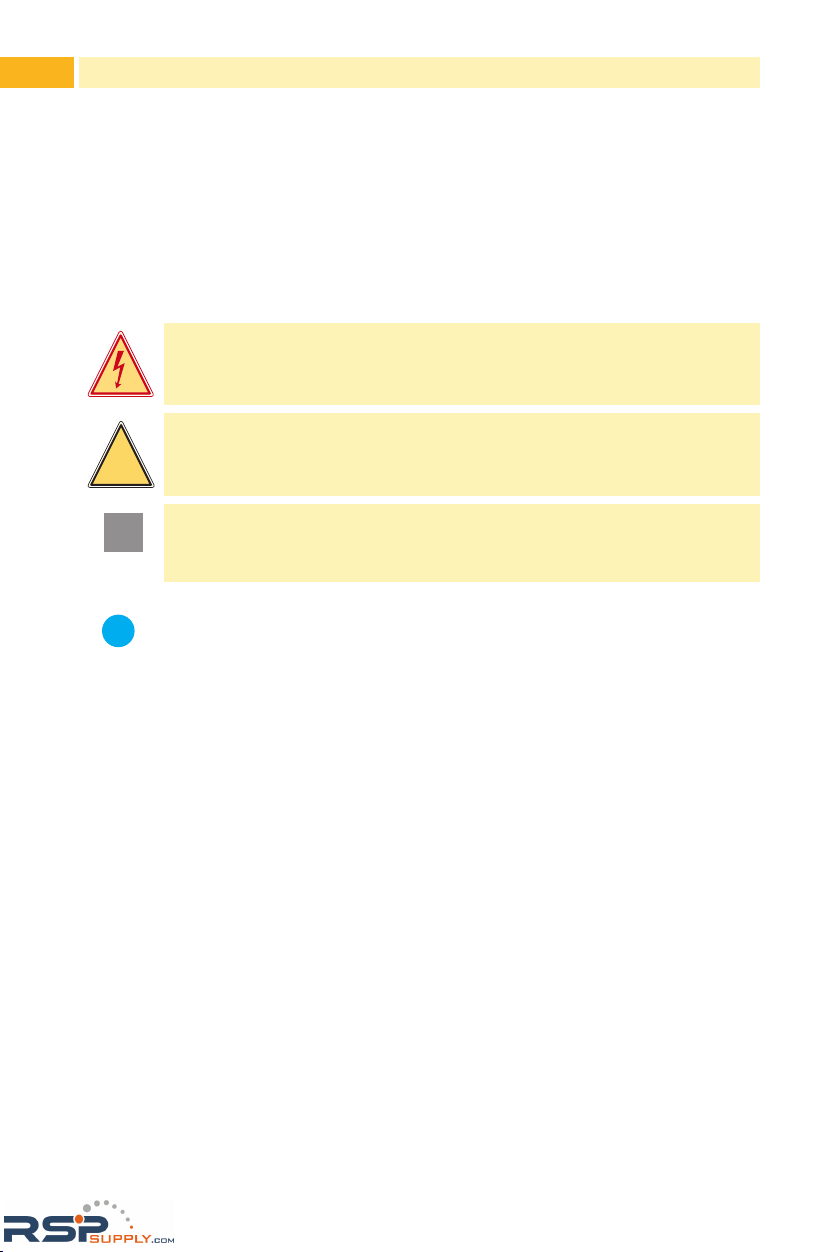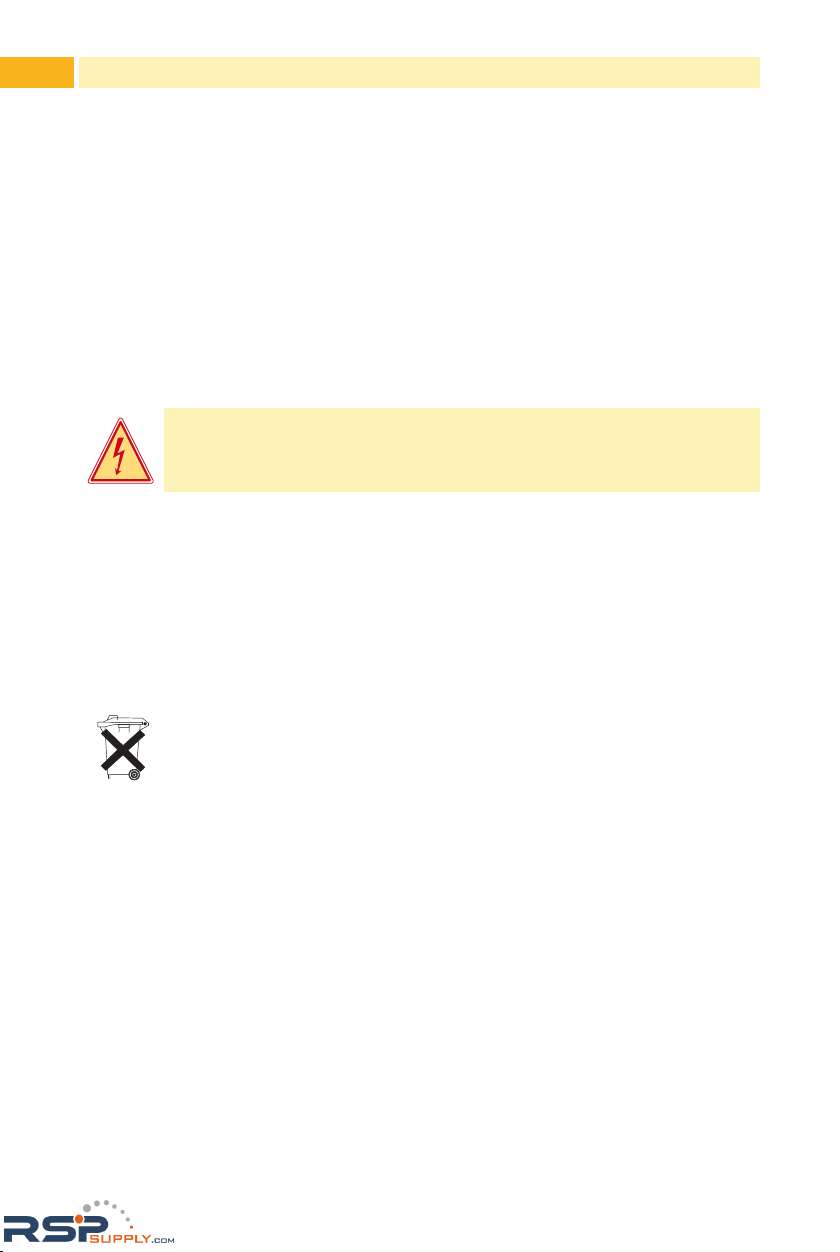7
Table of Contents
1 Introduction ....................................................................................8
1.1 ProductDescription.........................................................................8
1.2 Instructions......................................................................................8
1.3 IntendedUse...................................................................................9
1.4 SafetyInstructions...........................................................................9
1.5 Environment...................................................................................10
2 Installation .................................................................................... 11
2.1 DeviceOverview............................................................................ 11
2.2 UnpackingandSetting-upthePrinter............................................12
2.3 ConnectingtheDevice...................................................................13
2.3.1 ConnectingtothePowerSupply................................................13
2.3.2 ConnectingtoaComputerviaUSB...........................................14
2.3.3 ConnectingtoaNetworkviaEthernet........................................15
2.4 SwitchingontheDevice................................................................15
3 Touchscreen-Display ...................................................................16
3.1 StructureoftheTouchscreenDisplay............................................16
3.2 OperatingtheTouchscreenDisplay...............................................16
3.3 SymbolsontheStartDisplay.........................................................17
3.4 PrinterStates.................................................................................18
3.5 CongureEthernetInterface..........................................................20
3.6 PerformTestPrint..........................................................................20
4 Loading Material ..........................................................................21
4.1 LoadingTransferRibbon...............................................................21
4.2 InsertMagazine.............................................................................22
5 Printing Operation .......................................................................23
6 Cleaning ........................................................................................26
6.1 CleaningInstructions.....................................................................26
6.2 CleaningthePrinthead..................................................................27
7 Transport Lock .............................................................................28
7.1 UnlockTransportLock................................................................... 28
7.2 PrepareDeviceforTransport.........................................................28
8 Fault Correction ...........................................................................29
8.1 ProblemSolution...........................................................................29
8.2 ErrorMessagesandFaultCorrection............................................29
9 Licences .......................................................................................31
9.1 ECDeclarationofConformity........................................................31
9.2 FCC...............................................................................................34
9.3 GPLCodeStatement.....................................................................34
10 Index .............................................................................................35