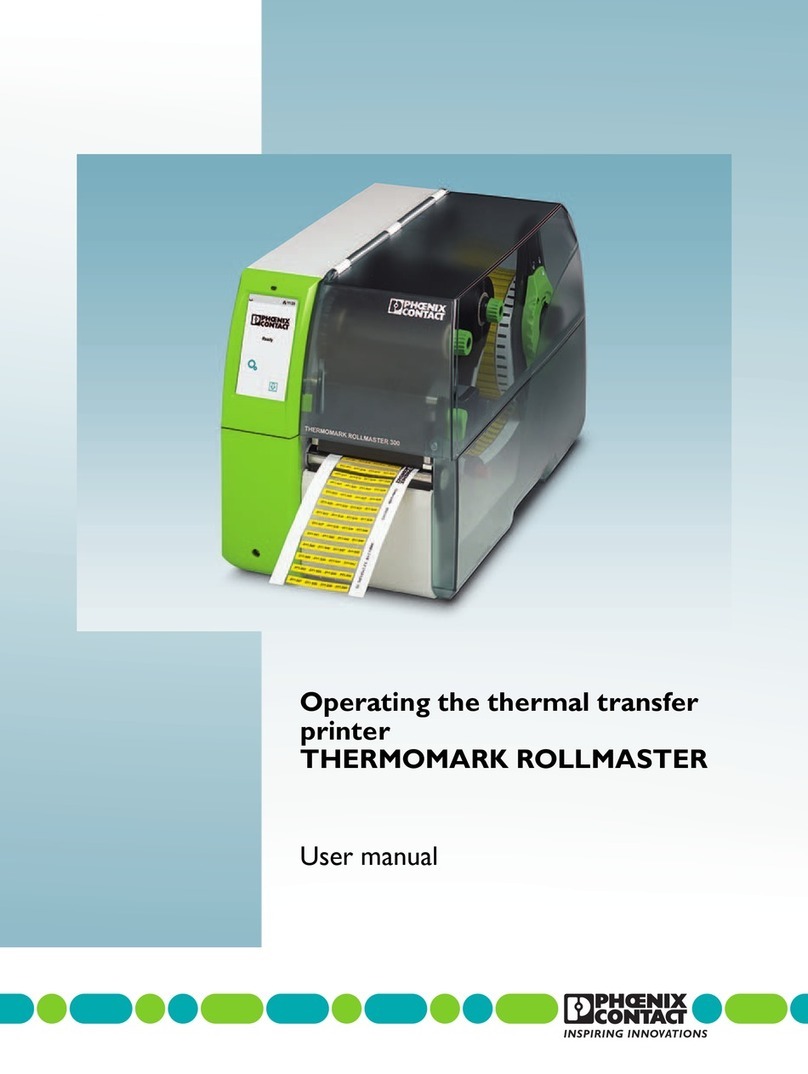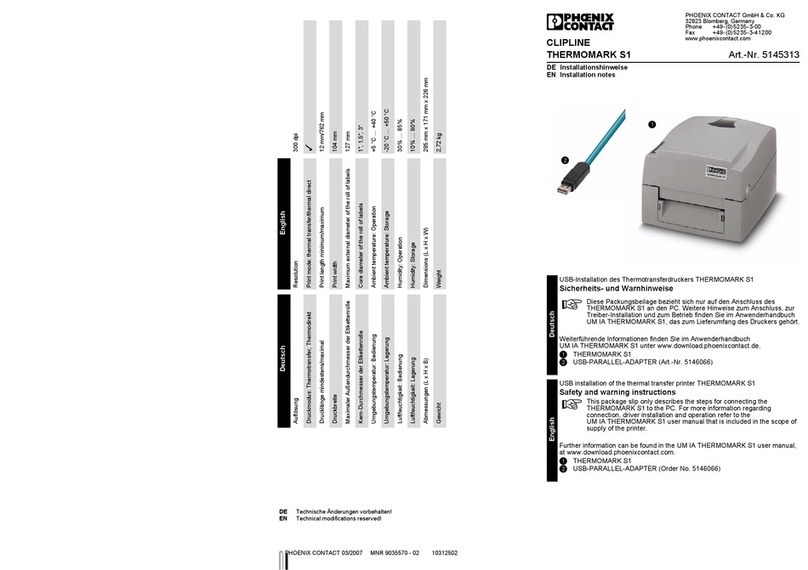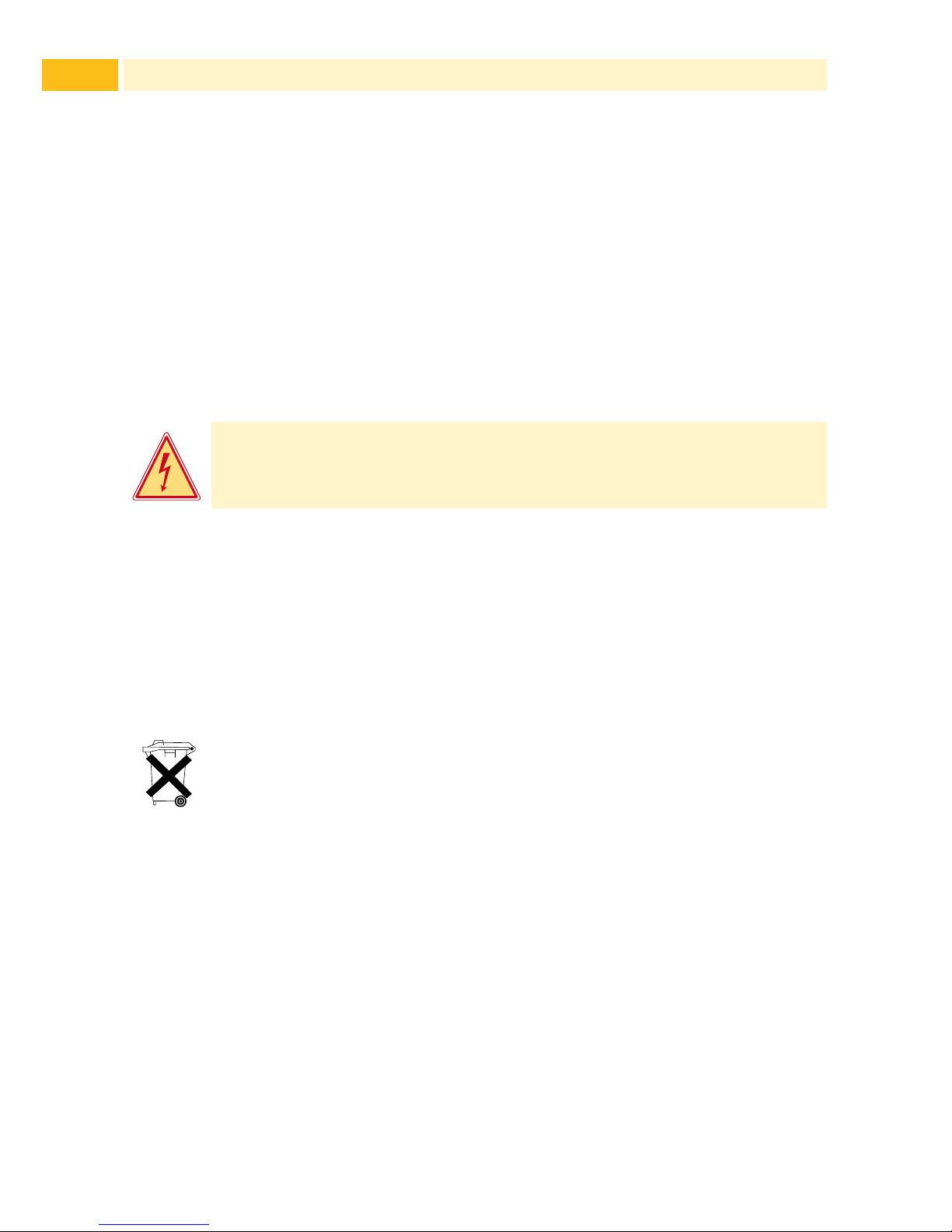7Table of Contents
1 Introduction ................................................................................................. 8
1.1 ProductDescription........................................................................................................ 8
1.2 Instructions..................................................................................................................... 8
1.3 IntendedUse.................................................................................................................. 9
1.4 SafetyInstructions.......................................................................................................... 9
1.5 Environment................................................................................................................. 10
2 Installation ................................................................................................. 11
2.1 DeviceOverview.......................................................................................................... 11
2.2 UnpackingandSetting-upthePrinter.......................................................................... 13
2.3 ConnectingtheDevice................................................................................................. 14
2.3.1 ConnectingtothePowerSupply.............................................................................. 14
2.3.2 ConnectingtoaComputerviaUSB......................................................................... 15
2.3.3 ConnectingtoaNetworkviaEthernet..................................................................... 15
2.4 SwitchingontheDevice............................................................................................... 16
3 Touchscreen Display ................................................................................ 17
3.1 StructureoftheTouchscreenDisplay........................................................................... 17
3.2 OperatingtheTouchscreenDisplay............................................................................. 17
3.3 SymbolsontheStartDisplay....................................................................................... 17
3.4 PrinterStates................................................................................................................ 18
3.5 CongureEthernetInterface........................................................................................ 19
3.6 PerformTestPrint......................................................................................................... 19
4 Loading Material ....................................................................................... 20
4.1 LoadingContinuousMediafromRoll........................................................................... 20
4.2LoadingFanfoldLabels................................................................................................ 21
4.3 LoadingTransferRibbon.............................................................................................. 22
5 Option ........................................................................................................ 24
5.1 Cutter/PerforationCutter.............................................................................................. 24
5.2 ExternalSupplyHub.................................................................................................... 25
6 Printing Operation .................................................................................... 26
6.1 PrintinginTear-offMode.............................................................................................. 26
6.2 PrintinginCuttingMode............................................................................................... 26
7 Cleaning ..................................................................................................... 27
7.1 CleaningInstructions.................................................................................................... 27
7.2 CleaningthePrinthead................................................................................................. 28
7.3 CleaningorReplacingthePrintRoller......................................................................... 29
7.4 CleaningCutter/PerforationCutterandReplaceBlades.............................................. 30
8 Fault Correction ........................................................................................ 32
8.1 ProblemSolution.......................................................................................................... 32
8.2 ErrorMessagesandFaultCorrection.......................................................................... 33
9 Licences ..................................................................................................... 35
9.1 ECDeclarationofConformity....................................................................................... 35
9.2 FCC.............................................................................................................................. 37
9.3 GPLCodeStatement................................................................................................... 37
10 Index ........................................................................................................... 38