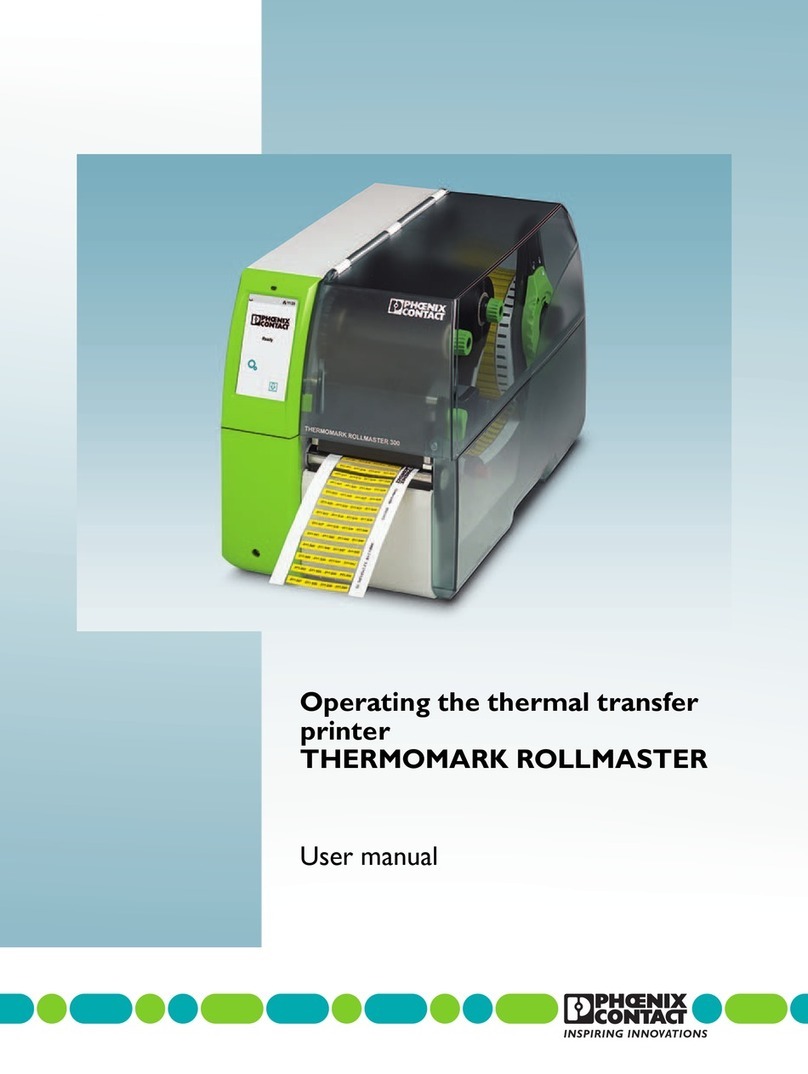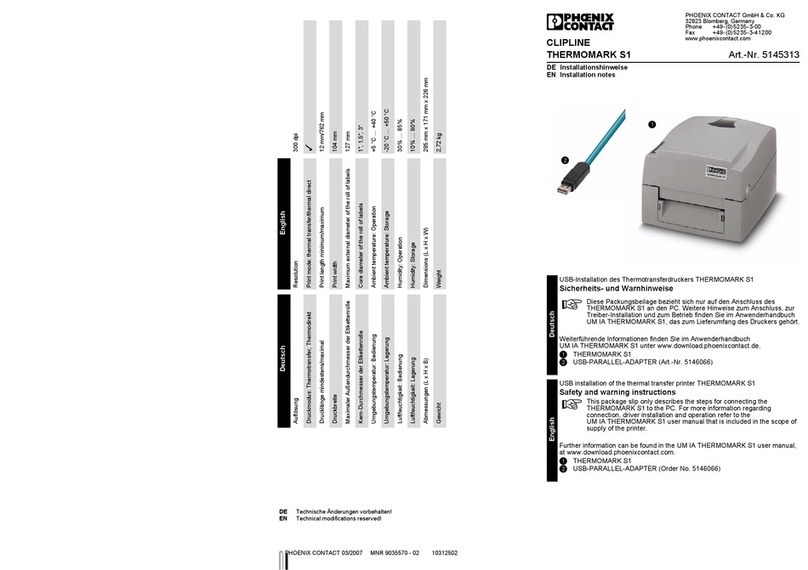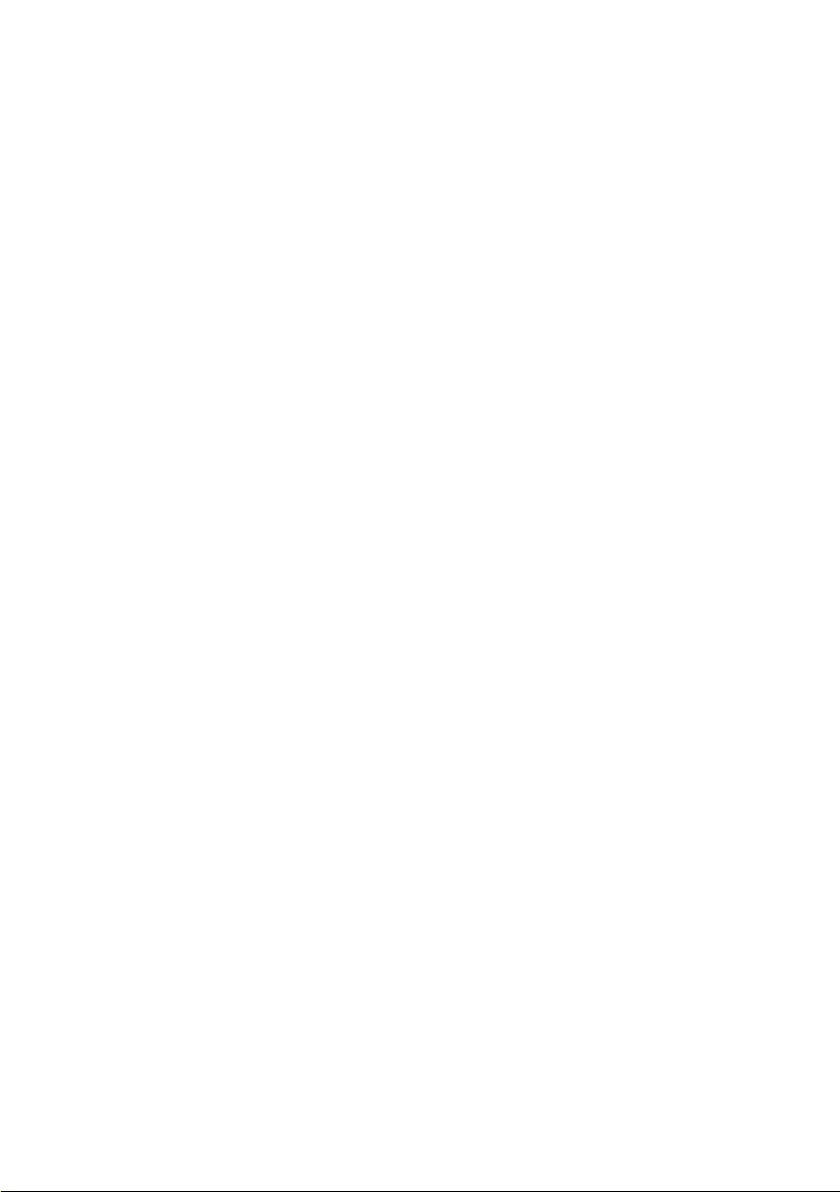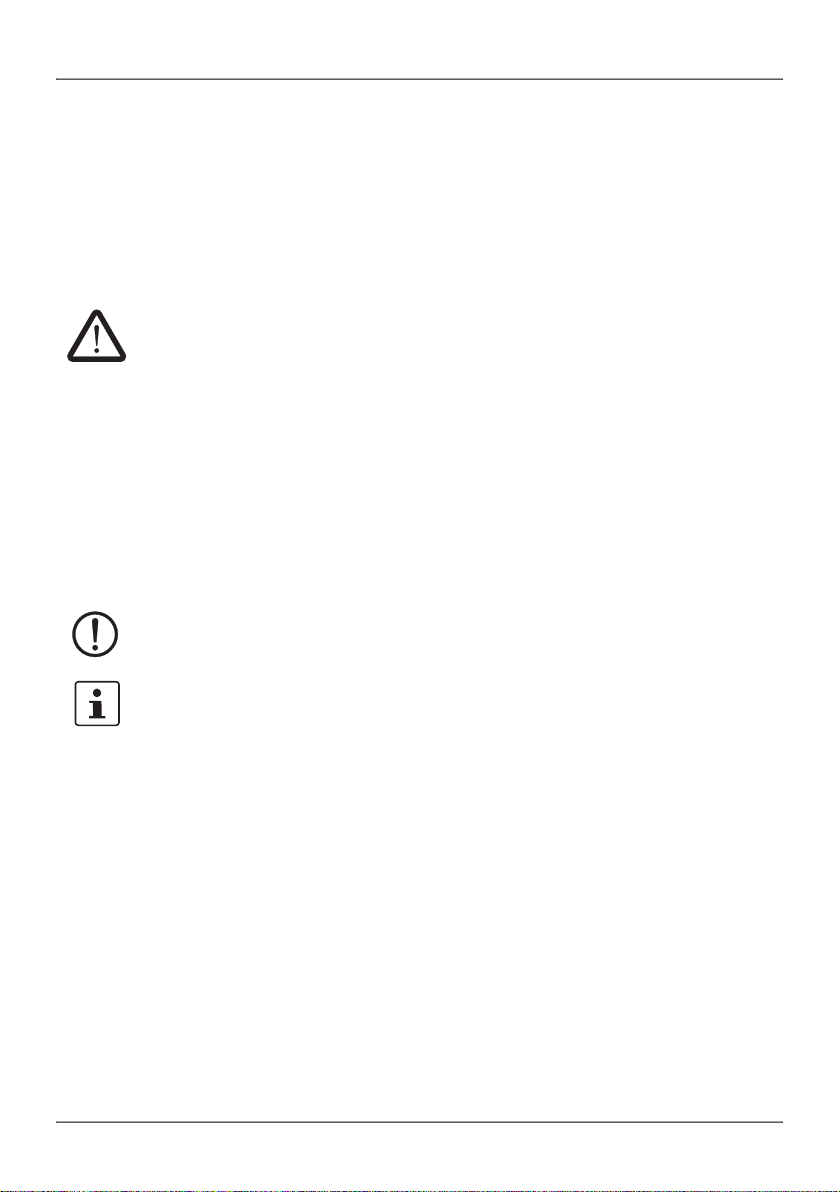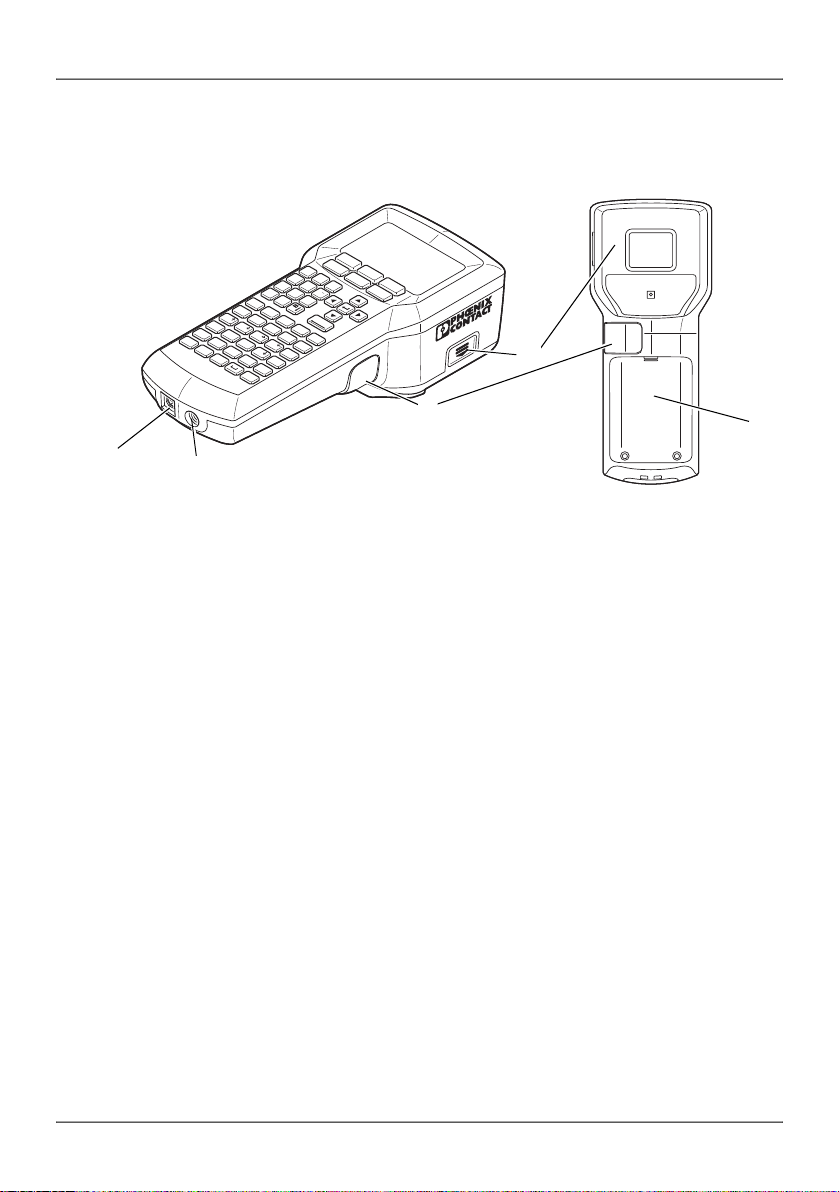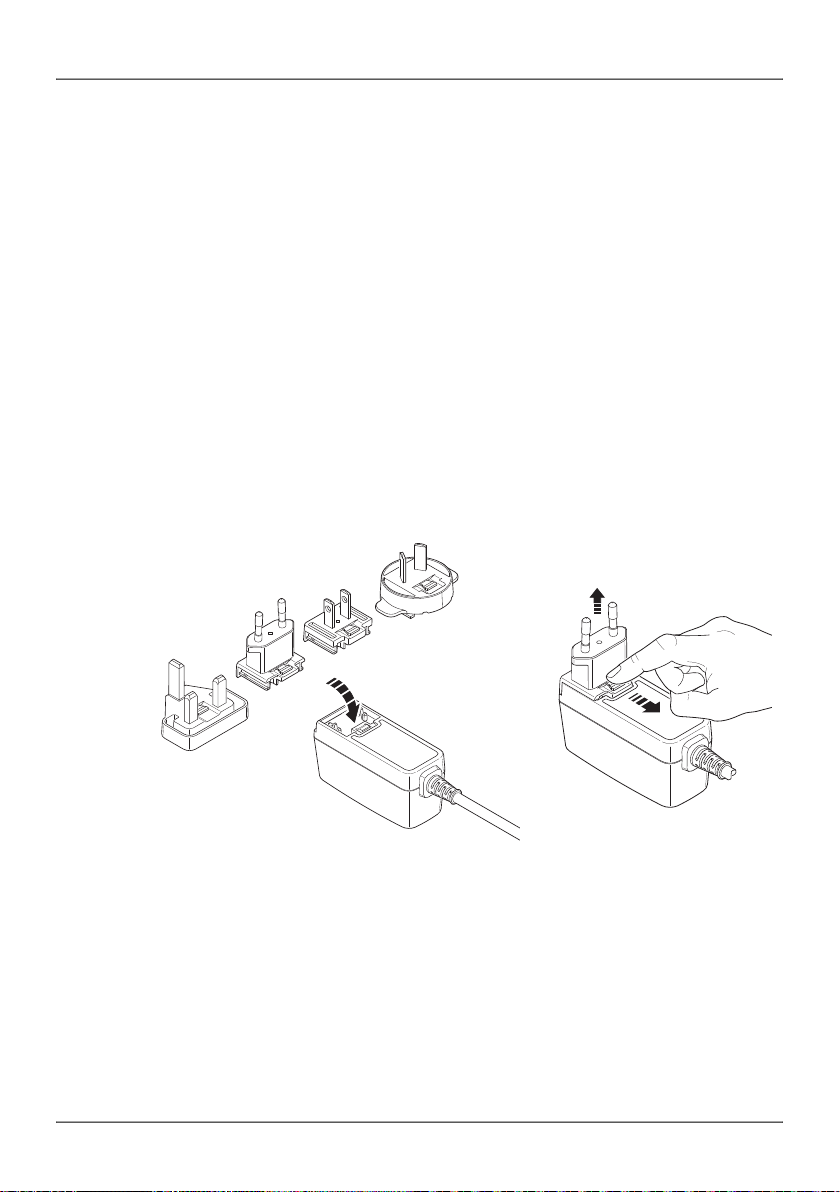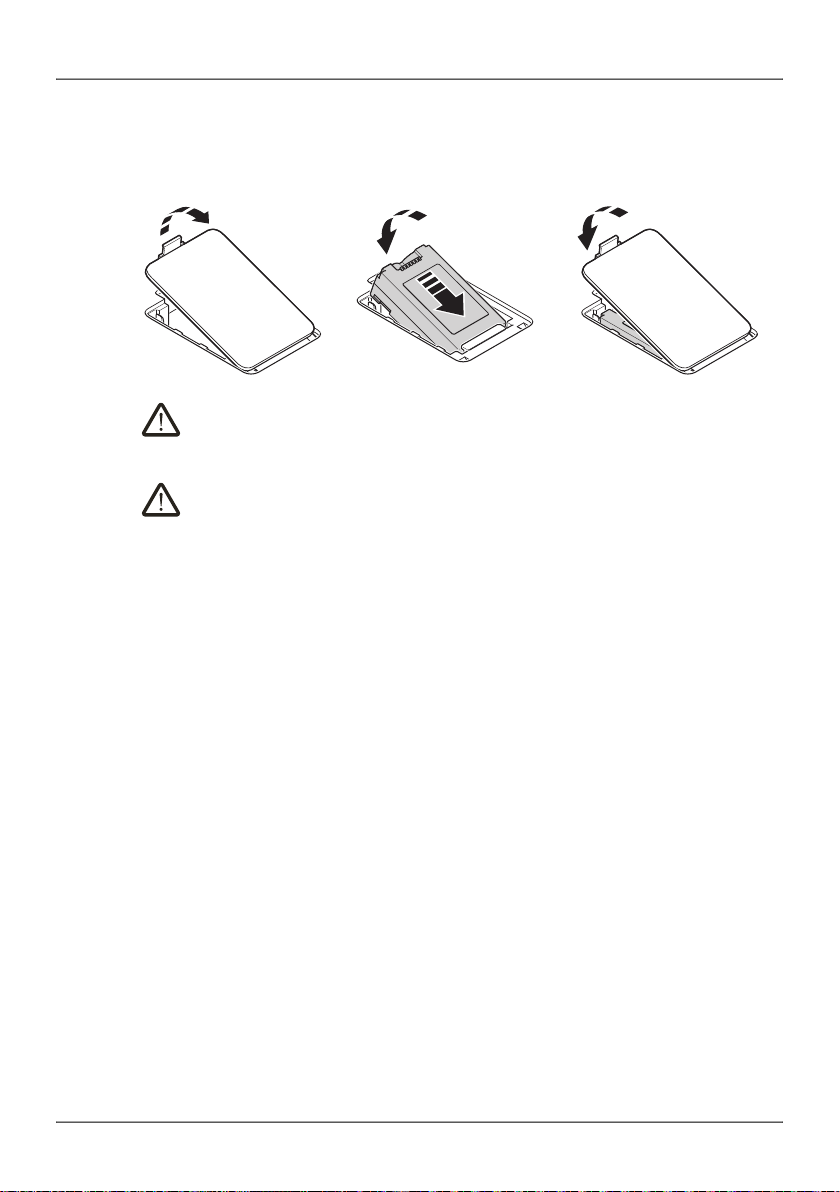THERMOMARK GO.K
4 / 52 PHOENIX CONTACT 109432_en_00
Table of contents
1 For your safety ....................................................................................5
1.1 Identification of warning notes..................................................................5
1.2 Qualification of users ...............................................................................5
1.3 Field of application...................................................................................5
1.4 Safety notes.............................................................................................6
2 Starting up the printer ..........................................................................7
2.1 Checking the scope of supply ..................................................................7
2.2 Overview of the device.............................................................................8
2.3 Connecting the power supply...................................................................9
2.4 Inserting the material cartridge...............................................................11
2.5 Switching on the device .........................................................................11
3 Operating elements ...........................................................................12
3.1 Display...................................................................................................14
3.2 Menu......................................................................................................15
4 Creating the marking .........................................................................23
4.1 Creating the marking on the display.......................................................23
4.2 Creating the marking on the PC .............................................................33
4.3 Printing...................................................................................................34
5 Maintenance and troubleshooting .....................................................35
5.1 Cleaning.................................................................................................35
5.2 Troubleshooting.....................................................................................37
5.3 Repairs ..................................................................................................41
5.4 Firmware update....................................................................................41
5.5 Disposal.................................................................................................41
6 Appendix ...........................................................................................42
6.1 Technical data .......................................................................................42
6.2 Ordering data for accessories................................................................43
6.3 Overview of the symbols........................................................................44
6.4 Approvals...............................................................................................47