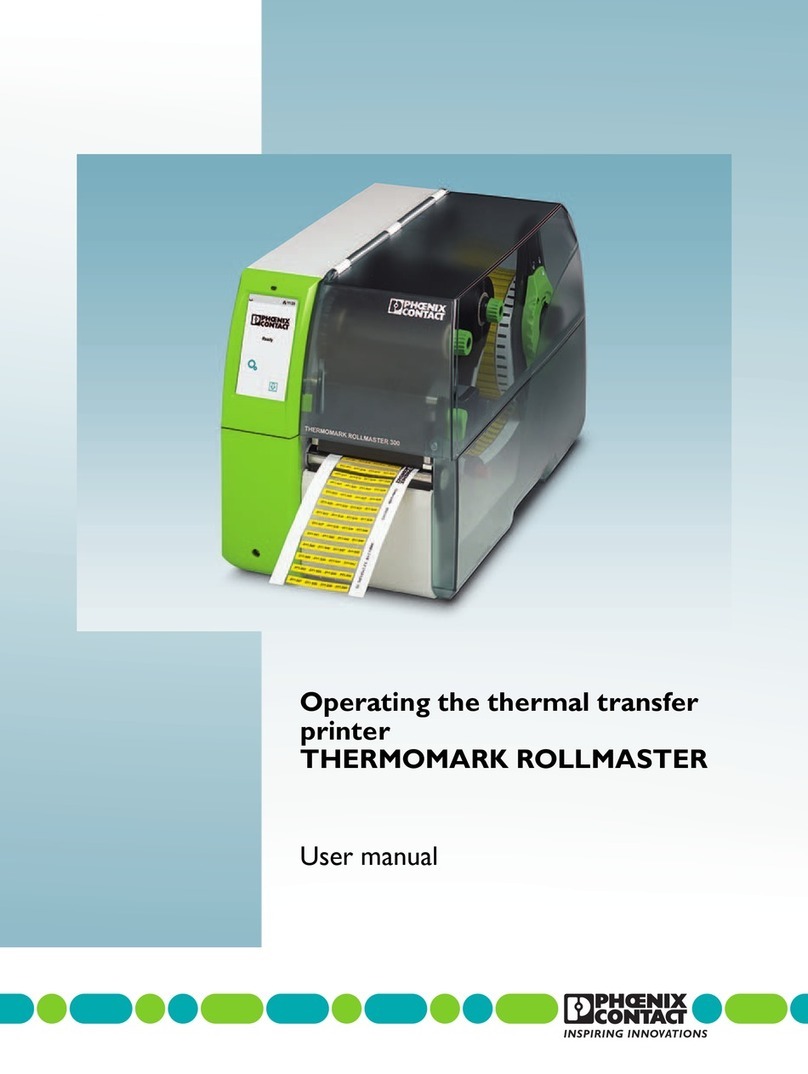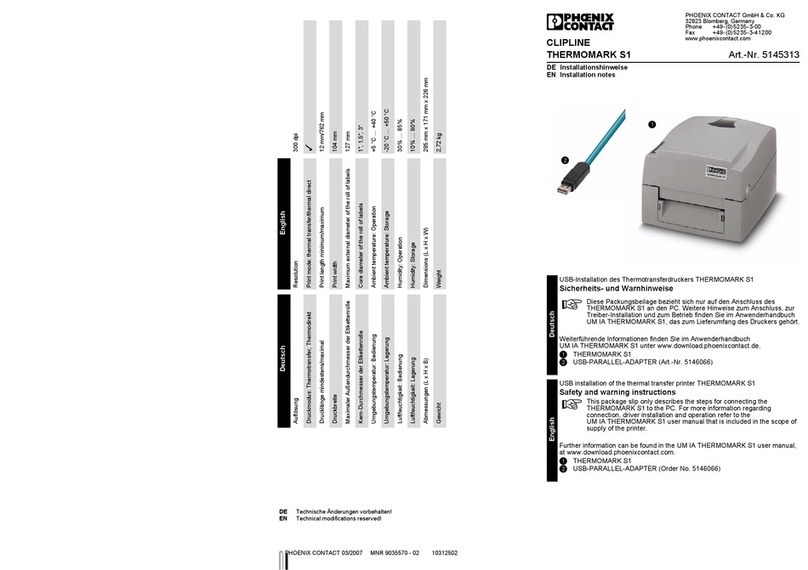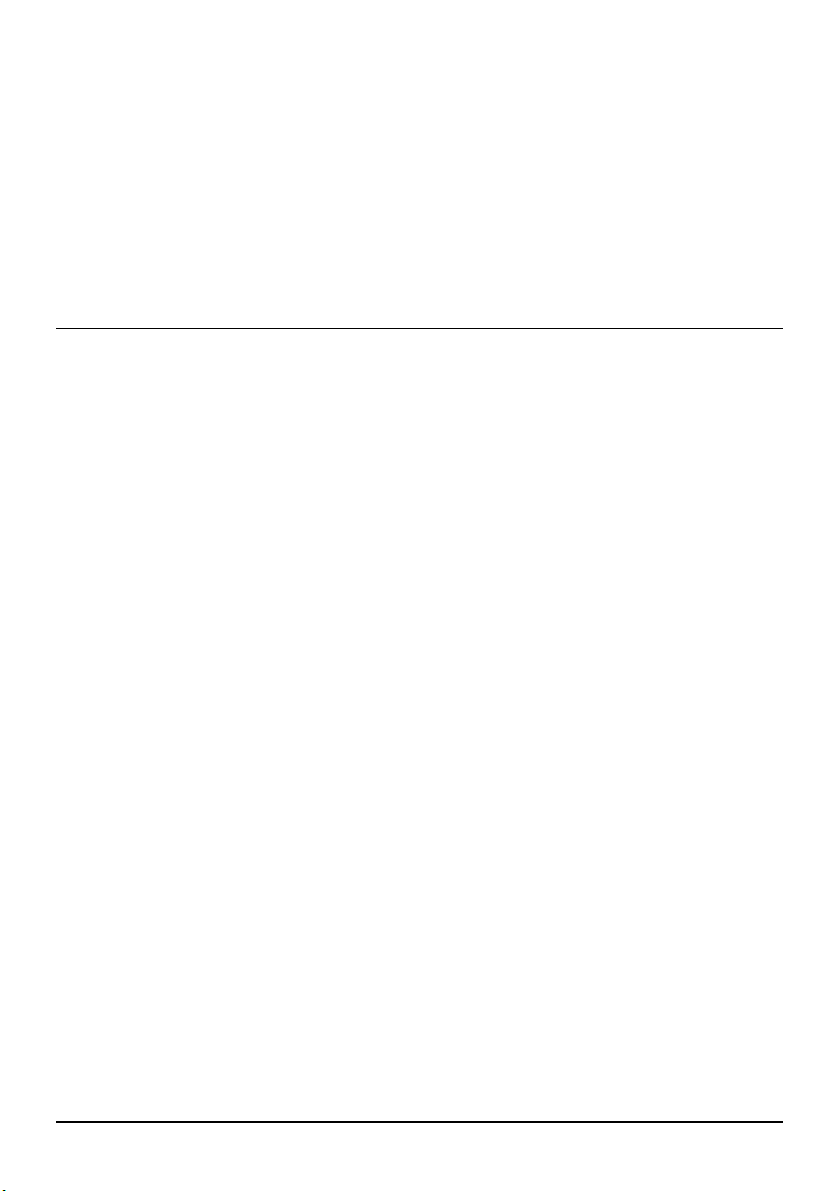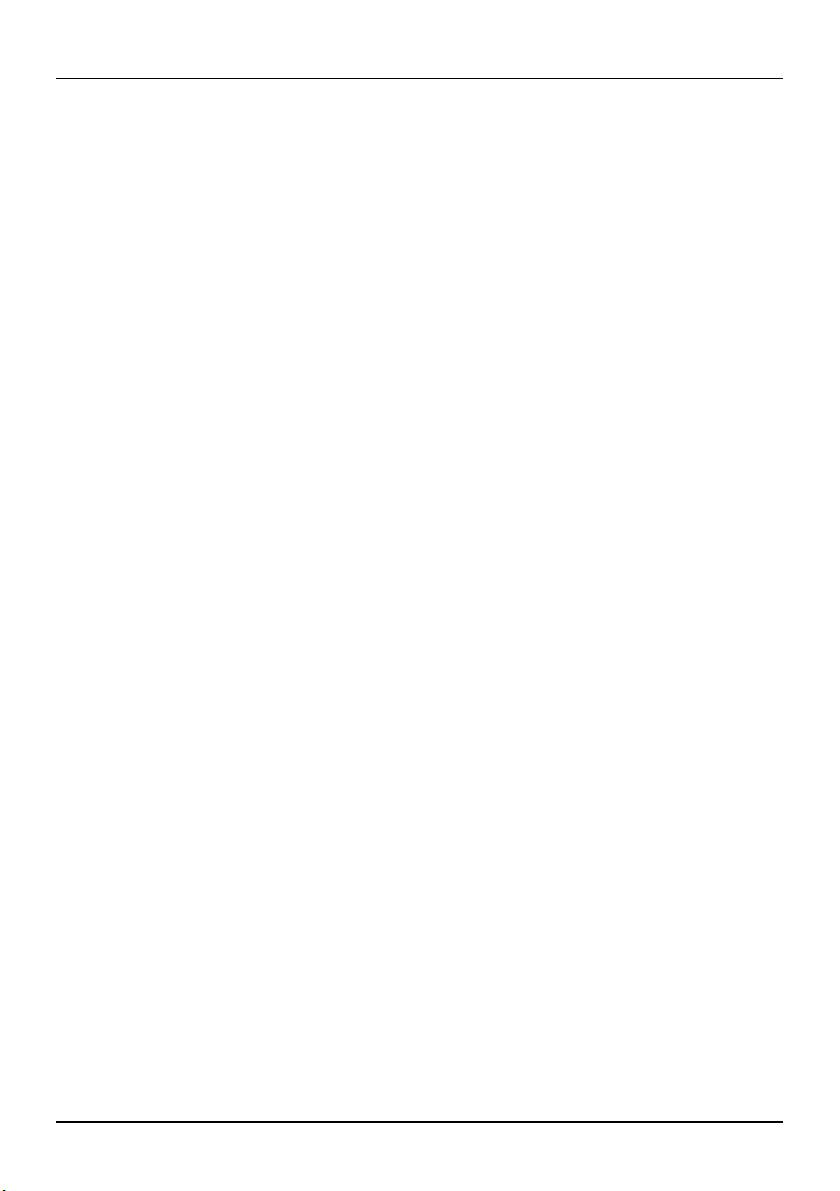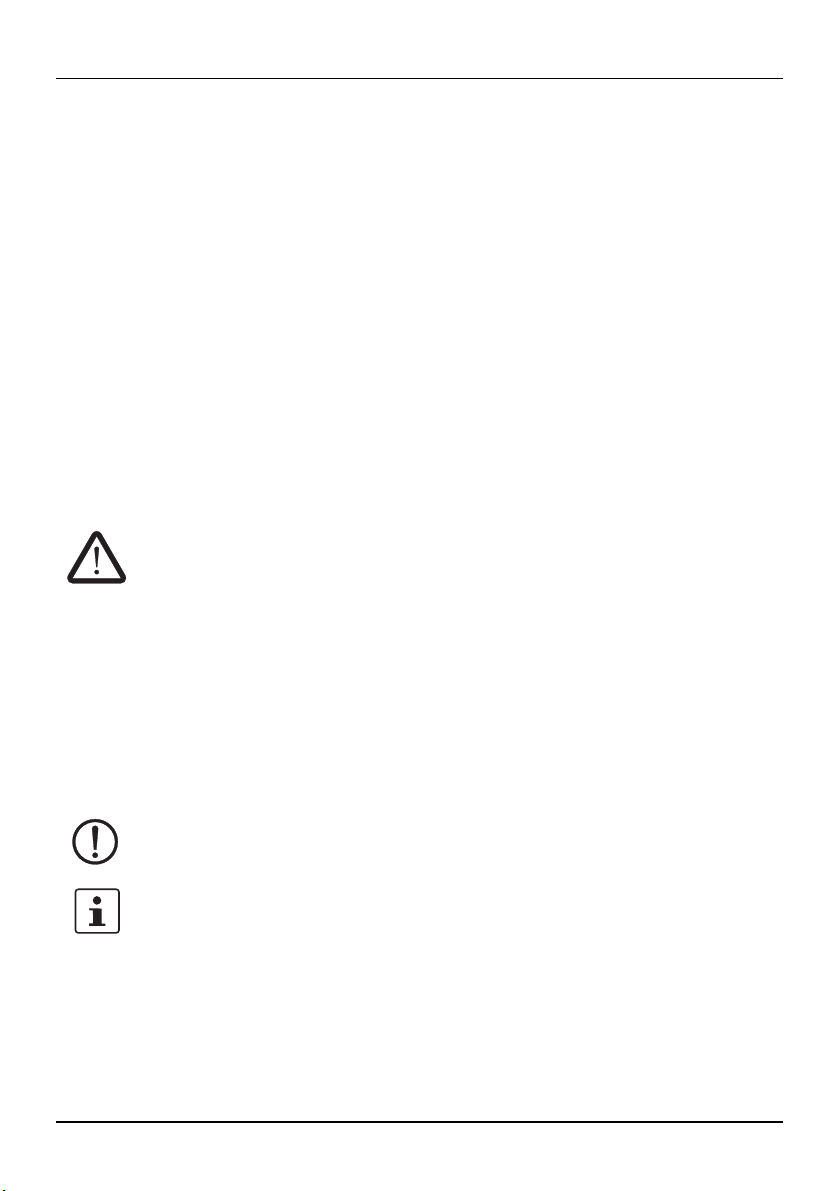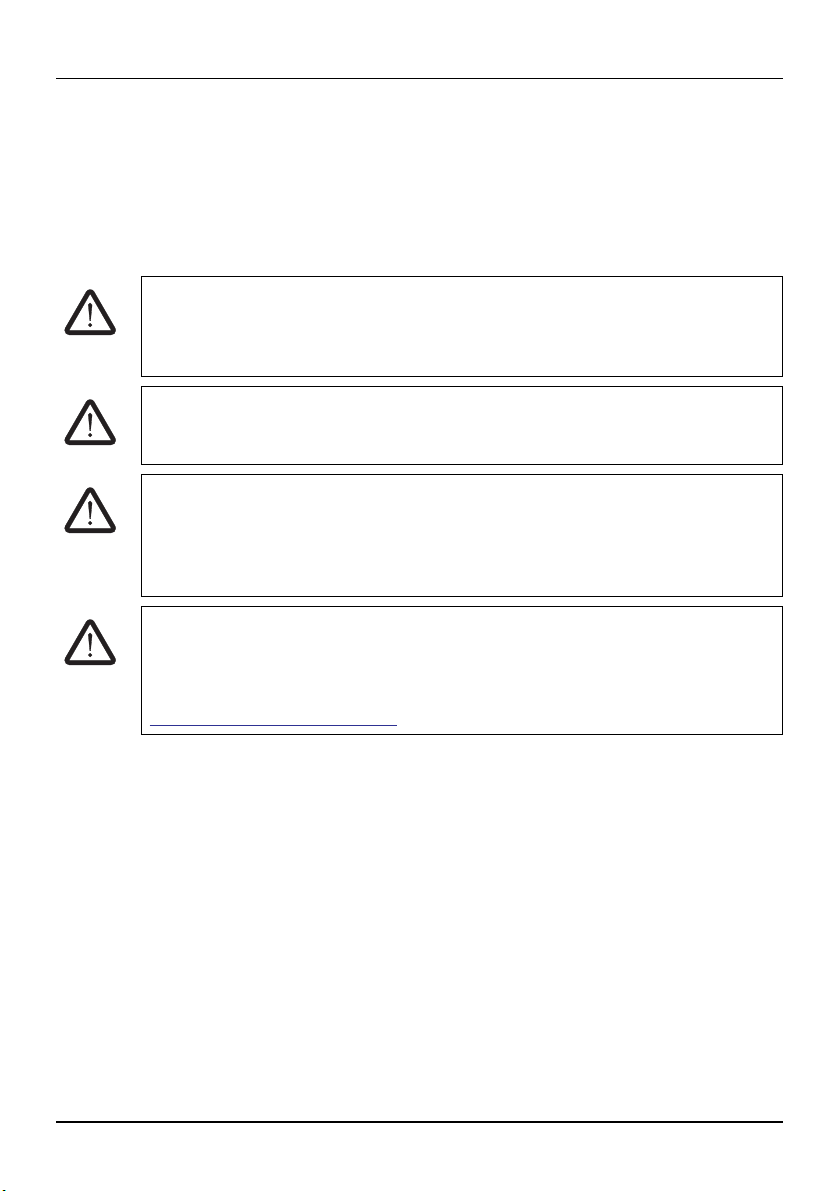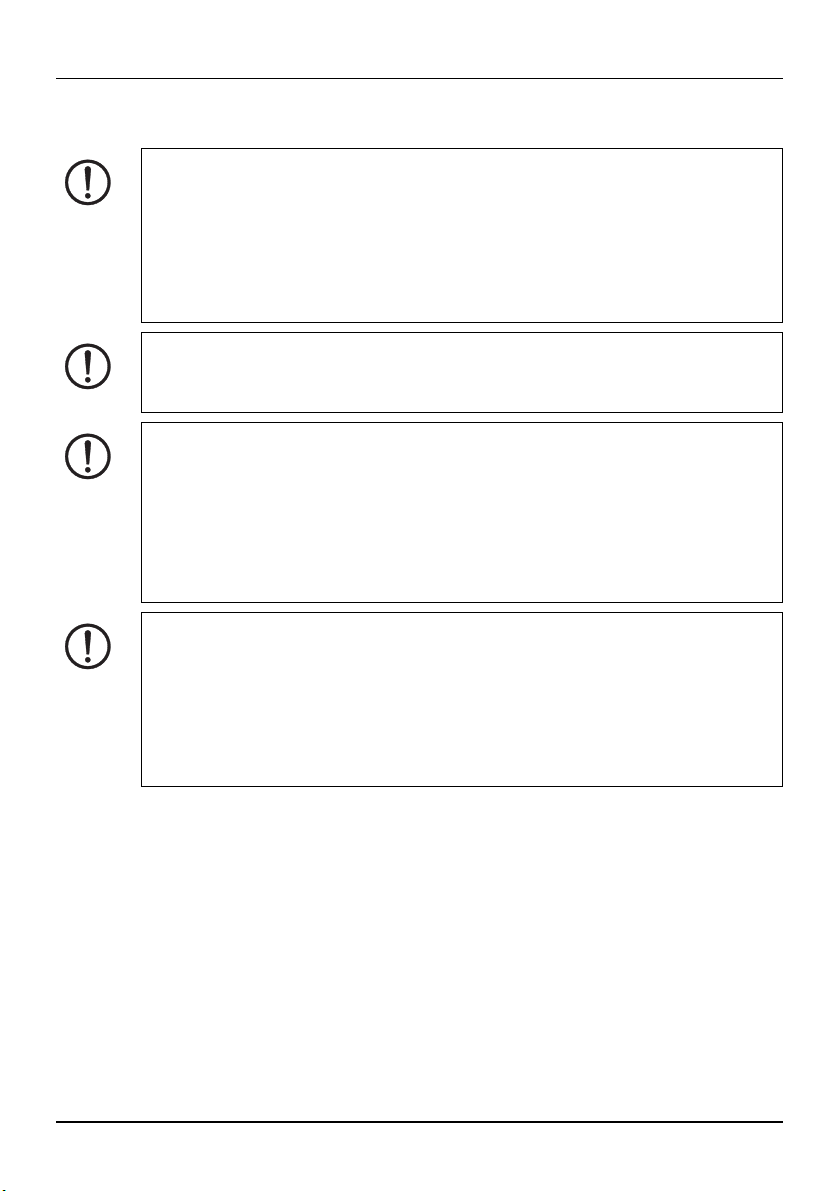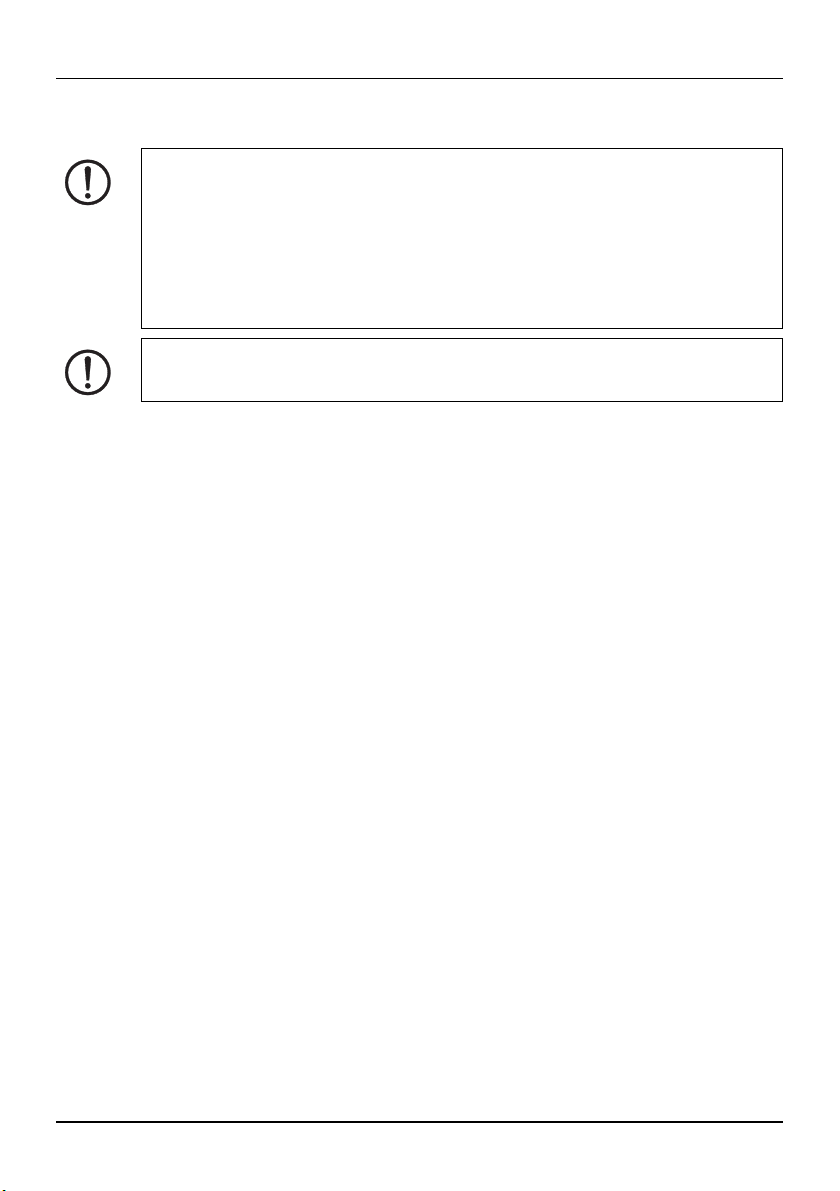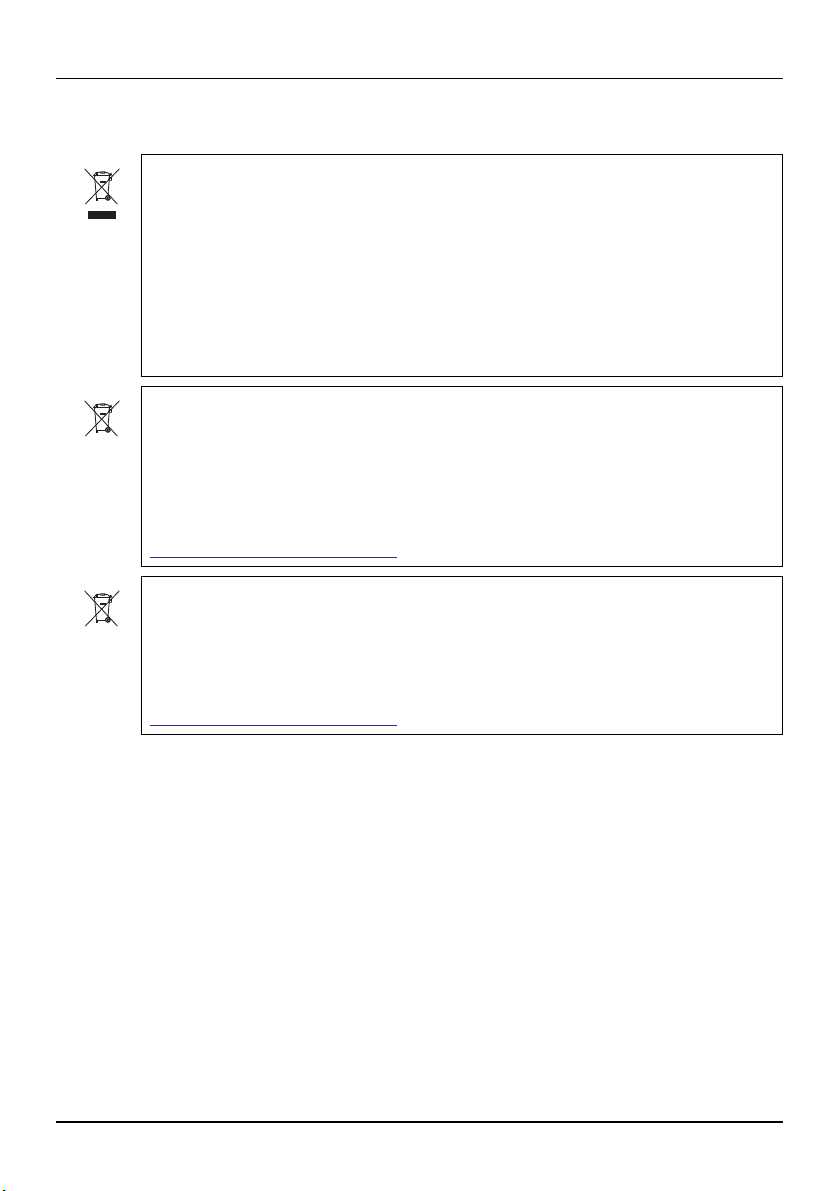Table of contents
108369_en_00 PHOENIX CONTACT 3 / 46
Table of contents
1 Safety and the environment .........................................................................................5
1.1 Description of the BLUEMARK ID/ID COLOR..........................................5
1.2 Identification of warning notes..................................................................5
1.3 Intended use ............................................................................................6
1.4 Qualification of users ...............................................................................7
1.4.1 Dangers to health .....................................................................7
1.4.2 Risk of device damage .............................................................8
1.4.3 Notes on use ............................................................................9
1.5 Disposal.................................................................................................10
2 Starting up the printer ................................................................................................ 11
2.1 Scope of supply .....................................................................................11
2.2 Unpacking..............................................................................................11
2.3 Requirements for the installation location ..............................................11
2.4 Overview of the device...........................................................................12
2.4.1 Outside view ...........................................................................12
2.4.2 View of fluid cartridges and cleaning cartridge
[with open cover] ....................................................................13
2.5 Inserting the fluid cartridge during startup ..............................................14
2.5.1 Overview of the interfaces ......................................................15
2.5.2 Connecting to a computer via USB .........................................16
2.5.3 Connecting to a network via Ethernet .....................................18
2.5.4 Installing drivers .....................................................................19
2.6 Printer menu ..........................................................................................20
2.6.1 Using the control panel ...........................................................20
2.6.2 Changing the language ..........................................................20
2.6.3 Start screen ............................................................................20
2.6.4 Printer settings .......................................................................21
2.6.5 Advanced settings (PIN-protected) ........................................22
2.7 Creating print jobs..................................................................................23
3 Printing ......................................................................................................................25
3.1 Switching on the device .........................................................................25
3.2 Loading the material ..............................................................................25