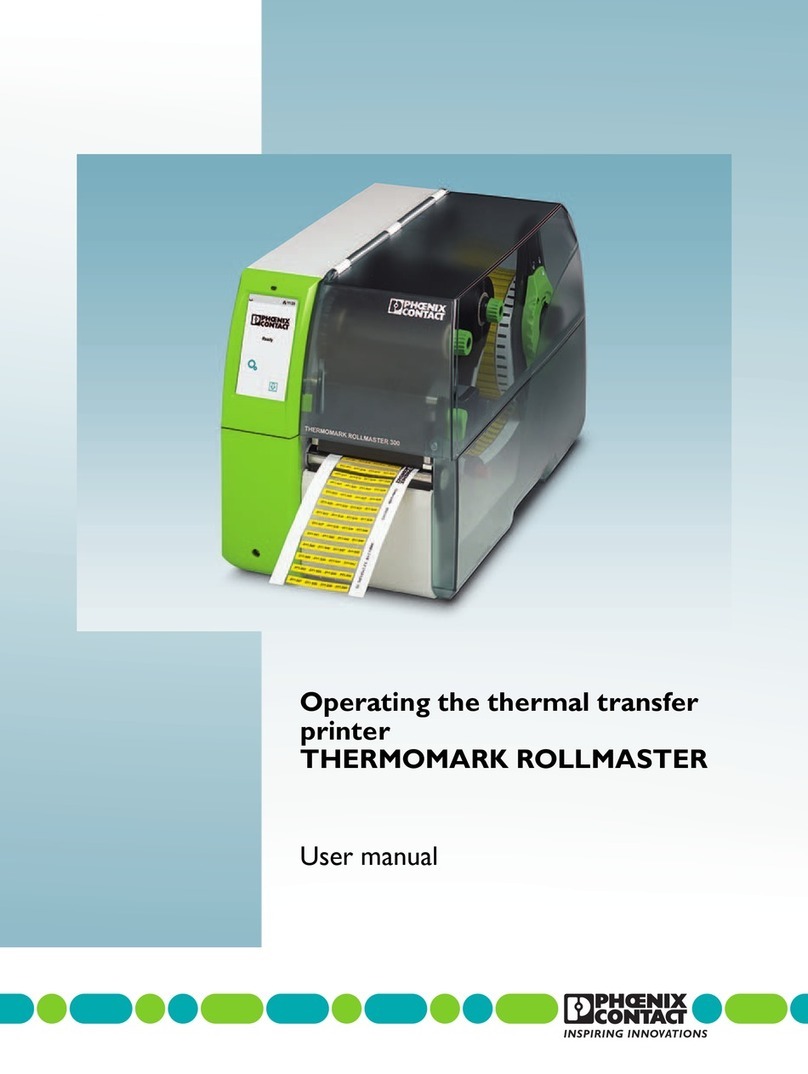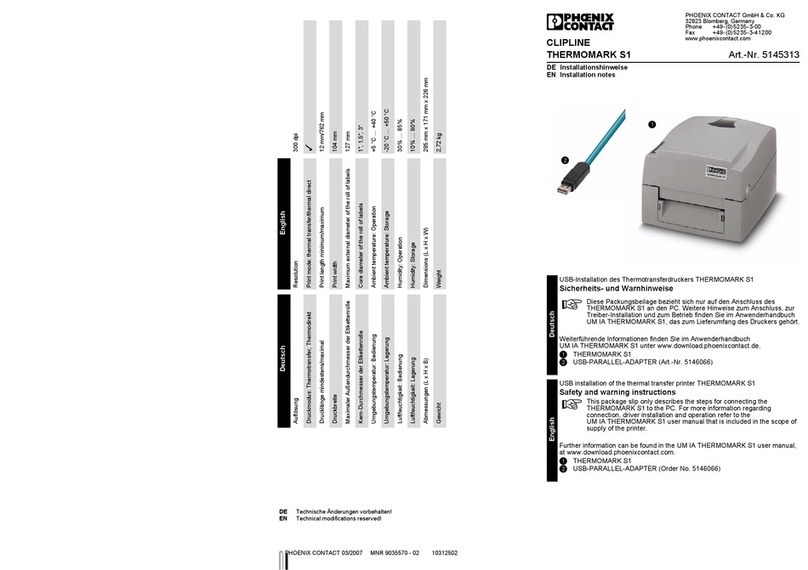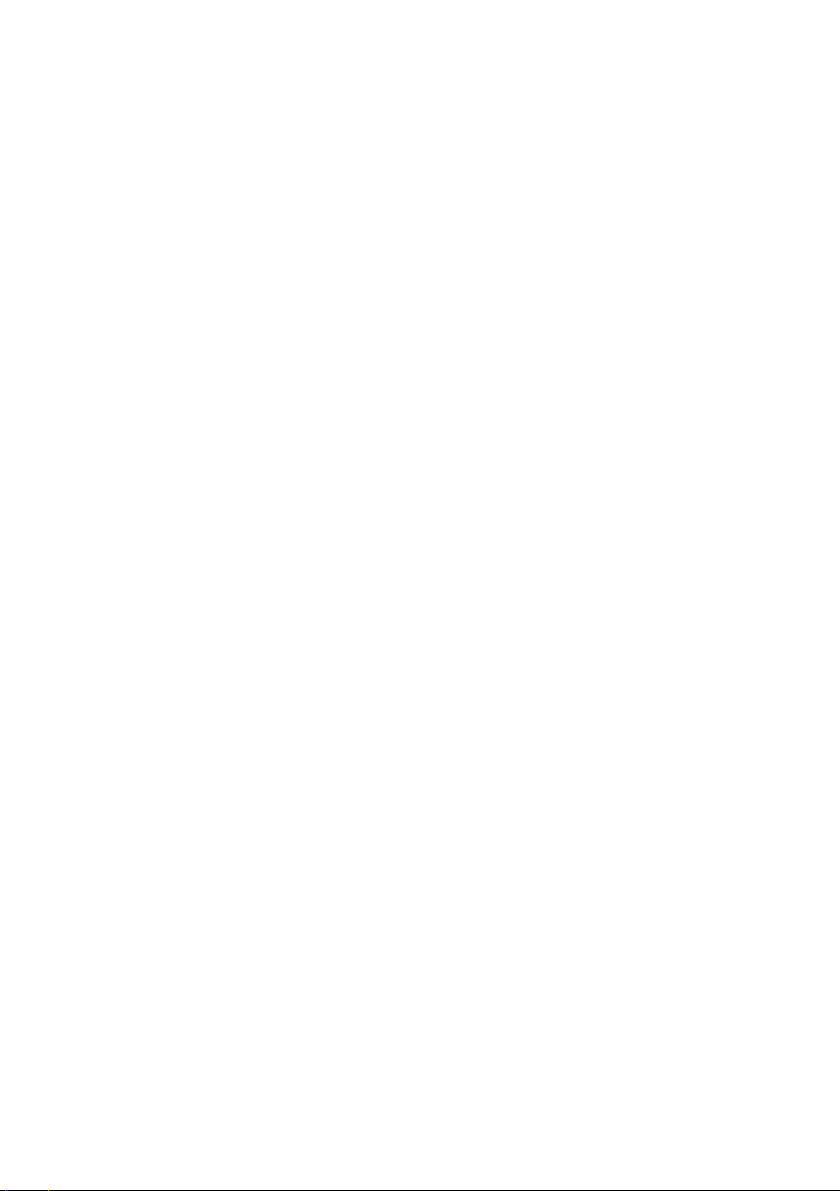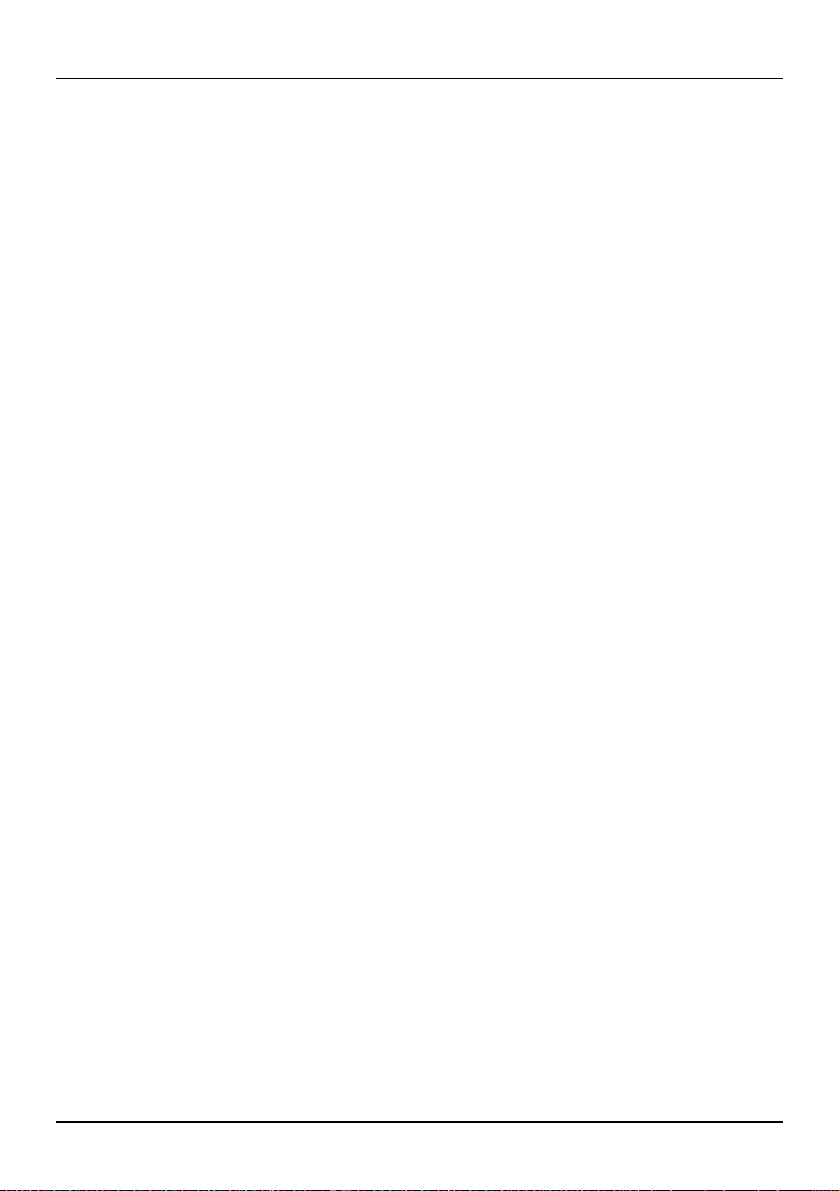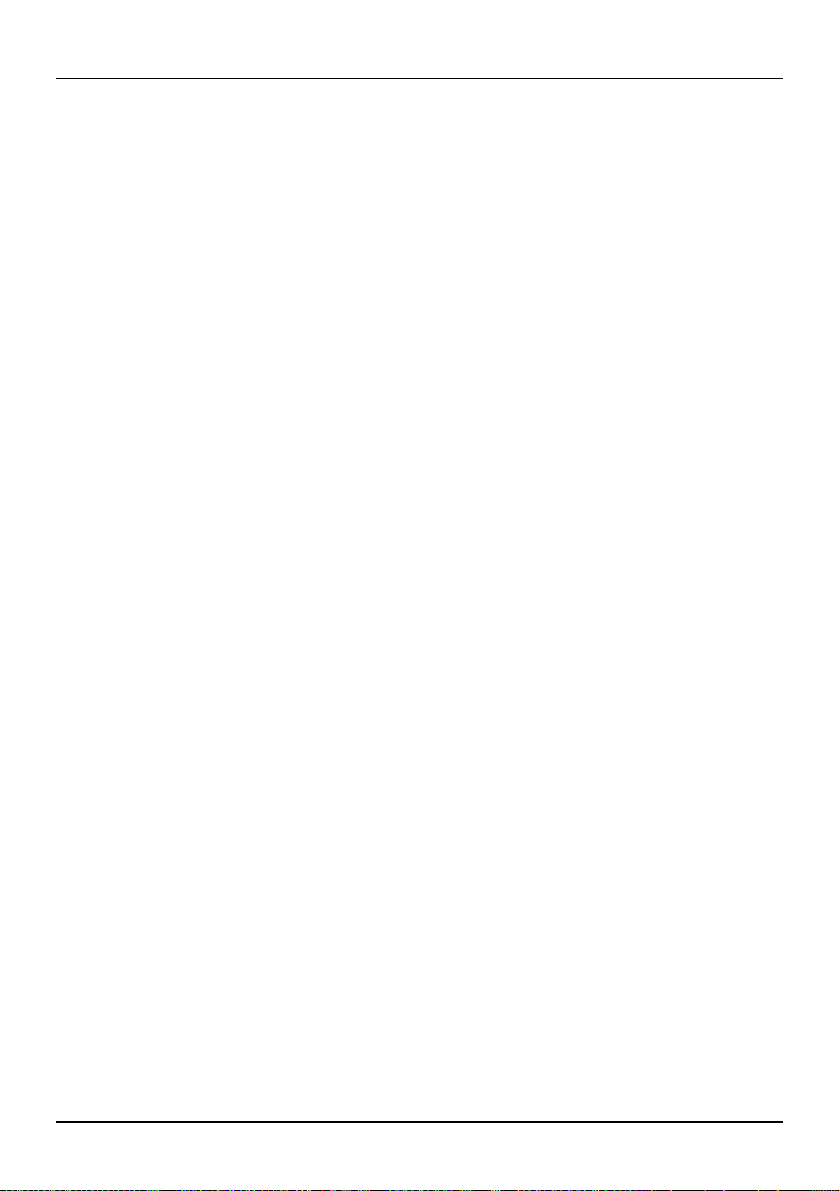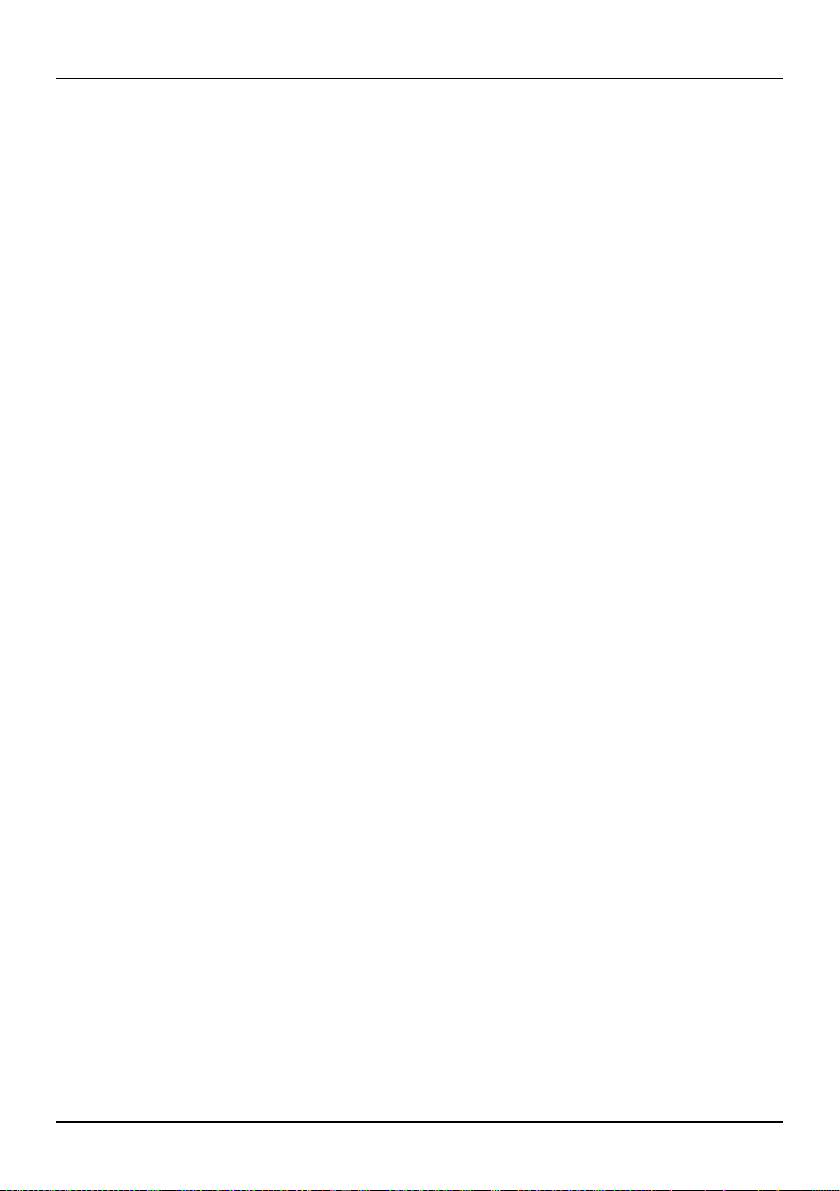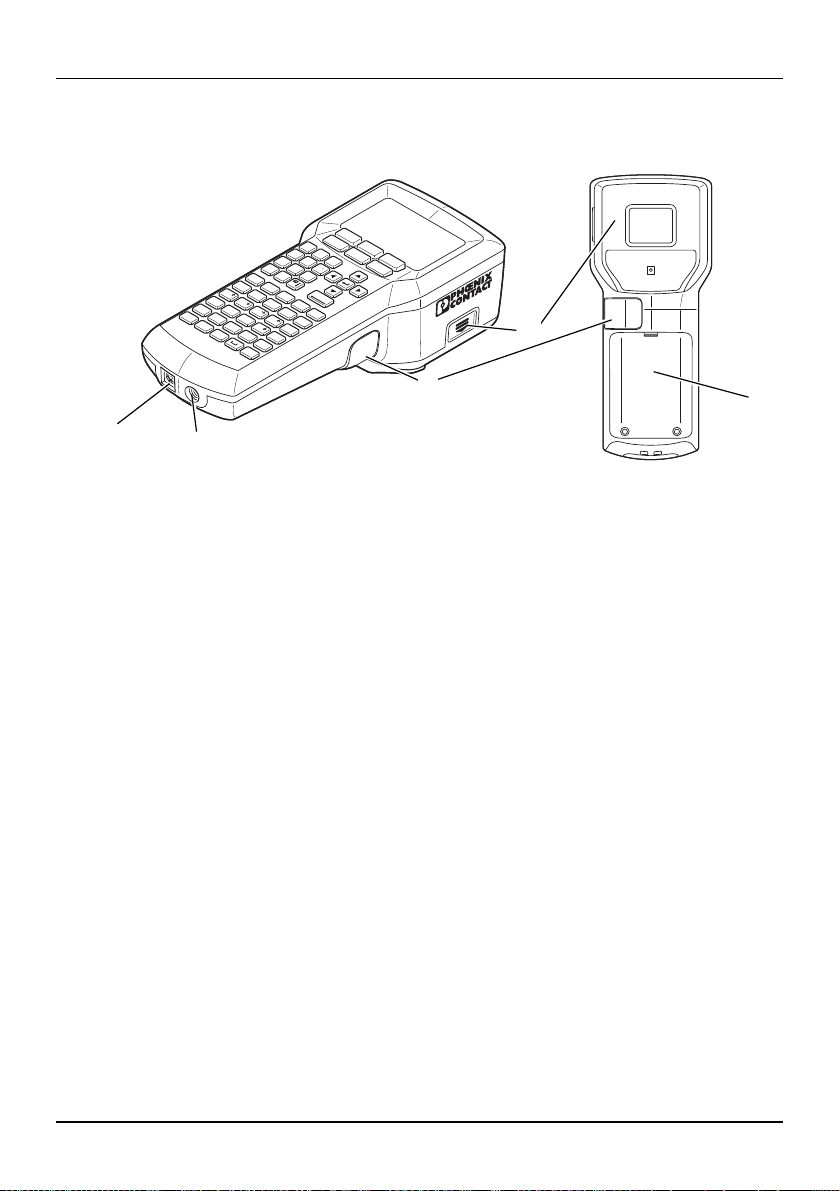106986_en_01 PHOENIX CONTACT 5
Published by
PHOENIX CONTACT GmbH & Co. KG
Flachsmarktstraße 8
32825 Blomberg
GERMANY
Should you have any suggestions or recommendations for improvement of
the contents and layout of our user manual, please send your comments to:
General Terms and Conditions of Use for technical documentation
Phoenix Contact reserves the right to alter, correct, and/or improve the technical documentation
and the products described in the technical documentation at its own discretion and without giv-
ing prior notice, insofar as this is reasonable for the user. The same applies to any changes that
serve the purpose of technical progress.
The receipt of technical documentation (in particular user documentation) does not constitute any
further duty on the part of Phoenix Contact to furnish information on modifications to products
and/or technical documentation. You are responsible for verifying the suitability and intended use
of the products in your specific application, in particular with regard to observing the applicable
standards and regulations. All information made available in the technical data is supplied without
any accompanying guarantee, whether expressly mentioned, implied or tacitly assumed.
In general, the provisions of the current General Terms and Conditions of Phoenix Contact apply
exclusively, in particular as concerns any warranty liability.
This user manual, including all illustrations contained herein, is copyright protected. Any changes
to the contents or the publication of extracts of this document is prohibited.
Phoenix Contact reserves the right to register its own intellectual property rights for the product
identifications of Phoenix Contact products that are used here. Registration of such intellectual
property rights by third parties is prohibited.
Other product identifications may be afforded legal protection, even where they may not be indi-
cated as such.