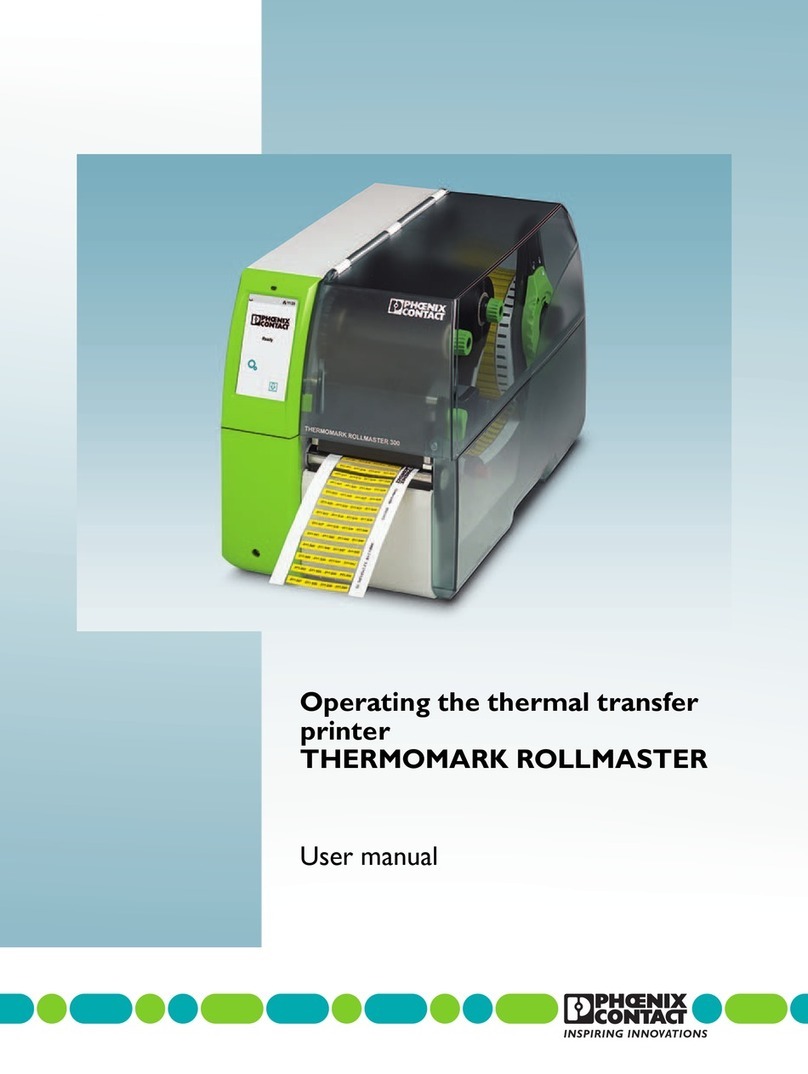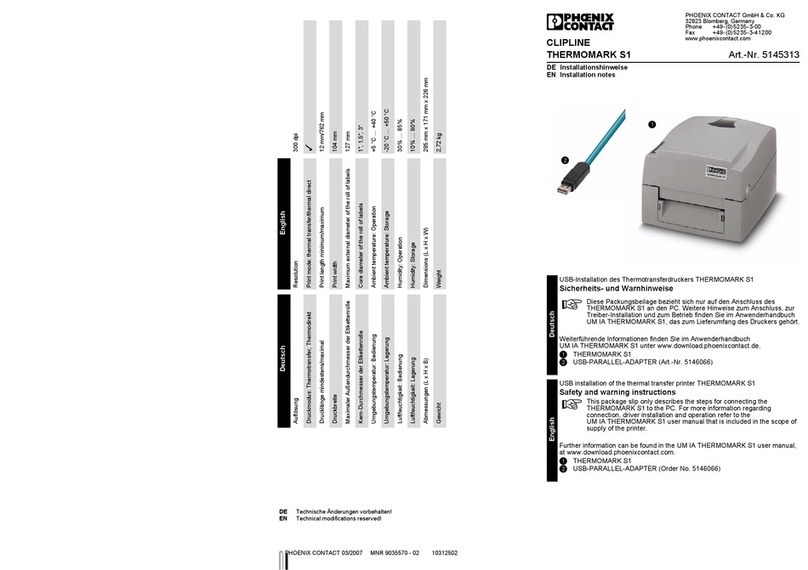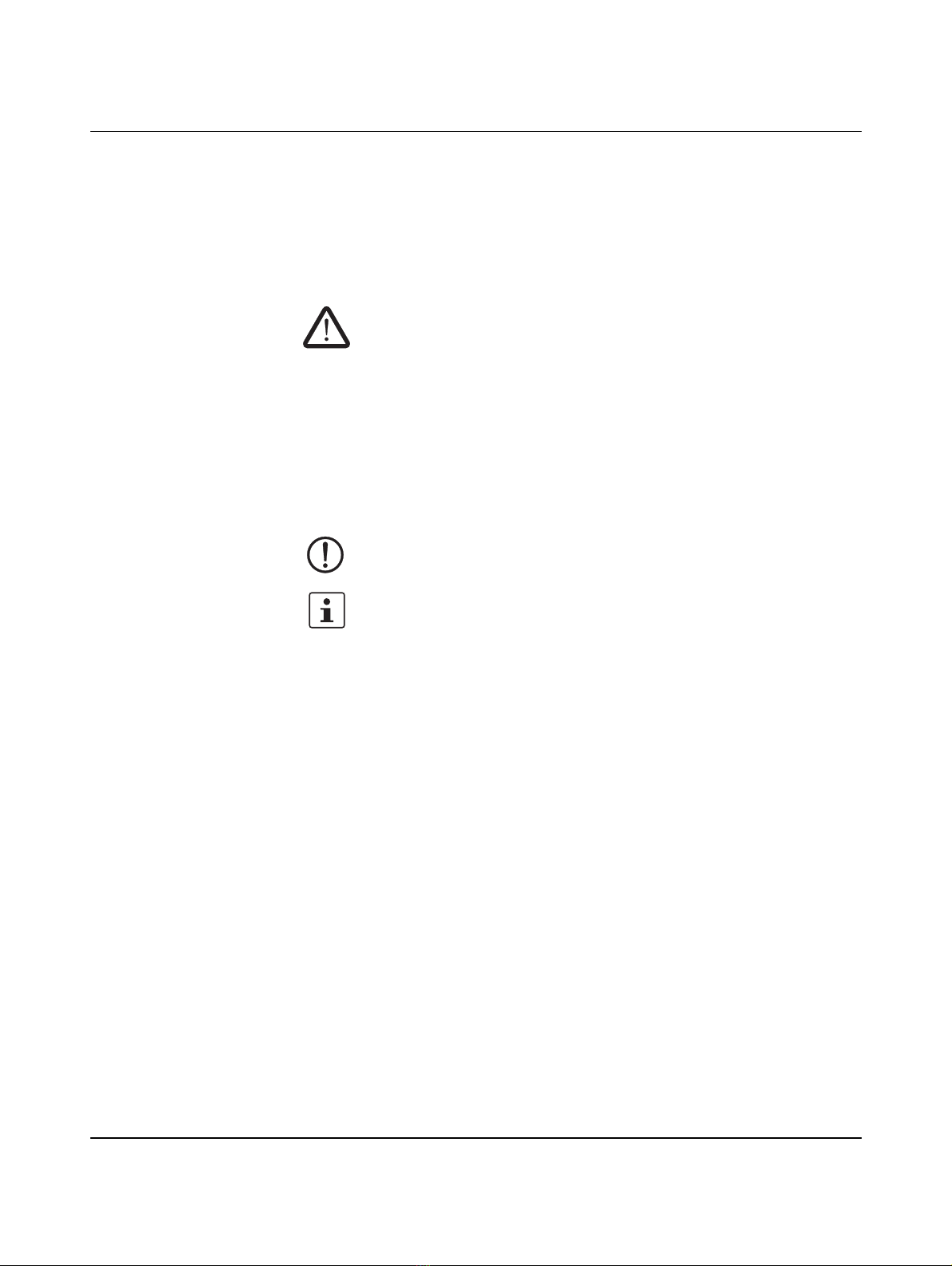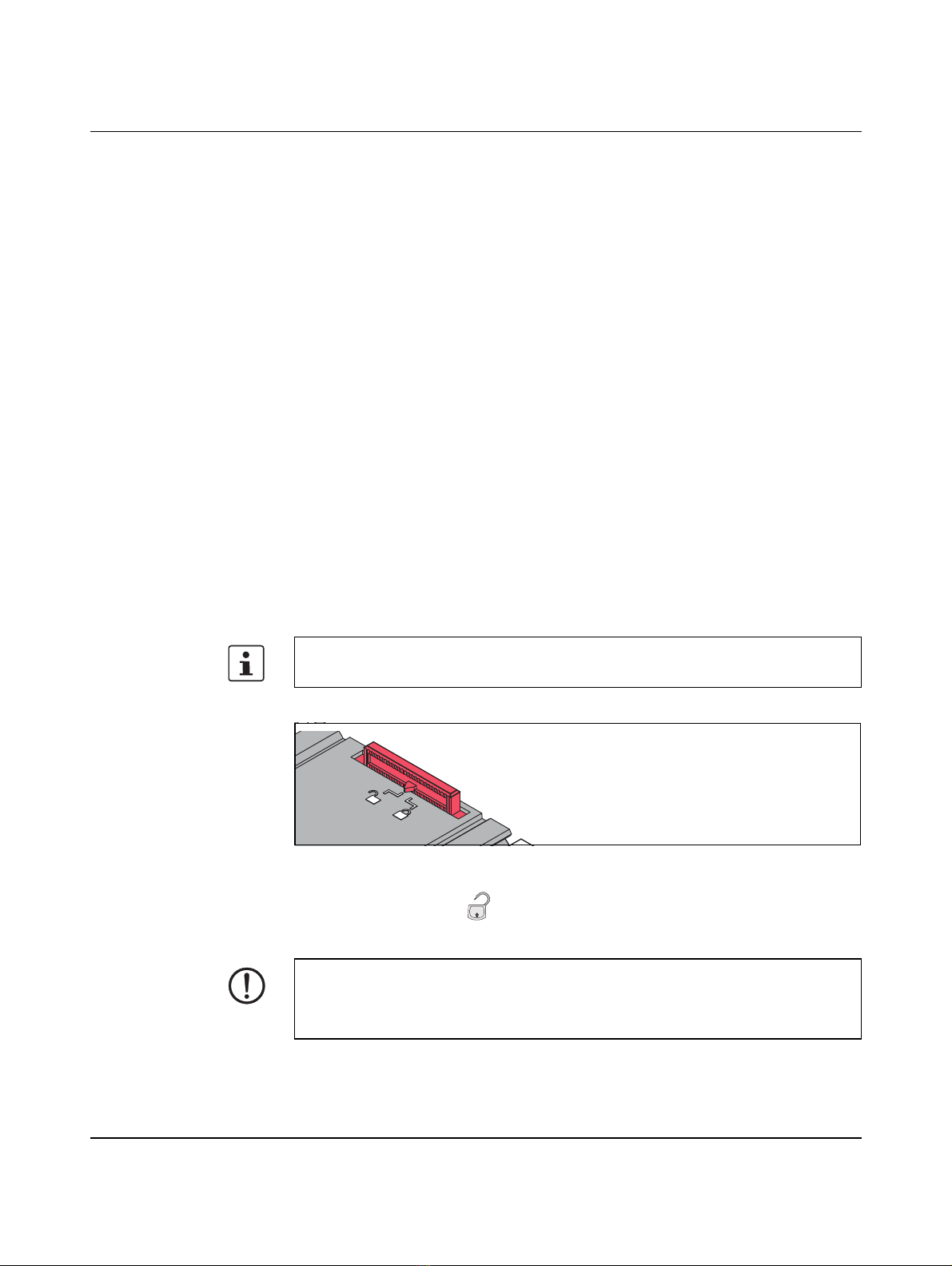Table of contents
108770_en_01 PHOENIX CONTACT 3 / 44
Table of contents
1 For your safety ...........................................................................................................................5
1.1 Identification of warning notes ...............................................................................5
1.2 Qualification of users .............................................................................................5
1.3 Field of application of the product ..........................................................................6
1.4 Safety notes...........................................................................................................6
2 Starting up the printer .................................................................................................................8
2.1 Unpacking and setup.............................................................................................8
2.2 Overview of the device ..........................................................................................9
2.3 Connecting the device .........................................................................................10
2.3.1 Connecting the mains cable .................................................................11
2.3.2 Connecting the printer via USB ............................................................12
2.3.3 Connecting a printer via WLAN ............................................................13
2.3.4 Connecting a printer via Ethernet .........................................................13
2.3.5 Switching on the device .......................................................................14
2.3.6 Creating print jobs ................................................................................14
2.4 Inserting the material and printing........................................................................15
2.4.1 Inserting the ink ribbon .........................................................................15
2.4.2 Inserting the magazine .........................................................................16
2.4.3 Starting a print job ................................................................................17
2.4.4 Inserting the material ............................................................................17
3 Operating the printer ................................................................................................................18
3.1 Touch screen display...........................................................................................18
3.1.1 Operating the display ...........................................................................18
3.1.2 Changing the language ........................................................................18
3.1.3 Start page ............................................................................................19
3.2 Operation via the menu........................................................................................19
3.3 Configuration via the website...............................................................................25
3.4 Printing via FTP ...................................................................................................26
3.4.1 FTP login ..............................................................................................26
3.4.2 Sending print data via FTP ...................................................................26
3.4.3 FTP access to storage media ...............................................................27
3.4.4 FTP firmware update ............................................................................27