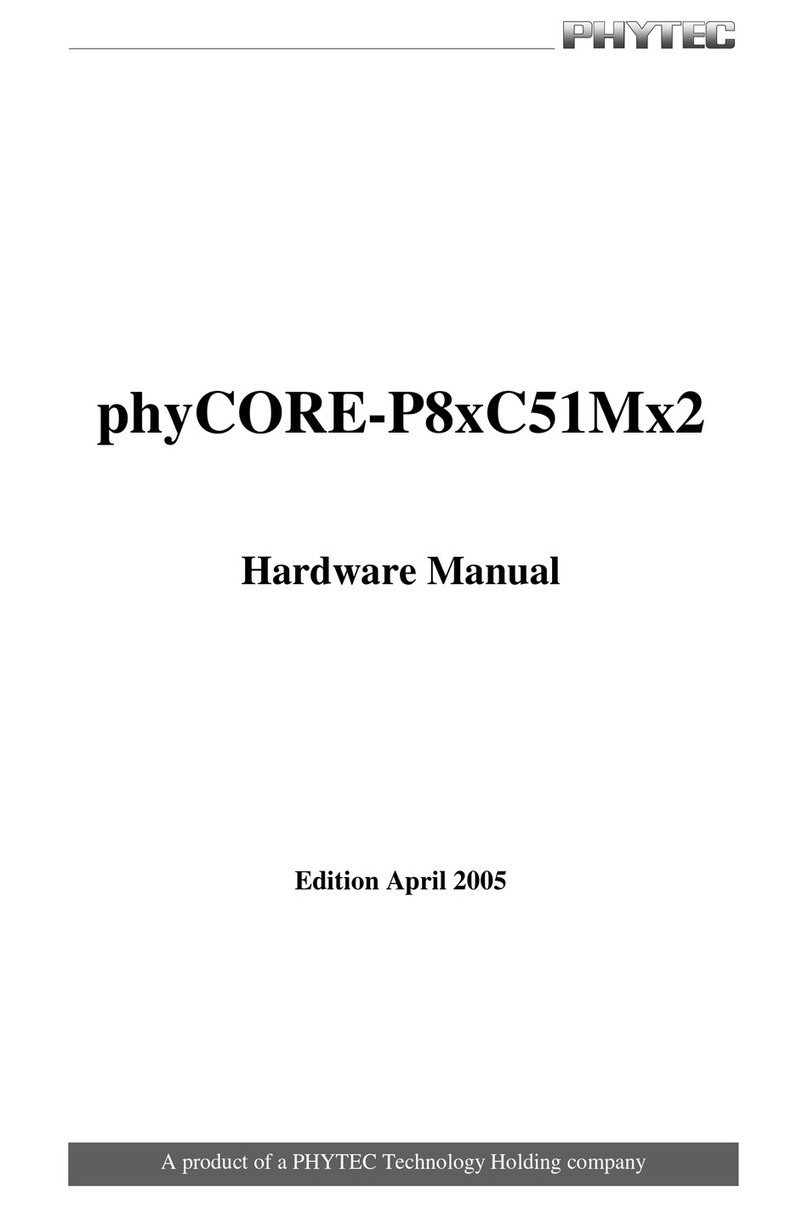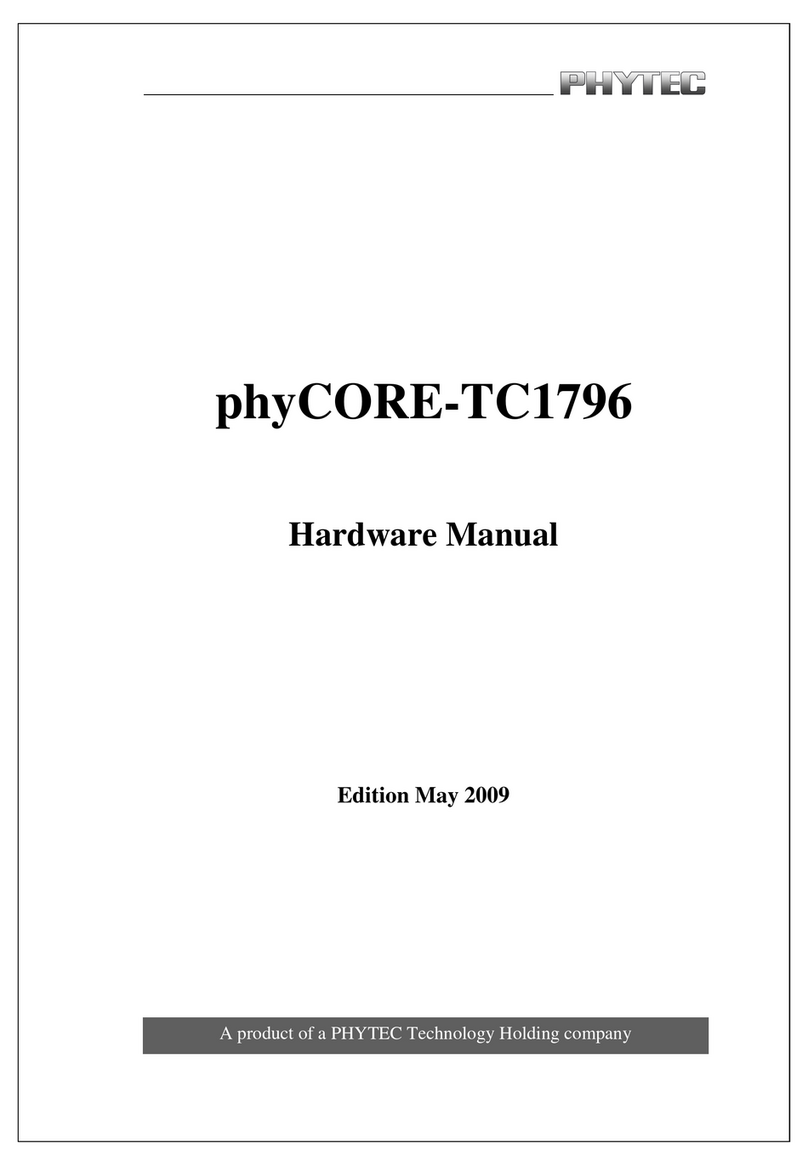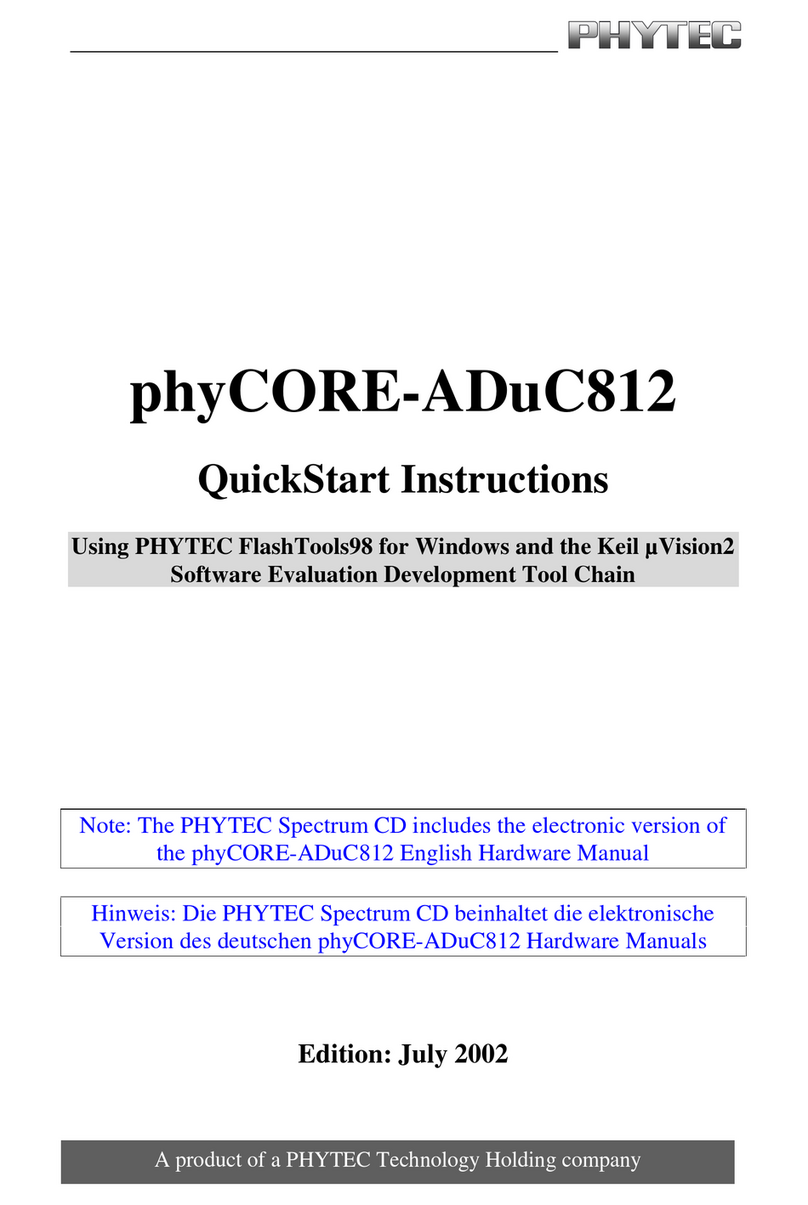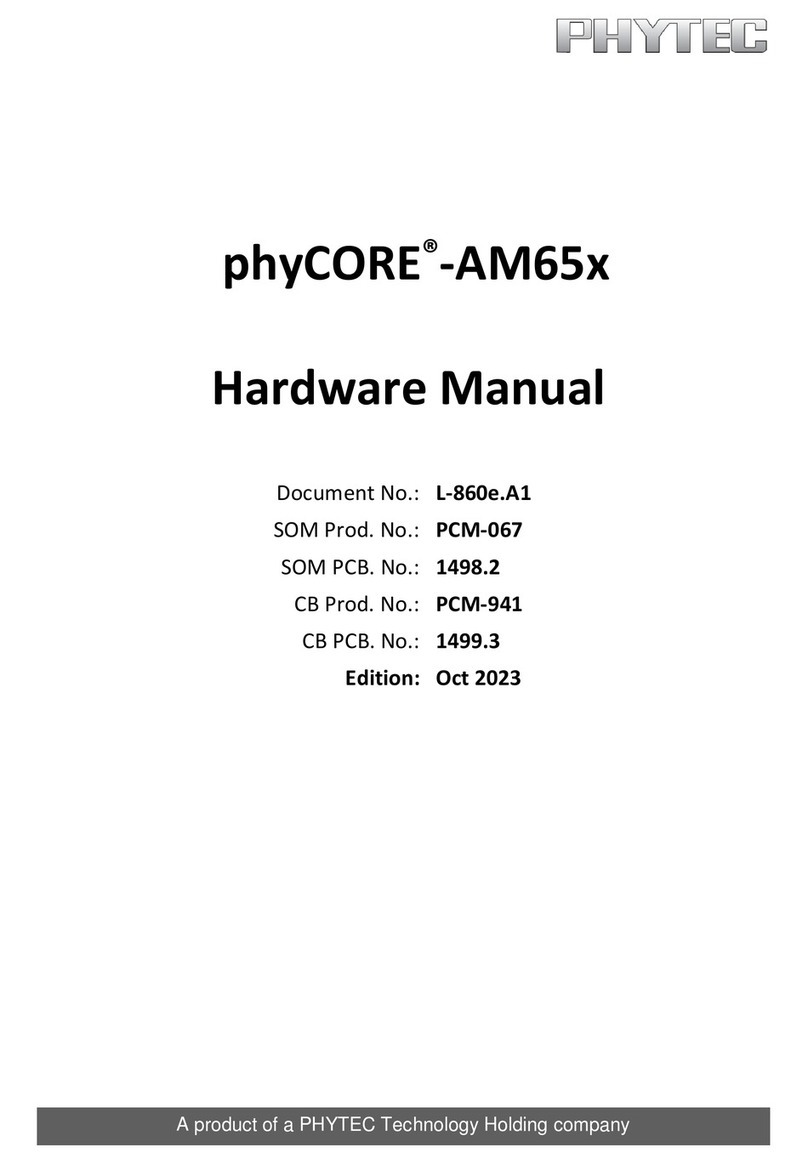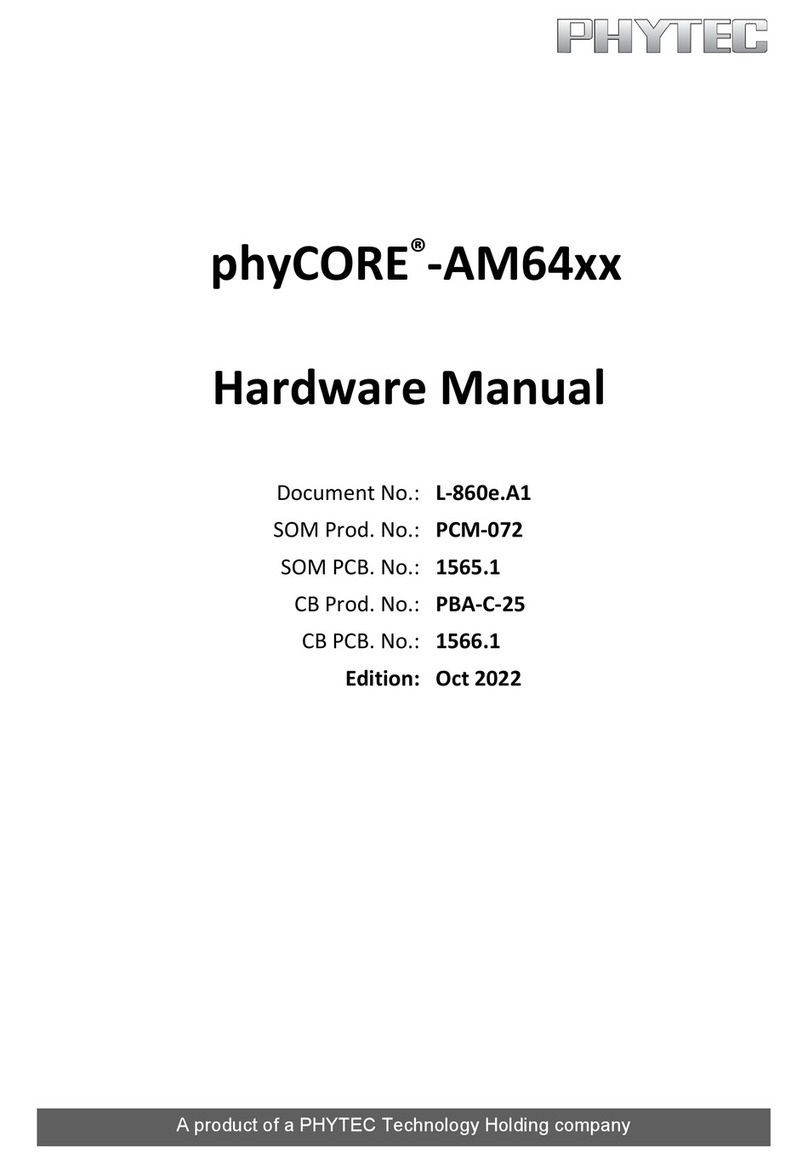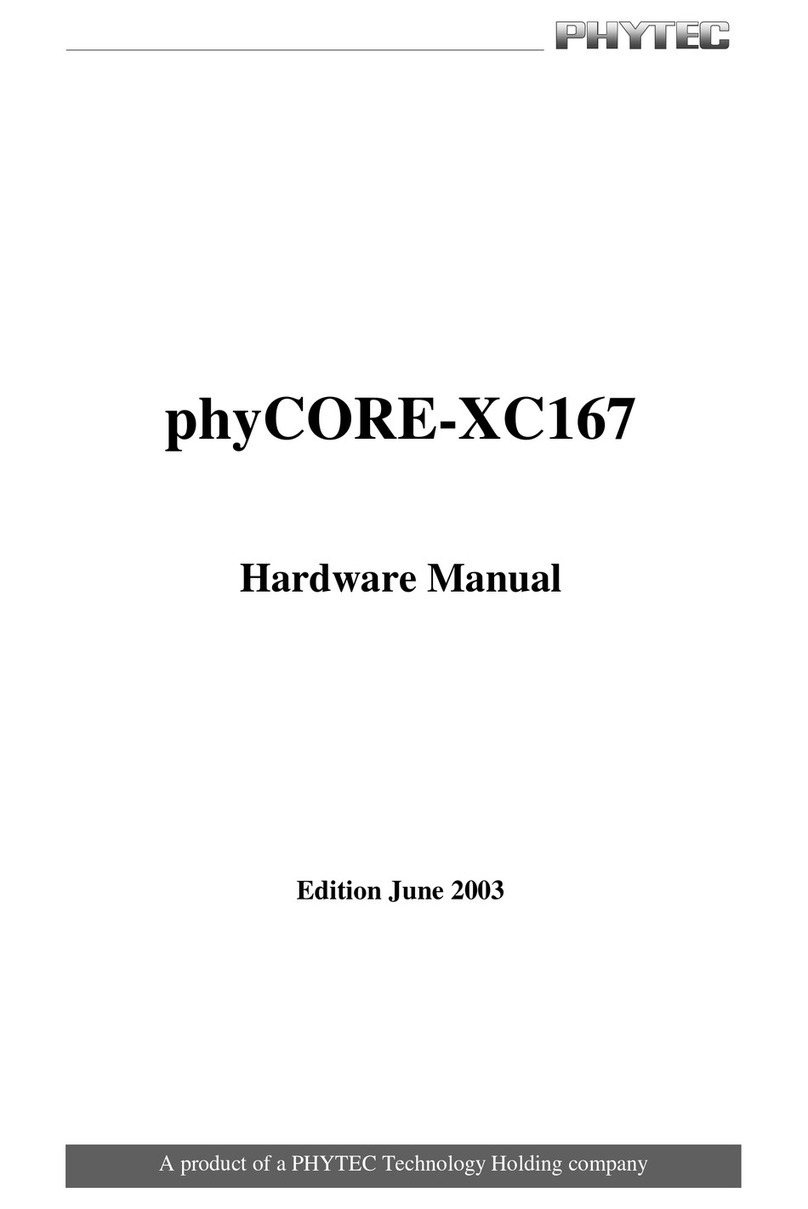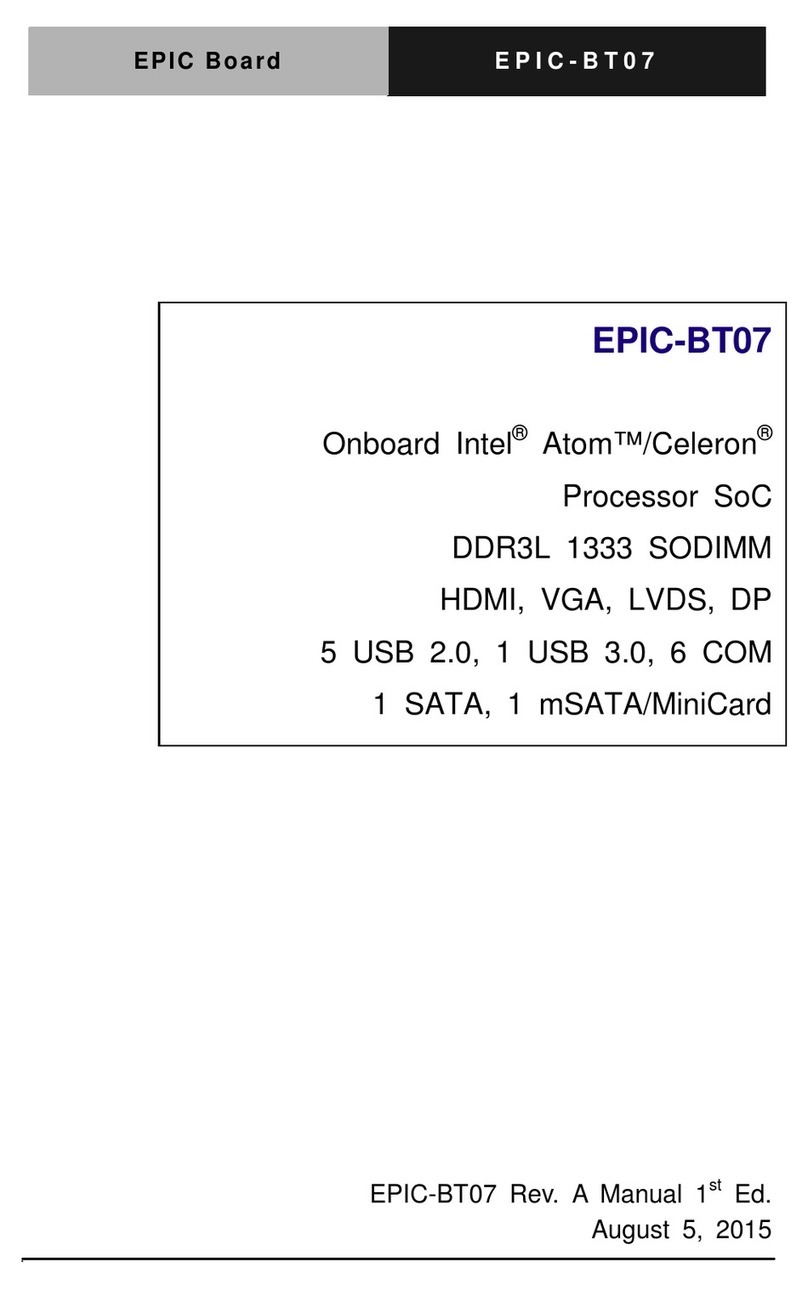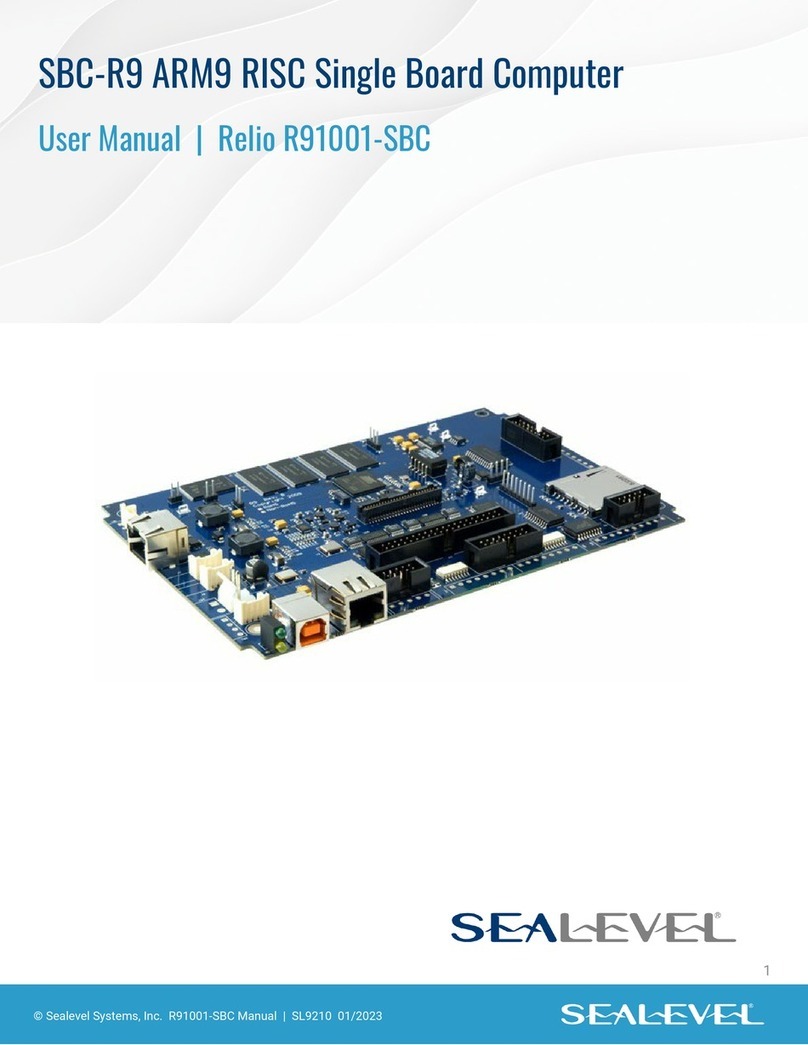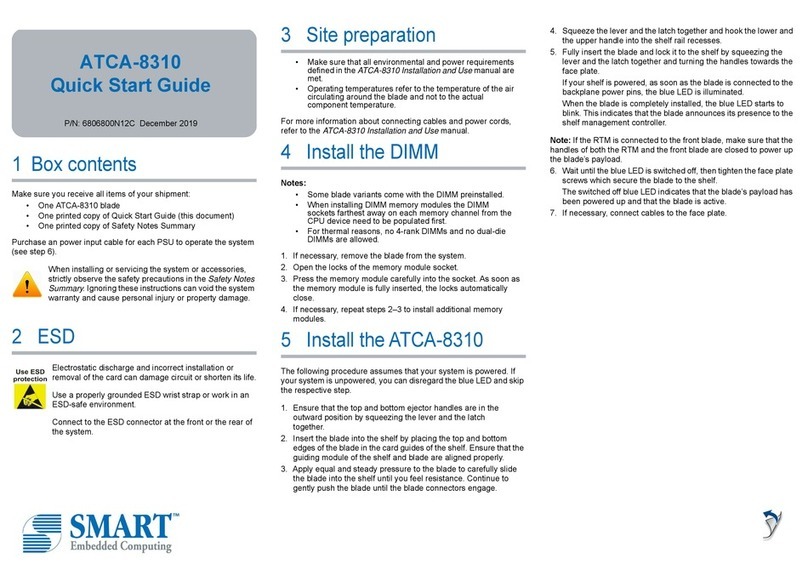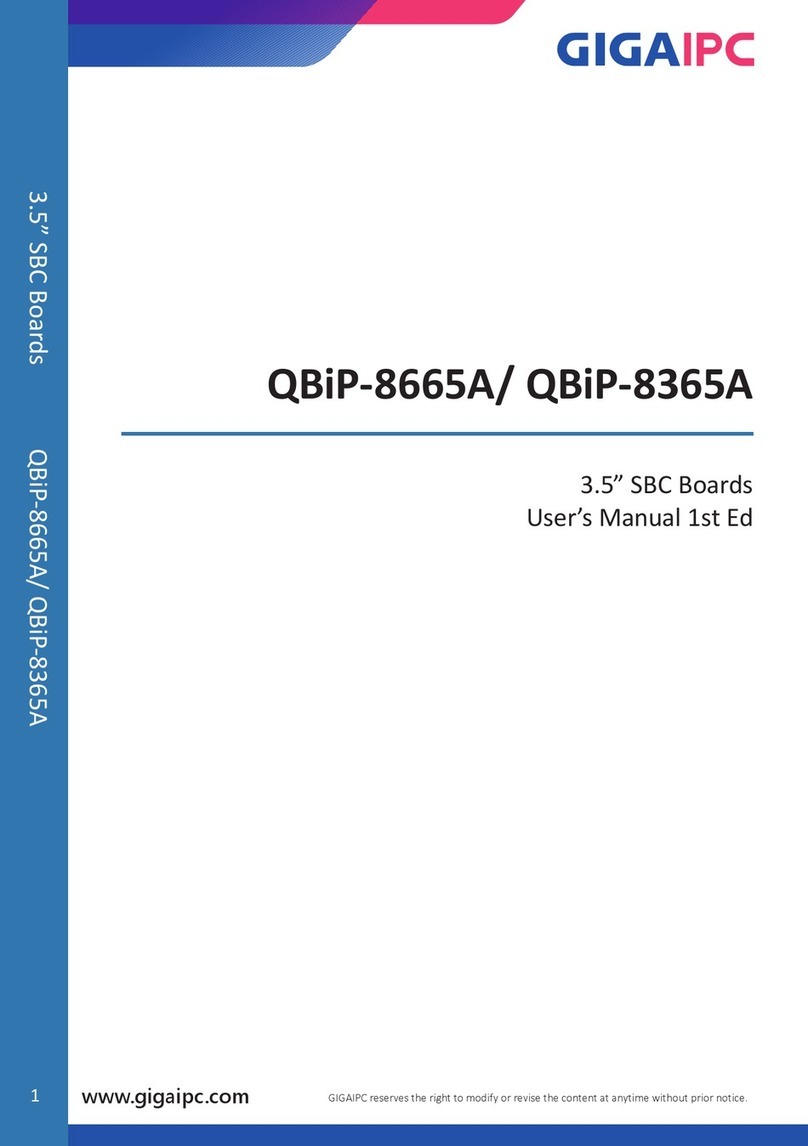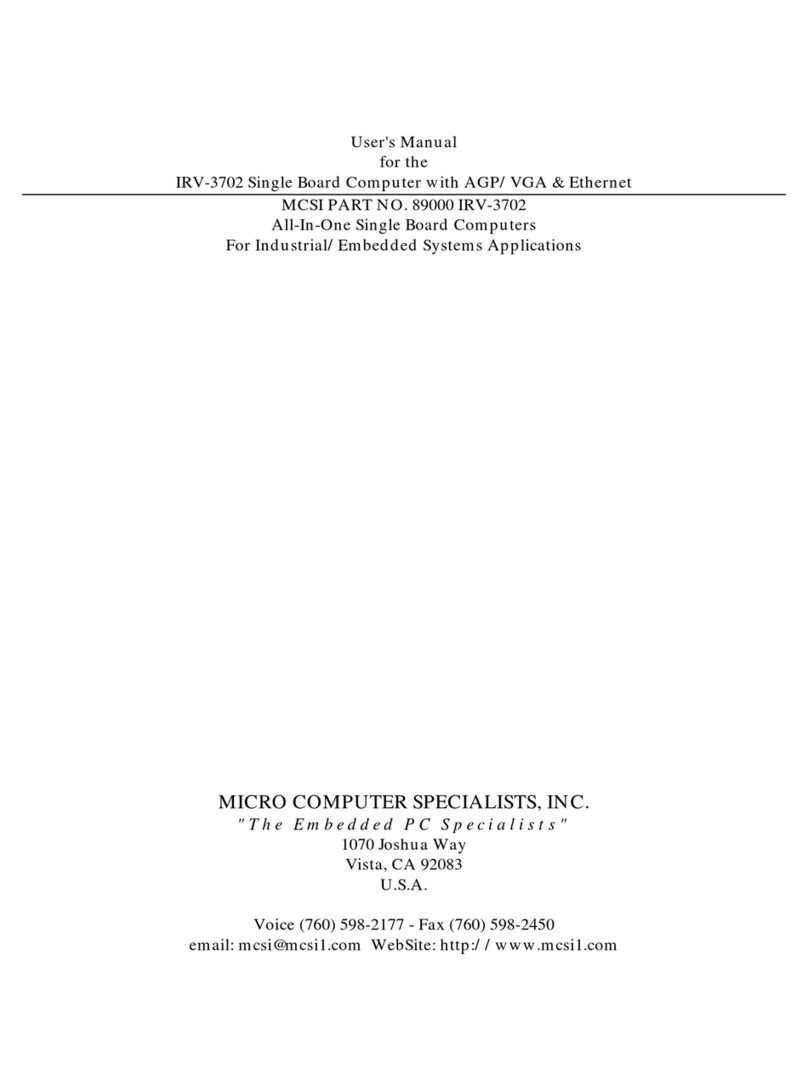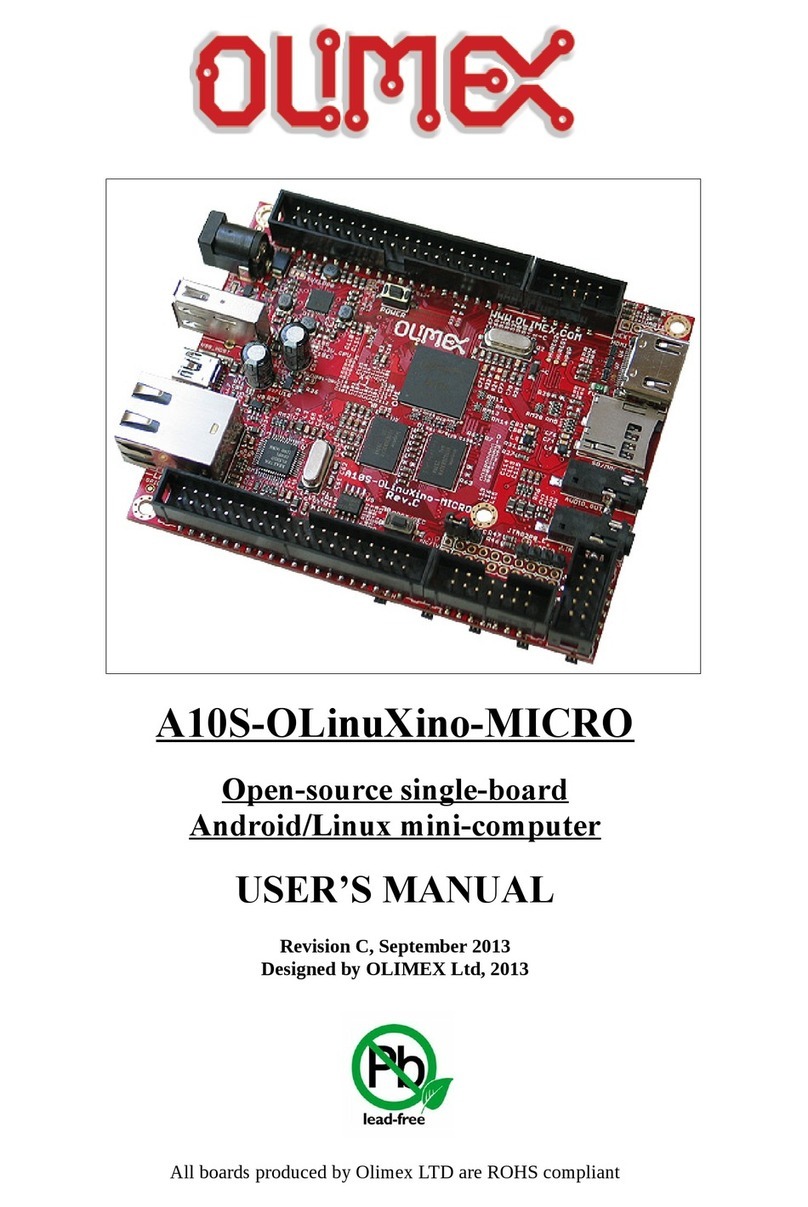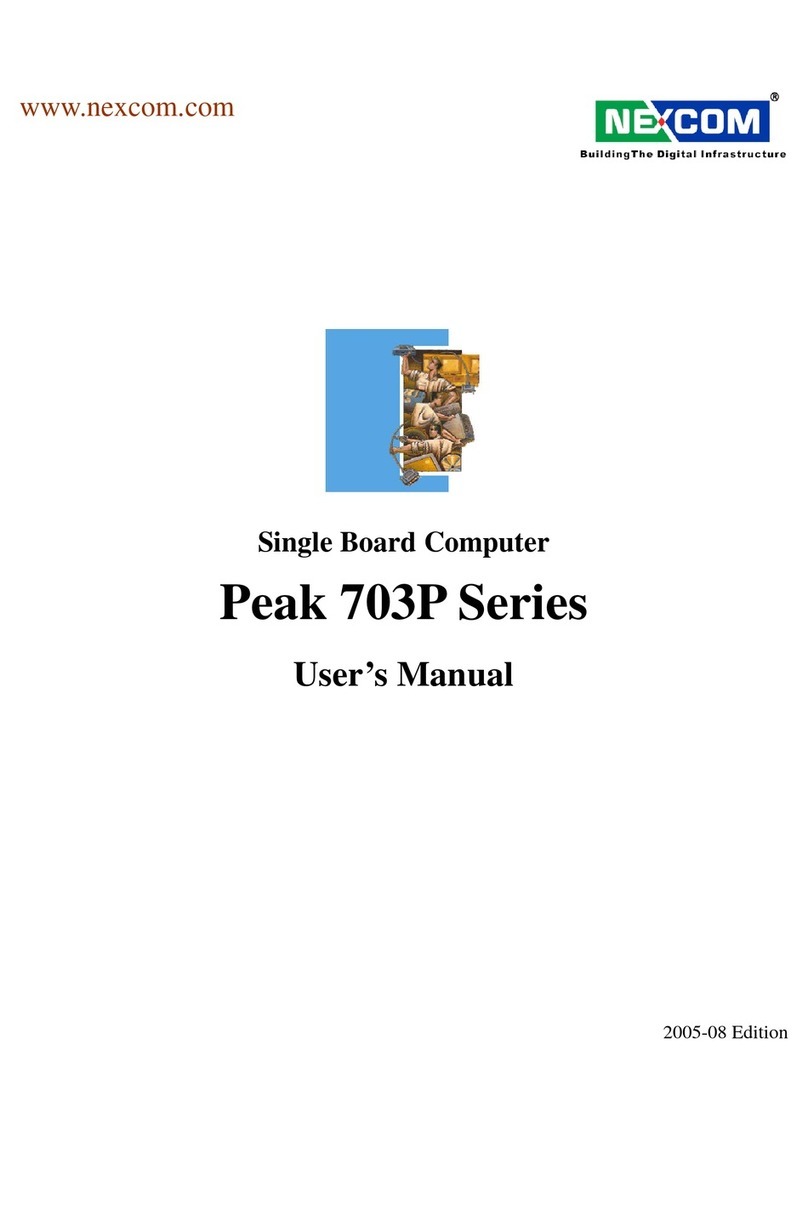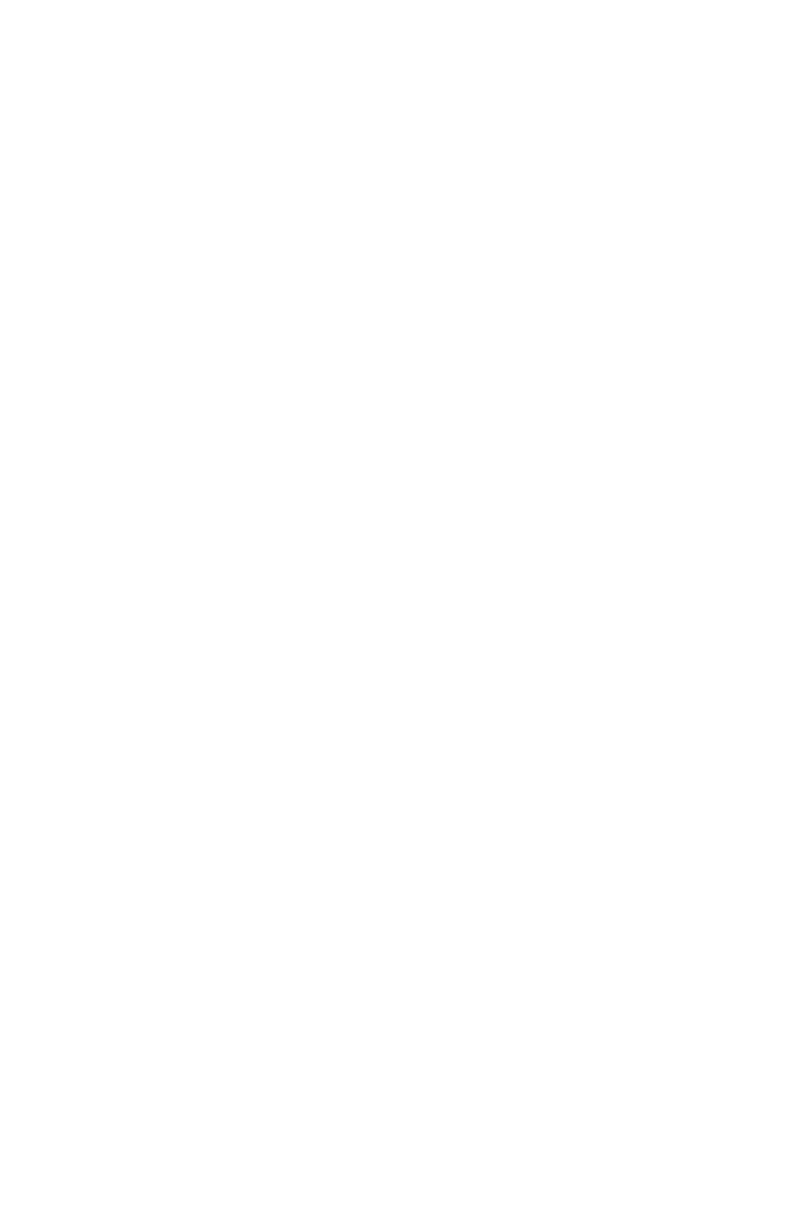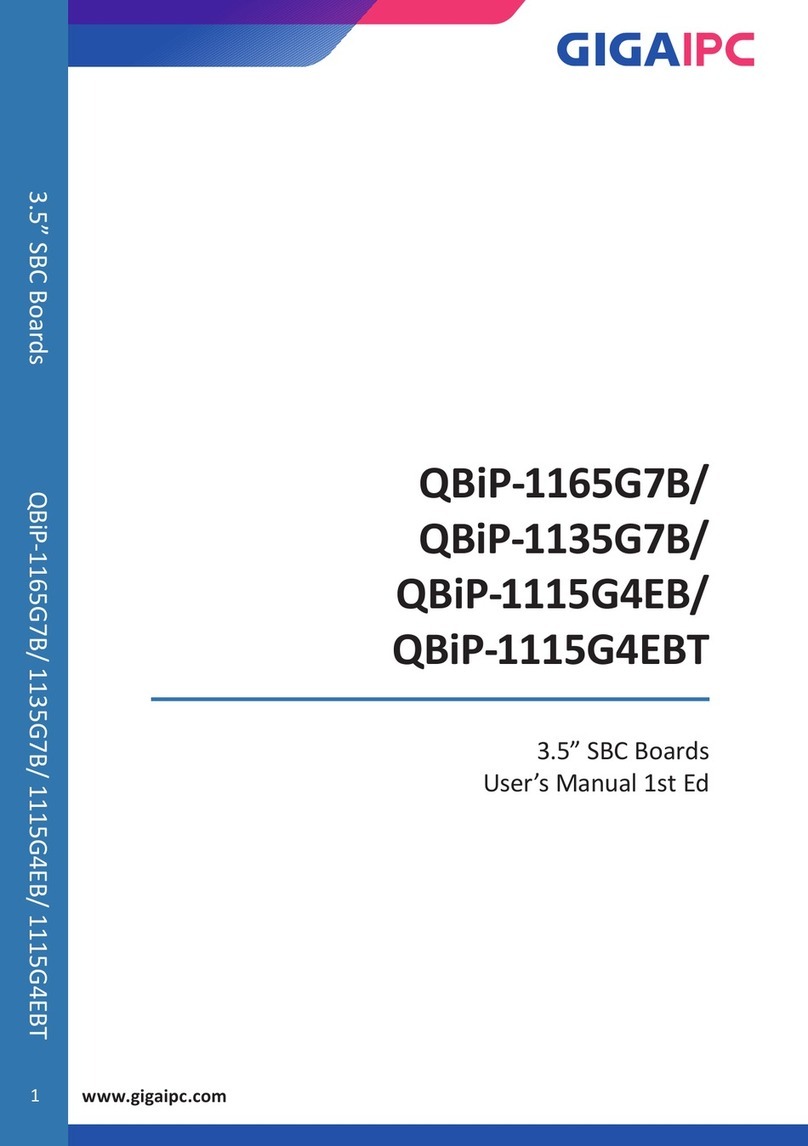2) Preparing and Starting the Virtual Machine
3) Getting Connected
To follow this QuickStart and the descriptions in the Development Environment Guide you
need our compressed phyBOARD-Mira virtual machine hard disk image (SO-547.zip). The
hard disk image includes all software installations and configurations (e.g. Toolchain, Eclipse,
Qt Creator) necessary for a successful start-up of the phyBOARD-Mira. The virtual machine
hard disk image (.vmdk) is suitable for most virtualization software and can be mounted to
an appropriate virtual machine (tested with VMware Player and Virtualbox).
1. If no USB flash drive is included, please refer to the download section under
www.phytec.de/phyboard-Mira and download the virtual machine hard disk image.
Otherwise plugin the USB flash drive which includes the required file.
2. Unpack the compressed file with an appropriate tool to your local hard drive to get
the included .vmdk file
3. Follow the instructions of your virtualization software to create a new virtual machine.
Pay regard to the following settings required to obtain a correctly working virtual machine:
• choose Linux-Ubuntu 64-bit version as operating system
• use the unpacked file SO -5 47.vmdk as existing hard disk
• an Ethernet adapter, as well as a serial interface, or the USB controller must be
available to connect to the phyBOARD-Mira
We recommend to have two network adapters available on the host pc. One for a peer-to-peer
connection to the target and one with access to the internet, otherwise be advised that you will
need to swap Ethernet connections multiple times in order to access documentation and sources.
4. Start the virtual machine with our hard disk image. You will see the modified Ubuntu
desktop
(A)
. For further use of the virtual machine the pre-created login data is:
username: phyvm – password: phytec
Now you are ready to connect your PC with the phyBOARD-Mira.
Serial connection
1. Connect one end of the serial cable to the DB-9 connector on the Evaluation Module
(PEB-EVAL-01)
2. Connect the other end to the first serial interface of your PC (or to an USB to DB-9
dongle, connected to your host).
3. Click the Microcom_ttyS0 icon
(B)
on the Ubuntu desktop (for direct serial interface
connection) or click the Microcom_ttyUSB0 icon if you are using an USB to DB-9 dongle.
By default every input and output is transmitted over the serial connection with a
baud rate of 115200.
4. Click the reset button S1 on the board (or power cycle the board).
A serial console has been started within your Live System.
You should see a boot message and the login-prompt on this console
(C)
. Congratulations!
If you do not see any output in the Microcom window, check the serial connection
between the target and your host. By default Microcom uses /dev/ttyS0. If you want
to use another port you can click on the Microcom Icon at your desktop with your right
mouse button and select Properties. A window opens in which you can change the
properties of the Microcom icon. Click in the Command field and search for „-p/dev/
ttyS0“. Change it for example to /dev/ttyS1 and so on if you have more than one serial
port. If the Microcom window does not open, one reason could be a lock-file which
was created when Microcom was not correctly terminated. Delete this file by opening
a terminal and type:
sudo rm /var/lock/LCK..*
5. Use “root” as the log-in-name on the serial console (and press enter).
6. As a good example (and helpful for understanding the next step) enter
ifconfig
. You
will get information about the configuration of the Ethernet interface of the target
(D)
.
Ethernet connection
1. Connect your preferred Ethernet interface on your PC with RJ45 connector X4 (eth0)
on the phyBOARD-Mira using a standard Ethernet cable.
2. Configure the IP-settings on your host platform in Ubuntu:
• In the Unity-panel (left side of your desktop) click on the Ubuntu logo (topmost icon).
• The Ubuntu dashboard will open; enter
System Settings
in the search field (you will
see the corresponding icon showing up already during typing of the search string).
• Open System Settings and click on the Network icon.
• Select the physical interface to which you have connected the Ethernet cable
(if you have more than one network in the list) and click on Options.
• Select the IPv4Settings
(E)
tab and choose Manual
(F)
in the Method drop down box.
• Click Add
(G)
and enter the IP address
192.168.3.10 (H)
and
255.255.255.0
as subnet mask (I) and
192.168.3.10
as gateway
(J)
.
• Last, click on Save
(K)
to save these connection settings and close the windows.
You are now ready to test the Ethernet network connection.
3. Click on the SSH for Target icon
(L)
on your desktop. A console window will open and
you will see an authentication question. Type
yes
and press Enter.
You are now connected to the target
(M)
.
Congratulations!
If you do not see the user login, check the Ethernet connection between the target
and the host. Be sure that you have configured the network adapter in the virtual
machine configuration correct.
Your possible next steps
• Please read our Development Environment Guide link on the desktop of the VM to learn how to
use the advantages of the virtual machine image.
• Please check the German product page (www.phytec.de/phyboard-Mira) or English language
product page (www.phytec.eu/phyboard-Mira) for more and latest documentation, downloads
and FAQs.
•
Please feel free to contact our support team if you have any questions getting the phyBOARD-Mira
up and running.