pico Technology PicoScope 6 User manual
Other pico Technology Test Equipment manuals

pico Technology
pico Technology PicoScope 9400 Series User manual

pico Technology
pico Technology PicoScope 2000 Series User manual
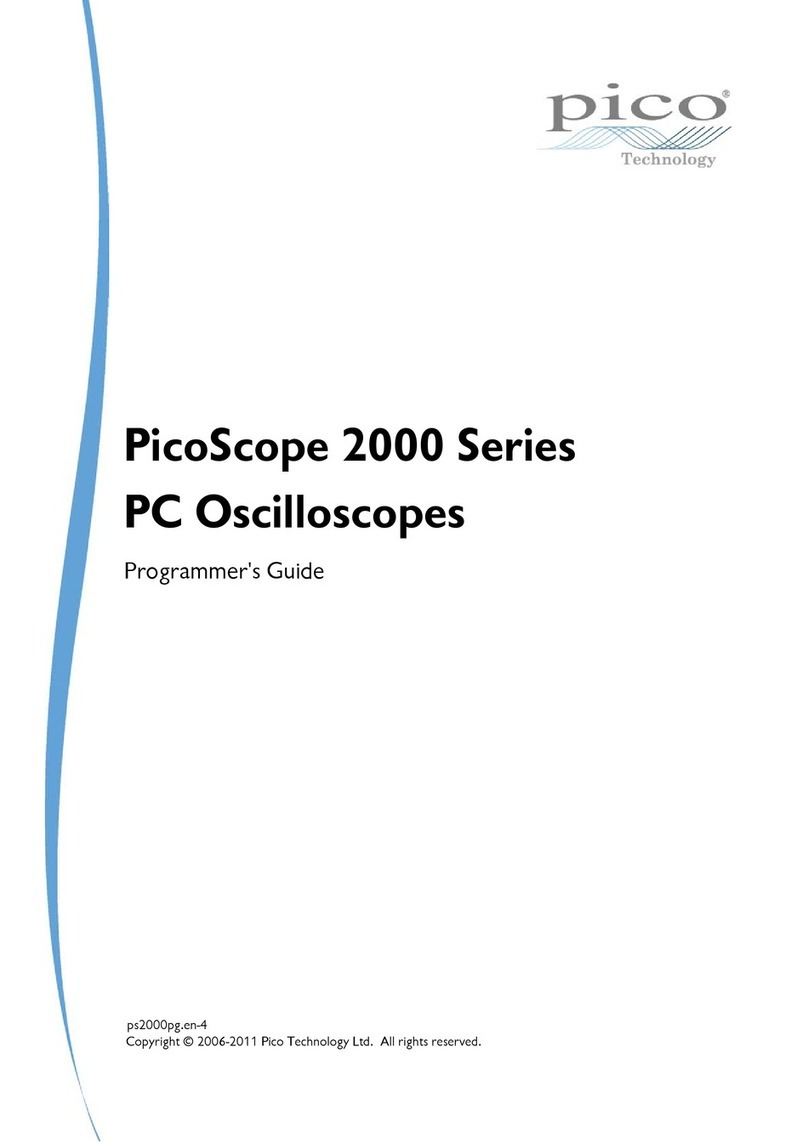
pico Technology
pico Technology PicoScope 2000 Series Manual

pico Technology
pico Technology PicoScope 6000 Series Use and care manual

pico Technology
pico Technology PicoScope 3425 User manual

pico Technology
pico Technology PicoScope 2203 User manual
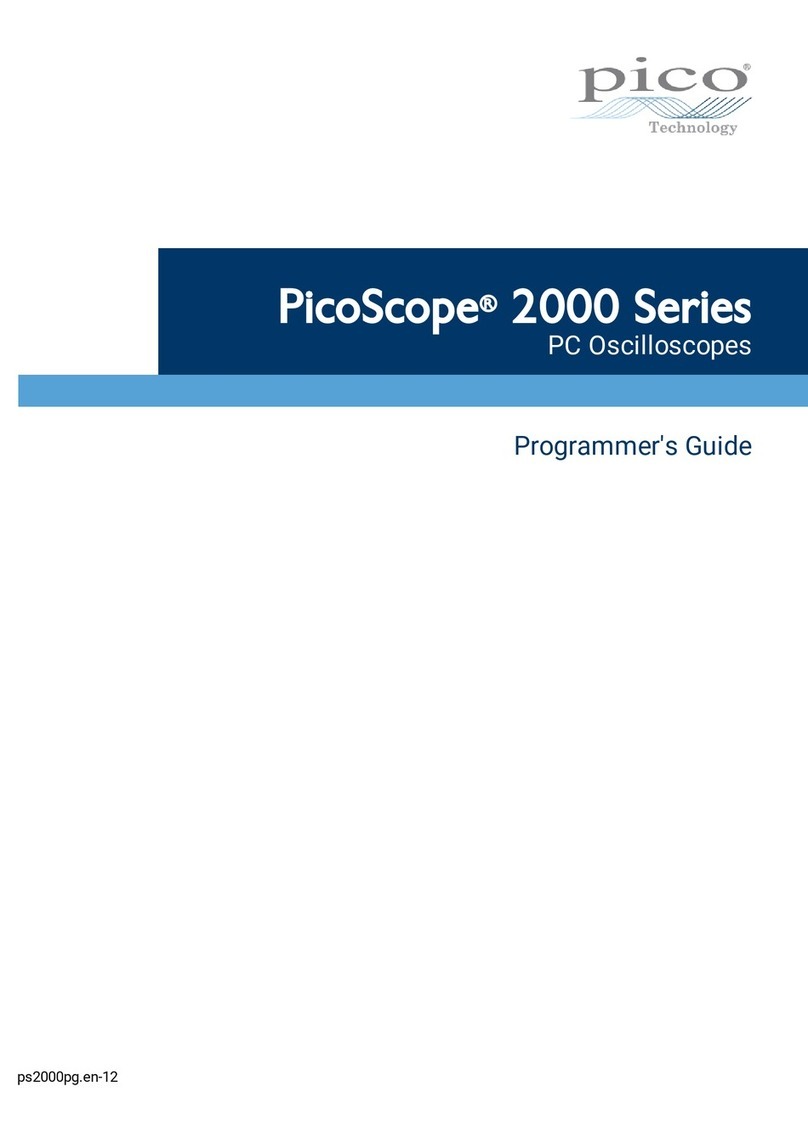
pico Technology
pico Technology PicoScope 2000 Series Manual

pico Technology
pico Technology PicoScope 4000 Series User manual

pico Technology
pico Technology PicoScope User manual
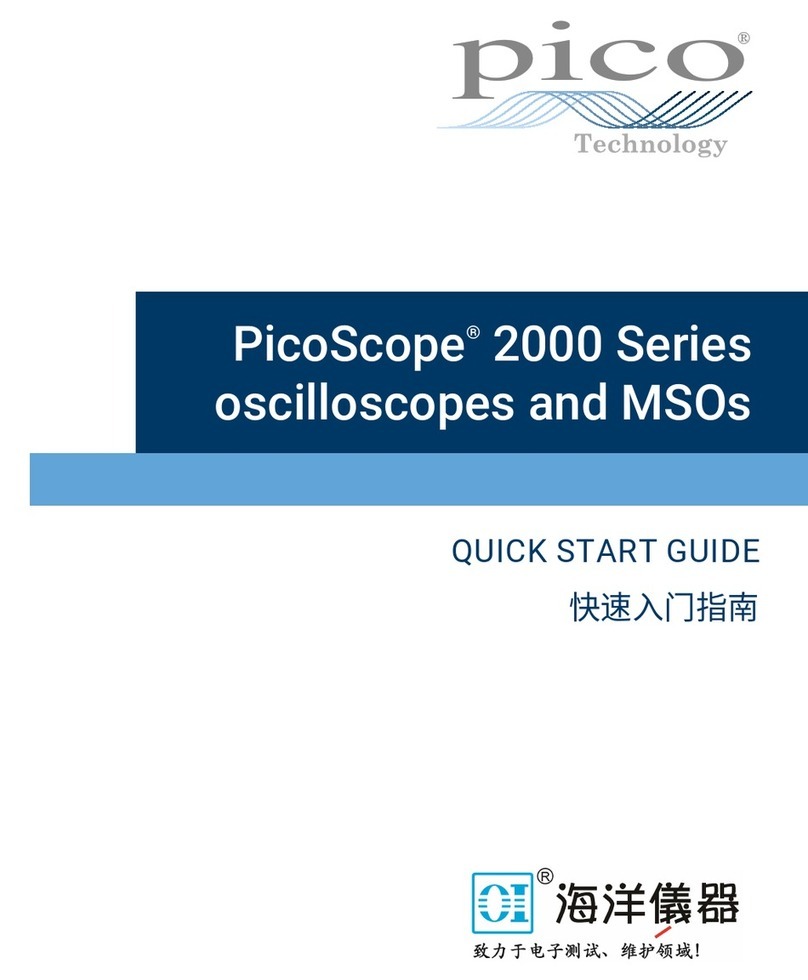
pico Technology
pico Technology PicoScope 2000 Series User manual

pico Technology
pico Technology PicoScope 2000 Series Manual
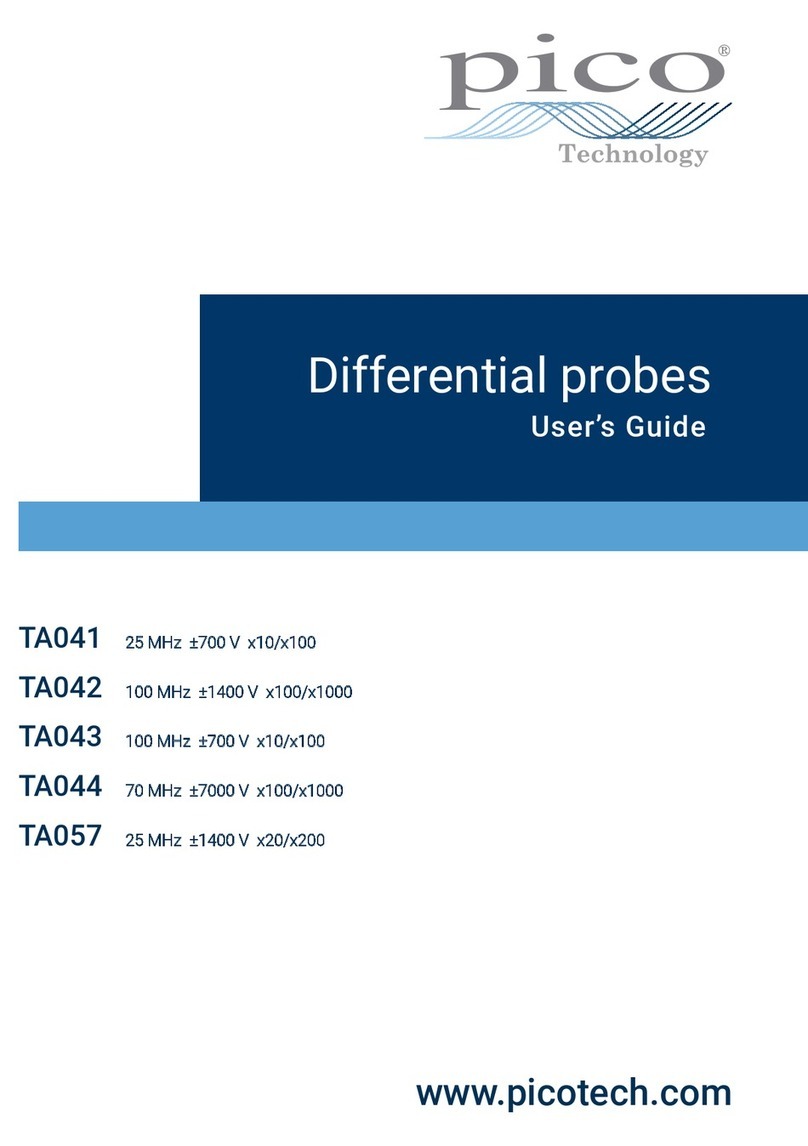
pico Technology
pico Technology TA041 User manual

pico Technology
pico Technology PicoScope 6000 Series User manual

pico Technology
pico Technology PicoScope 6000A Series User manual

pico Technology
pico Technology PicoVNA 106 Manual

pico Technology
pico Technology PicoScope 2200A Series User manual

pico Technology
pico Technology PicoScope 4000 Series User manual
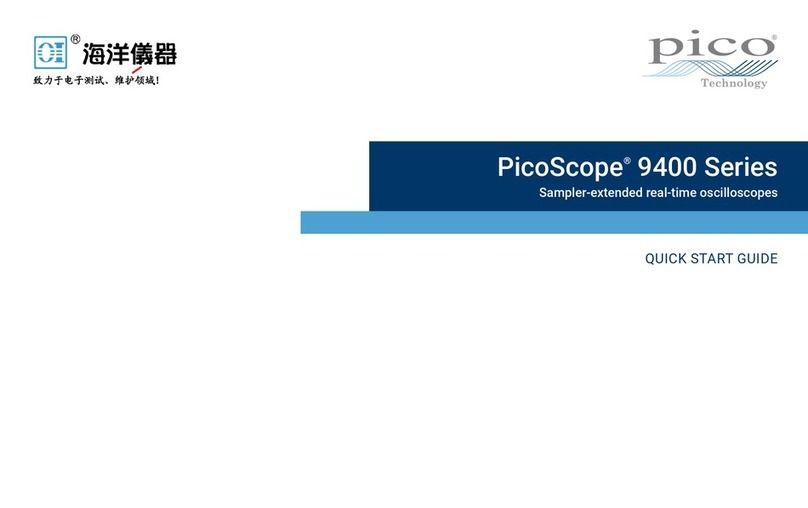
pico Technology
pico Technology PicoScope 9400 Series User manual

pico Technology
pico Technology PicoDiagnostics PicoBNC+ User manual

pico Technology
pico Technology PicoScope 6000E Series User manual
Popular Test Equipment manuals by other brands

Redtech
Redtech TRAILERteck T05 user manual

Venmar
Venmar AVS Constructo 1.0 HRV user guide

Test Instrument Solutions
Test Instrument Solutions SafetyPAT operating manual

Hanna Instruments
Hanna Instruments HI 38078 instruction manual

Kistler
Kistler 5495C Series instruction manual

Waygate Technologies
Waygate Technologies DM5E Basic quick start guide

StoneL
StoneL DeviceNet CK464002A manual

Seica
Seica RAPID 220 Site preparation guide

Kingfisher
Kingfisher KI7400 Series Training manual

Kurth Electronic
Kurth Electronic CCTS-03 operating manual

SMART
SMART KANAAD SBT XTREME 3G Series user manual

Agilent Technologies
Agilent Technologies BERT Serial Getting started













