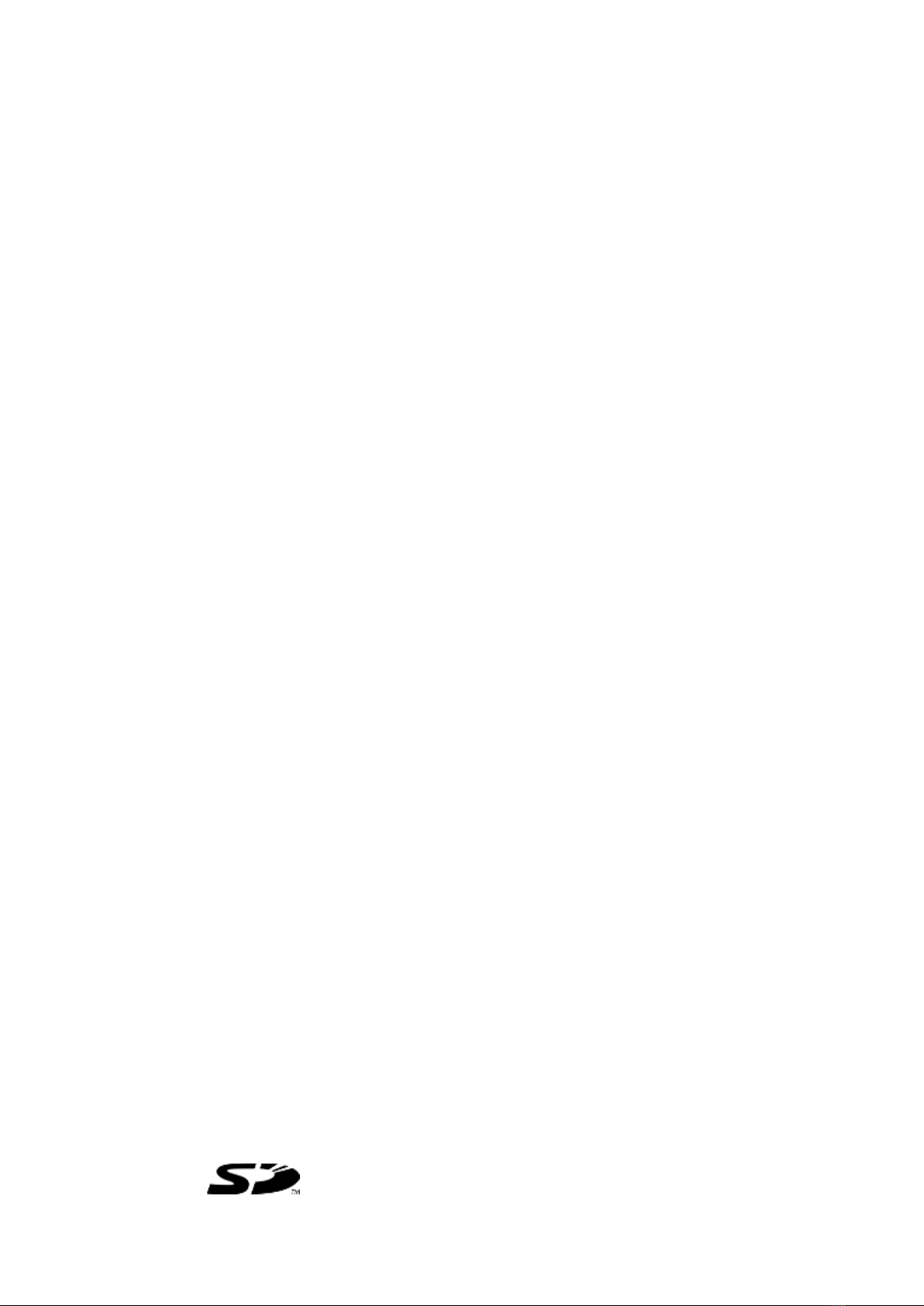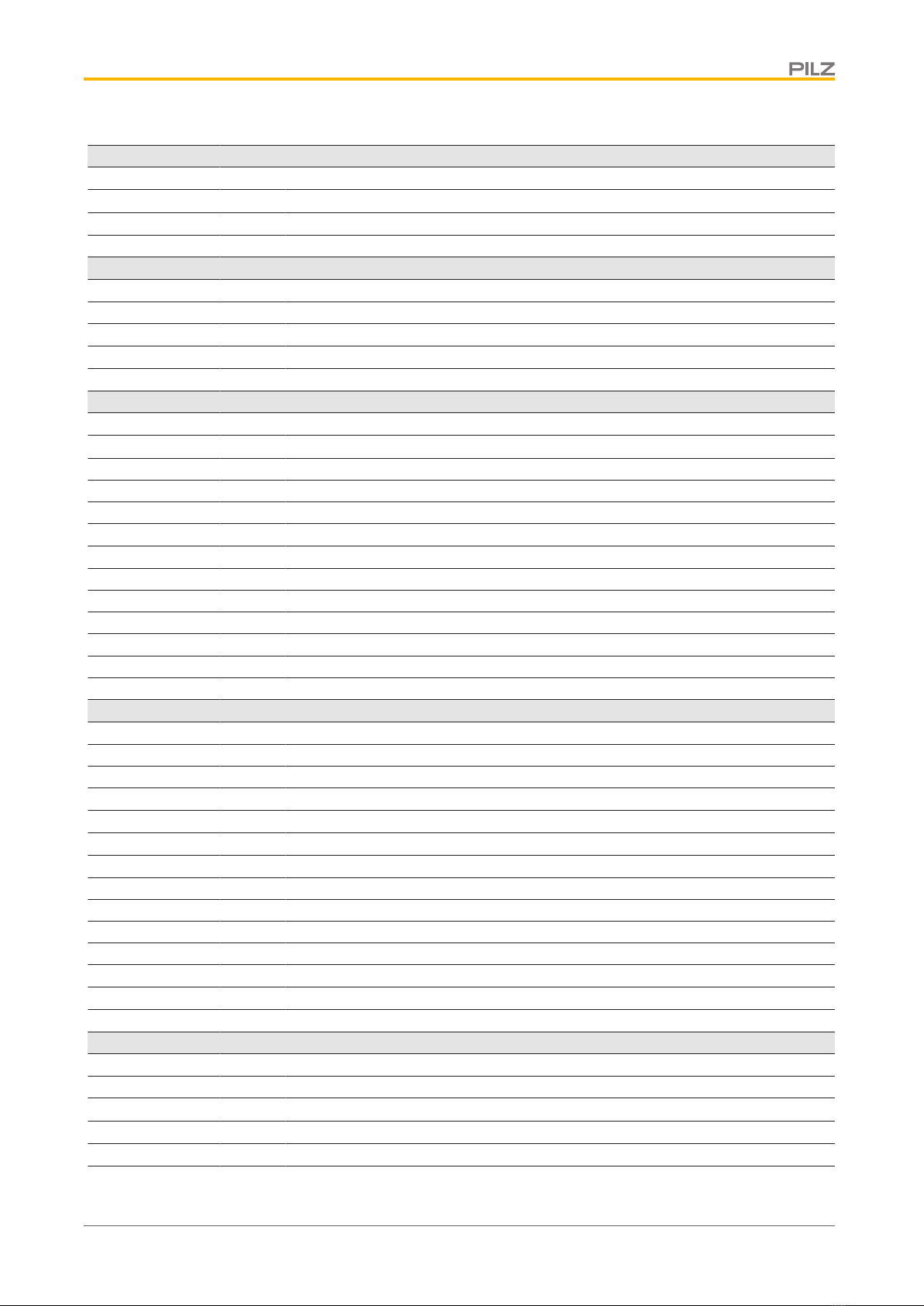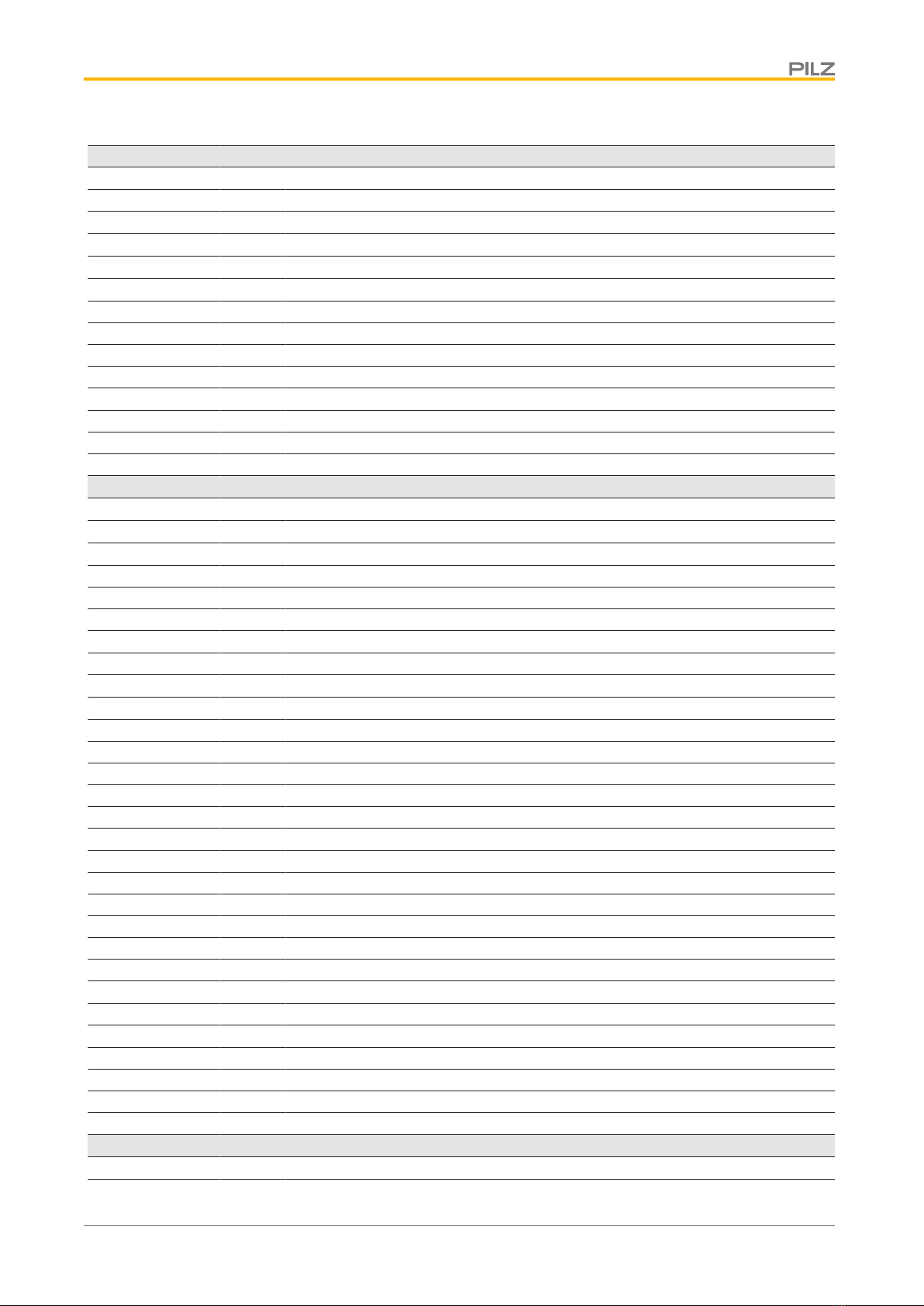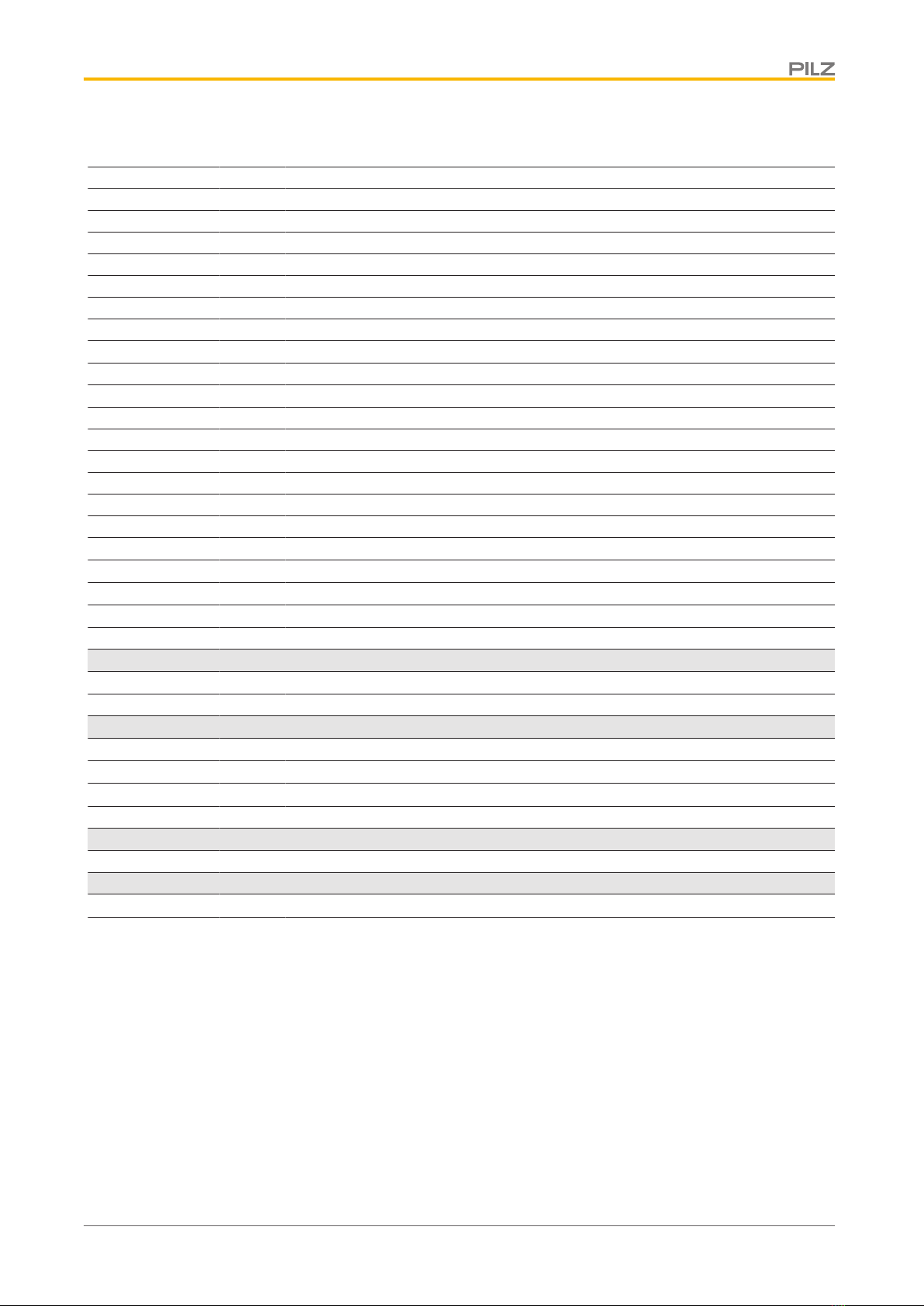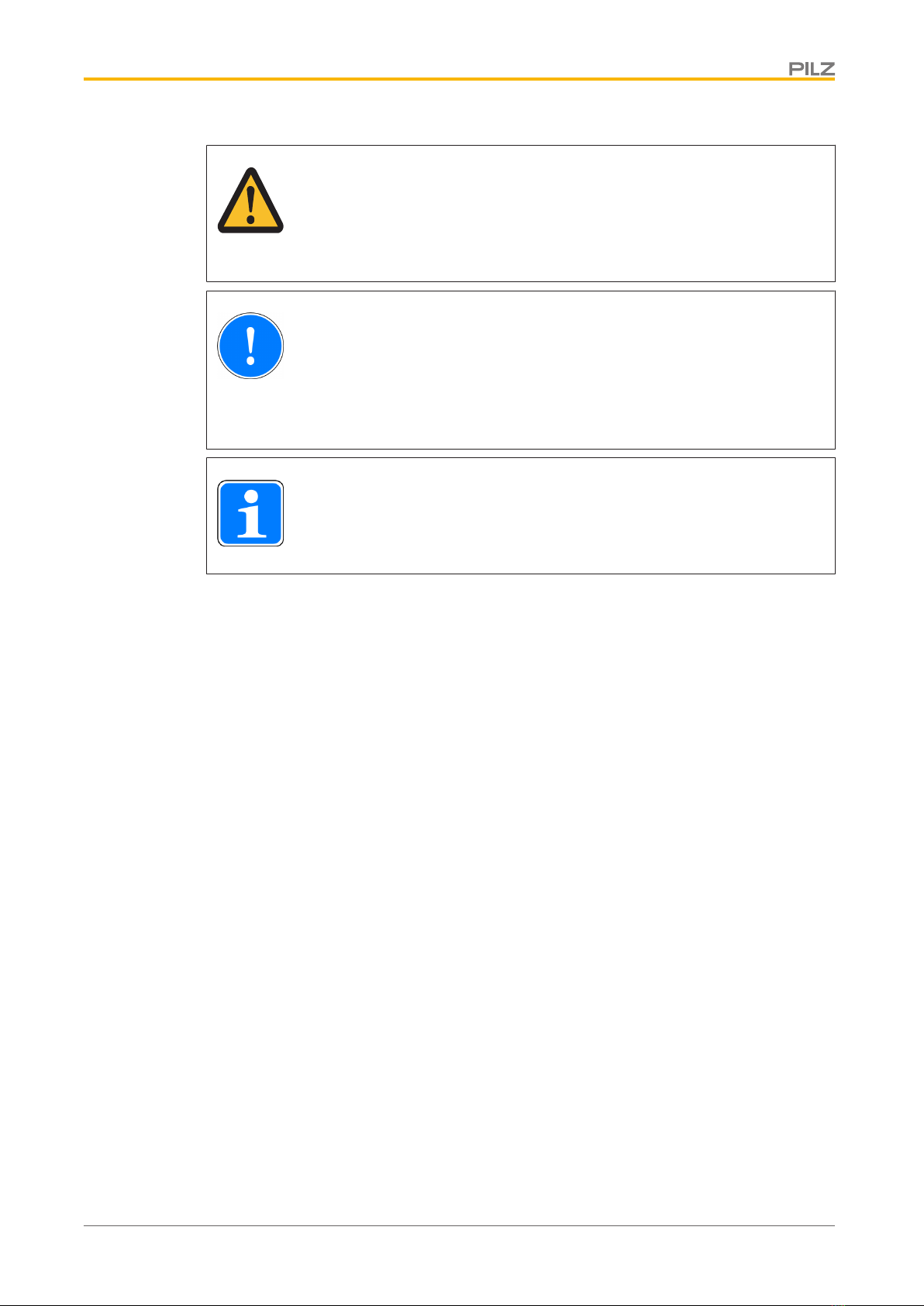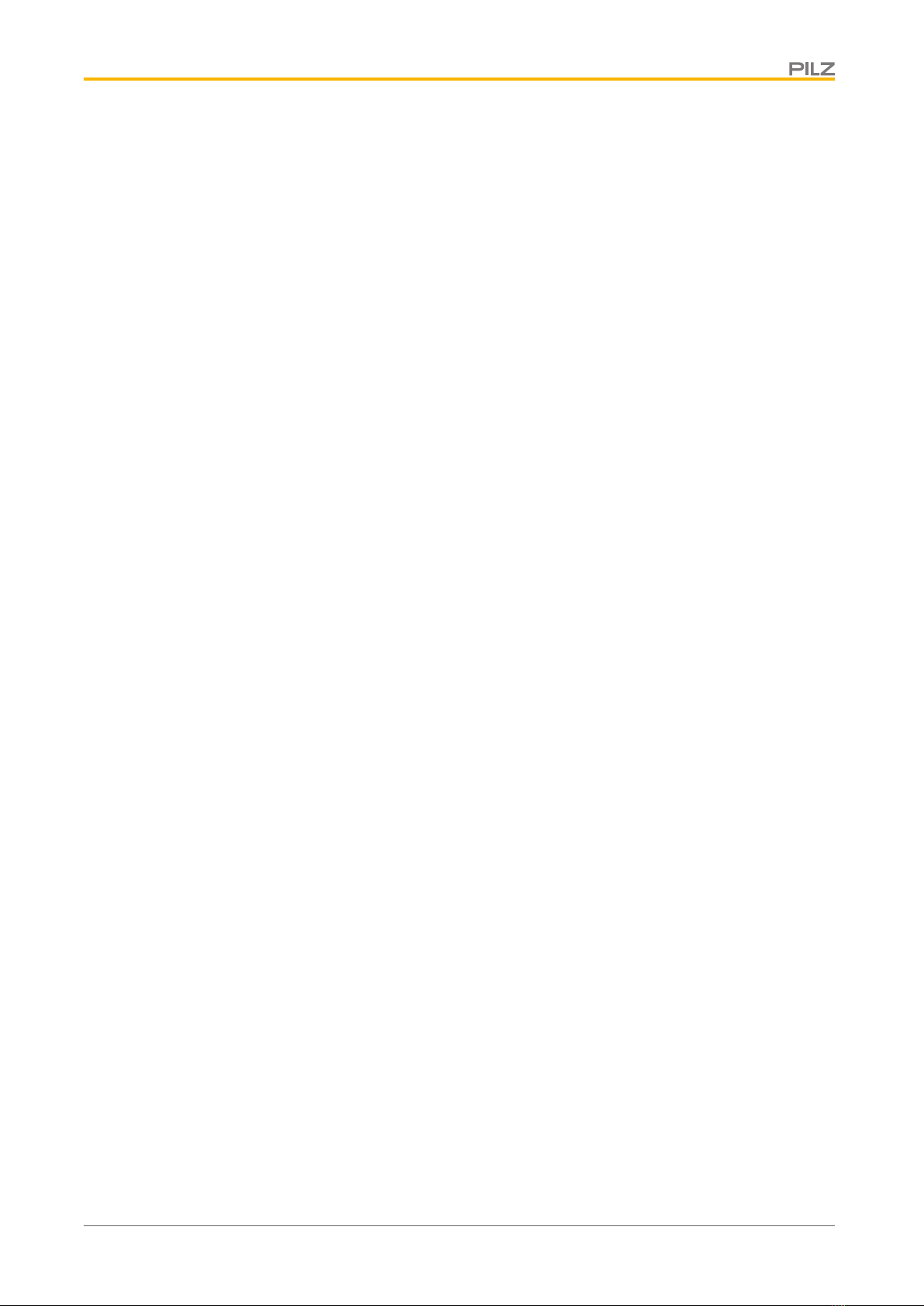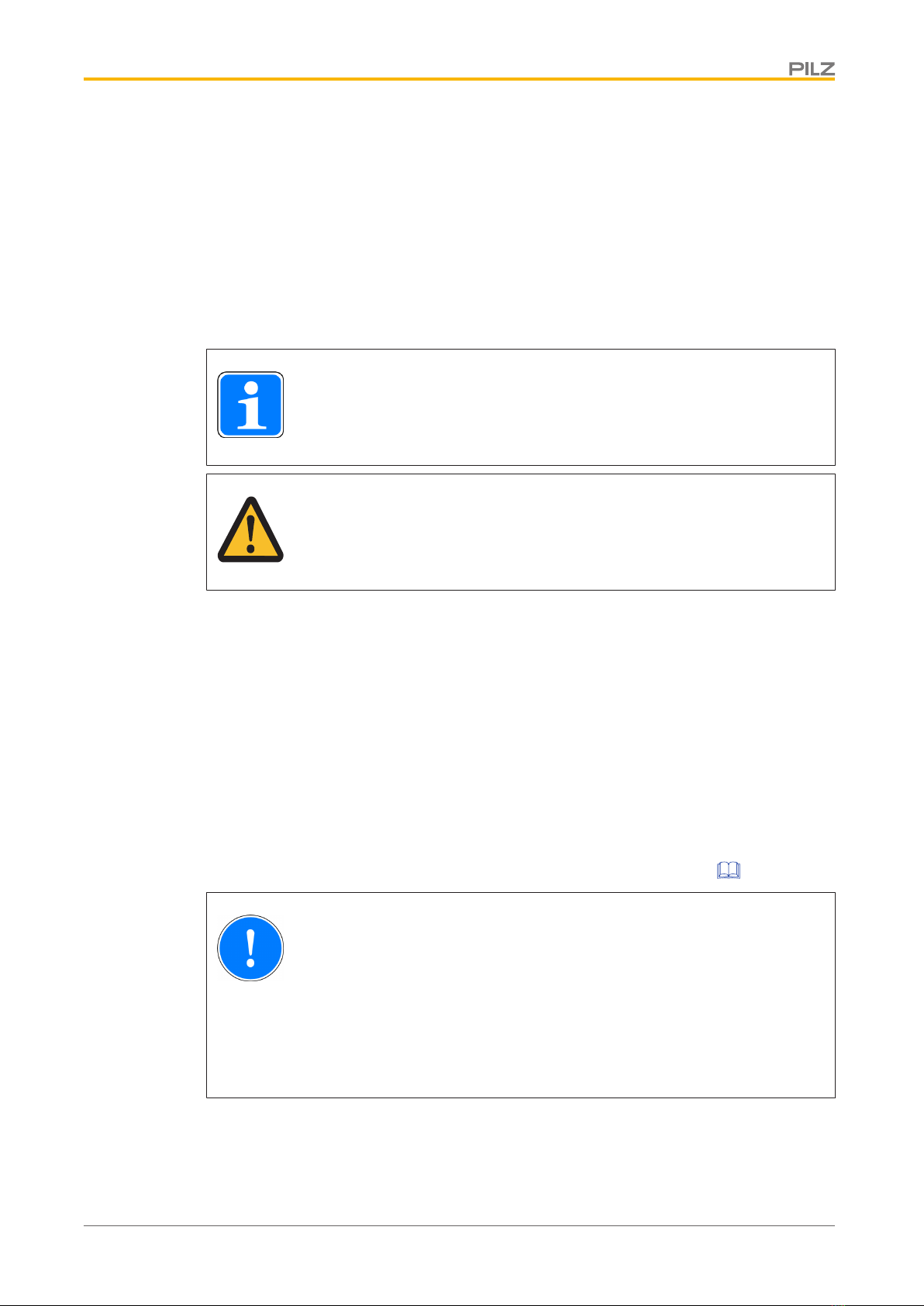Safety
Operating Manual PMI 6 primo
1004647-EN-02 10
3 Safety
3.1 Intended use
This device is used to operate and monitor technical processes.
The PMI provides the opportunity to install third-party software. This may also have an ef-
fect on the operation of motion control functions. Pilz GmbH & Co. KG accepts no liability
for any damages, nor does it provide support or any guarantee for the functional efficiency
of the installed software.
INFORMATION
Ensure that the visualisation software is suitable for the processor type X86
and the operating system Windows Embedded Compact 7.
CAUTION!
The unit is not designed for use in applications with stringent safety require-
ments (e.g. E-STOP).
The PMI 6 primo is suitable for use in logic and motion control applications.
Examples of typical application areas for the product are
}Clocked production machinery
}Continuous manufacturing processes (winding, flying saw, cross cutter)
}Machine tools
}Packaging machines
}Pick and place applications
The following is deemed improper use in particular
}Any component, technical or electrical modification to the product,
}Use of the product outside the areas described in this manual,
}Use of the product outside the technical details (see Technical details [ 69]).
NOTICE
EMC-compliant electrical installation
The product is designed for use in an industrial environment. The product
may cause interference if installed in other environments. If installed in other
environments, measures should be taken to comply with the applicable
standards and directives for the respective installation site with regard to in-
terference.