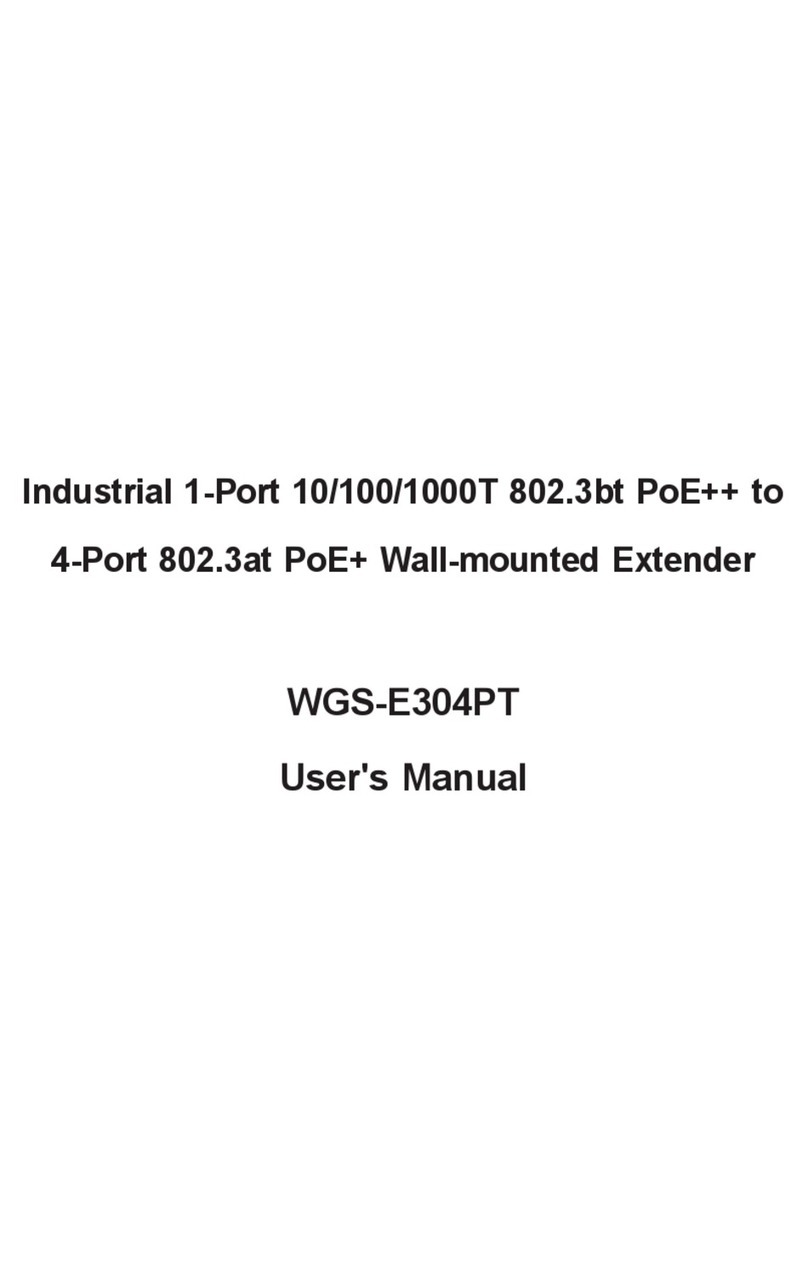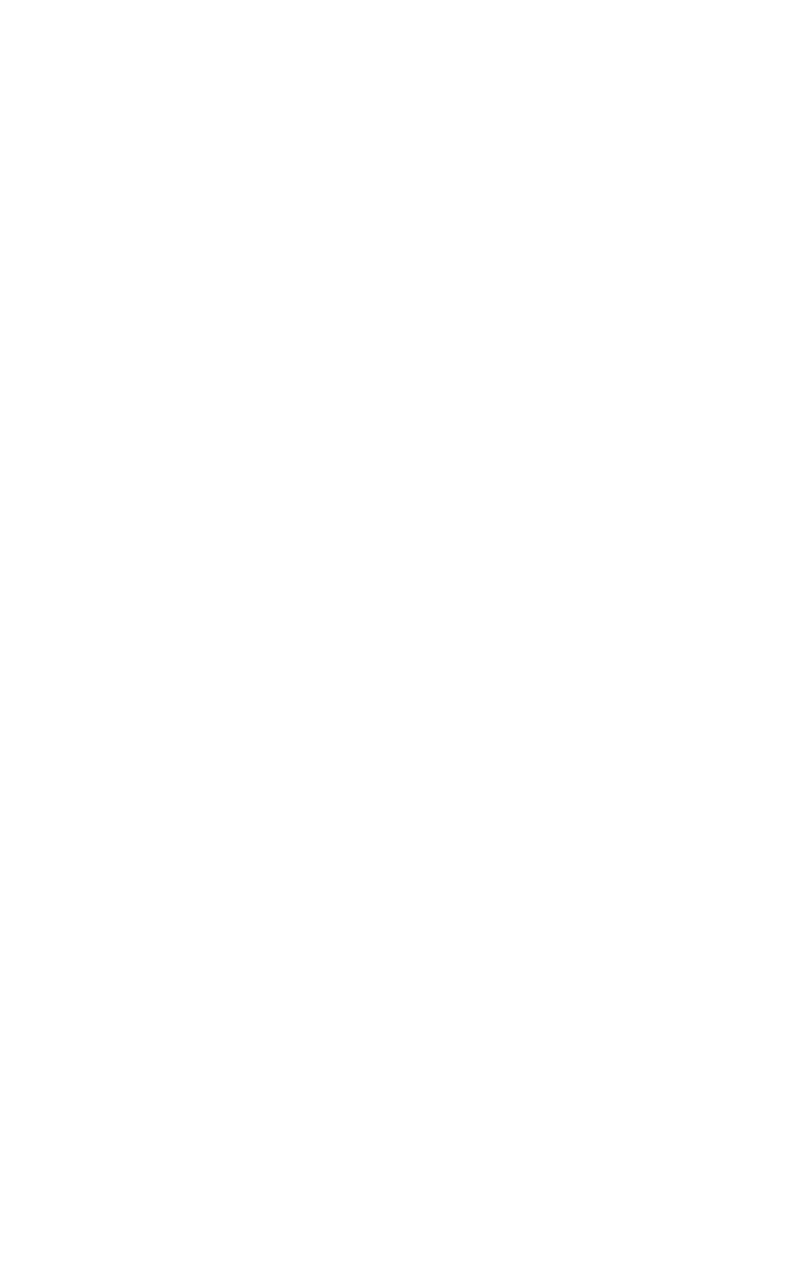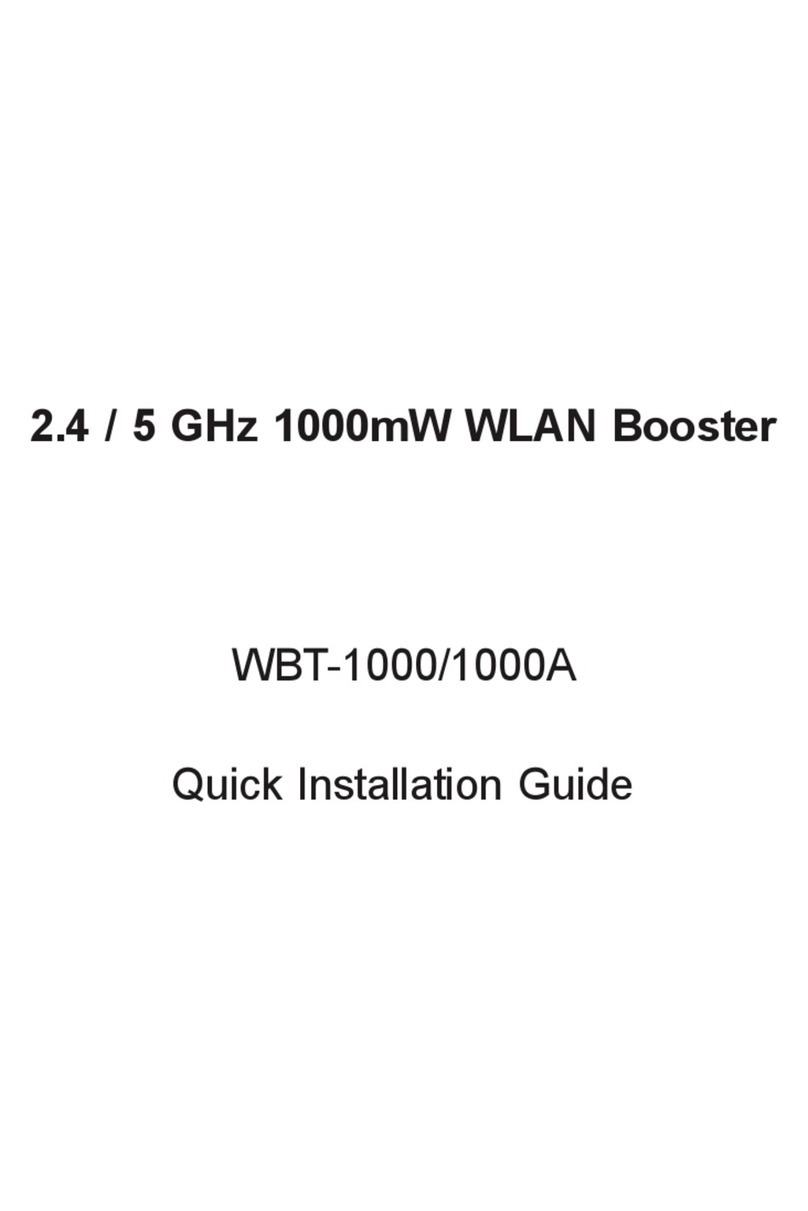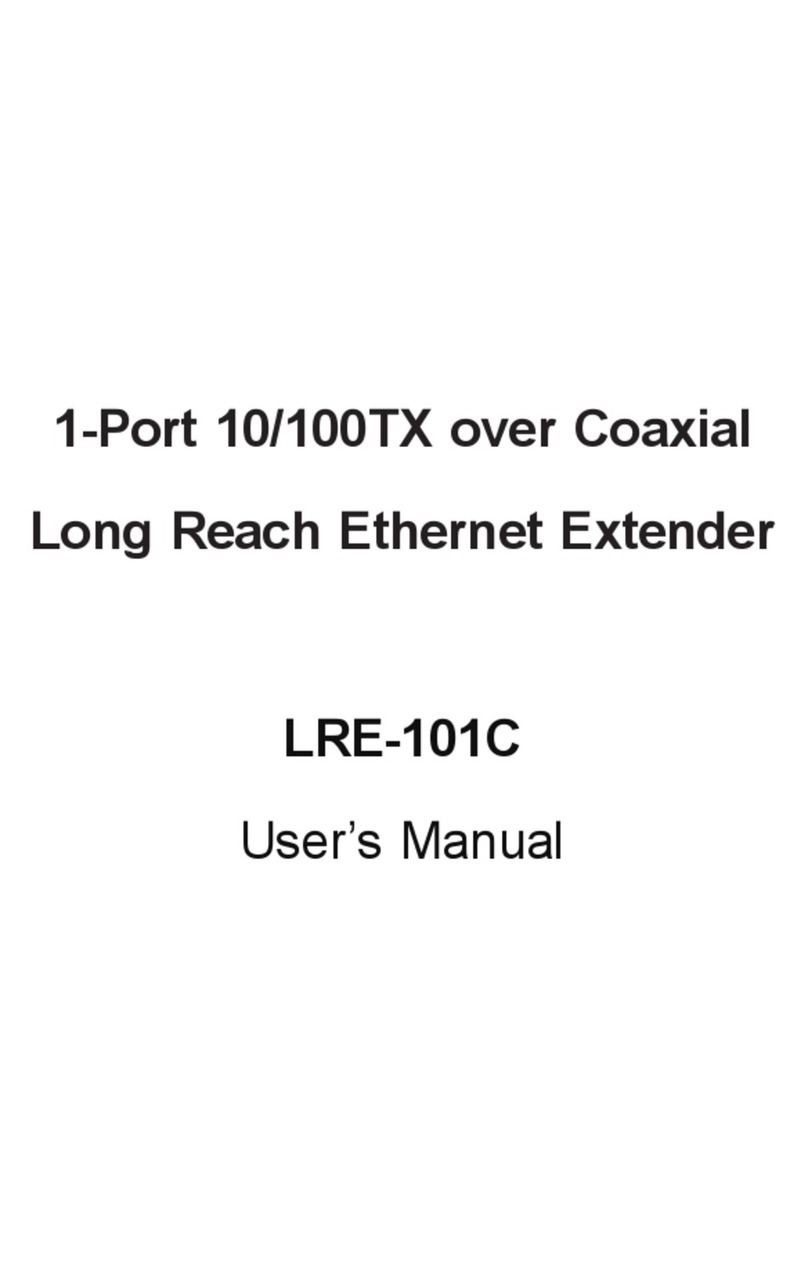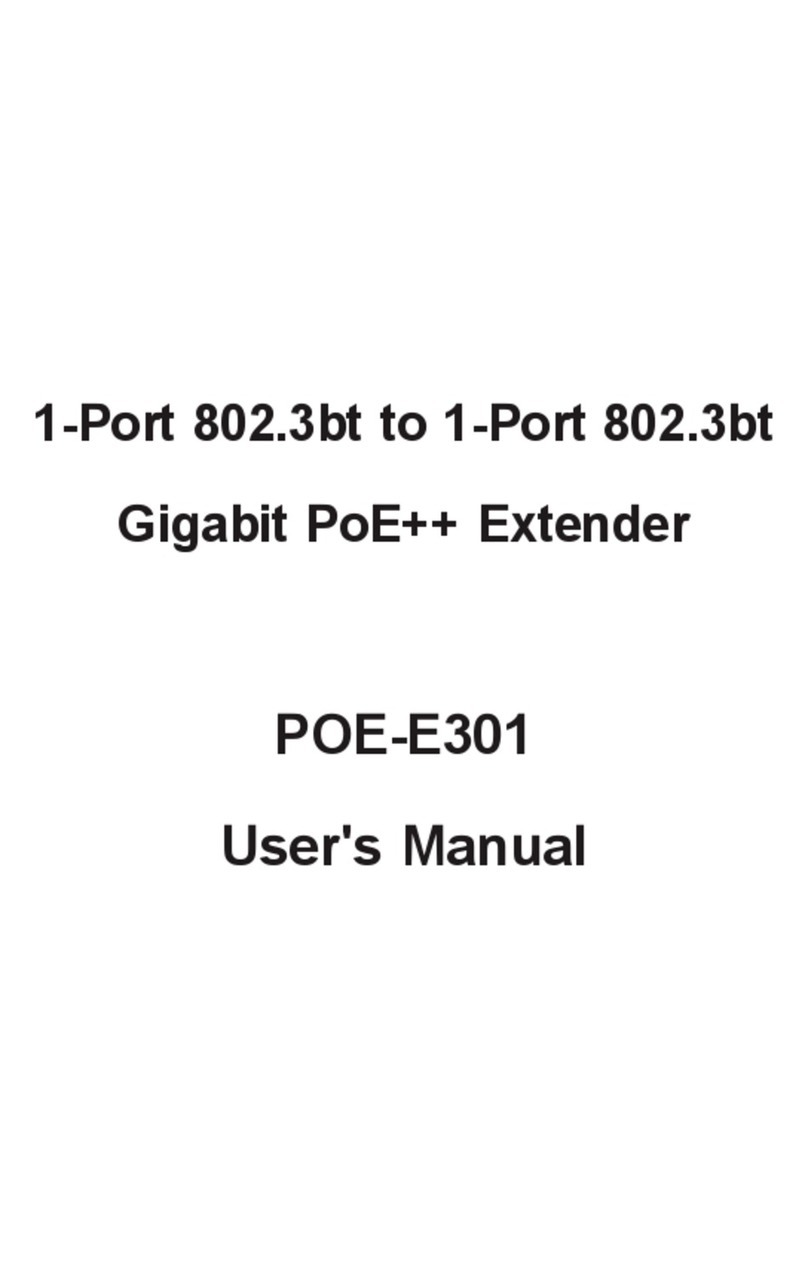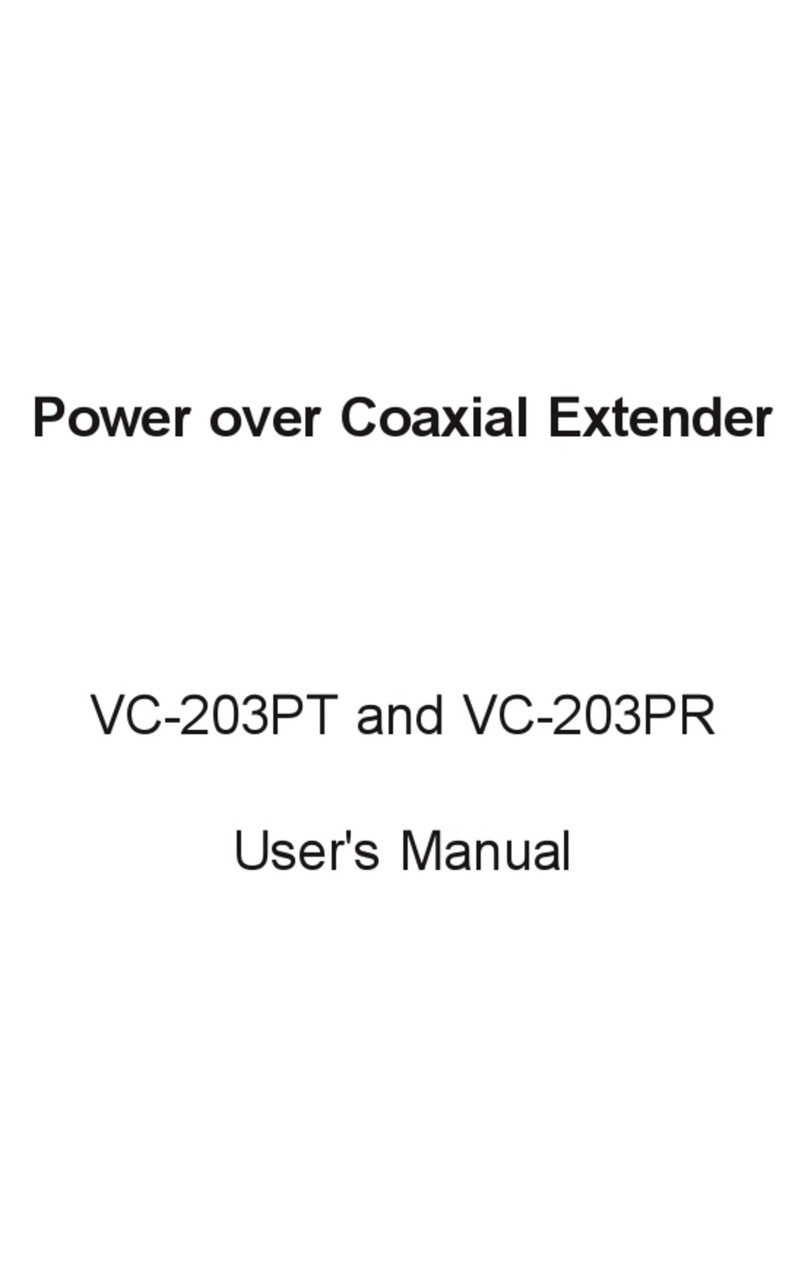- 1 -
- 2 -
- 3 -
- 4 -
- 5 -
- 6 -
- 7 -
- 8 -
1.2 Key Features
IEEE 802.3at / 802.3af Power over Ethernet compliant
Complies with IEEE 802.3 / 802.3u / 802.3ab
10/100/1000Base-T
Extends the range of PoE an additional 100 meters
(328ft.)
Auto-detect and protect of PoE equipment from being
damaged by incorrect installation
Multiple units, daisy-chain installation support
Forwards both Ethernet data and PoE power to
remote device
No external power cable installation required
Compact size, Wall-mountable design
Plug-and-Play installation
1. Introduction
1.1 Package Contents
Thank you for purchasing PLANET POE-E201 IEEE
802.3at Power over Gigabit Ethernet Extender, your
Power over Gigabit Ethernet Extender package shall
contains following contents:
Check the contents of your package for following parts:
IEEE 802.3at Power over Gigabit Ethernet Extender x 1
User's Manual x 1
If any of these pieces are missing or damaged, please
contact your dealer immediately, if possible, retain the
carton including the original packing material, and use
them against to repack the product in case there is a
need to return it to us for repair.
1.3 TechnicalSpecication
Model POE-E201
Interfaces
LAN IN
1 x 10/100/1000Base-T Ethernet with
IEEE 802.3at / 802.3af PoE “Data
+
DC”
in Auto MDI/MDI-X, Auto-negotiation
RJ-45 connector
LAN OUT
1 x 10/100/1000Base-T Ethernet with
IEEE 802.3at / 802.3af PoE “Data
+
DC”
out Auto MDI/MDI-X, Auto-negotiation
RJ-45 connector
Power over Ethernet
PoE Standard IEEE 802.3af Power over Ethernet
IEEE 802.3at High Power over Ethernet
PoE Power Supply
Type Mid-Span / Type B
PoE Power Output 52V DC, 510mA, Max. 26 Watts
Power Pin
Assignment 4/5(+), 7/8(-)
Maximum
Distance
4 units, daisy-chain installation with
500m support
2.2 Ports Connection
IN Port
Connect the PoE IN port from following
802.3at / 802.3af PSE device through a
CAT-5/5e/6 UTP cable:
• PoE Injector
• PoE Injector Hub
• PoE Ethernet Switch
• Previous POE-E201
OUT
Port
Connect the PoE OUT port to following
802.3at / 802.3af PD device through a
CAT-5/5e/6 UTP cable:
• PoE IP Camera • PoE VoIP Phone
• PoE Wireless AP
• PoE Splitter
• Next POE-E201
2.3 LEDDenition:
LED Color Function
PoE IN Green
Lights to indicate the port is
providing 52-56V (802.3at) / 48V
(802.3af) DC in-line power.
LNK/
ACT Green
Lights to indicate the port is link
up.
Blink: indicate that the extender is
actively sending or receiving data
over IN port.
PoE
OUT Green
Lights to indicate the port is
providing 52-56V (802.3at) / 48V
(802.3af) DC in-line power.
Network Cable
10Base-T: 4-Pair UTP Cat. 5 up to 100m
(328ft)
100Base-TX: 4-Pair UTP Cat. 5 up to
100m (328ft)
1000Base-T: 4-Pair UTP Cat. 5e, 6, up to
100m (328ft)
EIA/TIA-568 100-ohm STP (100m, 328ft)
Standards Conformance
Regulation
Compliance FCC Part 15 Class A, CE
Standard
Compliance
IEEE 802.3 10Base-T Ethernet
IEEE 802.3u 100Base-TX Fast Ethernet
IEEE 802.3ab 1000Base-T Gigabit
Ethernet
IEEE 802.3af Power over Ethernet
IEEE 802.3at High Power over Ethernet
IEEE 802.3x Flow Control
Environment
Operating
Temperature: -10 ~ 60 Degree C
Relative Humidity: 5 ~ 95%
(non-condensing)
Storage
Temperature: -40 ~ 85 Degree C
Relative Humidity: 5 ~ 95%
(non-condensing)
Distance will often be shorter due to power
delivery voltage-drop on the wire. The maximum
distances will vary on the quality of the UTP cable
and environment.
Hardware Specication
Data Rate 10/100/1000Mbps
Switch
Architecture Store-and-Forward
Switch
Throughput
10Mbps: 14880pps@64Bytes
100Mbps: 148810pps@64Bytes
1000Mbps: 1488000pps@64Bytes
Maximum Frame
Size 1552Bytes
Flow Control Back pressure for Half-Duplex
IEEE 802.3x Pause Frame for Full-Duplex
LED Indicators
• 1 x PoE IN (Green)
• 1 x LAN Data (Green)
• 1 x PoE OUT (Green)
Protection ESD (Ethernet): 2KV (TBD)
Surge (EFT for power): 2KV (TBD)
Dimension
(W x D x H) 94 x 70 x 26 mm
Weight 197g
Power
Requirement
IEEE 802.3at compliant with voltage
within 52V-56V DC
Power
Consumption 3.2 Watts (system maximum)
Mechanical Metal / Wall Mountable
2. Hardware Description
2.1 Product Outlook
10/100/1000Base-T
Ethernet+DC
IN
10/100/1000Base-T
OUT
IEEE 802.3at Power over Gigabit Ethernet Extender
PoE OUT
LNK/ACT
PoE IN
OUT IN
26.50 22.50
3. Hardware Installation
This product provides three different running speeds –
10Mbps, 100Mbps and 1000Mbps in the same device
and automatically distinguishes the speed of incoming
connection.
This section describes the hardware features of
POE-E201. Before connecting any network device to the
POE-E201, read this chapter carefully.
3.1 Before Installation
Before your installation, it is recommended to check
your network environment. If there is any far away
IEEE 802.3at / 802.3af devices need to power on, the
POE-E201 can provide you a way to supply power for
this Ethernet device conveniently and easily.
The POE-E201 is installed between the PSE (Power
Source Equipment) and the PD (Powered Device); it is
powered by PSE and forwards the Ethernet data and
remaining PoE power to the PD. The POE-E201 doesn’t
require an external power supply and it can be installed
easily just plug and play; that means the operator does
not need to congure the POE-E201. The POE-E201
injects power to the PDs without affecting the data
transmission performance. It offers a cost effective and
quick solution to extend power and data an additional
100m.