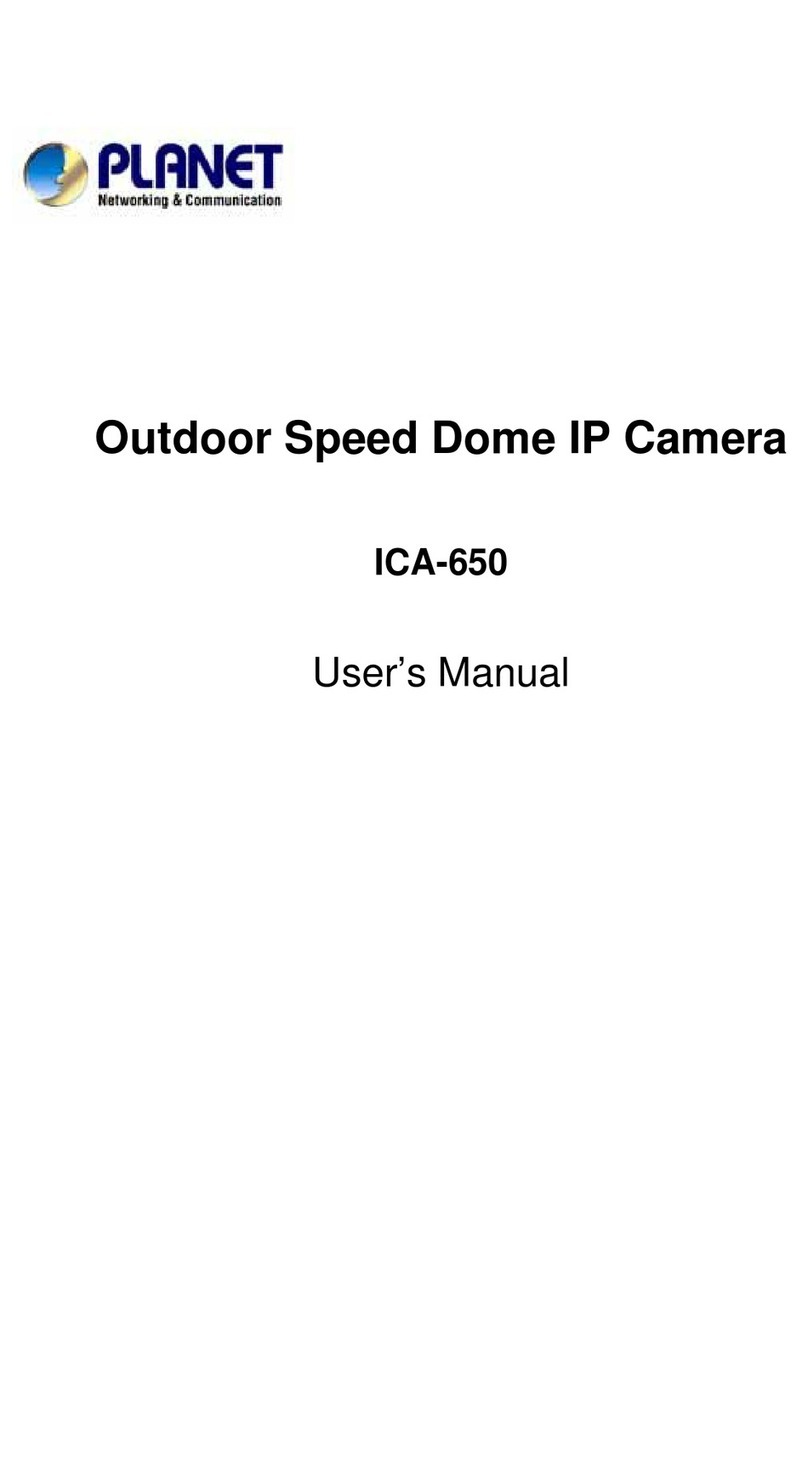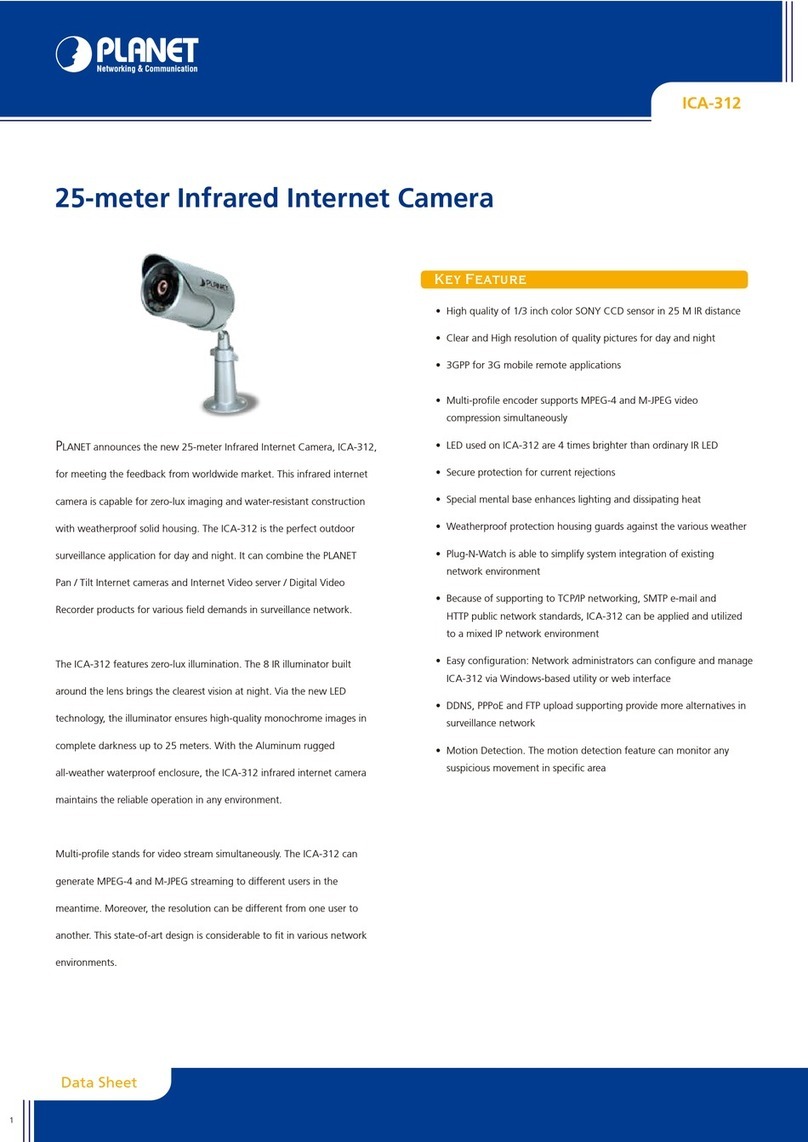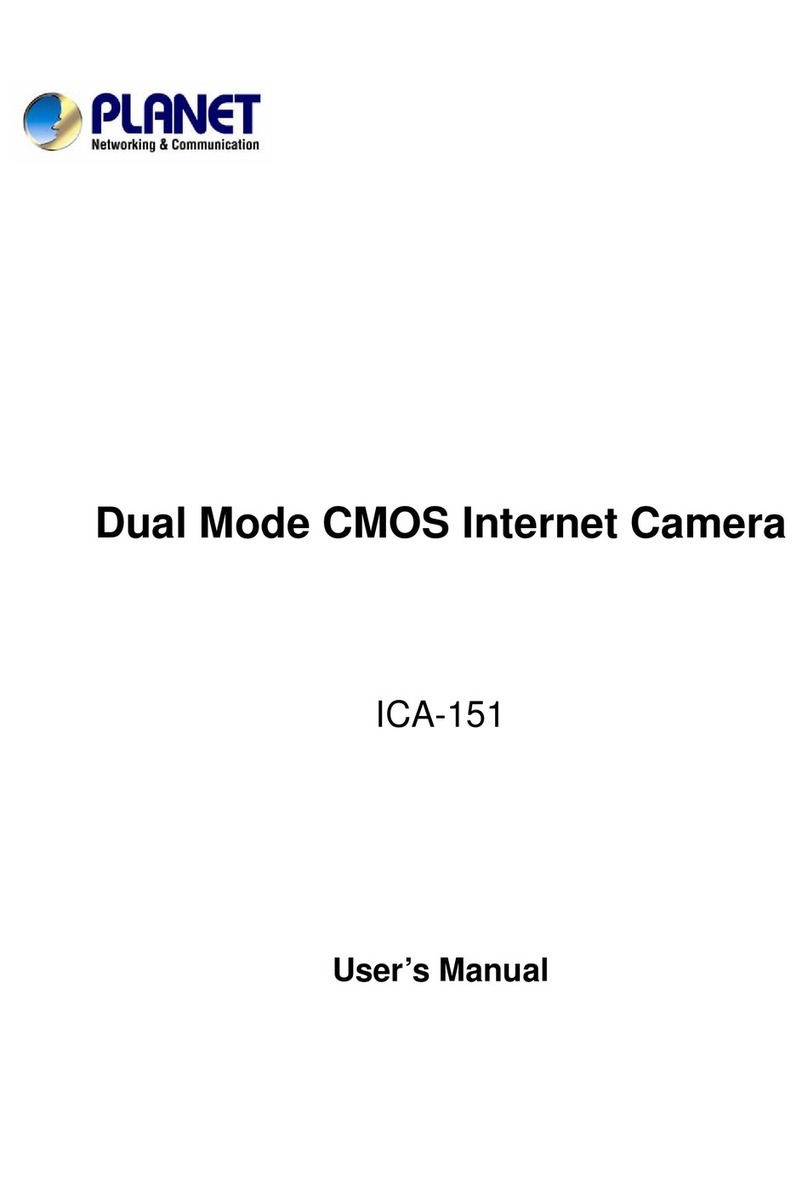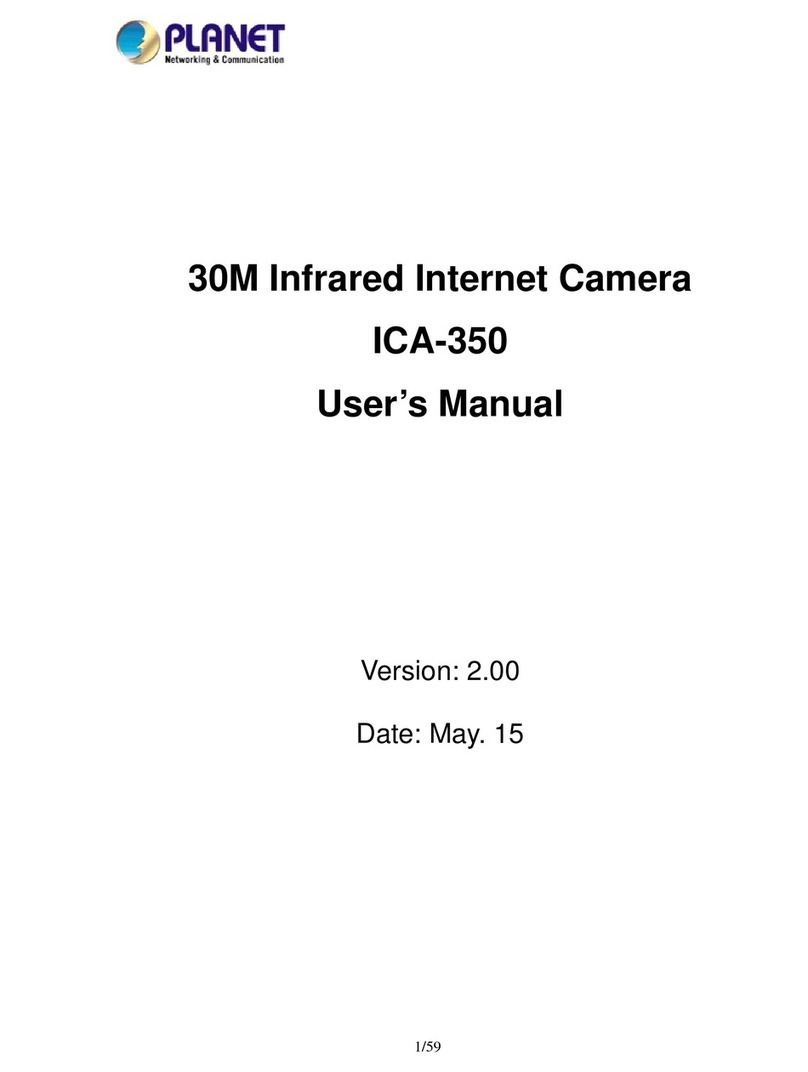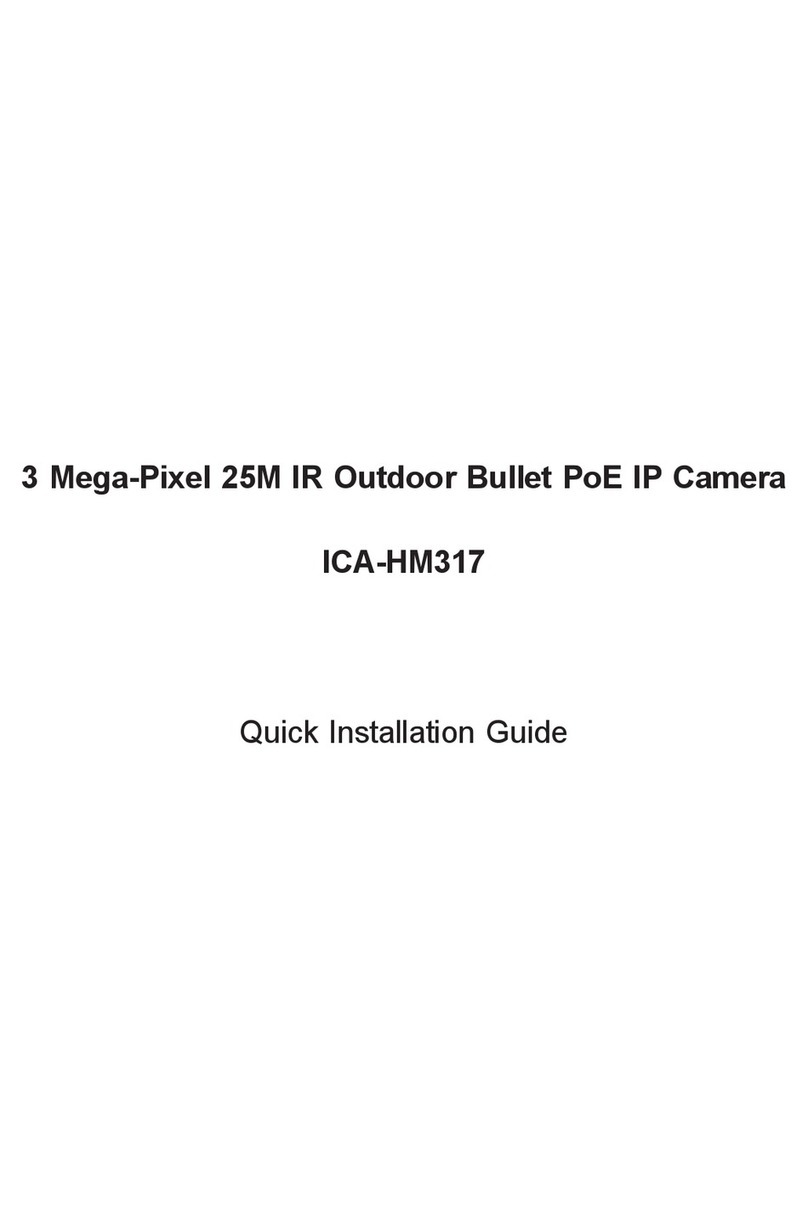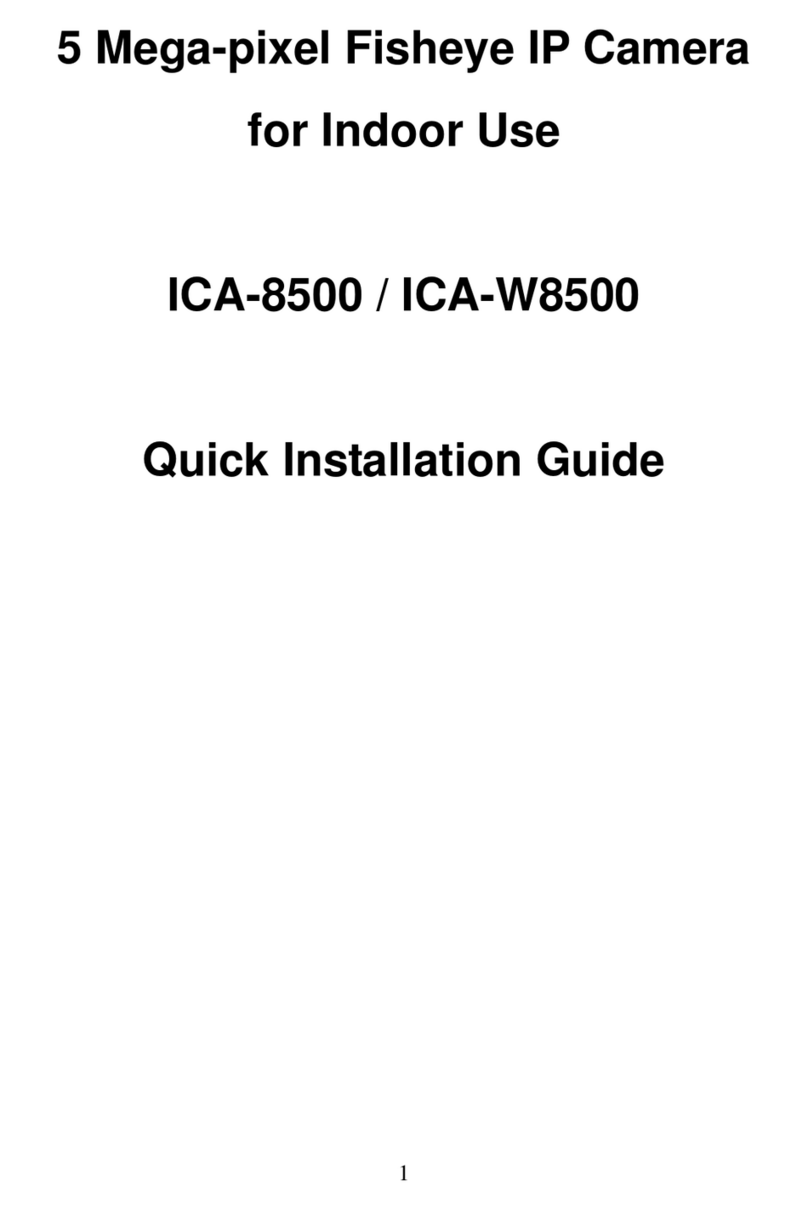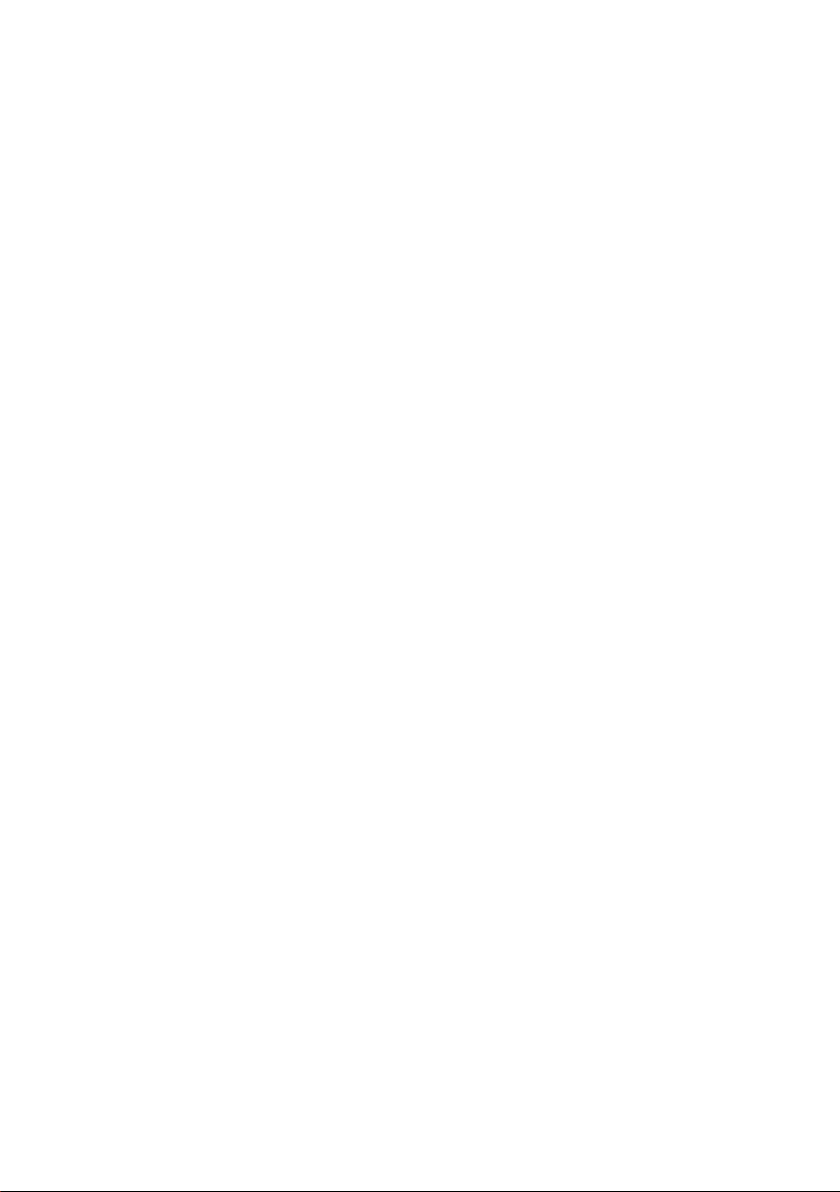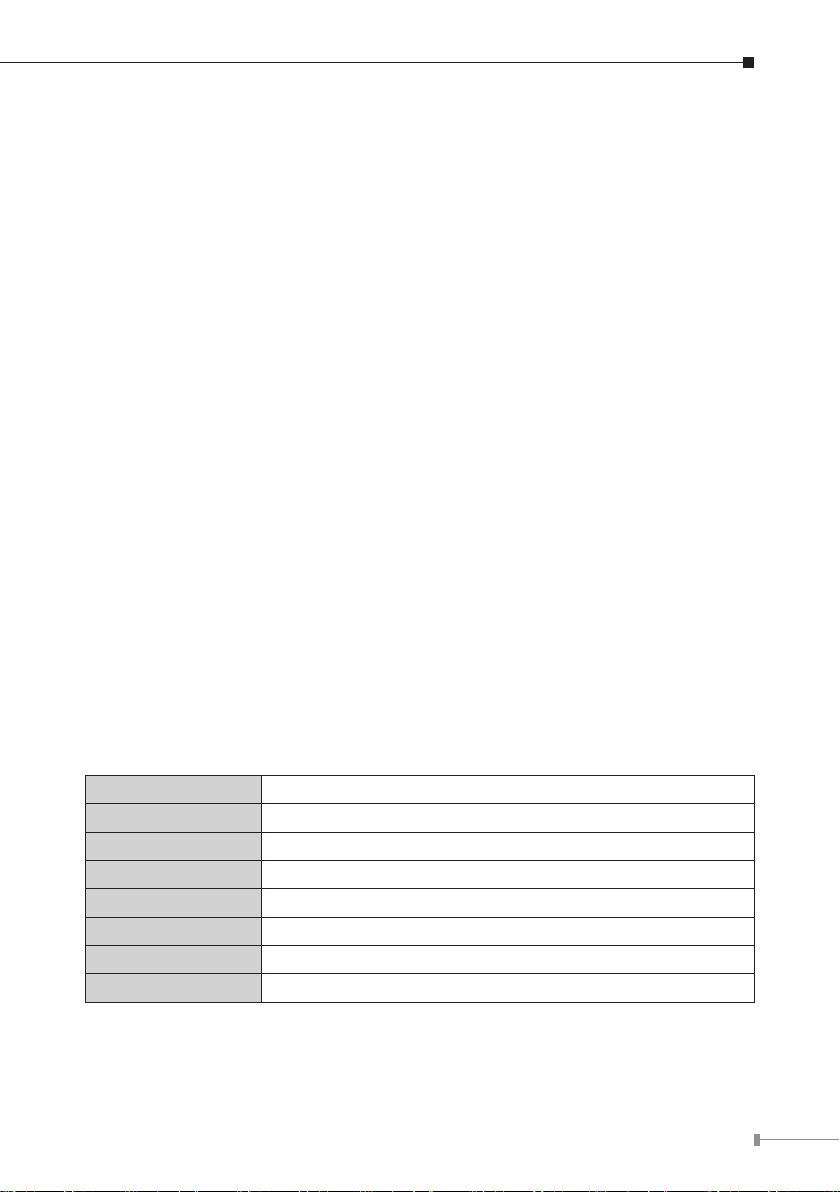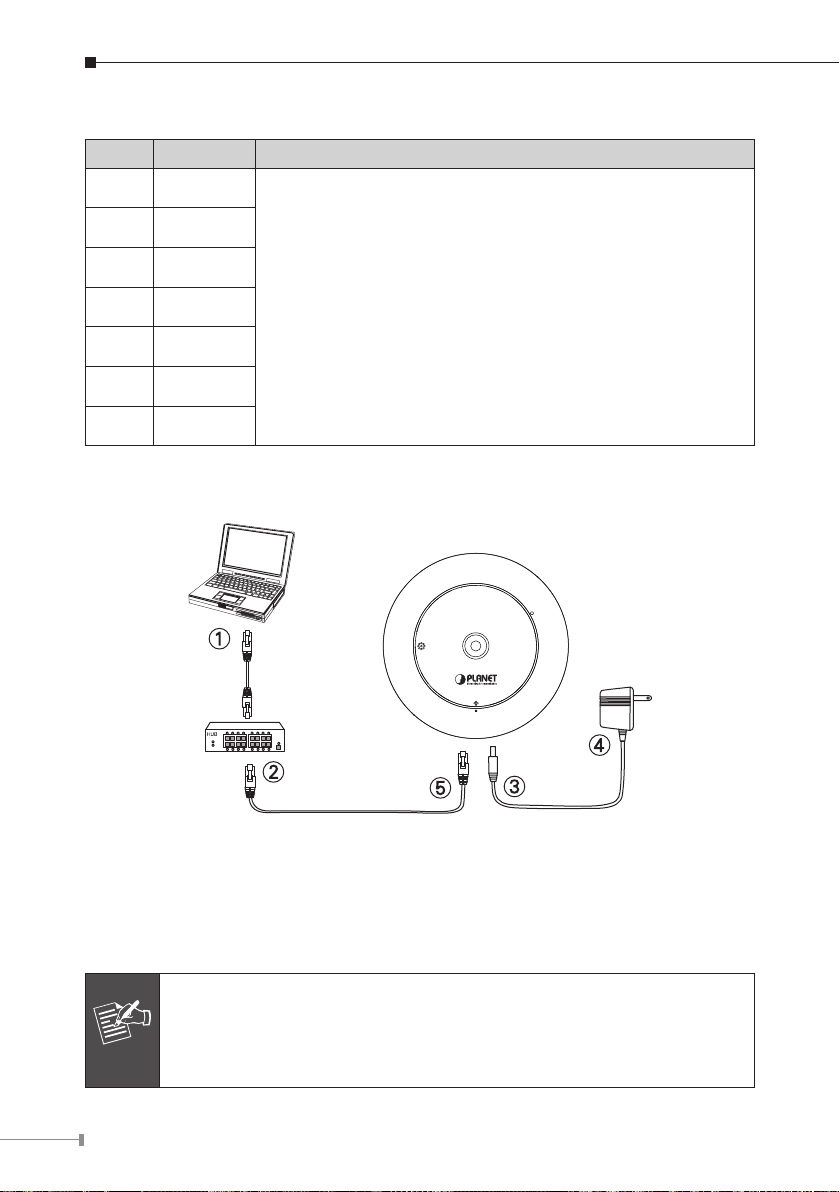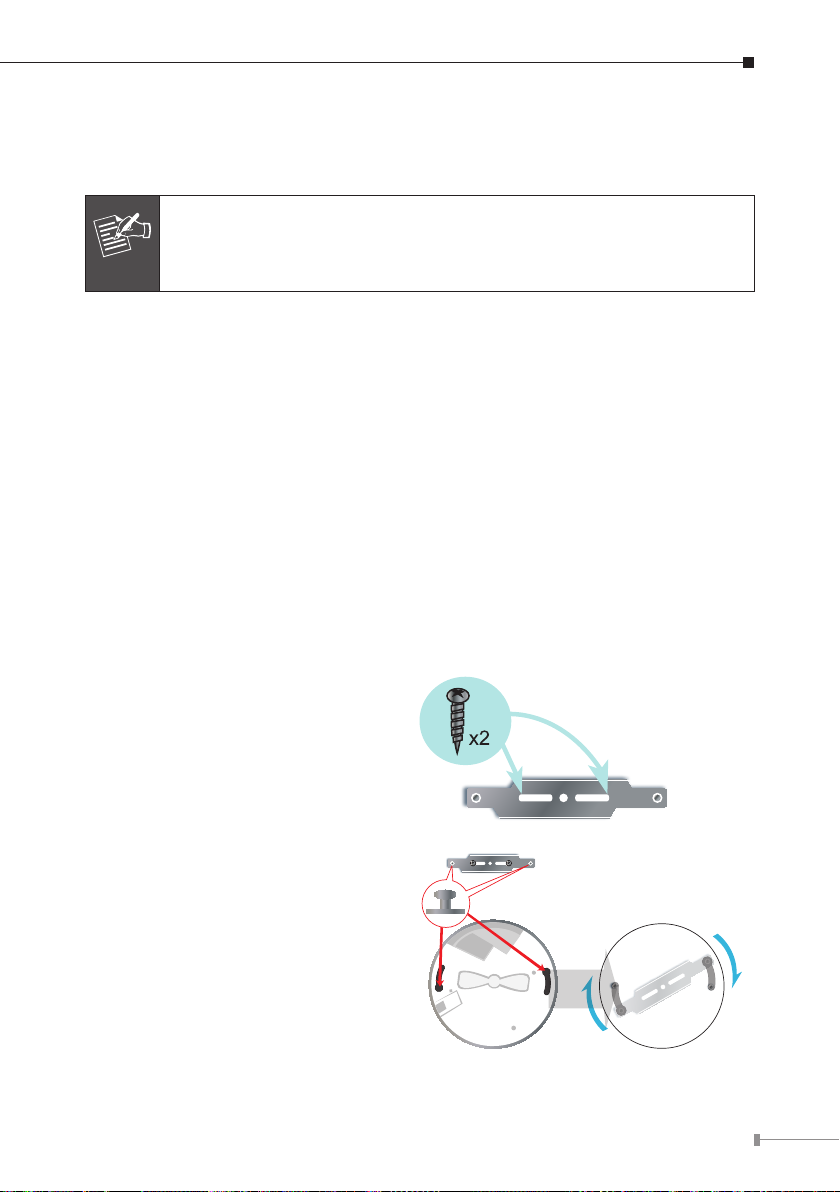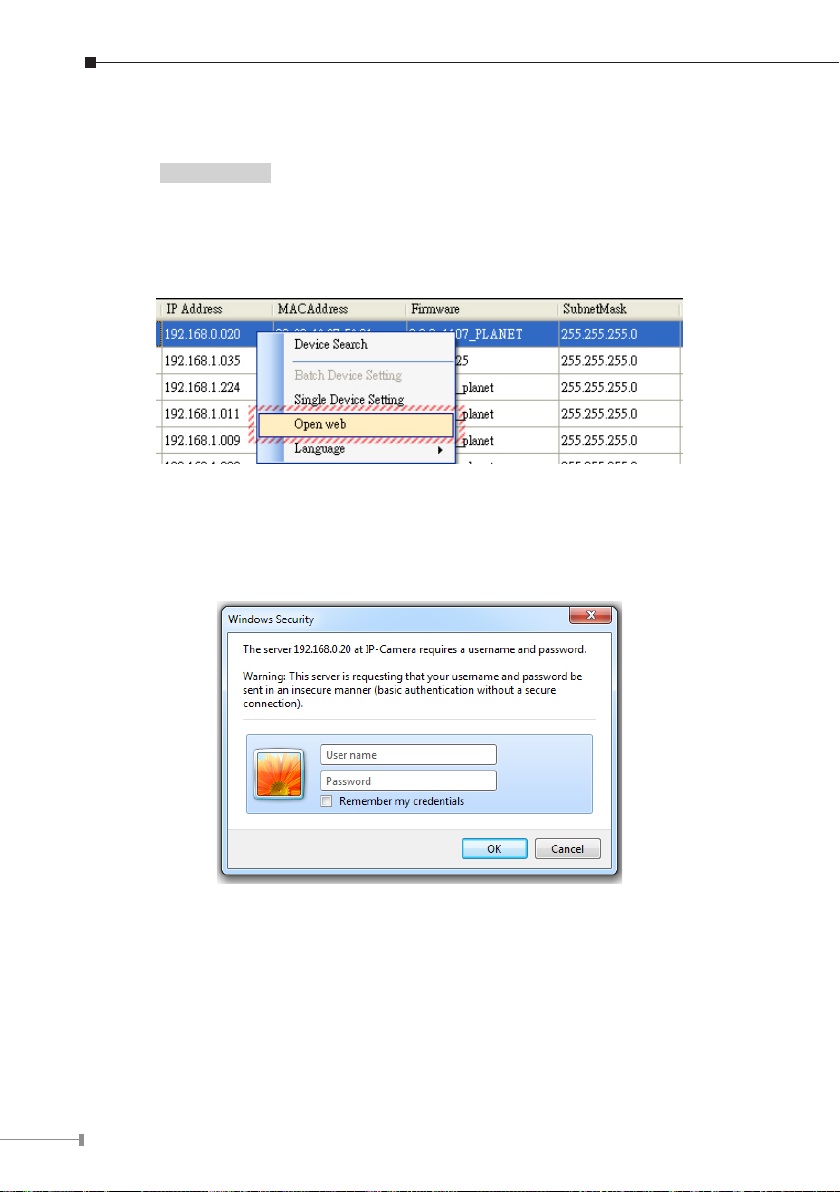3
Chapter 1. Introduction
Thank you for purchasing PLANET ICA-8000 Fish-Eye Panorama IP Camera series.
Its sh-eye lens has a 360-degree panoramic wide angle view without dead spots.
With user-friendly interface, it is an easy-to-use IP camera designed for security
application. The IP camera delivers a clear image, multiple H.264 streams and
Motion JPEG streams.
The IP camera supports digital pan/tilt and zoom functions can provide users with
10 different video modes. It applies perspective correction software to eliminate
the rounding normally associated with sh-eye lenses and thus saves lots of
traditional mechanical pan/tilt maintenance cost.
It has a built-in ICR (IR-cut lter removable) for day / night surveillance and
provides surveillance functions including DI/DO alarm, MicroSD card support
for local storage, and 2-way audio that enables audio communication between
local and remote sites by connecting the external microphone and speaker.
Moreover, the IP camera can be managed by PLANET Cam Viewer IP Surveillance
management software for multi-camera video surveillance application and provides
monitoring, recording and event management functions to secure your property
and life.
1.1 Before Installation
Before installation, please be sure to read this quick installation guide and user’s
manual (CD) carefully to complete machine installation. This guide shows how to
quickly set up the IP camera.
1.2 System Requirements
CPU Intel®Core™i32.4GHz
RAM 4GB
VideoRAM 1GB
Display Chip nVIDIAGeForce8500GTorATIRadeonHD4350orabove
Display Resolution 1366 x 768 24bits
Operating System WindowsXPwithSP3/Vista/Win7
DirectX 9.0corabove
Network Wired Ethernet 100Base-TX