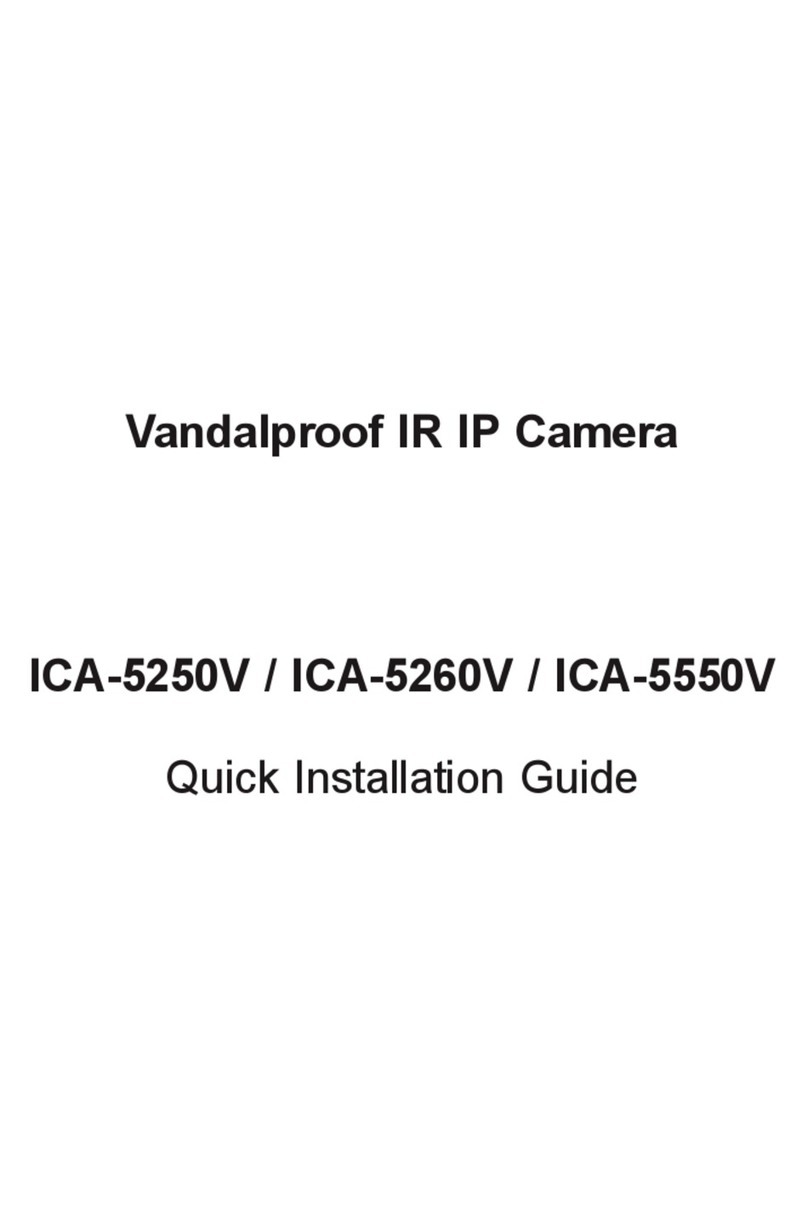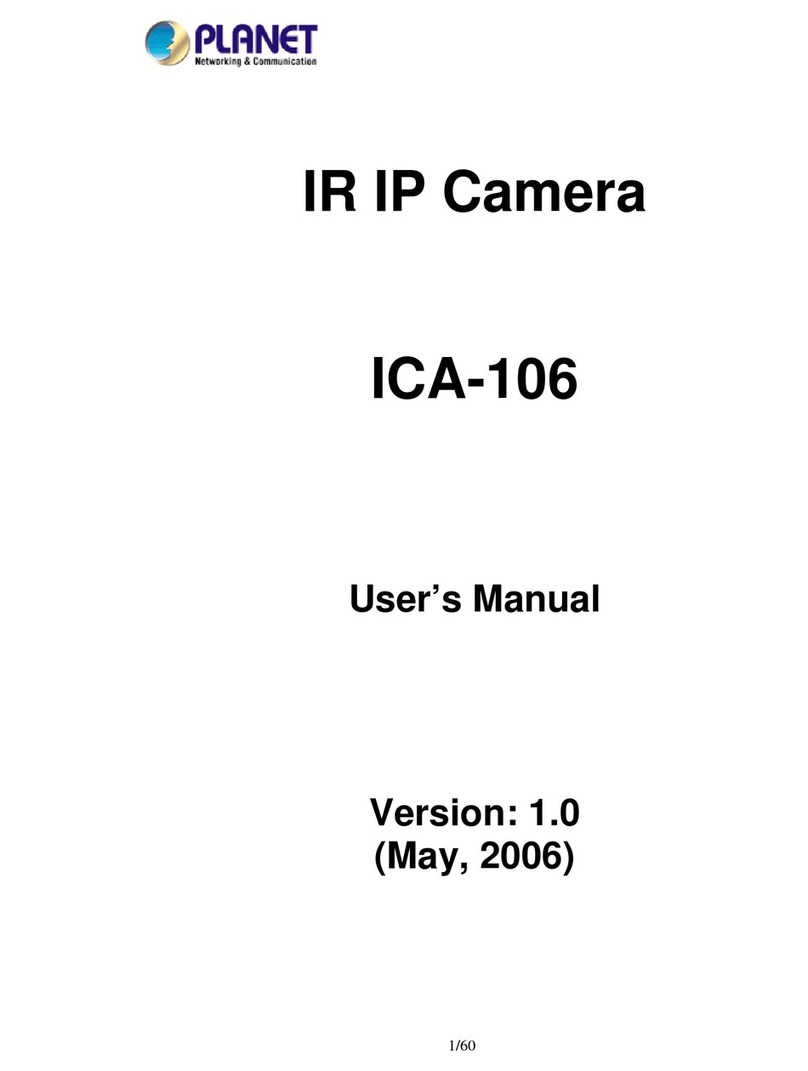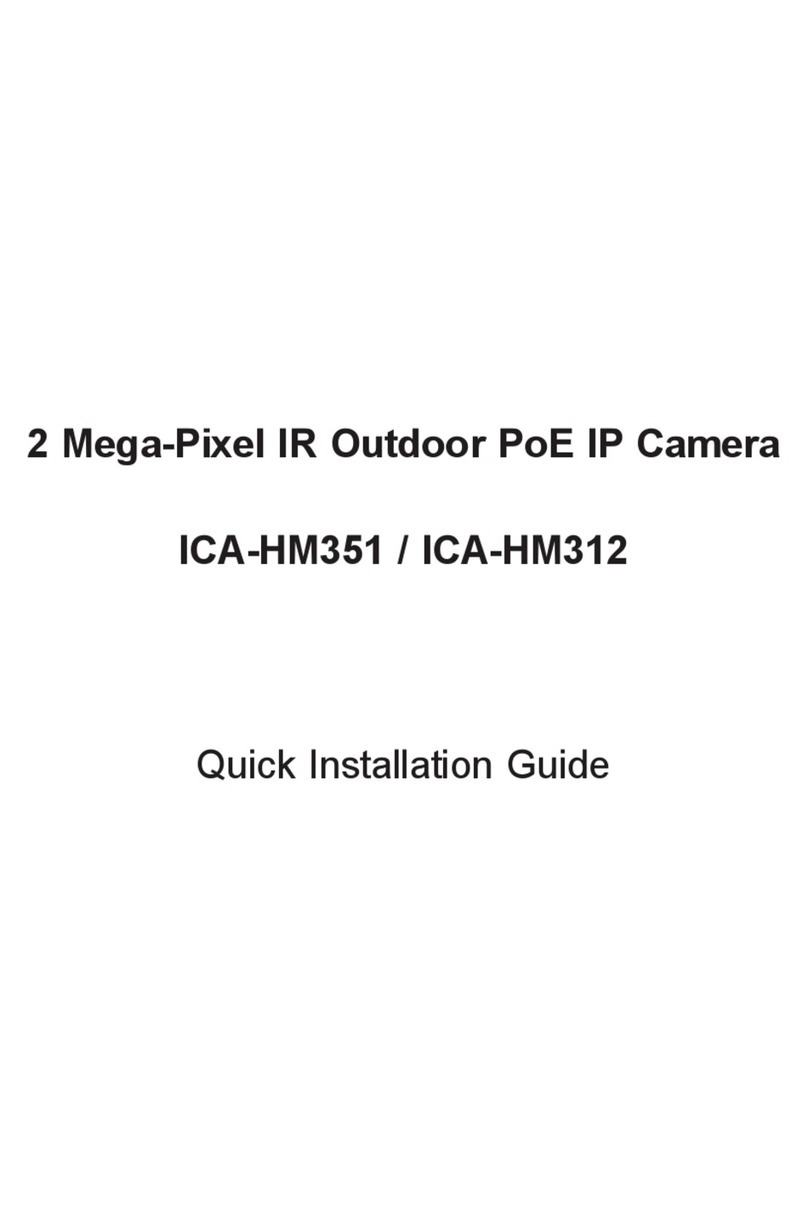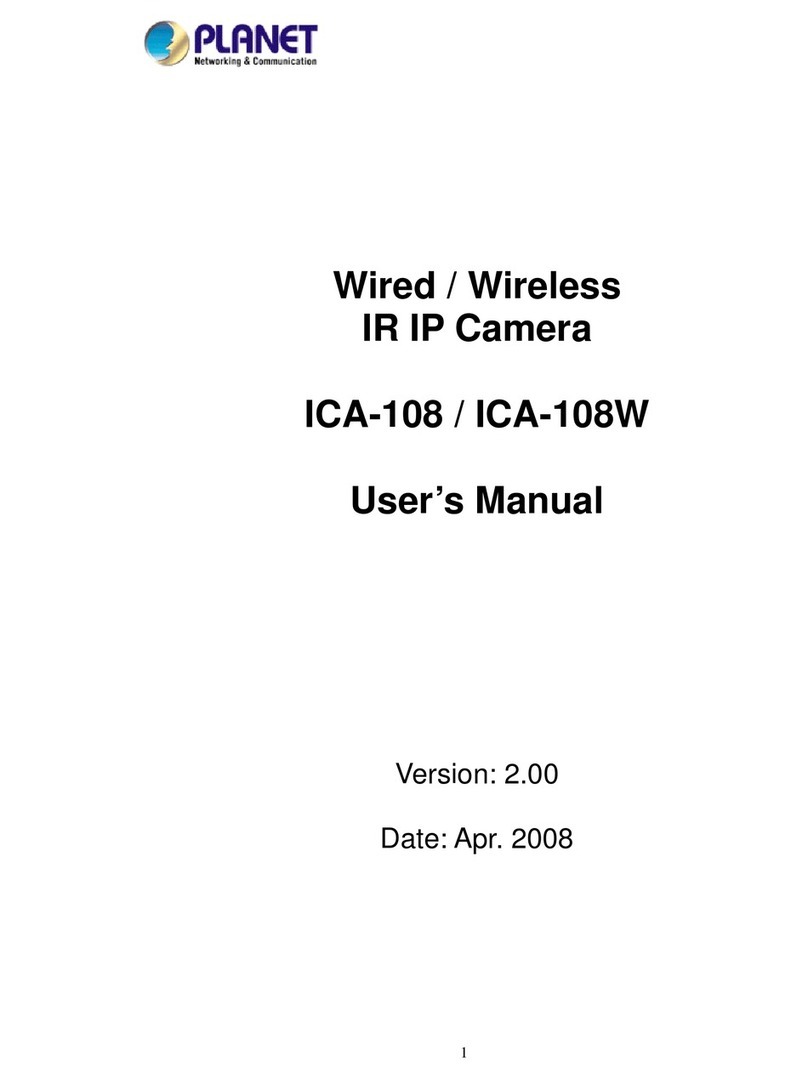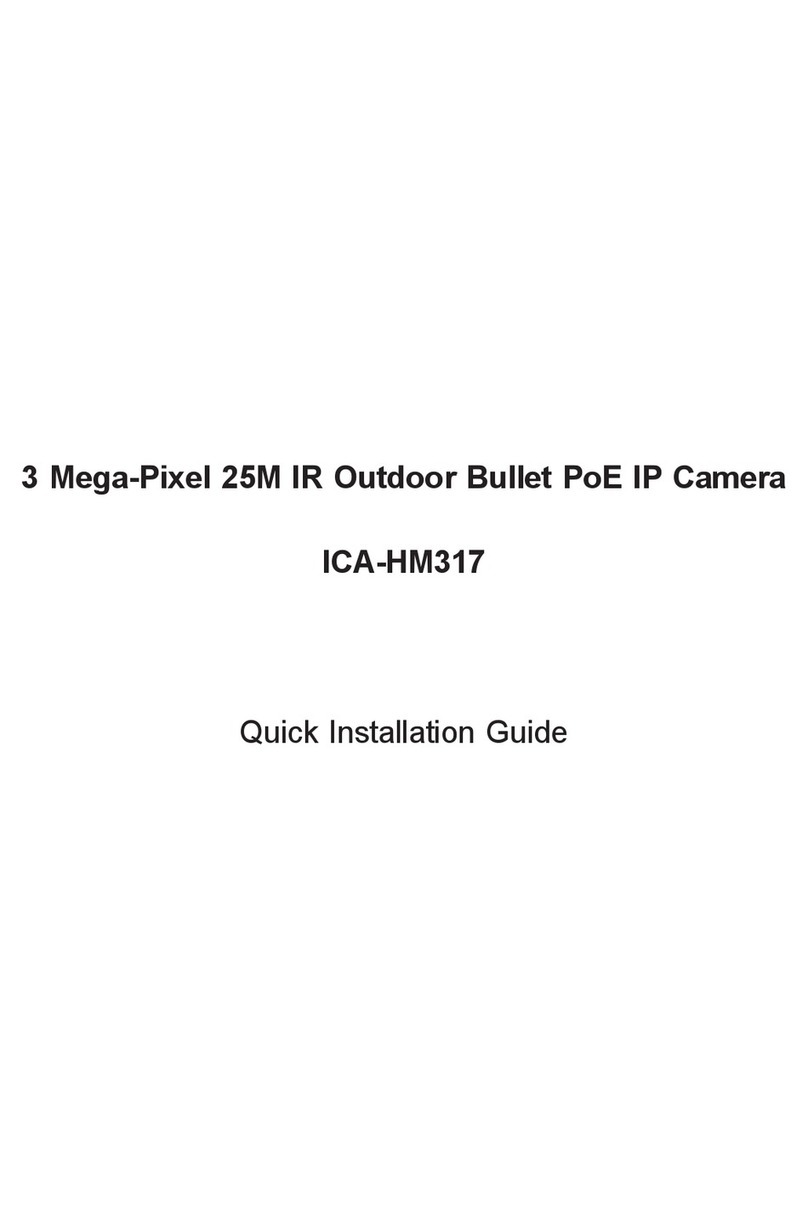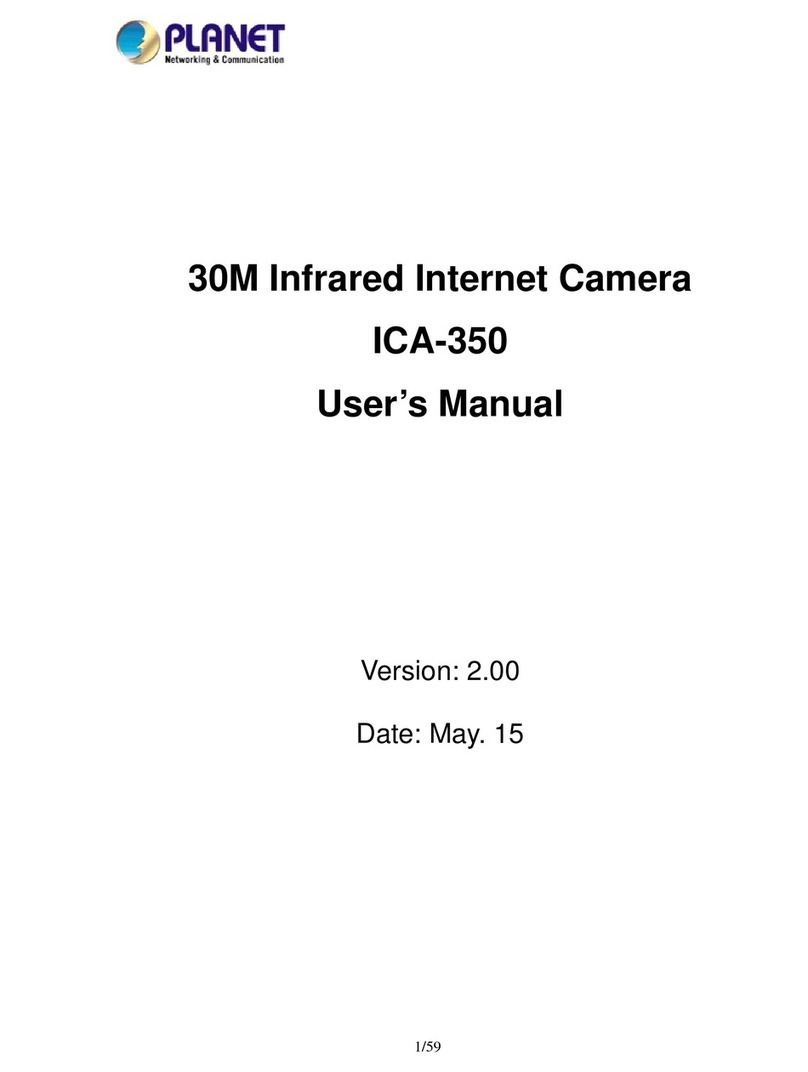HD Ultra-mini Bullet IR IP Camera
ICA-3110
4
Table of Contents
Chapter 1. Product Introduction ..................................................................... 6
1.1 Package Contents..................................................................................... 6
1.2 Overview .................................................................................................. 6
1.3 Features .................................................................................................. 9
1.4 Product Specifications..............................................................................10
Chapter 2. Hardware Interface......................................................................12
2.1 Physical Descriptions...............................................................................12
2.2 Hardware Installation ...............................................................................13
2.2.1 Installing camera with screws .................................................13
2.2.2 Network Installation ................................................................13
2.3 Initial Utility Installation.............................................................................14
2.4 Using UPnP of Windows XP or 7 .............................................................18
2.4.1 Windows XP ...........................................................................18
2.4.2 Windows 7 ..............................................................................22
2.5 Setting up ActiveX to use the Internet Camera ........................................23
2.5.1 Internet Explorer 6 for Windows XP........................................23
2.5.2 Internet Explorer 7 for Windows XP........................................24
2.5.3 Internet Explorer 7 for Windows Vista.....................................25
Chapter 3. Web-based Management ............................................................26
3.1. Introduction .............................................................................................26
3.2. Connecting to Internet Camera ...............................................................26
3.3 Live Viewing.............................................................................................27
3.4 Configuration............................................................................................29
3.5 System .................................................................................................29
3.5.1 System Information.................................................................29
3.5.2 User Management ..................................................................31
3.5.3 System Update .......................................................................32
3.6 Network .................................................................................................33
3.6.1 IP Setting ................................................................................33
3.6.2 Advanced................................................................................36
3.6.3 PPPoE & DDNS......................................................................41
3.6.4 Mail & FTP & SAMBA .............................................................43
3.7 A/V Setting ...............................................................................................44
3.7.1 Image Setting..........................................................................44
3.7.2 Video Setting ..........................................................................46
3.7.3 Audio Setting ..........................................................................48
3.8 Event List .................................................................................................50
3.8.1 Event Setting ..........................................................................50
3.8.2 Schedule.................................................................................51
3.8.3 I/O Setting...............................................................................52
3.8.4 Log List ...................................................................................53
3.8.5 SD card...................................................................................53
Appendix A: I/O Configuration........................................................................56
Appendix B: PING IP Address........................................................................59
Appendix C: 3GPP Access.............................................................................60
Appendix D: PLANET DDNS Application .......................................................61
Appendix E: Configuring Port Forwarding Manually.......................................63
Appendix F: Troubleshooting & Frequently Asked Questions ........................66