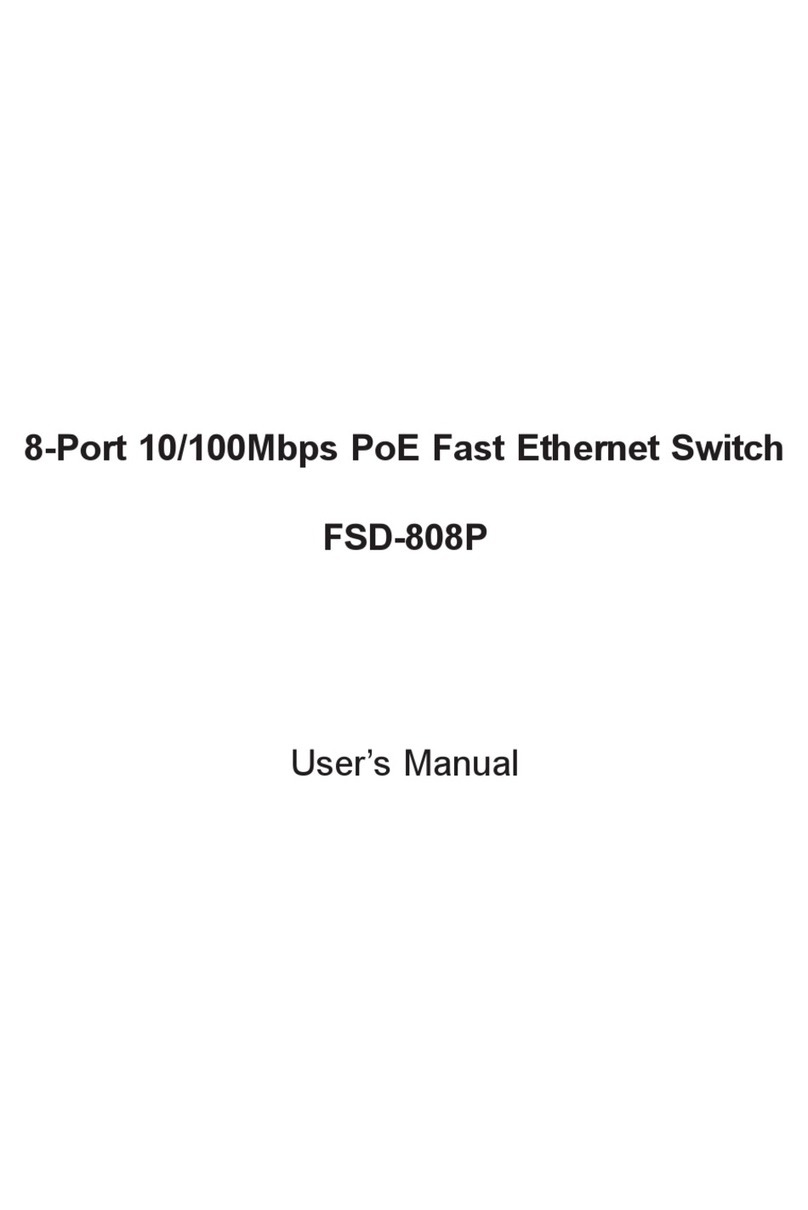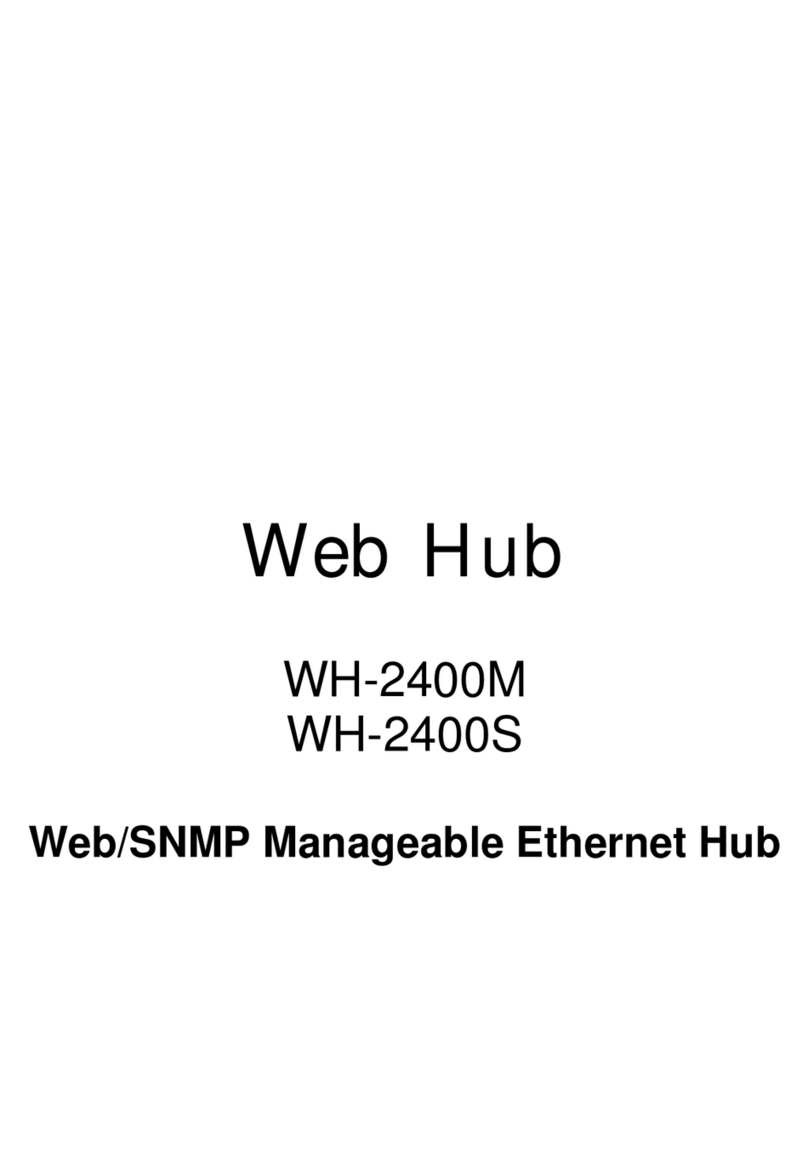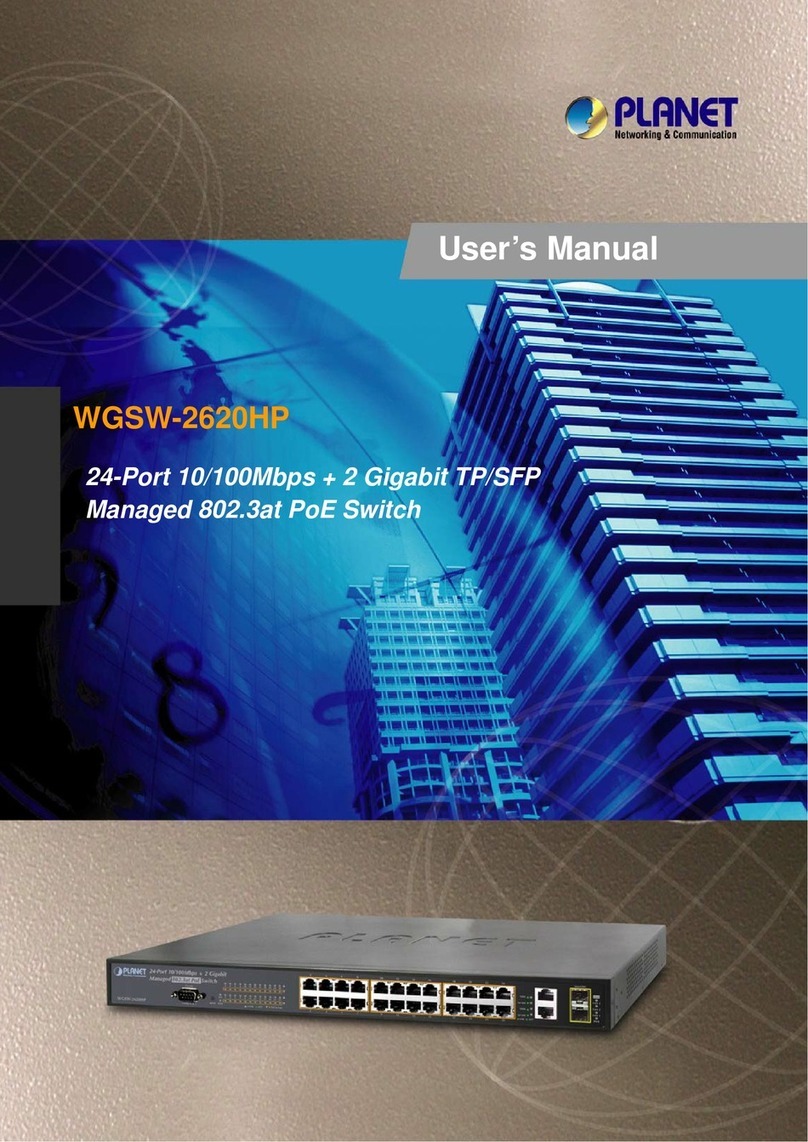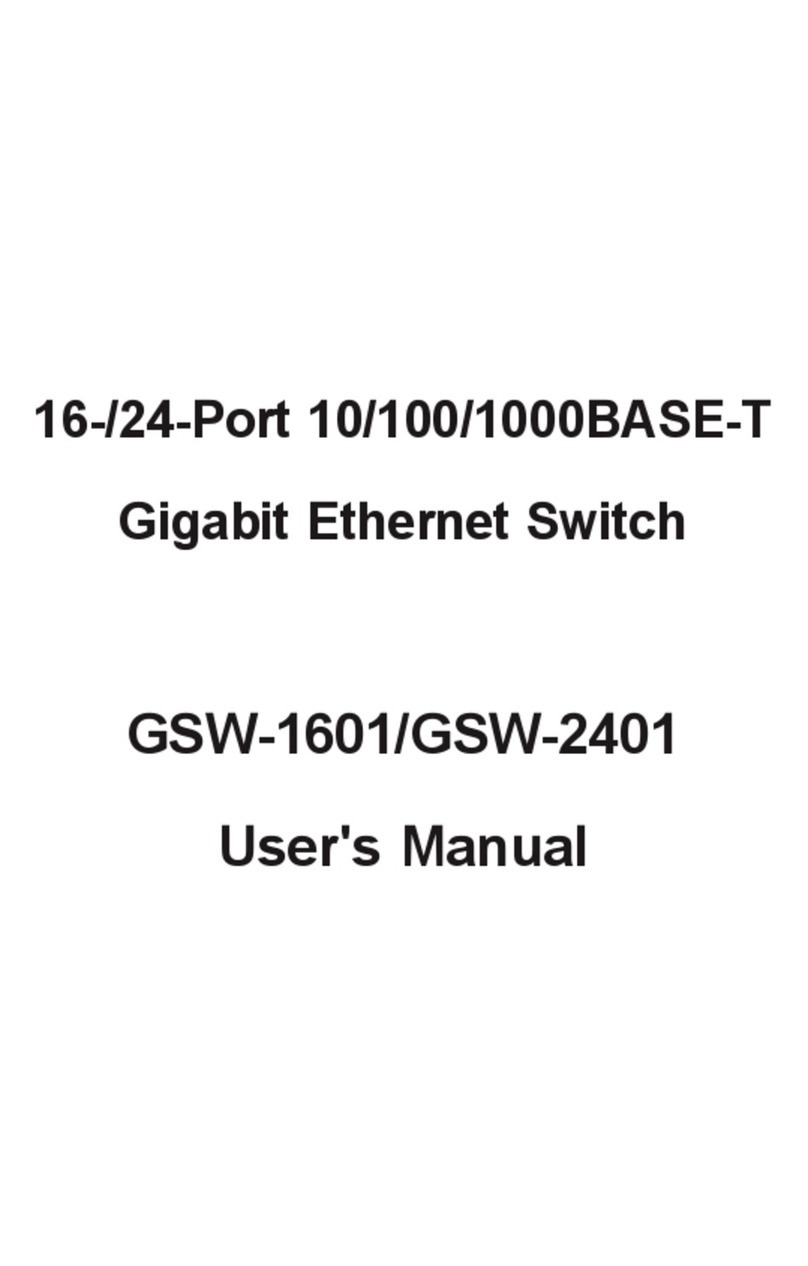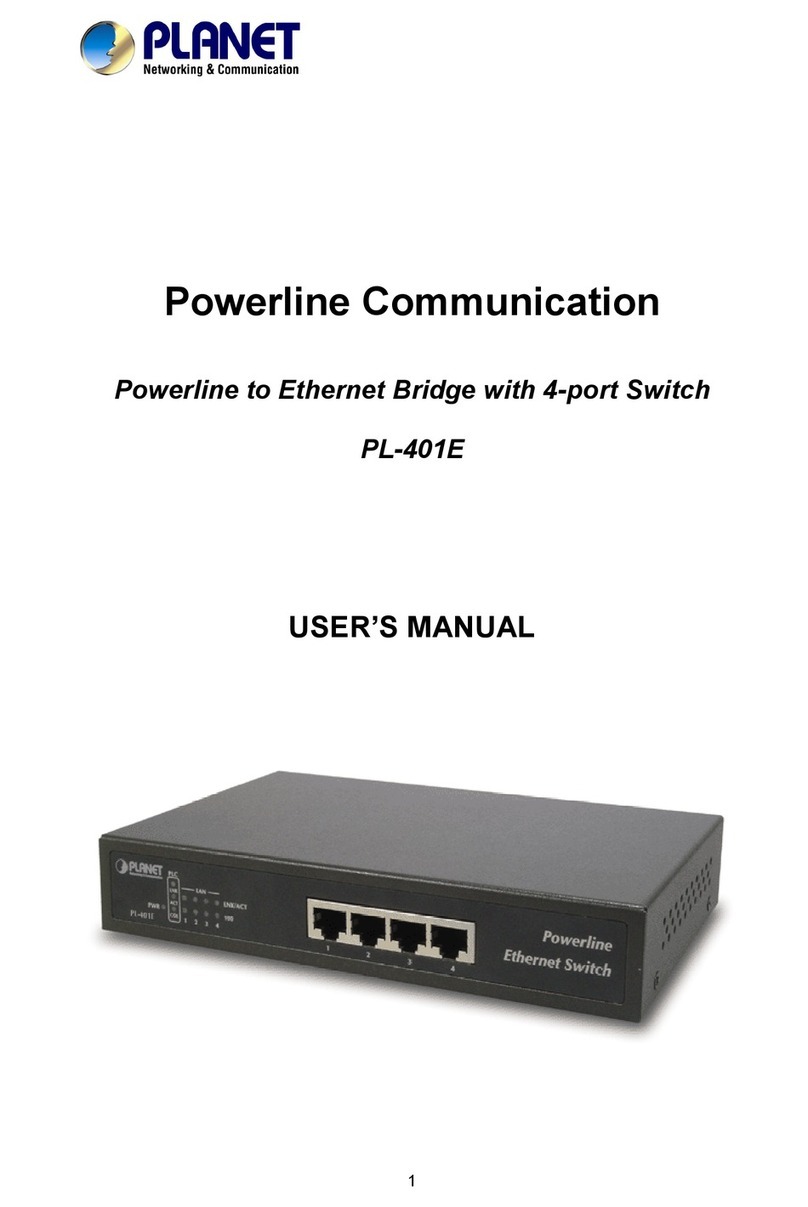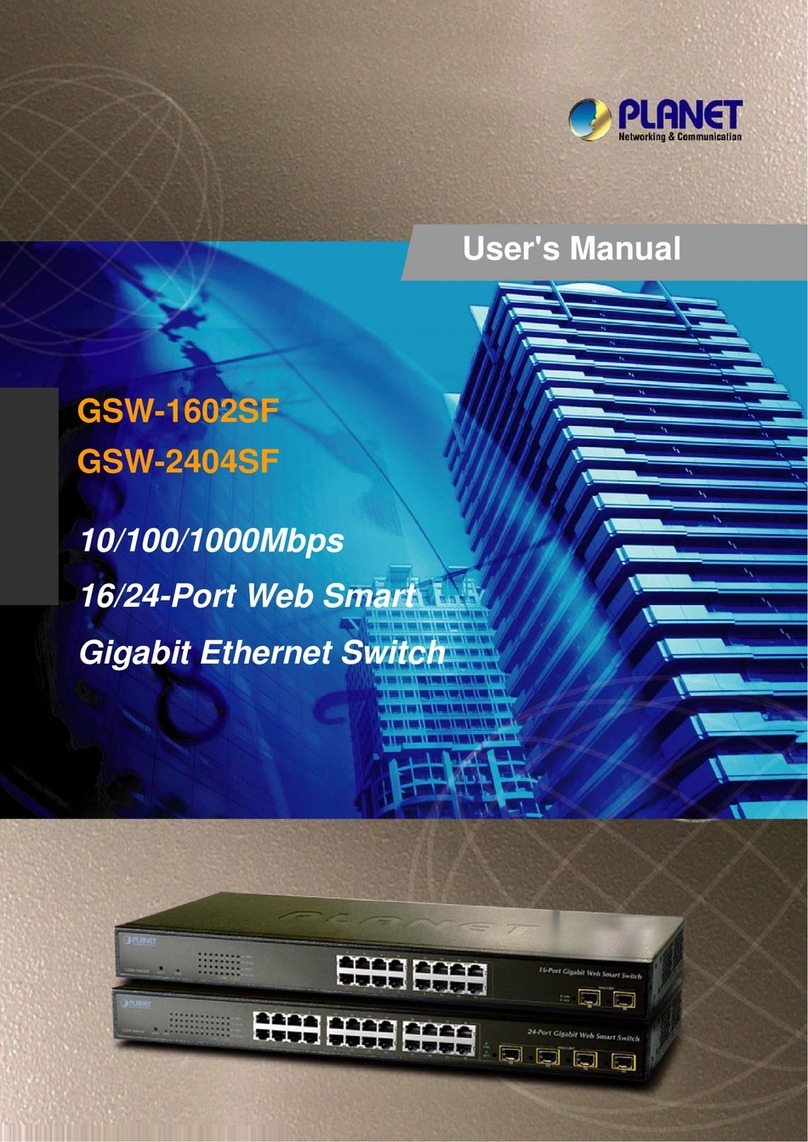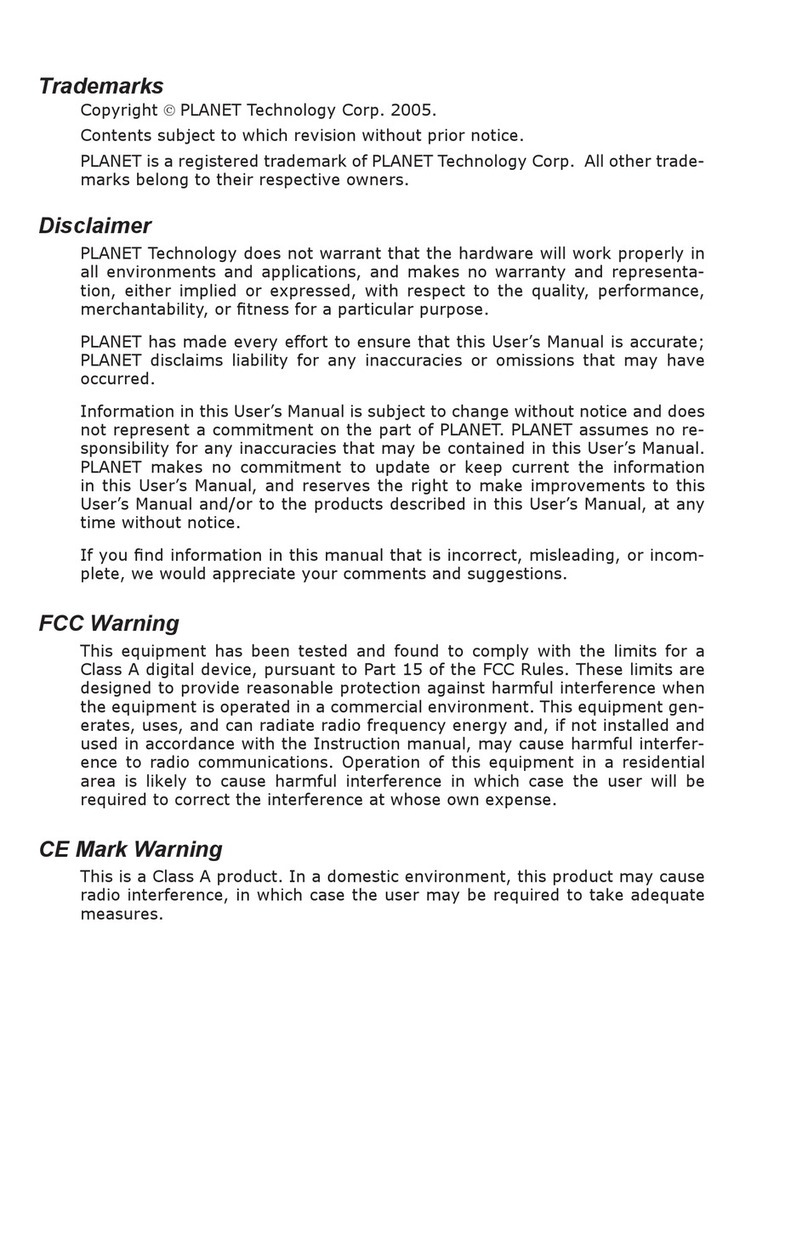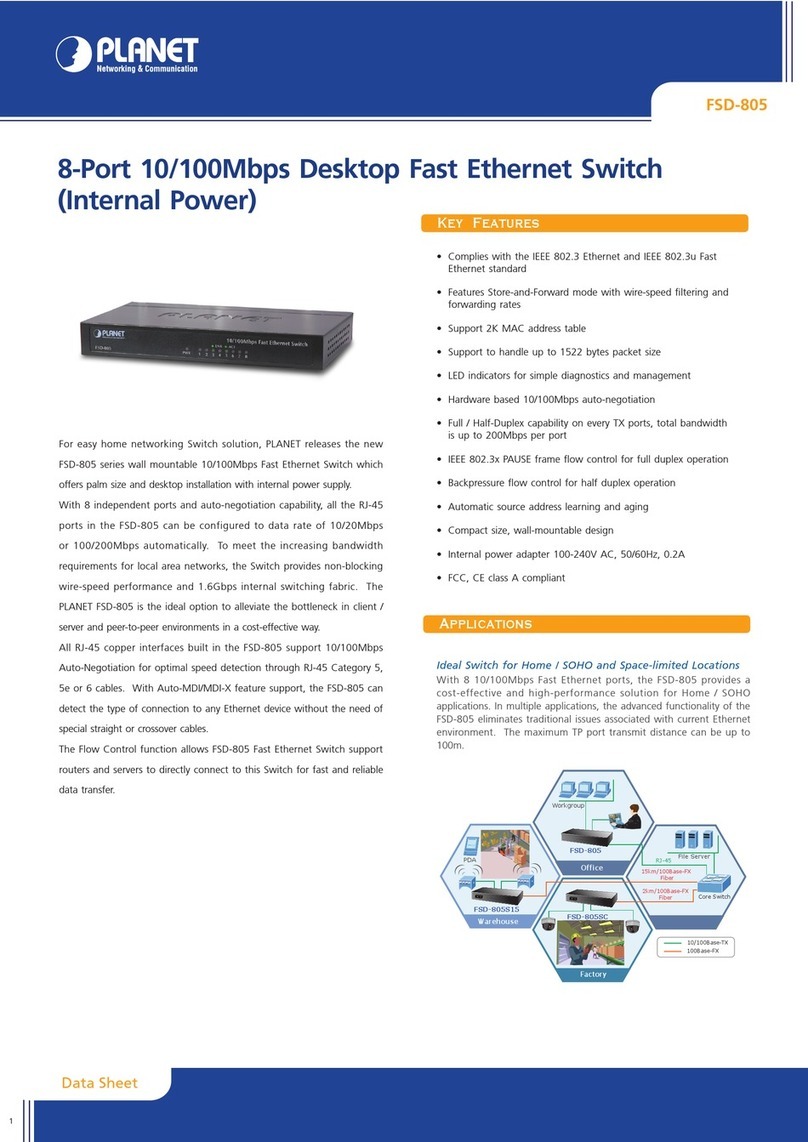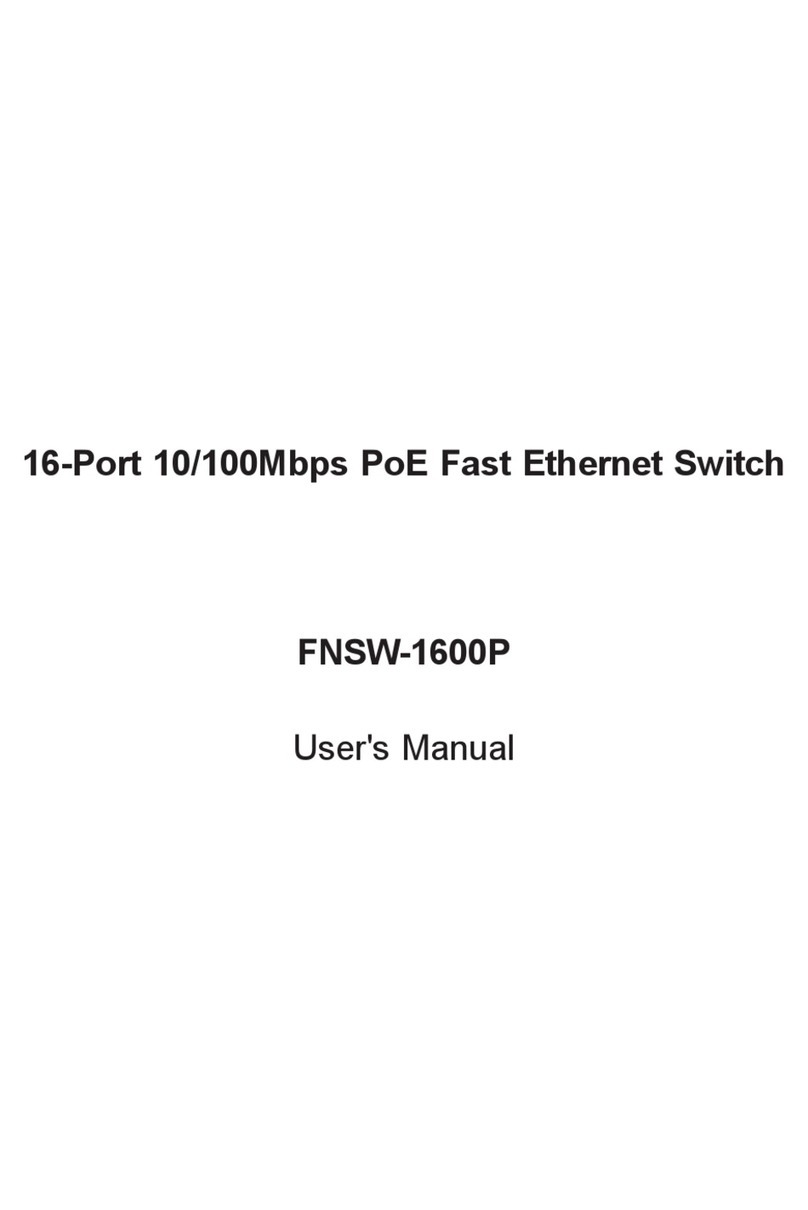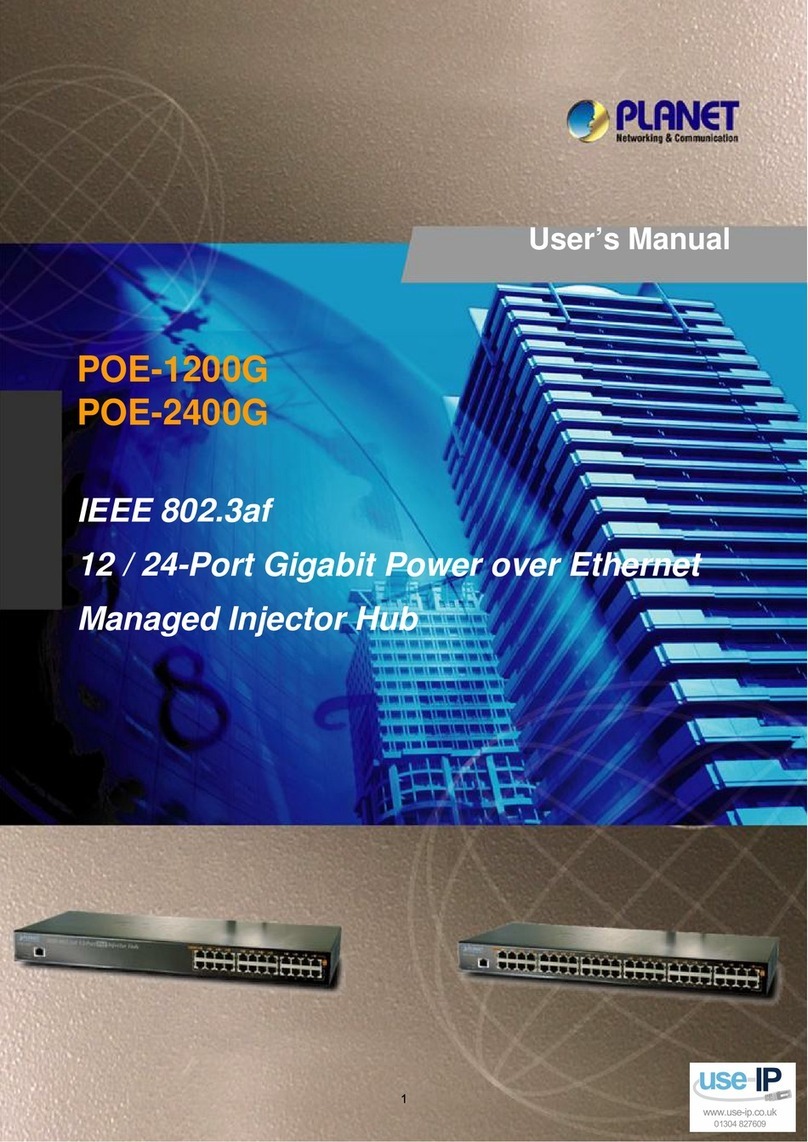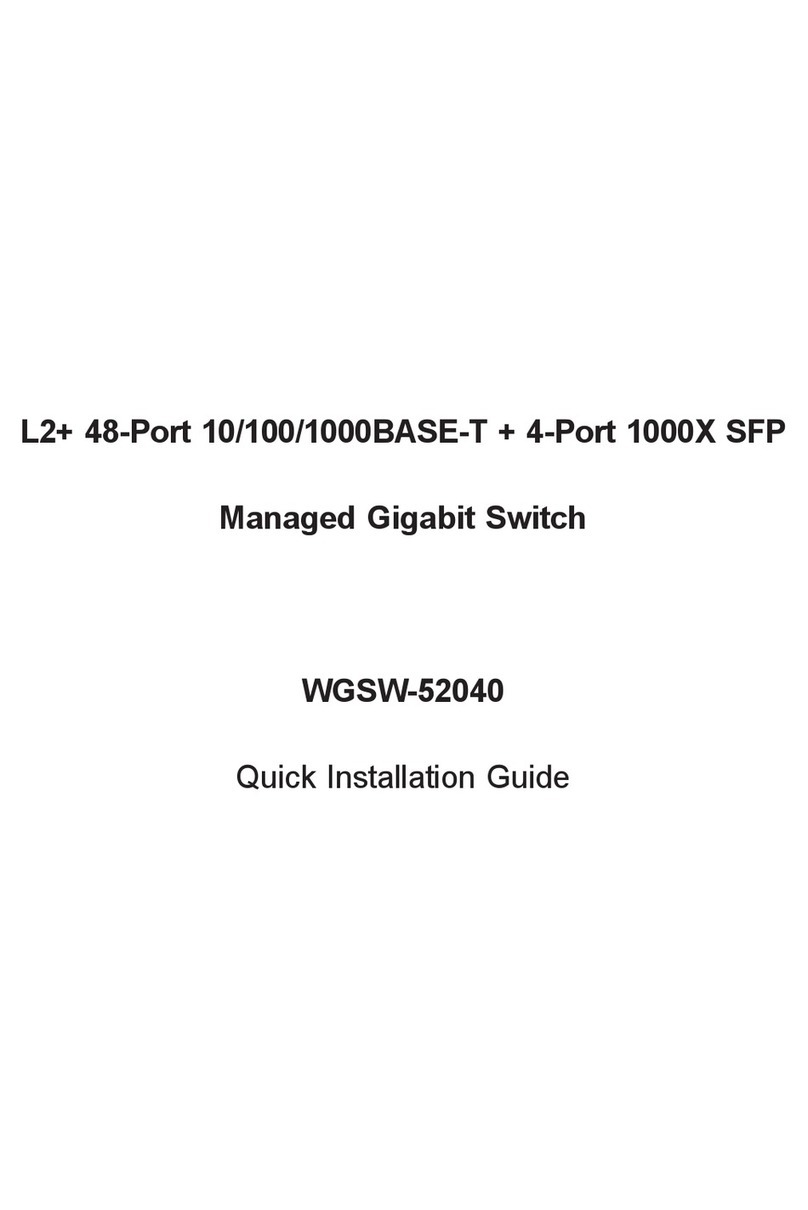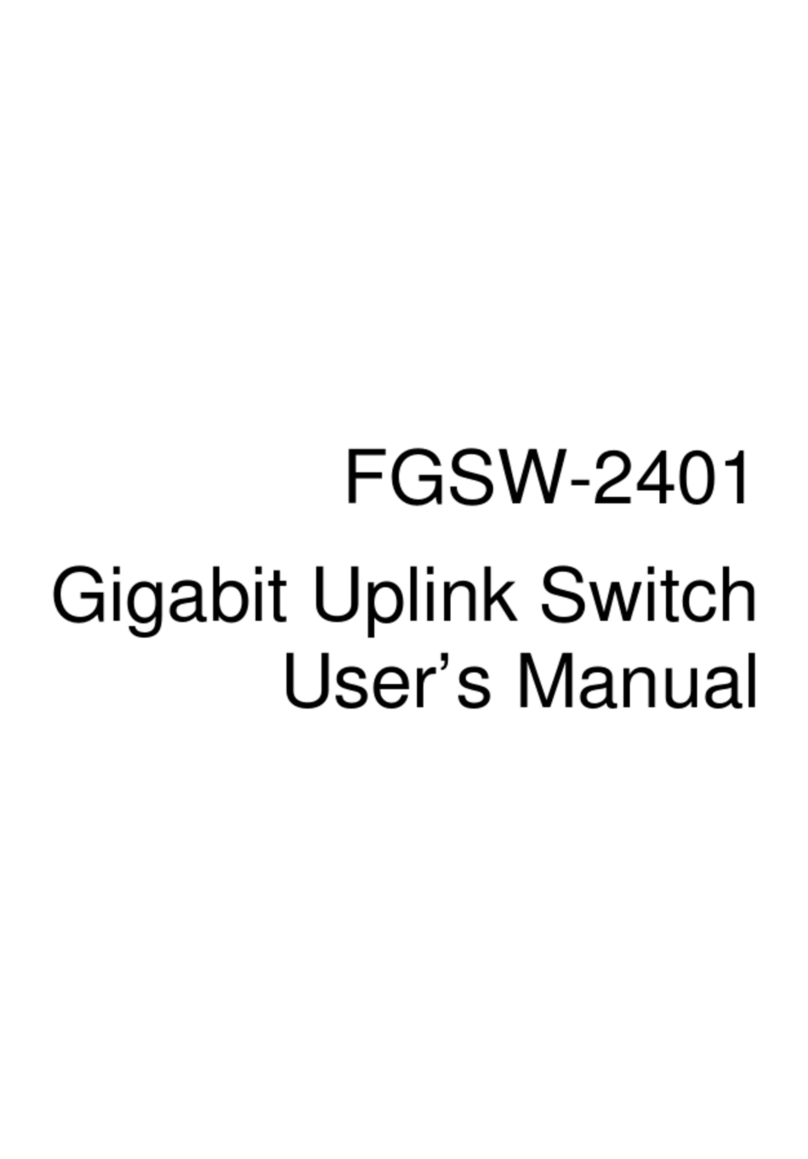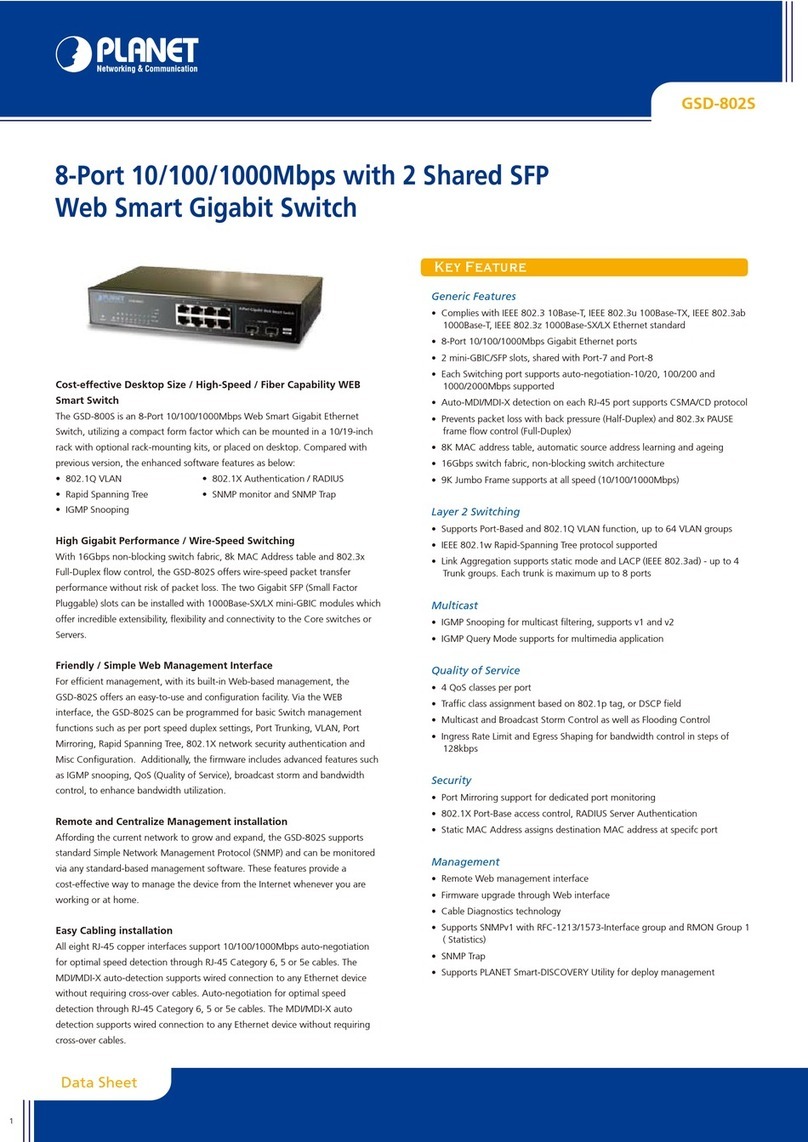- 1 -
- 2 -
- 3 -
- 4 -
- 5 -
- 6 -
- 7 -
- 8 -
1. Package Content
Thank you for purchasing PLANET 24-Port Fast Ethernet
+ 2-Port Gigabit TP/SFP Combo Managed Switch, FGSW-
2620VM / FGSW-2624SF / FGSW-2620PVM / FGSW-
2612PVM series. Terms of “Managed Switch” means the
switches mentioned titled in the cover page of this Quick
installation guide.
Upon open the box of the Managed Switch and carefully
unpack it. The box should contain the following items:
The Managed Switch x 1
This Quick Installation Guide x 1
User’s Manual CD x 1
Power Cord x 1
Rubber Feet x 4
Two Rack-mounting Brackets with Attachment Screws x 1
RS-232 DB9 Male Console Cable (FGSW-2620PVM / FGSW-
2612PVM only)
If any item is found missing or damaged, please contact
your local reseller for replacement.
ò
ò
ò
ò
ò
ò
ò
3. Start Web Management
The Managed Switch provides a built-in browser interface.
You can manage it remotely by having a remote host with
Web browser, such as Microsoft Internet Explorer, Netscape
Navigator or Mozilla Firefox.
PC / Workstation
with
Web Browser
IP Address:
192.168.0.x
RJ-45 / UTP Cable IP Address:
192.168.0.100
FGSW Managed Switch
The following shows how to startup the Web Management
of the FGSW Managed Switch, please note the Managed
Switch is congured through an Ethernet connection, make
sure the manager PC must be set on the same IP subnet
address.
For example, the default IP address of the Switch is
192.168.0.100 (the factory-default IP address), then the
manager PC should be set at 192.168.0.x (where x is a
number between 1 and 254, except 100), and the default
subnet mask is 255.255.255.0.
4. Terminal Setup (PoE Model Only)
To congure the system, connect a serial cable to a COM
port on a PC or notebook computer and to serial (console)
port of the FGSW-2620PVM / FGSW-2612PVM. The console
port of the Managed Switch is DCE already, so that you
can connect the console port directly through PC without
the need of Null Modem.
PC / Workstation
with
Terminal emulation software
FGSW-2620PVM Managed Switch
RS-232
Serial Port Serial Port
57600,8,n,1
A terminal program is required to make the software
connection to the FGSW-2620PVM / FGSW-2612PVM.
Windows’ Hyper Terminal program may be a good
choice. The Hyper Terminal can be accessed from the Start
menu.
1. Click START, then Programs, Accessories and then
Hyper Terminal.
2. When the following screen appears, make sure that the
COM port should be congured as:
Figure 3-1. Web Login Screen of FGSW-2620VM
2. Requirements
The Managed Switch provide remote Web interface for
manage; the following equipments are necessary for further
management.
¢Workstation installed with Ethernet NIC (Network Inter-
face Card)
¢Workstations of subscribers running Windows 98/ME,
NT4.0, 2000/XP, MAC OS9 or later, Linux, UNIX or other
platform compatible with TCP/IP protocols.
óAbove Workstation installed with WEB Browser and
JAVA runtime environment Plug-in
¢Ethernet Port connect
óNetwork cables-use standard network (UTP) cables
with RJ45 connectors.
¢Serial Port connect (FGSW-2620PVM / FGSW-2612PVM only)
óAbove PC with COM Port (DB-9 / RS-232) or USB-to-
RS-232 converter
Note
It is recommended to use Internet Explore 6.0
or above to access FGSW Managed Switch.
Login the Managed Switch
1. Use Internet Explorer 6.0 or above Web browser, enter
IP address http://192.168.0.100 (the factory-default
IP address or that you have just changed in console) to
access the Web interface.
2. When the following dialog box appears, please enter the
default user name “admin” and password “admin”. The
login screen in Figure 3-1 appears.
Default IP Address: 192.168.0.100
Default User name: admin
Default Password: admin
Note
The following screen based on FGSW-2620VM,
for FGSW-2624SF, FGSW-2620PVM and FGSW-
2612PVM the display will be the same to
FGSW-2620VM.
3. After entering the user name and password, the Web
main screen appears as Figure 3-2.
Figure 3-2. Web Main Screen of FGSW-2620VM
Now, you can use the Web management interface to
continue the Switch management, please refer to the user
manual for more.
Note
For security reason, please change and
memorize the new password after this first
setup.
uBaud : 57600
uParity : None
uData bits : 8
uStop bits : 1
uFlow Control : None