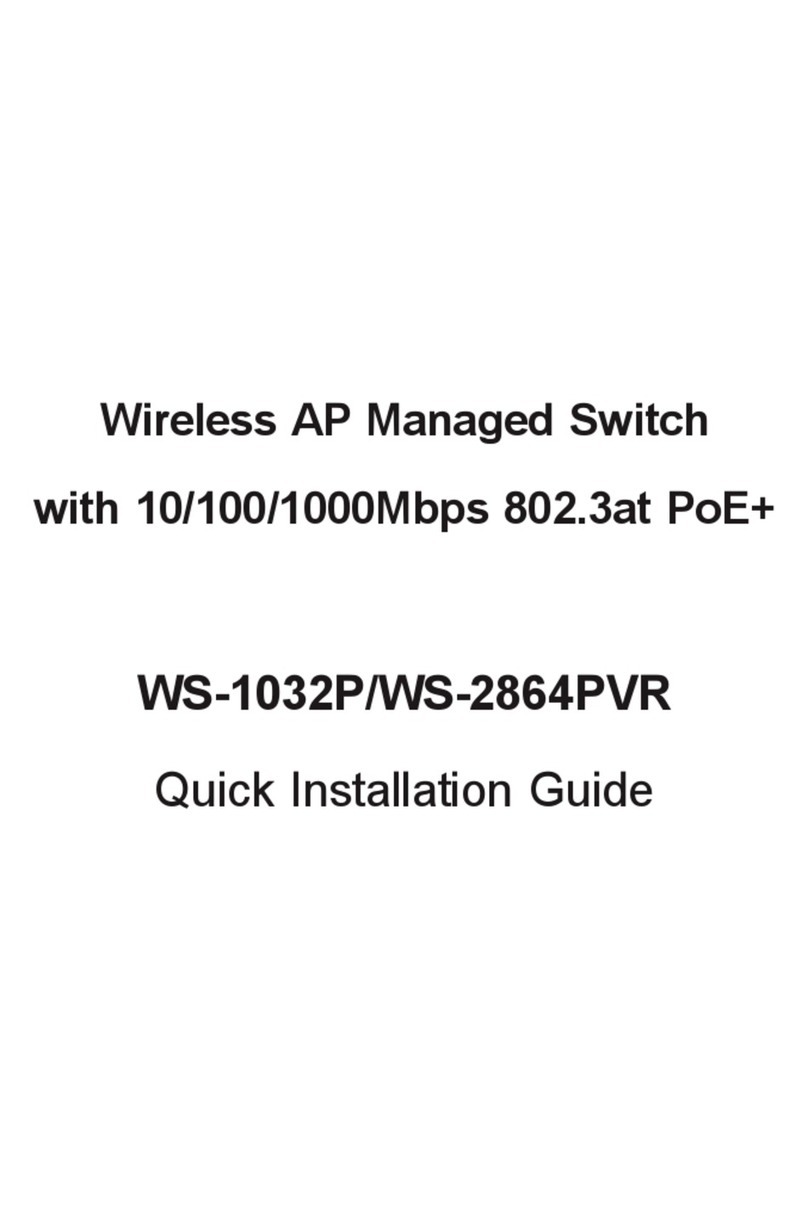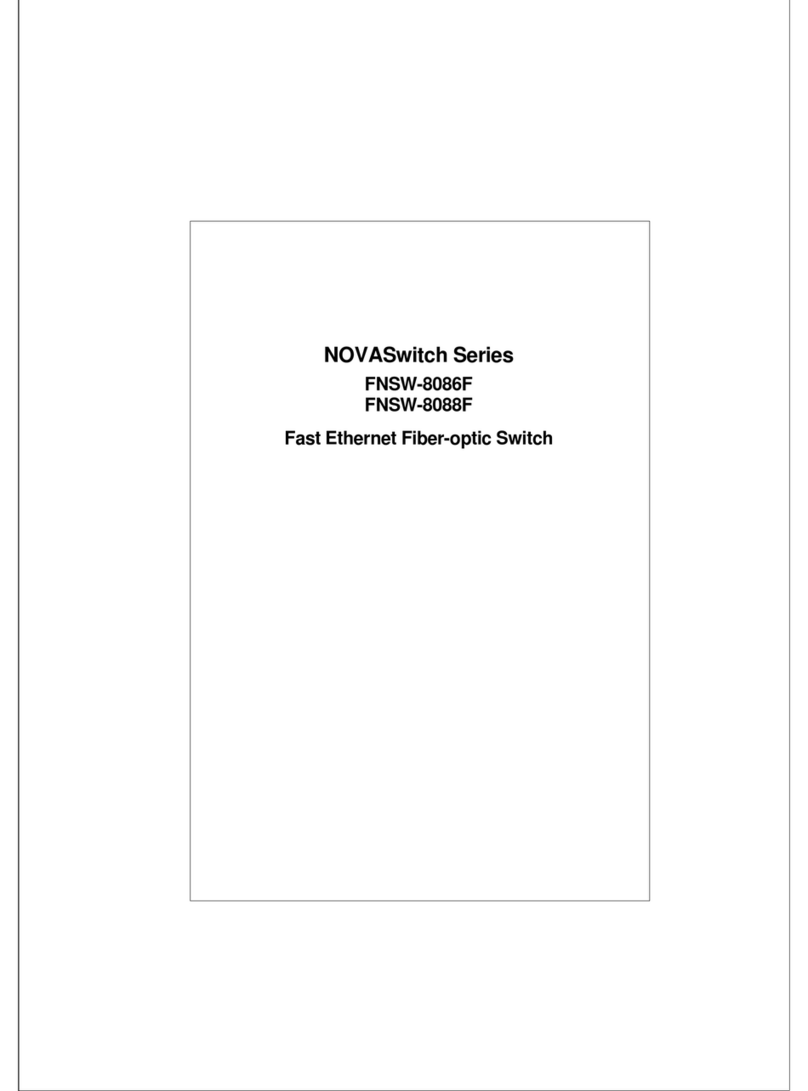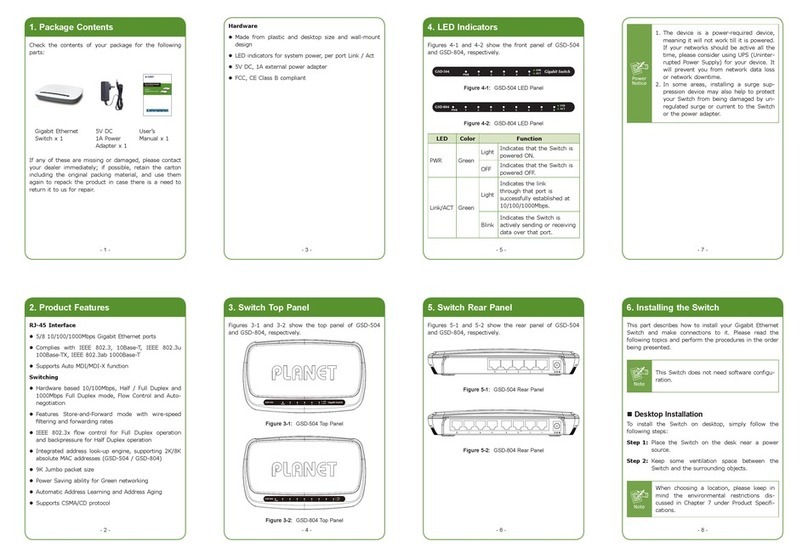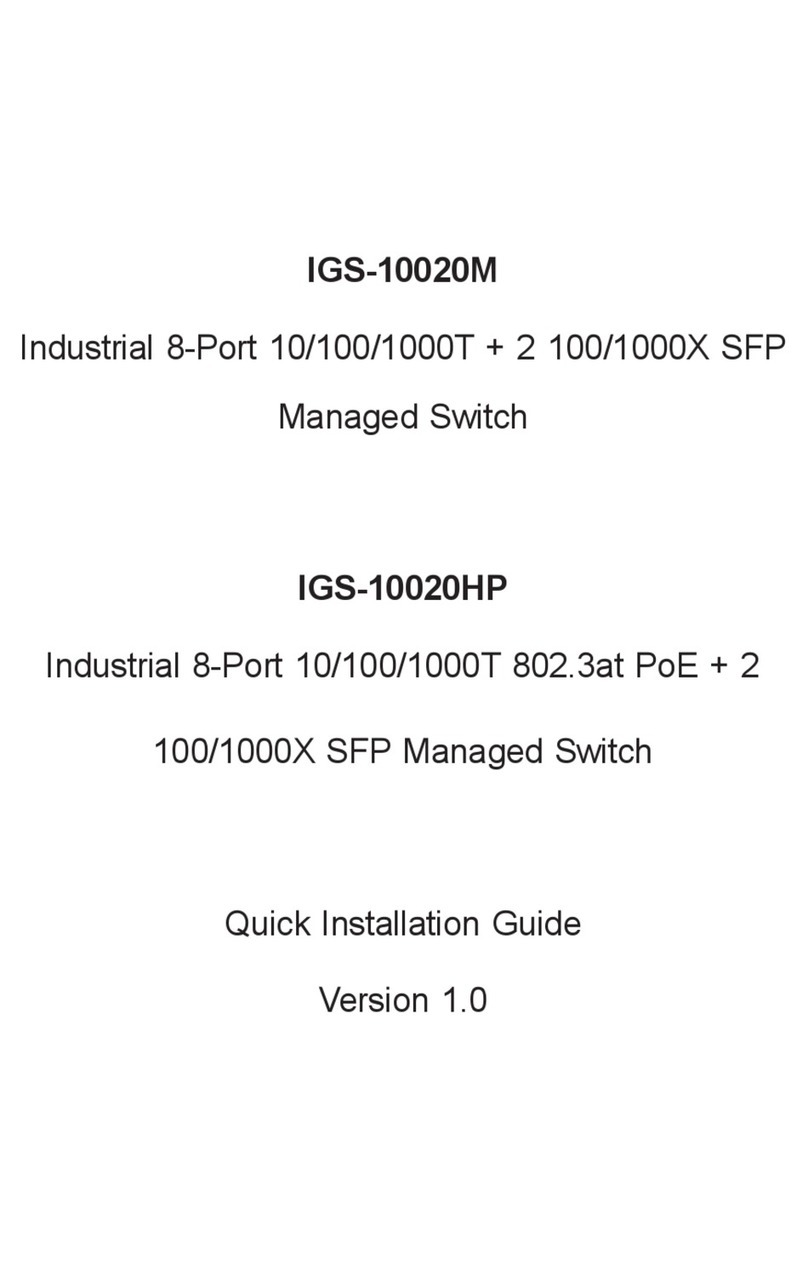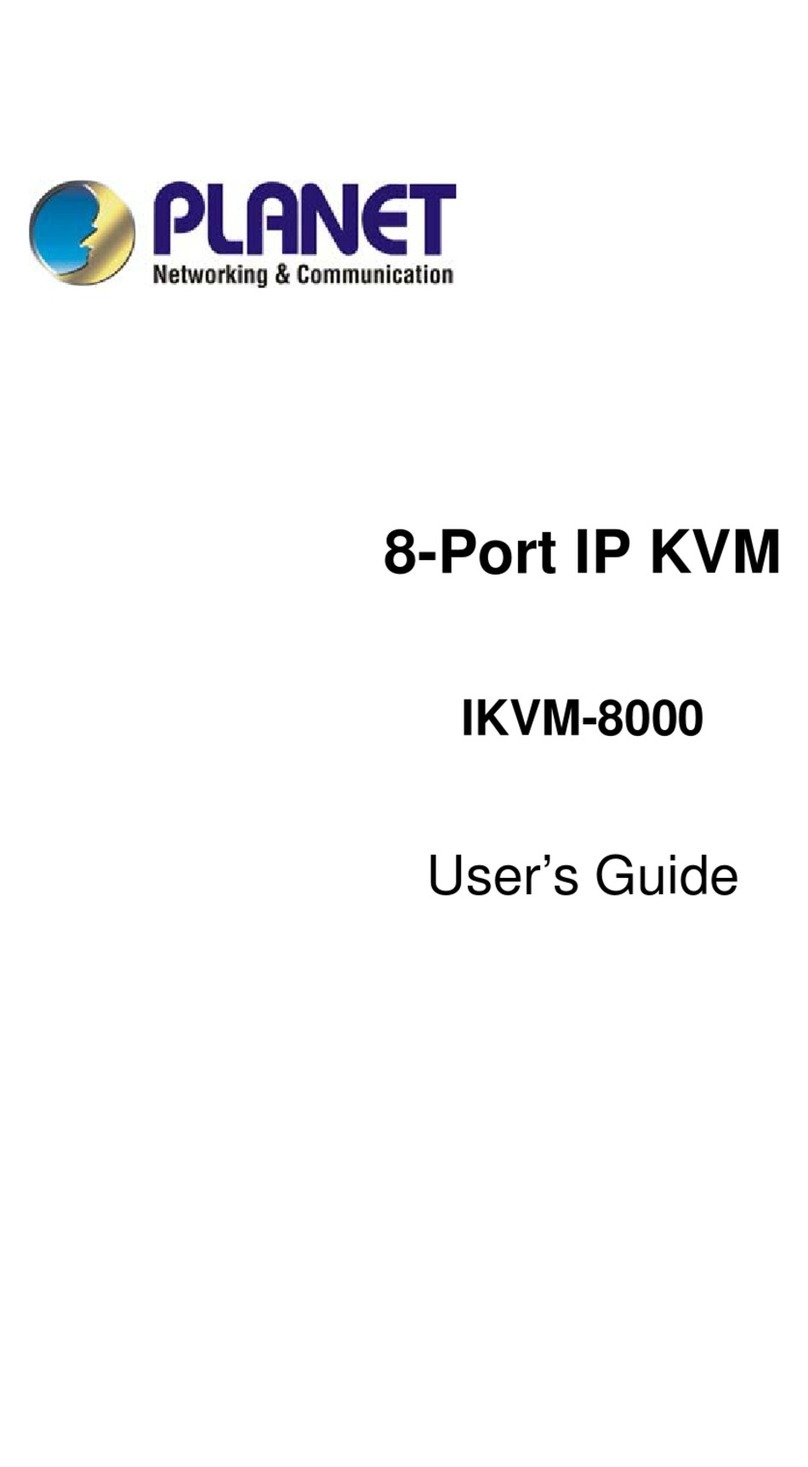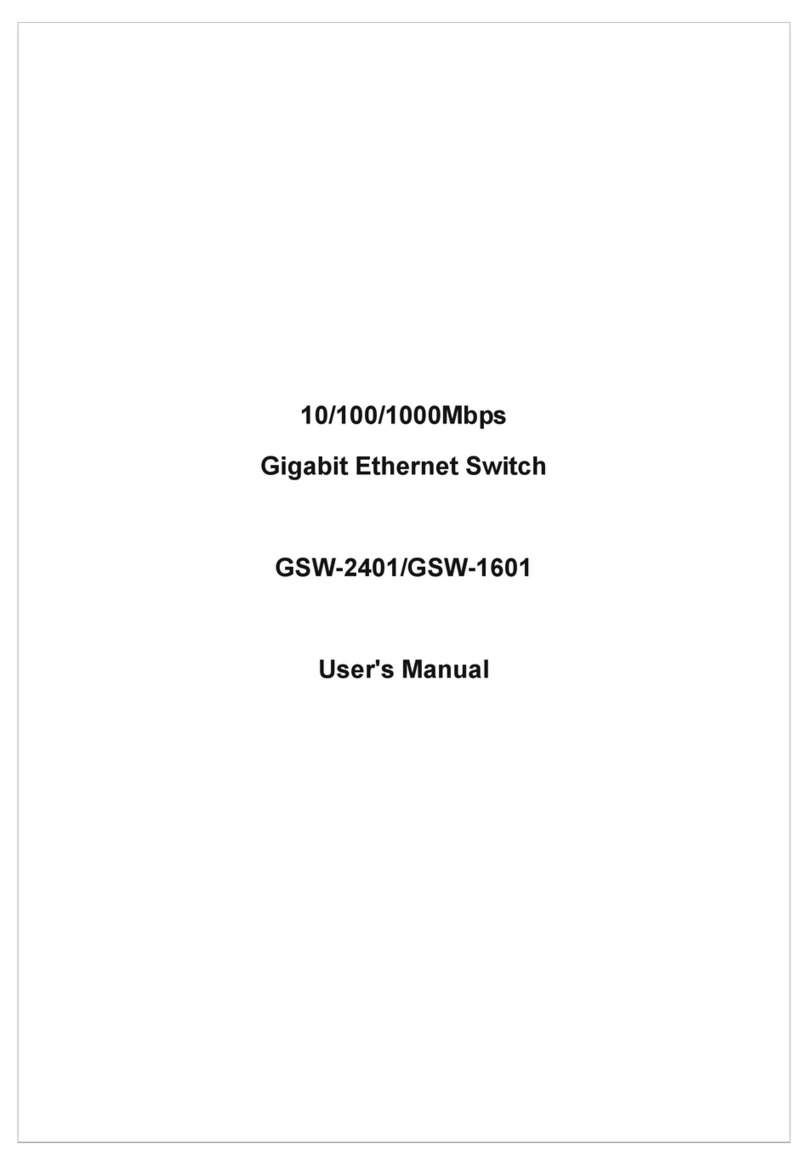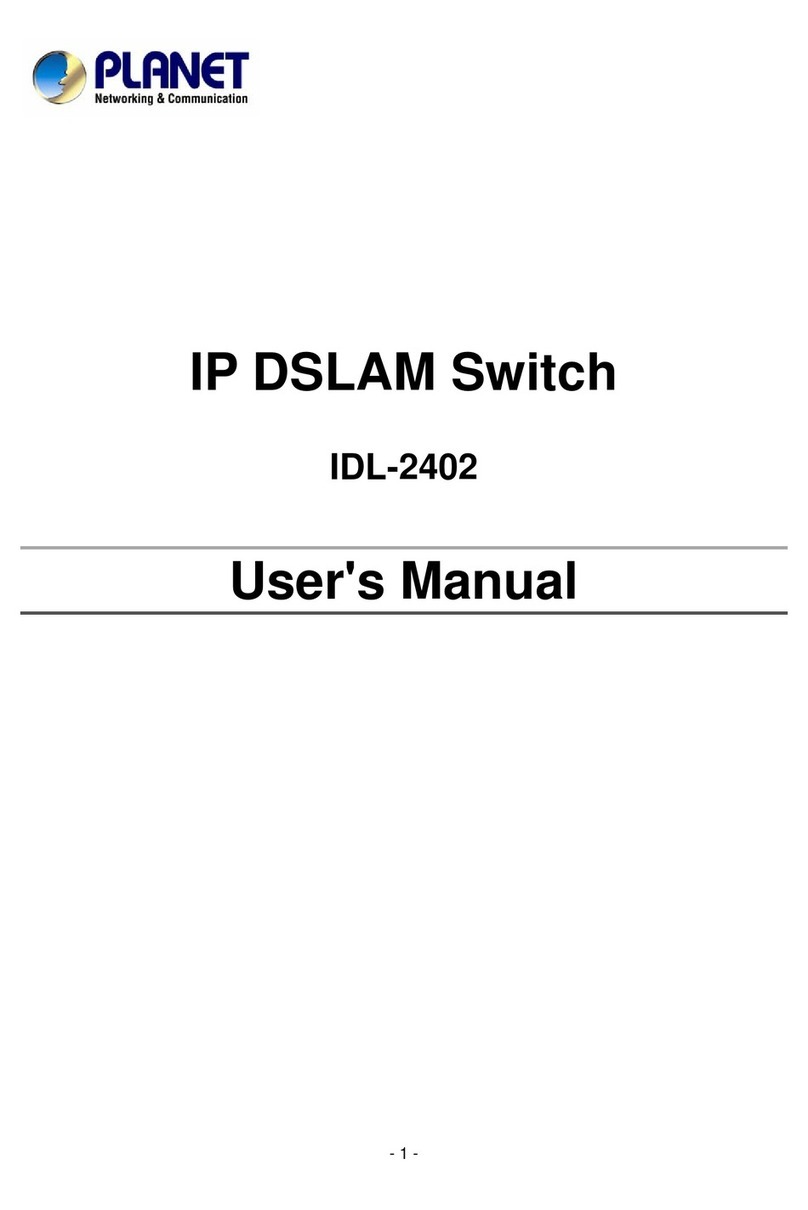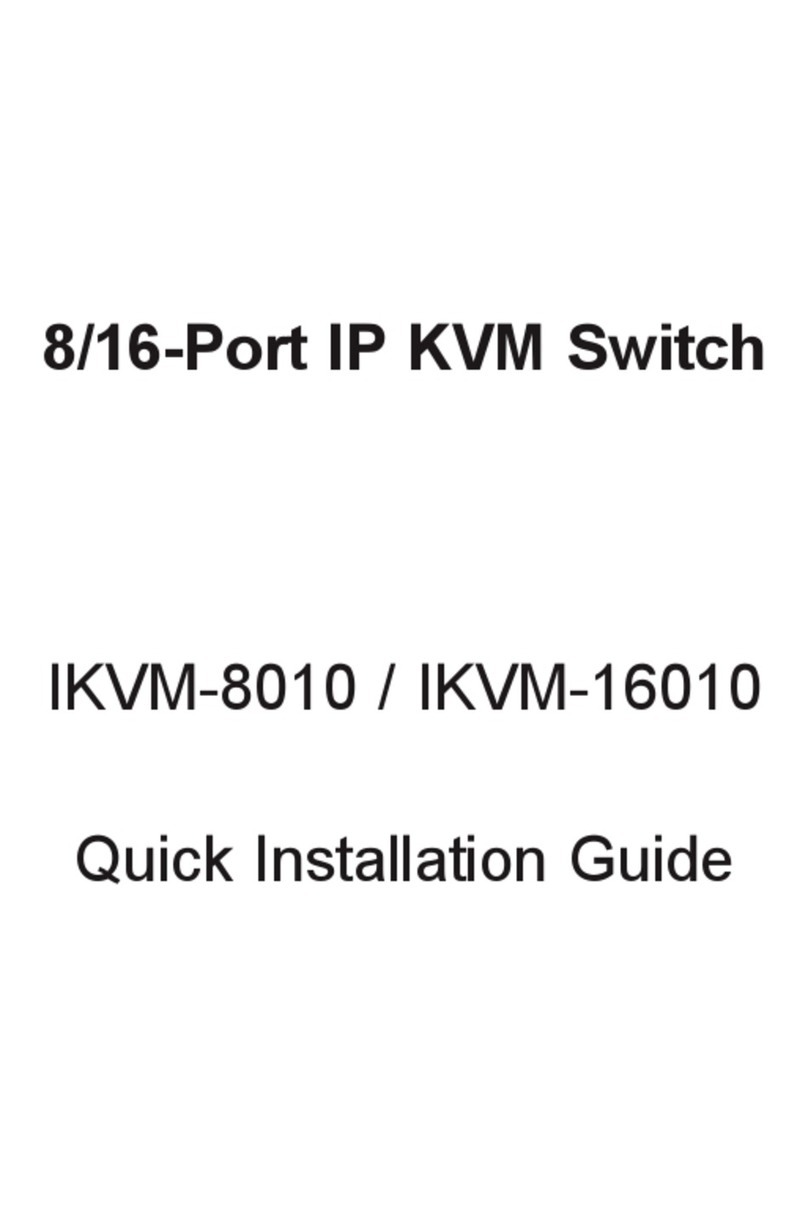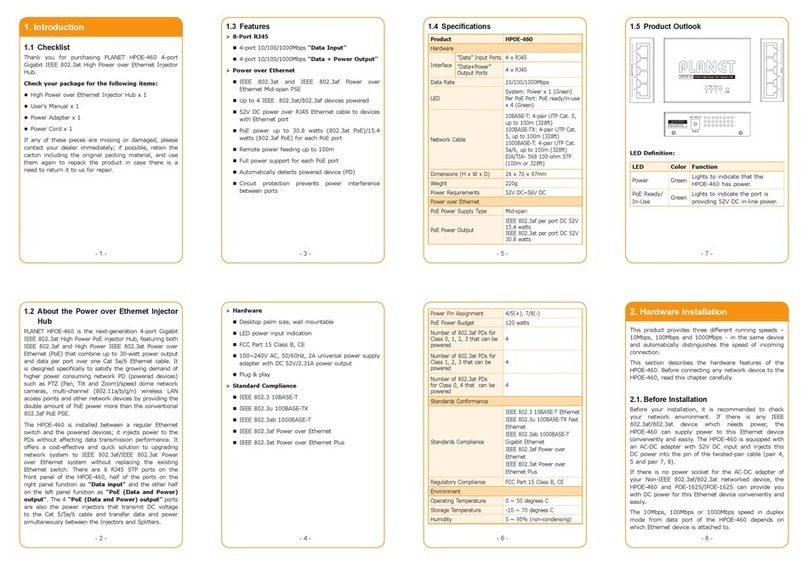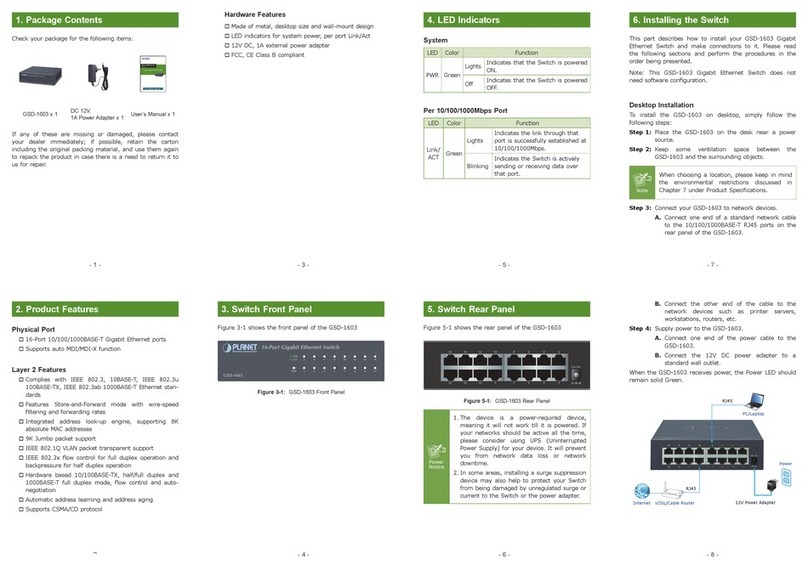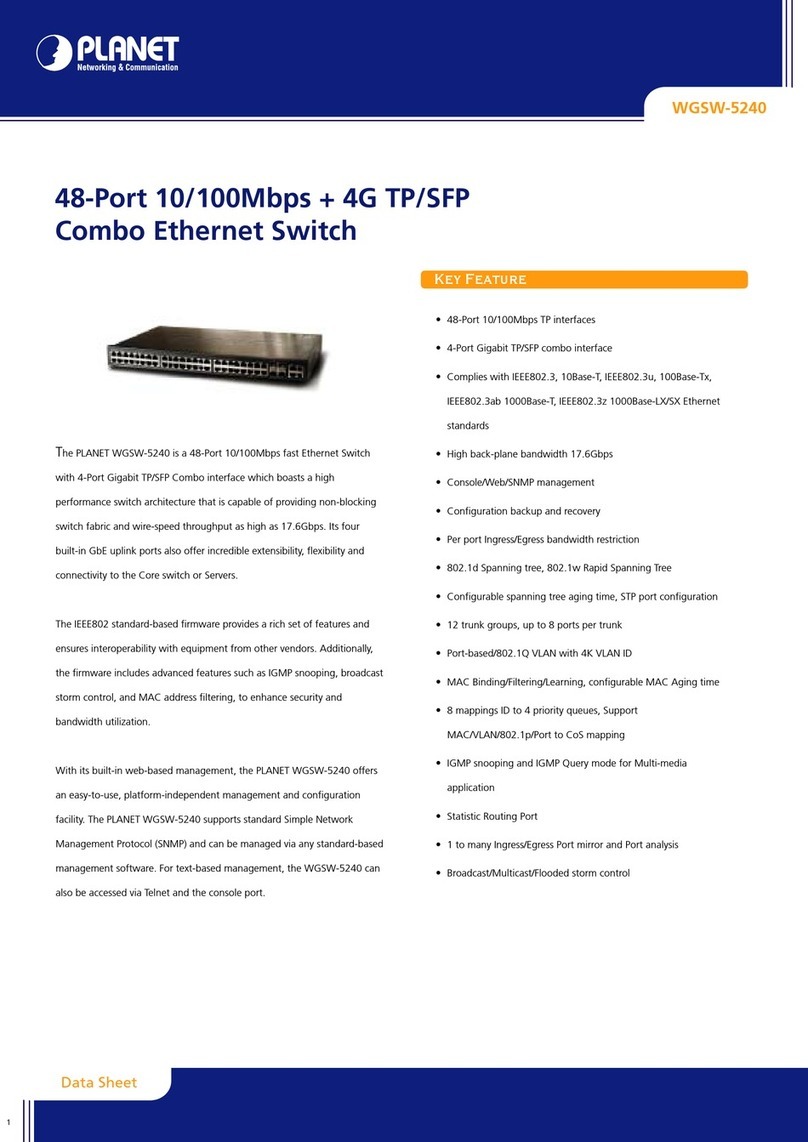TABLE OF CONTENTS
CHAPTER 1 INTRODUCTION..................................................................................................1
1.1 CHECKLIST.........................................................................................................................1
1.2 ABOUT THE SWITCH............................................................................................................1
1.3 FEATURES..........................................................................................................................1
1.4 SPECIFICATIONS.................................................................................................................2
CHAPTER 2 HARDWAREINSTALLATION.............................................................................4
2.1 FRONT PANEL.....................................................................................................................4
2.2 REAR PANEL ......................................................................................................................7
2.3 HARDWARE INSTALLATION...................................................................................................8
2.4 STACK INSTALLATION........................................................................................................10
CHAPTER 3 CONSOLEAND TELNETMANAGEMENT.......................................................11
3.1 CONNECT TO PC BY RS-232 SERIAL CABLE......................................................................11
3.2 TELNET ............................................................................................................................11
3.3 MAIN MENU......................................................................................................................12
CHAPTER 4 WEB MANAGEMENT........................................................................................15
4.1 START AWEB BROWSER SESSION....................................................................................15
4.2 STACK MAIN PAGE............................................................................................................16
4.3 SWITCH MAIN PAGE..........................................................................................................17
4.4 DEVICE CONFIGURATION...................................................................................................20
4.5 TOPOLOGY INFO...............................................................................................................21
4.6 PORTS .............................................................................................................................21
4.7 SECURITY.........................................................................................................................25
4.8 SNMP.............................................................................................................................25
4.9 VLAN..............................................................................................................................27
4.10 IGMP SNOOPING ...........................................................................................................30
4.11 PORT AGGREGATION ......................................................................................................30
4.12 STA...............................................................................................................................31
4.13 PRIORITY........................................................................................................................34
4.14 ADDRESS TABLE.............................................................................................................35
4.15 MIRROR .........................................................................................................................36
CHAPTER 5 TROUBESHOOTING.........................................................................................38
APPENDIXA...........................................................................................................................39
A.1 SWITCH‘S RJ-45 PIN ASSIGNMENTS..................................................................................39
A.2 10/100MBPS, 10/100BASE-TX........................................................................................39
A.3 RJ-45 CABLE PIN ASSIGNMENT..........................................................................................40