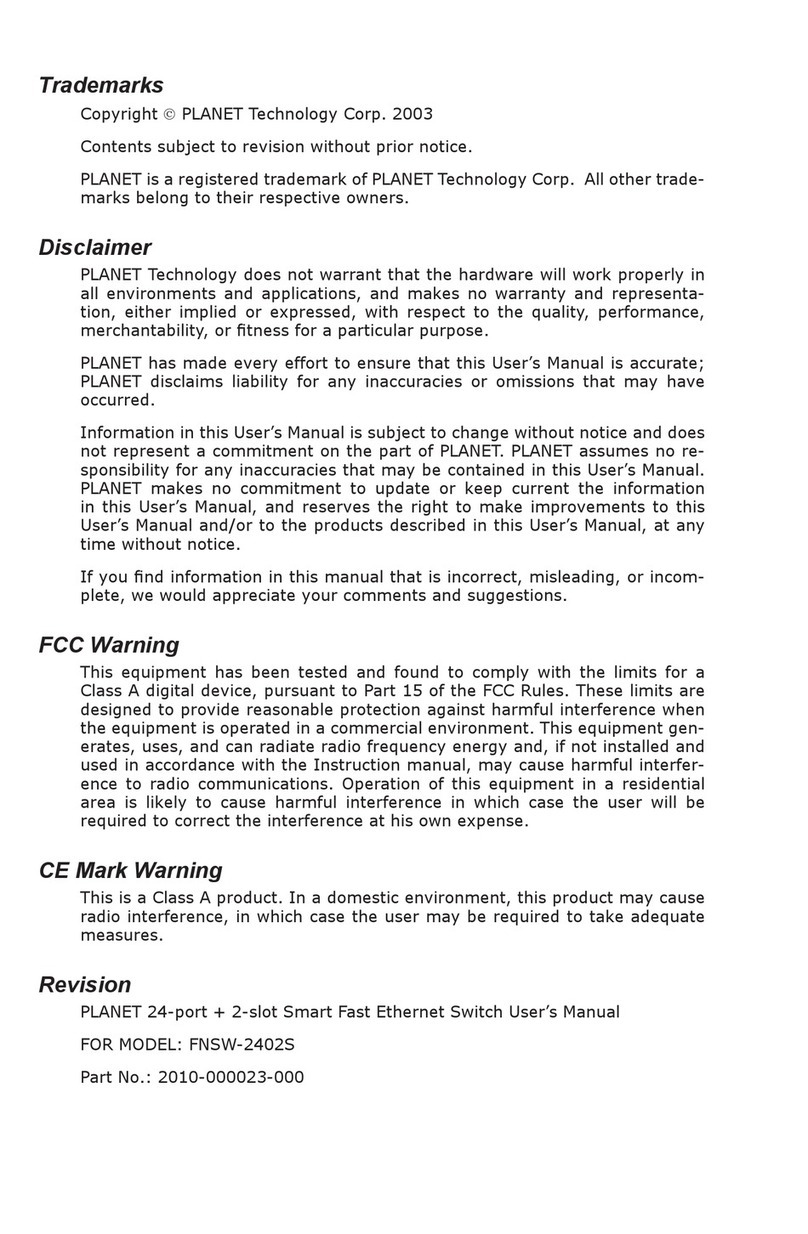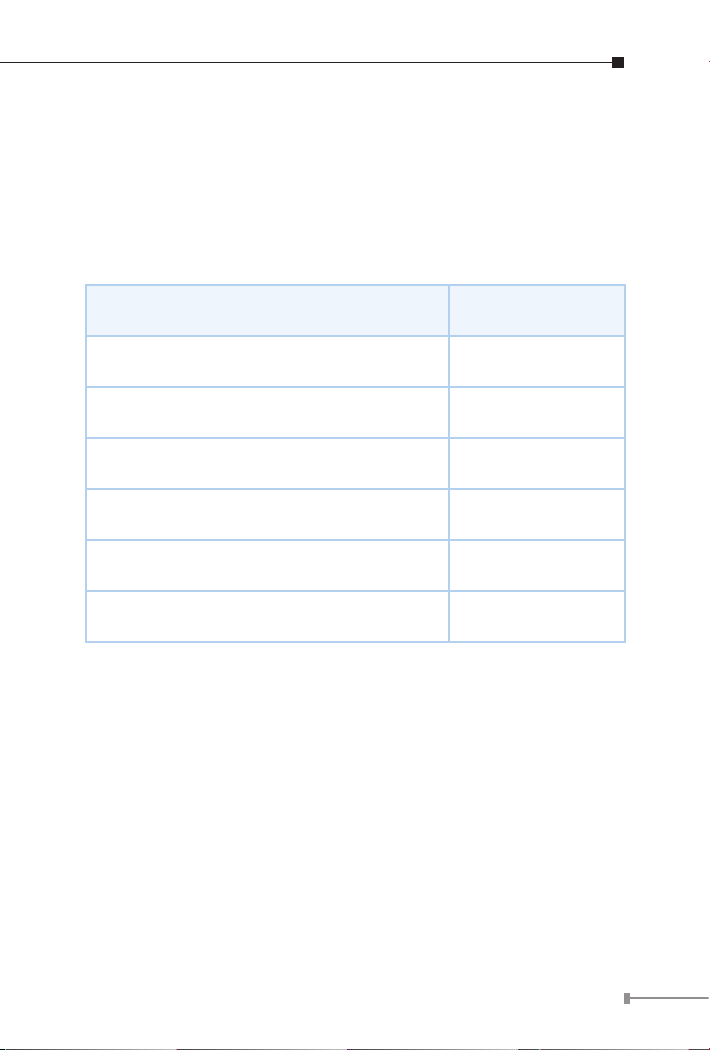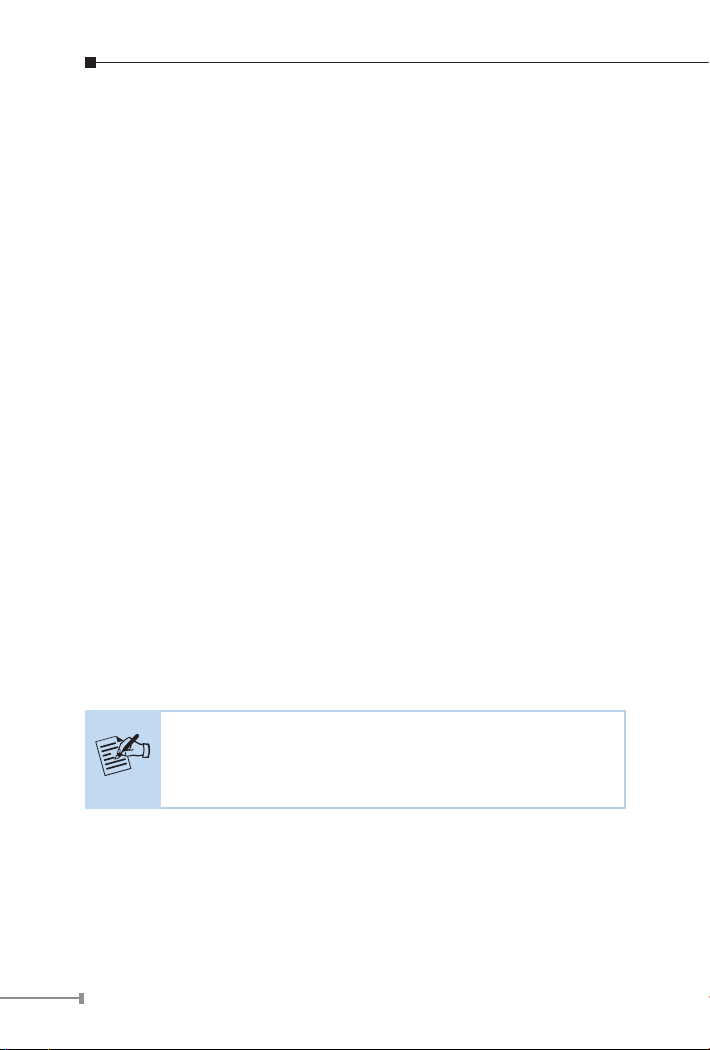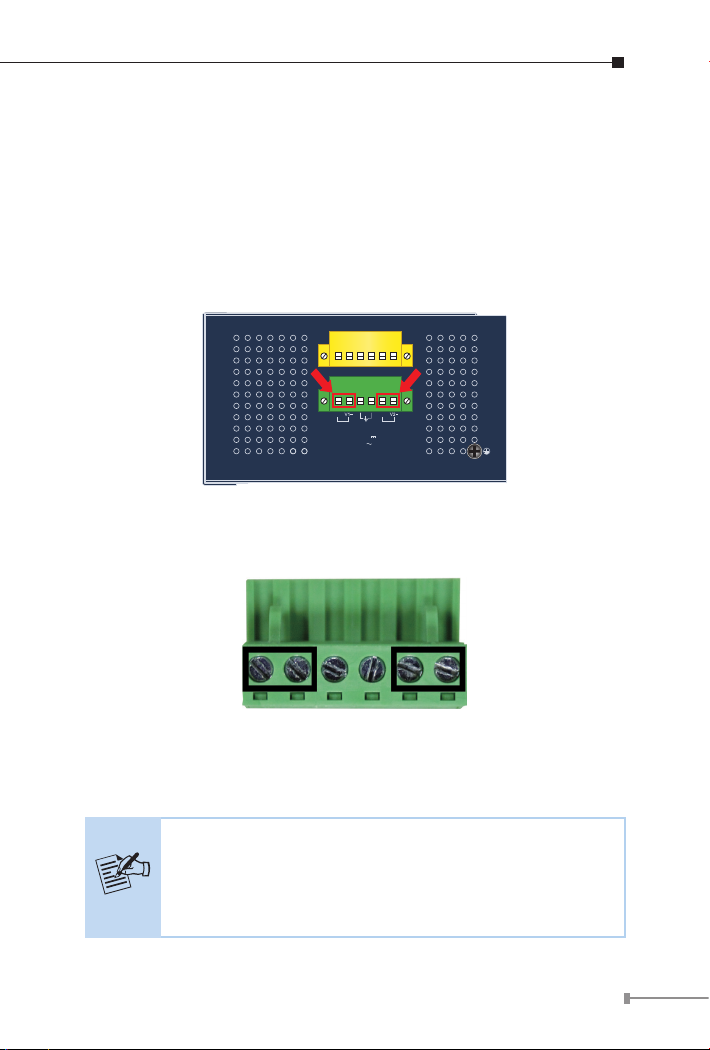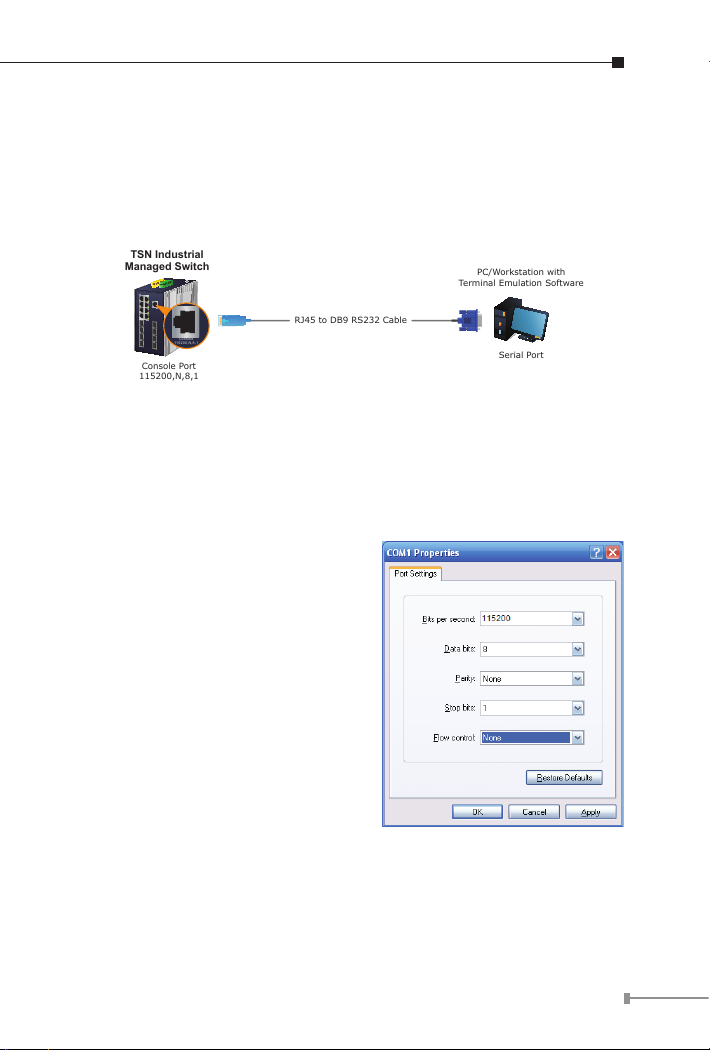Planet TSN-6325-8T4S4X User manual
Other Planet Switch manuals

Planet
Planet IAP-2000PE User manual
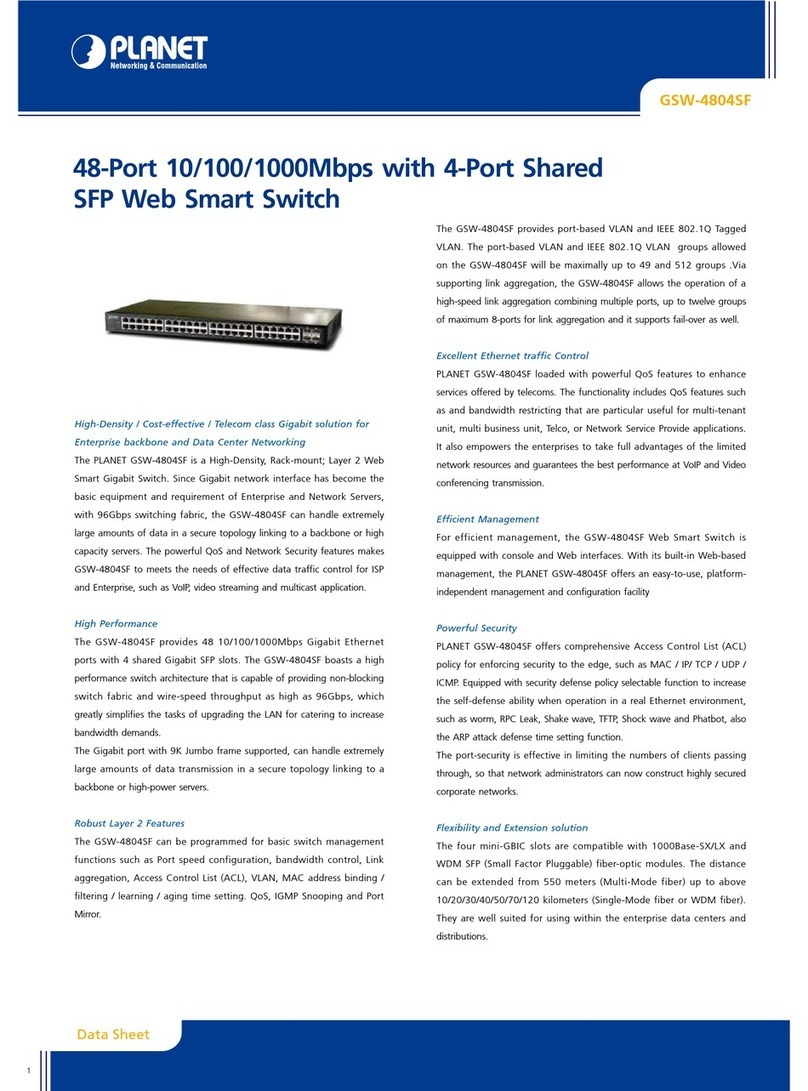
Planet
Planet GSW-4804SF User manual
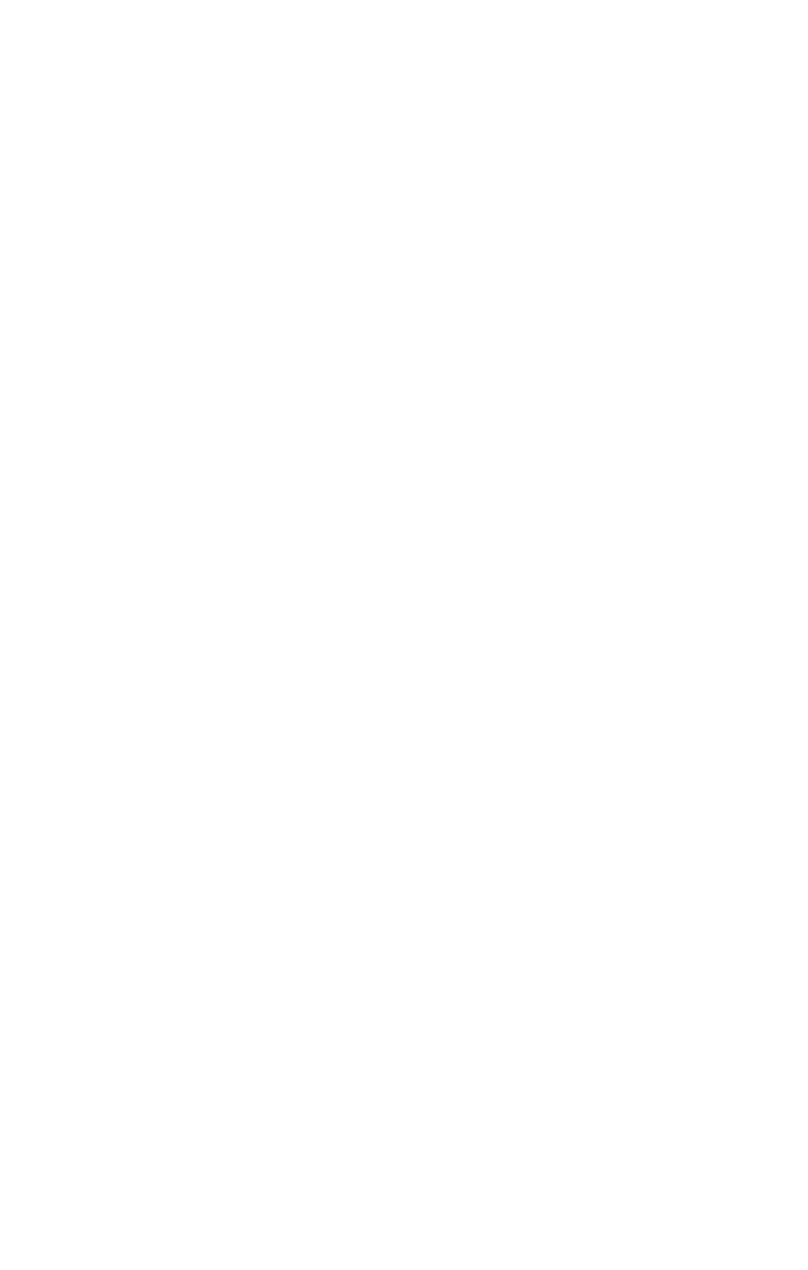
Planet
Planet IGS-10020PT User manual
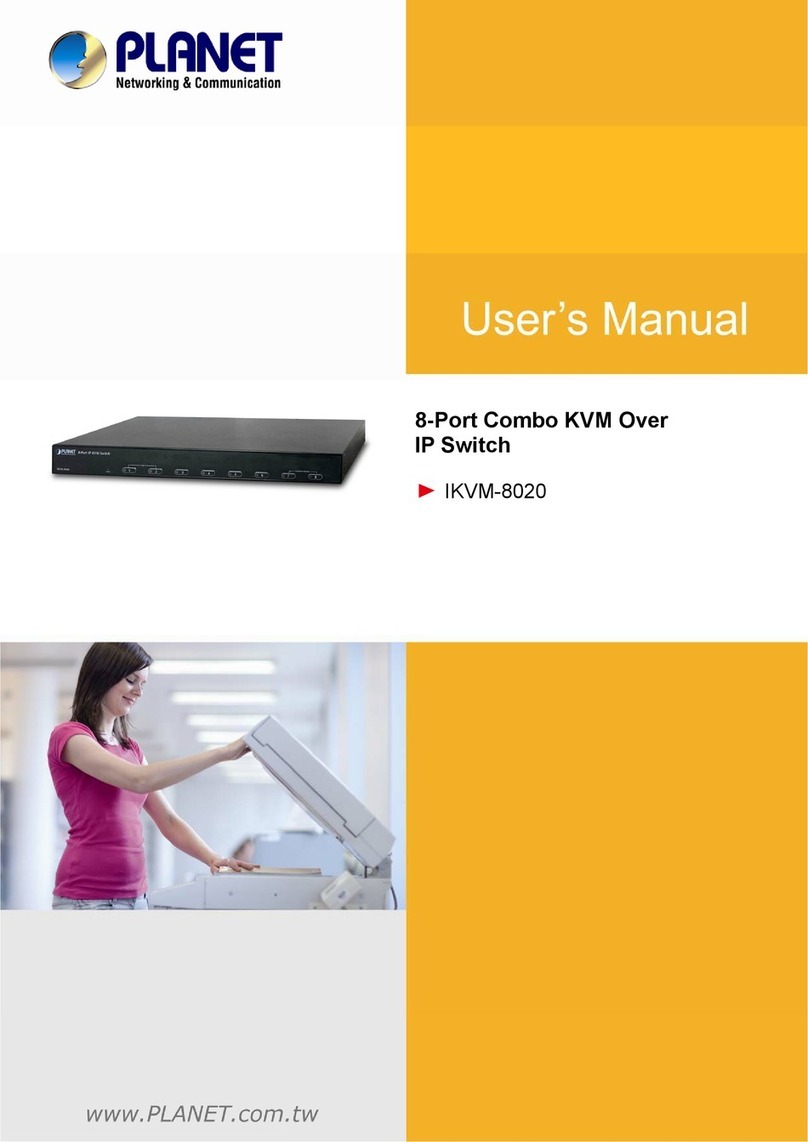
Planet
Planet IKVM-8020 User manual
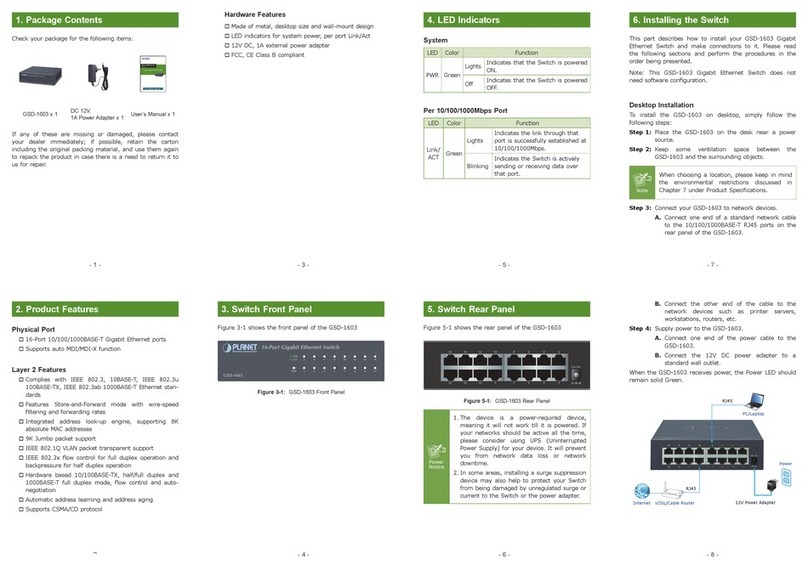
Planet
Planet GSD-1603 User manual
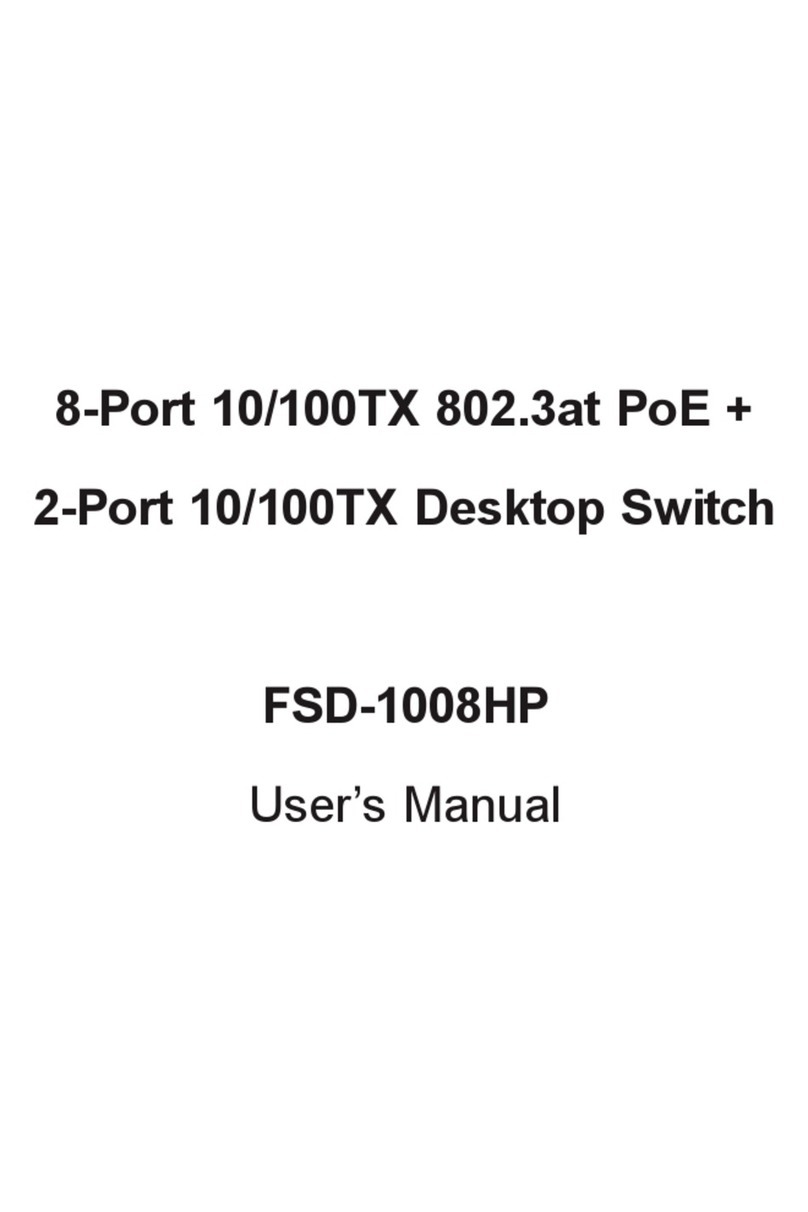
Planet
Planet FSD-1008HP User manual
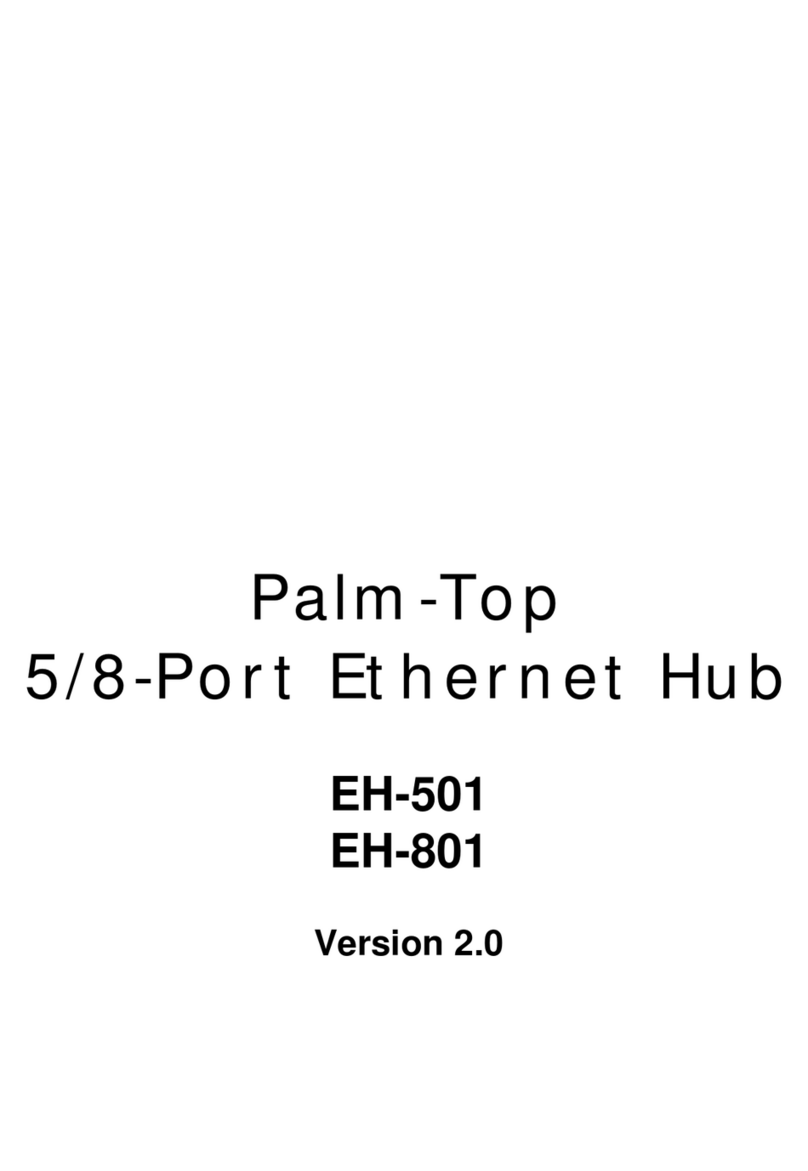
Planet
Planet Palm-Top EH-501 User manual
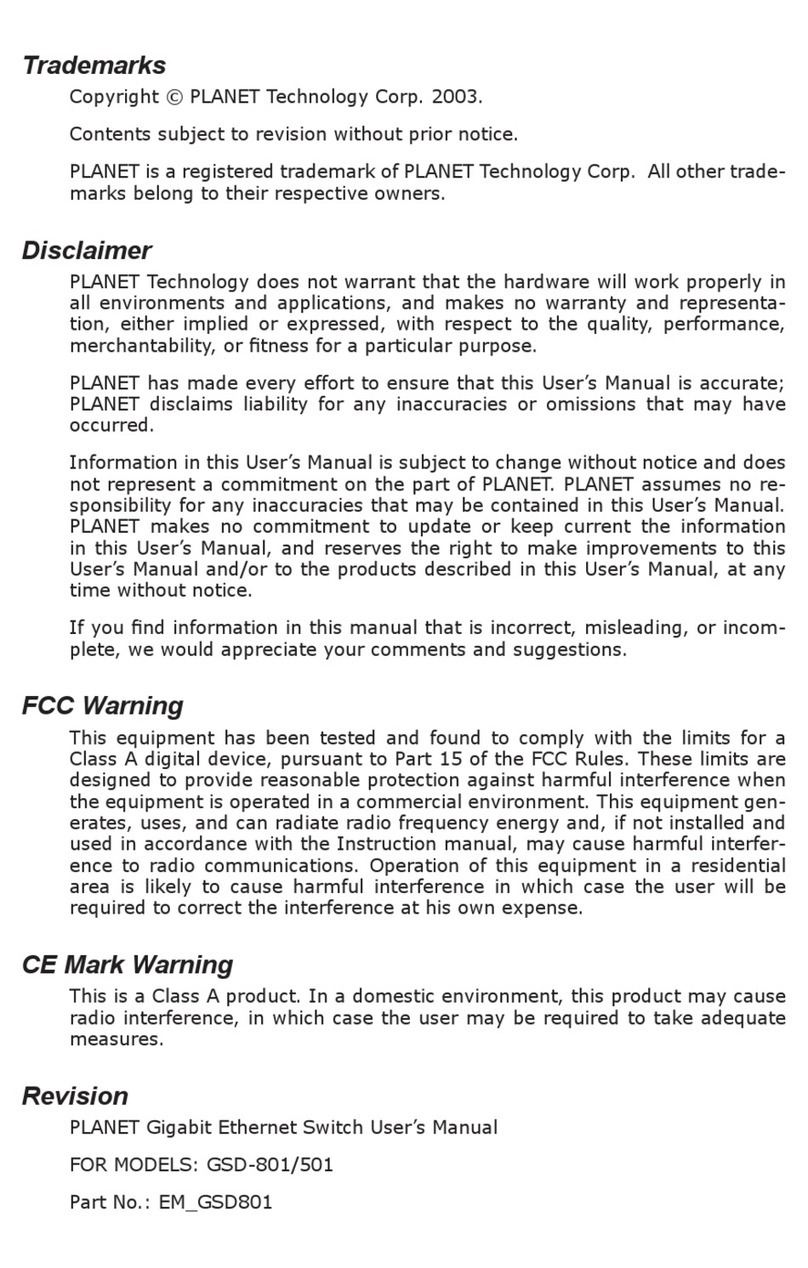
Planet
Planet GSD-801 User manual
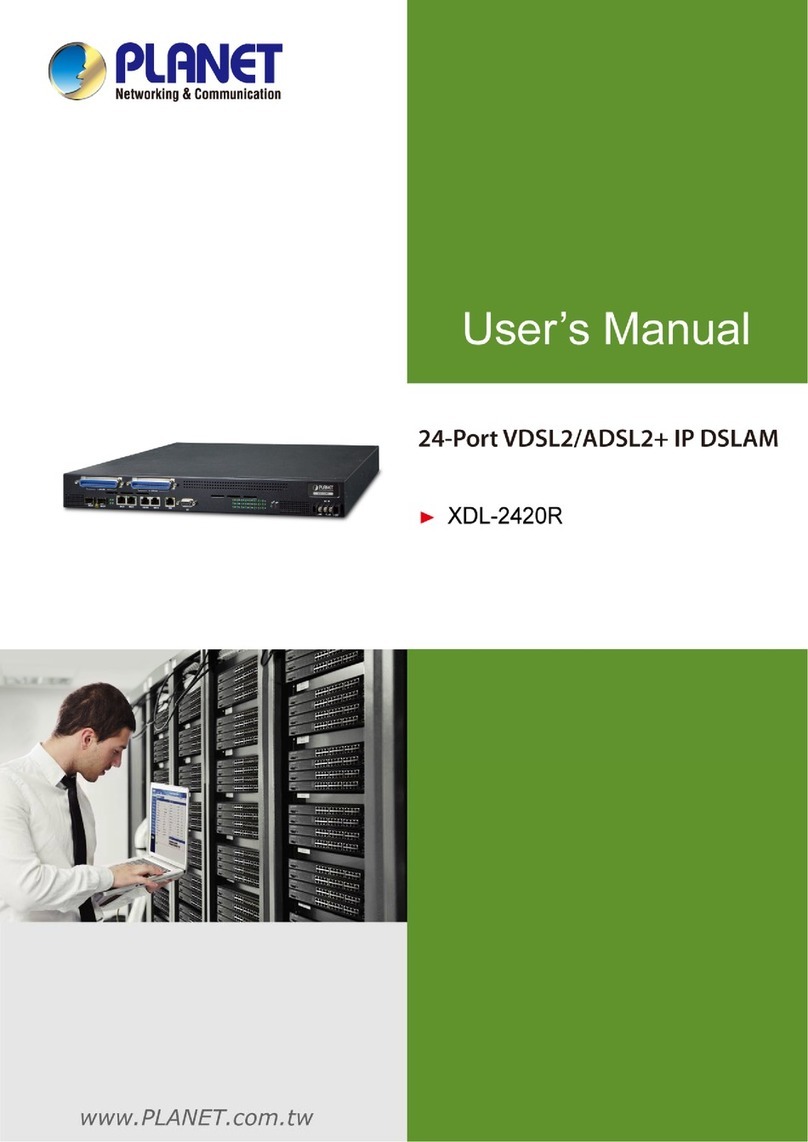
Planet
Planet XDL-2420R User manual
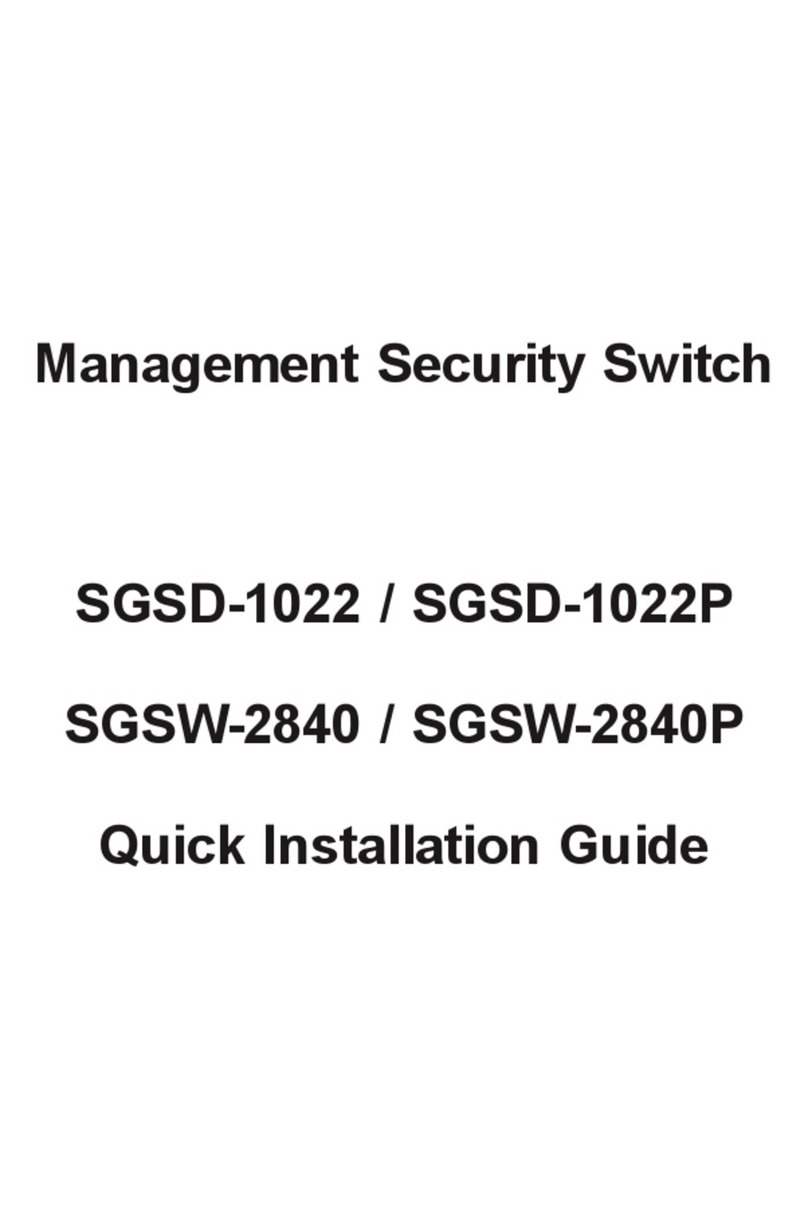
Planet
Planet SGSD-1022 User manual

Planet
Planet SW-502 User manual

Planet
Planet GSW-1600HP User manual

Planet
Planet LRP-422CST User manual
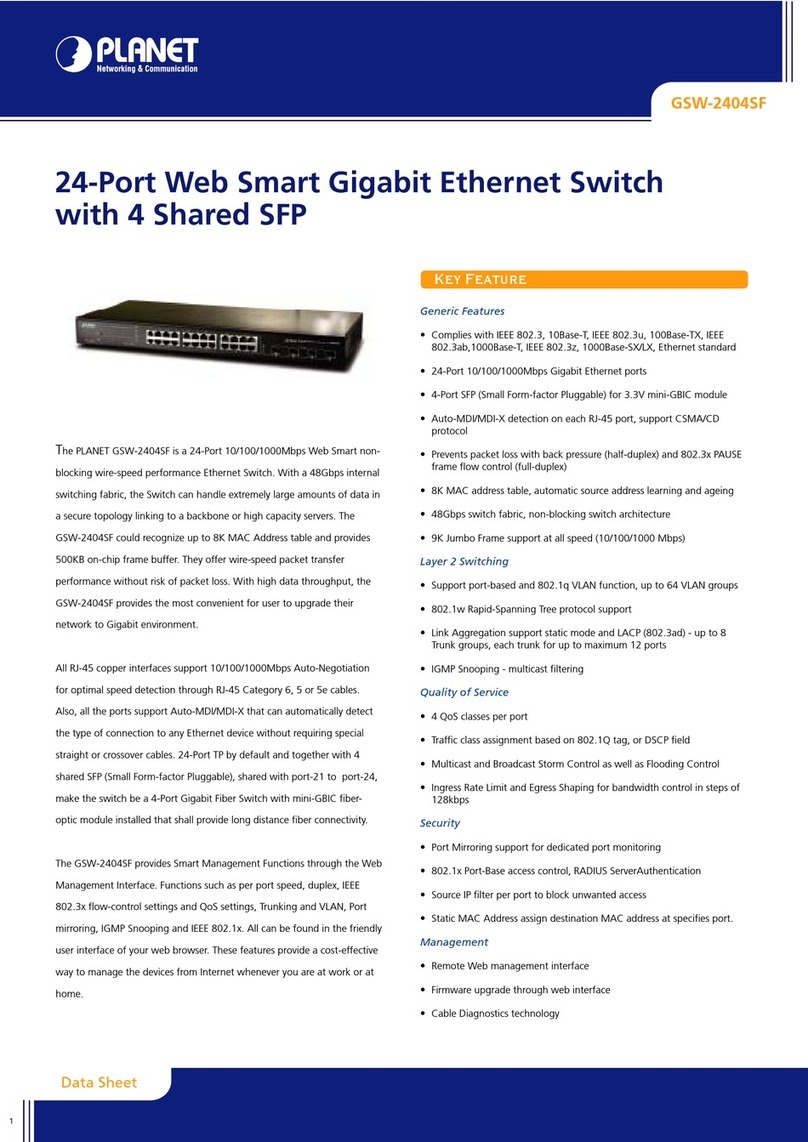
Planet
Planet GSW-2404SF User manual

Planet
Planet WGs-4215-8HP2S User manual

Planet
Planet WGSW-2840 User manual

Planet
Planet EMQ-SGS-5240 Series User manual

Planet
Planet GS-5220 Series User manual

Planet
Planet IGS-5225-8P4S-12V User manual

Planet
Planet NOVASwitch GSW-1200S User manual
Popular Switch manuals by other brands

SMC Networks
SMC Networks SMC6224M Technical specifications

Aeotec
Aeotec ZWA003-S operating manual

TRENDnet
TRENDnet TK-209i Quick installation guide

Avocent
Avocent AutoView 2000 AV2000BC AV2000BC Installer/user guide

Moxa Technologies
Moxa Technologies PT-7728 Series user manual

Intos Electronic
Intos Electronic inLine 35392I operating instructions