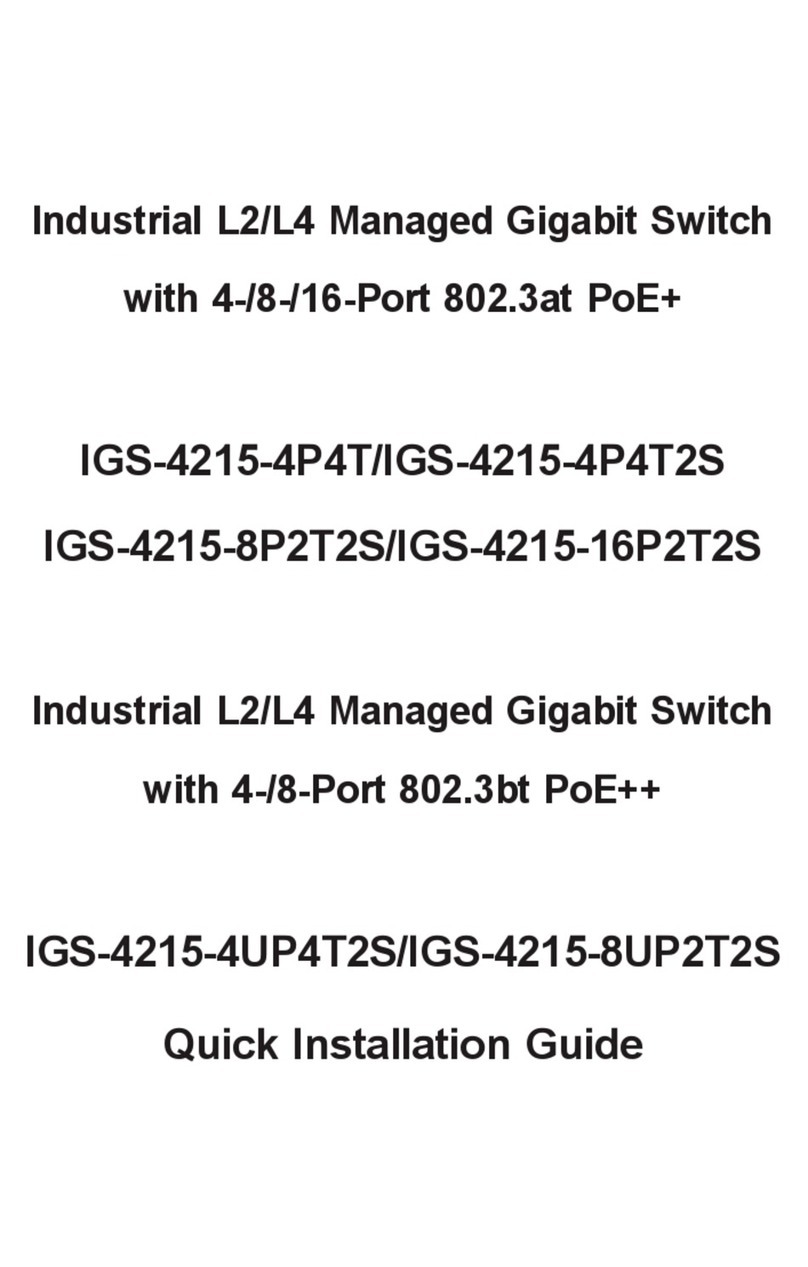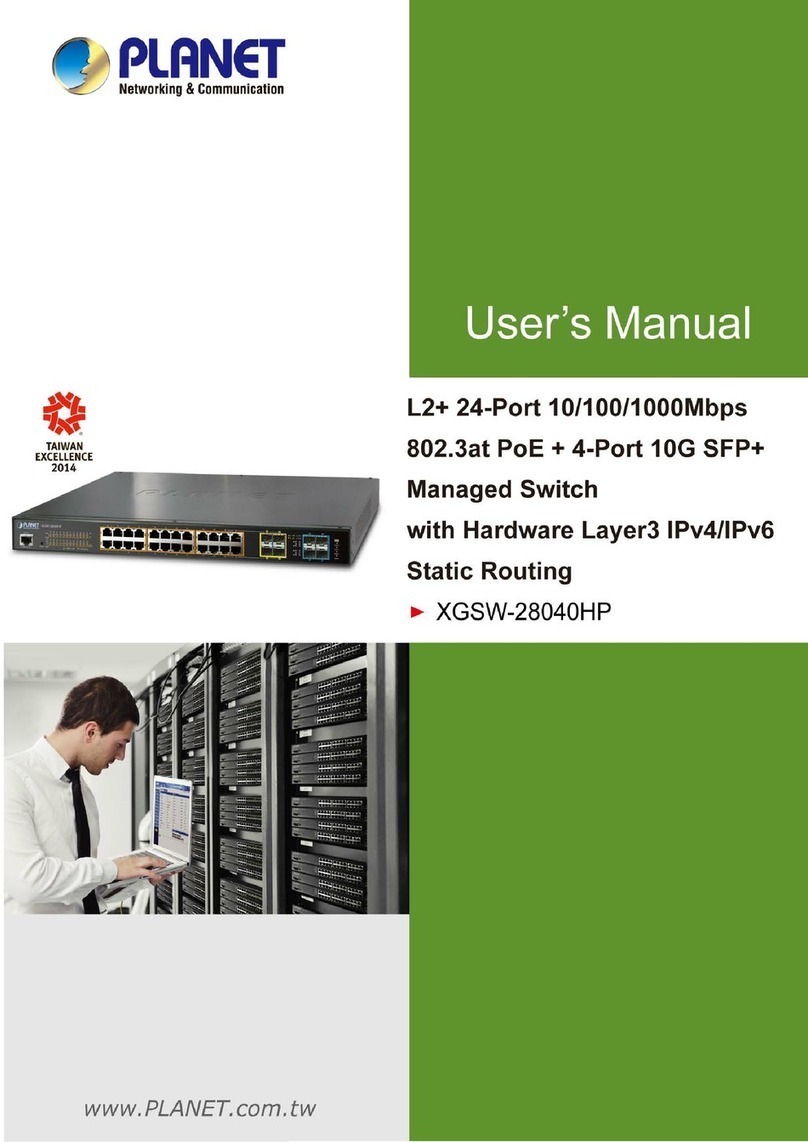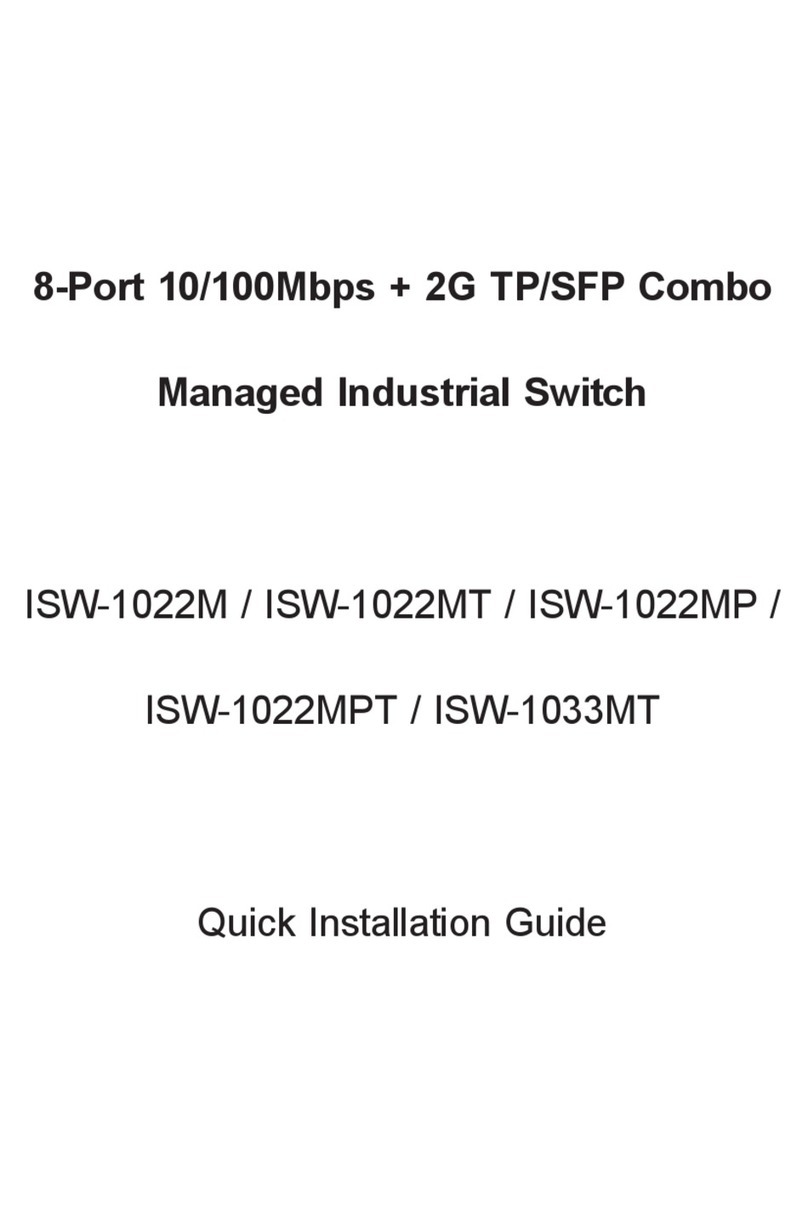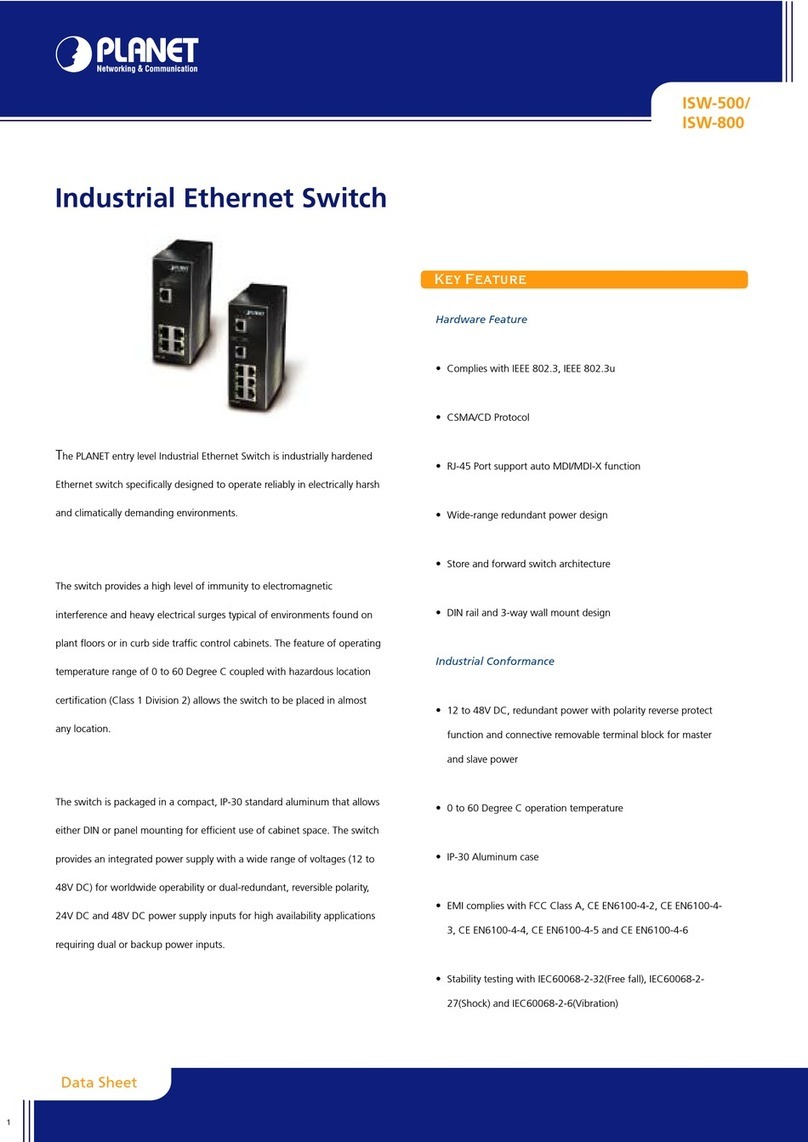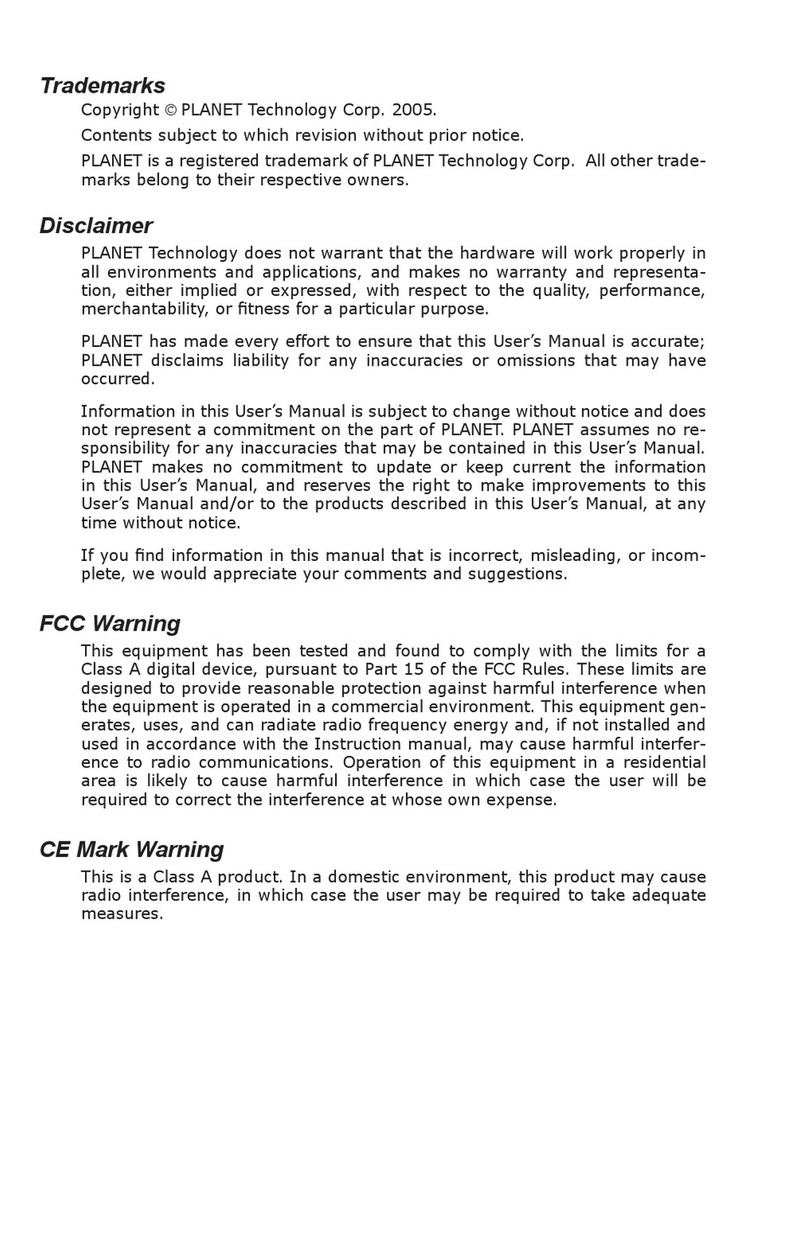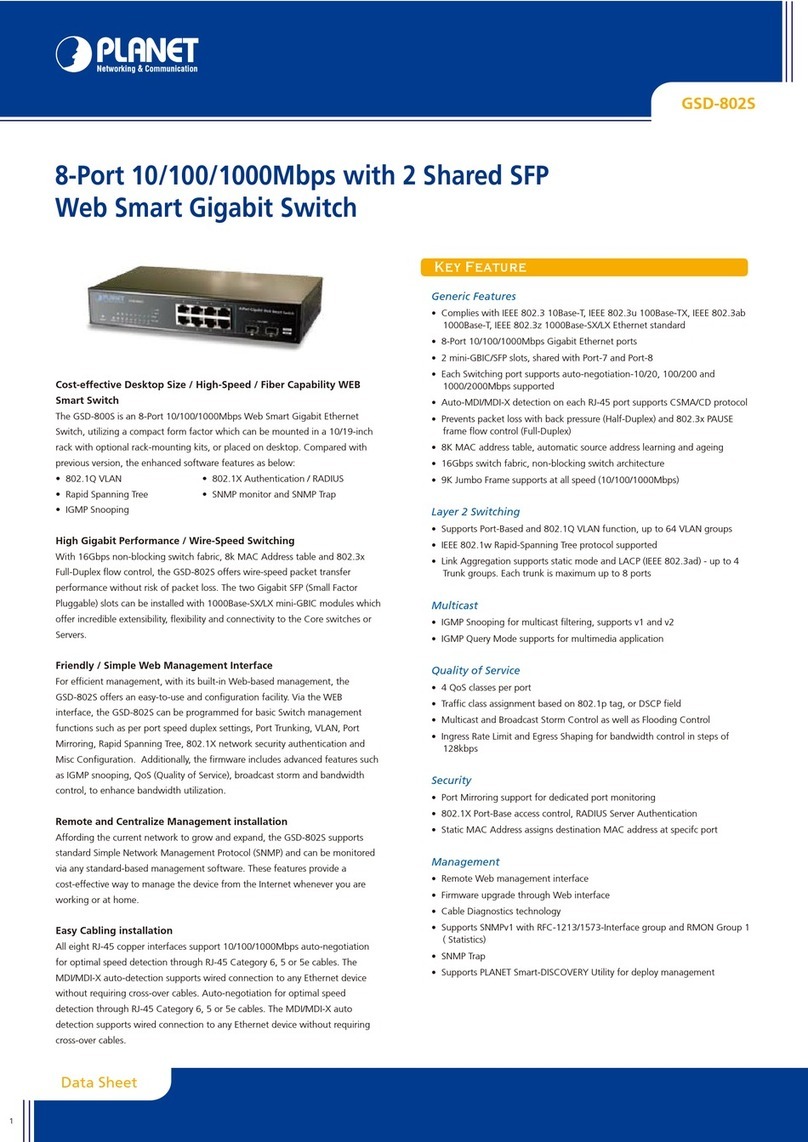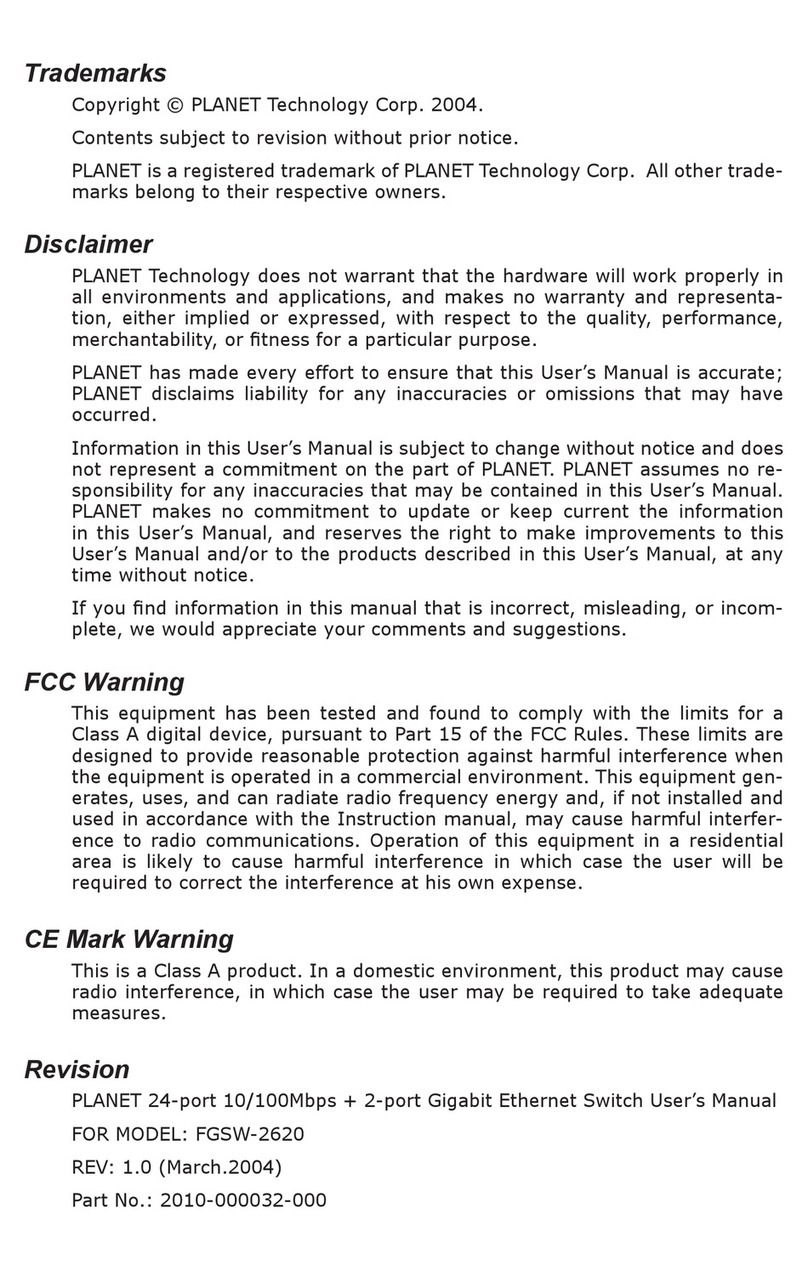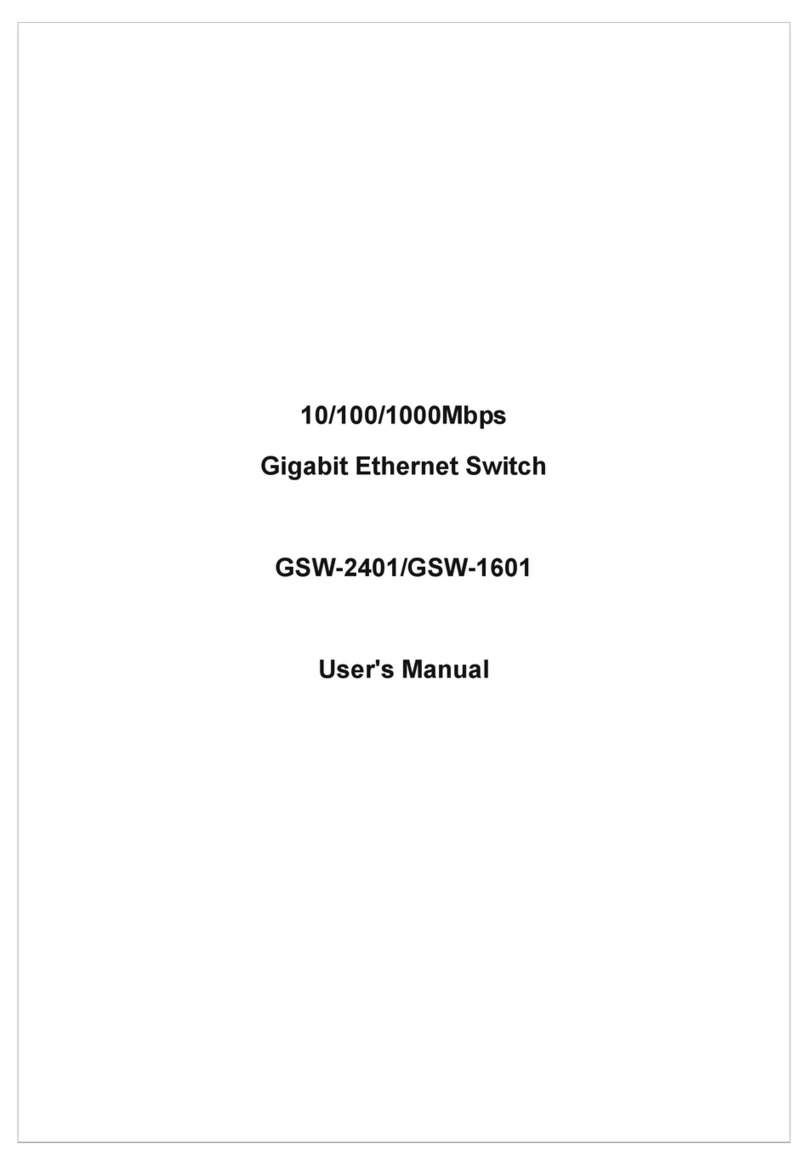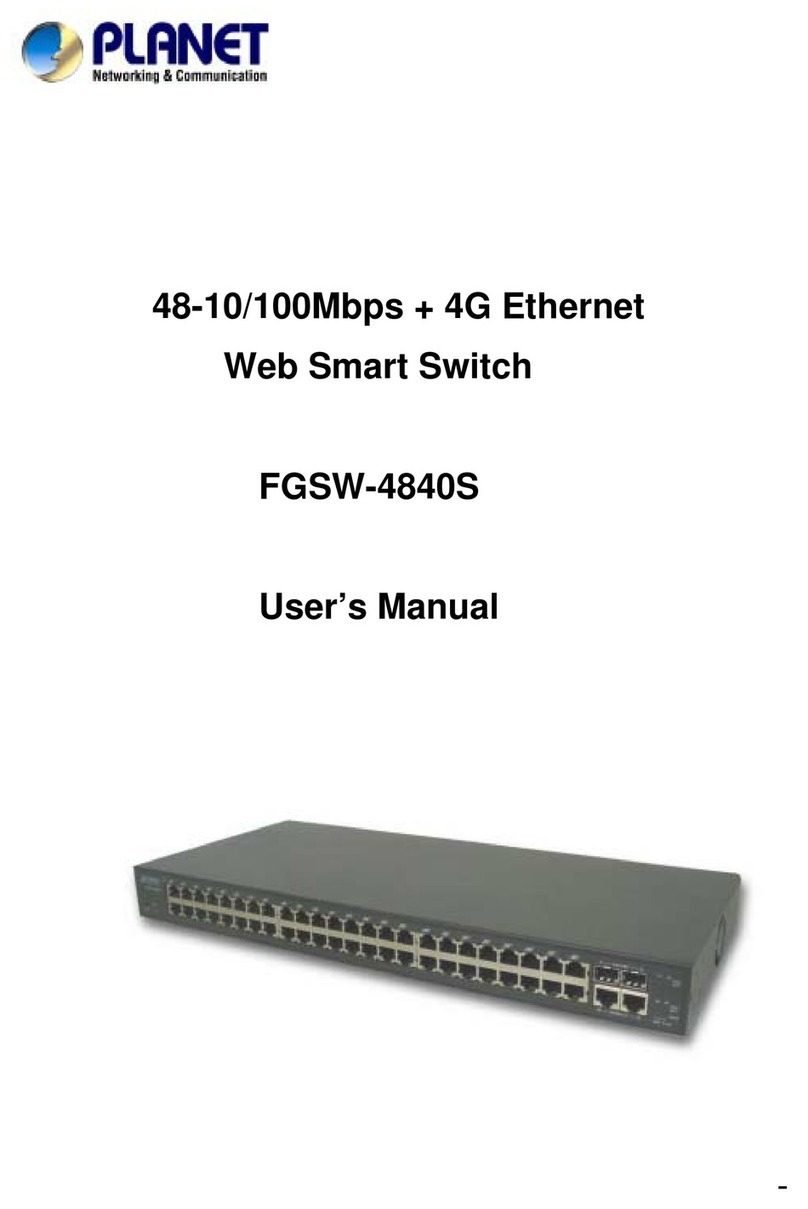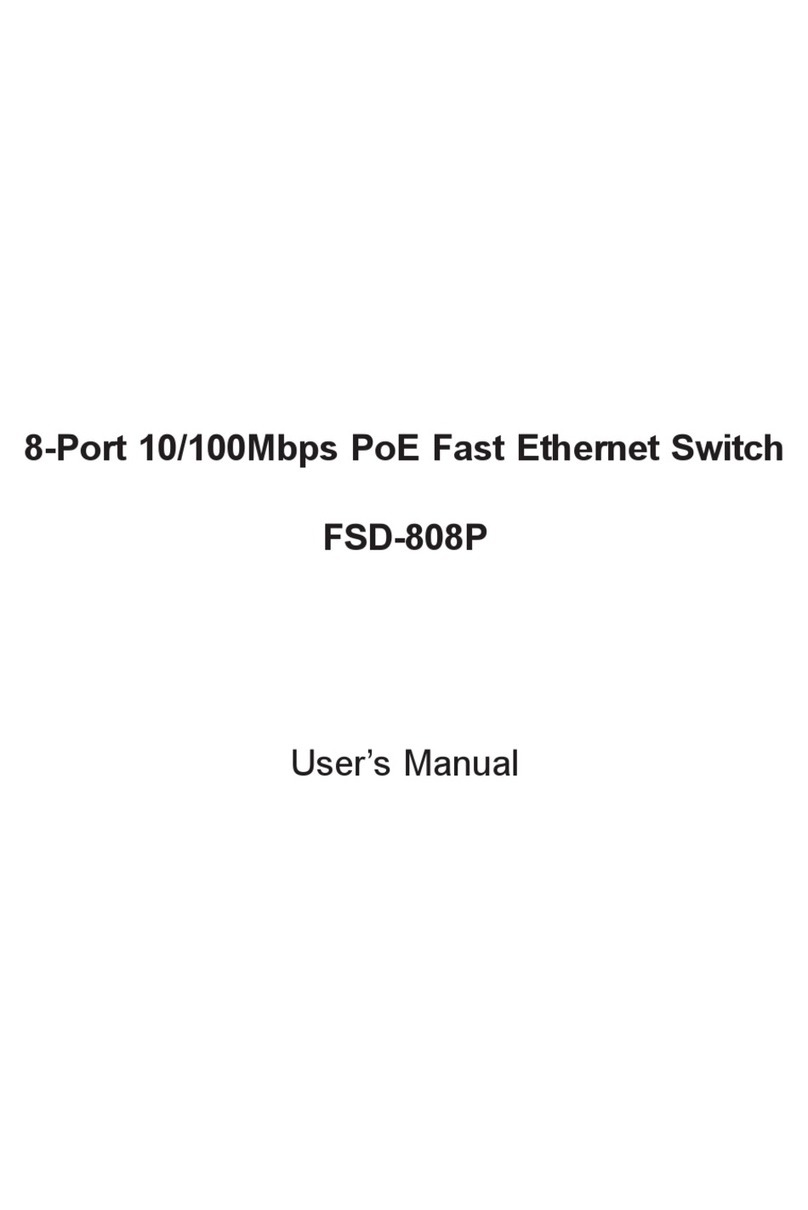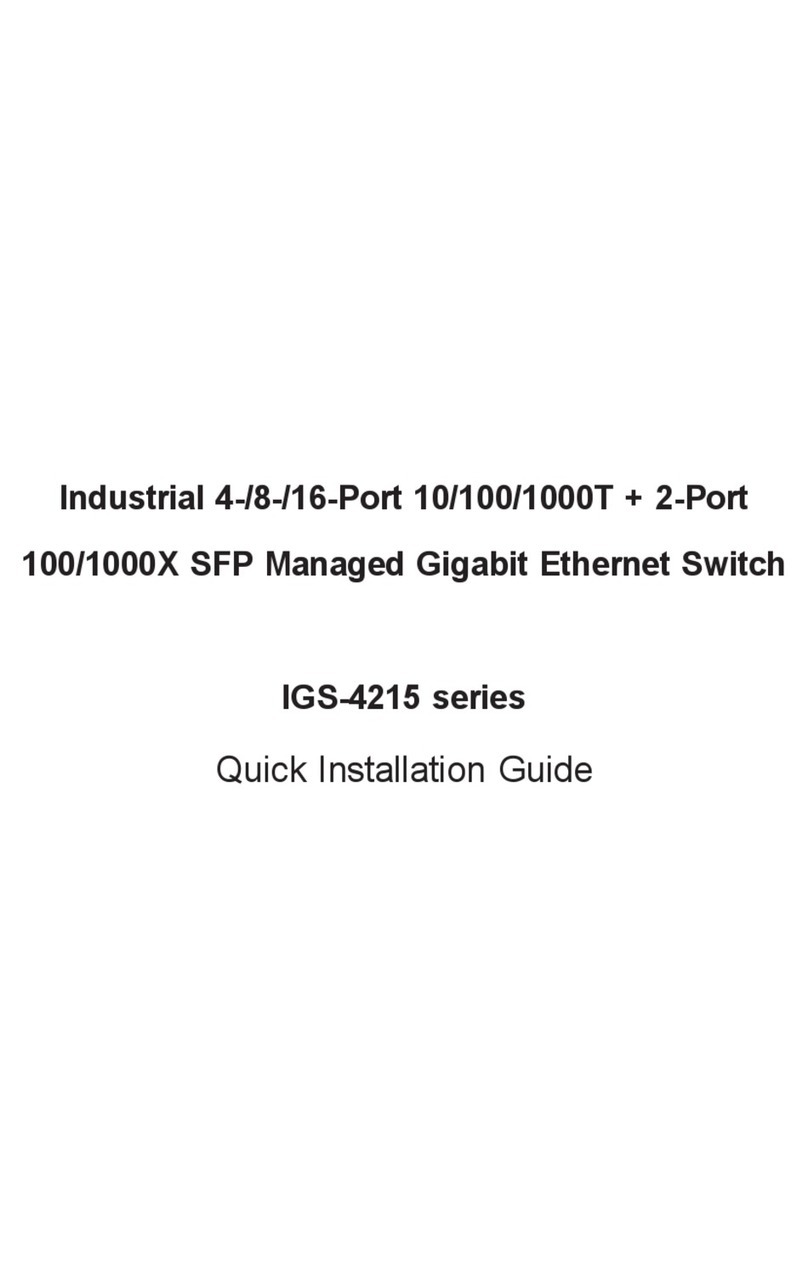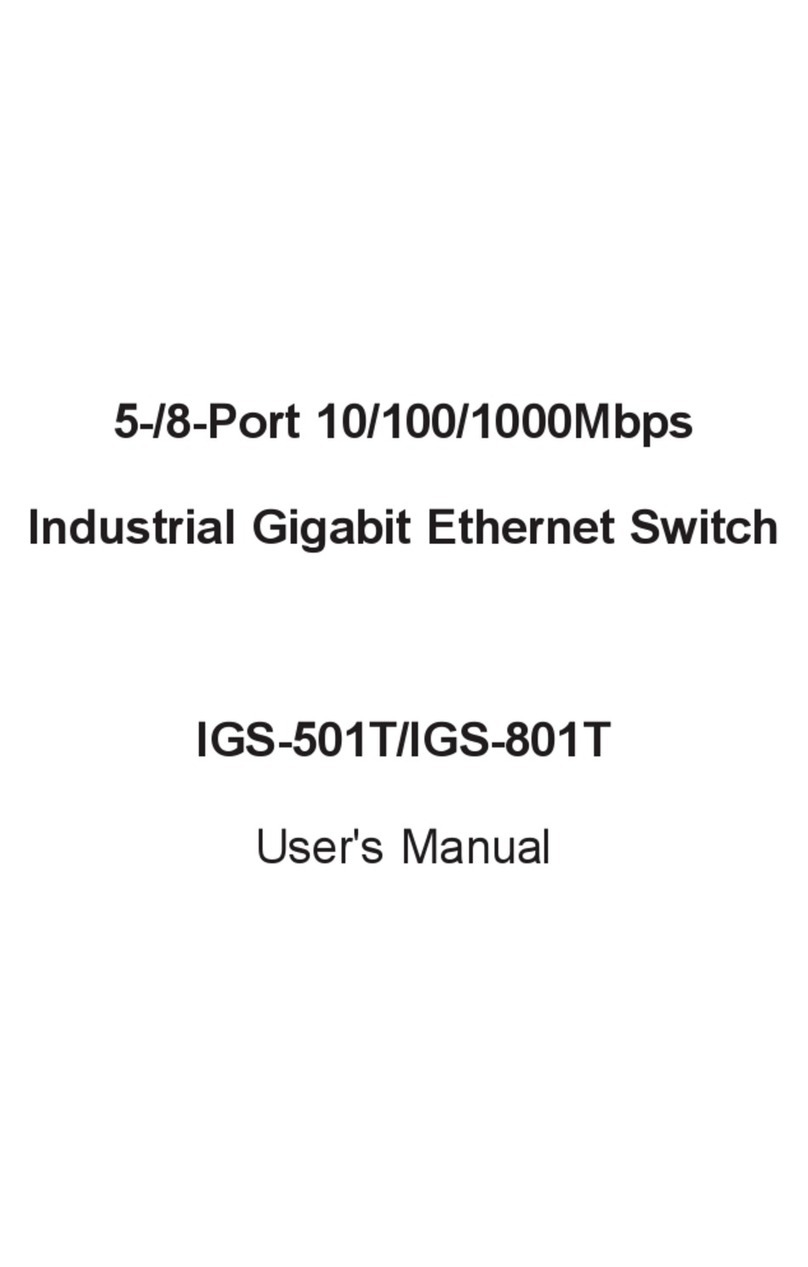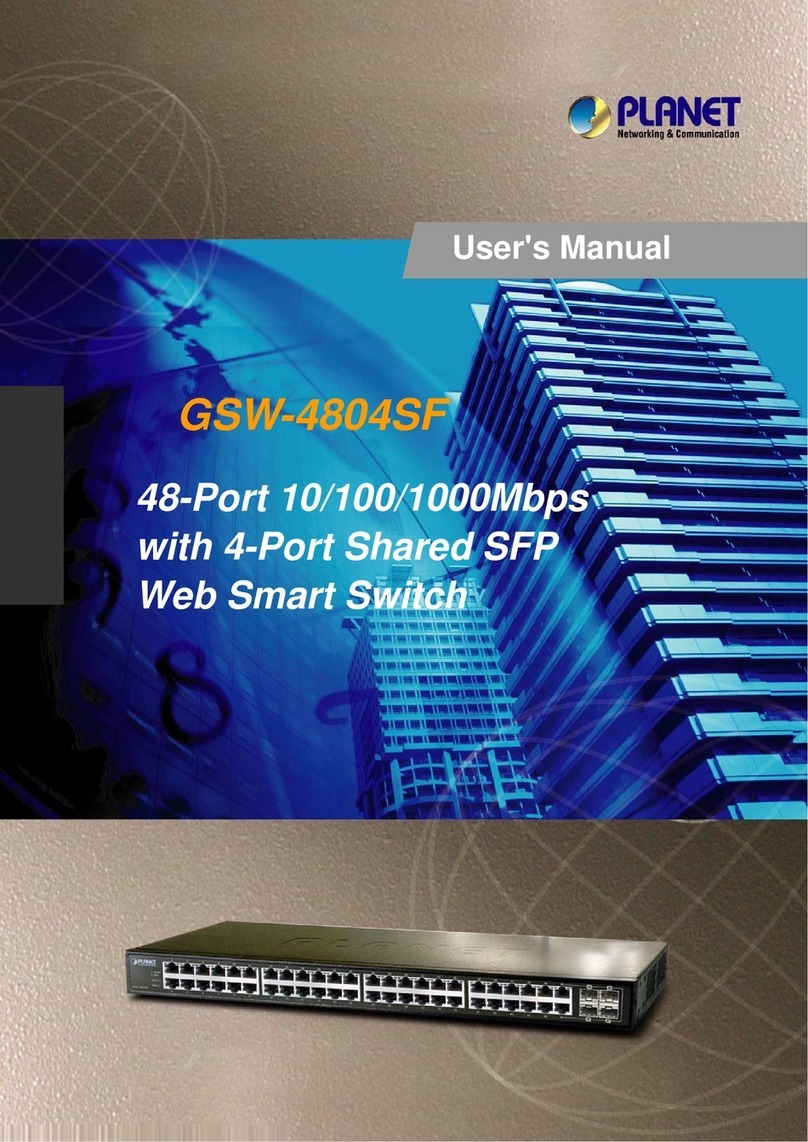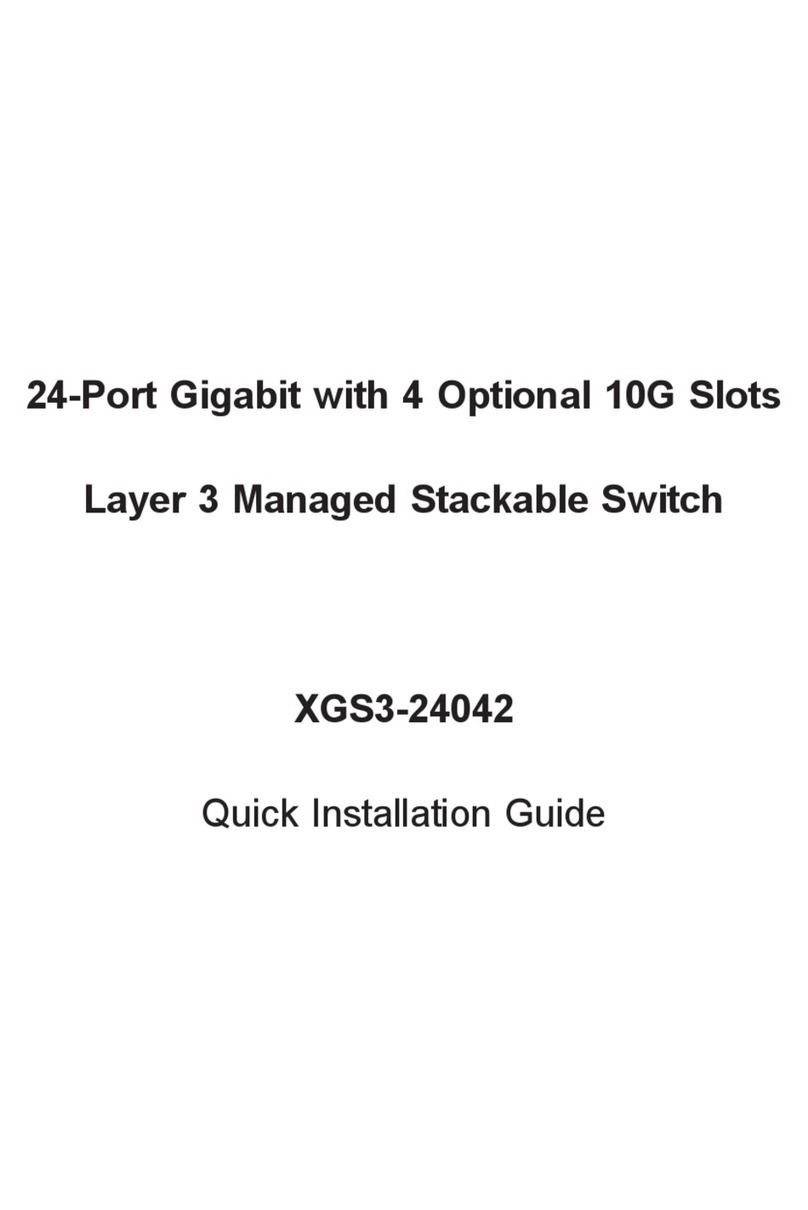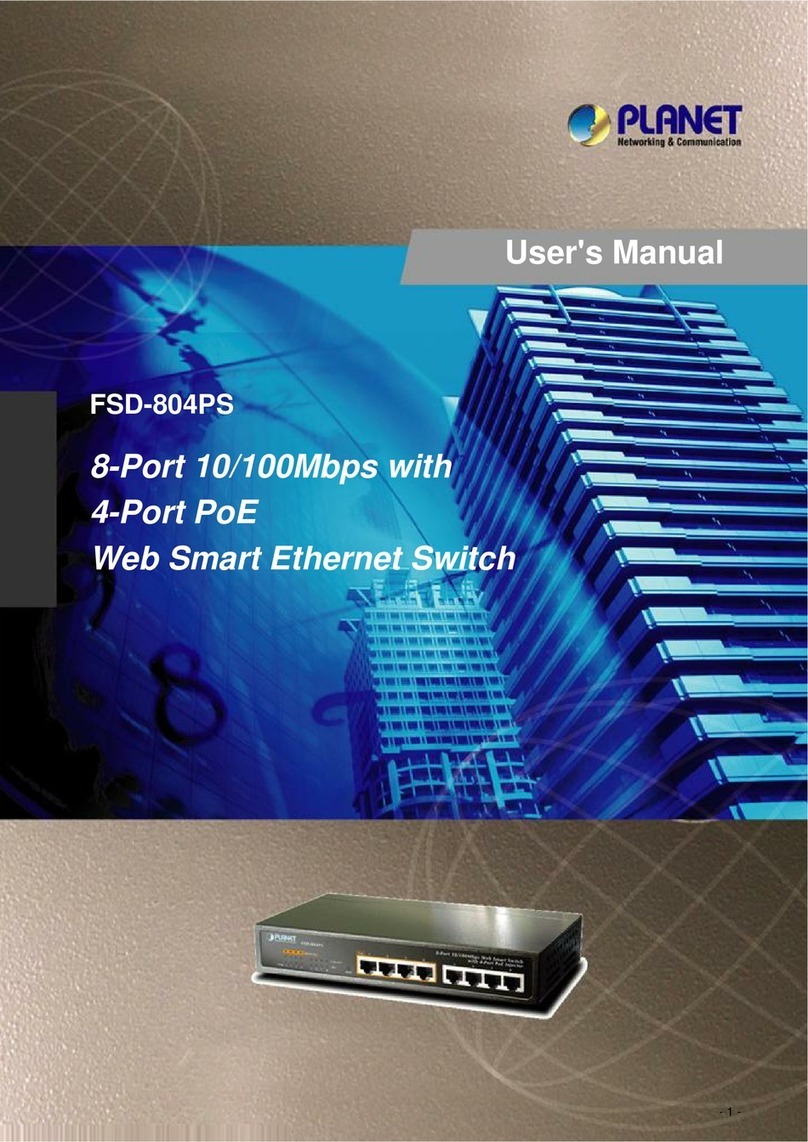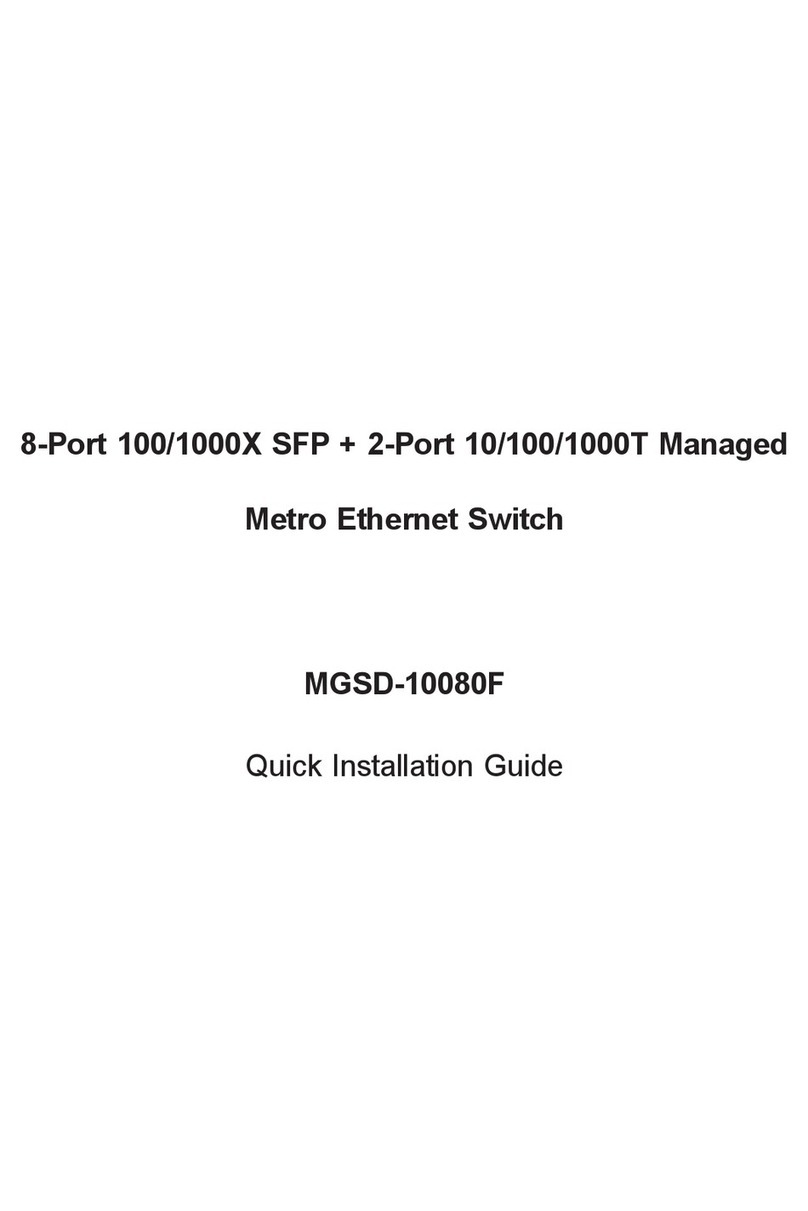– 1 – – 2 –
– 3 – – 4 –
1. Package Contents
Thank you for purchasing PLANET 8/16-Port Gigabit 60W
Ultra PoE Managed Injector Hub, UPOE-800G/UPOE-1600G.
“Ultra PoE Managed Injector Hub” mentioned in this quick
installation guide refers to the UPOE-800G/UPOE-1600G.
Model Name
10/100/1000T
Data + Power
Output Ports
10/100/1000T
Data
Input Ports
10/100/1000T
RJ45
Management Port
UPOE-800G 8 8 1
UPOE-1600G 16 16 1
Open the box of the Ultra PoE Managed Injector Hub and
carefully unpack it. The box should contain the following items:
The UPOE-800G or UPOE-1600G x 1
Quick Installation Guide x 1
Power Cord x 1
Rubber Feet x 4
19” Rack-mounting Brackets x 2
If any item is found missing or damaged, please contact your
local reseller for replacement.
2. Requirements
Workstations running Windows XP/2003/Vista/7/8/2008/10,
MAC OS X or later, Linux, UNIX, or other platforms are
compatible with TCP/IP protocols.
Workstations are installed with Ethernet NIC (Network Inter-
face Card)
Ethernet Port Connection
Network cables -- Use standard network (UTP) cables with
RJ45 connectors.
The above PC is installed with Web browser and JAVA
runtime environment plug-in.
Note
It is recommended to use Internet Explore 8.0 or
above to access the Ultra PoE Managed Injector
Hub. If the Web interface of the Ultra PoE
Managed Injector Hub is not accessible, please
turn off the anti-virus software or firewall and
then try it again.
3. Starting Web Management
The following shows how to start up the Web Management
of the Ultra PoE Managed Injector Hub. Note the Ultra PoE
Managed Injector Hub is congured through an Ethernet
connection. Please make sure the manager PC must be set to
the same IP subnet address.
For example, the default IP address of the Ultra PoE Managed
Injector Hub is 192.168.0.100, then the manager PC should
be set to 192.168.0.x (where x is a number between
1 and 254, except 100) and the default subnet mask is
255.255.255.0.
Gigabit 60W Ultra PoE Managed Injector Hub
Web Browser
192.168.0.x
IP Address:
192.168.0.100
RJ45 Management Port
Management
1000 10/100
Reset
1000
10/100
Figure 3-1: IP Management Diagram
Logging in to the Ultra PoE Managed Injector Hub
1. Use Internet Explorer 8.0 or above Web browser and enter IP
address http://192.168.0.100 to access the Web interface.
2. When the following dialog box appears, please enter the
default user name and password “admin”. The login screen
in Figure 3-2 appears.
Default Username: admin
Default Password: admin
Figure 3-2: Web Login Screen
3. After entering the password, the main screen appears as
Figure 3-3 shows.
Note
The following web screen is based on the UPOE-
1600G. The display of the UPOE-800G is the
same as that of the UPOE-1600G.
Figure 3-3: Web Main Screen of Ultra PoE Managed Injector Hub
The Ultra PoE Managed Injector Hub Menu on the left of the
Web page lets you access all the commands and statistics the
Ultra PoE Managed Injector Hub provides.