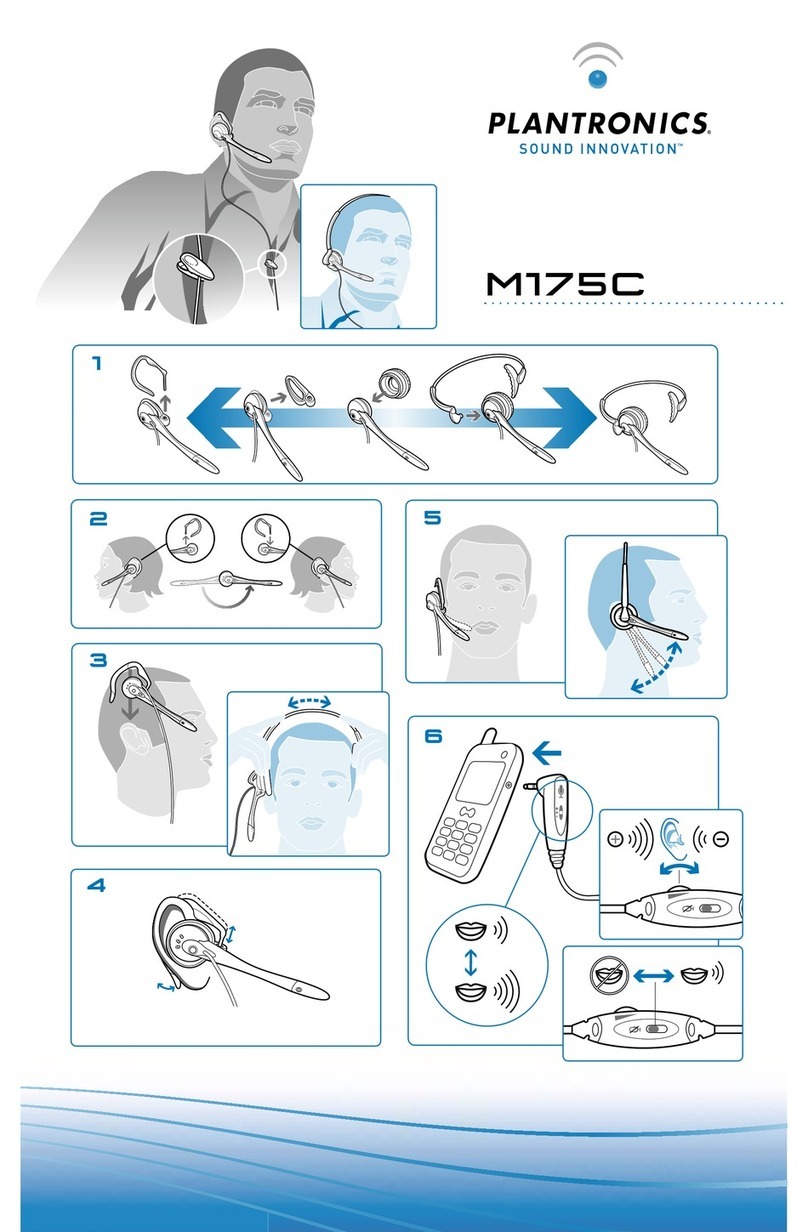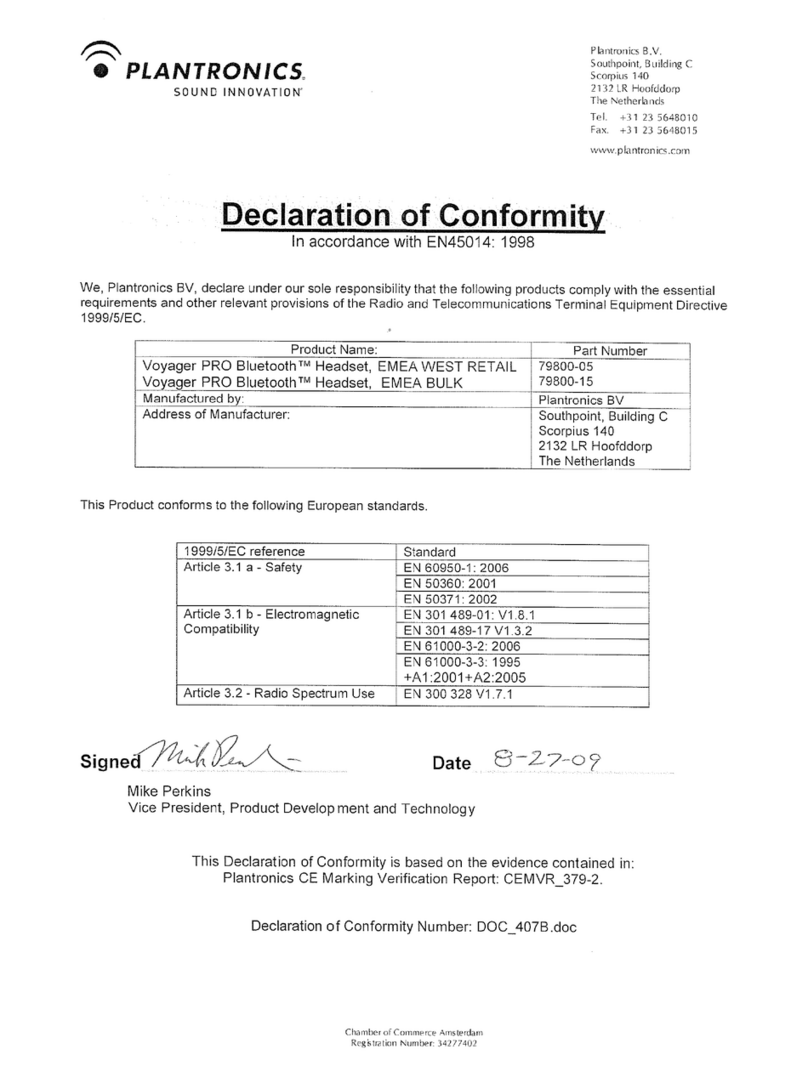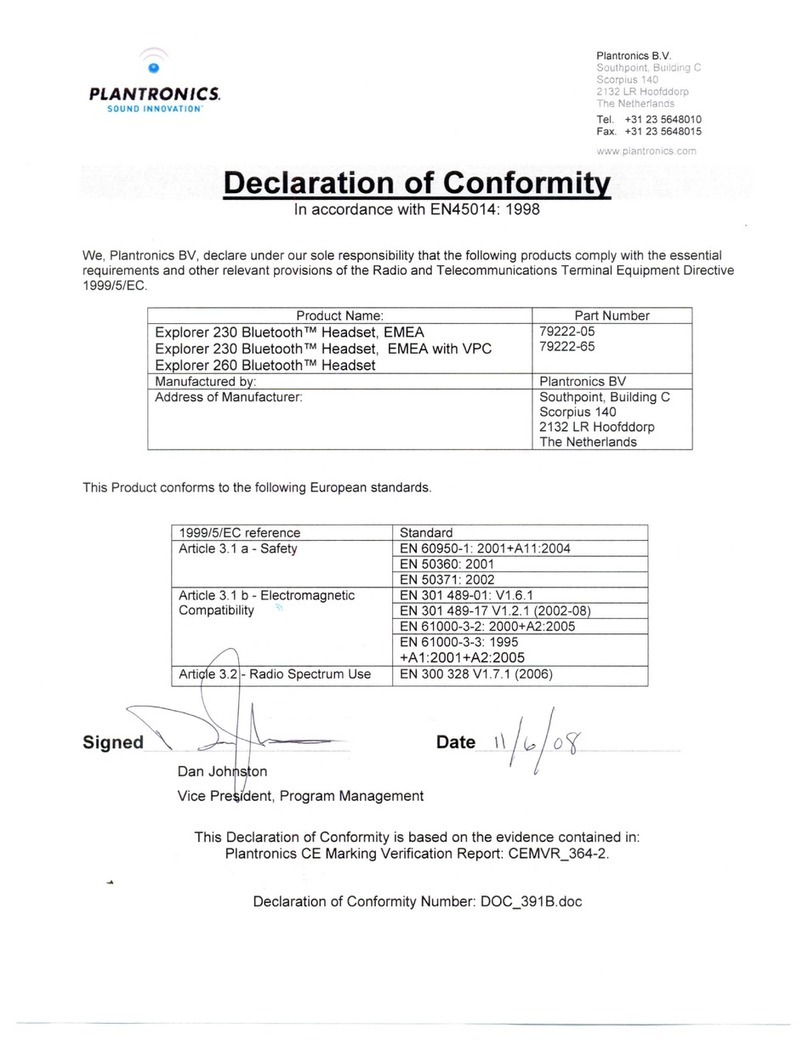Plantronics Blackwire C320 User manual
Other Plantronics Headset manuals

Plantronics
Plantronics VOYAGER 520 User manual
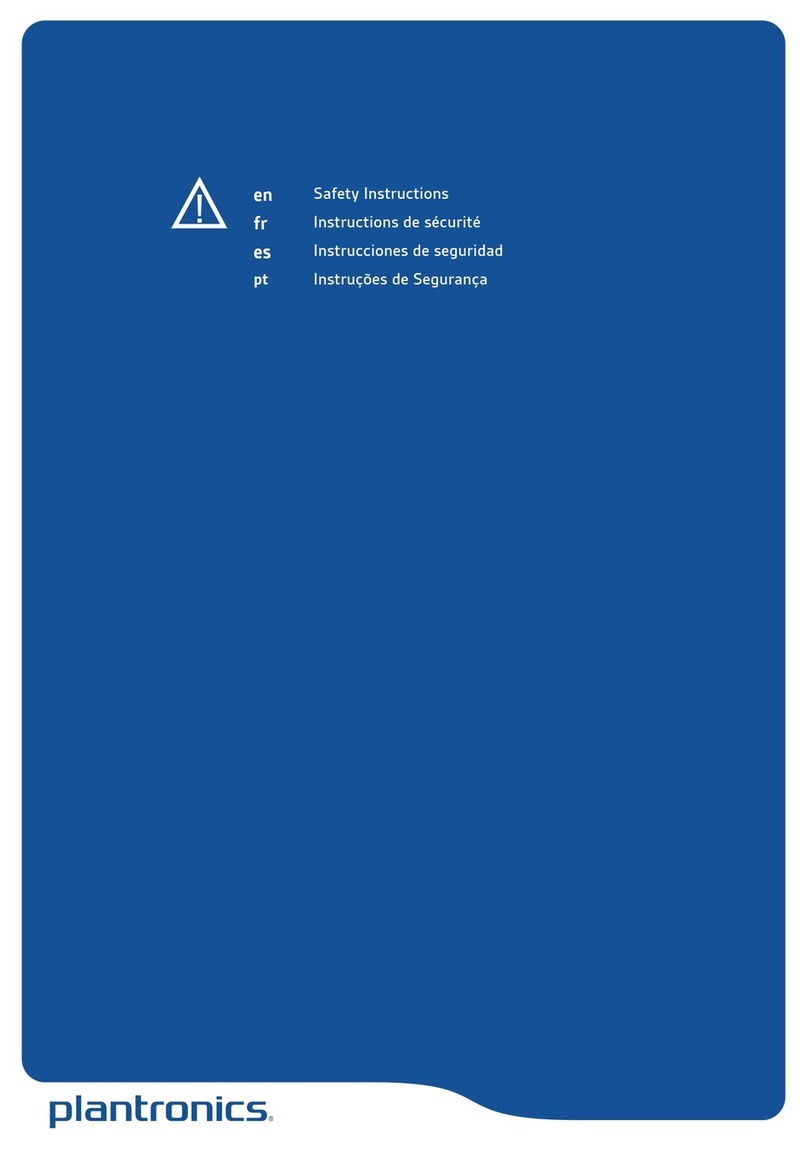
Plantronics
Plantronics GameCom Commander Installation instructions

Plantronics
Plantronics BackBeat FIT 3100 Series User manual
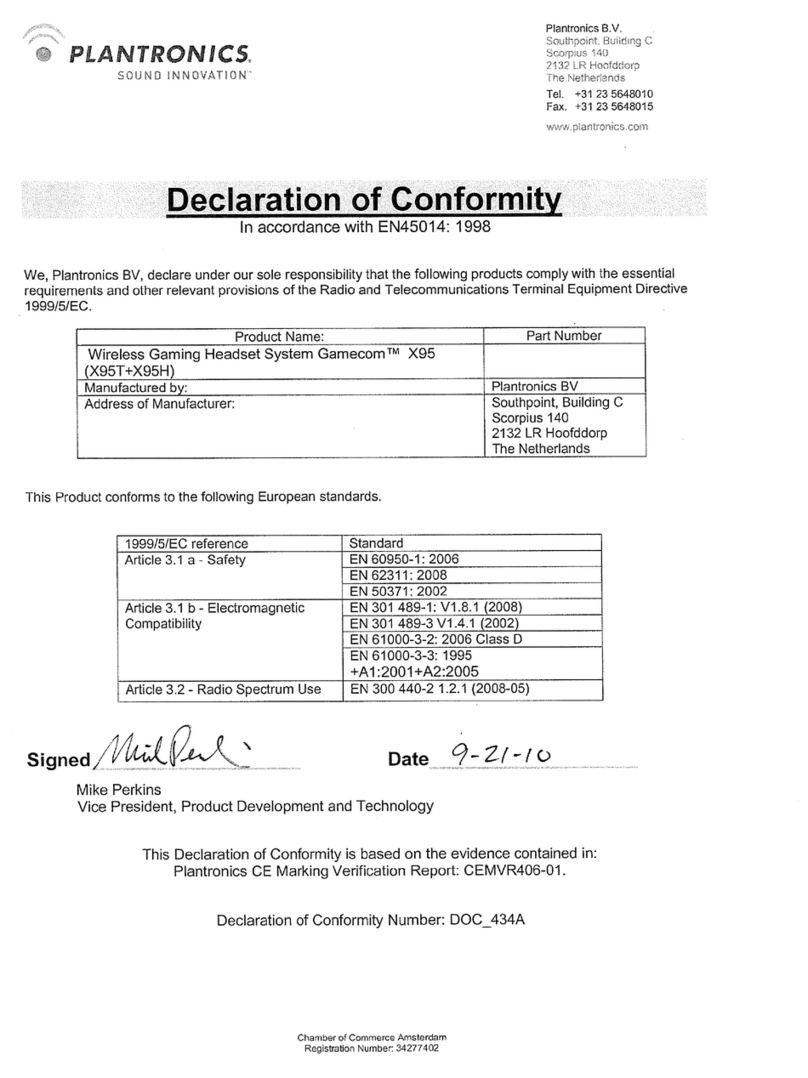
Plantronics
Plantronics GAMECOM X95 - QUICK START GUIDES Reference guide

Plantronics
Plantronics Voyager Focus UC User manual
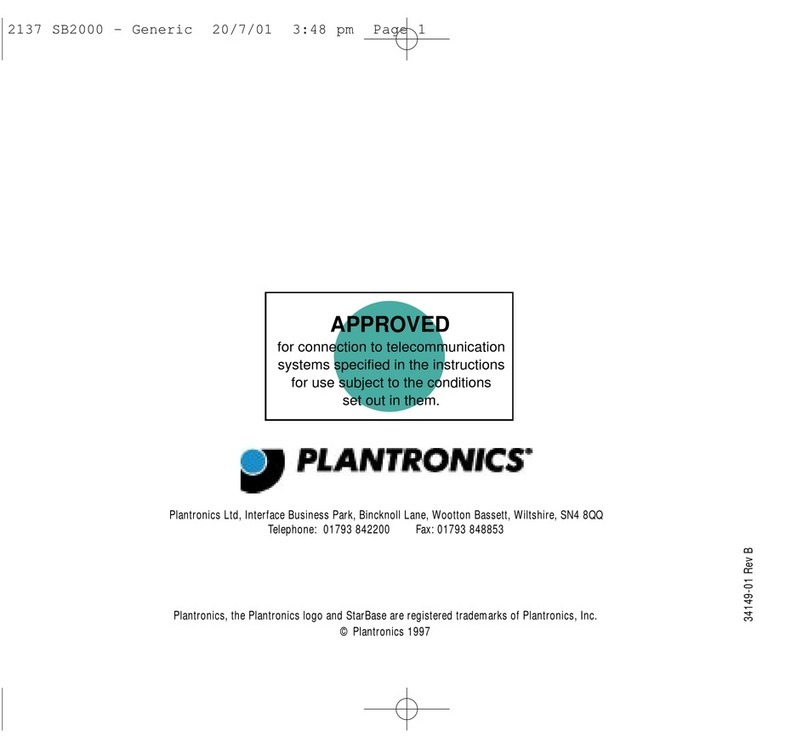
Plantronics
Plantronics STARBASE 2000 User manual

Plantronics
Plantronics Voyager B230 User manual

Plantronics
Plantronics MX150PC User manual
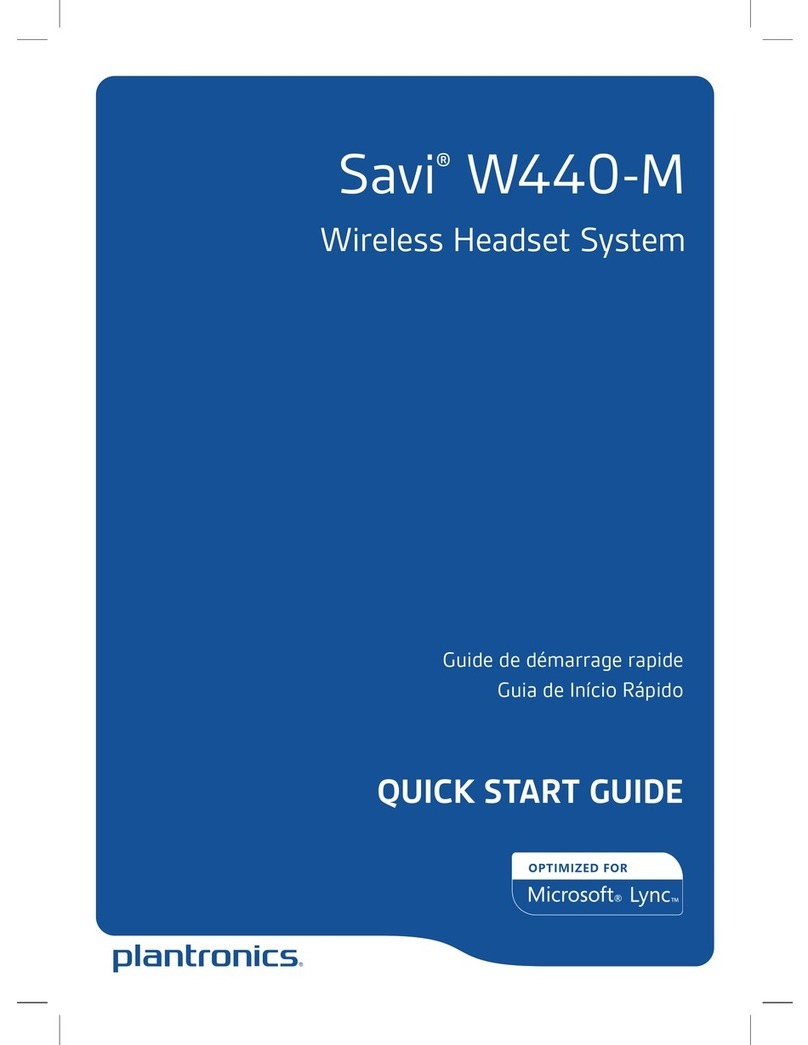
Plantronics
Plantronics Savi W440-M User manual

Plantronics
Plantronics Explorer 500 Series User manual

Plantronics
Plantronics Savi Office WO200 User manual

Plantronics
Plantronics Voyager 6200 UC User manual

Plantronics
Plantronics EXPLORER 380 User manual

Plantronics
Plantronics Blackwire C325-M User manual

Plantronics
Plantronics Savi W745-M User manual
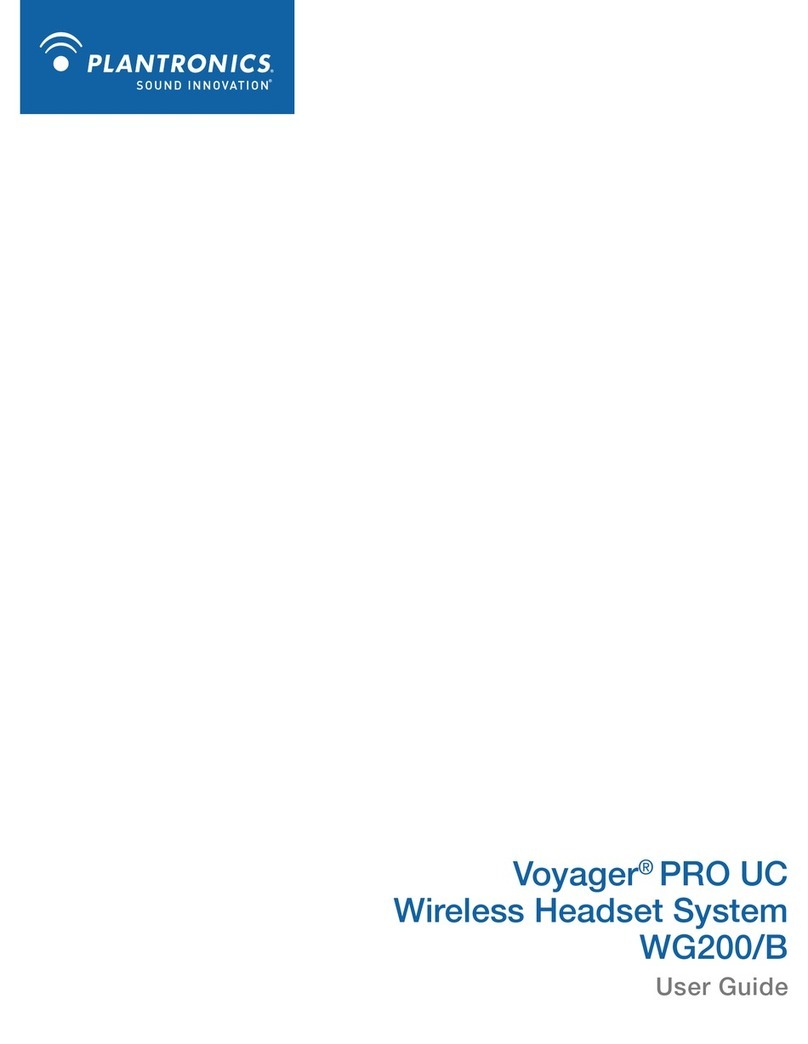
Plantronics
Plantronics VOYAGER PRO UC 200B User manual

Plantronics
Plantronics VOYAGER 520 User manual
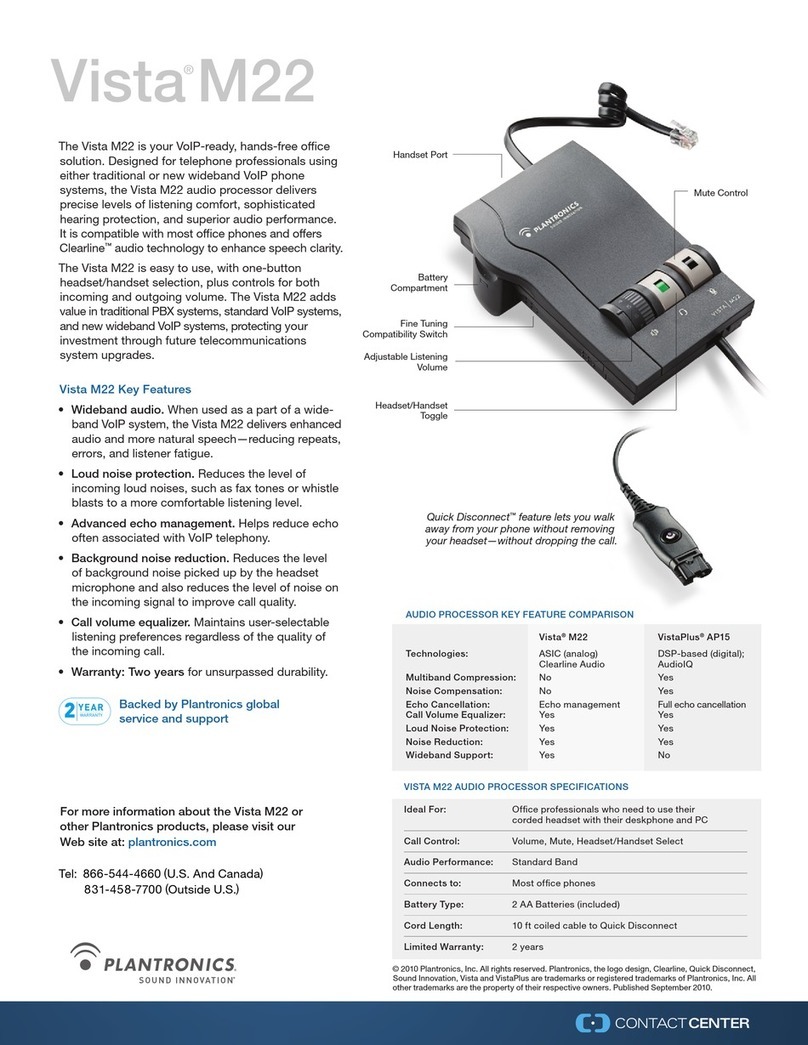
Plantronics
Plantronics Vista M22 Amplifier User manual
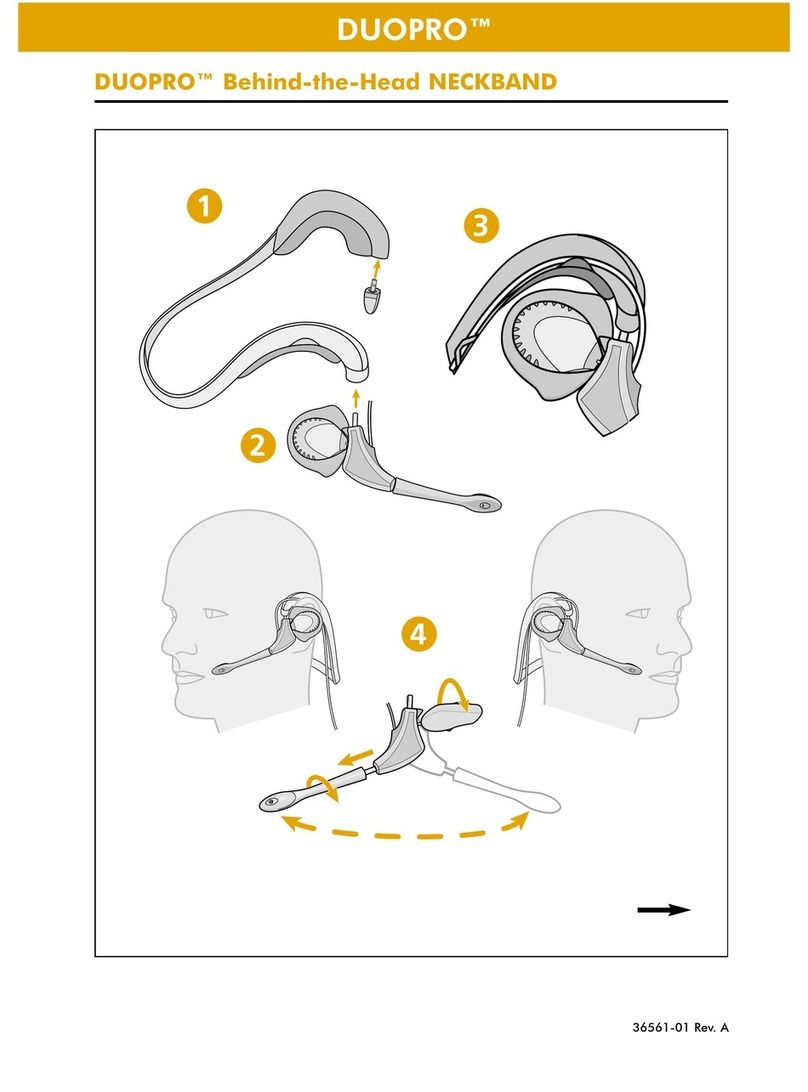
Plantronics
Plantronics DuoPro User manual

Plantronics
Plantronics EncorePro 300 Series User manual