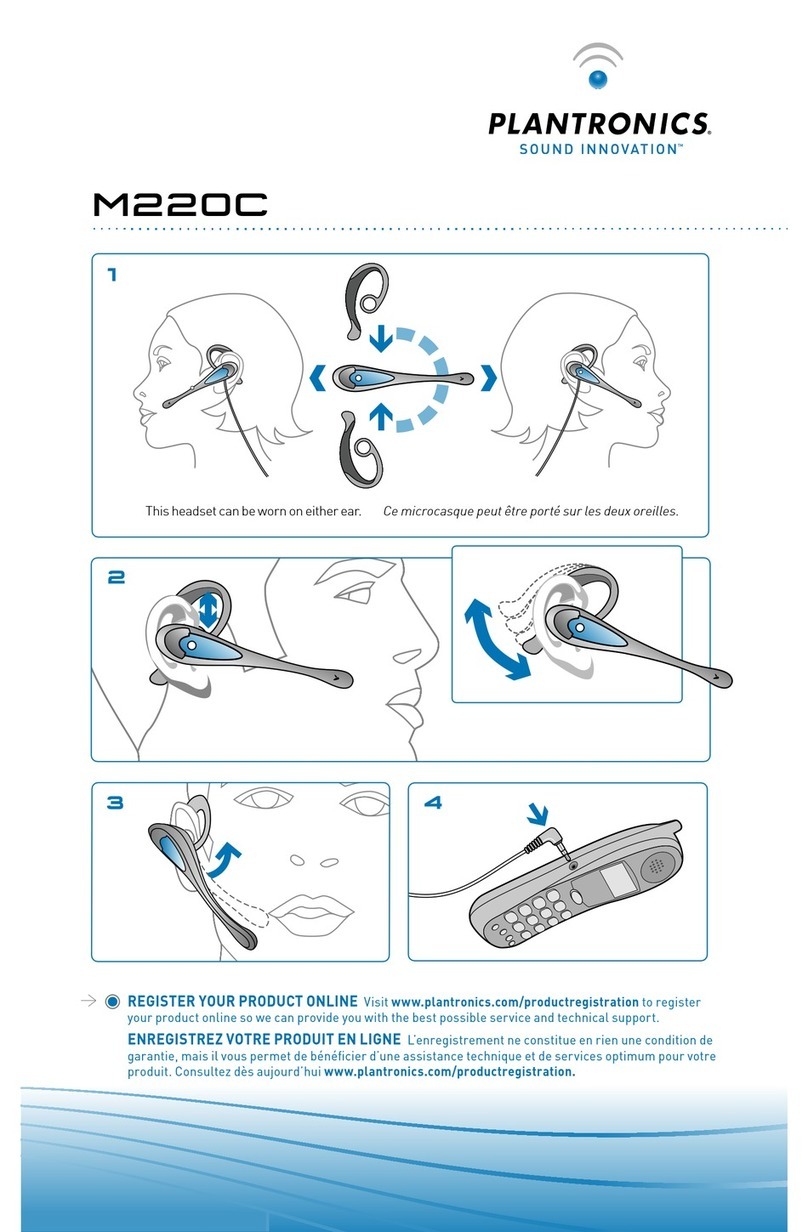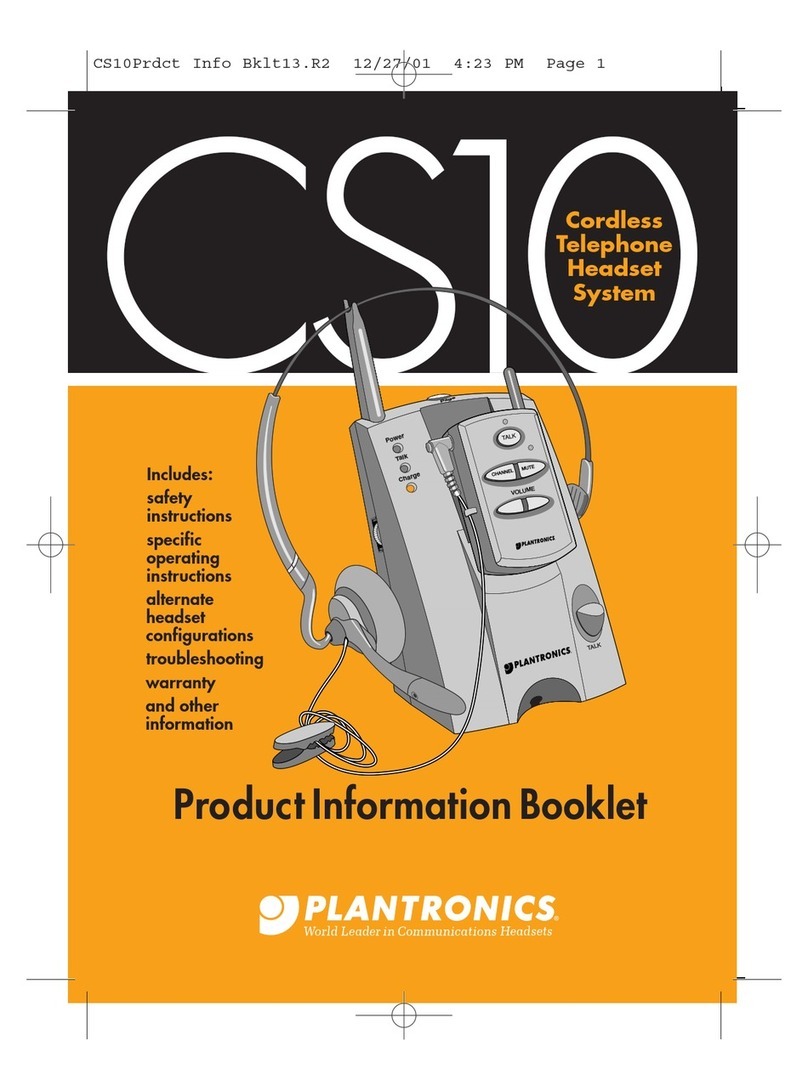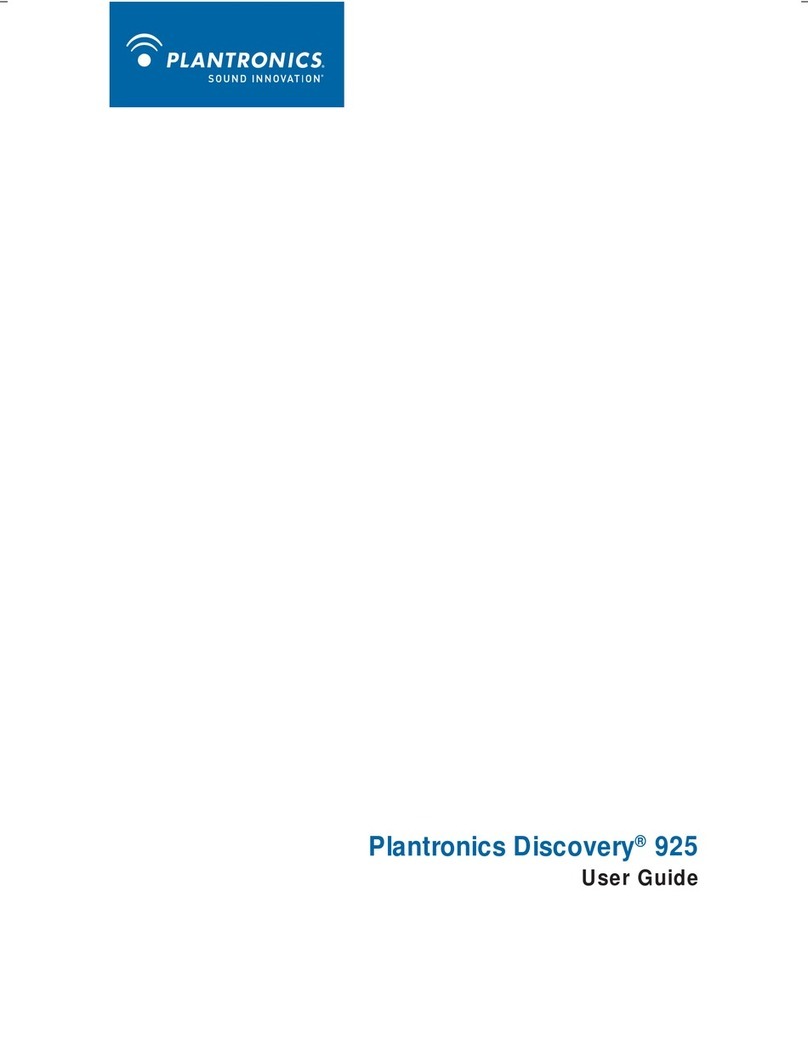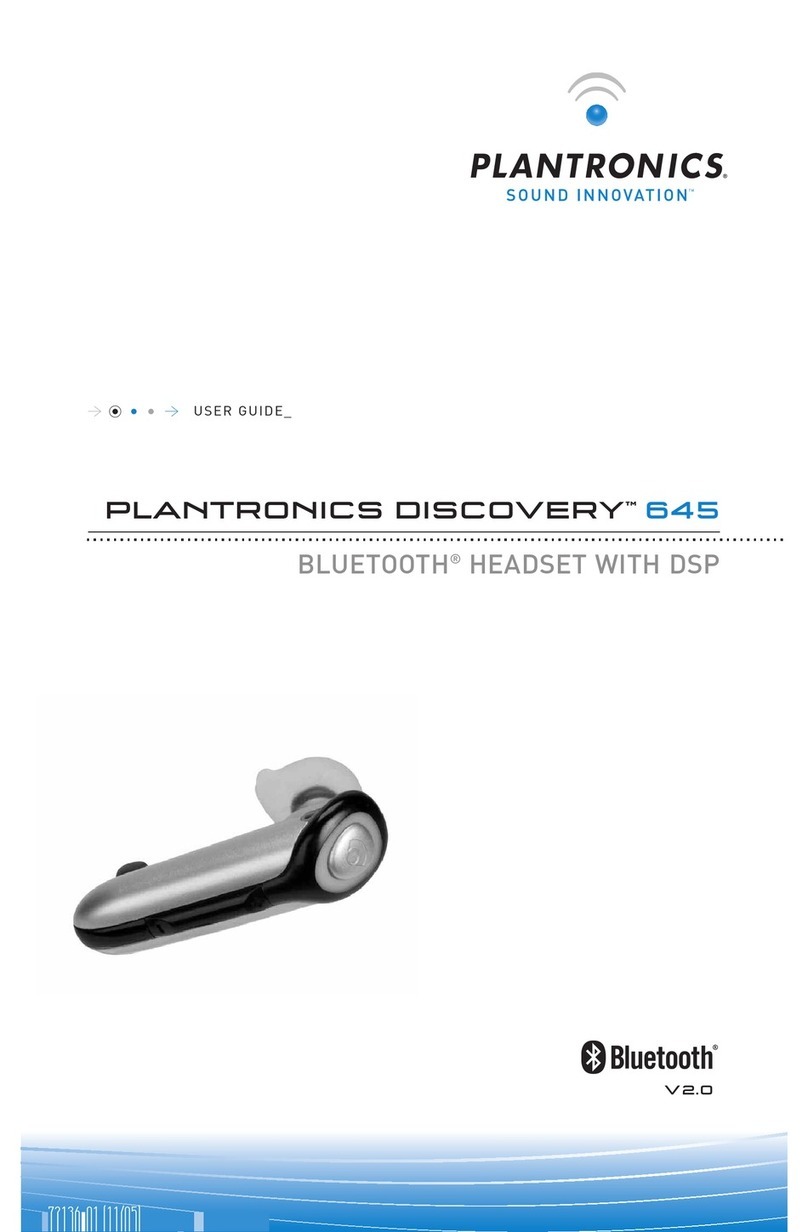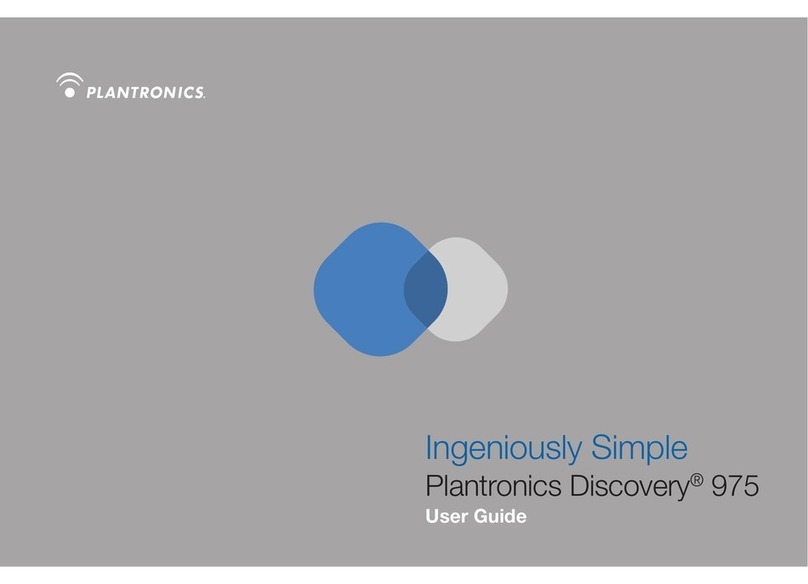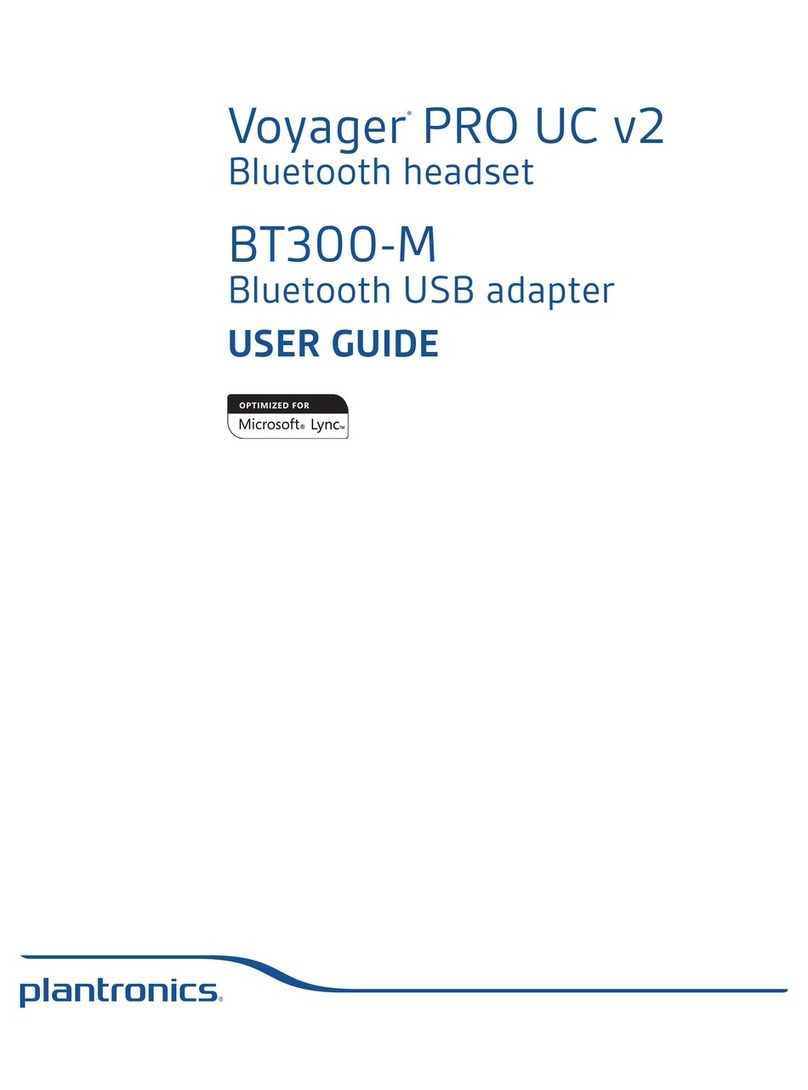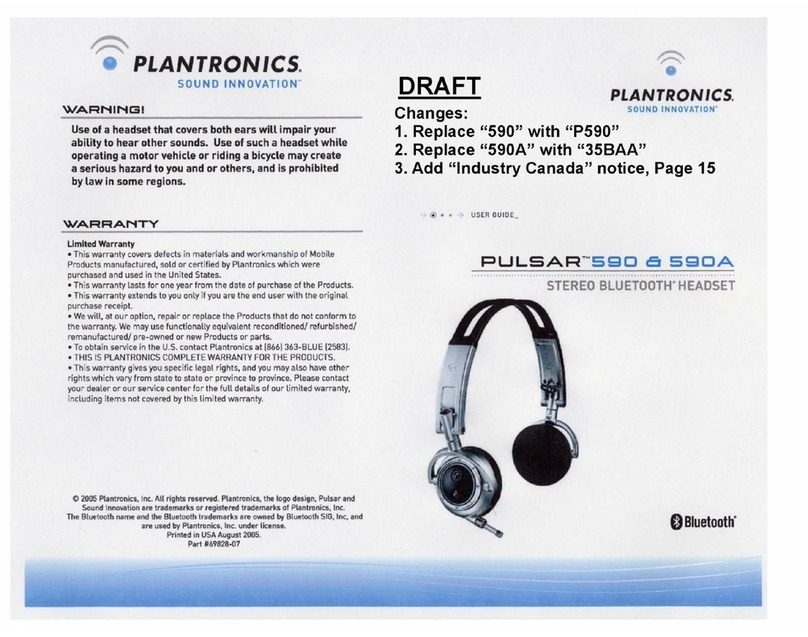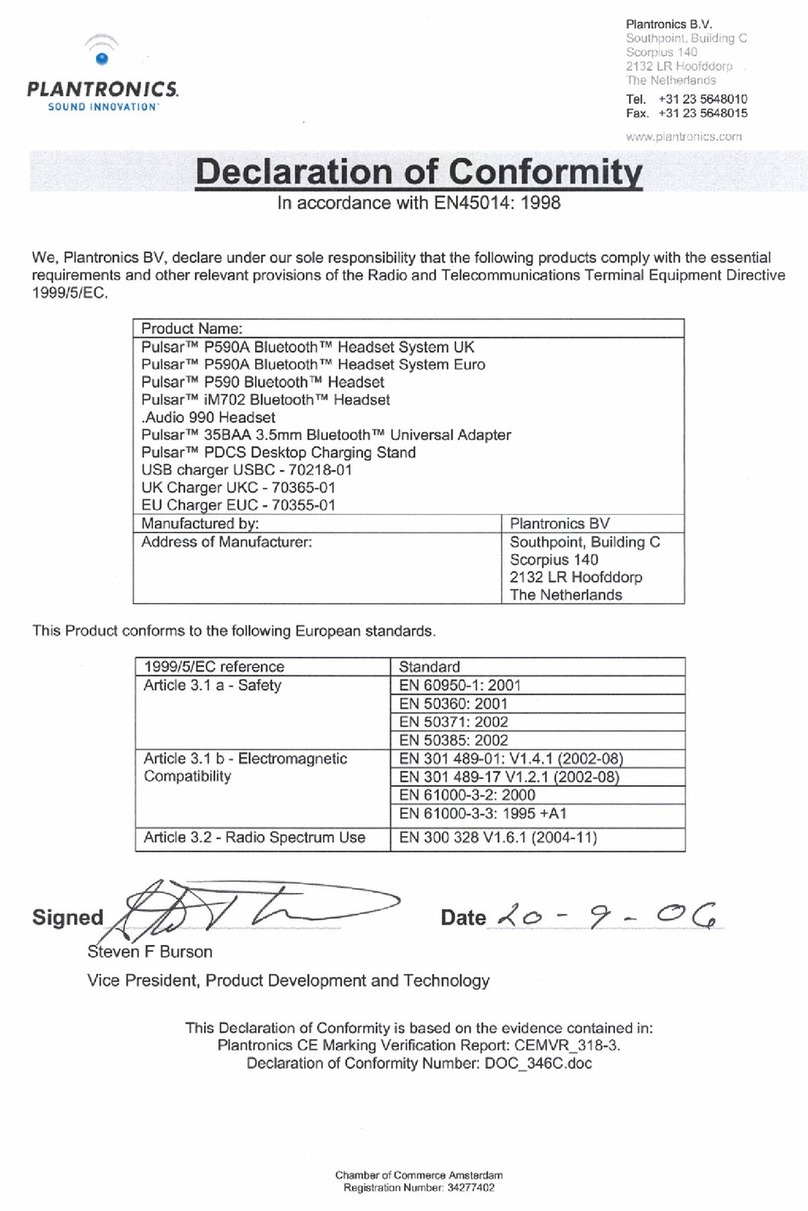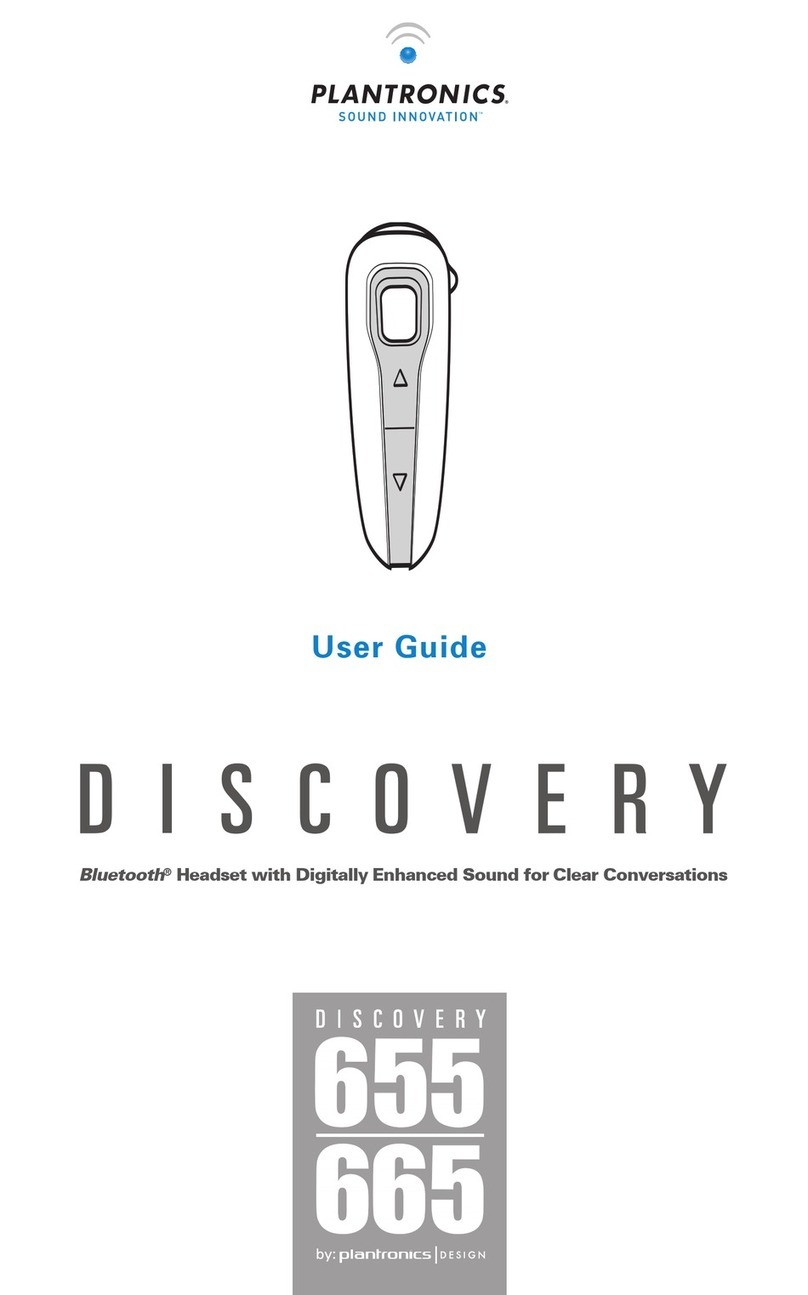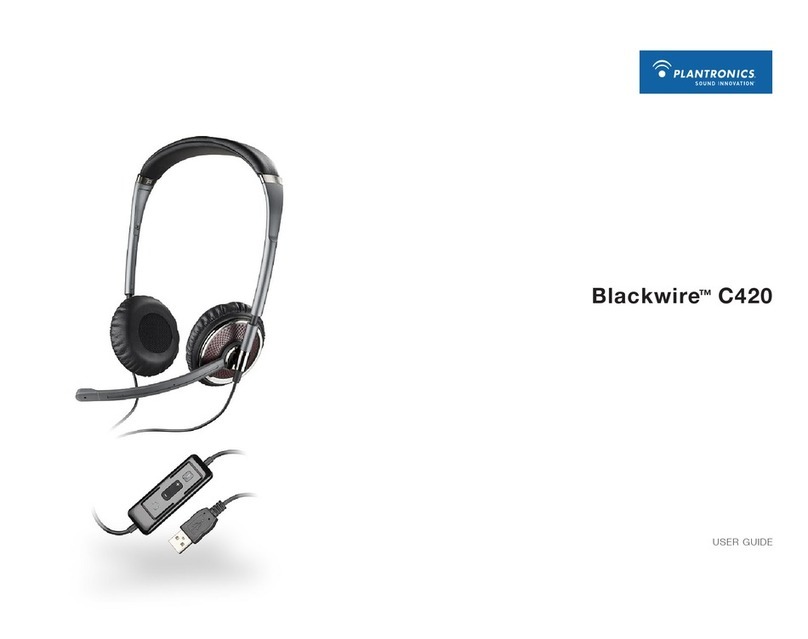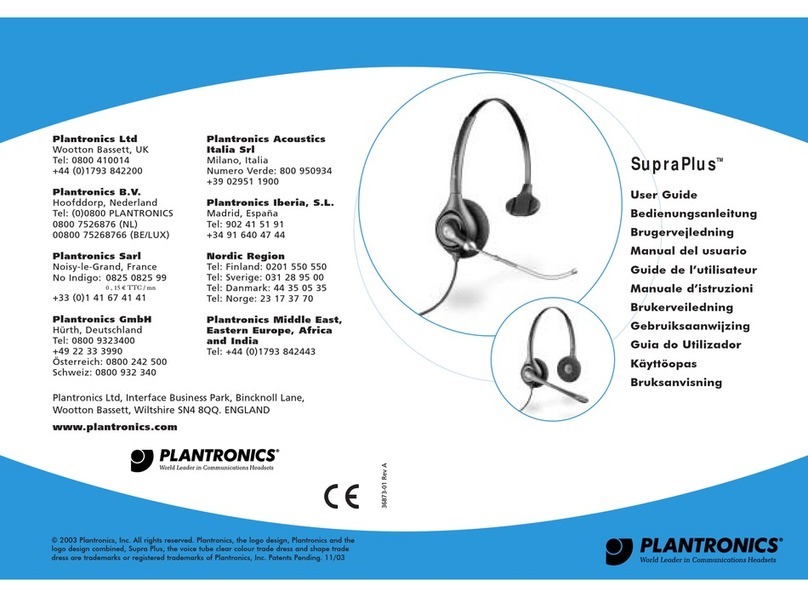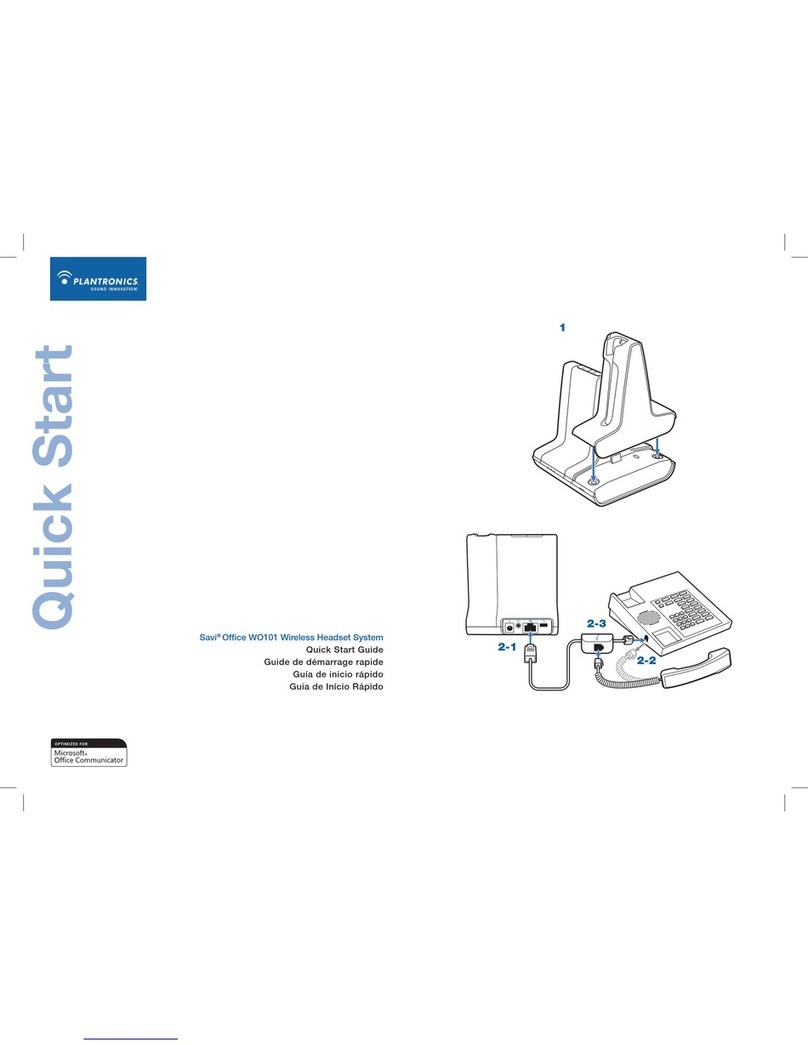6 7
en
da
Velkommen
TillykkemedditnyePlantronics-produkt.Dennelynstartindeholderinstruktionertilopsætningog
brugafdittrådløseheadsetsystemSaviW440A(D100A+headsetWH500A).
Læsonline-sikkerhedsinstruktionernepåplantronics.com/healthandsafetyforatfåvigtige
oplysningeromproduktsikkerhed,indenduinstallererellerbrugerproduktet.
Systemkrav
DeminimalesystemkravtilSaviW440Aerfølgende:
• Understøttedeoperativsystemer:WindowsXP®,WindowsVista®ogWindows®7
• Processor:400MHzPentium®-processorellertilsvarende(minimum);1GHzPentium-processor
ellertilsvarende(anbefales)
• RAM:96MB(minimum),256MB(anbefales)
• Harddisk:280MB(minimum),500MB(anbefales)
• Display:800x600,256farver(minimum);1024x768highcolor,32-bit(anbefales)
• DerskalværeInternetExplorer®V6ellernyerepåbrugersystemet(kræves)
Komplet brugervejledning og Plantronics-software
Vianbefaler,atdulæserdenkomplettebrugervejledning,somndespåhttp://docs.plantronics.
com/savi-400.Brugervejledningenindeholderalleoplysningerom,hvordandubrugerditsystem.
Vianbefalerogså,atduinstallererdenPlantronics-software,derndespåplantronics.com/
software.Nårdenerinstalleret,kandu:
• Fjernbesvareindgåendesoftphone-opkald
• TilpasindstillingerneforditheadsetogdinUSB-adapter,sådepassertildigogdinebehov
• HåndteredinePC-multimedierautomatisk,sådualdriggårglipafetopkald
• Fåhurtigadgangtillinkstilproduktsupportogoplysningeromsoftware-/rmwareopgraderinger
Sådan registrerer du dit produkt
Gåtilplantronics.com/productregistrationforatregistrereditproduktonline,såvikanydeden
bedstmuligeserviceogtekniskesupport.
Sådan får du hjælp
PlantronicsTechnicalAssistanceCentererklartilathjælpedig.Dukanndesvarpåoftestillede
spørgsmål,stillespørgsmålviae-mail,modtageserviceviainternettetellertaledirektemeden
repræsentant.Besøgplantronics.com/support.
6 Loading software
6.1 Load Plantronics software by visiting plantronics.com/software and click on the
download button.
7 Making a Test Call
7-1. While wearing your headset, press the call control button on the headset.TheUSB
adapter indicator light will flash green indicating a radio link is active with the headset.
7-2. Place a test call using your softphone or UC application.
7-3. Adjust the receive and transmit volume to comfortable levels using the volume
control in your softphone or UC application audio set up.
7-4. You can also fine tune the listening volume on the headset. When wearing the
headset on your right ear, push the volume button up to increase the volume and
push the volume button down to decrease the volume. The opposite is true when
wearing on left ear.
7-5. Press the volume button in to mute/unmute the call. TheUSBadapterindicatorlight
will flash red when the headset is muted.
7-6. To end the test call, press the call control button on the headset.
Donotuseheadphones/headsetsathighvolumesforanextendedperiodoftime.Doingso
can cause hearing loss. Always listen at moderate levels. See plantronics.com/healthandsafety for
more information on headsets and hearing.
Hereby,PlantronicsB.V.declaresthattheproductdescribedintheaccompanyingdocumentationisincompliance
withtheessentialrequirementsandotherrelevantprovisionsofDirective1999/5/EC.AcopyoftheDeclarationof
Conformitytotheessentialrequirementsof1999/5/ECmaybefoundatplantronics.com/documentation