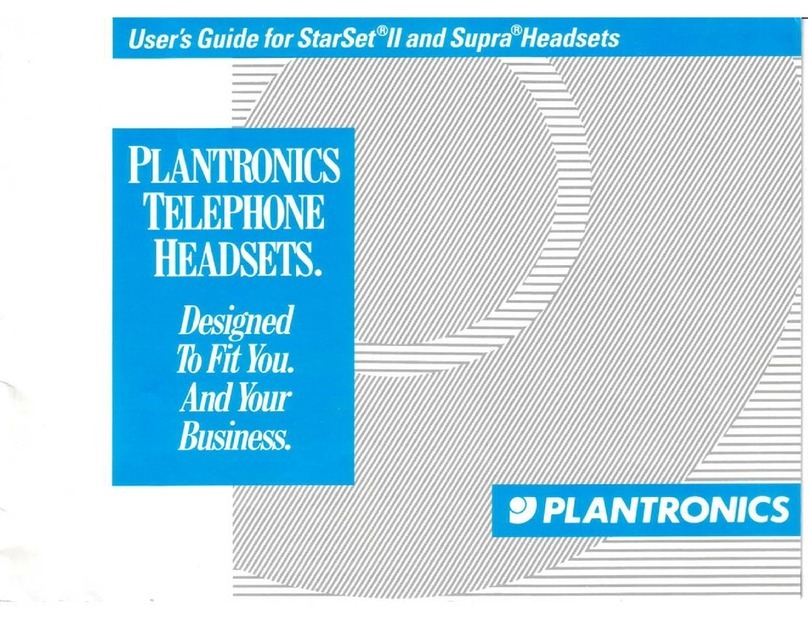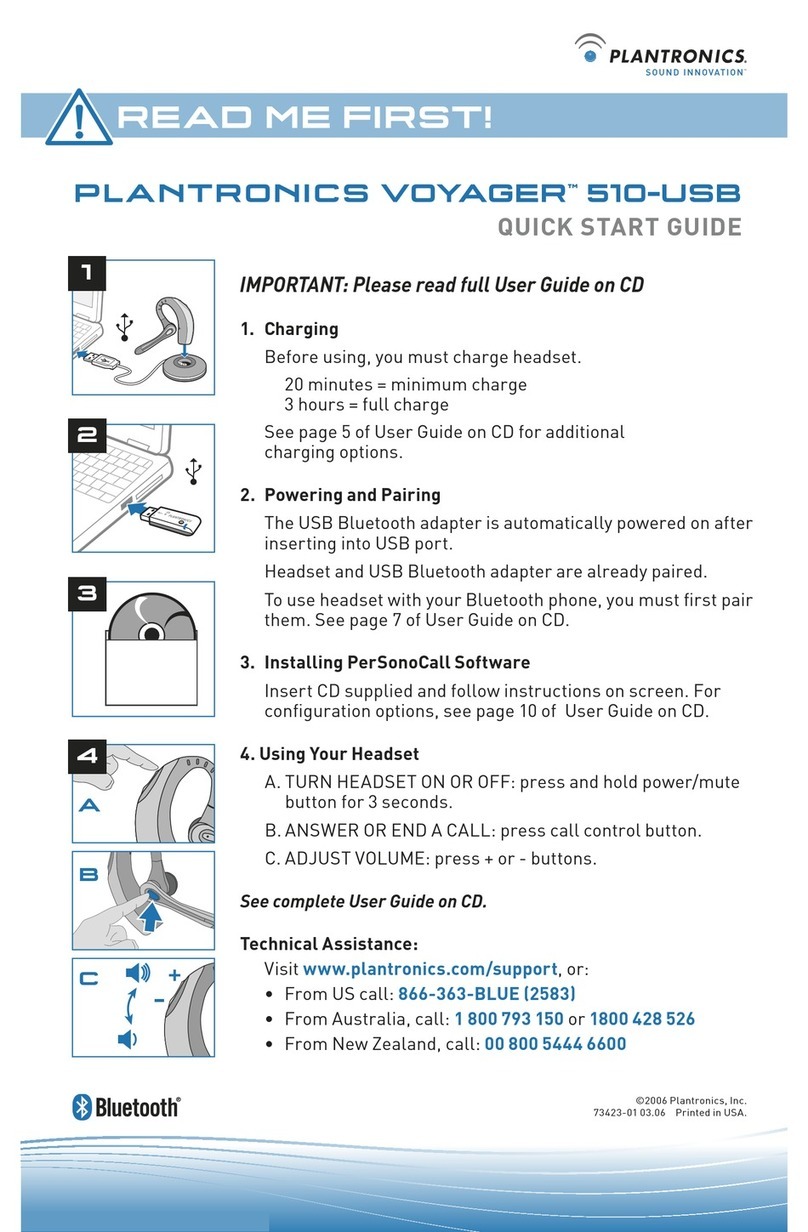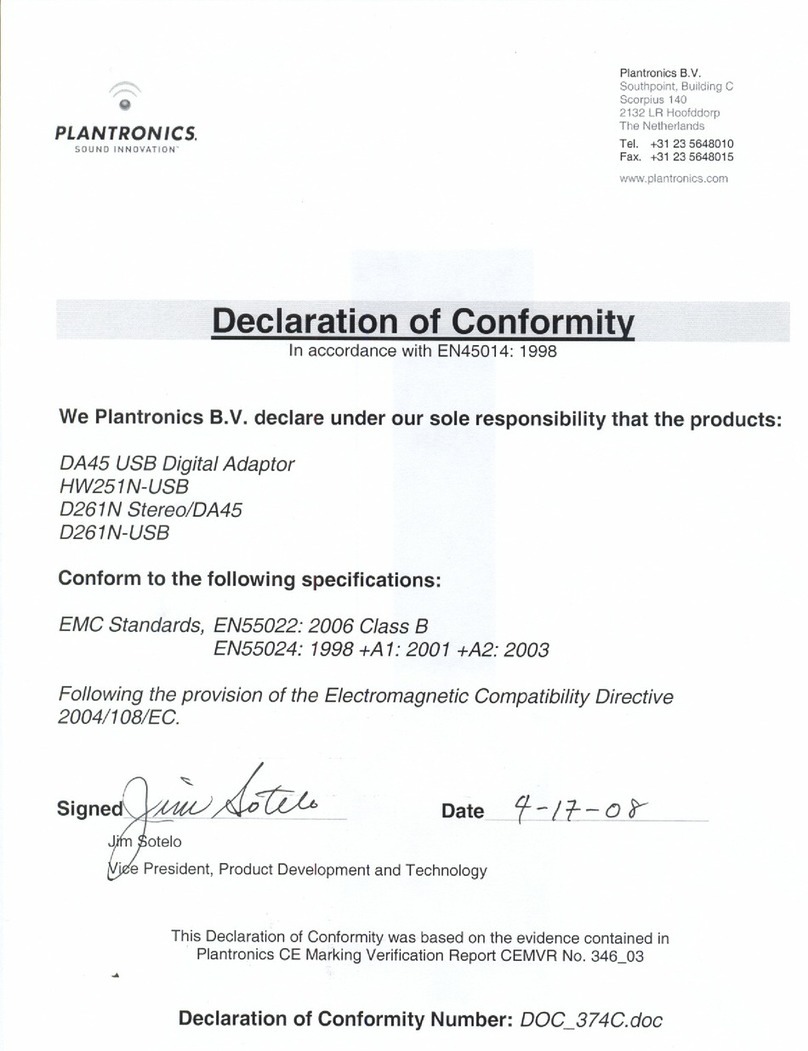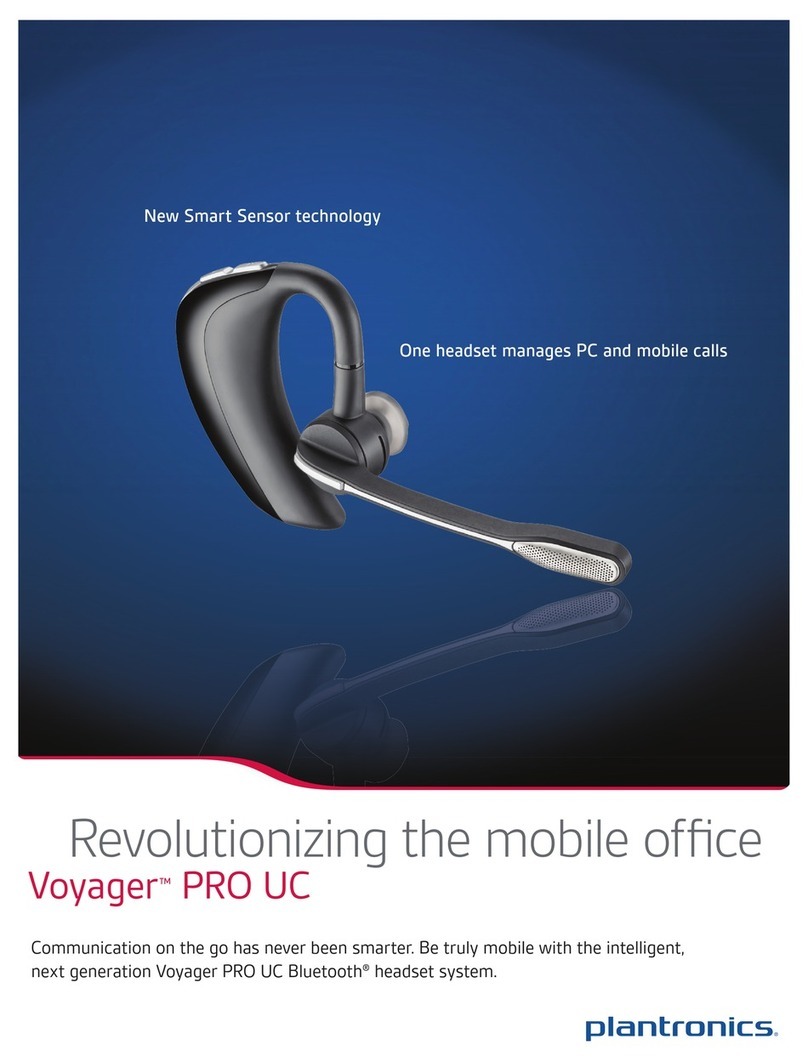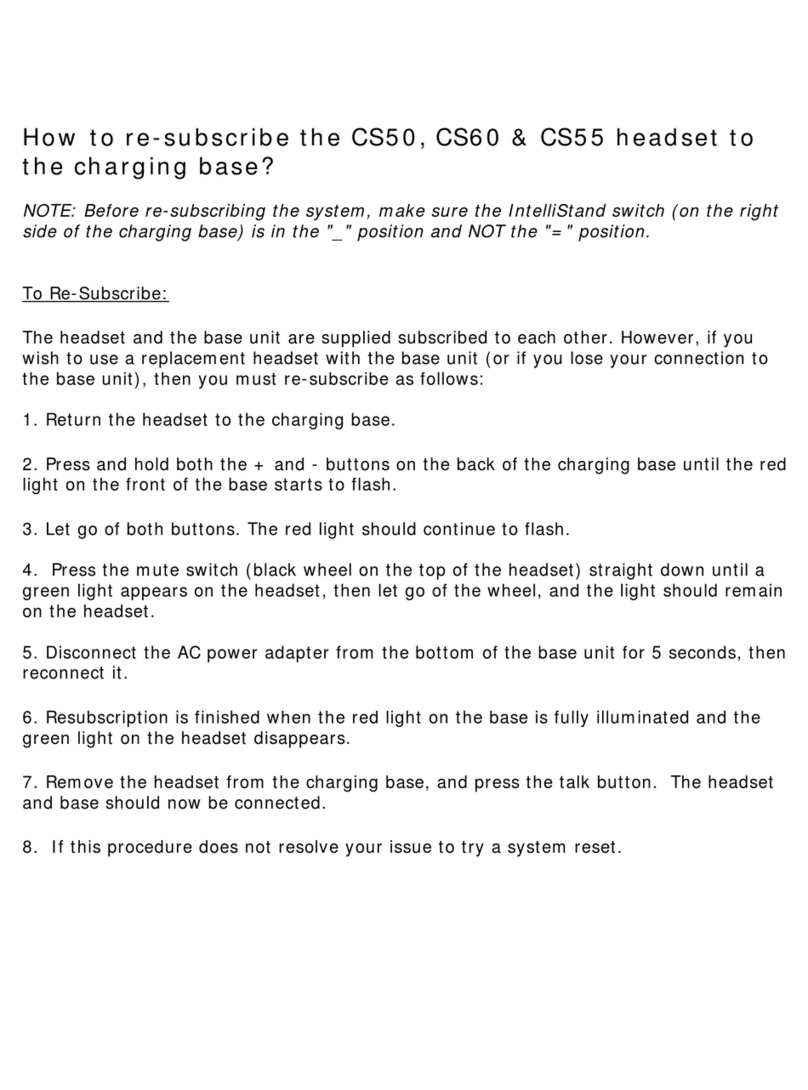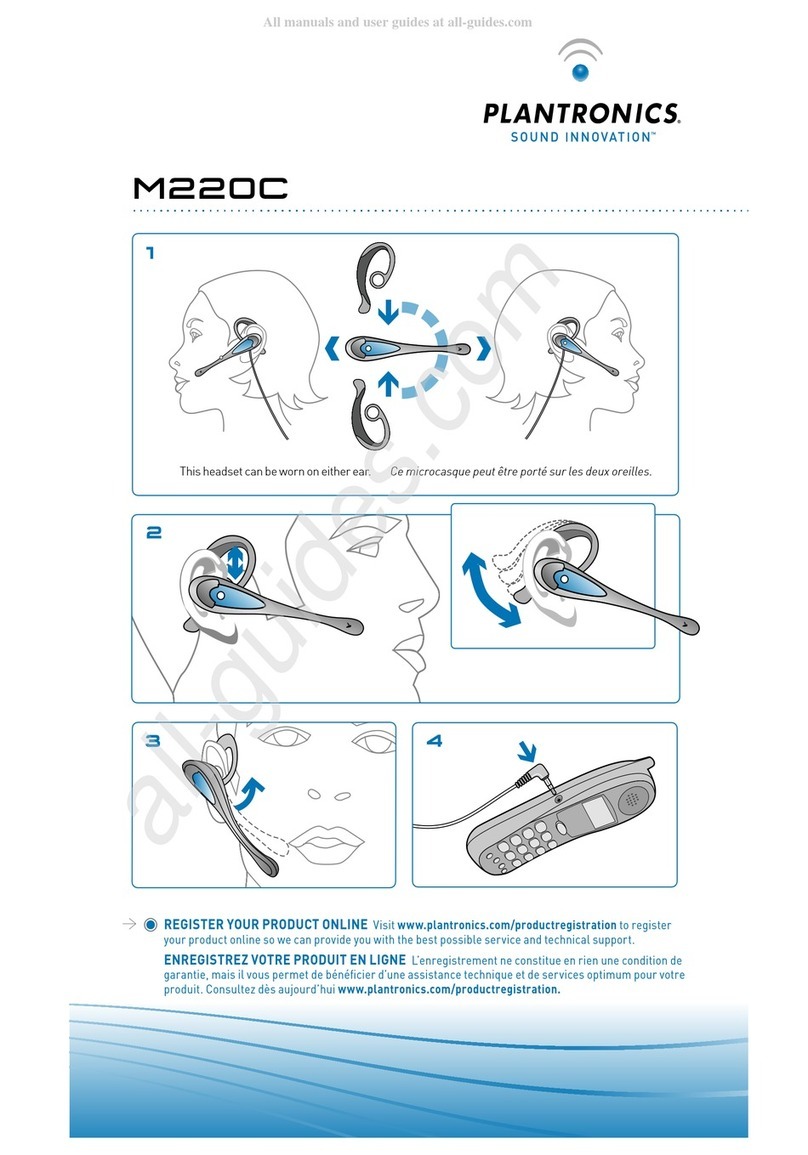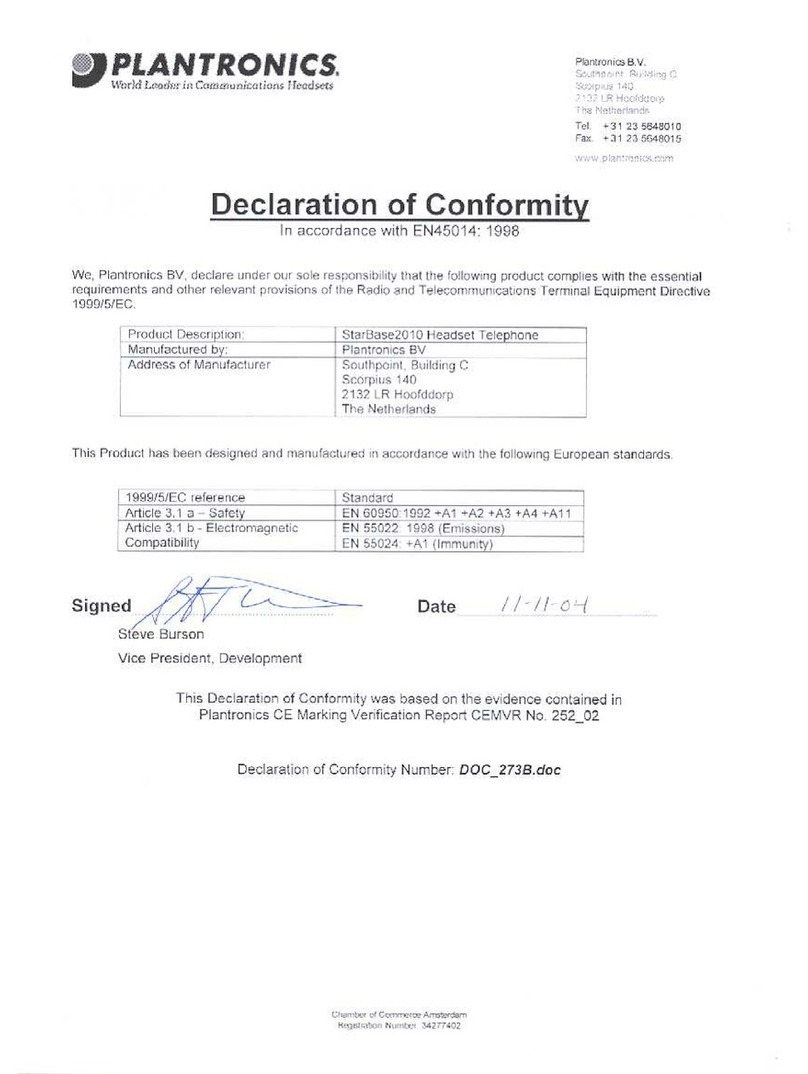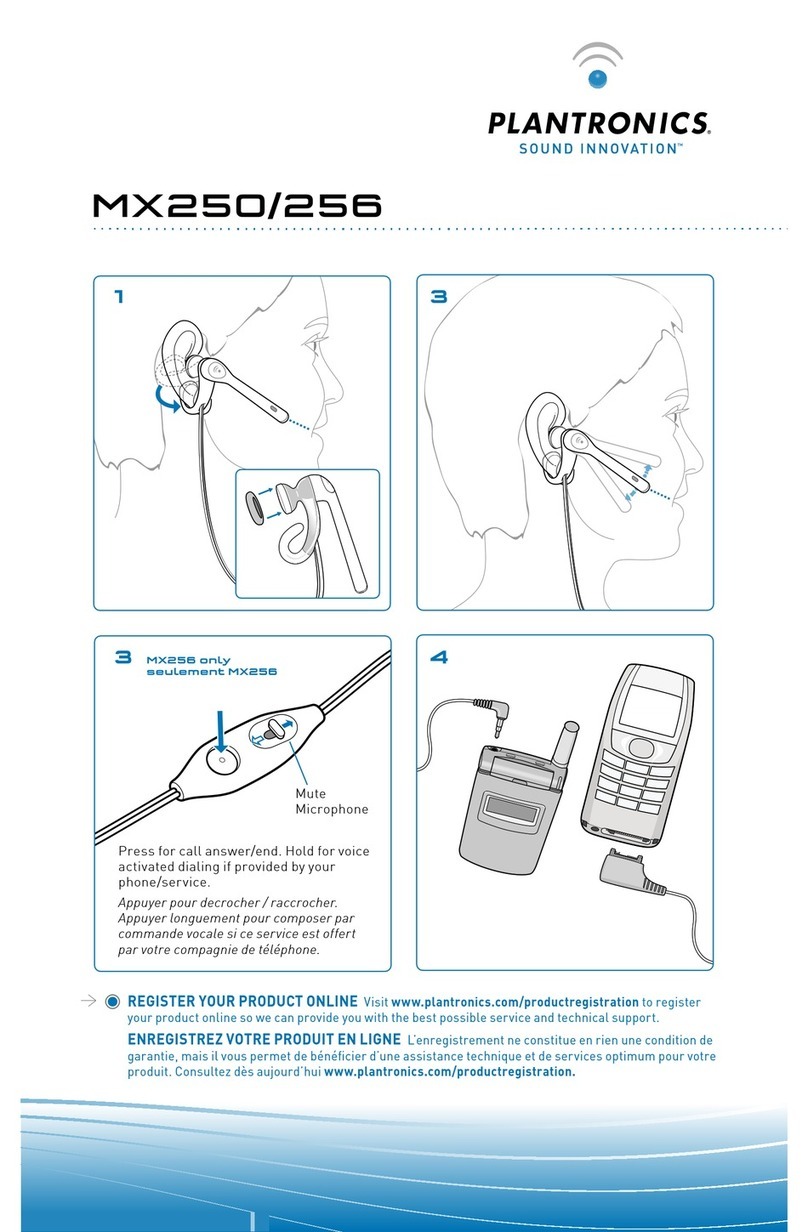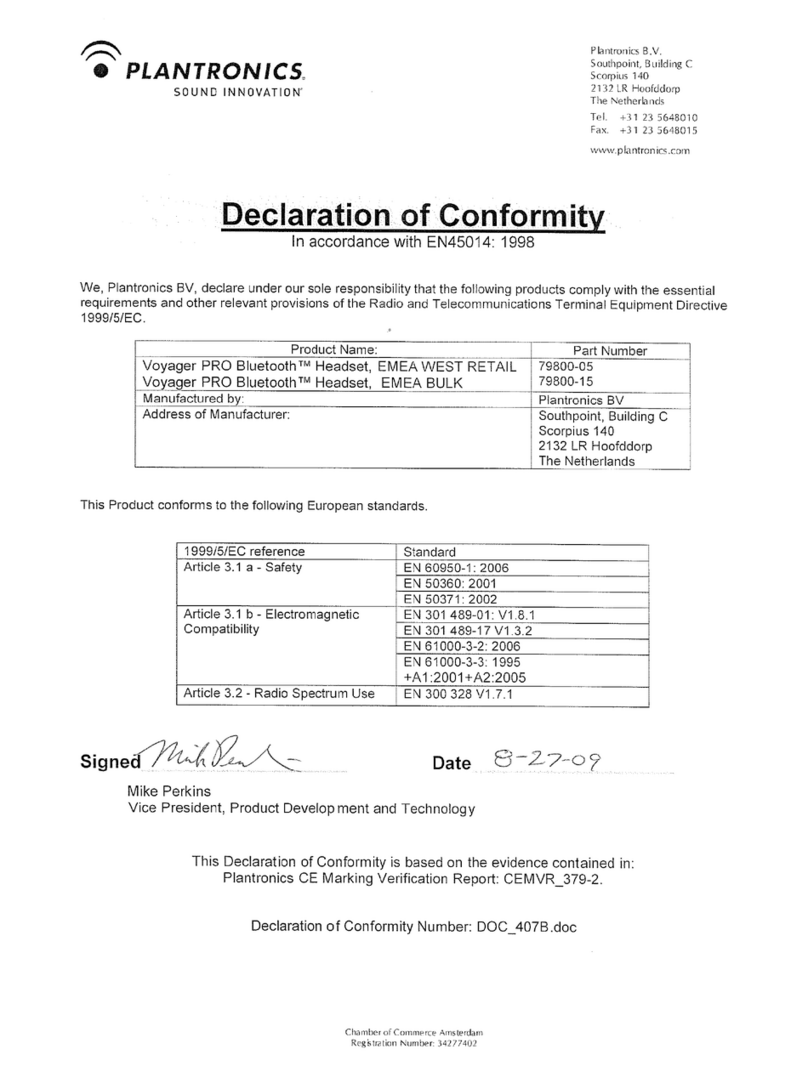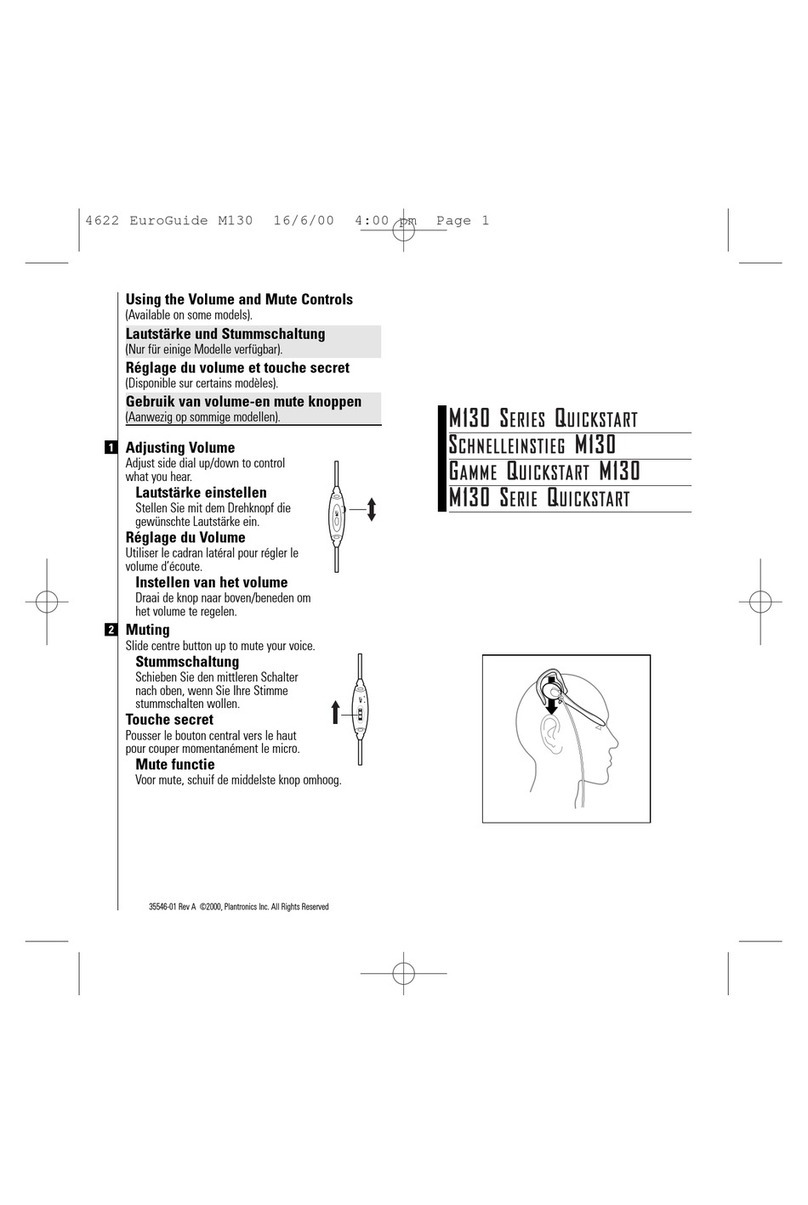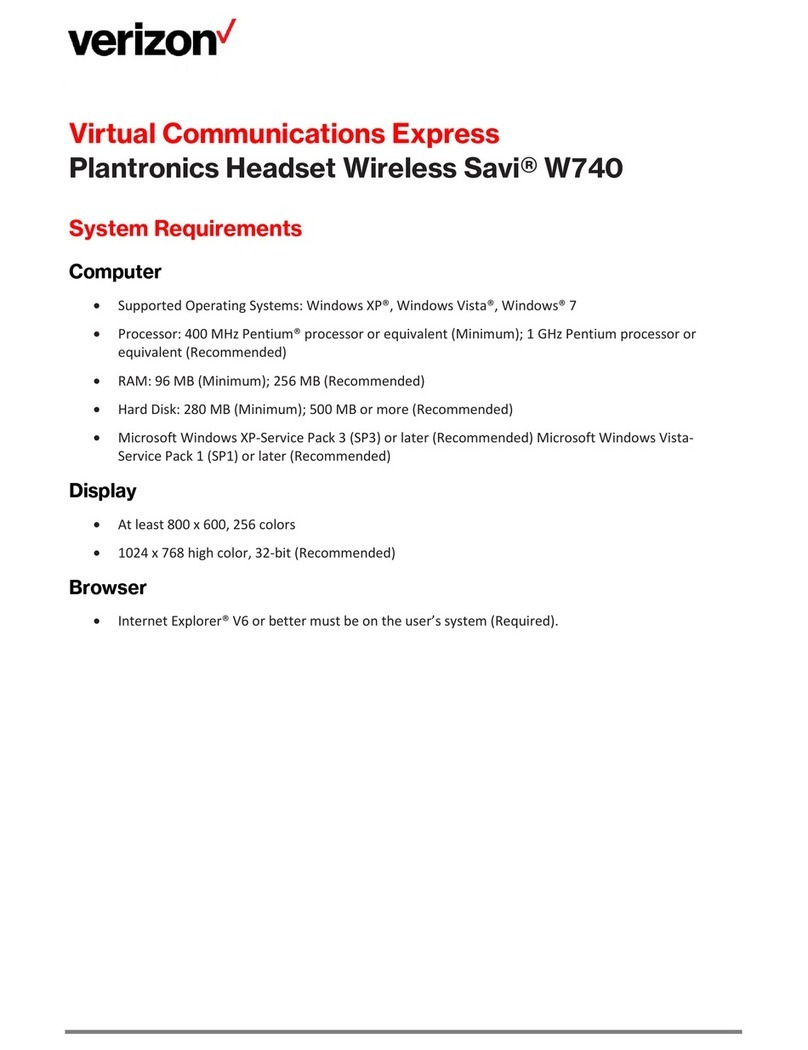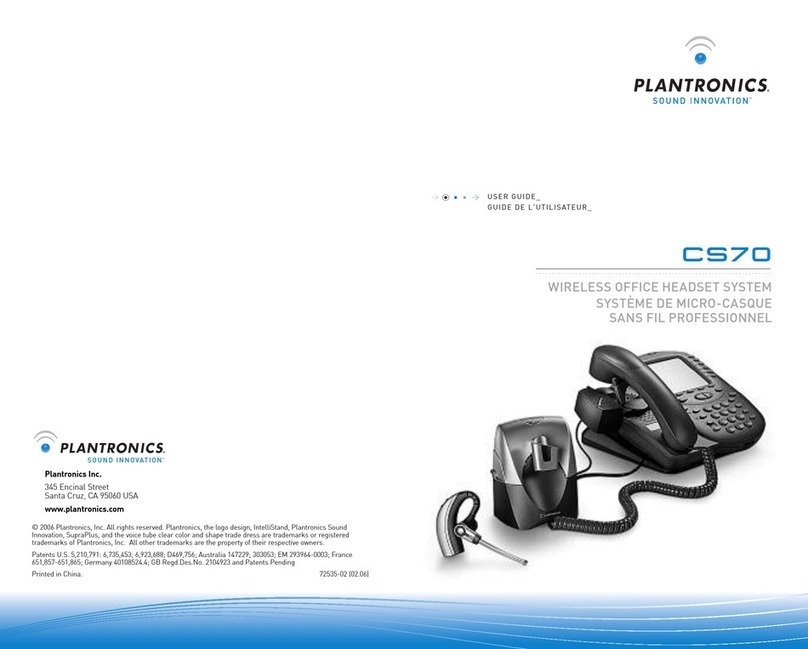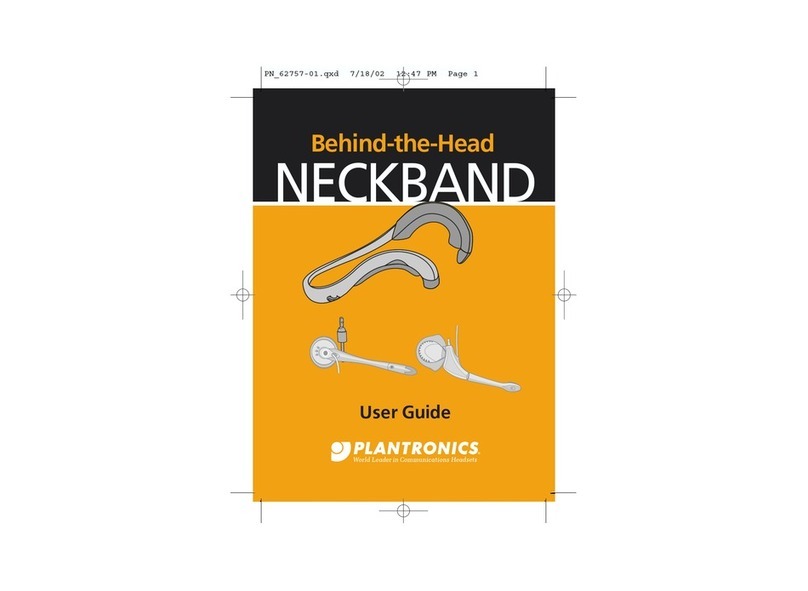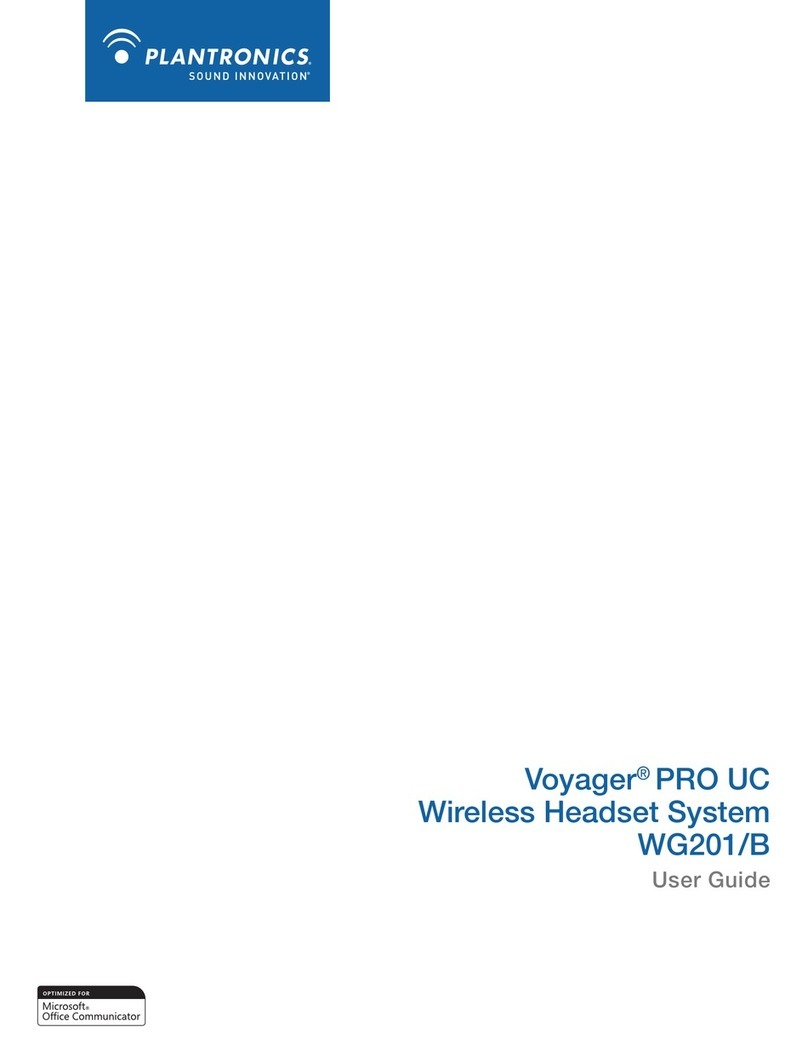6 7
da
en
6 Making a test call using Microsoft®Lync/Office
Communicator
6-1. Ensure Microsoft Lync/Office Communicator is running on your PC.
6-2. While wearing your headset, press the call control button on the headset. TheUSB
adapter indicator light will flash green indicating a radio link is active with the headset.
6-3. Set the headset and microphone volume to a comfortable level using the Microsoft
Lync/Office Communicator “Set Up Audio and Video” page.*
6-4. Place a test call using Microsoft Lync/Office Communicator.
6-5. Adjust the receive and transmit volume to comfortable levels using the volume
control in the “Conversation Window”.*
6-6. You can also fine-tune the listening volume on the headset. When wearing the
headset on your right ear, push the volume button up to increase the volume and
push the volume button down to decrease the volume. The opposite is true when
wearing on left ear.
6-7. Press the volume button in to mute/unmute the call. TheUSBadapterindicatorlightwill
flash red when the headset is muted.
6-8. To end the test call, press the call control button on the headset.
*ConsultMicrosoftLync/OfceCommunicatorHelpformoreinformation.
7 Listening to other PC audio
Follow these steps to ensure that the PC audio you want to listen to is routed to your Savi
W440A-M device.
7-1. Go to “Control Panel” and open “Sounds and Audio Devices”.
7-2. In the “Audio” tab, select your D100-M under “Sound Playback”.
7-3. Launch the application that contains the PC audio and press play.
Donotuseheadphones/headsetsathighvolumesforanextendedperiodoftime.Doingso
can cause hearing loss. Always listen at moderate levels. See plantronics.com/healthandsafety for
more information on headsets and hearing.
Hereby,PlantronicsB.V.declaresthattheproductdescribedintheaccompanyingdocumentationisincompliance
withtheessentialrequirementsandotherrelevantprovisionsofDirective1999/5/EC.AcopyoftheDeclarationof
Conformitytotheessentialrequirementsof1999/5/ECmaybefoundatplantronics.com/documentation
Velkommen
Tillykke med dit nye Plantronics-produkt. Denne lynstart indeholder instruktioner til opsætning og
brugafdittrådløseheadsetsystemSaviW440A-M(D100A-M+WH500Aheadset).
Læsonline-sikkerhedsinstruktionernepåplantronics.com/healthandsafetyforatfåvigtige
oplysningeromproduktsikkerhed,indenduinstallererellerbrugerproduktet.
Systemkrav
DeminimalesystemkravtilSaviW440A-Merfølgende:
• Understøttedeoperativsystemer:WindowsXP®,WindowsVista®ogWindows®7
• Processor:400MHzPentium®-processorellertilsvarende(minimum);1GHzPentium-processor
ellertilsvarende(anbefales)
• RAM:96MB(minimum),256MB(anbefales)
• Harddisk:280MB(minimum),500MB(anbefales)
• Display:800x600,256farver(minimum);1024x768highcolor,32-bit(anbefales)
• DerskalværeInternetExplorer®V6ellernyerepåbrugersystemet(kræves)
Komplet brugervejledning og Plantronics-software
Vianbefaler,atdulæserdenkomplettebrugervejledning,somndespåhttp://docs.plantronics.
com/savi-400.Brugervejledningenindeholderalleoplysningerom,hvordandubrugerditsystem.
Vianbefalerogså,atduinstallererdenPlantronics-software,derndespåplantronics.com/
software.Nårdenerinstalleret,kandu:
• TilpasindstillingerneforditheadsetogdinUSB-adapter,sådepassertildigogdinebehov
• HåndteredinePC-multimedierautomatisk,sådualdriggårglipafetopkald
• Fåhurtigadgangtillinkstilproduktsupportogoplysningeromsoftware-/rmwareopgraderinger
Sådan registrerer du dit produkt
Gåtilplantronics.com/productregistrationforatregistrereditproduktonline,såvikanydeden
bedstmuligeserviceogtekniskesupport.
Sådan får du hjælp
PlantronicsTechnicalAssistanceCentererklartilathjælpedig.Dukanndesvarpåoftestillede
spørgsmål,stillespørgsmålviae-mail,modtageserviceviainternettetellertaledirektemeden
repræsentant.Besøgplantronics.com/support.