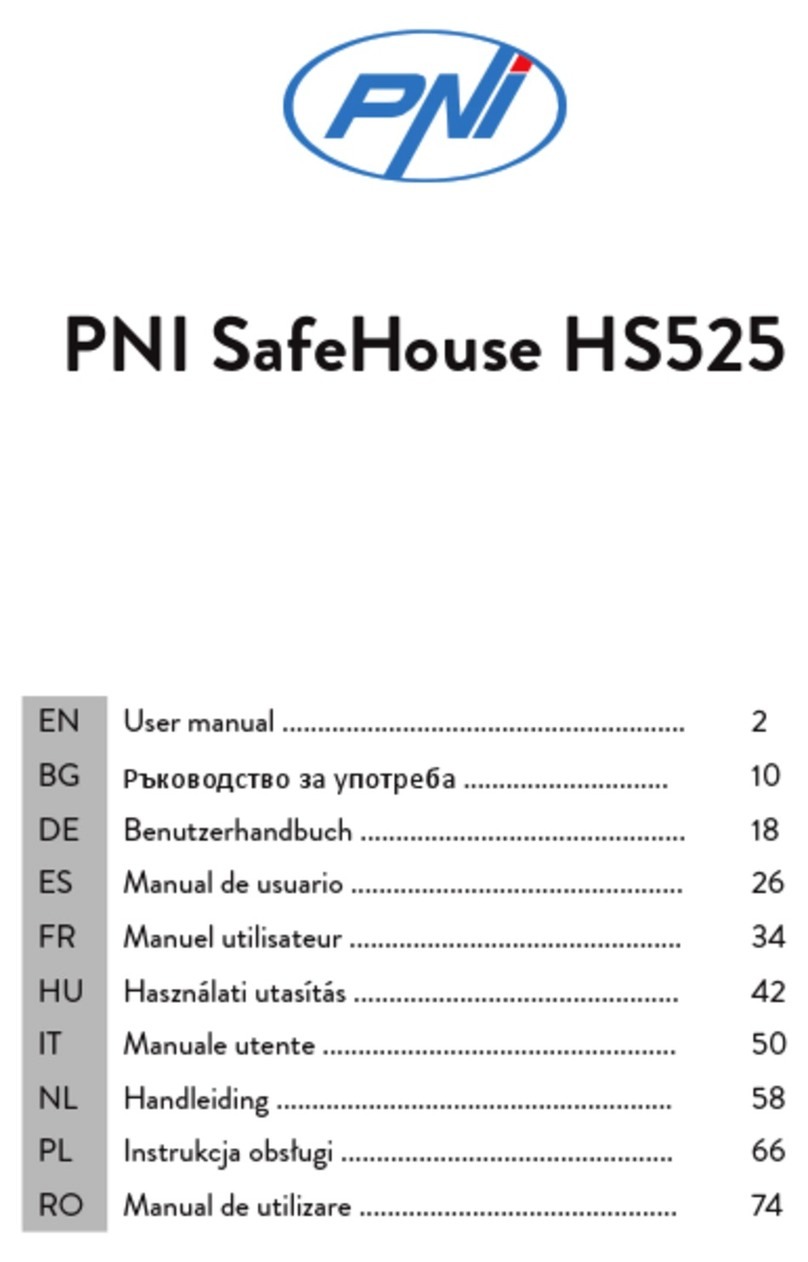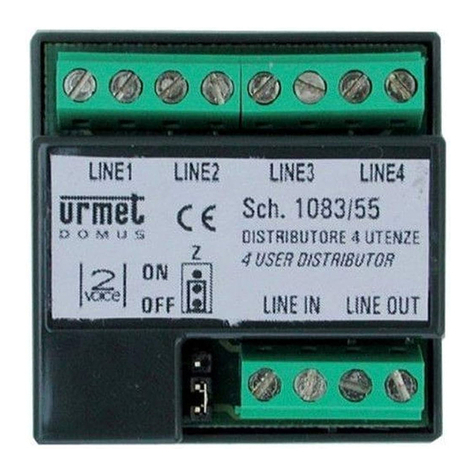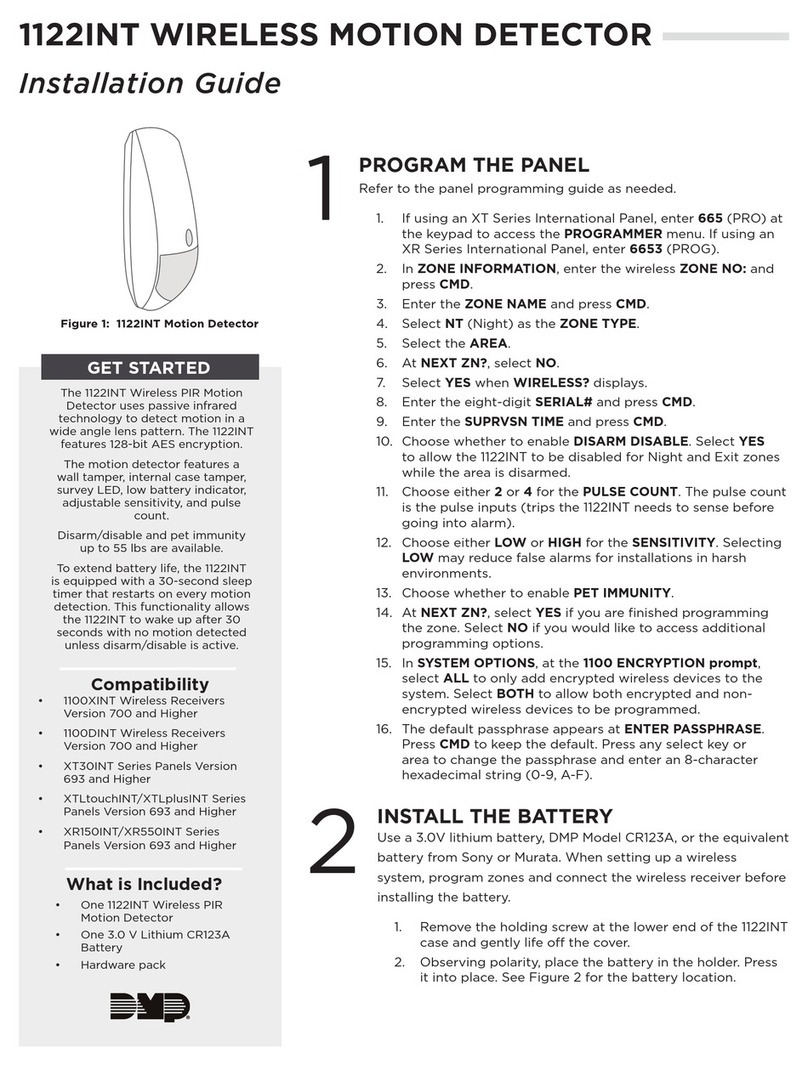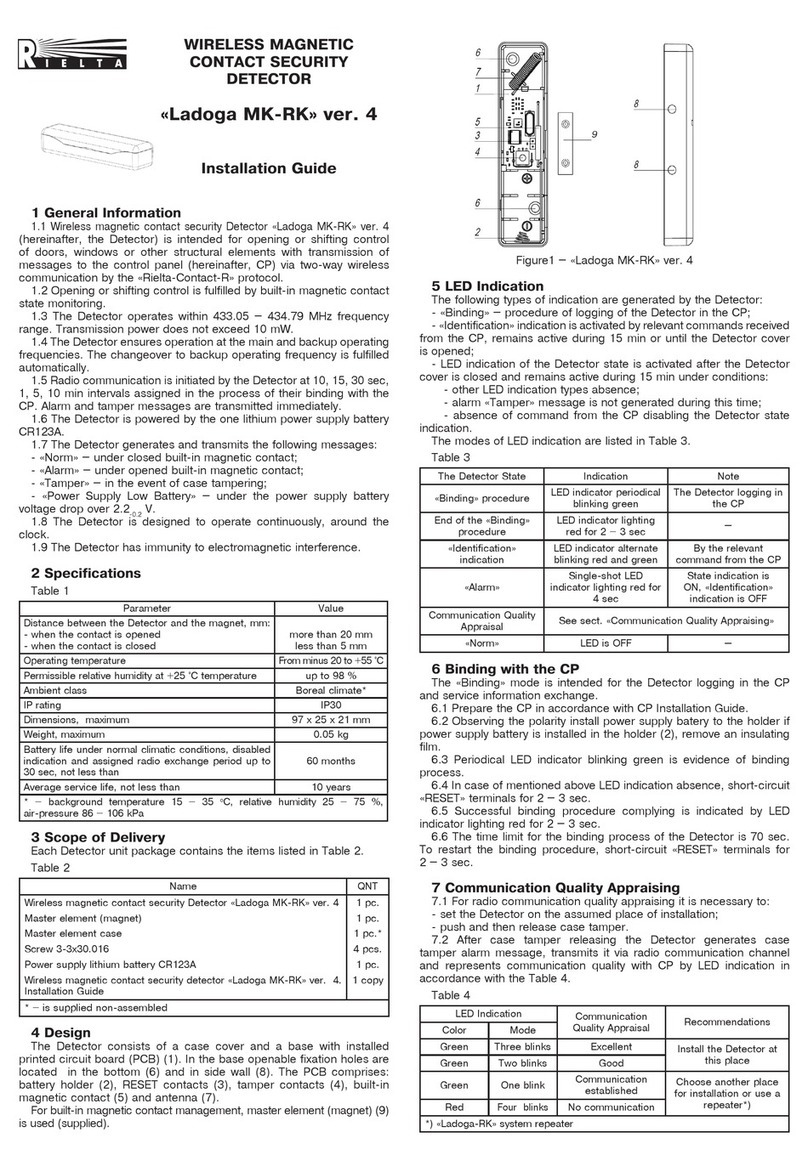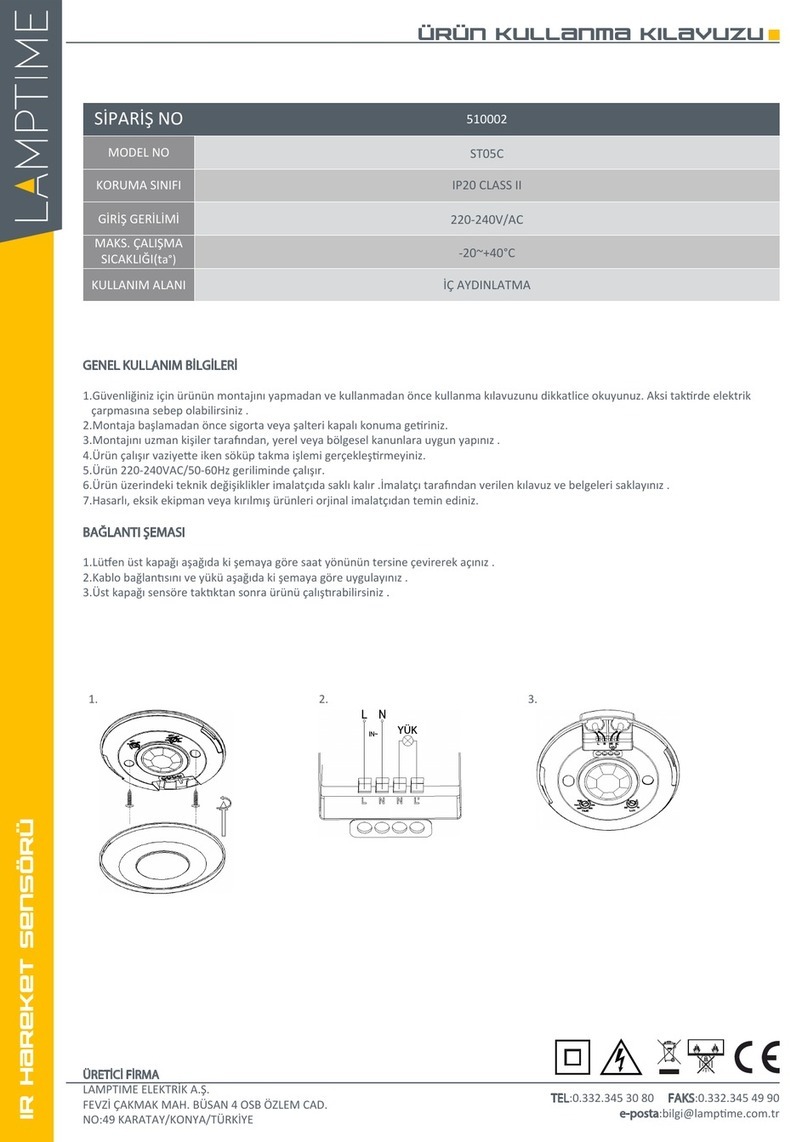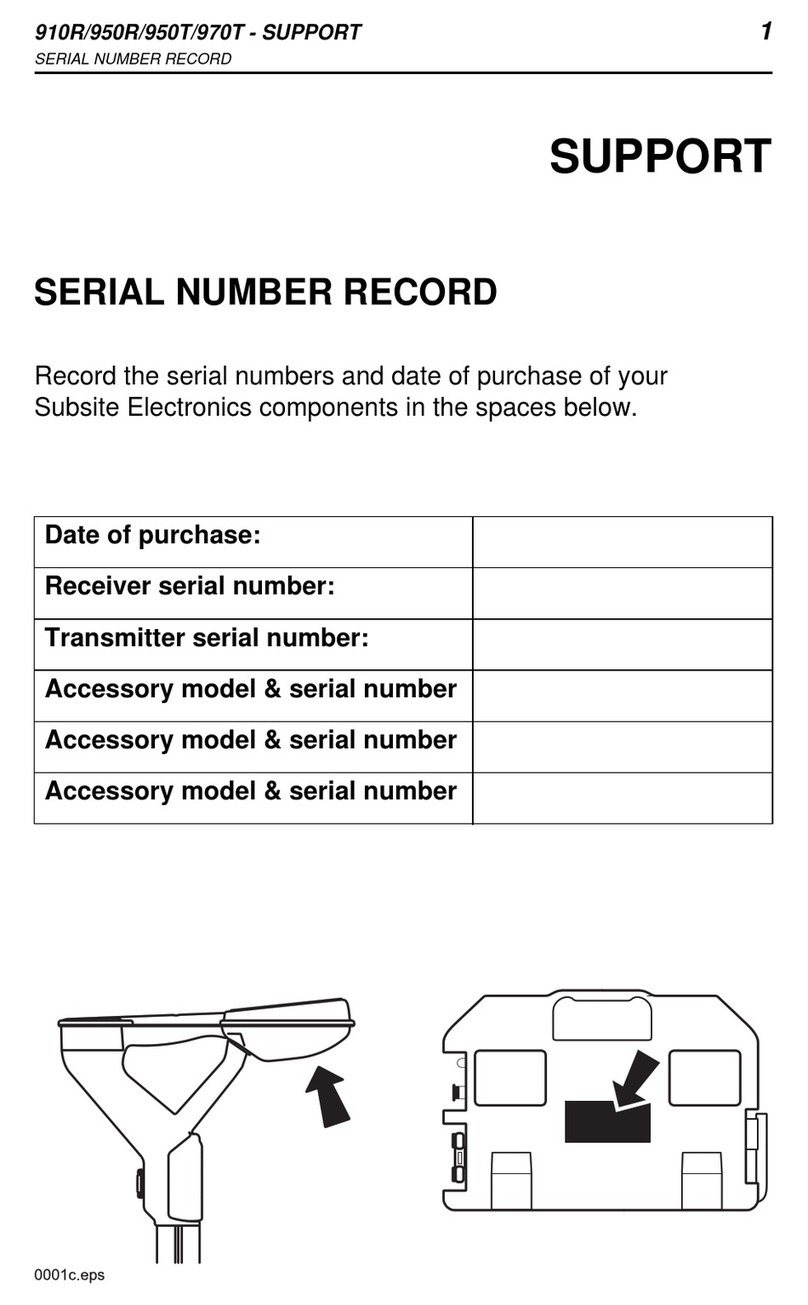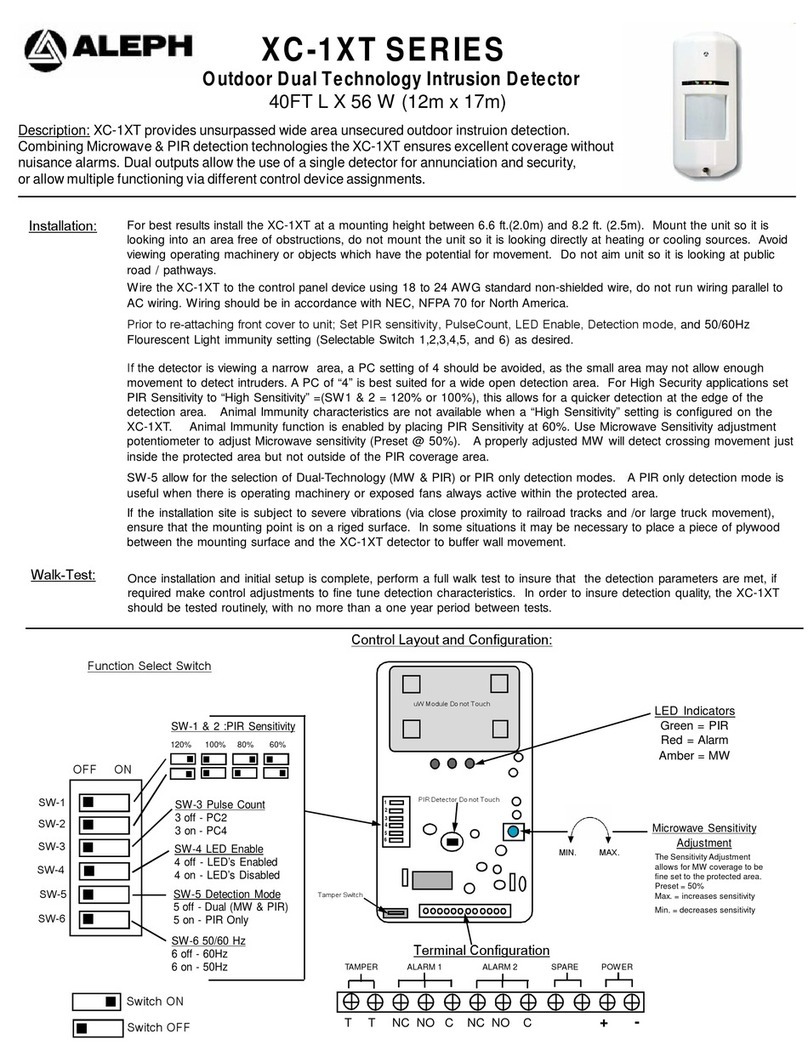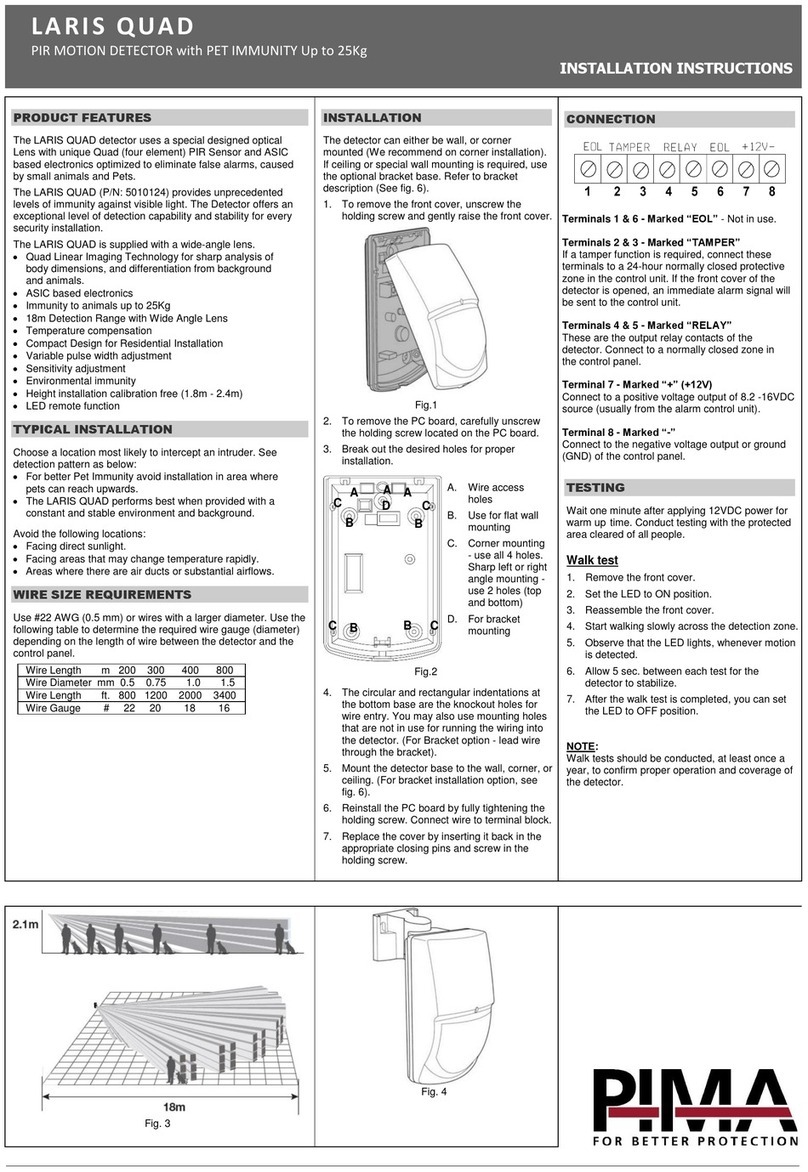English 4 User manual
1 Temperature 5 Short press: turn on the screen backlight
Long press: pairing
2Date 6 Battery level indicator
3Hour 7Environmental conditions indicator
4Wi-Fi signal 8Humidity
Control from the Tuya Smart application
Note 1: Due to the numerous updates of the Tuya Smart application, it is
possible that the images and information described in this manual are dierent
from the version you have installed.
Note 2: For a quick setup, make sure the phone and the temperature detector
are as close as possible to each other (1-3 m).
1. Connect the mobile phone to the 2.4 GHz wireless
network and activate the GPS location.
Warning: Make sure you have connected the phone to
the 2.4 GHz wireless network. New generation routers
and phones also support 5 GHz wireless networks, but
the PNI detector does not support this frequency.
2. Download the Tuya Smart application from the
App Store or Google Play or scan the QR code:
Add the detector in the application
1. Long press the pairing button on the temperature detector.
2. On the detector screen, the network icon will be displayed to
indicate that the detector is in pairing mode.
3. In the application, press “+” or “Add device”.
4. Click on “Sensors” - “Heat Detector (Wi-Fi)”.
5. Add the WiFi network password.
6. Press “Next” and confirm that the network indicator is blinking.
7. Wait for the detector to be added to the application.
8. After the “Added successfully” message, you can rename the detector.
9. Press “Done” to complete the procedure.