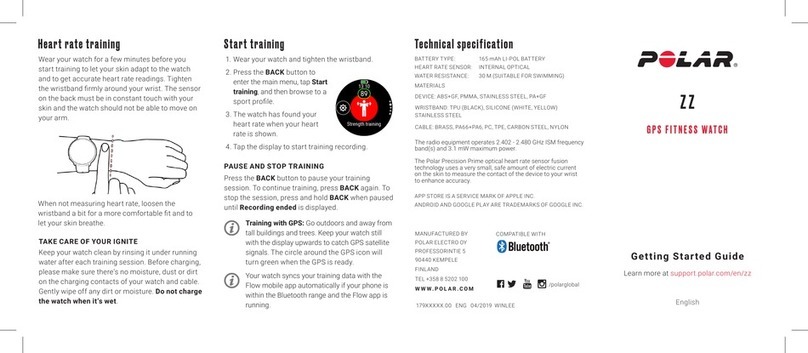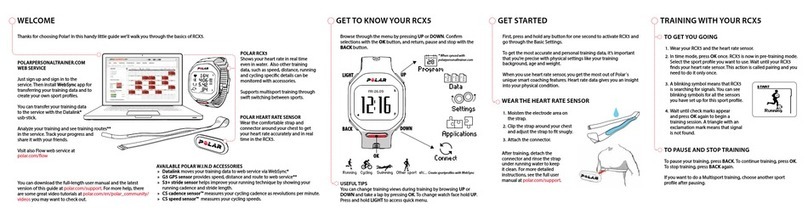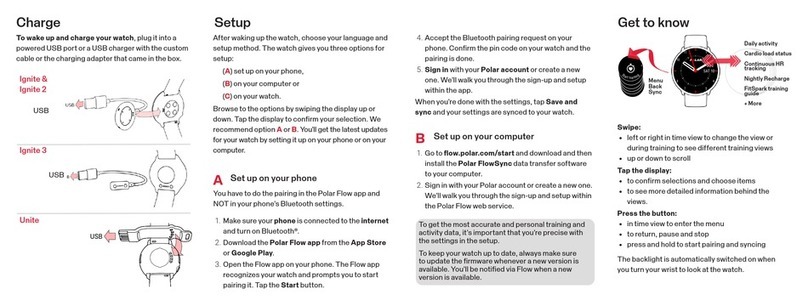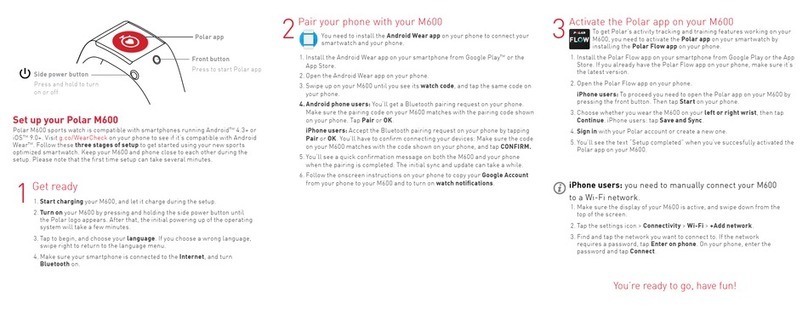3. Unpair your watch with the phone, and pair it again:
1. On your phone remove your watch from the list of paired Bluetooth devices as
follows:
Go to Settings > Bluetooth, tap the “i” icon to the right of your watch and
choose Forget this Device.
2. On your watch go to Settings > General settings > Pair and sync > Paired
devices. Choose your phone. Remove pairing? is displayed. Confirm by pressing
OK.
3. Pair your watch again with the Flow app. NOTE: Do NOT use your phone’s
Bluetooth menu to pair the watch.
4. Turn Flight mode on and off in your watch: Settings > General settings > Flight mode.
5. Re-install Polar Flow app on your phone:
1. On your phone, go to Settings > Bluetooth and make sure Bluetooth is set ON.
Remove your watch from the list of paired Bluetooth devices. NOTE! This step is
important, especially with iOS devices since new device pairing can't be done in
the Flow app before the earlier connection has been removed from the Bluetooth
device list.
2. Turn off Bluetooth on your phone.
3. Sign out from the Flow app and uninstall it from your phone.
4. Restart your phone.
5. Turn Bluetooth back on in your phone.
6. Install Flow app again from the App store and sign in with your Flow account.
7. Pair your watch again with the Flow app. NOTE: Do NOT use your phone’s
Bluetooth menu to pair the watch.
6. If the connection still doesn't work, sync your watch with FlowSync. If you're prompted
to update your Vantage M/Vantage V firmaware, accept the firmware update.
7. Perform a factory reset to your watch. On your phone, check the list of paired Bluetooth
devices and remove your watch from the list if it's there. Then, set up your watch again.
If you get Sync failed message, check if all data was transferred - ignore the message if that was
the case. If you get the message repeatedly, uninstall and reinstall Flow app on your phone.
If your training data won't sync from the watch to the Polar Flow app, make sure you have
signed in with the correct email address. If this is the case, please follow the troubleshooting
steps above.
Troubleshooting sync with the Flow app for iOS
Troubleshooting sync with the Flow app for Android
Try the following steps one at a time to fix the syncing problem. Try to sync again after each
step. Continue with the steps if the sync fails.
1. Switch Bluetooth off and on from your phone.
2. Restart your phone and your watch. To restart your watch, go to Settings > General
settings > About your watch > Restart your watch. Press the OK button and then press