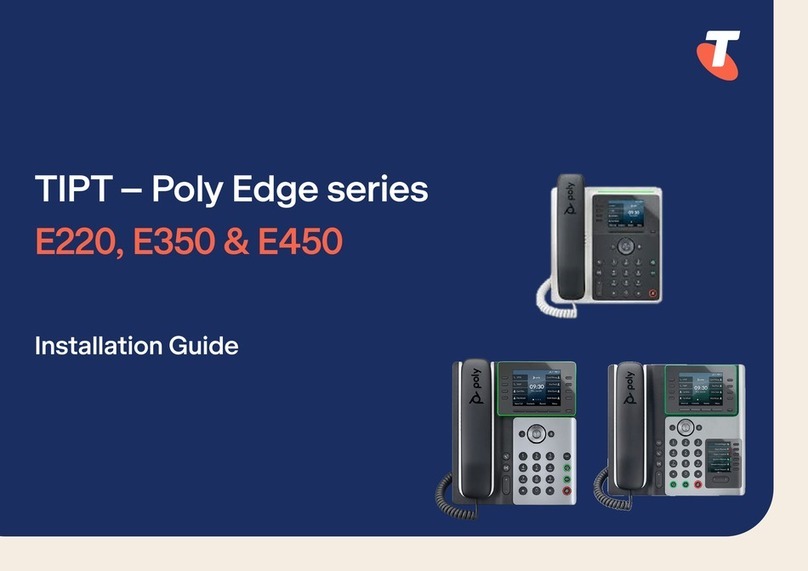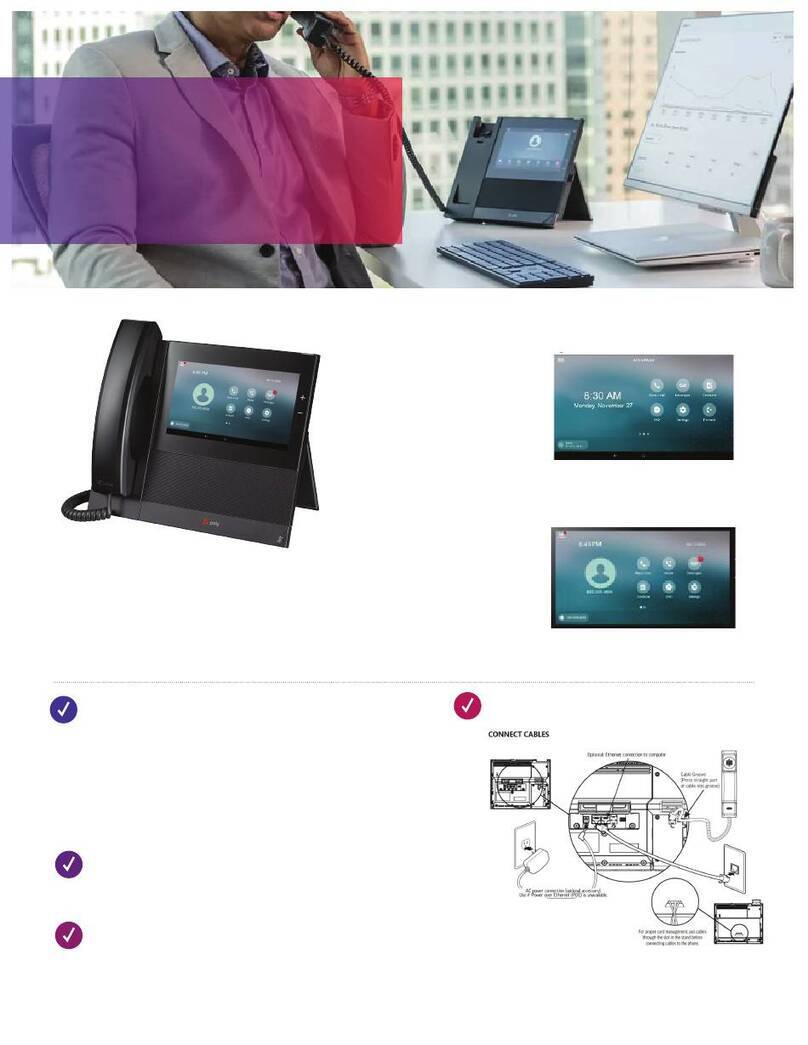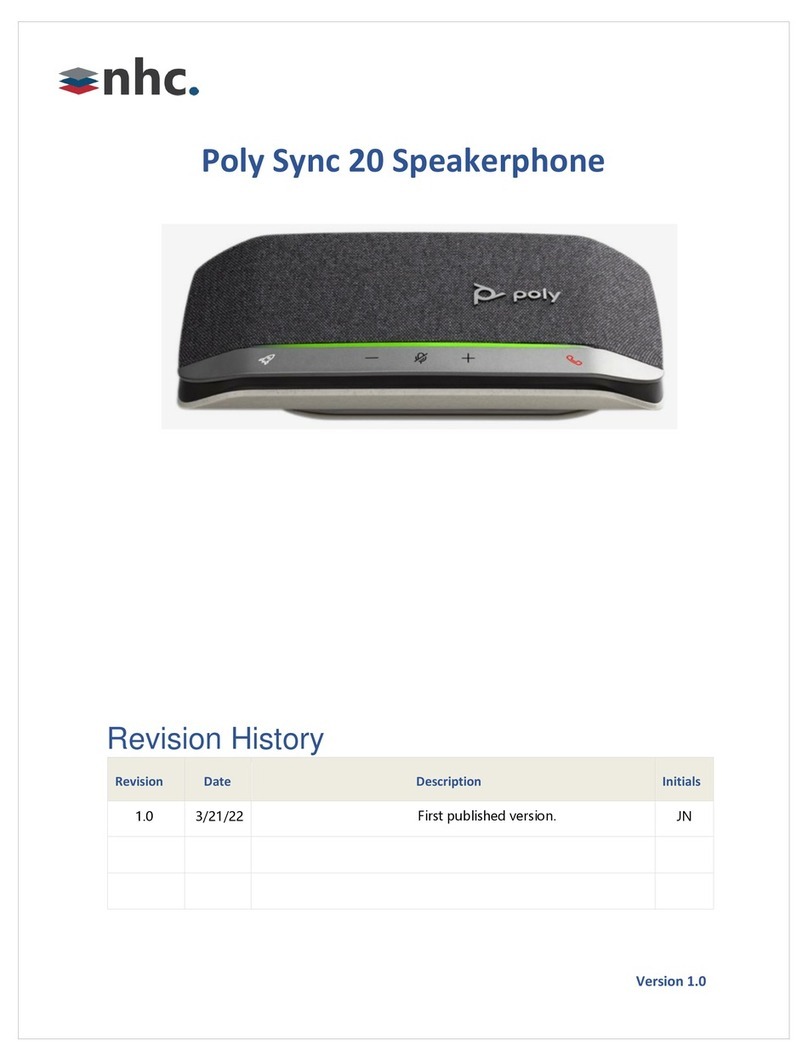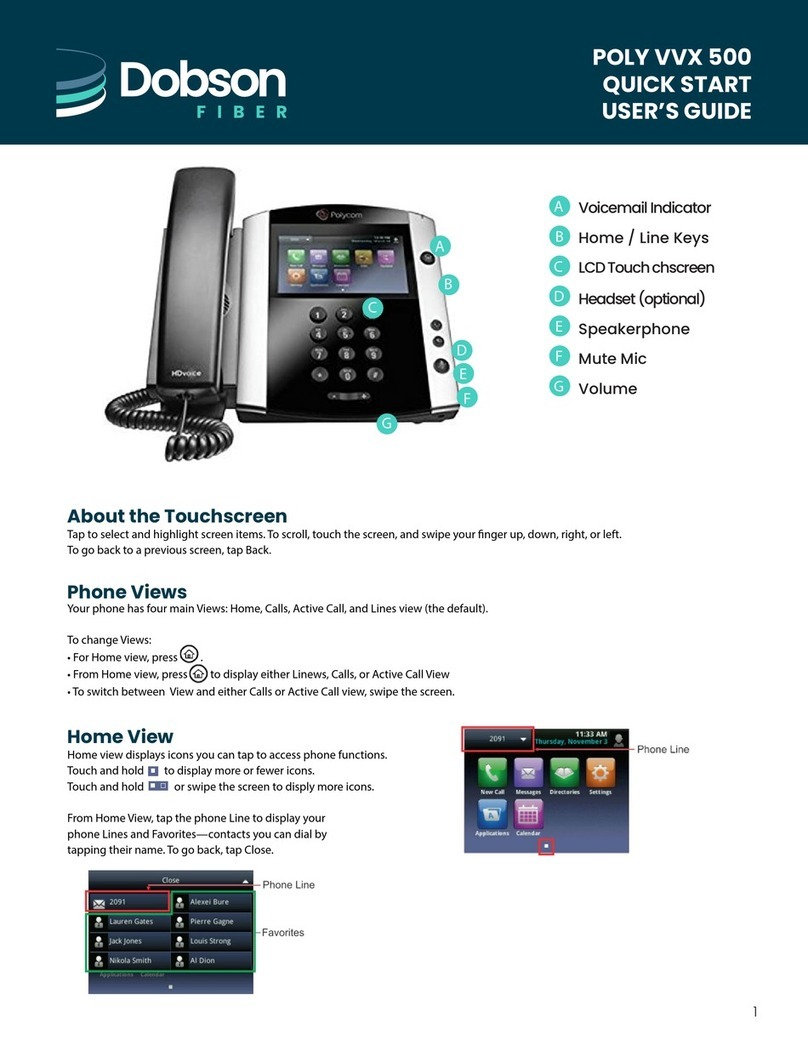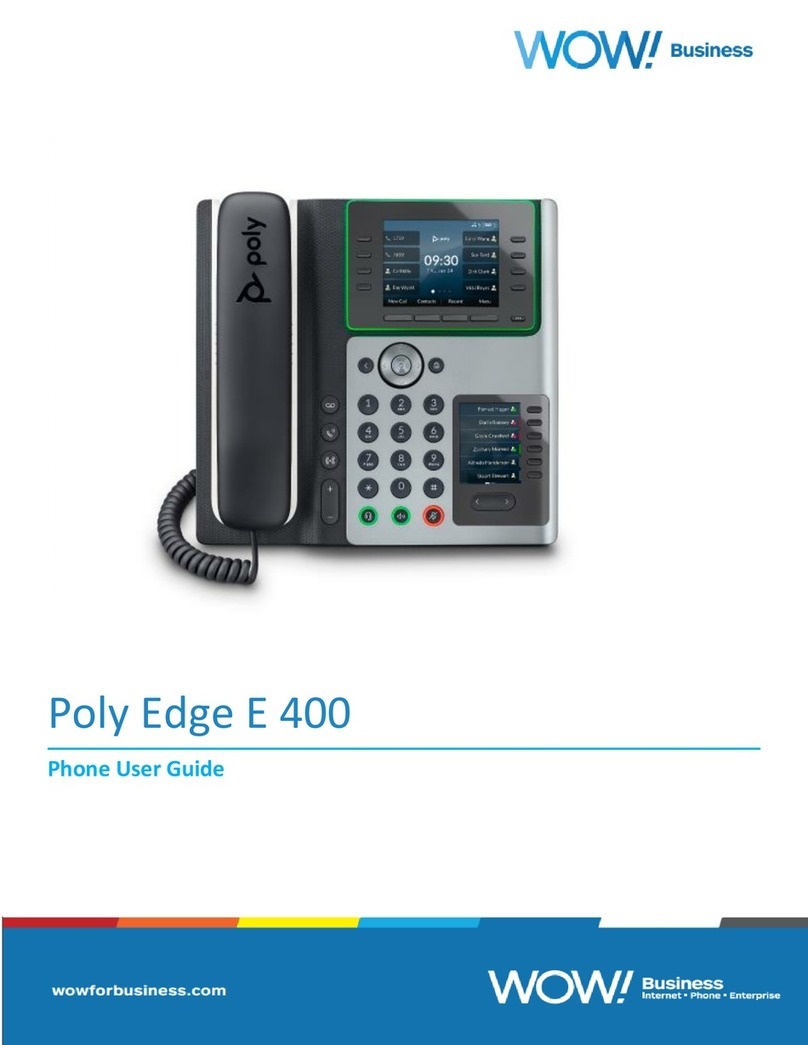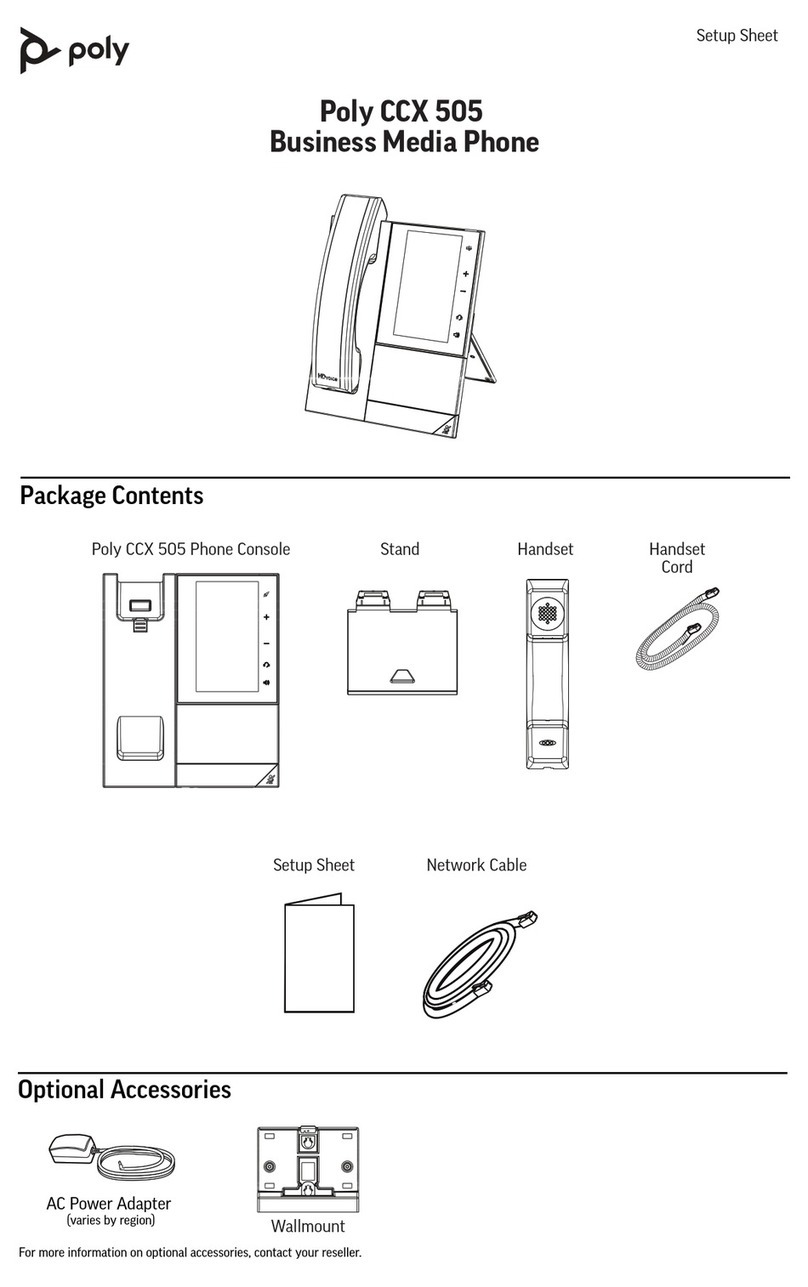Set a Ringtone for Boss Calls......................................................................46
Edit the Delegates Group............................................................................ 46
Sort Boss-Admin Lines................................................................................ 47
Managing Calls on the Boss's Line..............................................................47
Join Conference Calls for a Boss................................................................ 50
Call Lists and Directories....................................................................... 51
Recent Calls........................................................................................................... 51
View Recent Calls........................................................................................51
Edit a Recent Call Entry.............................................................................. 51
Delete a Recent Call Entry.......................................................................... 52
Delete All Recent Call Entries..................................................................... 52
Local Directory....................................................................................................... 52
Search for a Local Directory Contact...........................................................52
Add a Contact to the Local Directory...........................................................53
View Contact Details....................................................................................53
Update a Local Directory Contact's Information.......................................... 53
Delete a Local Directory Contact.................................................................53
Local Directory Favorites........................................................................................53
Add Favorites.............................................................................................. 54
Remove a Favorite...................................................................................... 54
Corporate Directory................................................................................................ 54
Search the Corporate Directory...................................................................54
Perform an Advanced Search of the Corporate Directory........................... 54
Add Corporate Directory Contacts to the Contact Directory........................55
Skype for Business Contacts................................................................................. 55
Unified Contact Store.................................................................................. 55
View Skype for Business Contacts..............................................................56
View a Skype for Business Contact's Information....................................... 56
Update a Skype for Business Contact’s Information................................... 56
View Skype for Business Contact Groups...................................................57
Skype for Business Contact Presence Information..................................... 57
Search for Skype for Business Contacts..................................................... 57
Add Skype for Business Contacts to the Contact List................................. 58
Recording Audio Calls............................................................................59
Guidelines When Recording Calls..........................................................................59
Record a Call..........................................................................................................60
Pause a Recording.................................................................................................60
Resume a Recording..............................................................................................60
Stop Recording.......................................................................................................60
Contents
4