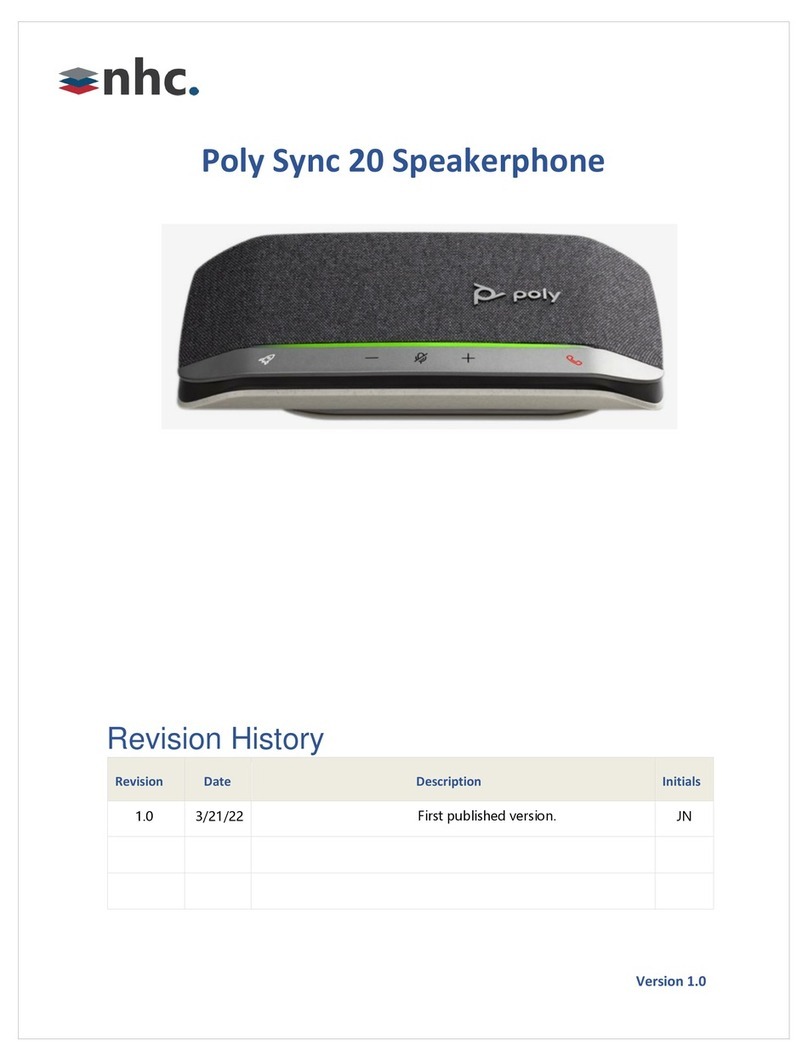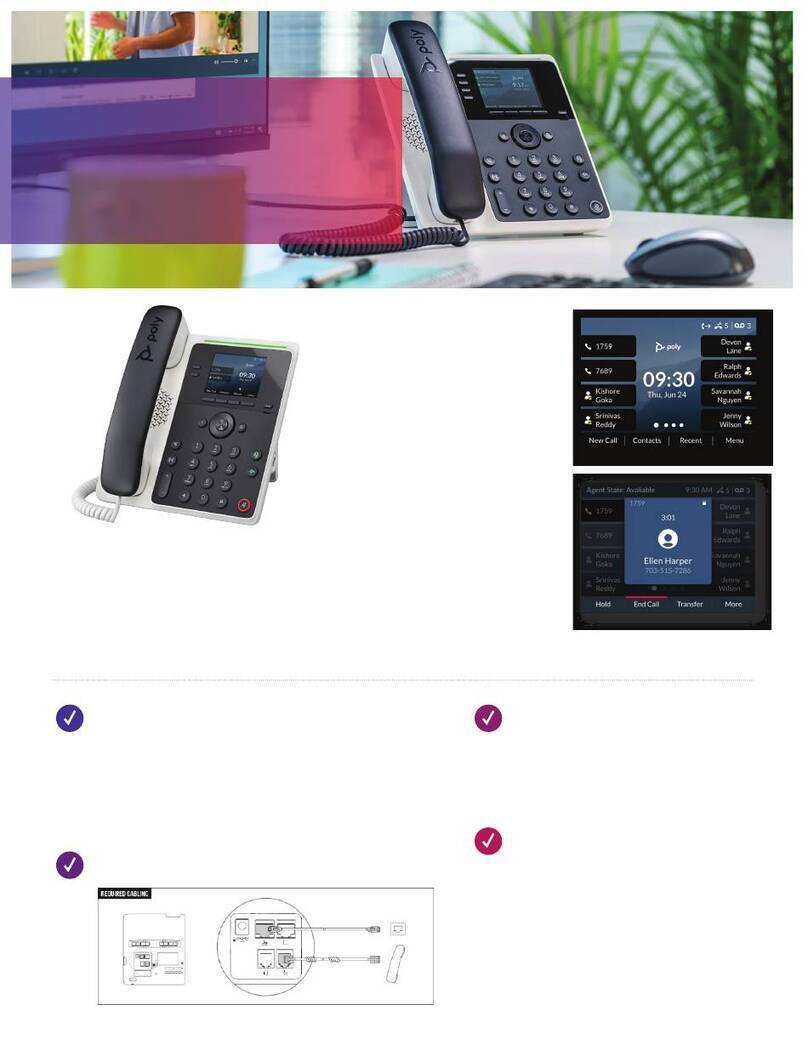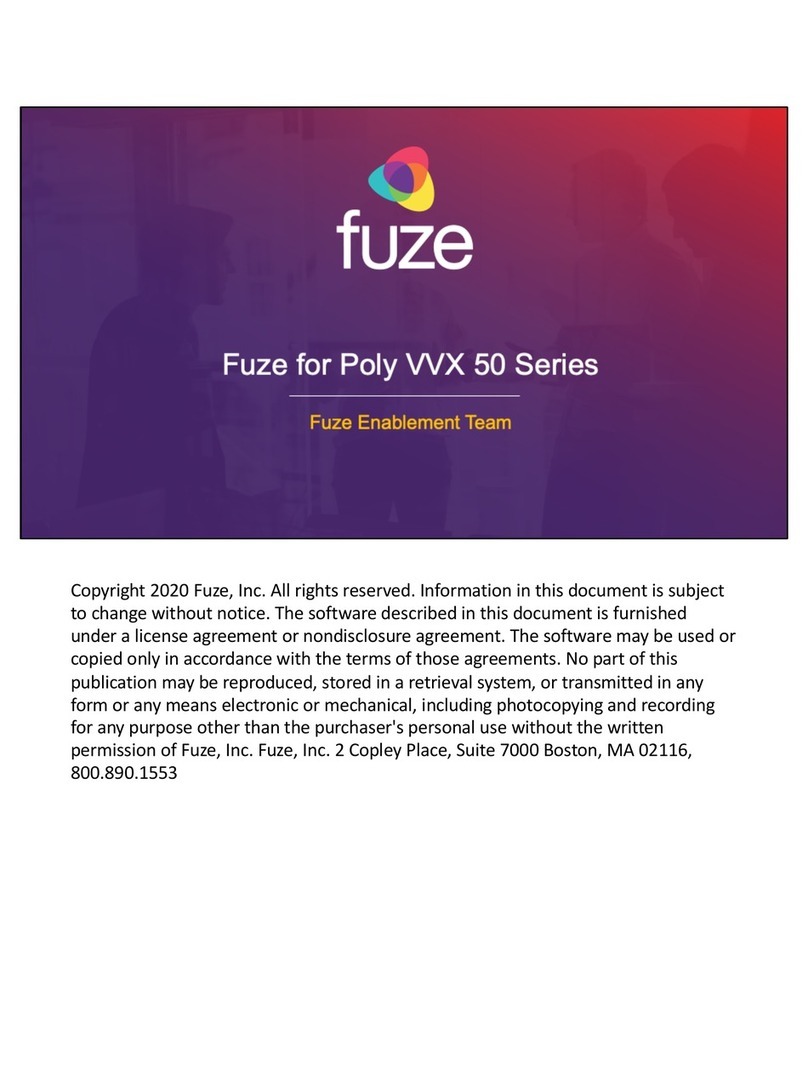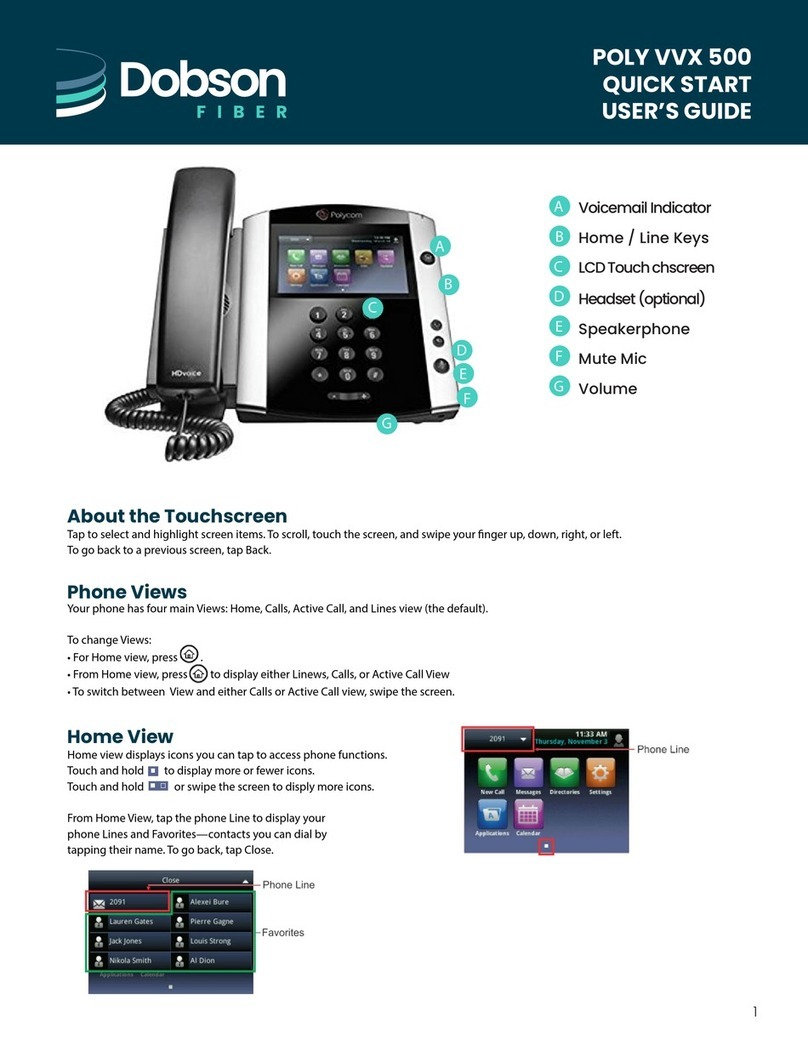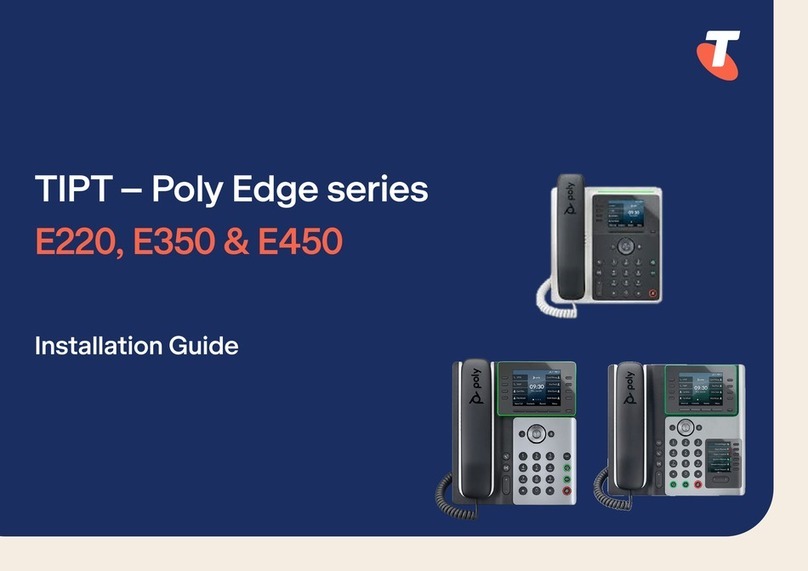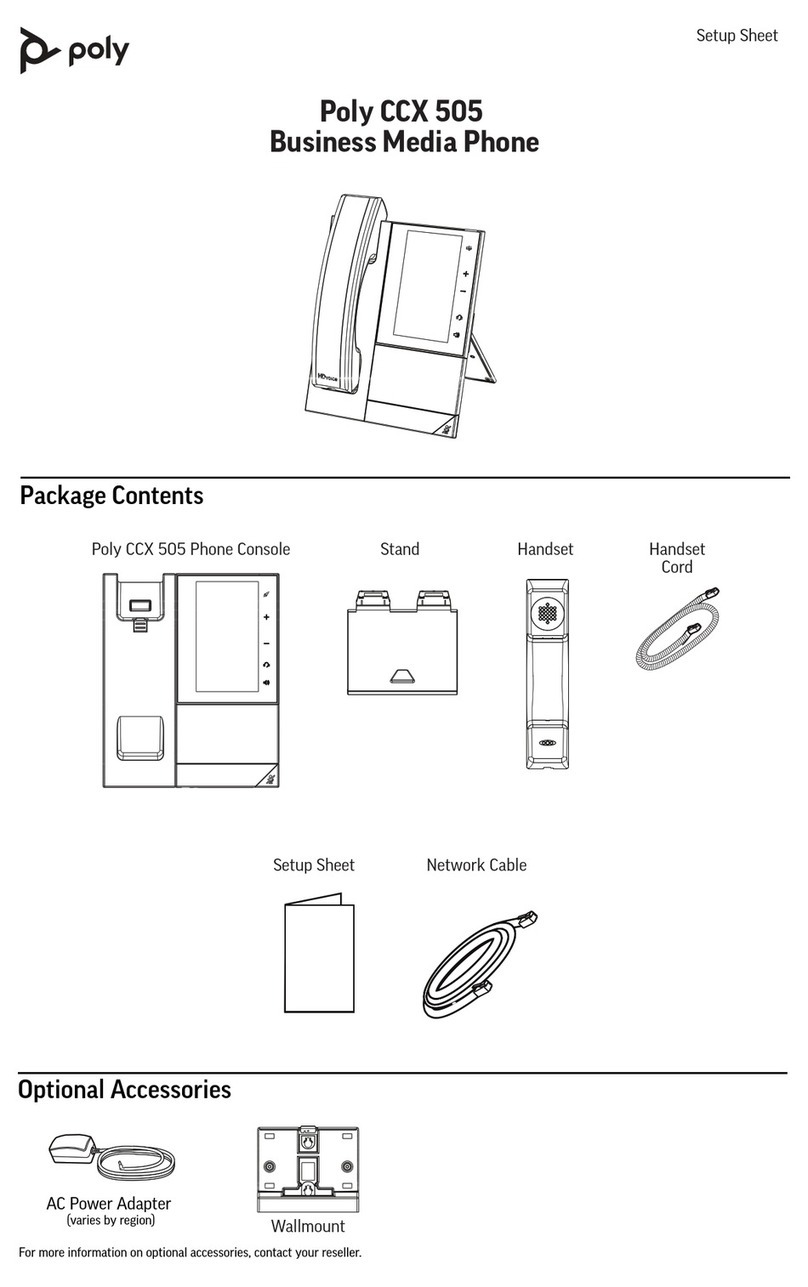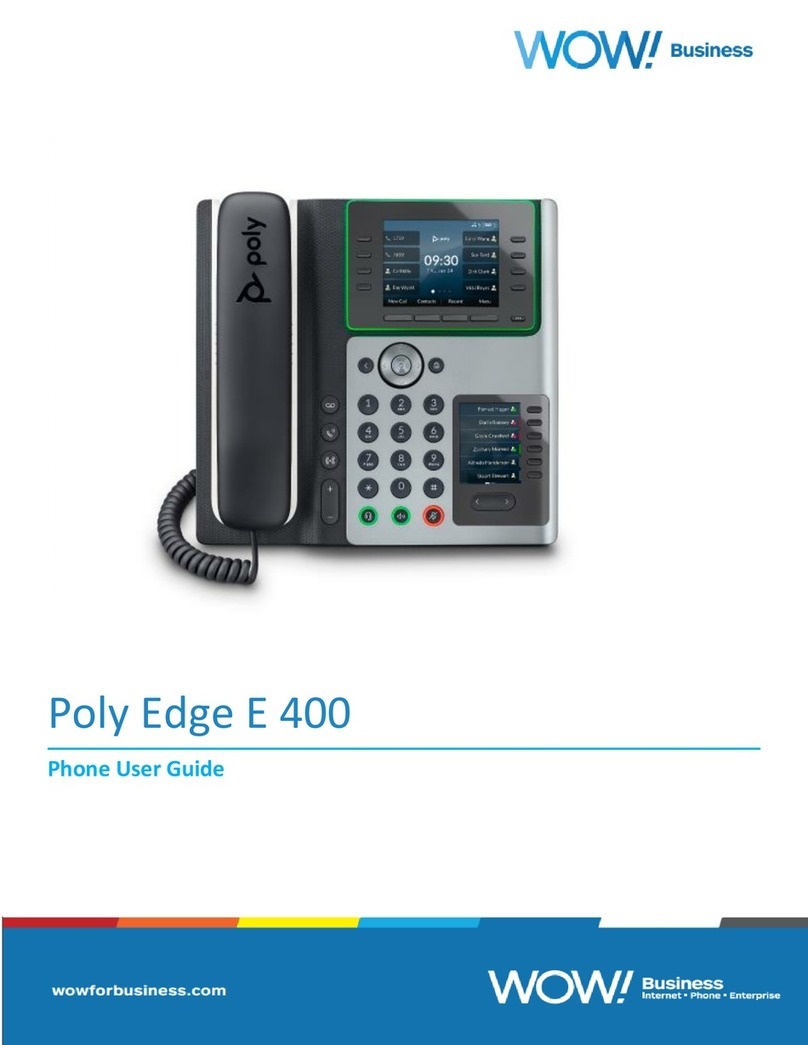Poly VVX 4xx Series
Quick Reference Guide
page 2 of 2
Services not available everywhere. Business customers only. Lumen may change, cancel or substitute products and services,
or vary them by service area at its sole discretion without notice. ©2020 Lumen Technologies. All Rights Reserved.
Phone features, continued
Forward your calls to another extension or outside number:
To enable forwarding:
1. Press the Forward soft key.
2. Navigate down to the option you want to enable: Always, No
Answer, or Busy, then press the Select soft key.
3. On the keypad, enter the number or extension you want to forward
to, then press the Enable soft key.
4. An arrow icon appears next to your extension confirming
activation of forwarding.
To disable forwarding:
1. To disable, press the Forward soft key, and navigate to the
forwarding option you wish to disable.
2. Press the Select soft key.
3. Press the Disable soft key to remove forwarding.
4. The icon no longer displays confirming deactivation of forwarding.
Call park allows you to place calls on hold, then retrieve from another
phone within your office:
To park a call:
1. Press the Park soft key.
2. To park the call against your extension, simply press the #key, or
enter any extension+#.
3. The call is parked on that extension.
To retrieve a parked call:
1. At dial tone, press the Retrieve soft key.
2. When prompted, enter the extension+# the call was parked on.
Do Not Disturb (DND) sends callers directly to voicemail.
To activate DND:
1. Press the DND soft key.
2. An icon appears next to your extension confirming activation of
DND.
To deactivate DND:
1. Press the DND soft key again.
2. The icon no longer displays confirming deactivation of DND.
Your phone retains a list of call logs that you can access by pressing
the Callers soft key. You can also access call logs by pressing the
Home button, navigate to Directories, then press the Select soft key.
All call logs retain records for 100 days.
You can also access more detailed call logs from your Outlook toolbar
and using the VoIP portal: https://voip.centurylink.com/
Speed dial 8 allows you to program up to 8 contacts using 1-digit
codes 2 through 9.
1. With dial tone, dial *74. When prompted, enter the 1-digit code
you’d like to program, followed by a 10-digit phone number.
2. To use speed dial 8, while the phone is on-hook (no dial tone), dial
a 1-digit code on the keypad, then lift the handset or press the
handsfree button. Example: Do not establish dial tone, dial “x”,
then lift the handset; x = the 1-digit code you want to dial.
Speed dial 100 allows you to program up to 100 contacts using 2-digit
codes 00 through 99.
1. With dial tone, dial *75. When prompted, enter the 2-digit code
you’d like to program, followed by the 10-digit phone number.
2. To use speed dial 100, while the phone is on-hook (no dial tone),
enter # + 2-digit code, then lift the handset or press the
handsfree button. Example: Do not establish dial tone, dial #+xx
and lift the handset; xx = the 2-digit code you want to dial.
Retrieving voicemail (3 ways to access)
From your office phone:
1. Press the Voicemail key.
2. When prompted, enter your passcode + #.
From outside the office*:
1. Dial the voicemail retrieval number.
2. When prompted, enter your 10-digit phone number + #.
3. When prompted, enter your passcode + #.
By calling your direct-dial number:
1. During your greeting, press 7.
2. When prompted, enter your passcode + #.
Note: *You can save a contact in your mobile phone to automatically
log you in by adding a contact with the voicemail retrieval phone
number <pause> [10-digit number] # <pause> [password] #.
While a message is playing
1,1 To listen to your messages
4To repeat menu
5To hear message details
again
6To send copy of message
7To delete message
8To reply to message
8,8 To place a call to this
person
9To save this message
3,3,7 Delete message without
listening to it
1Rewind message (10 sec)
1,1 Restart message from
body
2Pause/resume
3Fast forward (10 sec)
3,3 End of message
4Slow message down
URL: https://voip.centurylink.com (make this link a favorite)
Username: included in the welcome email from your administrator.
Password: included in the welcome email from your administrator.
Record your password here: