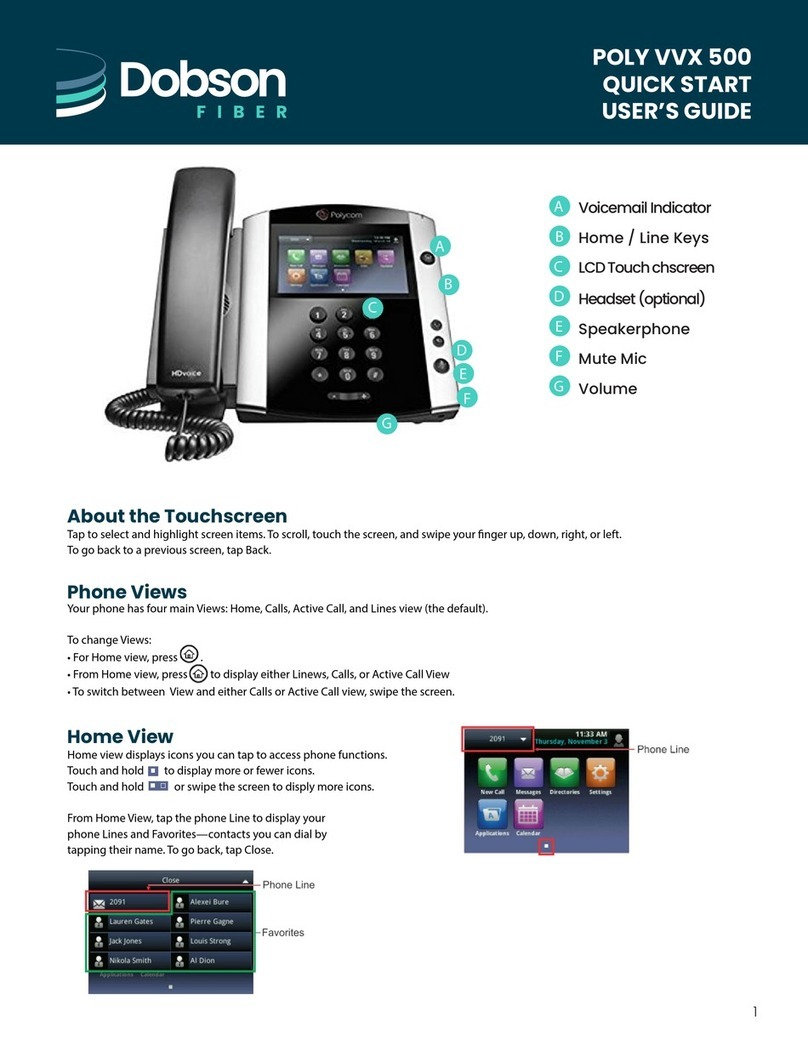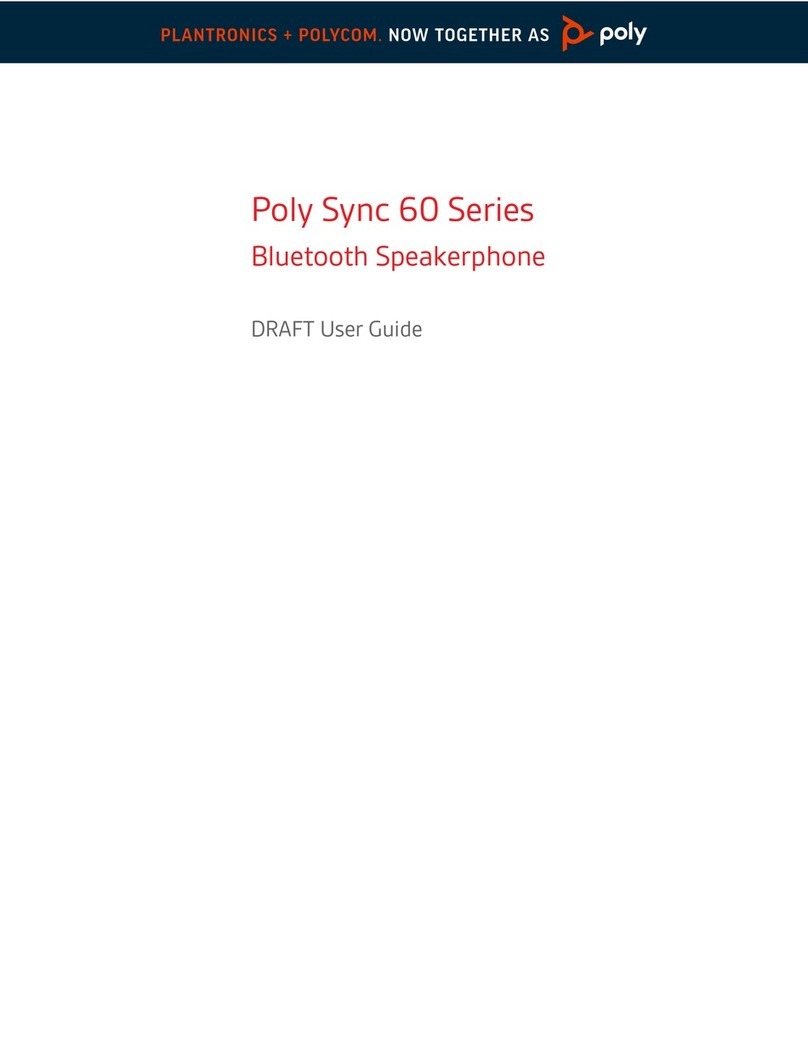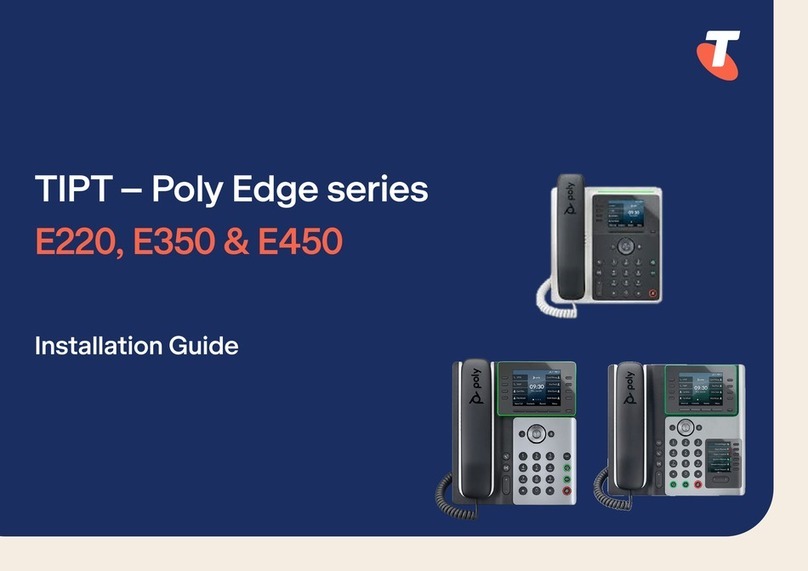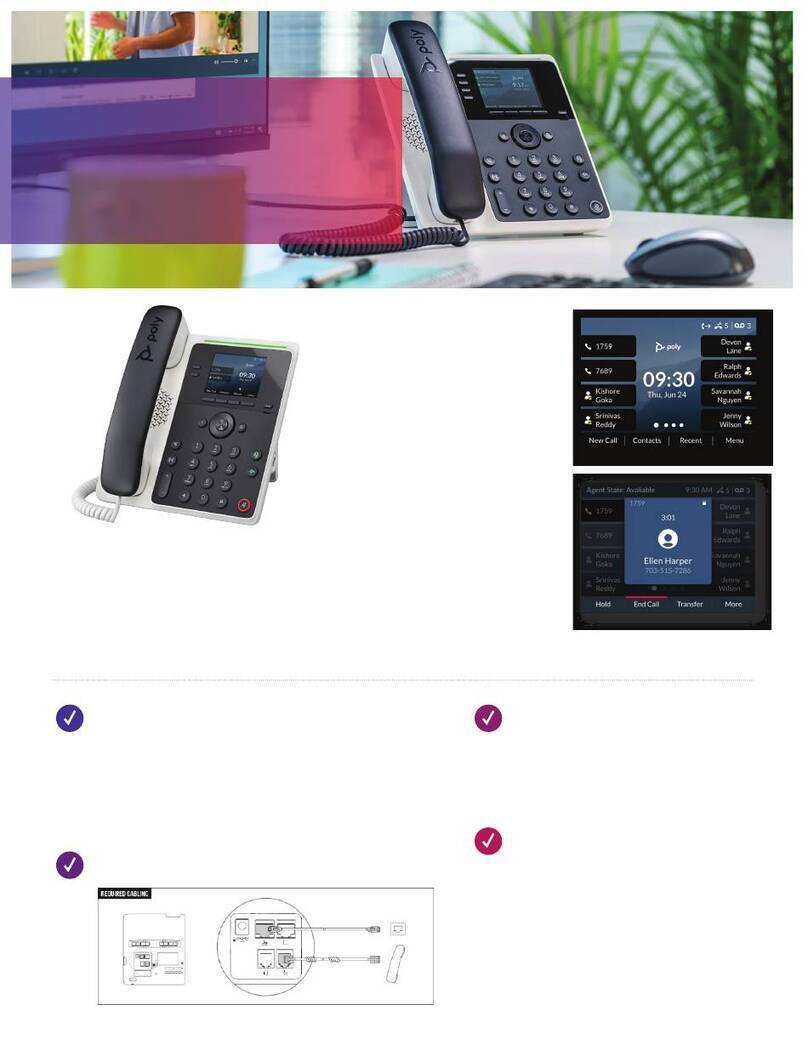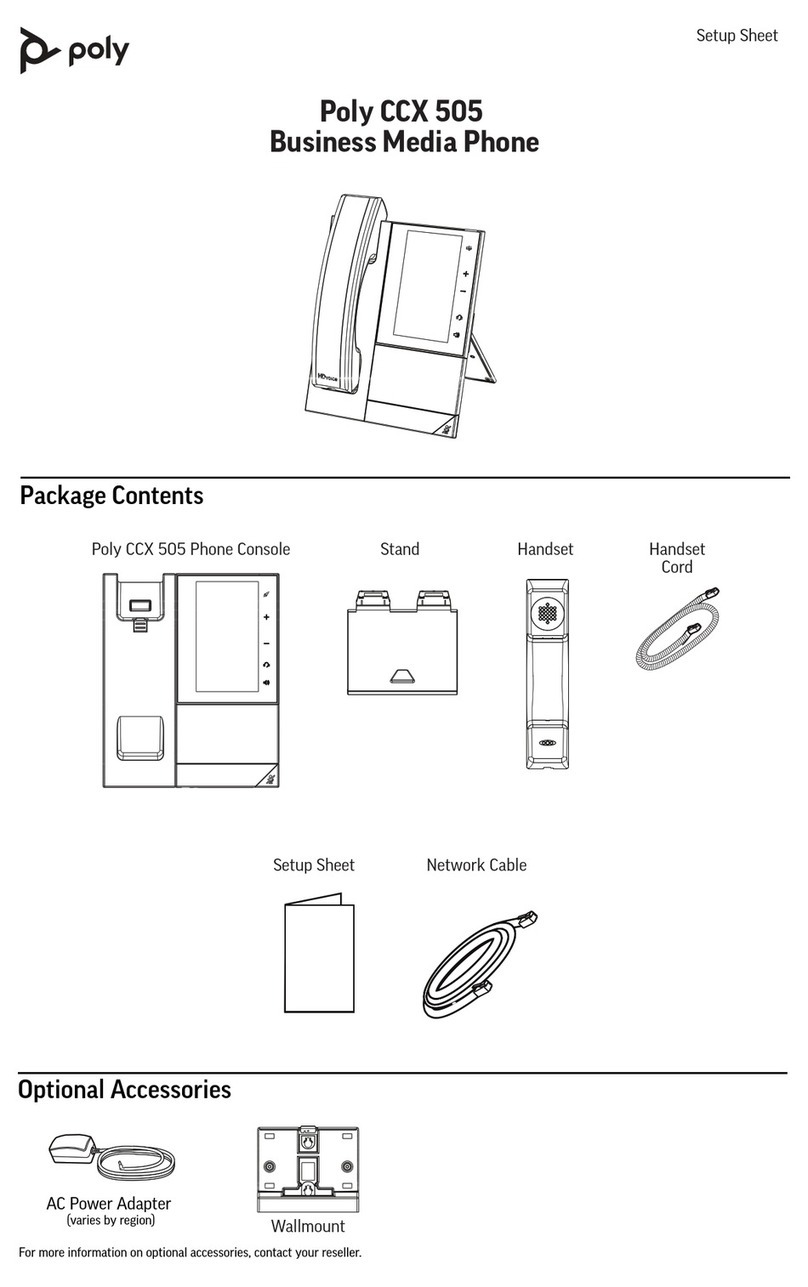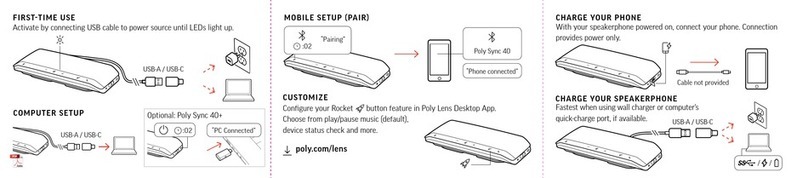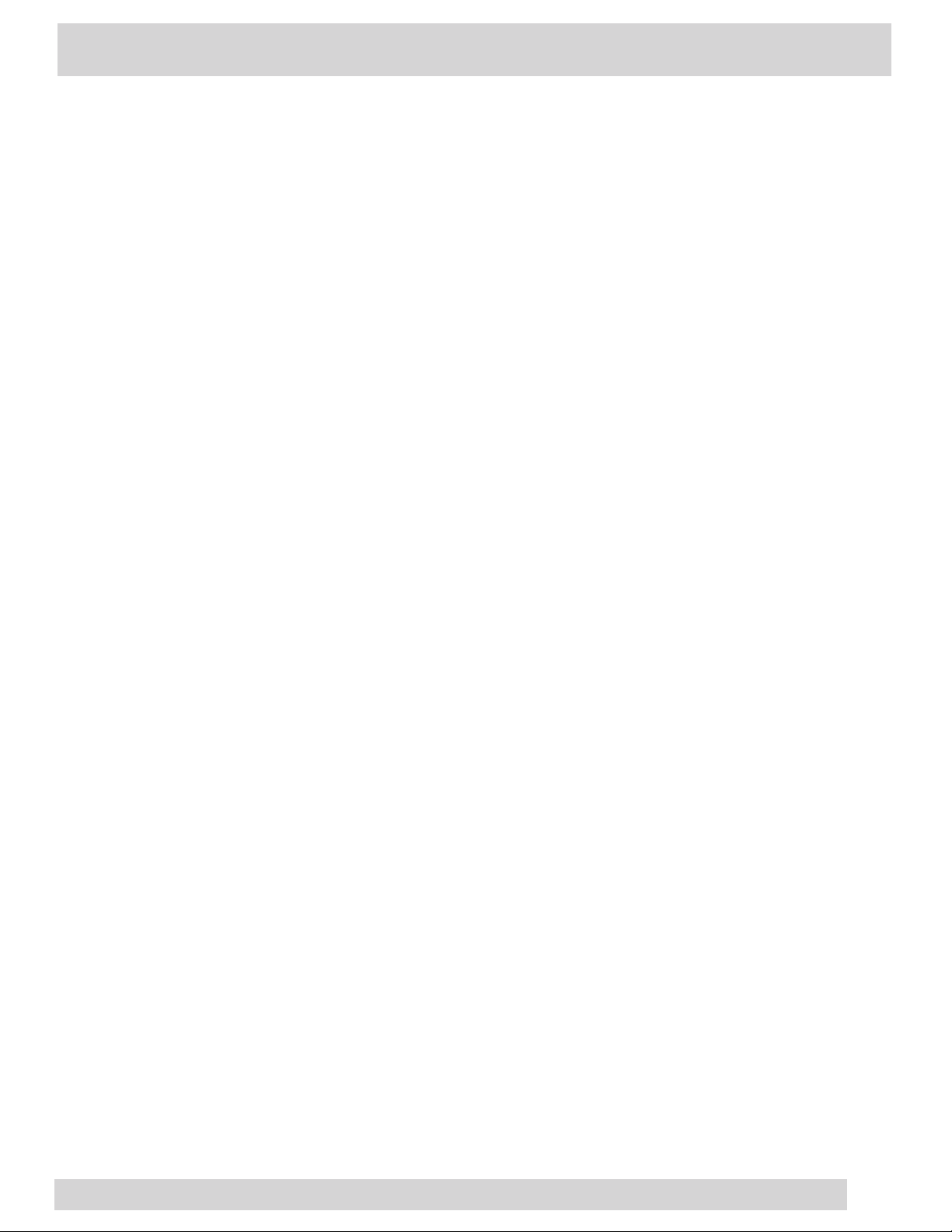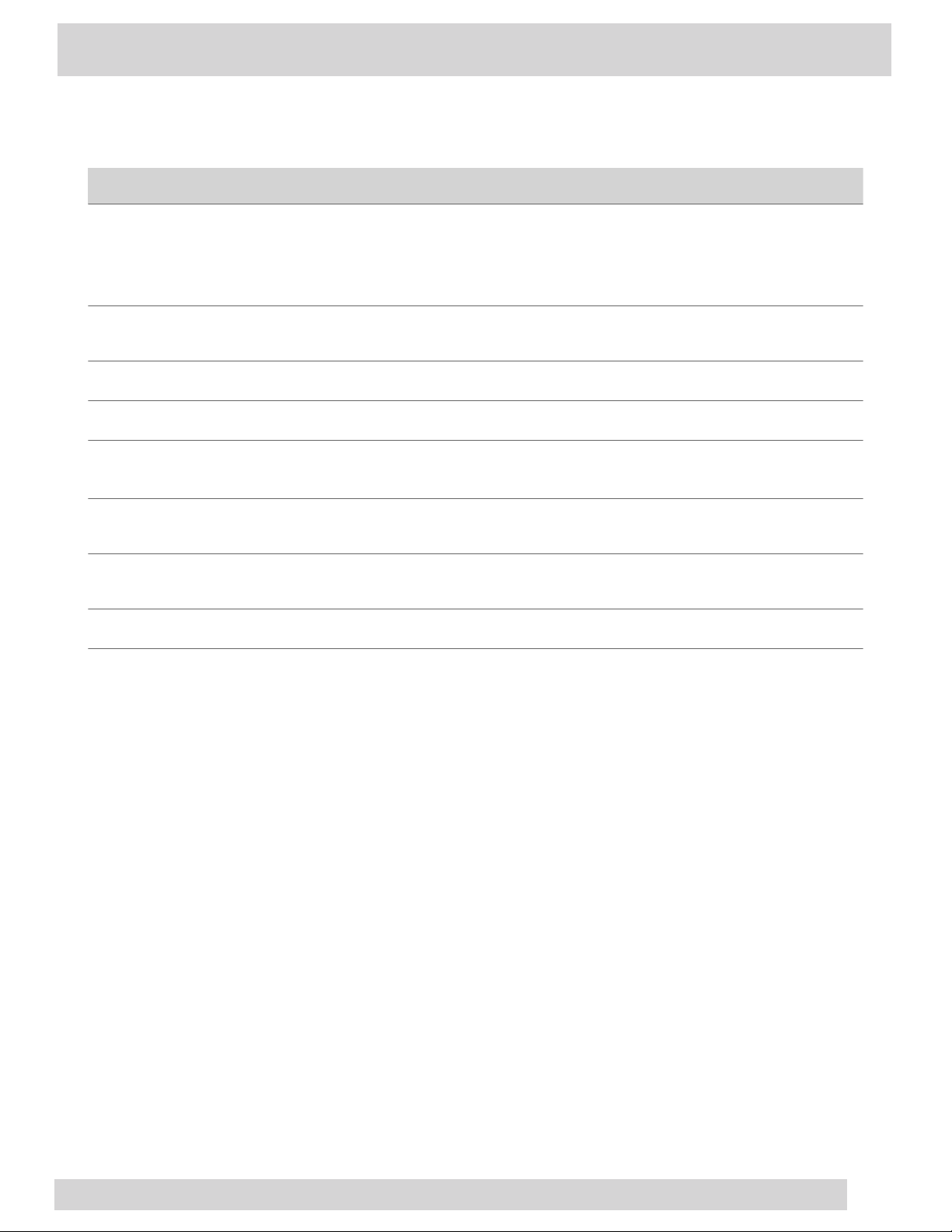Select an Available Call Application ..............................................................................................................................................29
Cycle Through Available Call Applications ................................................................................................................................. 29
Calling Contacts from Directories ...................................................................................................................................................... 29
Call a Contact from a Directory ......................................................................................................................................................29
Call a Contact from a Directory Search ....................................................................................................................................... 29
Placing Intercom Calls ............................................................................................................................................................................ 30
Place an Intercom Call .......................................................................................................................................................................30
Place an Intercom Call During a Call .............................................................................................................................................30
Managing Multiple Calls .........................................................................................................................................................................30
Manage a Call from the Calls Screen ............................................................................................................................................ 30
Transferring Calls .....................................................................................................................................................................................31
Transfer a Call Using Blind Transfer ............................................................................................................................................. 31
Transfer a Call Using Consultative Transfer .............................................................................................................................. 31
Cancel a Transfer ................................................................................................................................................................................31
Mute the Microphones ........................................................................................................................................................................... 31
Unmute the Microphones ......................................................................................................................................................................31
Call Precedence and Preemption ........................................................................................................................................................ 32
Parking and Retrieving Calls on the Cisco BroadWorks Server .................................................................................................32
Park a Call ............................................................................................................................................................................................. 32
Retrieve a Parked Call .......................................................................................................................................................................32
Retrieve a Parked Call on Another Phone ...................................................................................................................................32
Ignore a Parked Call ...........................................................................................................................................................................33
Managing Calls Remotely with Cisco Broadworks Server ...........................................................................................................33
Managing Calls with UC-One BroadWorks Anywhere ...........................................................................................................33
Managing Calls with UC-One Remote Office .............................................................................................................................34
Ignoring or Rejecting Incoming Calls ..................................................................................................................................................35
Ignore or Silence an Incoming Call .................................................................................................................................................35
Reject Incoming Calls ........................................................................................................................................................................ 36
Automatically Reject Calls from a Contact ................................................................................................................................. 36
Rejecting Calls with Do Not Disturb .............................................................................................................................................36
Reject Anonymous Calls ...................................................................................................................................................................37
Recording Audio Calls .............................................................................................................................................................................37
Guidelines When Recording Calls ................................................................................................................................................. 37
Record a Call ........................................................................................................................................................................................ 37
Pause a Recording .............................................................................................................................................................................. 38
Resume a Recording .......................................................................................................................................................................... 38
Stop Recording .................................................................................................................................................................................... 38
Record a Conference Call .................................................................................................................................................................38
Browse Recorded Calls .....................................................................................................................................................................38
Play a Recorded Call .......................................................................................................................................................................... 38
Pause and Resume Played Recordings .........................................................................................................................................39
Stop Playing a Recording ..................................................................................................................................................................39
Rename a Recording .......................................................................................................................................................................... 39
Delete a Recording .............................................................................................................................................................................39
Video Calls ....................................................................................................................................................................................................... 40
Tips for Video Calls ..................................................................................................................................................................................40
Place a Video Call ..................................................................................................................................................................................... 40
Start Video During a Call ........................................................................................................................................................................40
Stop Sending Video During a Call ........................................................................................................................................................40
Video Call Settings ...................................................................................................................................................................................41
Set the Call Rate for Video Calls .....................................................................................................................................................41
Stop Video for All Calls ..................................................................................................................................................................... 41
Improve Video Clarity ....................................................................................................................................................................... 41
Adjust Video Quality ..........................................................................................................................................................................41
Adjust the Video Display .................................................................................................................................................................. 42
Adjust the Camera Position During a Call ...................................................................................................................................42
Changing the Video Call and Picture-in-Picture (PIP) Displays ............................................................................................42
Mixed Audio and Video Calls ................................................................................................................................................................43
No Video from the Far Side ................................................................................................................................................................... 43
iii
Poly CCX Series OpenSIP Phone
888.538.3960 | momentumtelecom.com/support