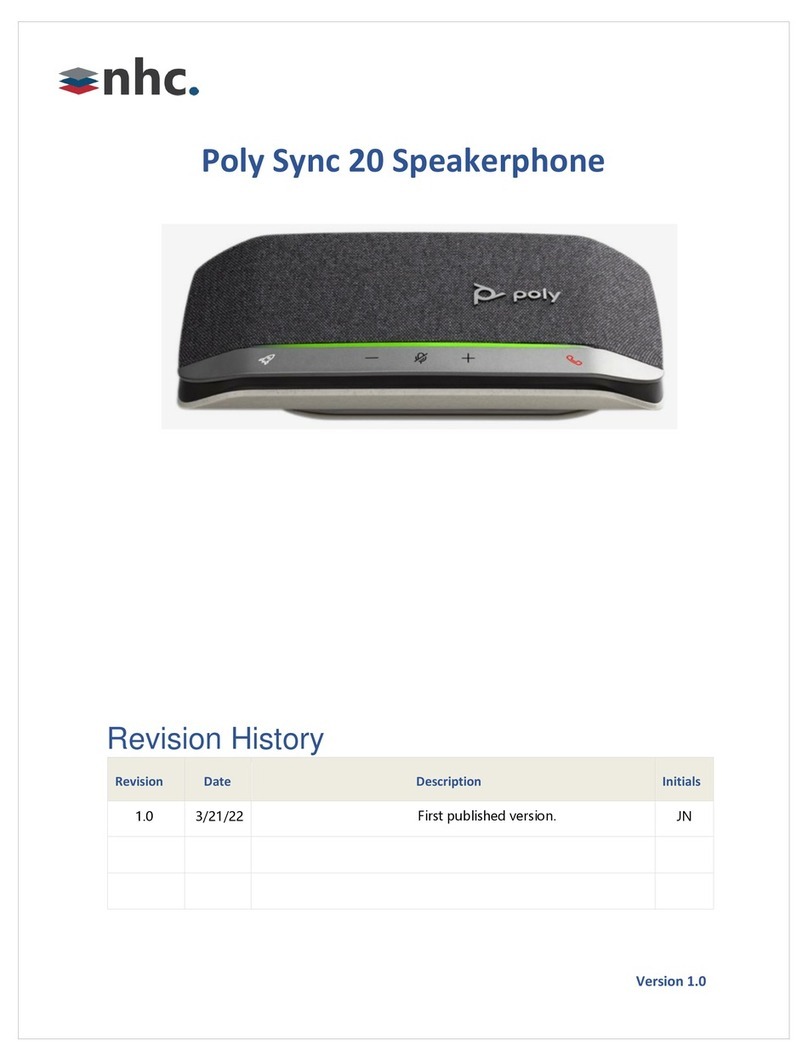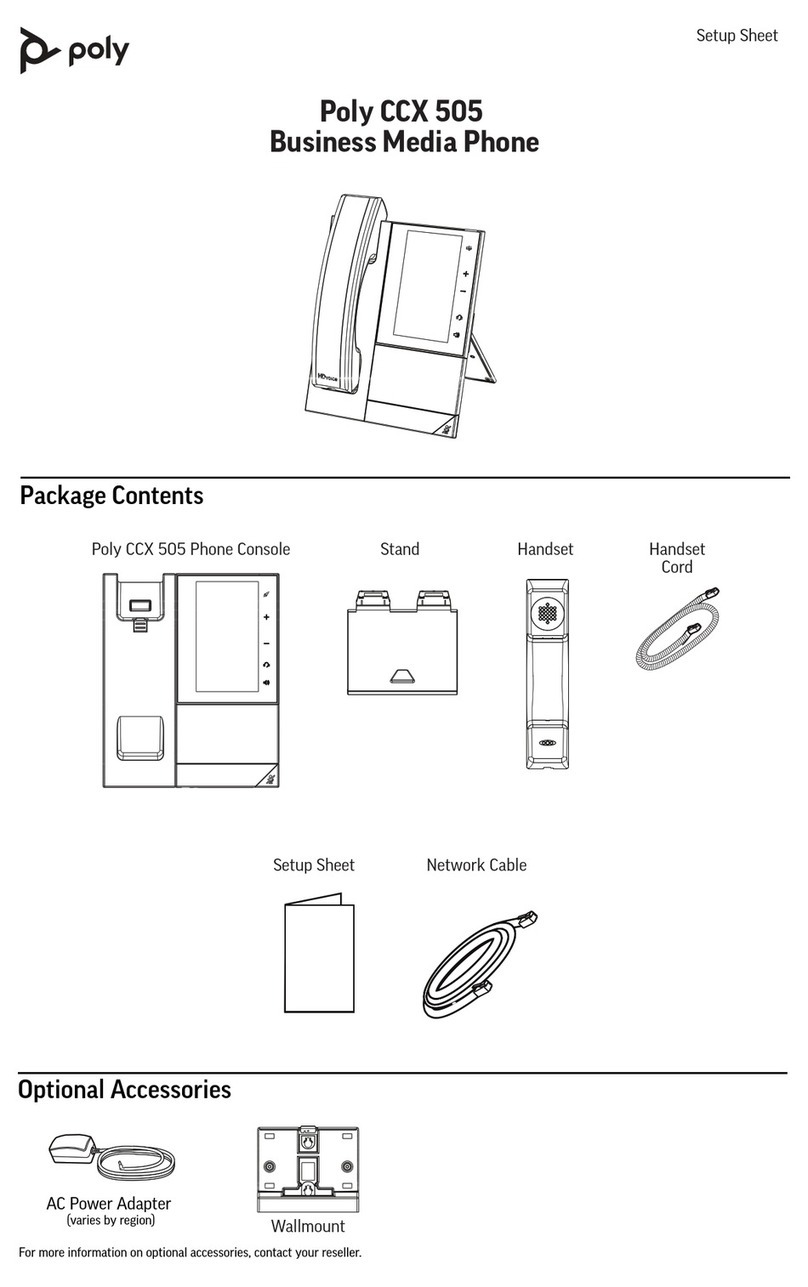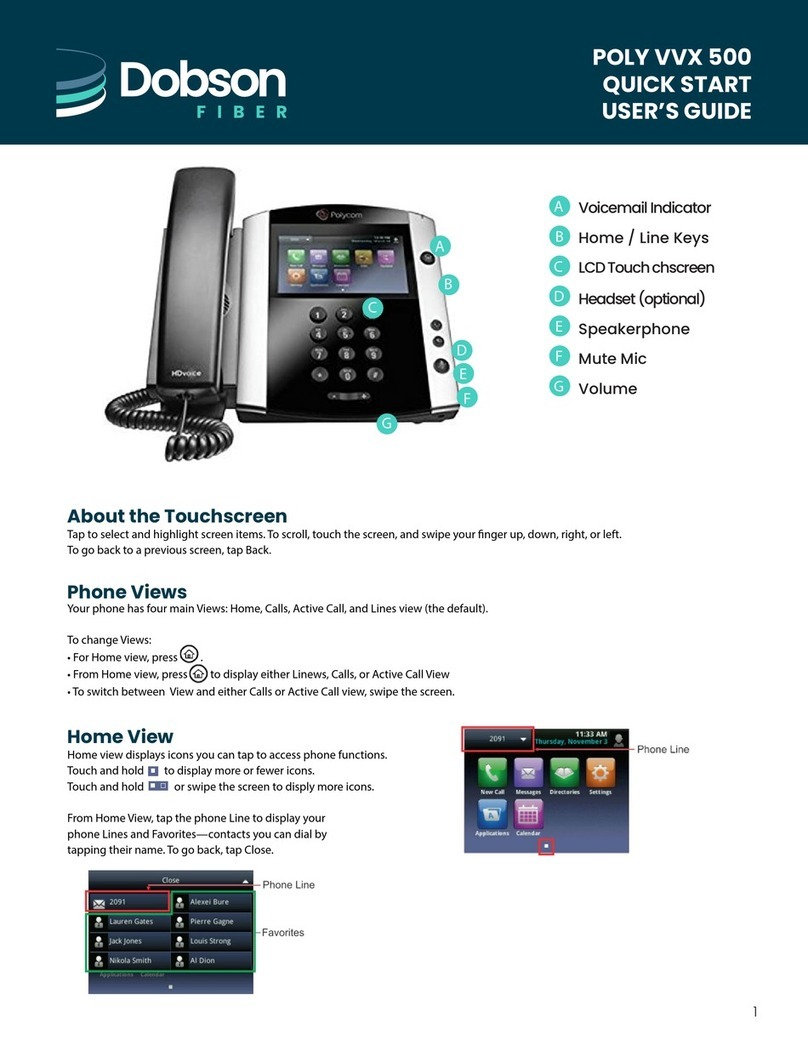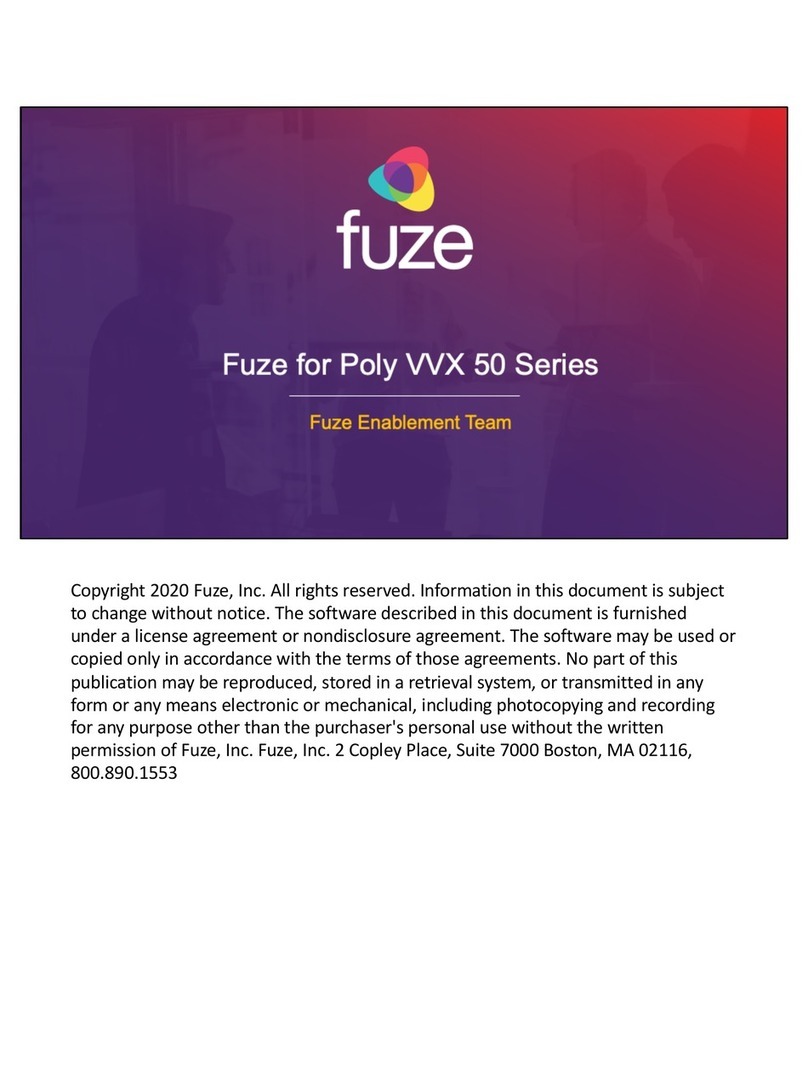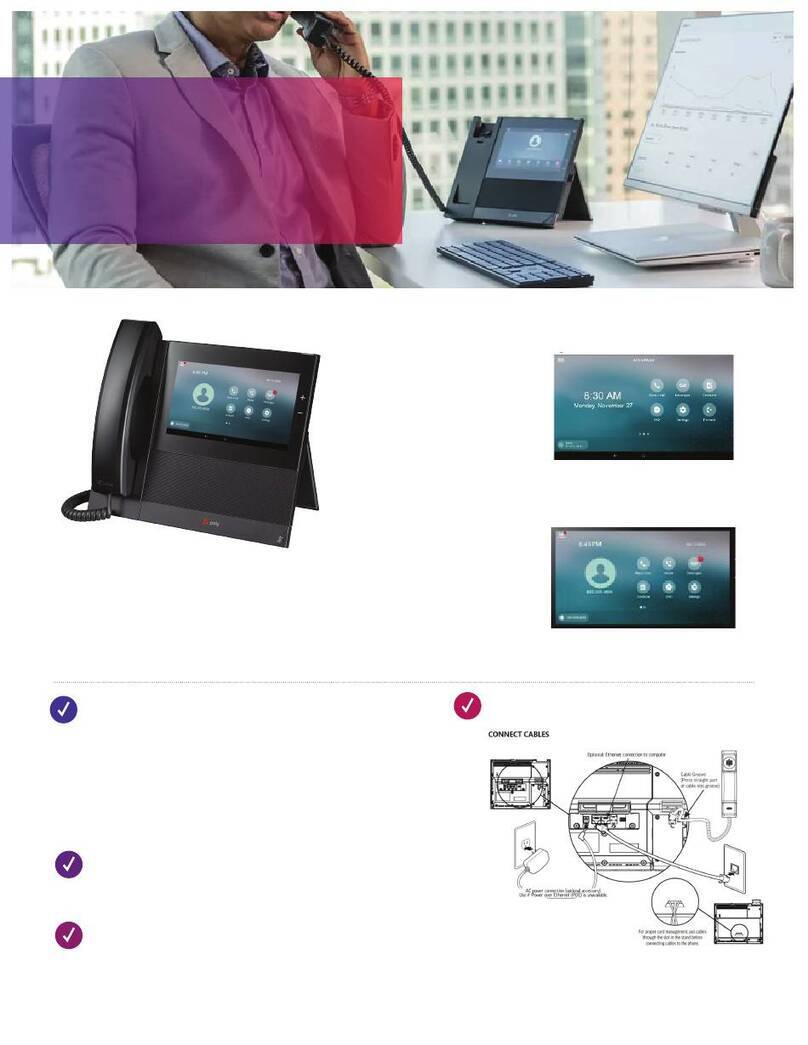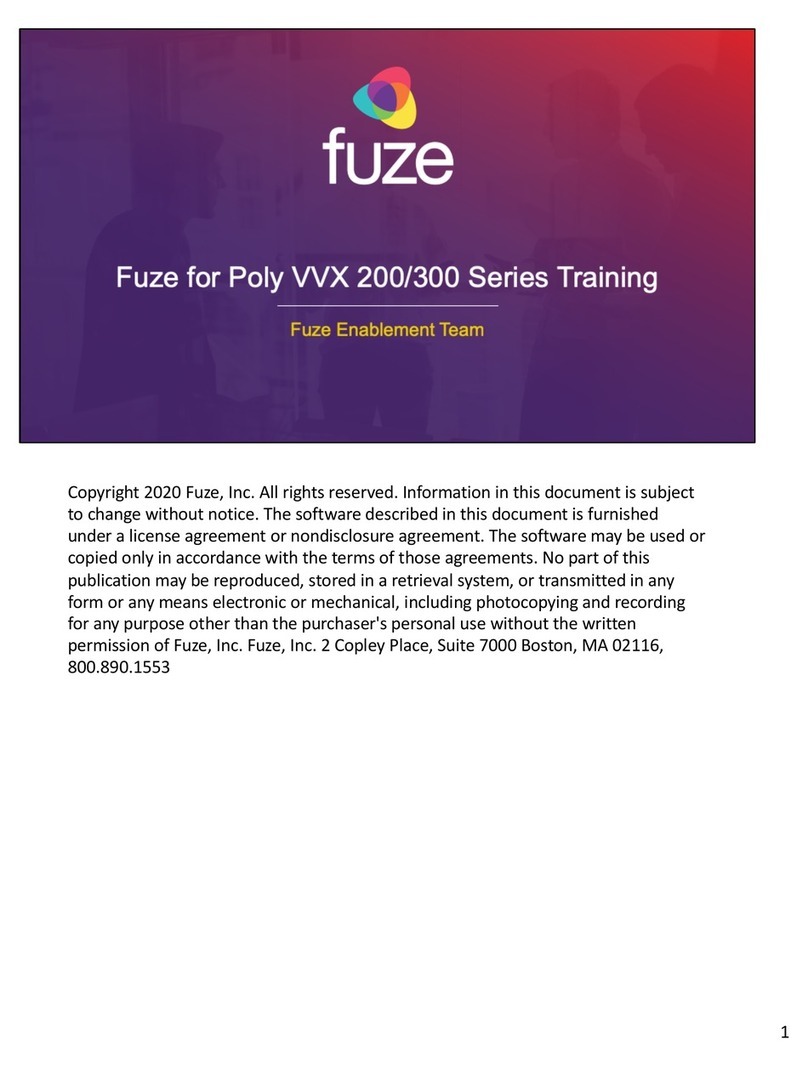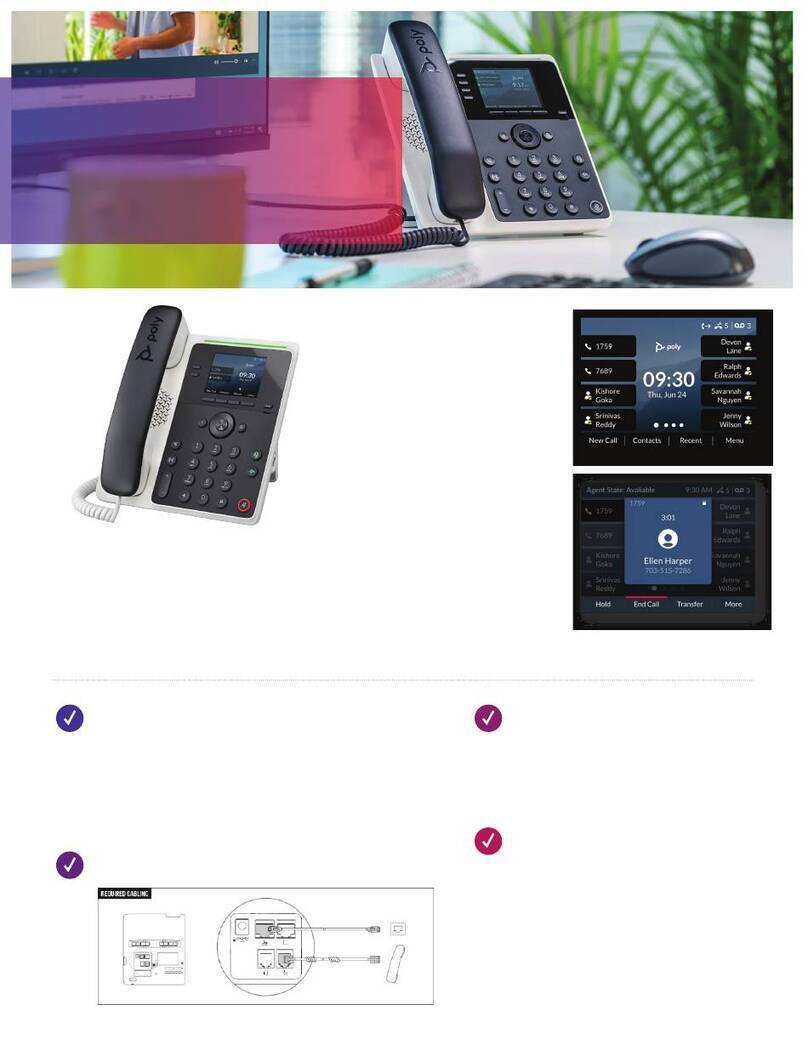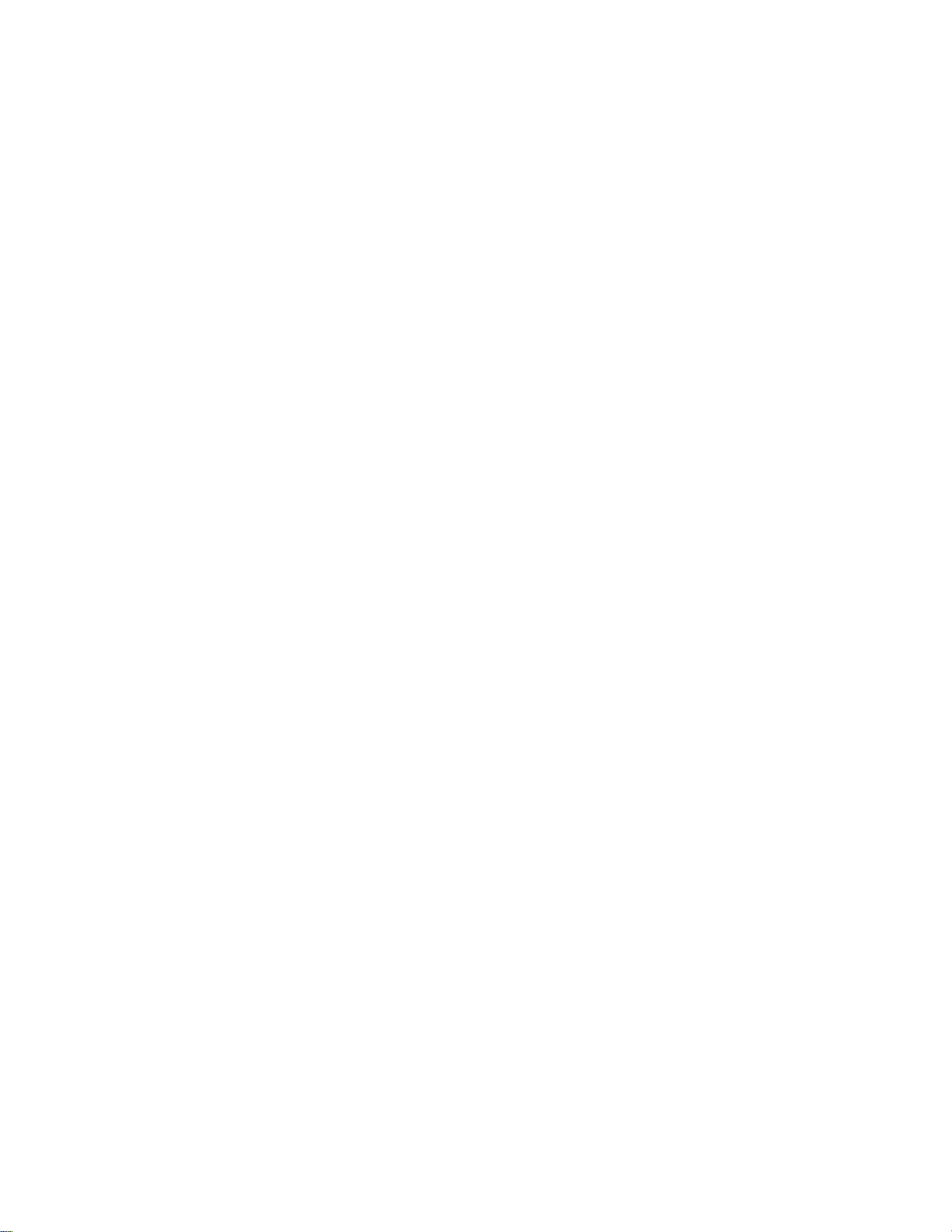Audio Calls........................................................................................................41
Placing and Answering Audio Calls.................................................................................. 41
Placing Audio Calls................................................................................................ 41
Redial a Number.................................................................................................... 46
Redial a Contact when the Contact is Available.....................................................47
Choosing a Protocol for Audio Calls.......................................................................47
Answering Audio Calls........................................................................................... 48
Use the Handset, Headset, or Speakerphone.................................................................. 50
Mute and Unmute Audio................................................................................................... 50
Holding and Resuming Calls.............................................................................................50
Hold a Call..............................................................................................................50
Resume a Call........................................................................................................51
Resume a Call on an Expansion Module............................................................... 51
Ending Calls...................................................................................................................... 51
End an Active Audio Call........................................................................................51
End a Held Call...................................................................................................... 51
Transferring Calls..............................................................................................................51
Choose a Default Transfer Type.............................................................................52
Transfer a Call........................................................................................................52
Cancel a Transfer...................................................................................................52
Parking and Retrieving Calls on the BroadSoft BroadWorks Server................................ 53
Park a BroadSoft Call.............................................................................................53
Retrieve a Parked BroadSoft Call.......................................................................... 53
Retrieve a Parked BroadSoft Call on Another Phone............................................ 54
Ignore a Parked Call...............................................................................................54
Managing Calls................................................................................................................. 54
Display Calls from the Lines Screen...................................................................... 55
Display Calls from the Calls Screen....................................................................... 55
Manage a Call from the Calls Screen.....................................................................55
Managing Calls on VVX 1500 Phones.............................................................................. 55
View a List of Calls................................................................................................. 56
Manage a Call........................................................................................................ 56
Managing Calls Remotely with Broadworks Server.......................................................... 57
Managing Calls with BroadSoft UC-One BroadWorks Anywhere.......................... 57
Managing Calls with BroadSoft UC-One Remote Office........................................ 58
Ignoring or Rejecting Incoming Calls................................................................................ 59
Ignore or Silence an Incoming Call........................................................................ 60
Reject Incoming Calls.............................................................................................60
Automatically Reject Calls from a Contact............................................................. 60
Rejecting Calls with Do Not Disturb....................................................................... 60
Contents
2