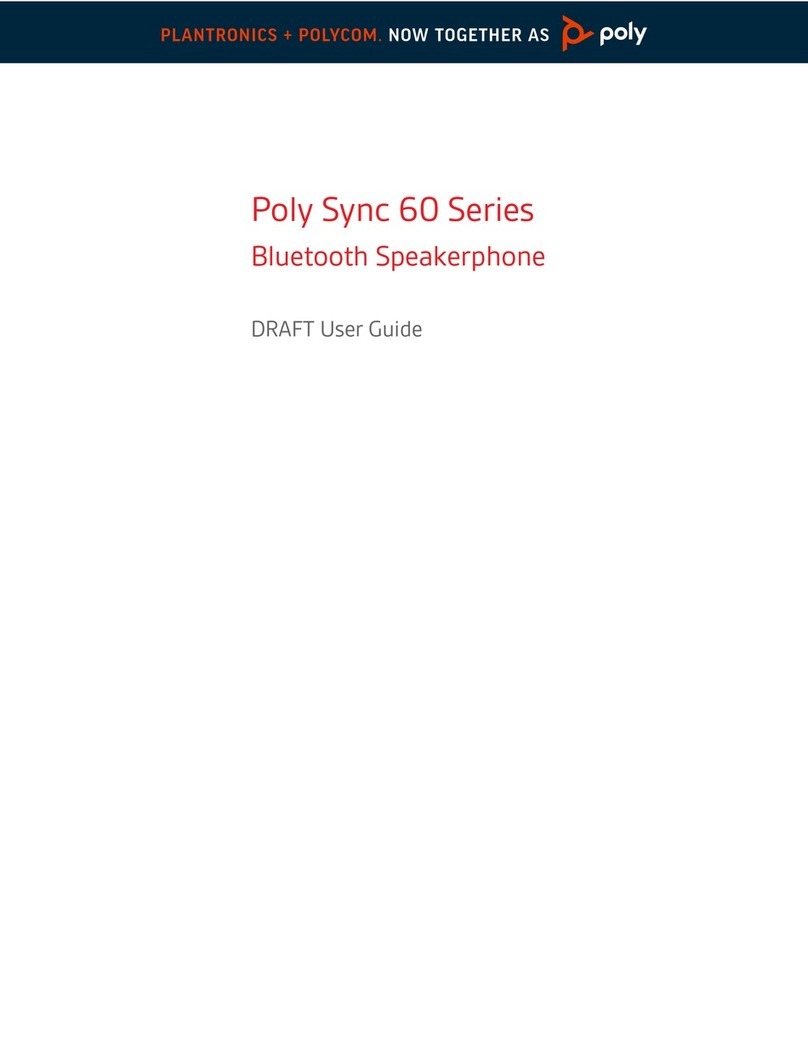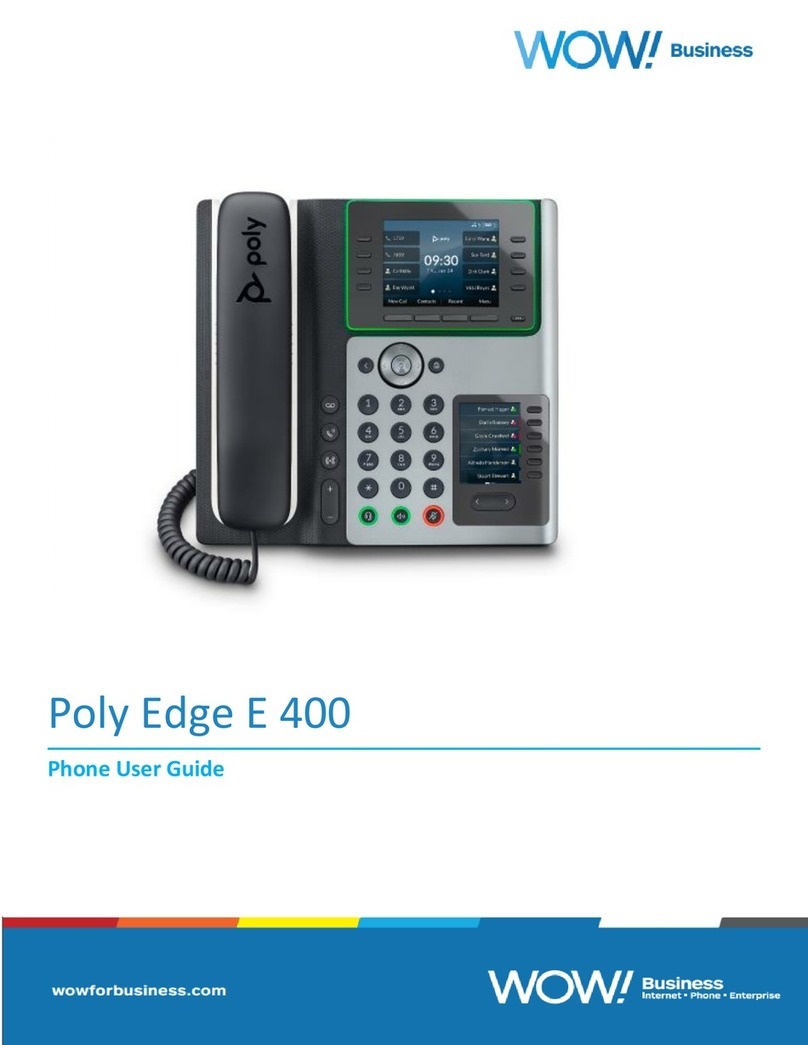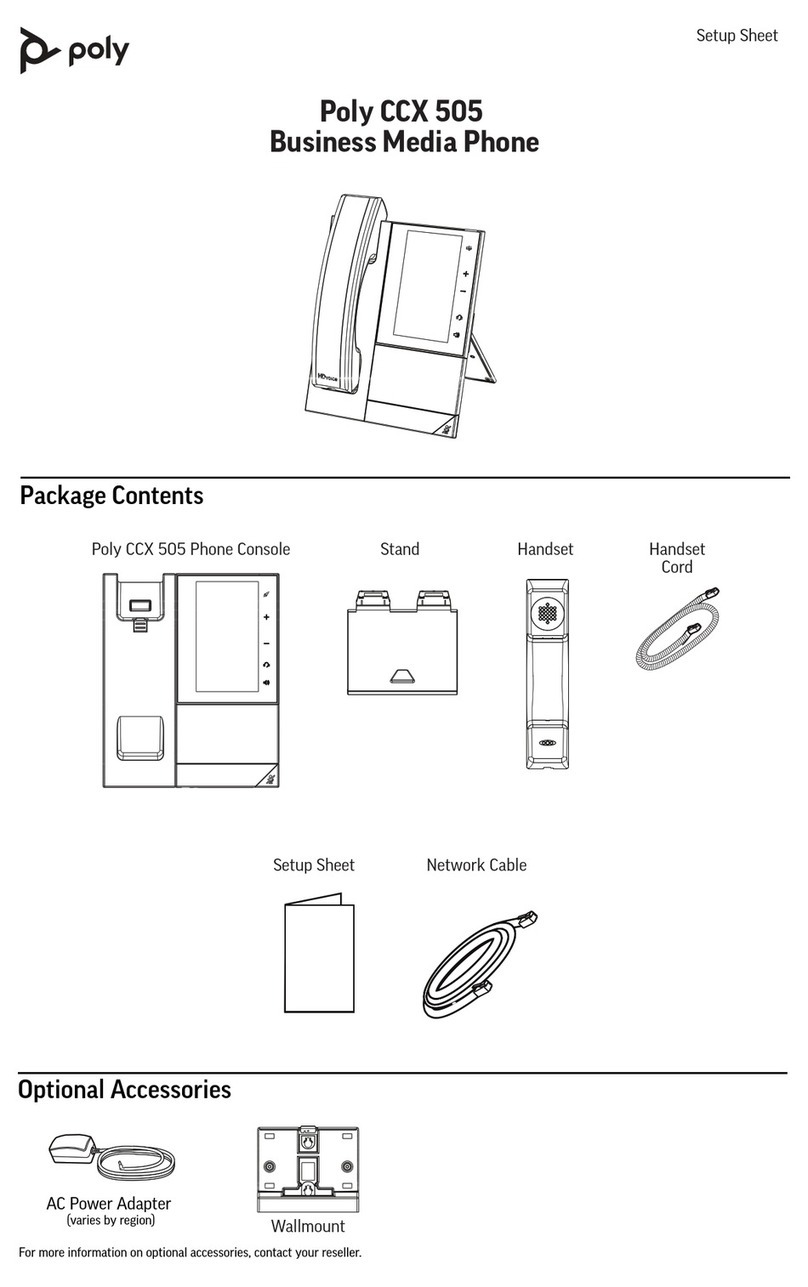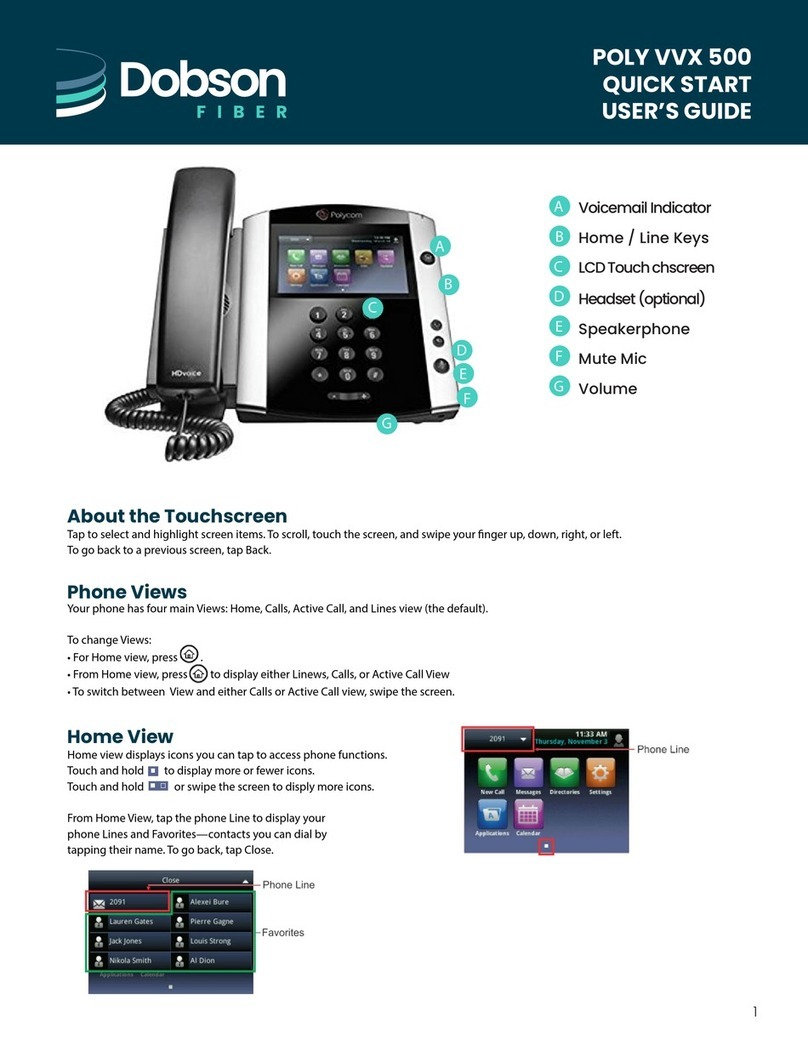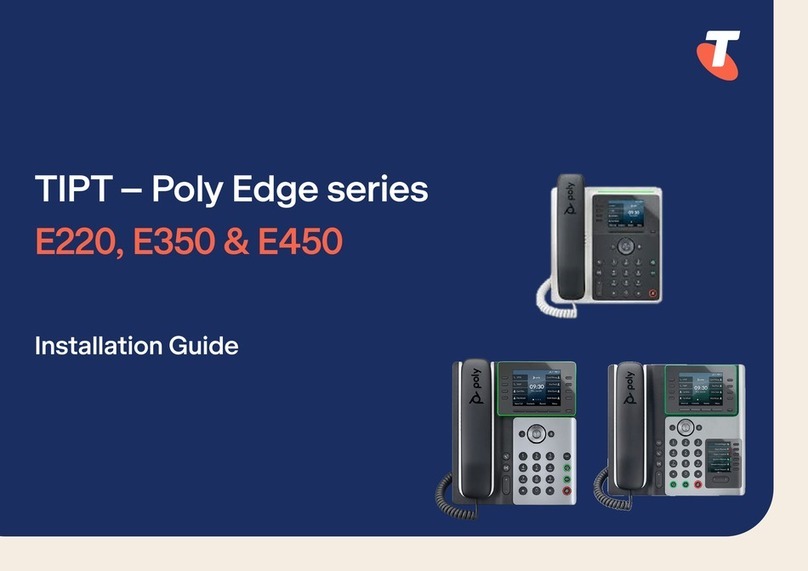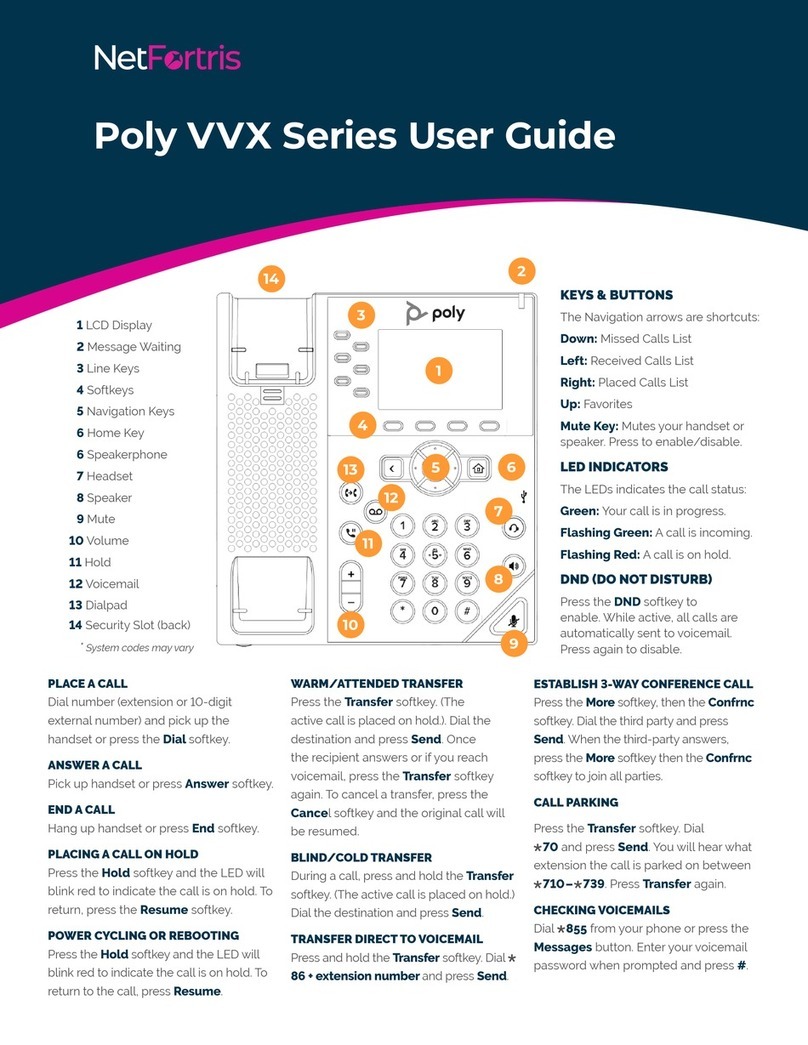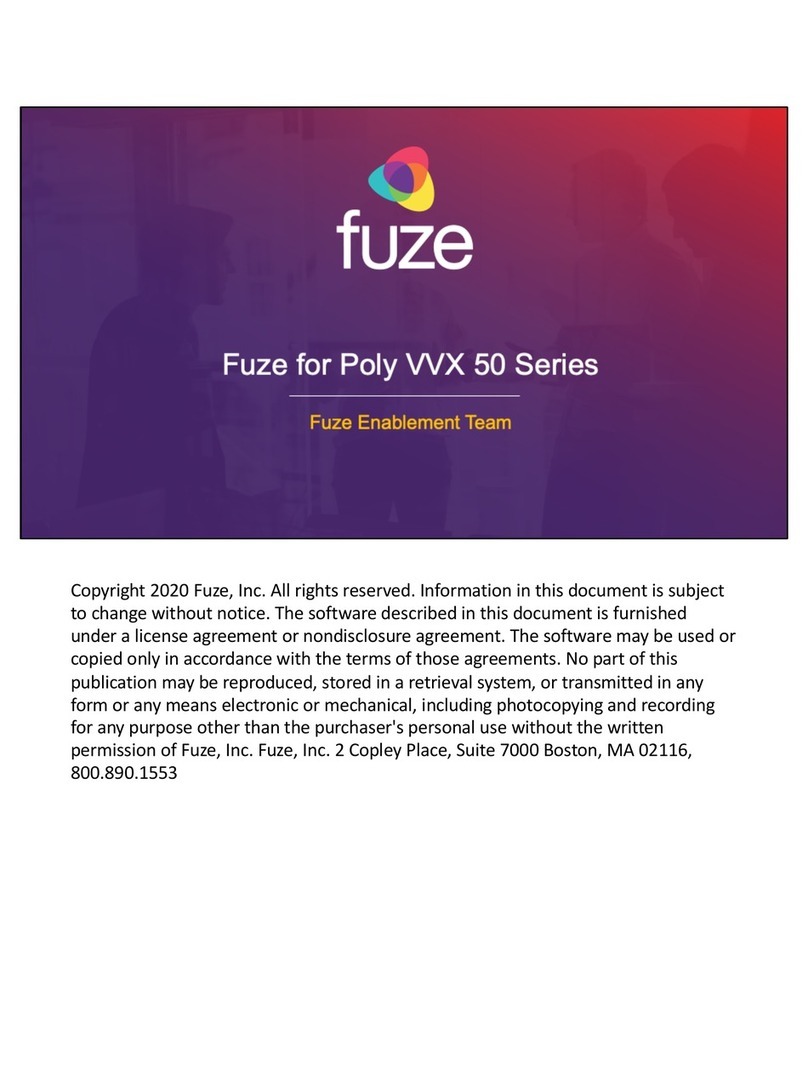Resume a Call........................................................................................................28
Transfer a Call...................................................................................................................28
Rejecting Calls with Do Not Disturb.................................................................................. 29
Enable Do Not Disturb............................................................................................29
Disable Do Not Disturb...........................................................................................29
Forwarding Incoming Skype for Business Calls................................................................30
Simultaneously Ring a Group of Contacts............................................................. 30
Forward Skype for Business Calls to a Contact..................................................... 30
Forward a Call to Voicemail....................................................................................30
Managing Multiple Calls.................................................................................................... 31
Manage a Call from the Calls Screen.....................................................................31
Mute the Microphones.......................................................................................................31
Unmute the Microphones.................................................................................................. 31
Recording Audio Calls.......................................................................................................32
Guidelines When Recording Calls..........................................................................32
Record a Call..........................................................................................................32
Pause a Recording.................................................................................................32
Resume a Recording..............................................................................................33
Stop Recording.......................................................................................................33
Browse Recorded Calls..........................................................................................33
Play a Recorded Call..............................................................................................33
Pause and Resume Played Recordings.................................................................34
Stop Playing a Recording.......................................................................................34
Rename a Recording............................................................................................. 34
Delete a Recording.................................................................................................34
Conference Calls.............................................................................................. 35
Initiating a Skype for Business Conference Call............................................................... 35
Initiate a Skype for Business Conference.............................................................. 35
Initiate a Conference Call During a Call................................................................. 35
Initiate a Group Conference Call............................................................................ 36
Add Contacts to a Skype for Business Conference Call................................................... 36
Send Active Conference Information to a Contact............................................................ 36
Viewing a List of Skype for Business Conference Participants.........................................36
Exit the Participants List......................................................................................... 37
Return to the Participants List................................................................................ 37
Managing Skype for Business Conference Participants................................................... 37
Muting Conference Participants............................................................................. 37
Promote or Demote a Conference Participant....................................................... 38
Enable and Disable Conference Announcements..................................................38
Remove a Conference Participant......................................................................... 39
Contents
2