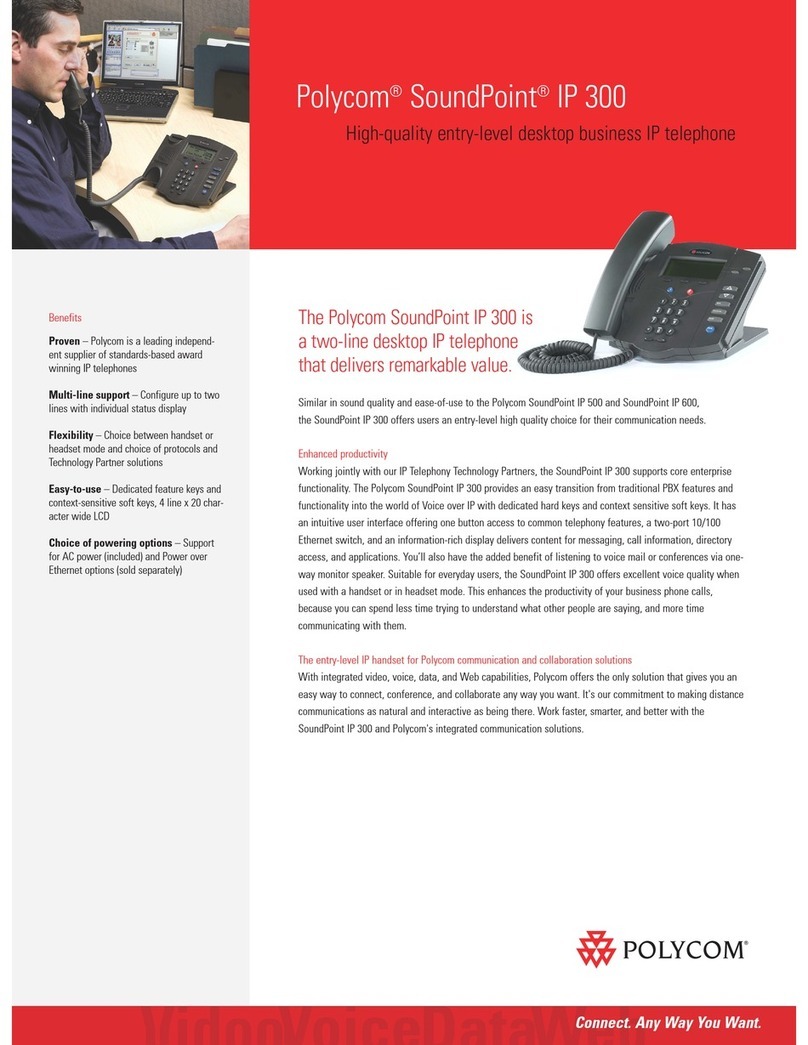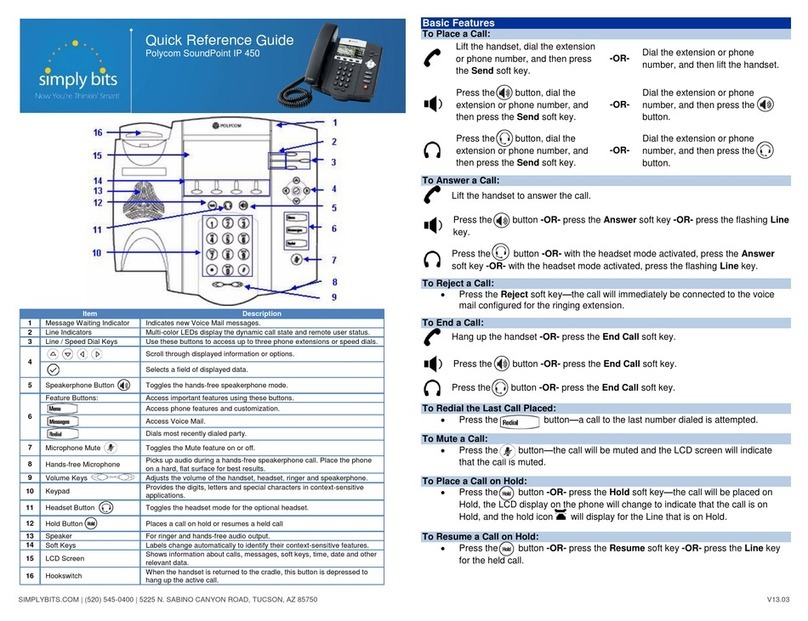Polycom SoundPoint 321 User manual
Other Polycom IP Phone manuals
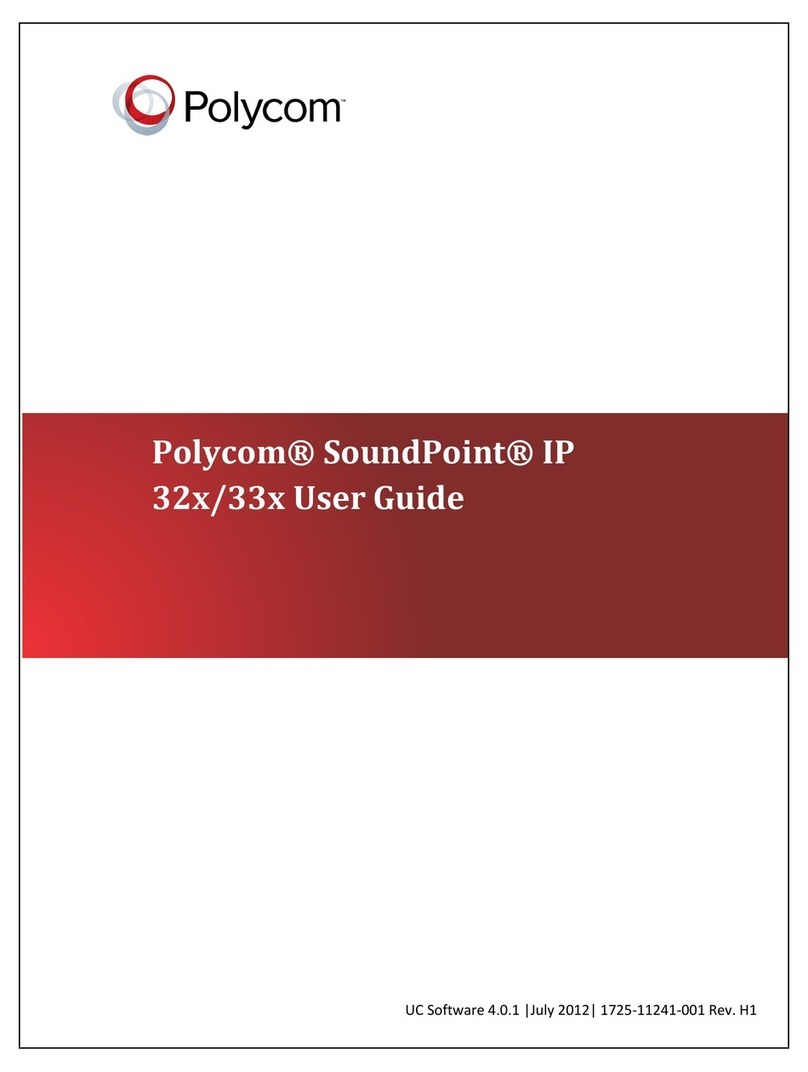
Polycom
Polycom SoundPoint IP 32x User manual

Polycom
Polycom Polycom SoundPoint IP 430 User manual
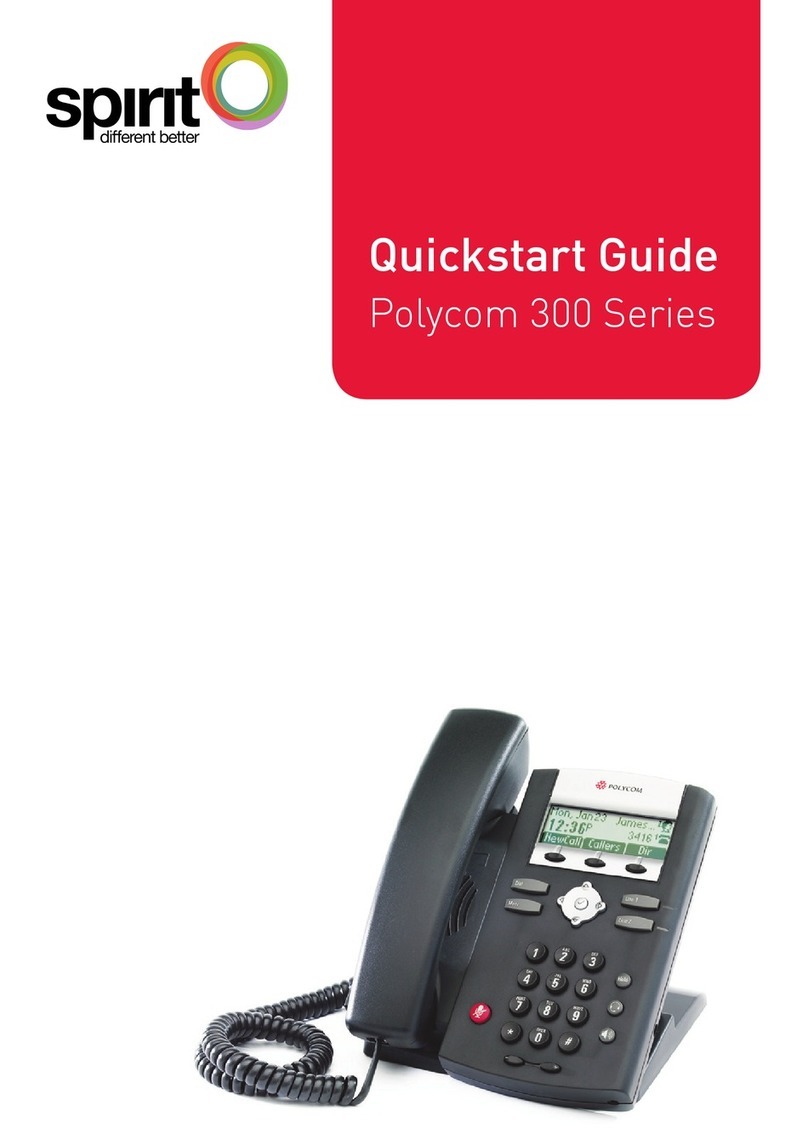
Polycom
Polycom 300 series User manual
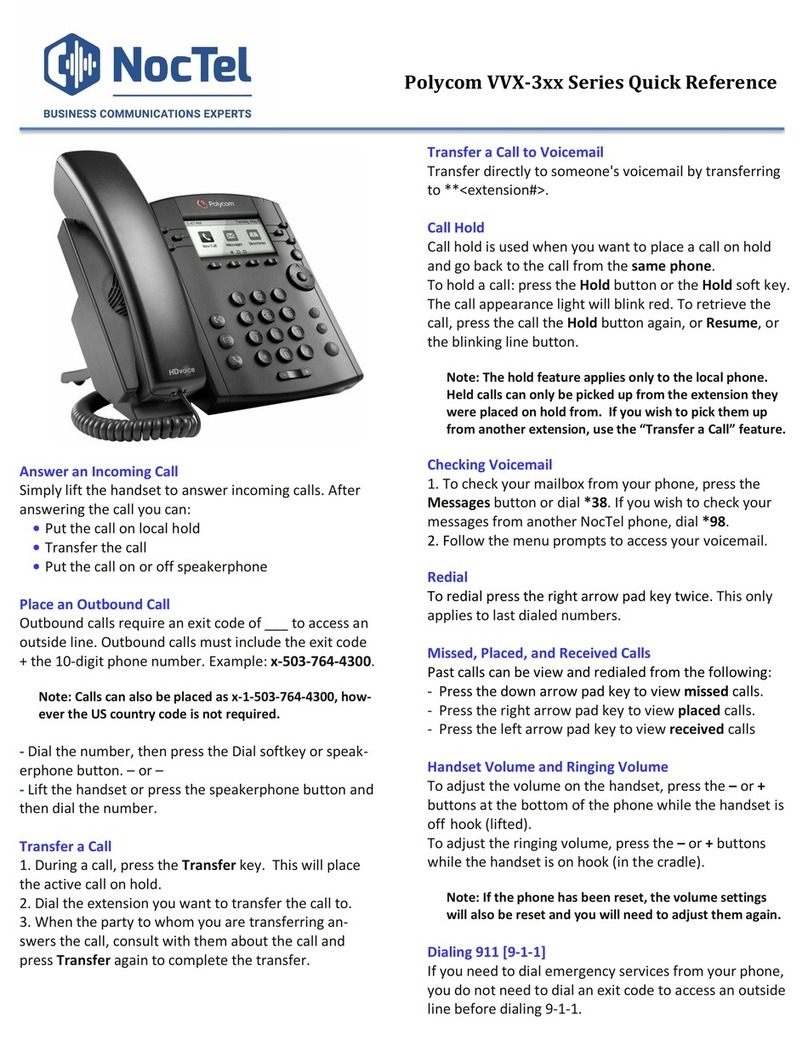
Polycom
Polycom VVX 3 Series User manual

Polycom
Polycom SoundPoint IP 670 User manual

Polycom
Polycom VVX 150 User manual
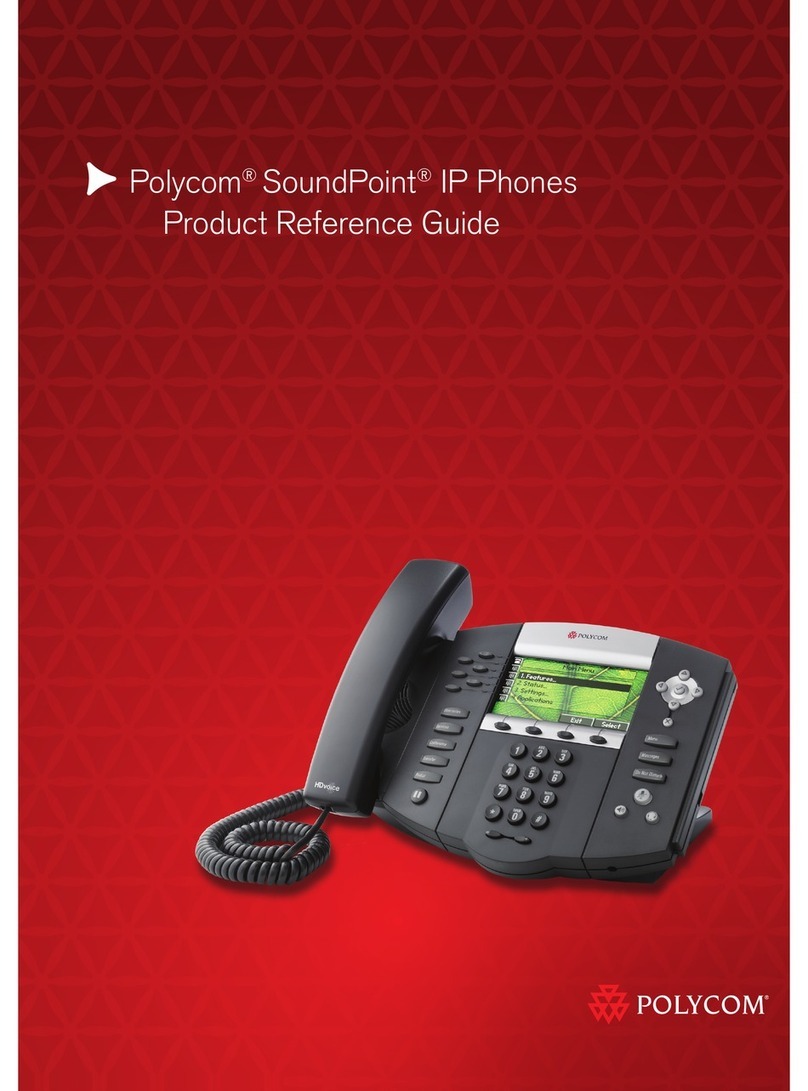
Polycom
Polycom SoundPoint Installation and operation manual

Polycom
Polycom Integra VVX 500 User manual

Polycom
Polycom VVX-450 Series Instruction manual
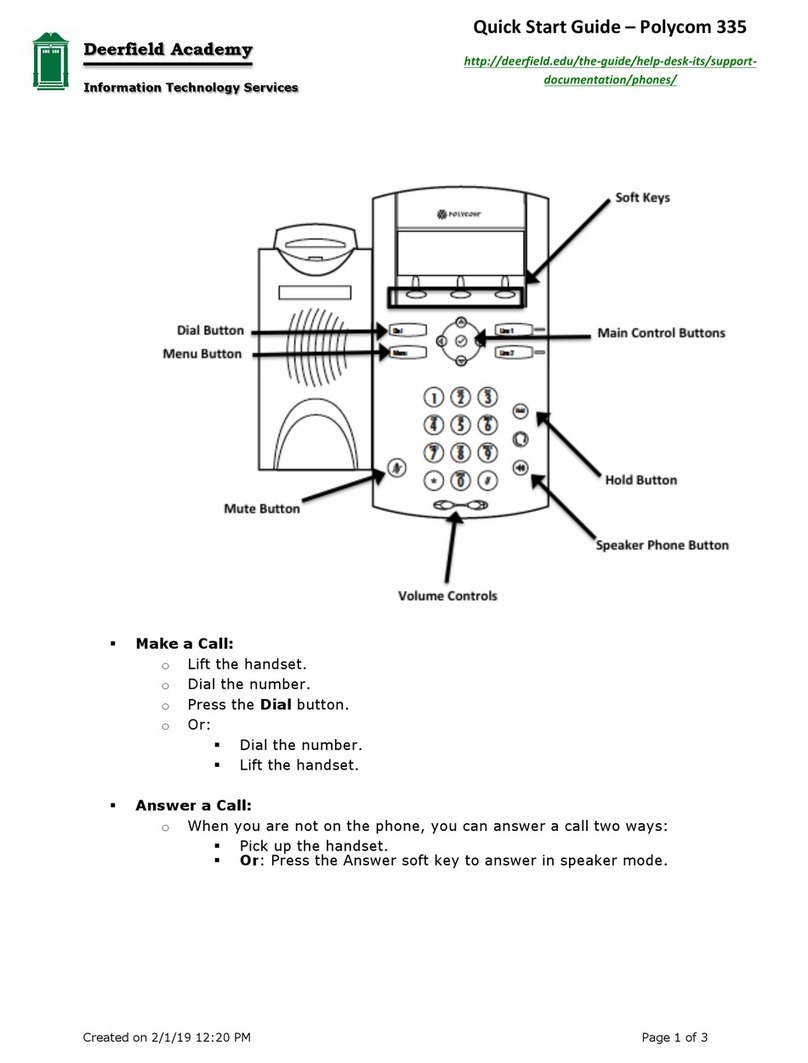
Polycom
Polycom BUSINESS VOICEEDGE 335 series User manual
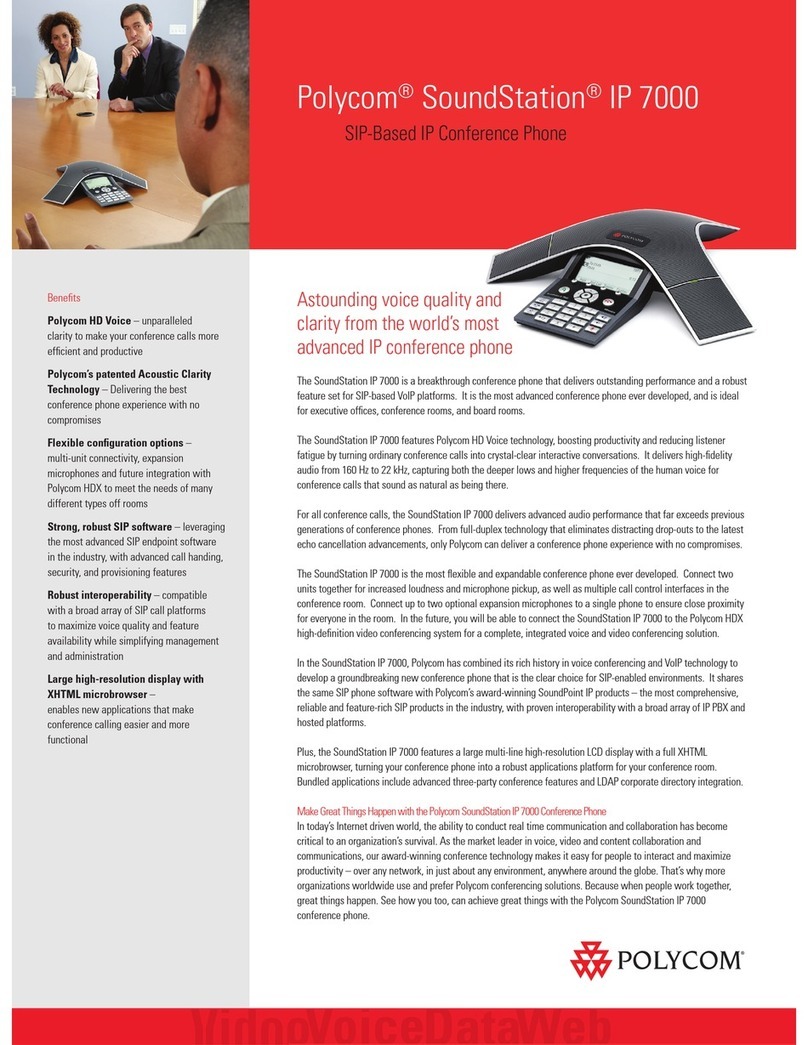
Polycom
Polycom SoundStation IP 7000 User manual
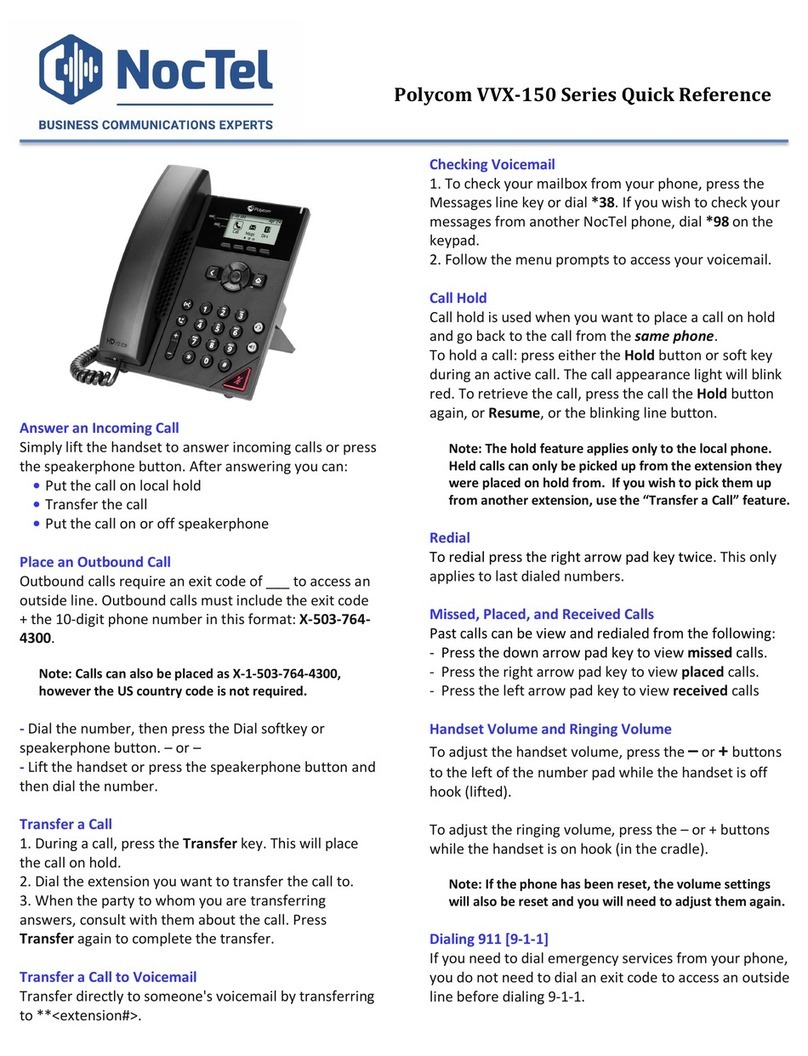
Polycom
Polycom VVX-150 Series User manual
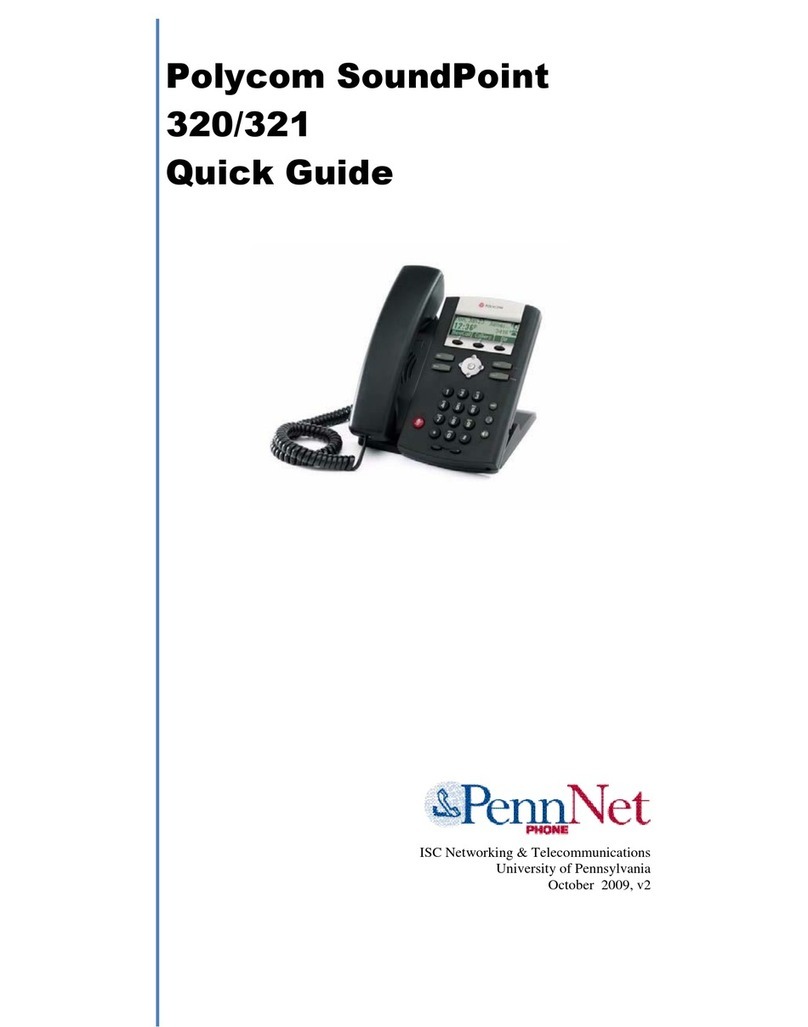
Polycom
Polycom SoundPoint 320 User manual

Polycom
Polycom VVX 3 Series User manual

Polycom
Polycom VVX 250 Assembly instructions
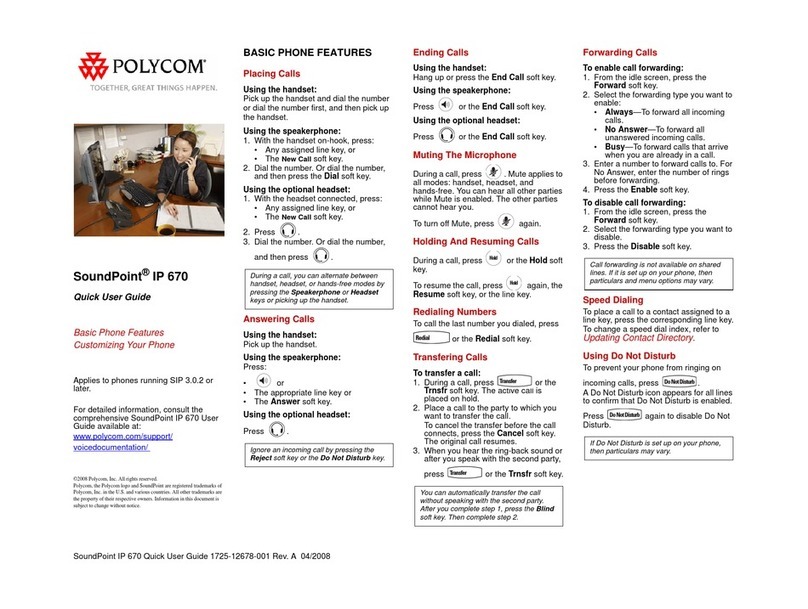
Polycom
Polycom SoundPoint IP 670 Instruction manual

Polycom
Polycom SoundPoint IP 601 User manual
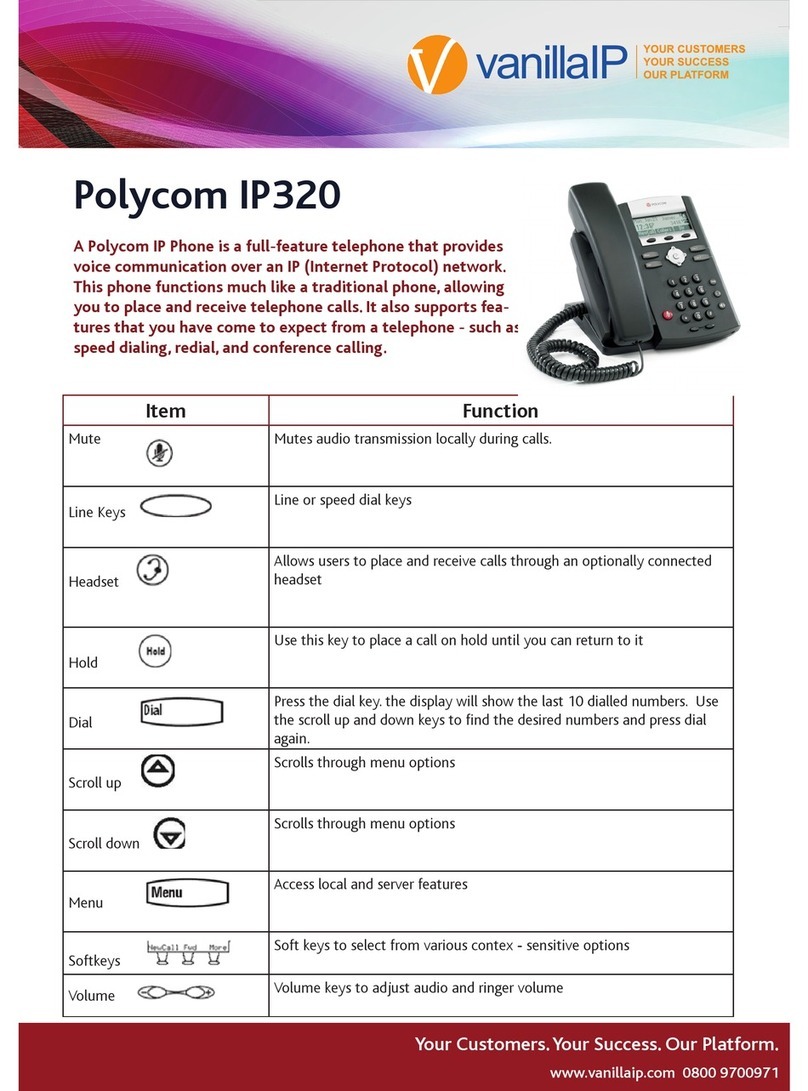
Polycom
Polycom SoundPoint IP 320 User manual
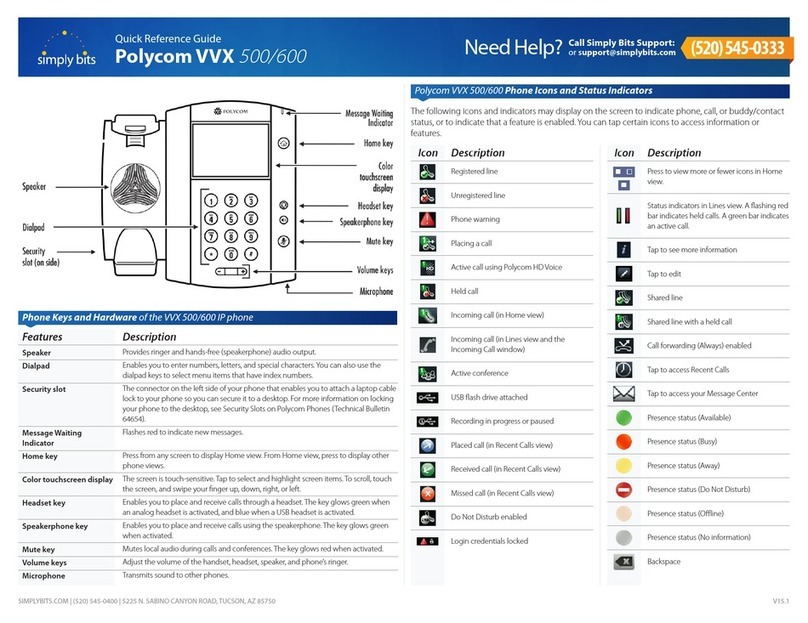
Polycom
Polycom VVX 500 series User manual

Polycom
Polycom SoundPoint IP 560 Instruction manual