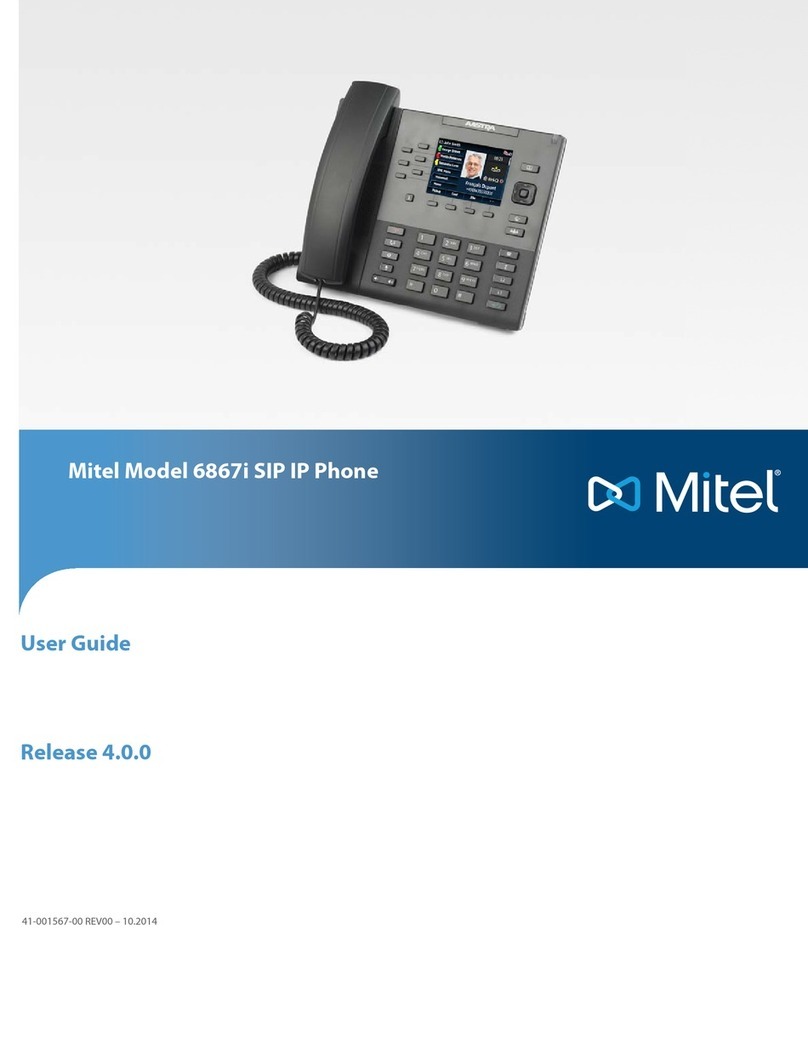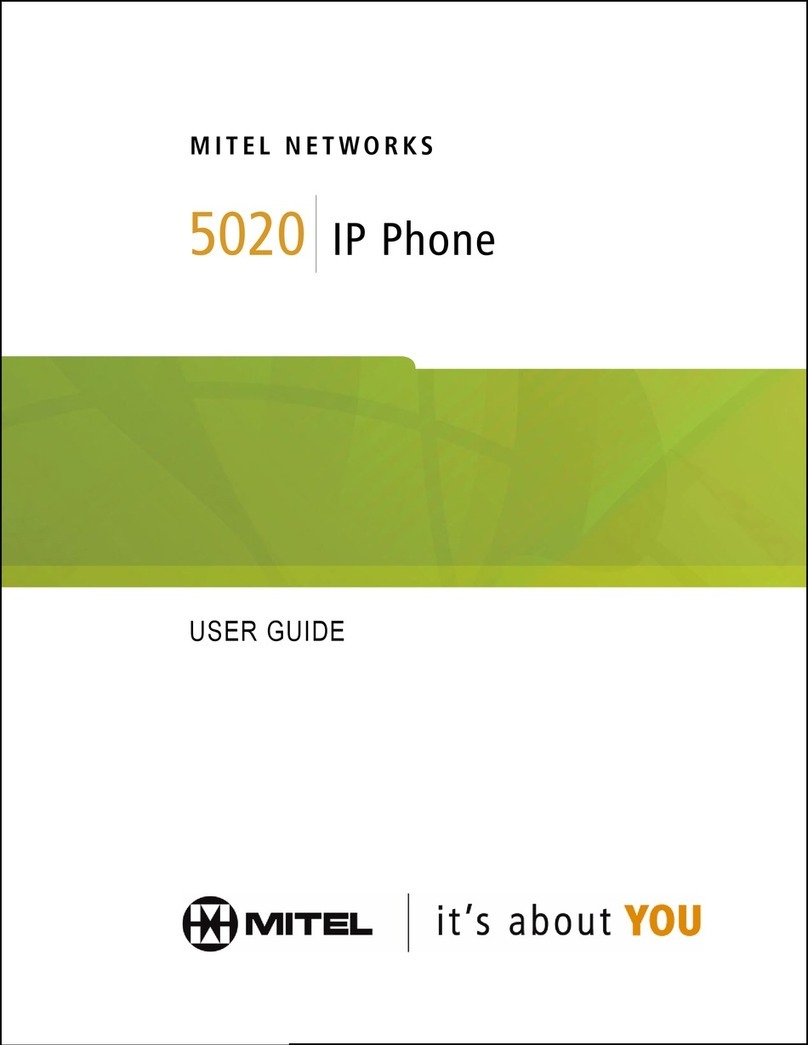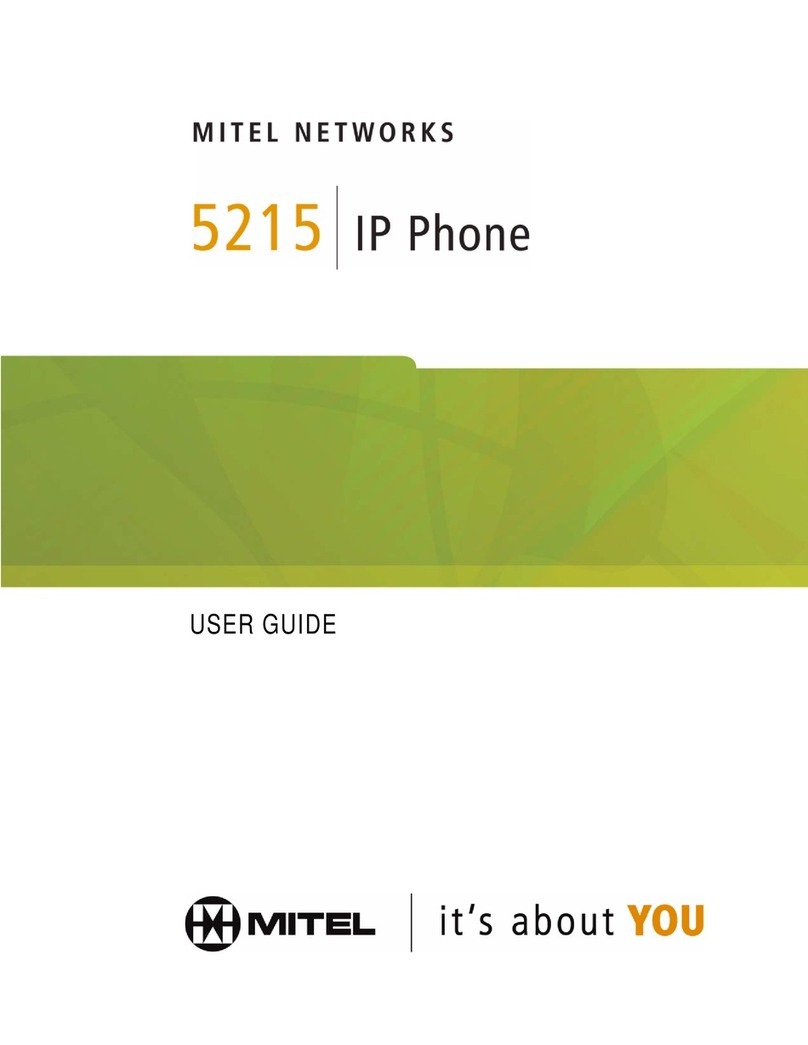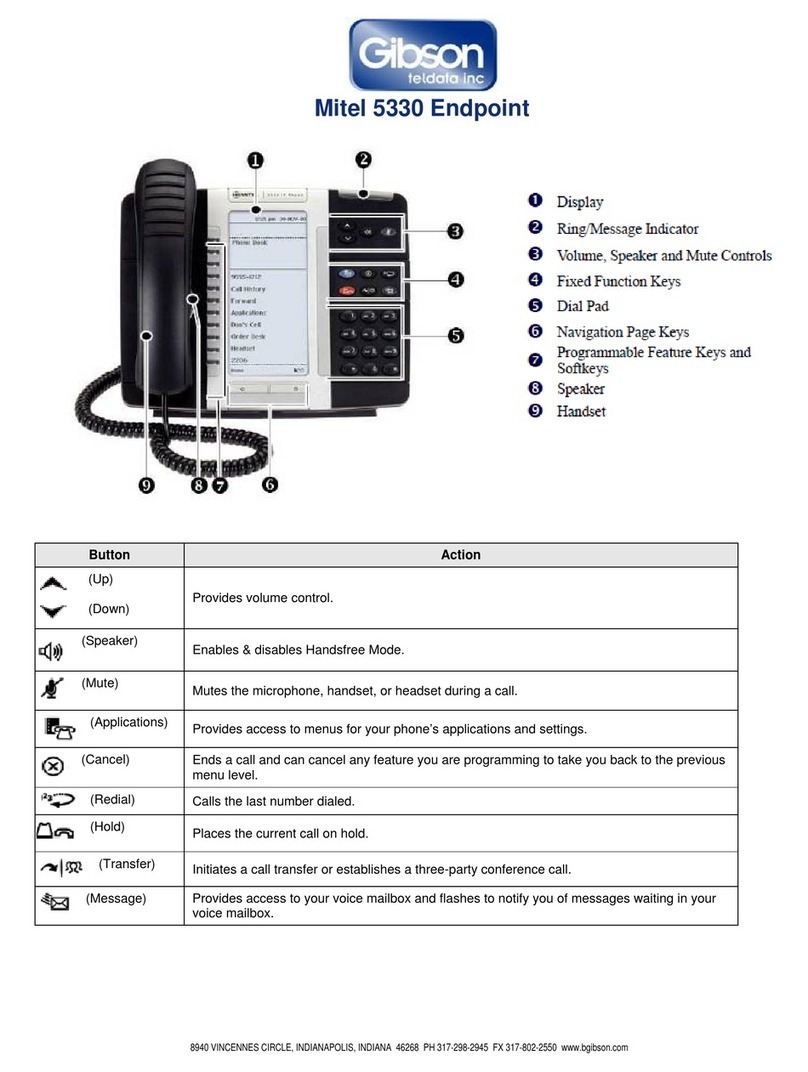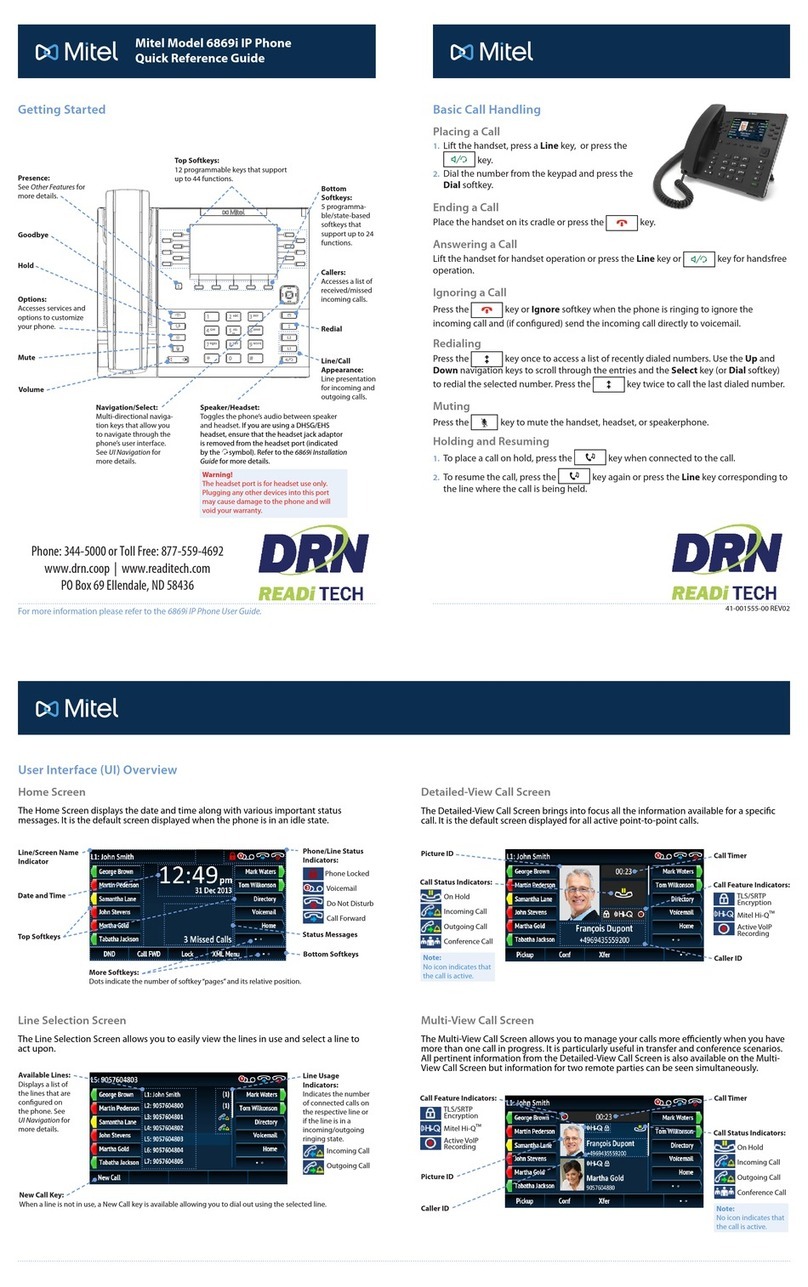© Copyright 2022, Mitel Networks Corporation. All Rights Reserved. 58016698 REV00
The trademarks, service marks, logos and graphics (collectively "Trademarks") appearing on Mitel's Internet sites or in its publications are registered and unregistered trademarks of Mitel Networks Corporation (MNC) or its subsidiaries (collectively "Mitel") or others.
Use
of
the
Trademarks
is
prohibited
without
the
e
x
press
consent
from
Mitel.
Please
contact
our
legal
department
at
[email protected]m
f
or
additional
information.
For
a
list
of
the
worldwide
Mitel
Networks
Corporation
registered
trademarks,
please
refer
to
the
we
b
site:
http://www.mitel.com/trademarks.
Mitel’s Power Over Ethernet (PoE) Powered Device (PD) products are covered by one or more of the U.S. patents (and any foreign patent counterparts thereto) identified at Mitel’s website: www.mitel.com/patents. For more information on the PD patents that are licensed,
please refer to www.cmspatents.com.
To place a call to a different phone number defined for the entry (for example, a
mobile number), press the right navigation key, highlight the phone number you want
to call using the up or down navigation keys, and press the Select button or the Dial
softkey.
Call History
The Call History application displays a list of your missed, outgoing and received calls.
You can view, delete and dial out to call history entries as well as copy entries to your
Contacts application.
Using the Call History application
1. Press the key to access the Call History application.
2. Scroll through the lists by using the navigation keys. To view additional details for an
entry, press the Right navigation key when the entry is highlighted.
3. Press the Select button or Dial softkey to place a call to the respective entry
or
Press the Copy softkey to copy the entry to your Contacts application
or
Press the Delete softkey to delete the entry from your Call History.
Voicemail
When voicemail functionality is enabled, the MWI LED on the Mitel 6920 SIP phone
flashes red and the (Voicemail) icon displays on the status bar indicating that
voicemail messages are available.
You can access your voicemail service by pressing the Voicemail key.
Advanced call handling
The Mitel 6920 SIP Phone provides a method for transferring calls through the Transfer
softkey.
Call Transferring
1. Ensure you are on active call with the party you wish to transfer.
2. Press the Xfer softkey.The active call is placed on hold.
3. Enter the transfer recipient’s number and press the Transfer softkey.
3-Way Conferencing
1. Ensure you are on active call with one of the contacts with whom you want to create a
conference.
2. Press the Conf softkey. The active call is placed on hold.
3. Enter the conference target’s number and press the Dial softkey.
4. Wait for an answer and then press the Conf softkey to complete the 3-way conference
call.
Speed Dial configuration
A Speed Dial key allows you to dial a specified number with one key press. Speed Dial keys
can be useful as they can be programmed to dial directly to an internal or external number.
You can also transfer calls to or create conference calls using your Speed Dial keys instead
of dialing manually.
Configuring a Speed Dial key
1. Press and hold the non-configured softkey, dialpad key, or expansion module key (for
approximately 3 seconds) until the Speed Dial Edit screen is displayed.
2. In the Label field, enter a description to apply to the key.
3. Press the down navigation key to move to the Number field and enter the number
Scroll Bar
Entry Details
(Name, Time, Date)
Copy to Contacts
Softkey
Delete Entry
Softkey
Dial Softkey
Note: Voicemail functionality must be configured by your System Administrator.
Note: Configuring a speed dial key using the press-and-hold method is only available if enabled by
your System Administrator.
Note: Use the ABC softkey to specify uppercase letters or lowercase letters when entering the label.
Mitel MiVoice 6920/6920w IP Phone - Quick Reference Guide