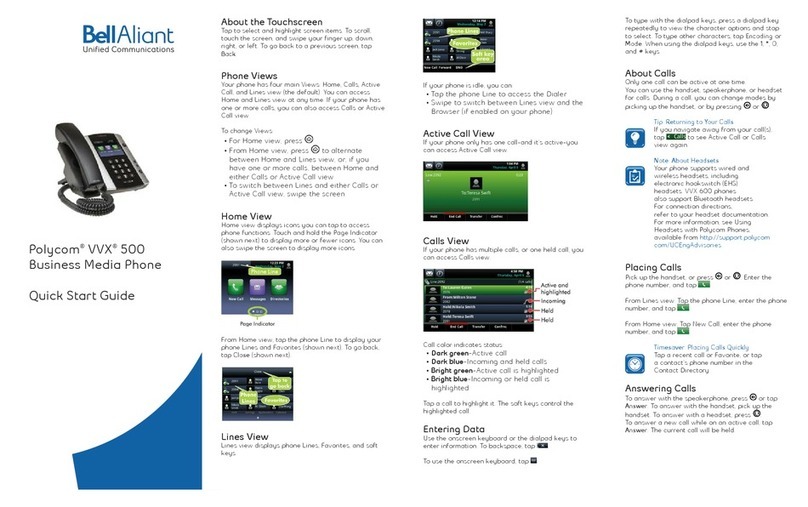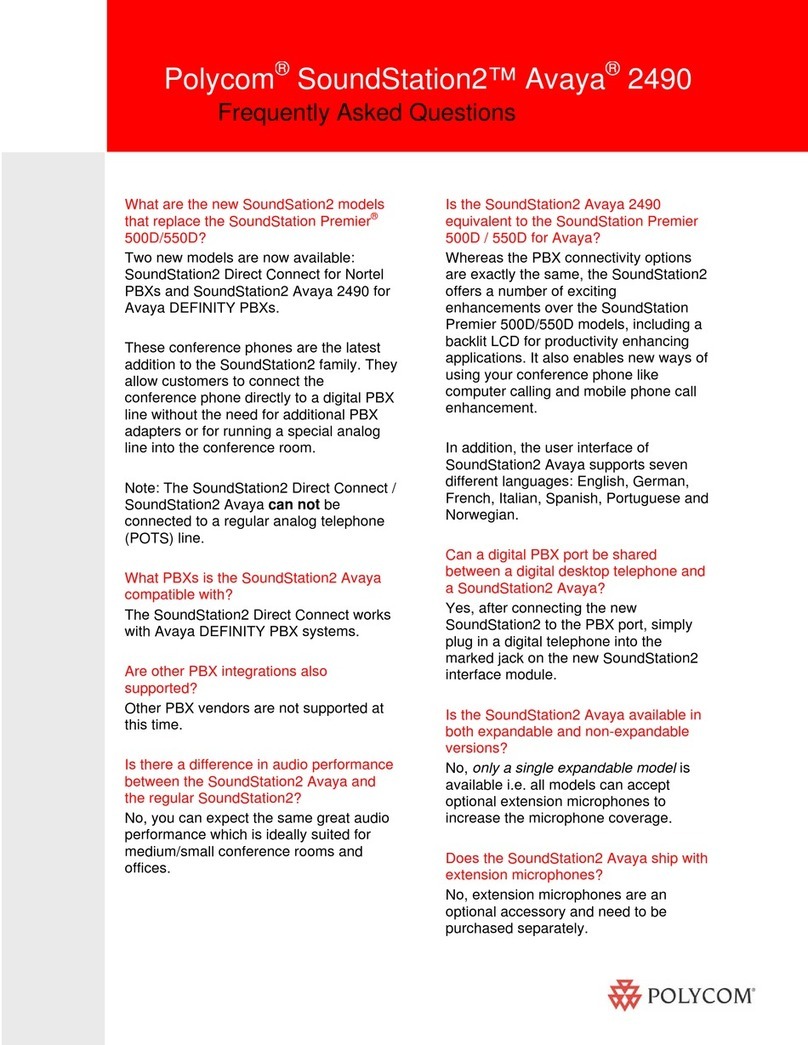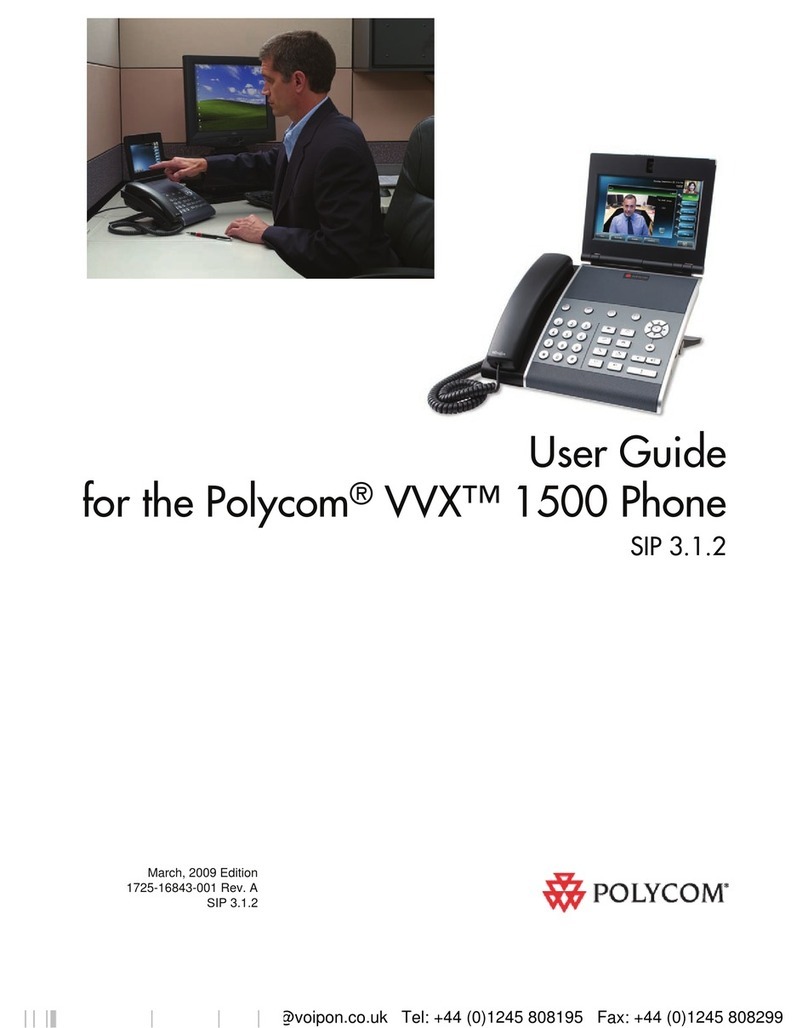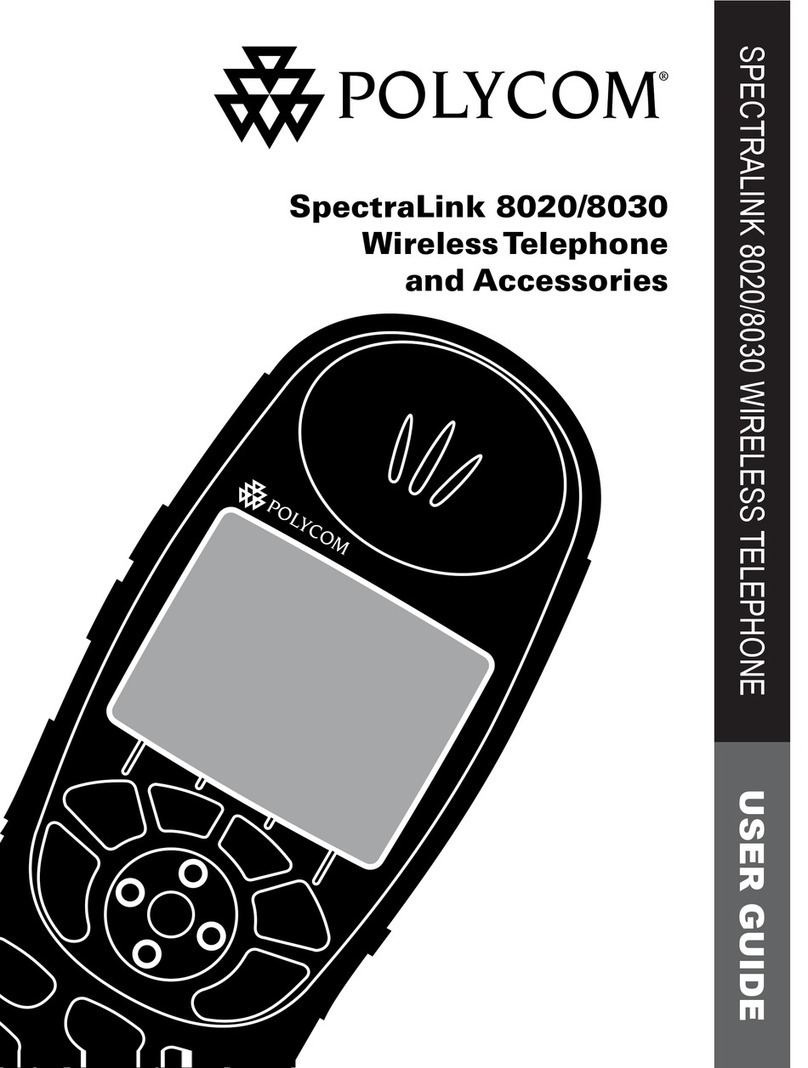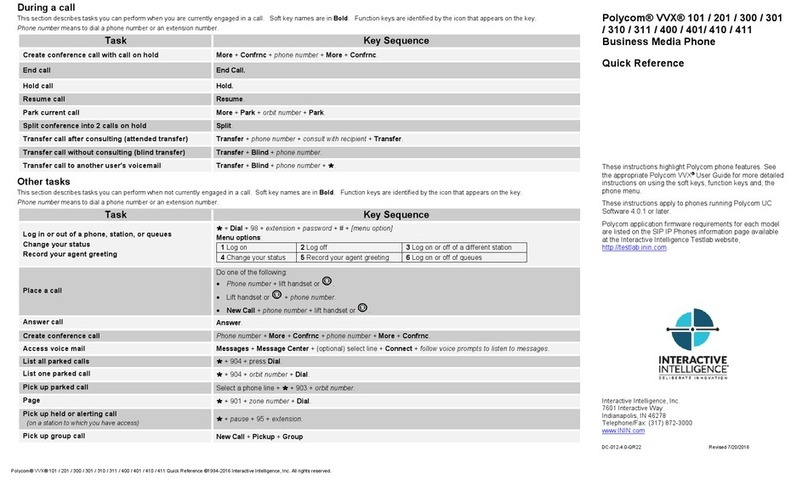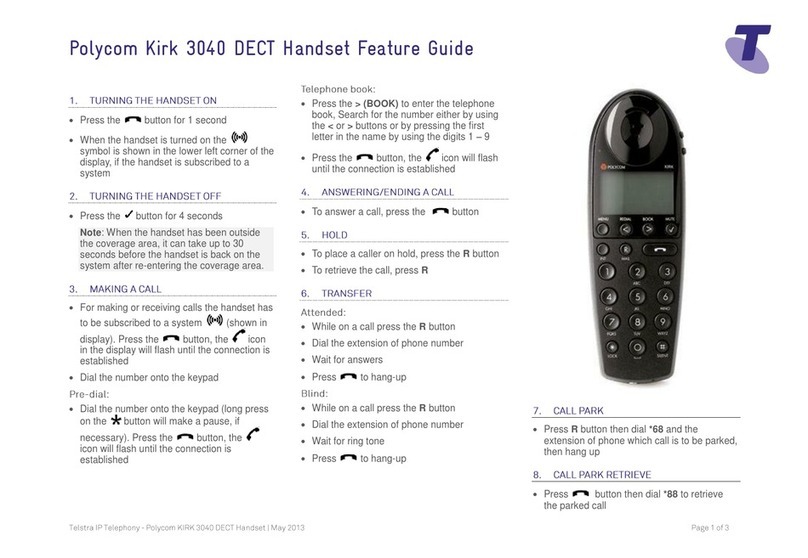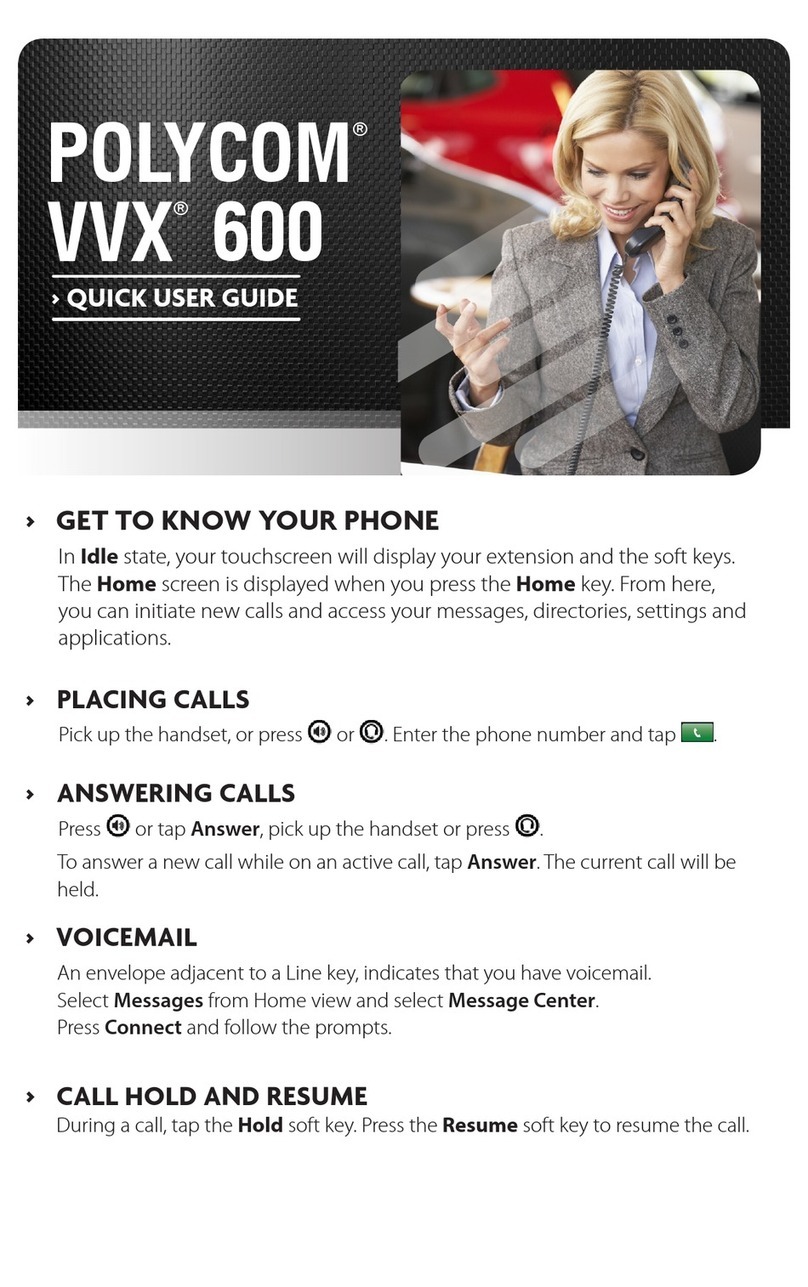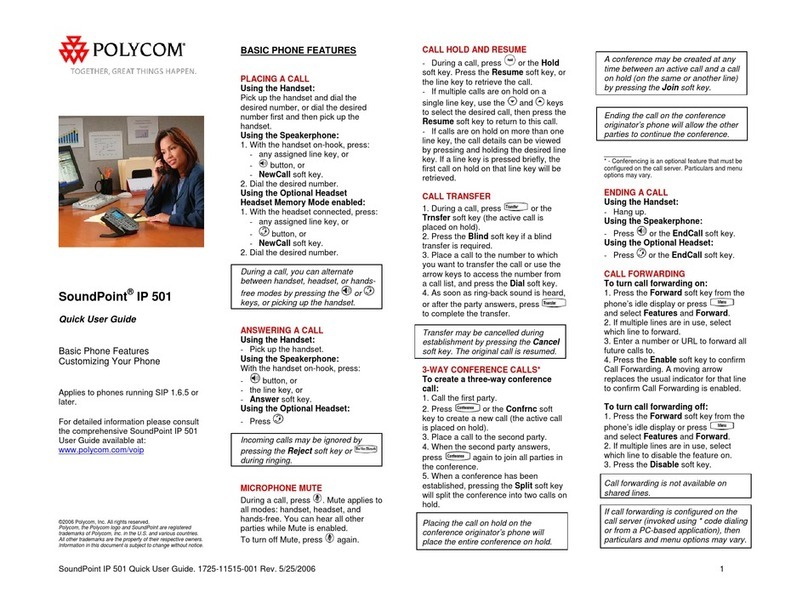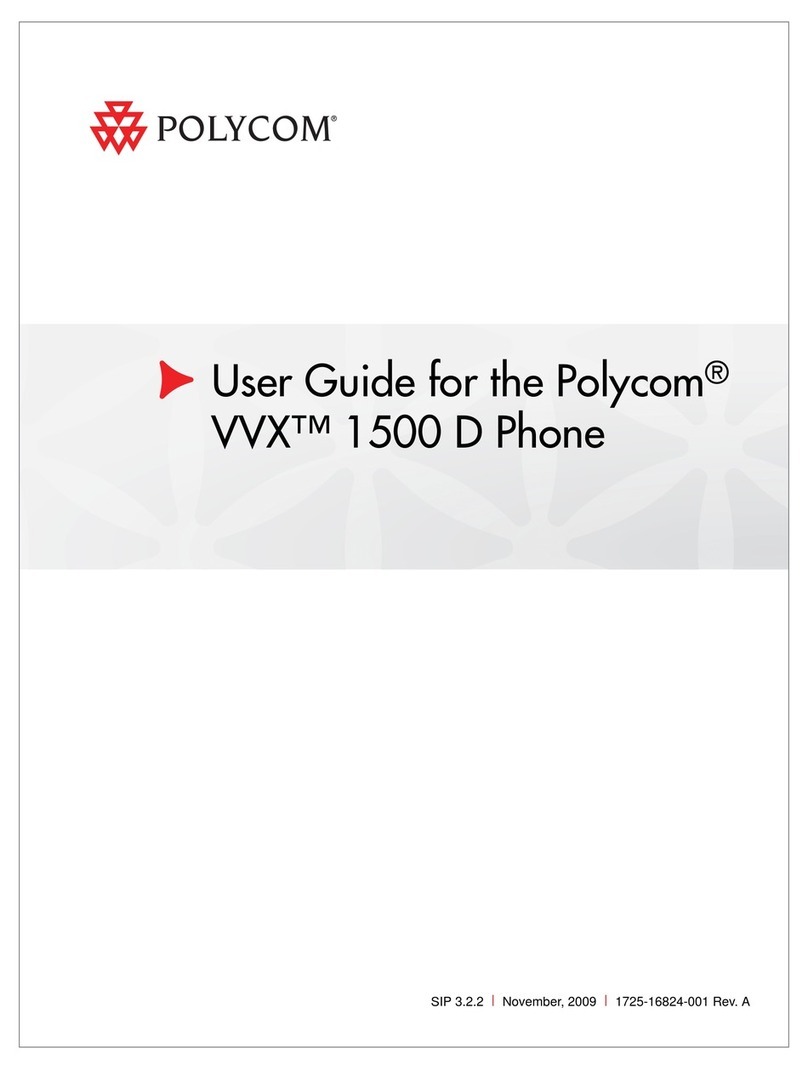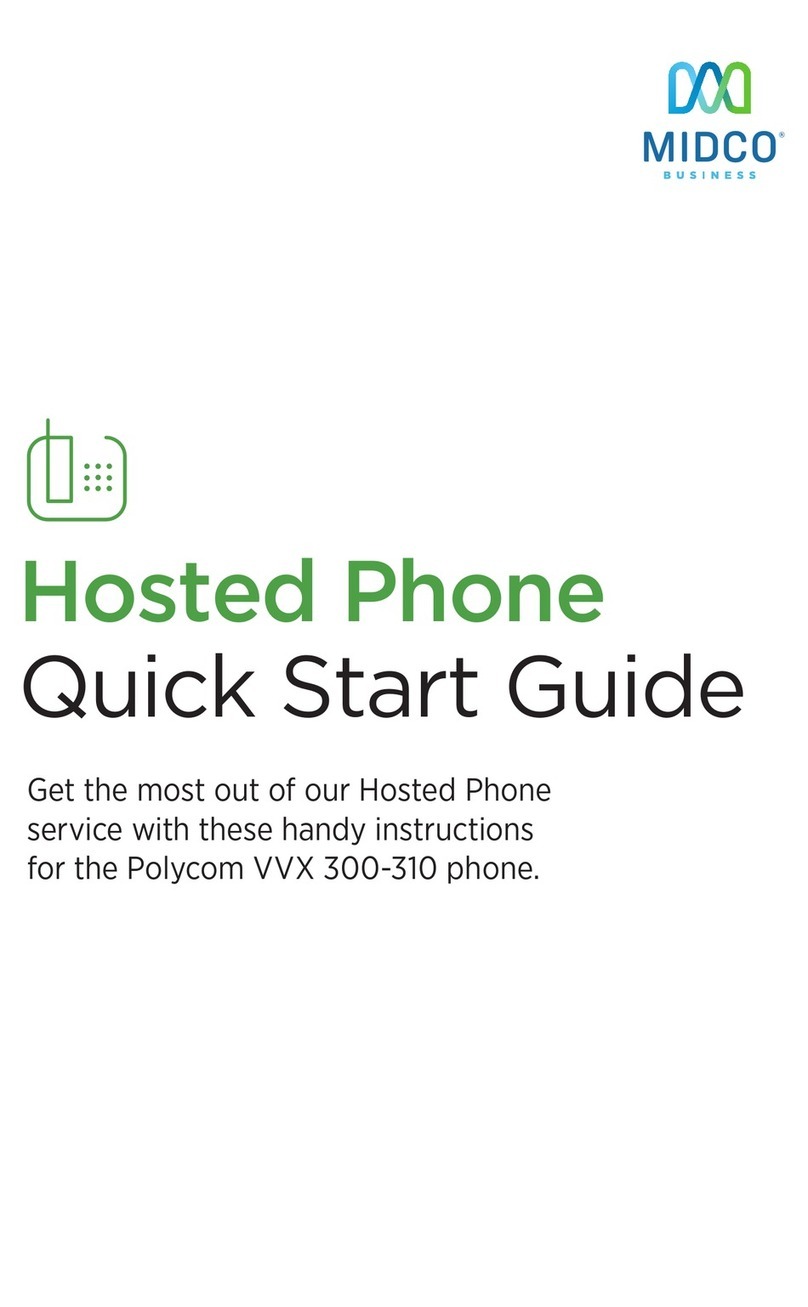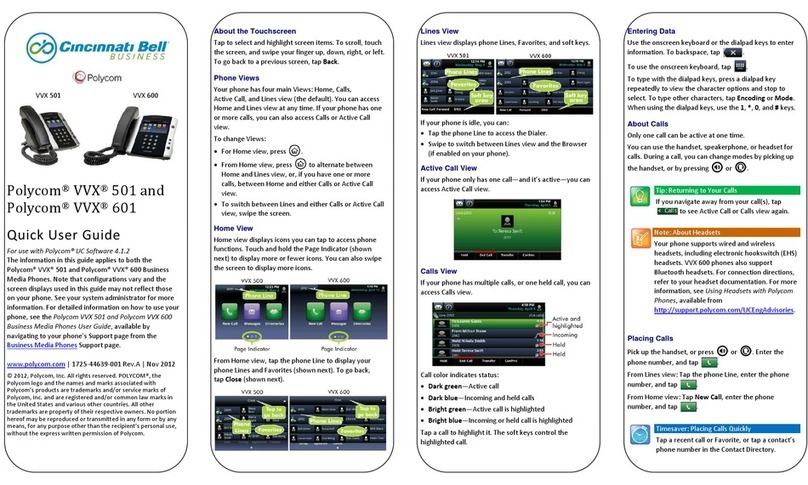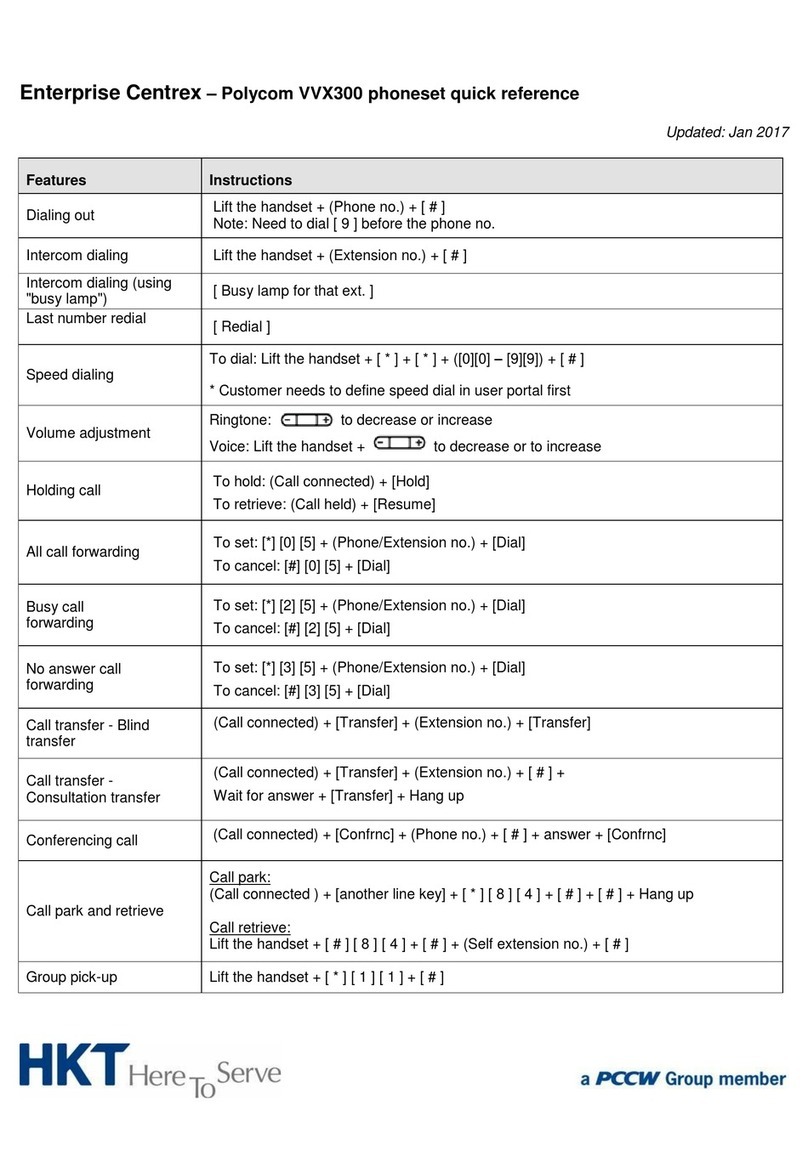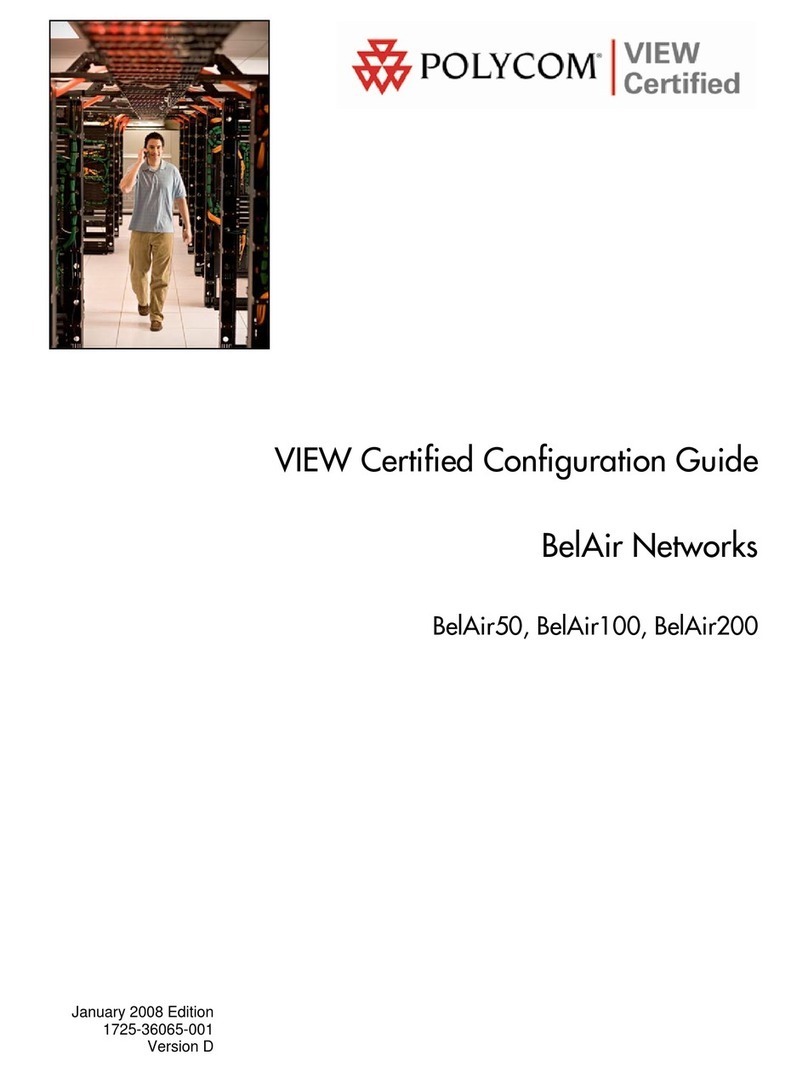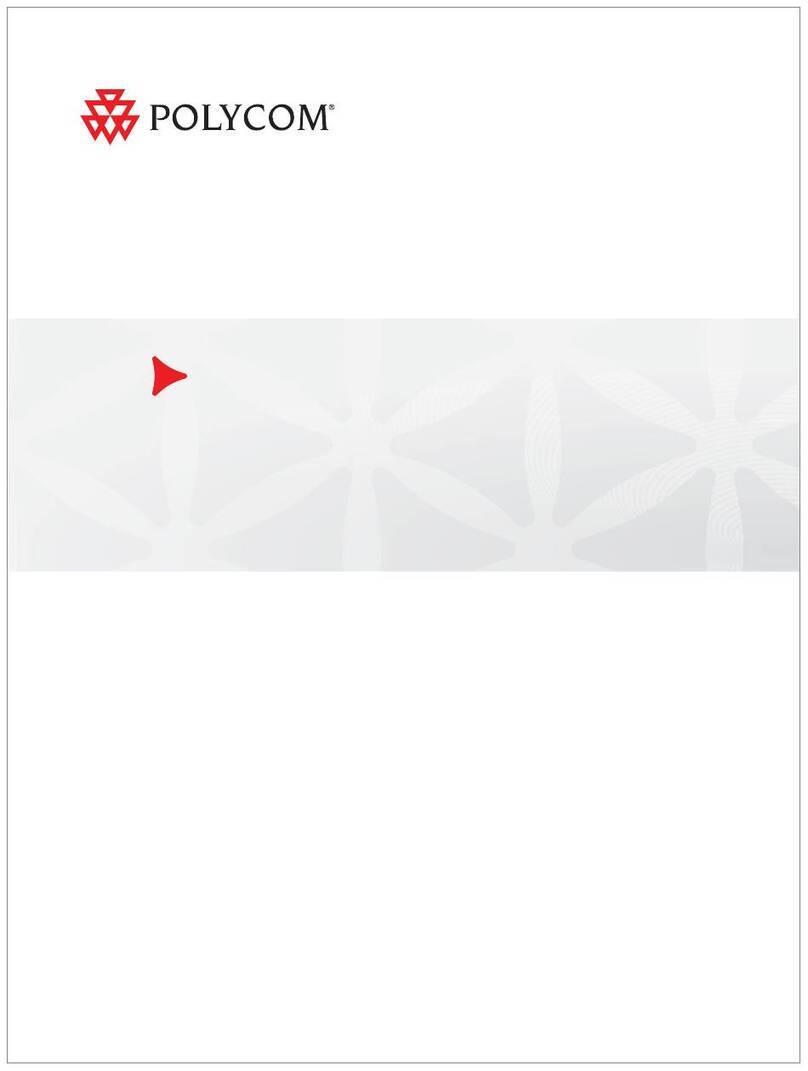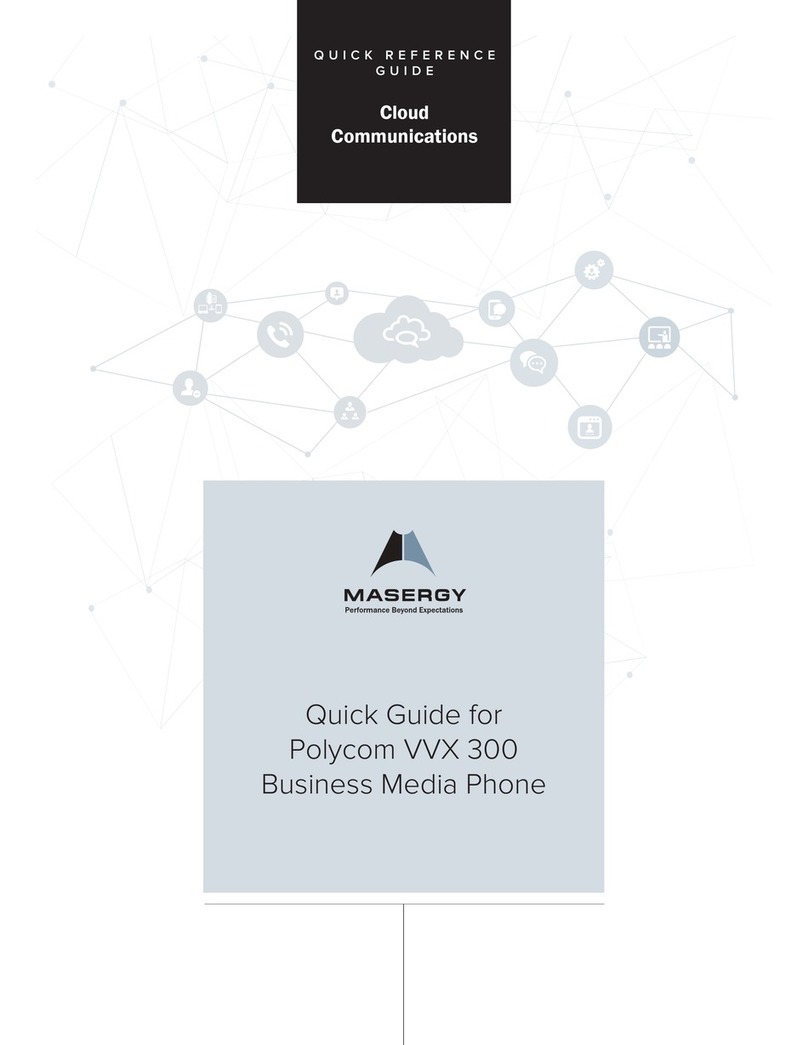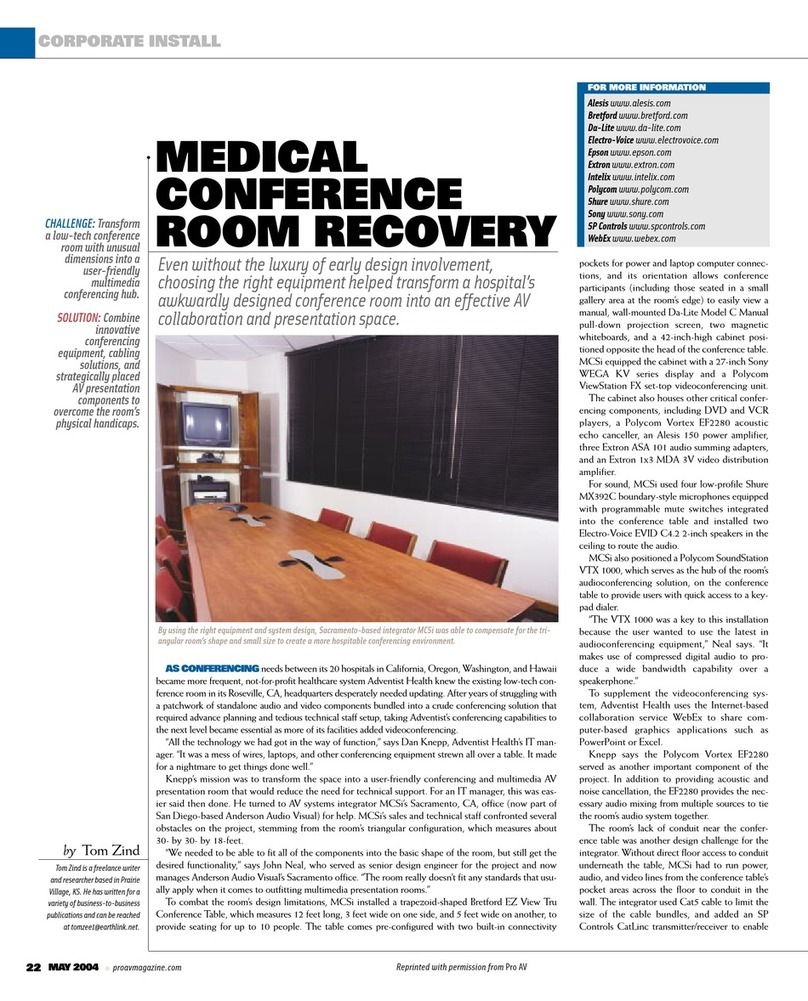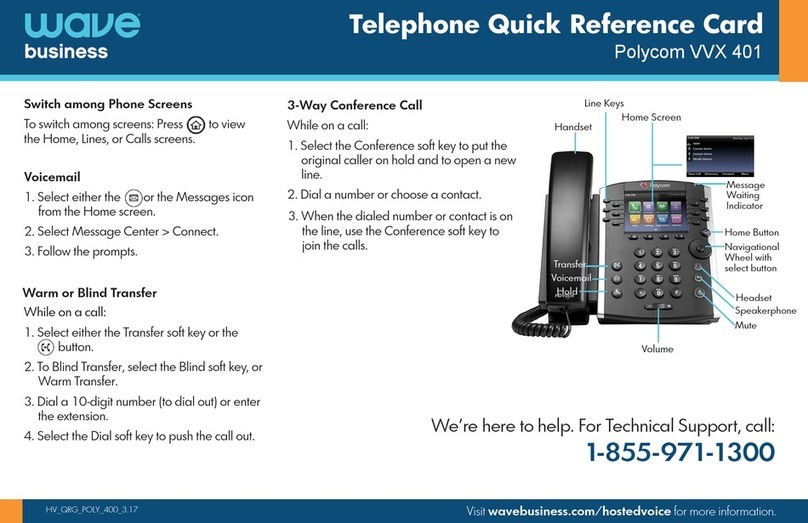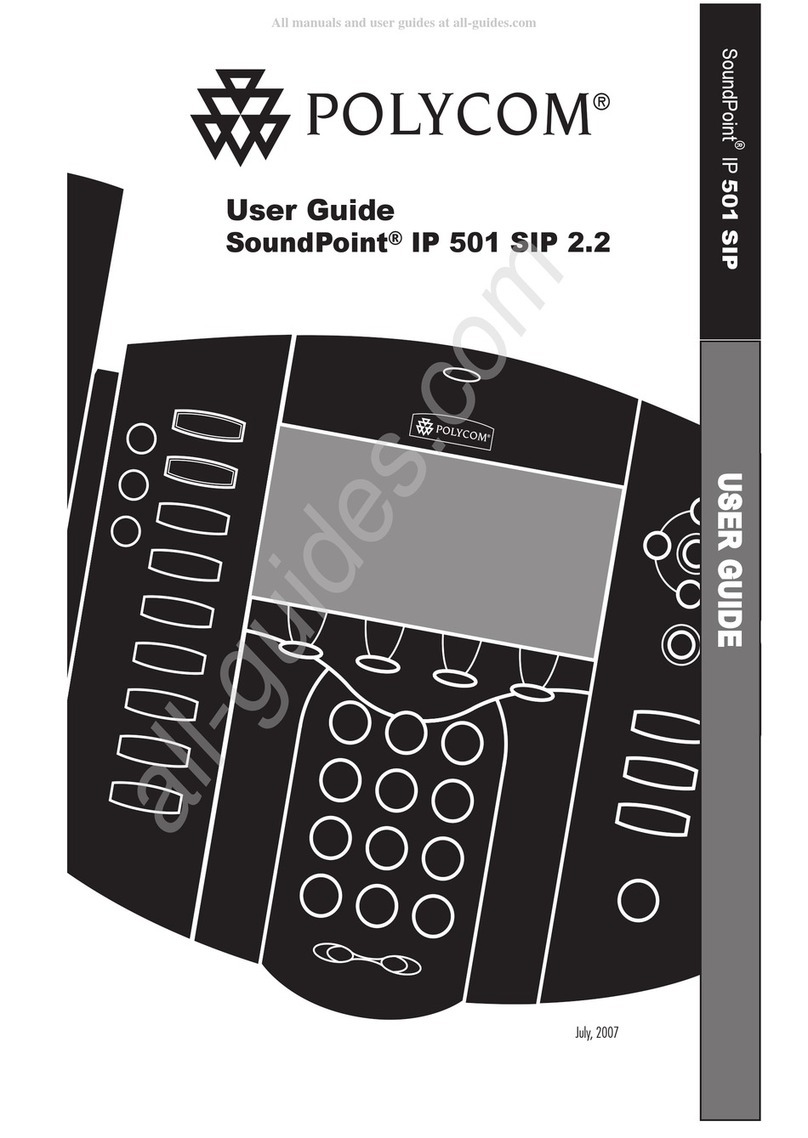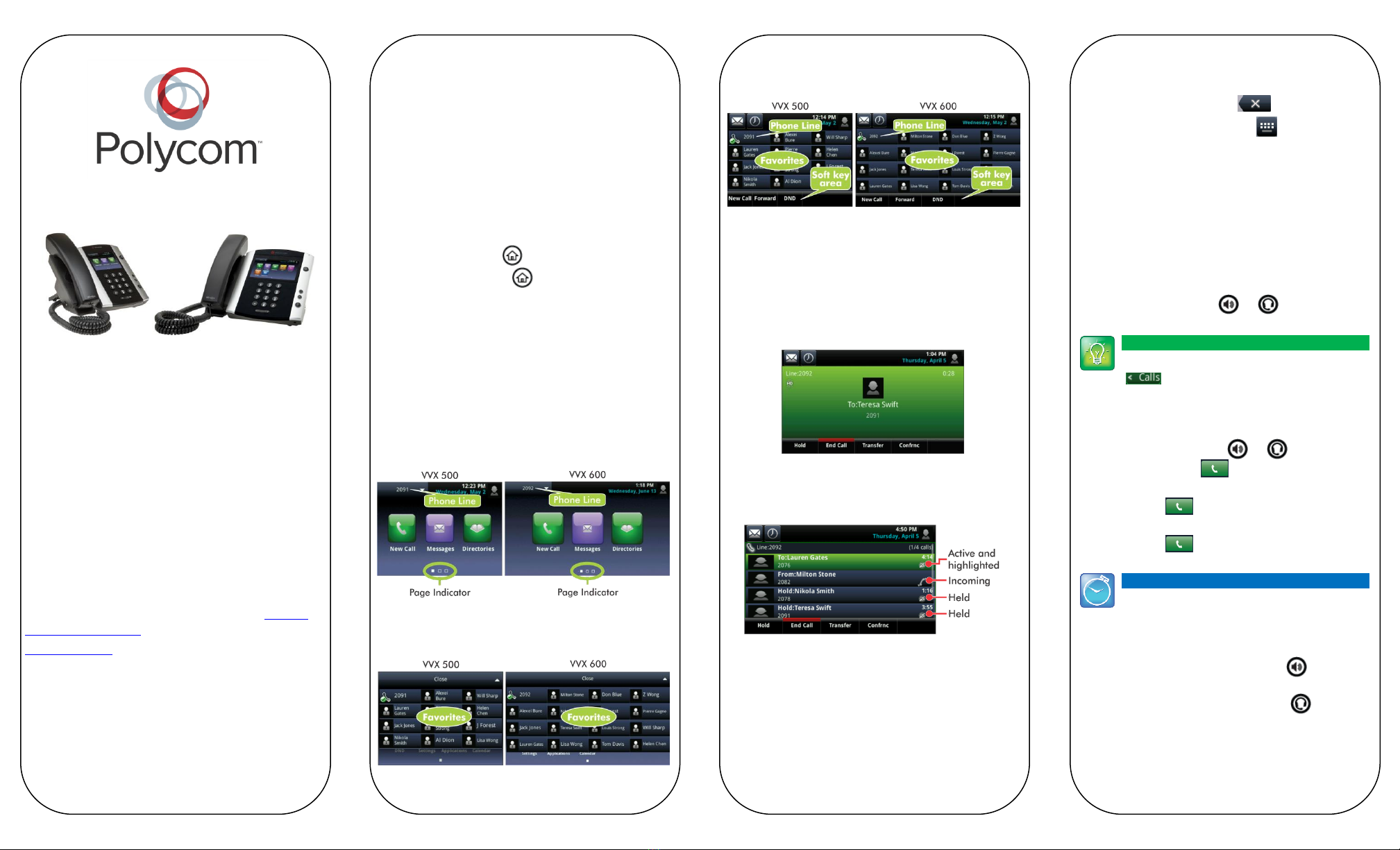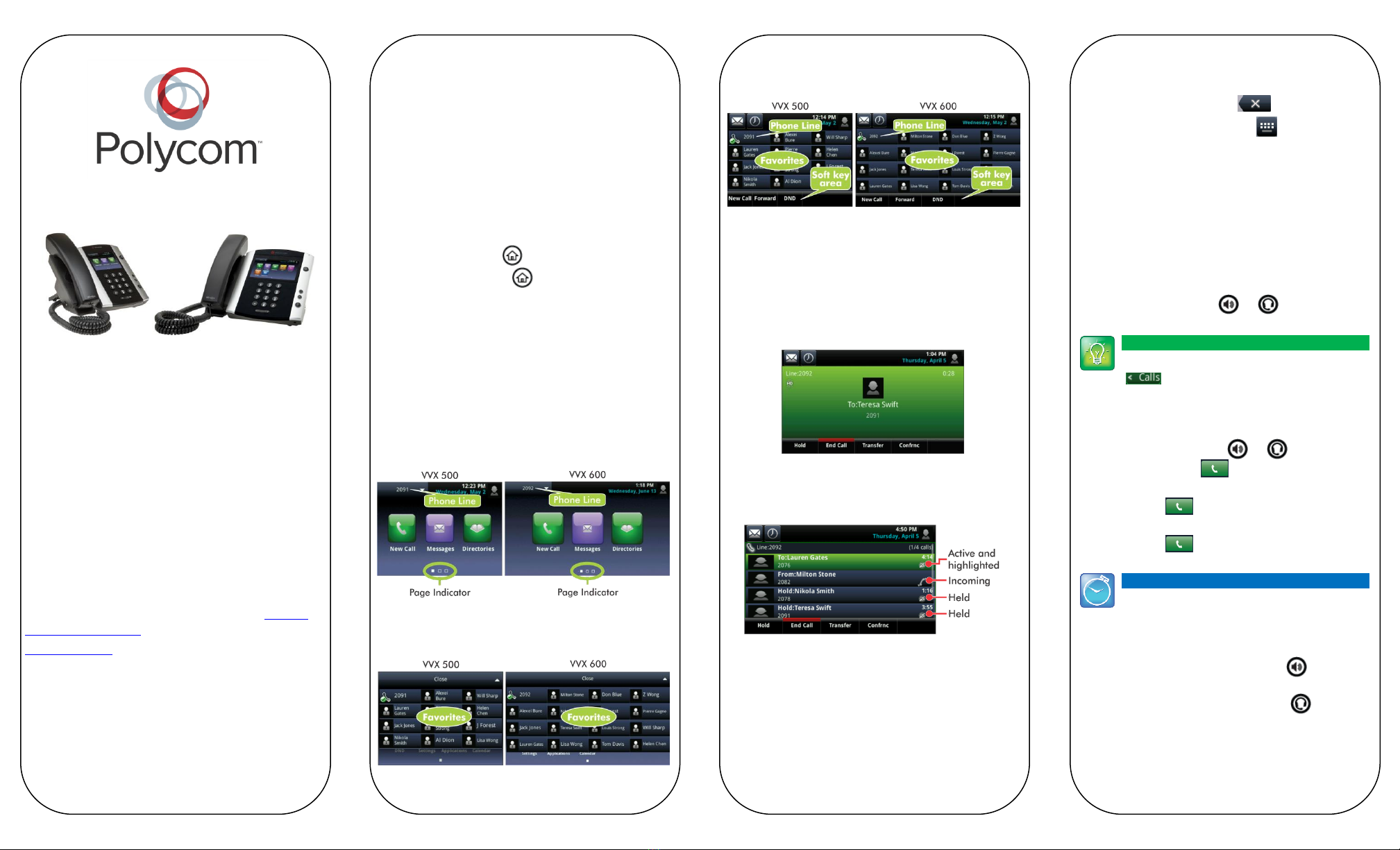
VVX 500 VVX 600
Polycom® VVX® 500 and
Polycom® VVX® 600
Business Media Phones
Quick User Guide
For use with Polycom® UC Software 4.1.x or later
The information in this guide applies to both the VVX 500
and VVX 600 phones. Configurations vary and the screen
displays used in this guide may not reflect those on your
phone. See your system administrator for more
information. For detailed information on how to use your
phone, see the Polycom VVX 500 and Polycom VVX 600
Business Media Phones User Guide, available by
navigating to your phone’s Web page from the Business
Media Phones Support page.
www.polycom.com | 1725-44539-001 Rev. B | October 2012
© 2012, Polycom, Inc. All rights reserved. POLYCOM®, the
Polycom “Triangles” logo and the names and marks associated
with Polycom’s products are trademarks and/or service marks of
Polycom, Inc. and are registered and/or common law marks in
the United States and various other countries. All other
trademarks are property of their respective owners. No portion
hereof may be reproduced or transmitted in any form or by any
means, for any purpose other than the recipient’s personal use,
without the express written permission of Polycom.
About the Touchscreen
Tap to select and highlight screen items. To scroll, touch
the screen, and swipe your finger up, down, right, or left.
To go back to a previous screen, tap Back.
Phone Views
Your phone has four main Views: Home, Calls, Active
Call, and Lines view (the default). You can access Home
and Lines view at any time. If your phone has one or
more calls, you can also access Calls or Active Call view.
To change Views:
For Home view, press .
From Home view, press to alternate between
Home and Lines view, or, if you have one or more
calls, between Home and either Calls or Active Call
view.
To switch between Lines and either Calls or Active Call
view, swipe the screen.
Home View
Home view displays icons you can tap to access phone
functions. Touch and hold the Page Indicator (shown
below) to display more or fewer icons. You can also
swipe the screen to display more icons.
From Home view, tap the phone Line (shown above) to
display your phone Lines and Favorites—contacts you
can dial by tapping their name. To go back, tap Close.
Lines View
Lines view displays phone Lines, Favorites, and soft keys.
If your phone is idle, you can:
Tap the phone Line to access the Dialer.
Swipe to switch between Lines view and the Browser
(if enabled on your phone).
Active Call View
If your phone only has one call—and it’s active—you can
access Active Call view.
Calls View
If your phone has multiple calls, or one held call, you can
access Calls view.
Call color indicates status:
Dark green—Active call
Dark blue—Incoming and held calls
Bright green—Active call is highlighted
Bright blue—Incoming or held call is highlighted
Tap a call to highlight it. The soft keys control the
highlighted call.
Entering Data
Use the onscreen keyboard or the dialpad keys to enter
information. To backspace, tap .
To use the onscreen keyboard, tap .
To type with the dialpad keys, press a key repeatedly to
view the character options and stop to select.
To type other characters, tap Encoding or Mode. When
using the dialpad keys, use the 1, *, 0, and #keys.
About Calls
Only one call can be active at one time.
You can use the handset, speakerphone, or headset for
calls. During a call, you can change modes by picking up
the handset, or by pressing or .
Tip: Returning to Your Calls
If you navigate away from your call(s), tap
to see Active Call or Calls view again.
Placing Calls
Pick up the handset, or press or . Enter the
phone number, and tap .
From Lines view: Tap the phone Line, enter the phone
number, and tap .
From Home view: Tap New Call, enter the phone
number, and tap .
Timesaver: Placing Calls Quickly
Tap a recent call or Favorite, or tap a contact’s
phone number in the Contact Directory.
Answering Calls
To answer with the speakerphone, press or tap
Answer. To answer with the handset, pick up the
handset. To answer with a headset, press .
To answer a new call while on an active call, tap Answer.
The current call will be held.