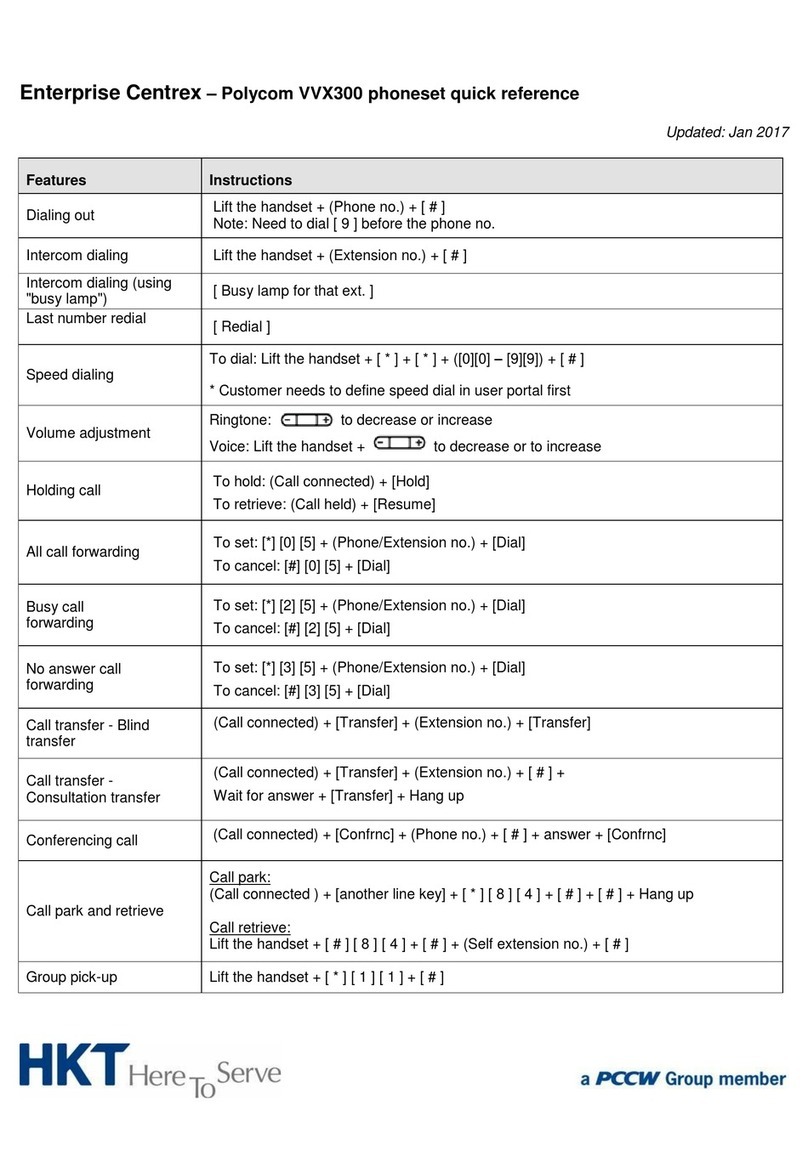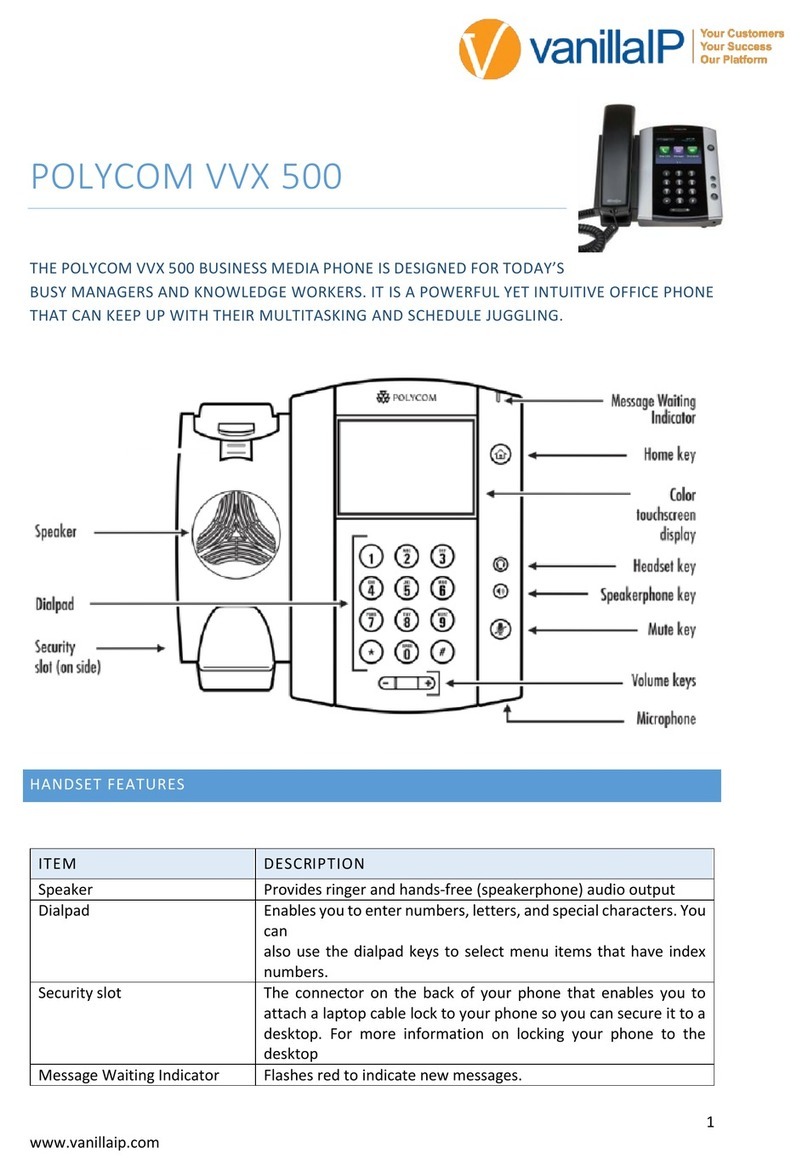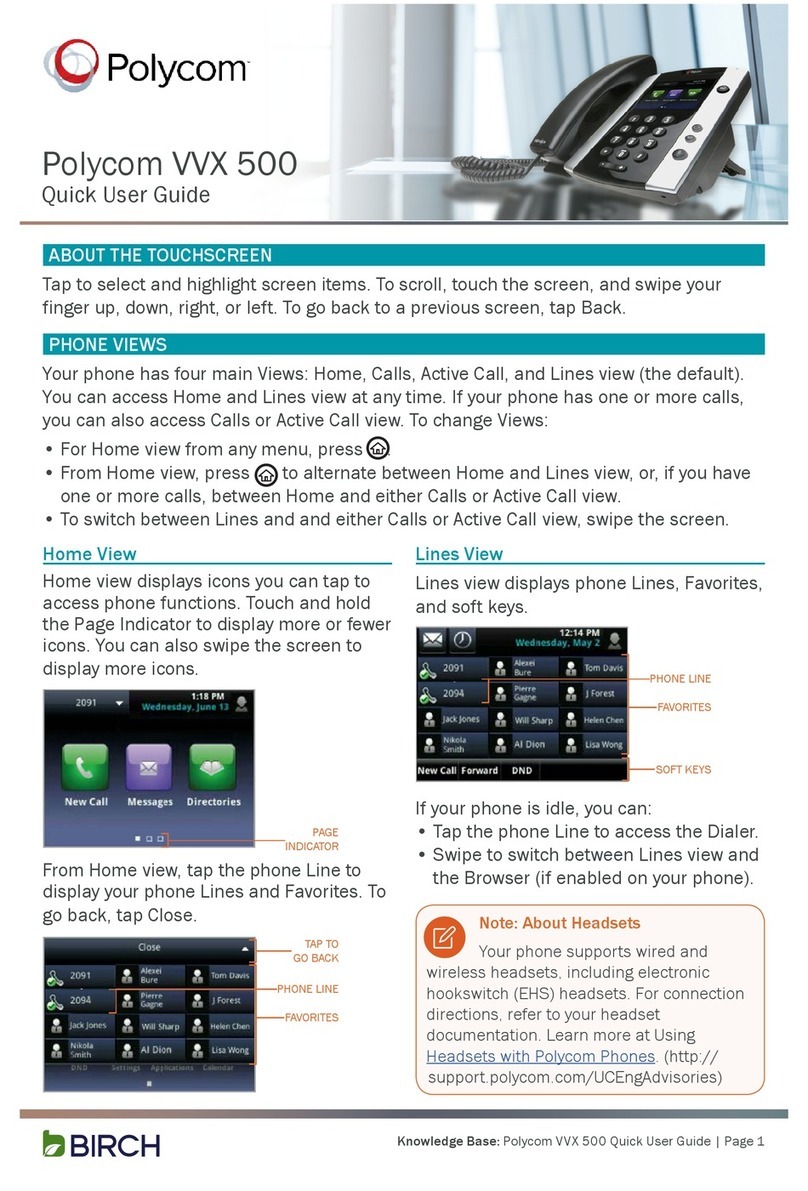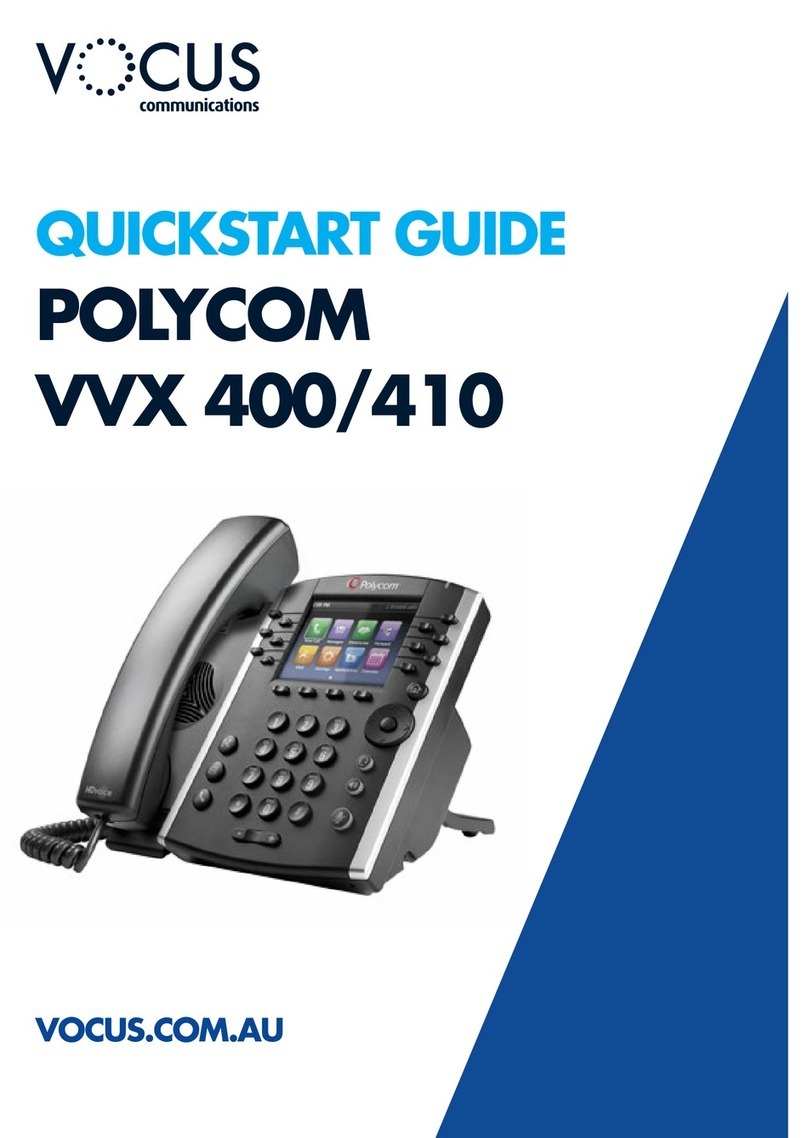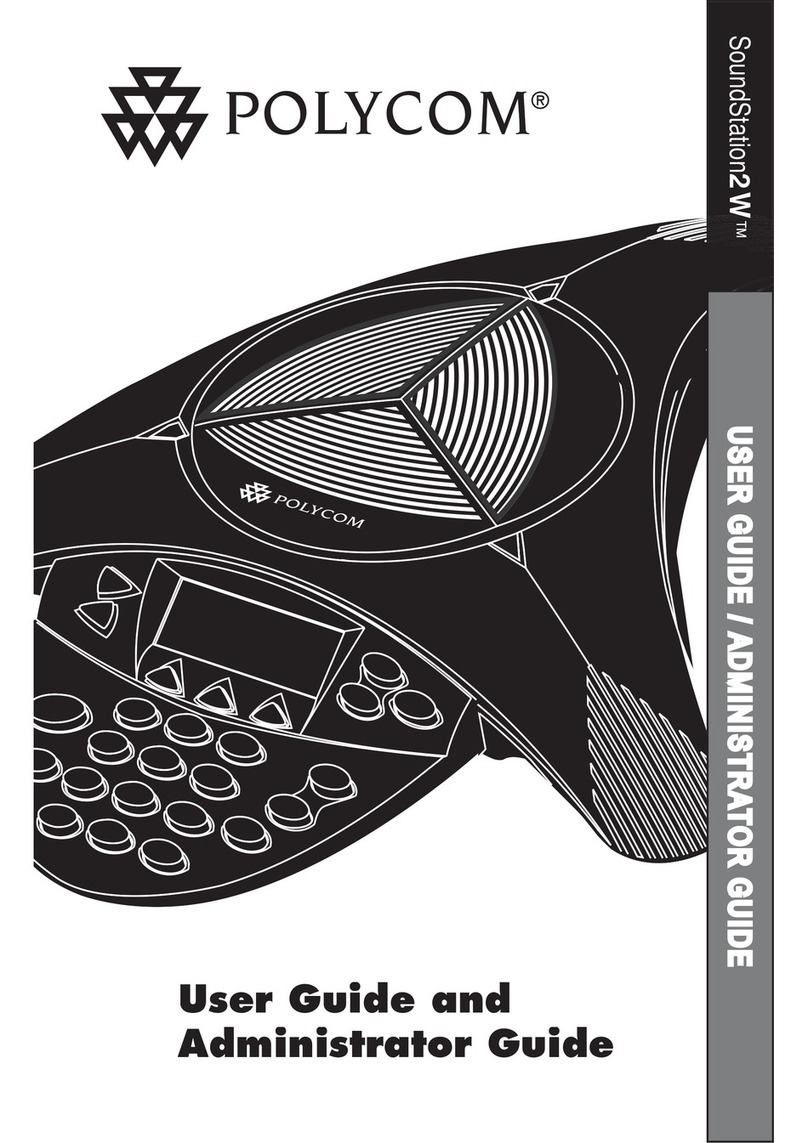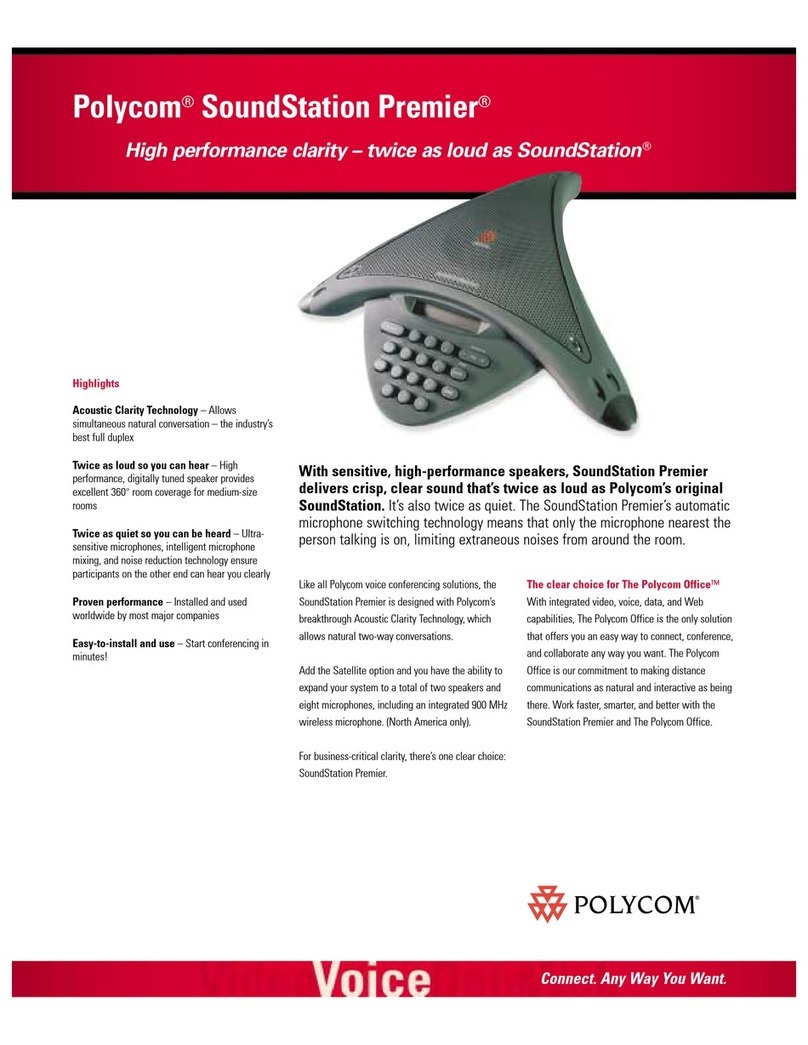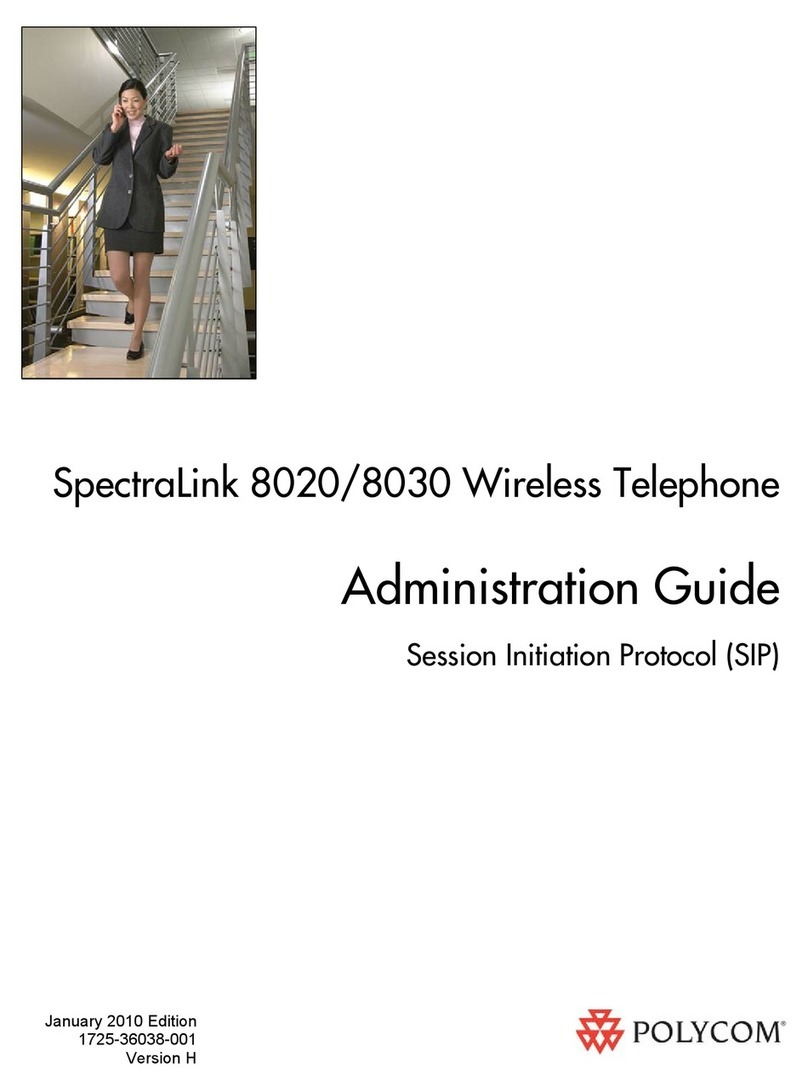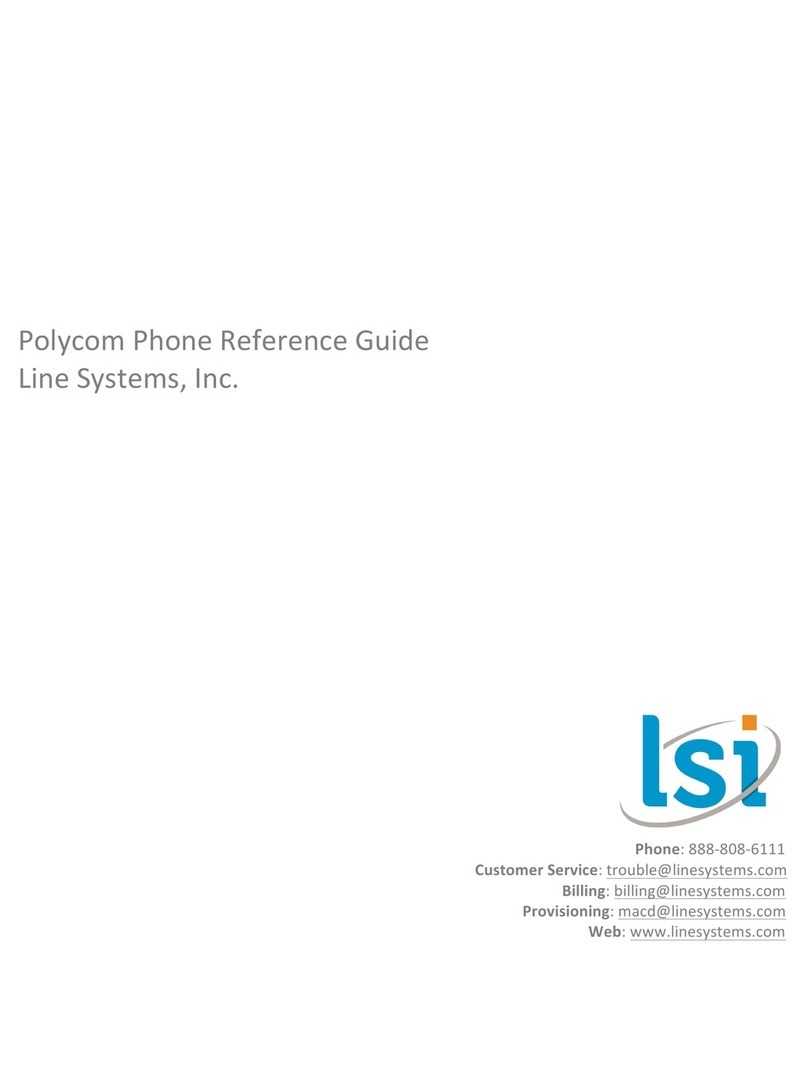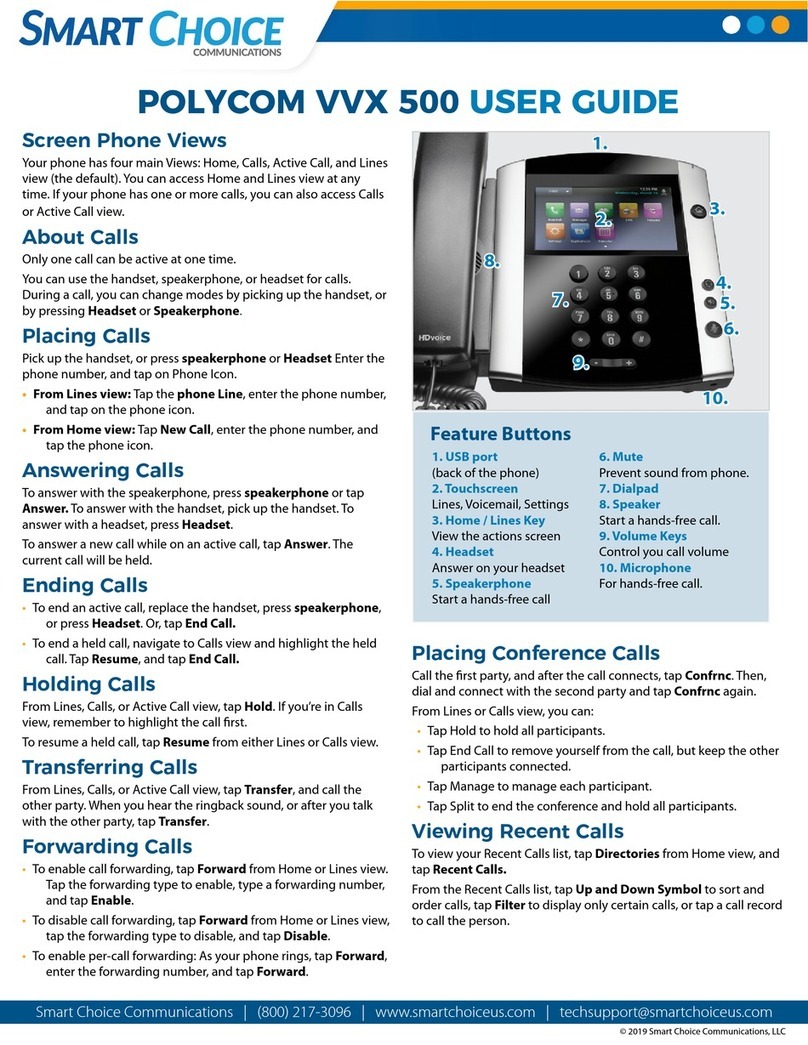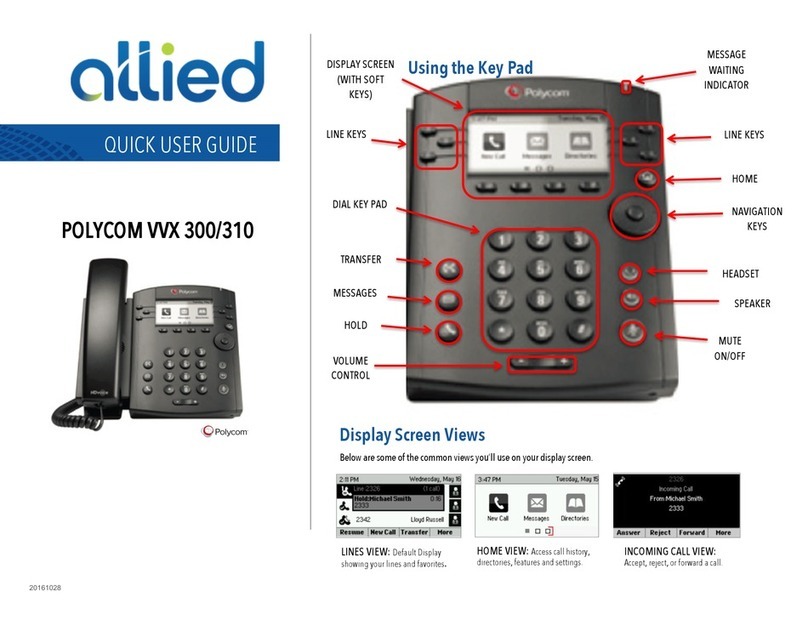Polycom SoundPoint IP
600/601
Quick User
Guide
Basic Phone Features
**PLACING A CALL **
Using the Handset:
Pick up the handset and dial the number or dial the number first,
and then pick up the handset.
Using the Speakerphone:
1. With the handset on-hook, press:
-any assigned line key, or
-the NewCall soft key.
2. Dial the desired number. Or dial the number, and then press
the Dial soft key.
Using the optional Headset:
1. With the headset connected, press:
-any assigned line key, or
-the NewCall soft key.
2. Press .
3. Dial the desired number. Or dial the number, and then press
.
*During a call, you can alternate between
handset,
headset, or handsfree modes by pressing the or
keys, or picking up the handset.*
**ANSWERING A CALL **
Using the Handset:
Pick up the handset.
Using the Speakerphone:
Press , or the line key, or Answer soft key.
Using the optional Headset:
Press .
*Incoming calls may be ignored by pressing the
Reject
soft key or during ringing.*
**ENDING A CALL **
Using the Handset:
Hang up or press the EndCall soft key.
Using the Speakerphone:
Press or the EndCall soft key.
Using the optional Headset:
Press or the EndCall soft key.
**MICROPHONE MUTE**
During a call, press . Mute applies to all modes:
handset, headset, and handsfree. You can hear all other
parties while Mute is enabled.
To turn off Mute, press again.
**CALL HOLD AND RESUME**
1. During a call, press or the Hold soft key.
2. Press again, the Resume soft key, or the line key to
retrieve the call.
**LOCAL CONFERENCE CALLS**
To create a three-way conference call:
1. Call the first party.
2. Press or the Confrnc soft key to create a new call
(the active call is placed on hold).
3. Place a call to the second party.
4. When the second party answers, pressor the
Confrnc soft key again to join all parties in the conference.
*When a conference has been established, pressing the
Split soft key will split the conference into two calls
on hold.*
*Placing the call on hold on the conference
originator’s phone will place the entire conference on
hold.*
*A conference may be created at any time between an
active call and a call which is on hold (on the same line or
another line) by pressing the Join soft key.*
*Ending the call on the conference originator’s phone will
allow the other parties to continue the conference.*
**CALL TRANSFER**
1. During a call, press or the Trnsfer soft key
(the active call is placed on hold).
2. Place a call to the number to which you want to transfer the
call.
3. After speaking with the second party, press or the
Trnsfer soft key to complete the transfer.
* Press the Blind soft key to transfer the call
without speaking to the second party.*
* Transfer may be cancelled during establishment by
pressing the Cancel soft key. The original call is
resumed.*
**CALL FORWARDING**
To enable call forwarding:
1. Press the Forward soft key from the phone’s idle display or
press and select Features and Forward.
2. Select a Forwarding Type from Always, No Answer, and
Busy.
3. For all types, enter a number to forward all future calls to.
4. For No Answer, enter the number of rings before forwarding.
5. Press the Enable soft key to confirm Call Forwarding.
A moving arrow icon appears for that line to confirm Call
Forwarding is enabled.
To disable call forwarding
1. Press the Forward soft key from the phone’s idle display or
press and select Features and Forward.
2. Select a Forwarding Type from Always, No Answer, and
Busy.
3. Press the Disable soft key.
*Call forwarding is not available on shared lines.*
*If call forwarding is configured on the call
server (invoked using * code dialing or from a
PC-based application), then particulars and menu
options may vary.*
**REDIAL**
Press the Redial soft key or to redial the most recently
dialed number.
**DO NOT DISTURB**
Press to prevent the phone from ringing on
incoming calls. A Do Not Disturb icon appears for all lines to
confirm that Do Not Disturb is enabled.
Press again to turn off Do Not Disturb.
* If Do Not Disturb is configured on the call server, then
particulars may vary.*
**CALL LISTS**
Pressfollowed by Call Lists and Missed, Received, or
Placed Calls, as desired. Information on respective calls will be
displayed.
From this screen, choose the appropriate soft key:
1. Edit to amend the dial string before dialing.
2. Dial to return the call. Or press More, then:
3. Info to view detailed call information.
4. Save to store the contact to the Contact Directory.
5. Clear to delete the call from the list.
Press More and Exit soft keys to return to the idle display.
S-NET Communications, Inc. |
http://www.snetconnect.com