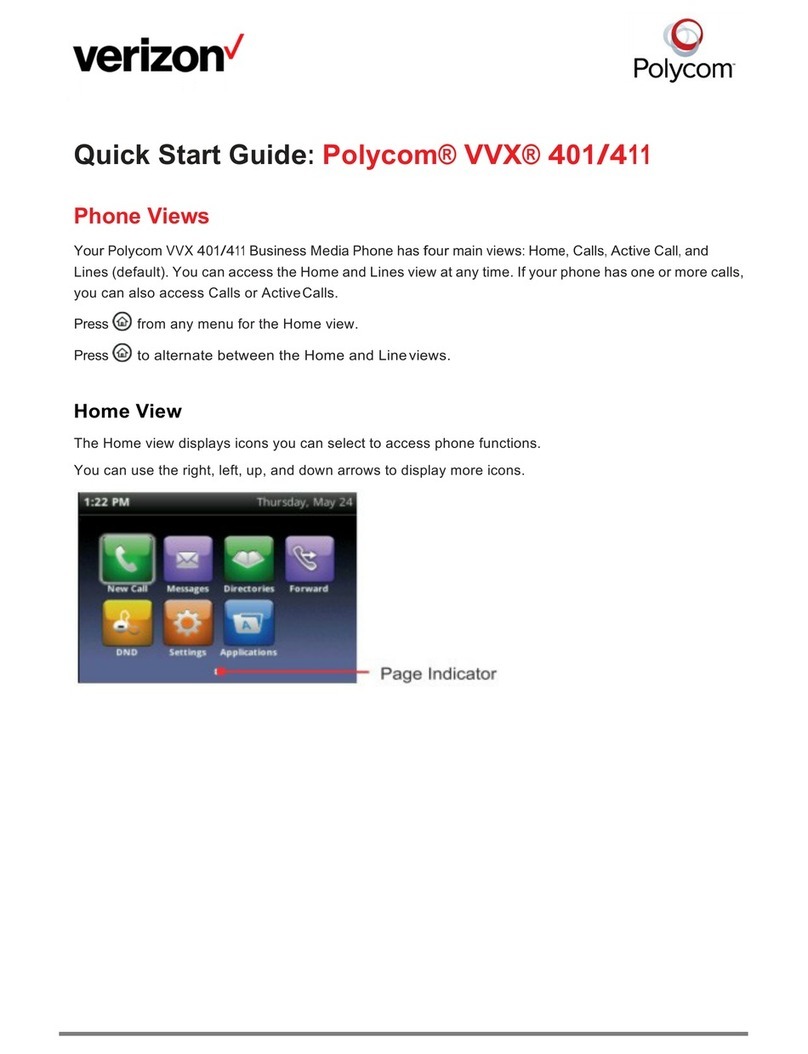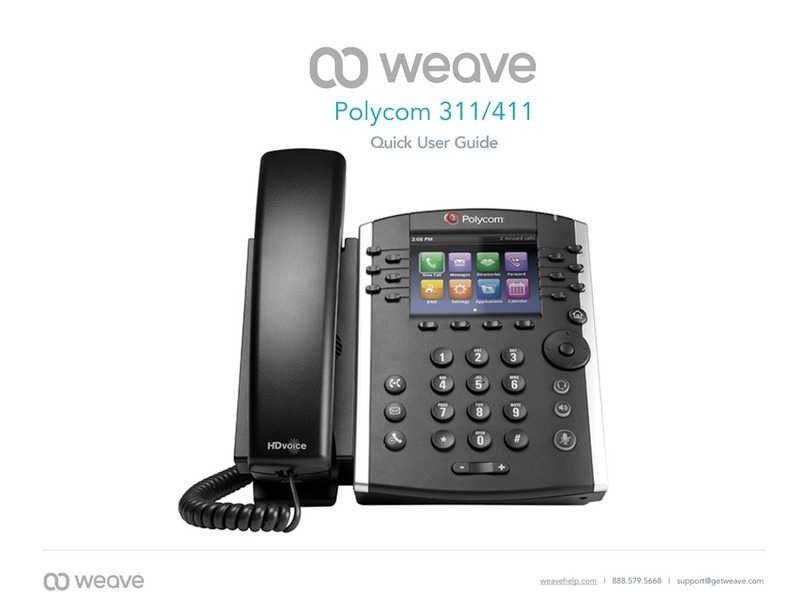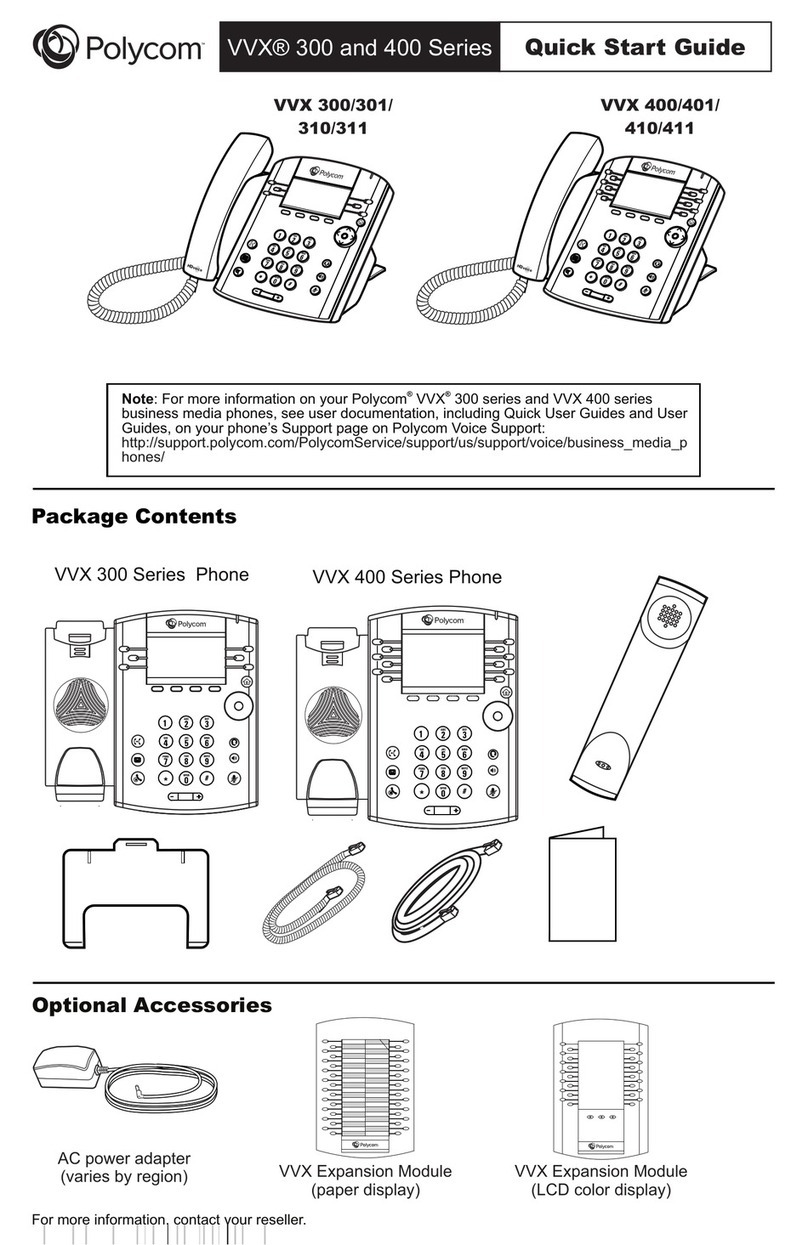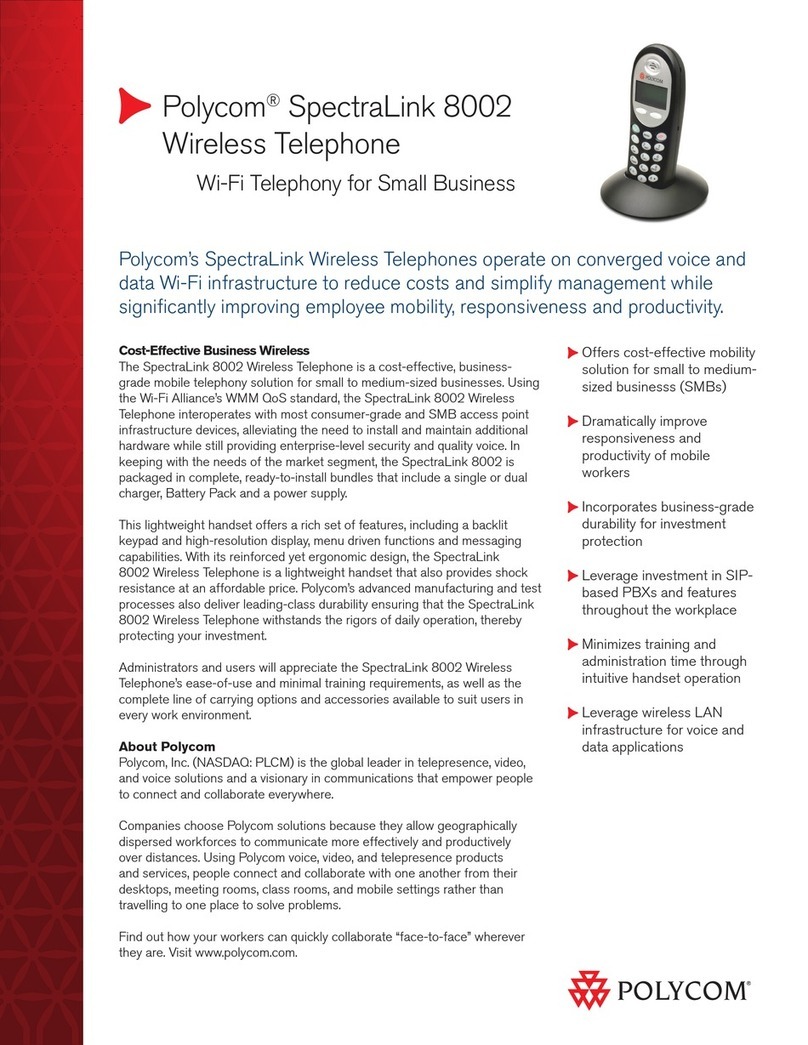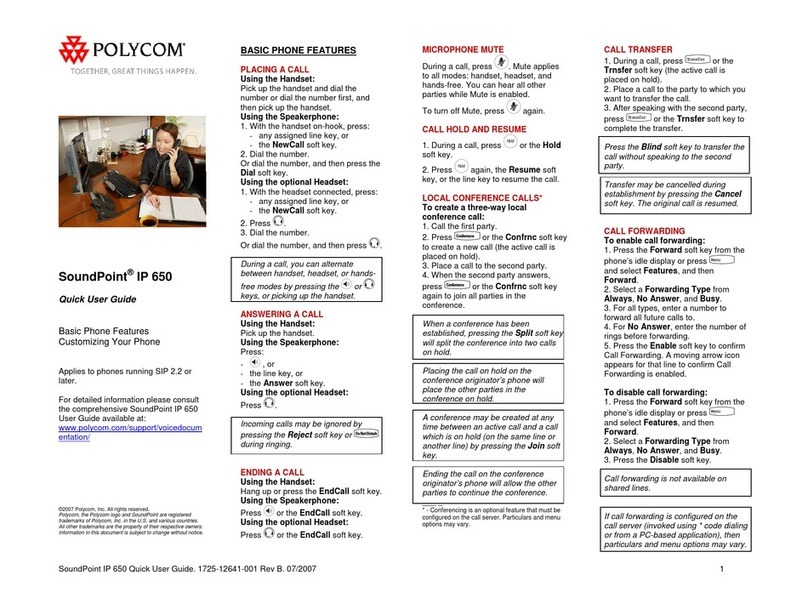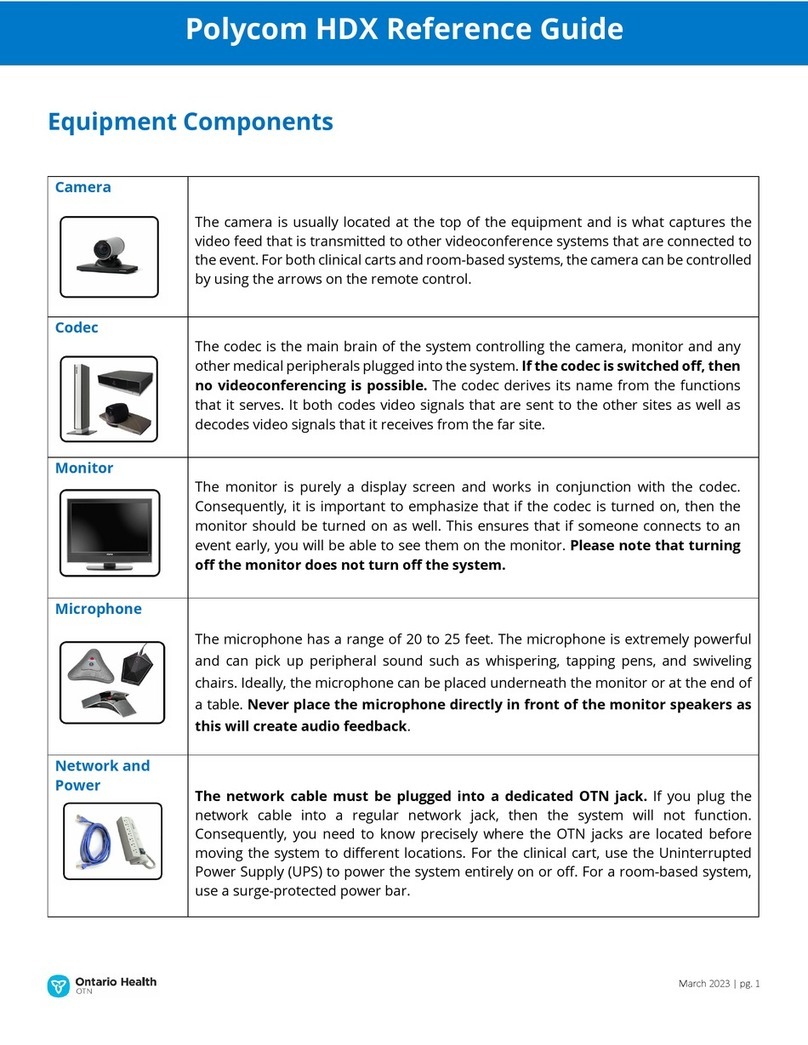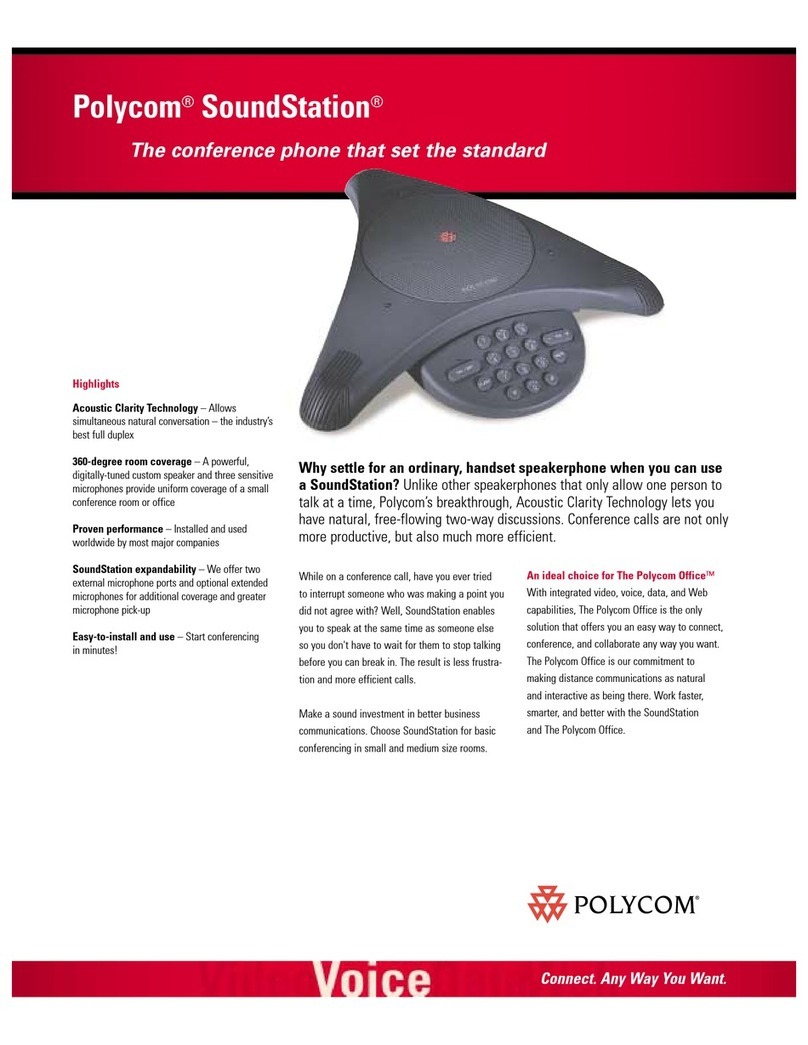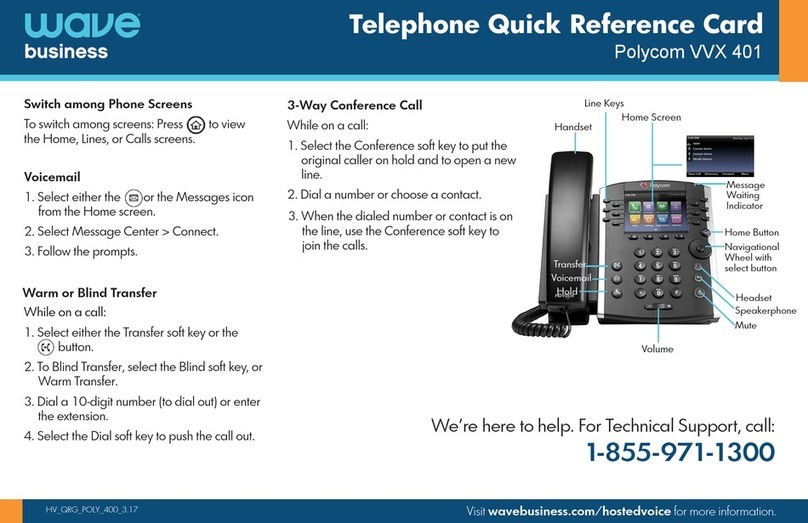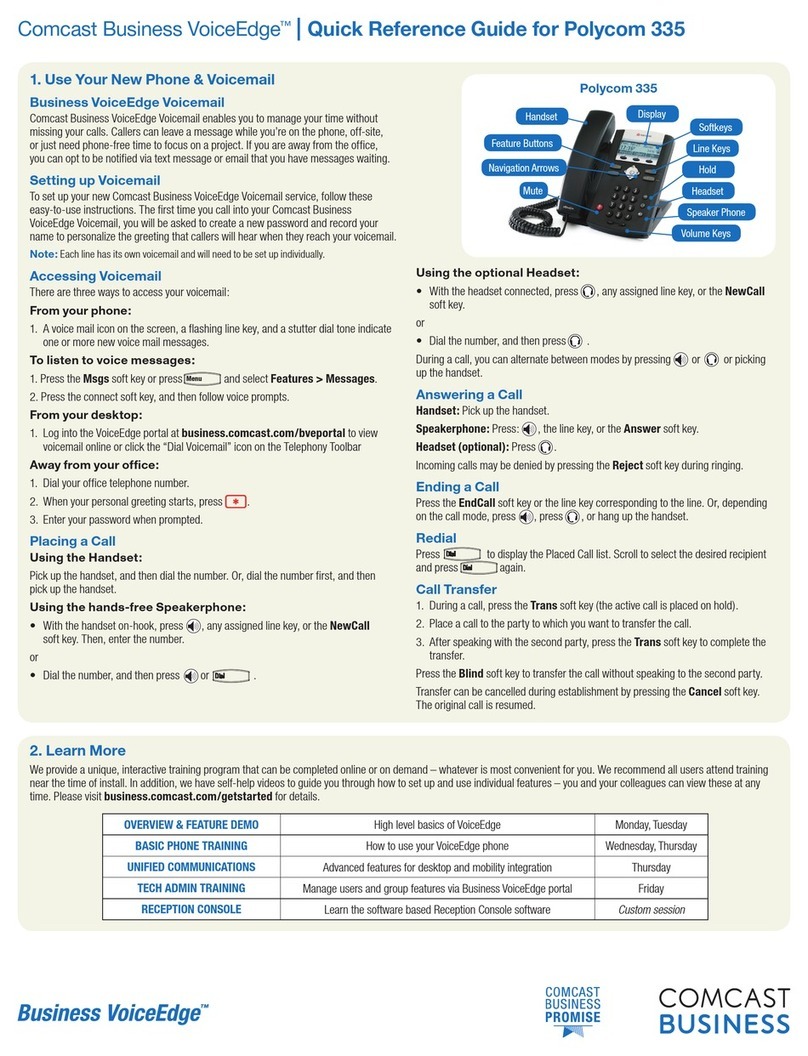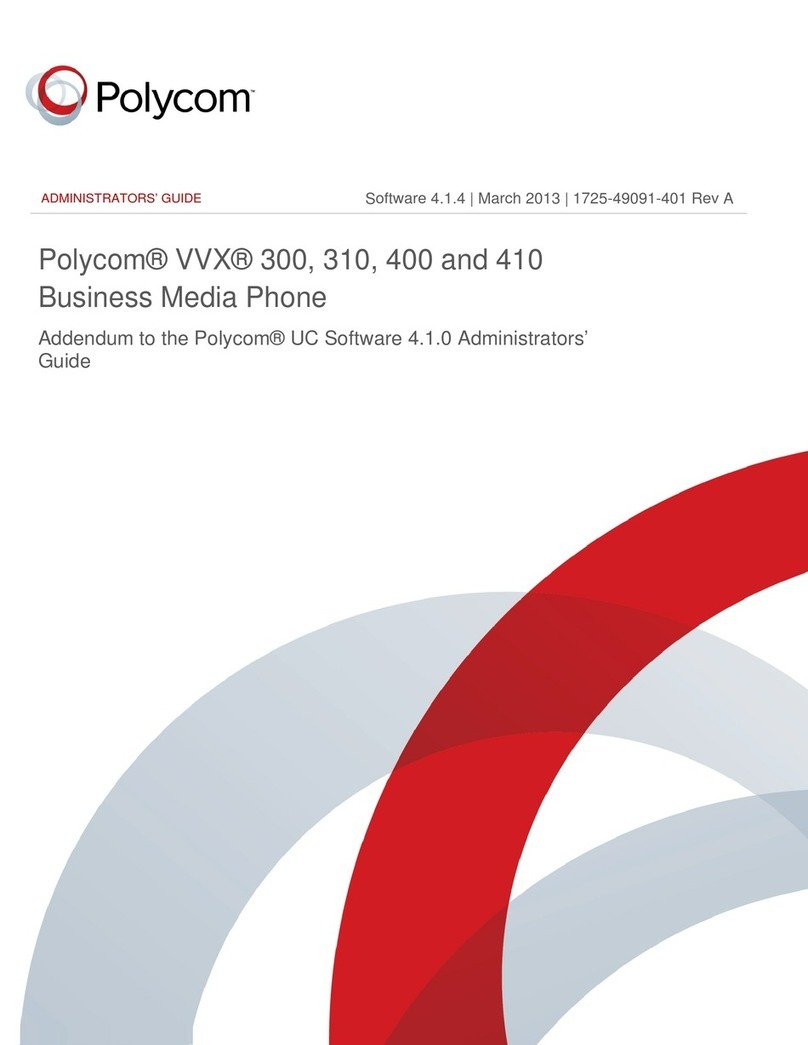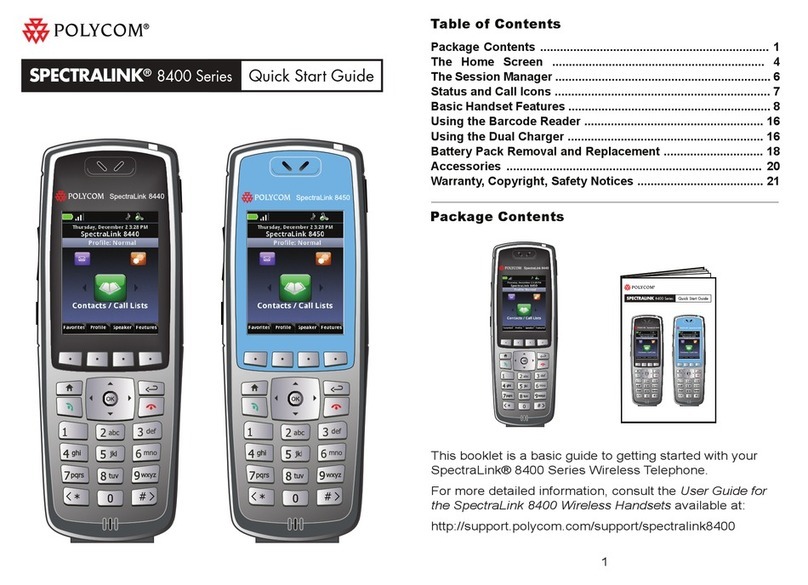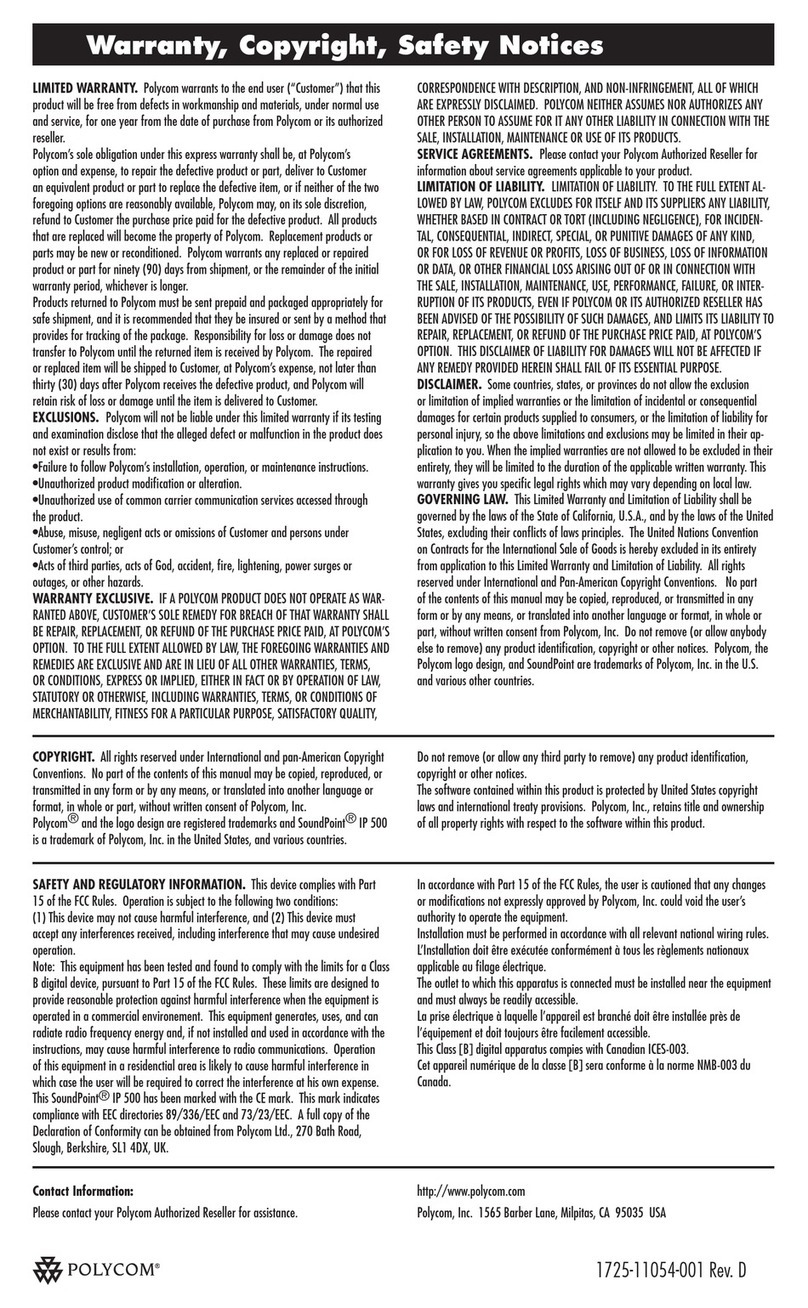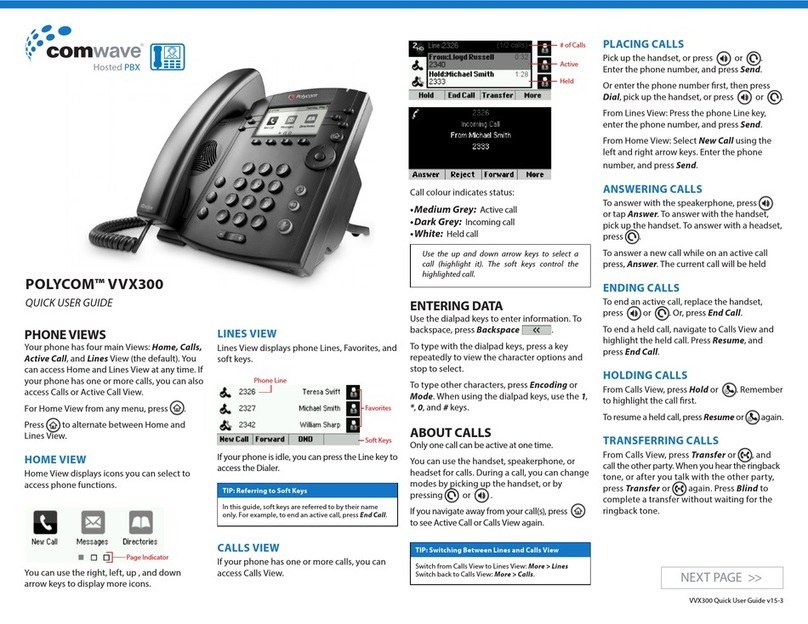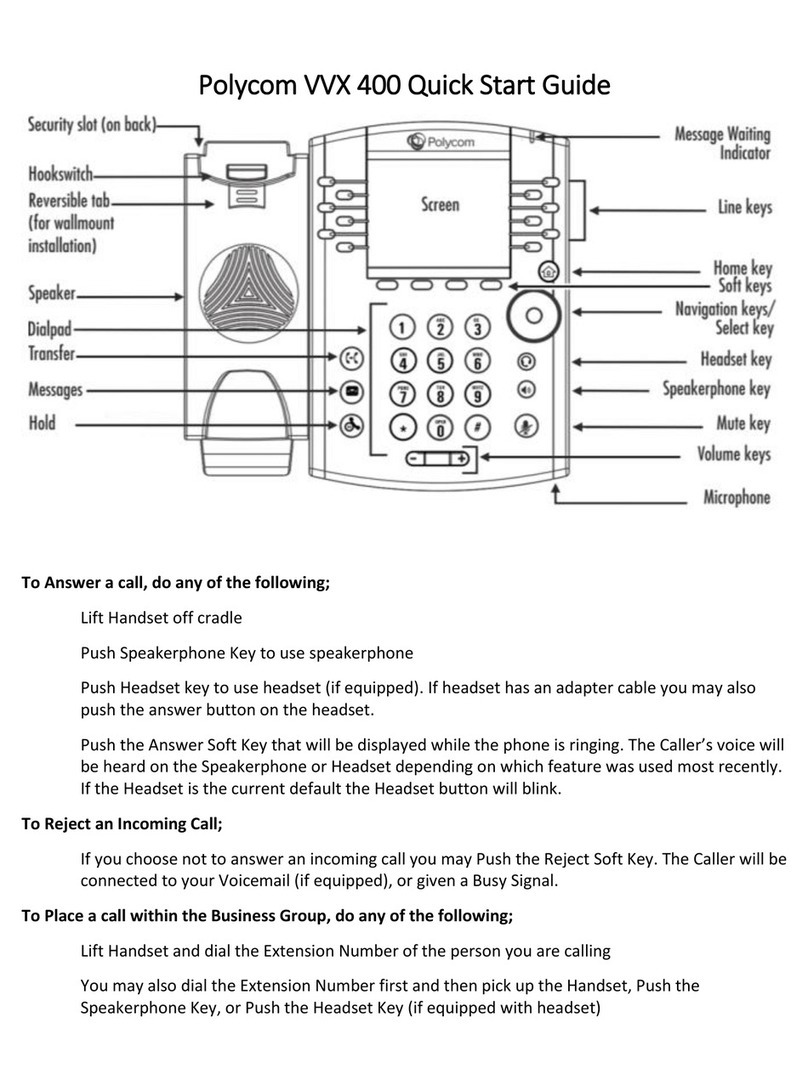Toledo, Ohio | Philadelphia, Pennsylvania | 1.888.808.6111 | www.telesystem.us
To add a third party to your current call:
•Press More then Confrnc
•Input the extension or phone number of the third party
•When caller answers, press Confrnc to join them to the call or
Cancel to go back to the initial caller.
While on a conference call, hanging up allows you to leave the conference while keeping the
other parties intact. Alternately, press the Split key to place both calls on hold separately on
your phone.
Other Features
Voicemail
To access voicemail from your phone, Press Home to go to the Main Menu
screen then select Messages.
Accessing voicemail allows you to setup voicemail, listen to messages, or
change greetings.
Intercom
Press the intercom key on the home screen or soft key display then enter an
extension. This will initiate an intercom-type call. Intercom calls are auto
answered at the receiving phone if it is available.
Directory
The directory houses your own personal contacts, recent call logs, and your
enterprise directory.
To access the directories:
•Press Home to go to the Main Menu screen
•Select Directories
Available directories may include:
•Contact Directory- add personal contacts. Contacts will automatically be assigned a
‘favorites’ number. This adds them to the favorites directory and as a speed dial
button on your Lines screen (if you have available keys to program).
•Recent calls- access a list of your most recent missed, dialed and received calls.
Accessing this list will get clear missed call notifications in the Lines view.
•Favorites- access contact directory entries (above) that have been marked as a
favorite.
•Enterprise Directory- accesses the enterprise directory. Since this will return only 50
results at a time, you may search by entering the desired criteria then pressing
Submit to narrow down the results.
•Common Directories- if your system administrator has configured any common
directories, they may be accessed here.
DND
While enabled, DND sends all direct calls to your extension or direct phone
number will go to your voicemail box. You may make outbound calls
normally.
To enable or disable DND:
•Press Home to go to the Main Menu screen
•Select DND
While enabled, the line keys and view will display the DND icon.
Forward
Call forwarding of your personal line/extension may be done from the
phone.
To Turn forwarding On:
•Dial *72 followed by the extension or phone number to forward
calls to. Pick up the phone to send the command.
To Turn forwarding off:
•Dial *73 then pick up the phone to send the command.