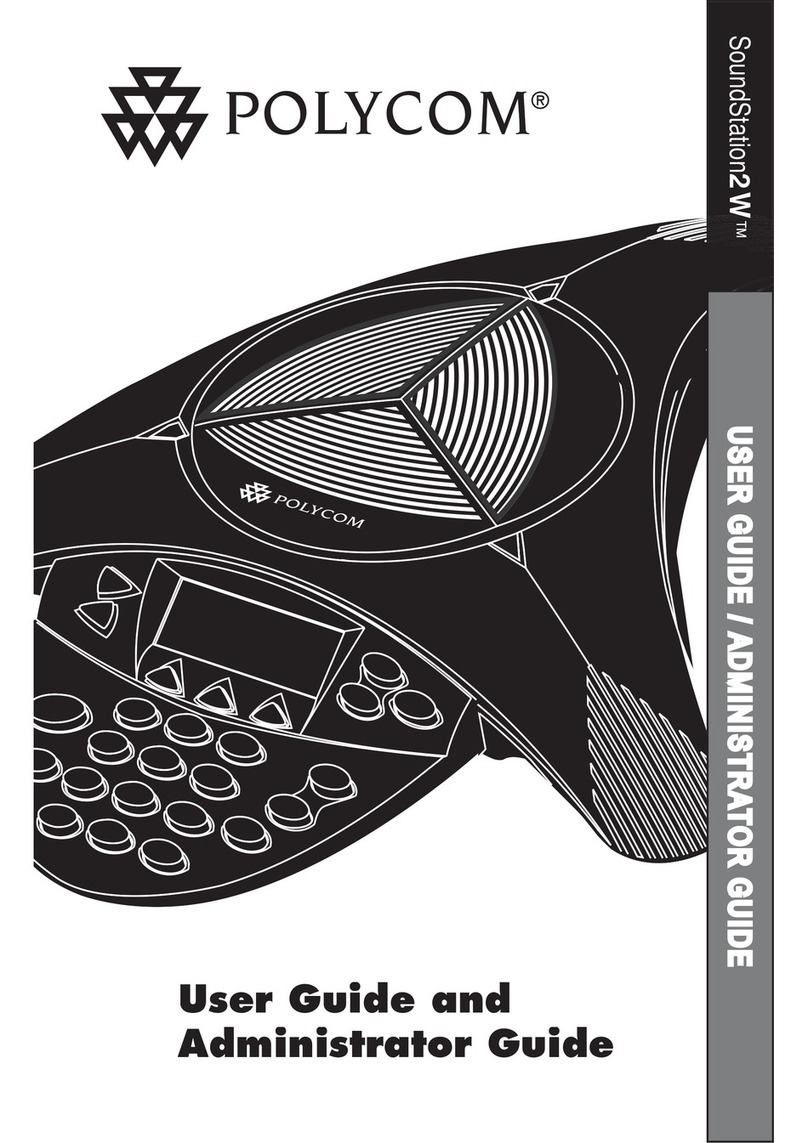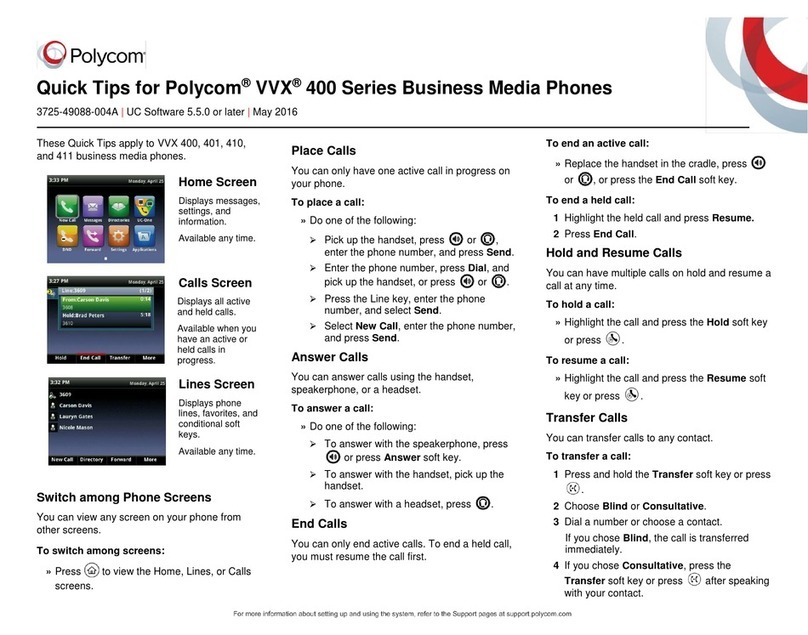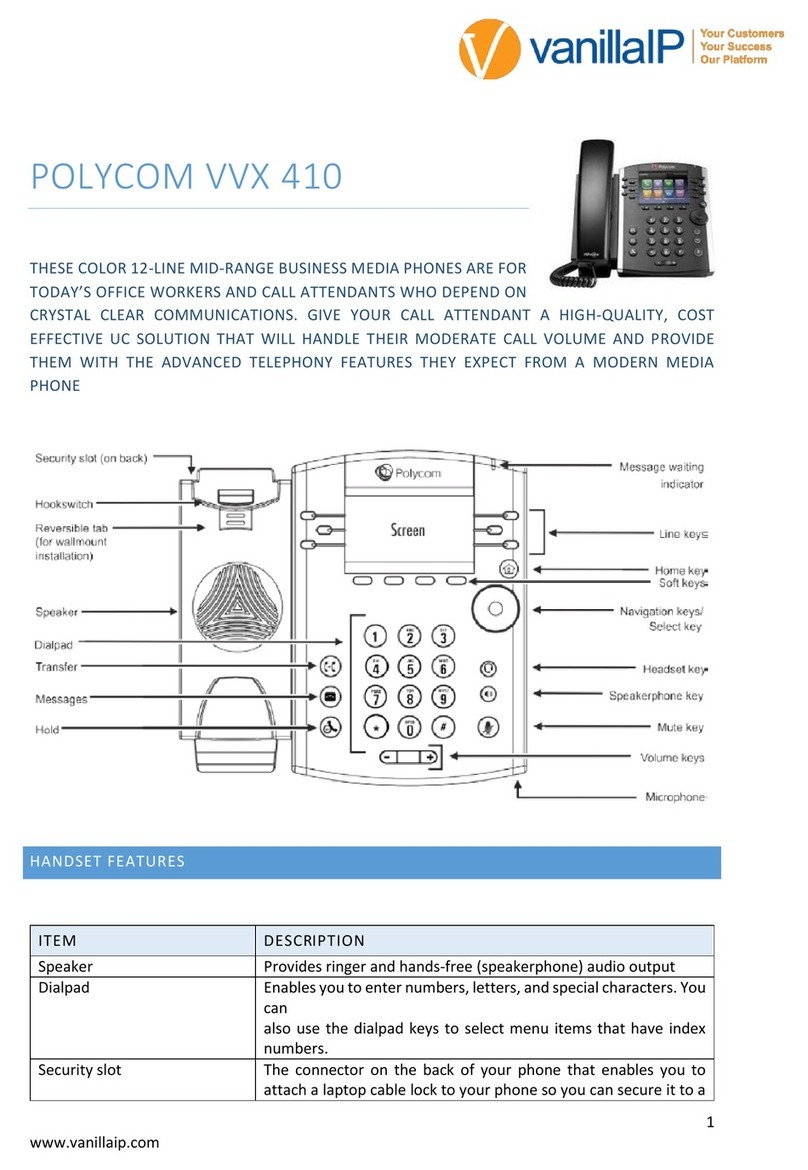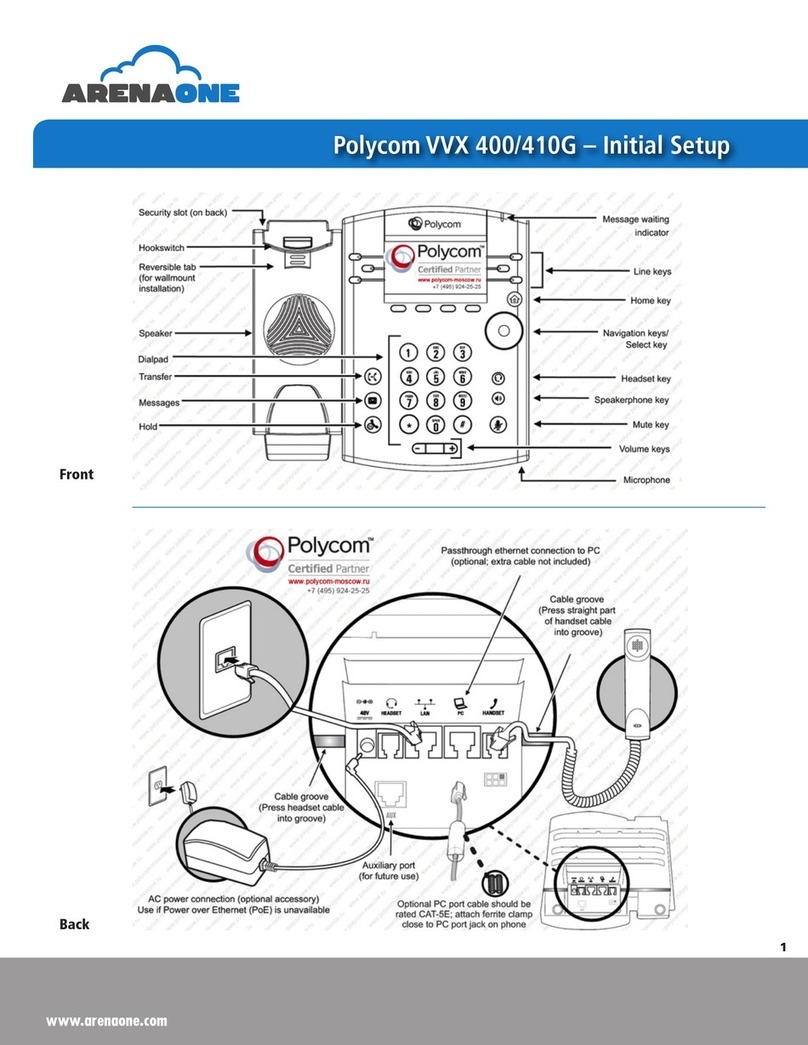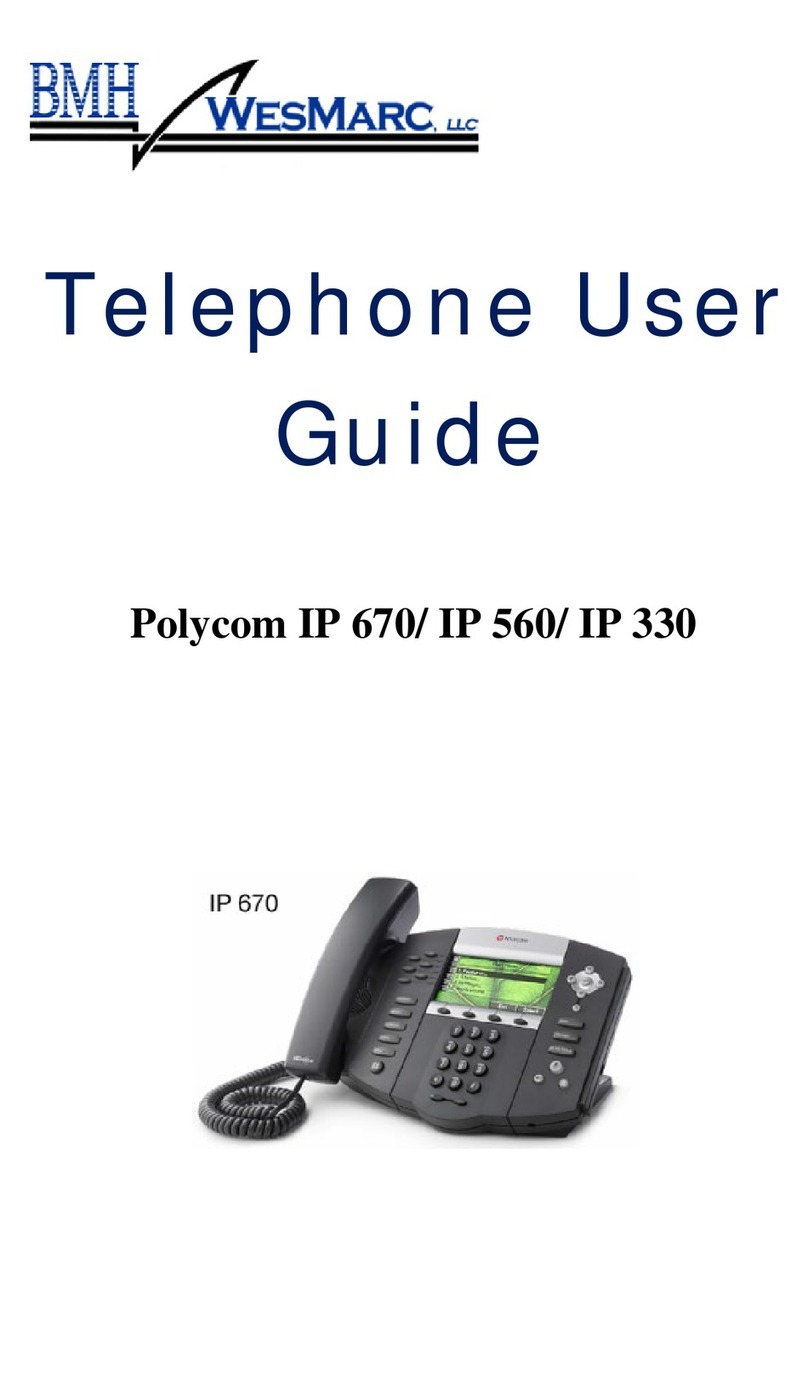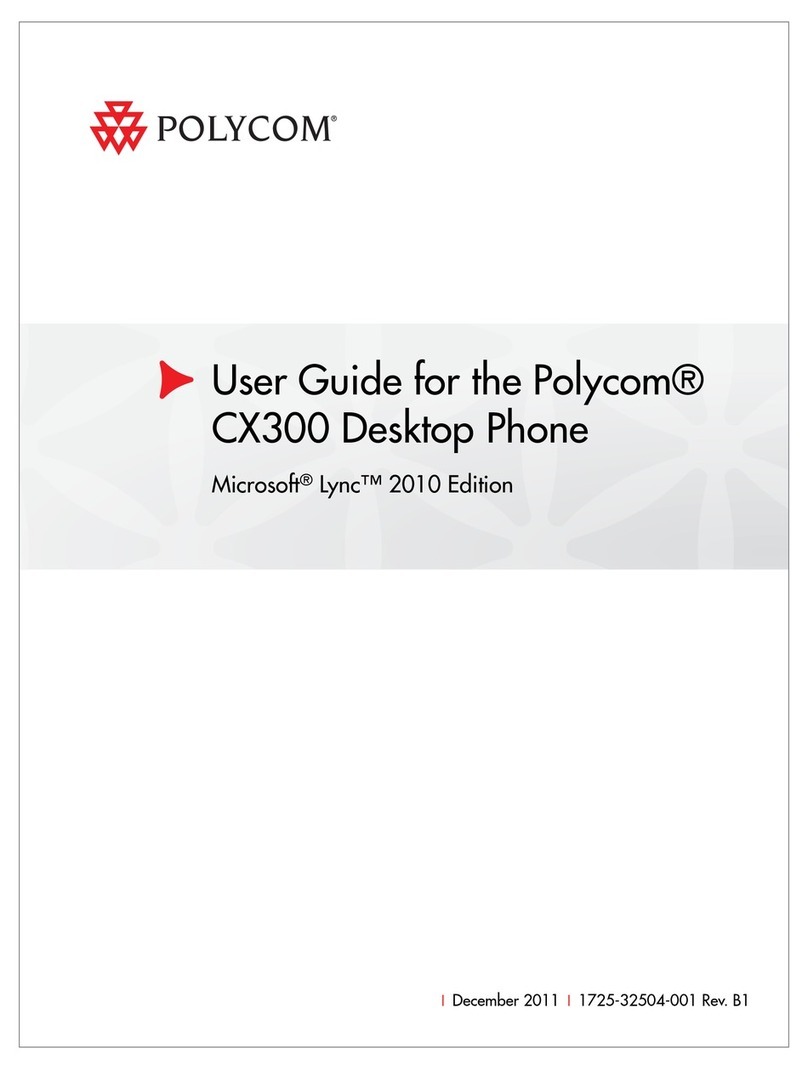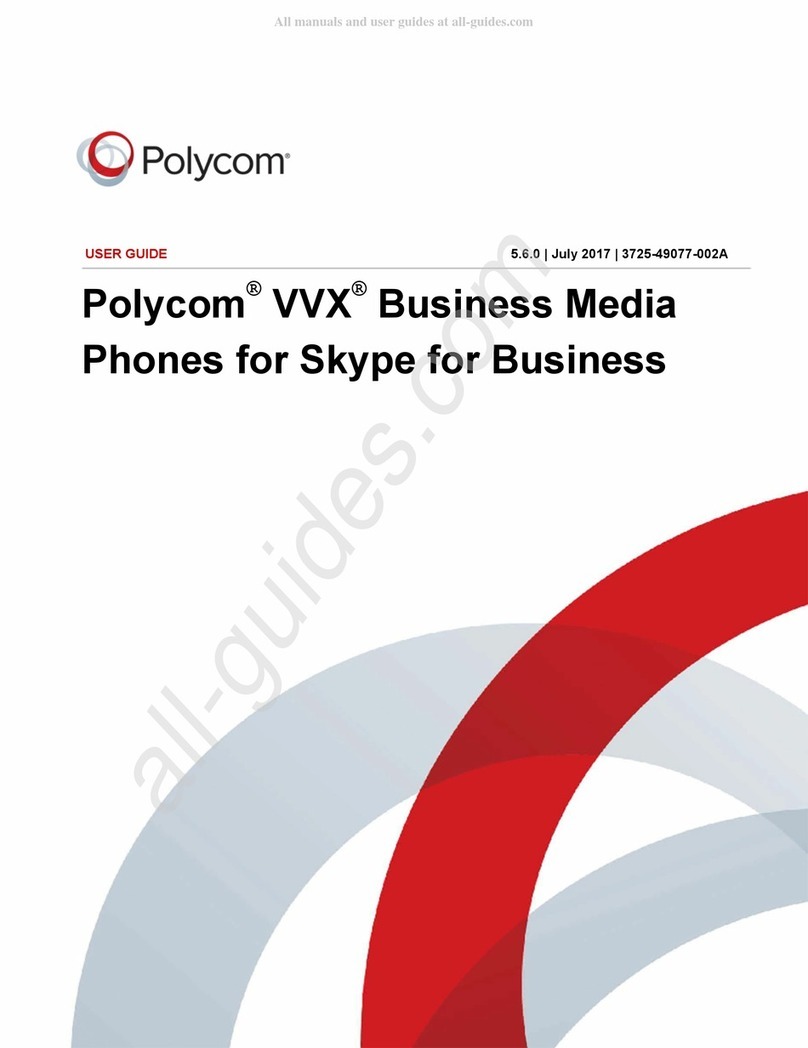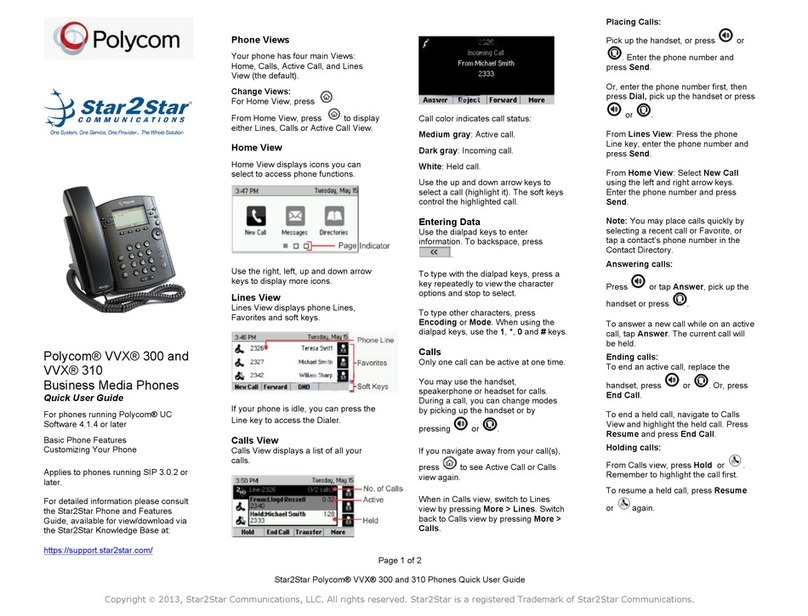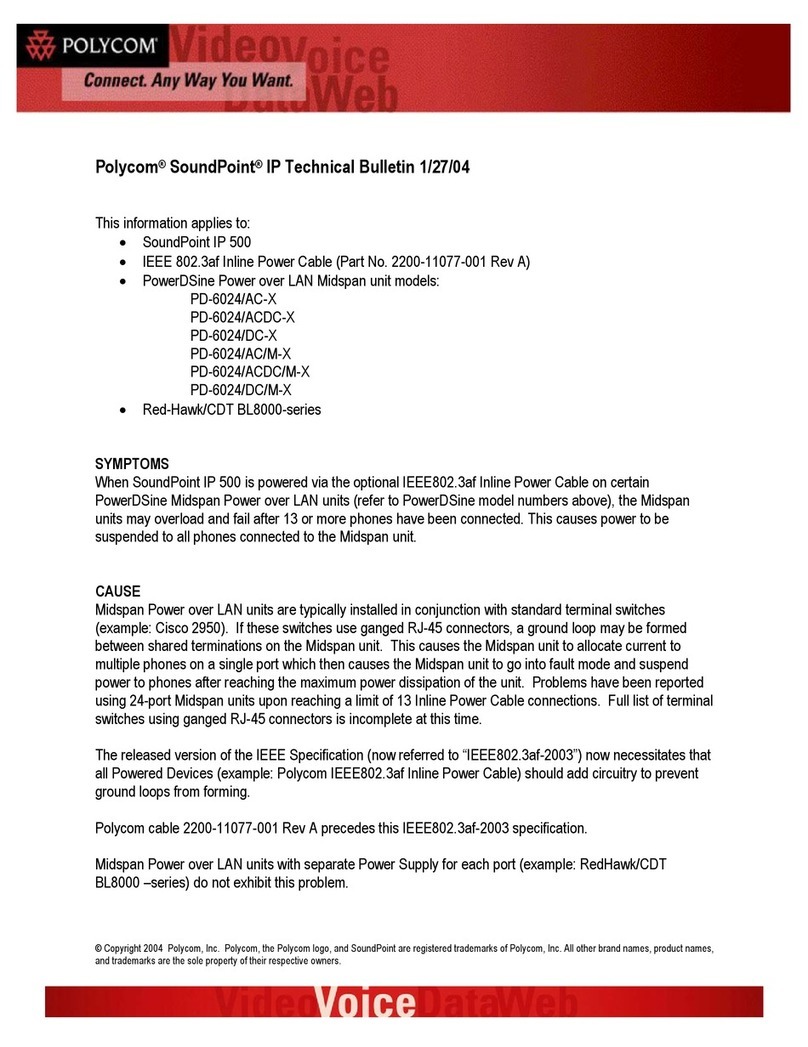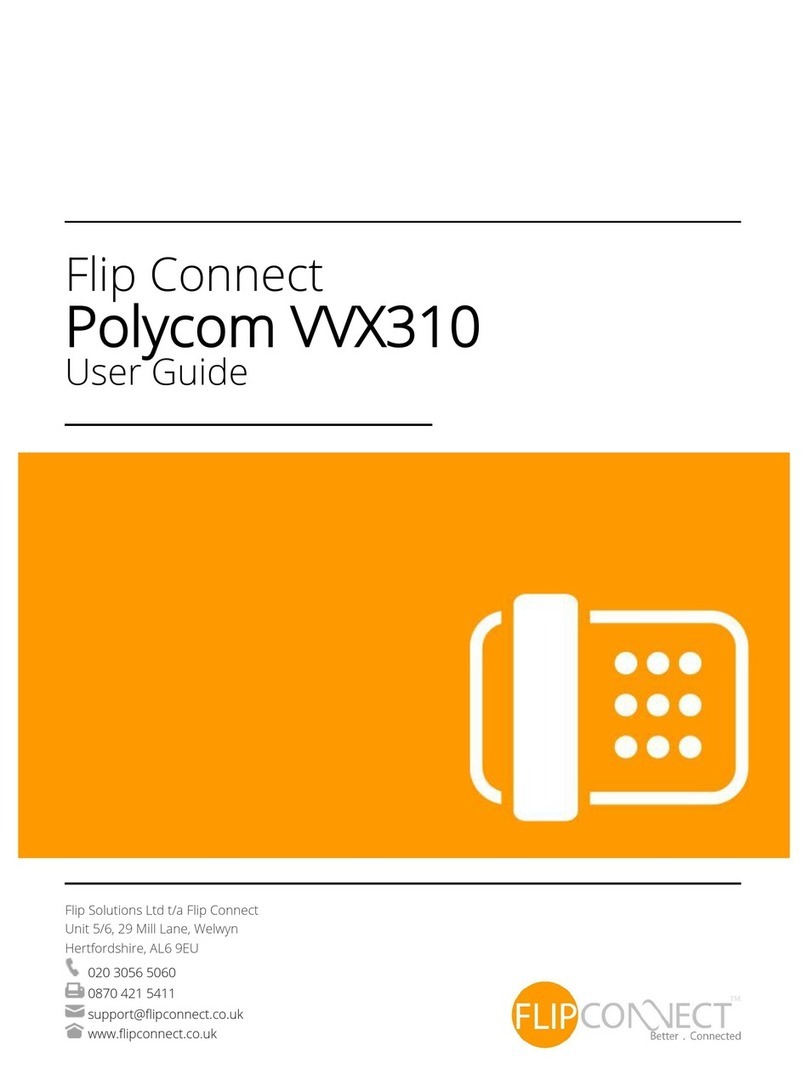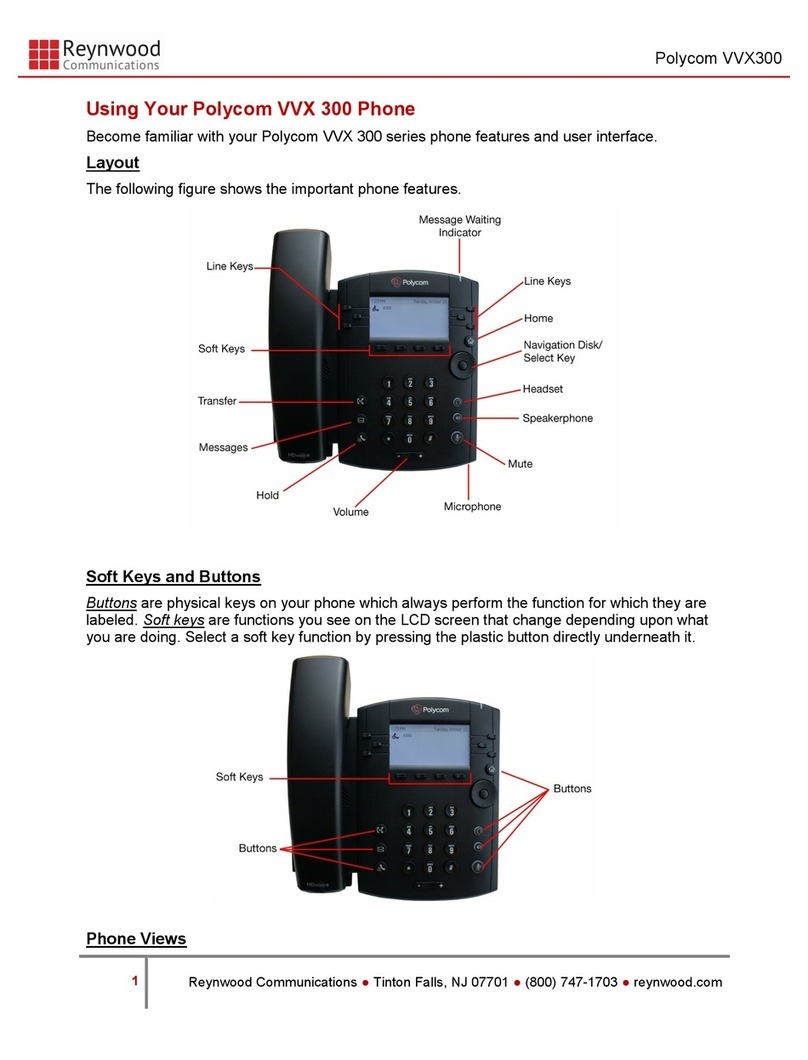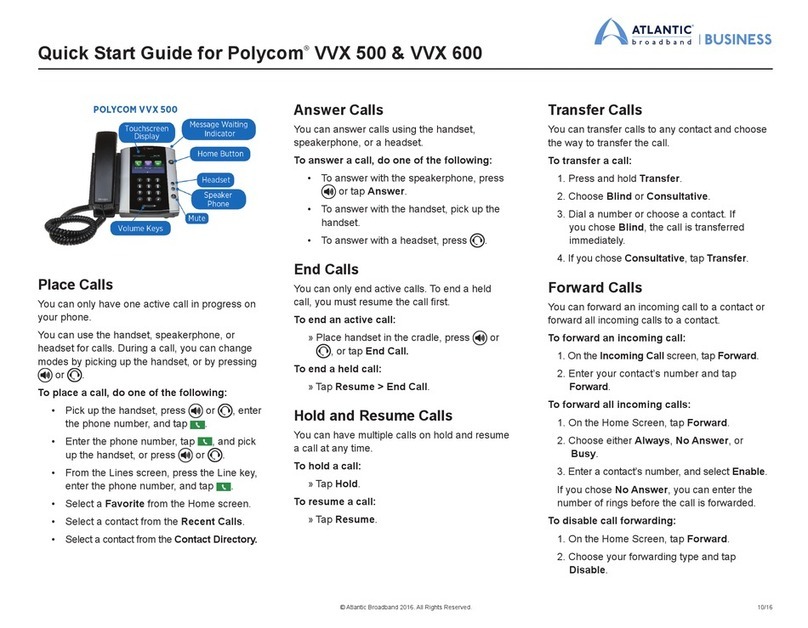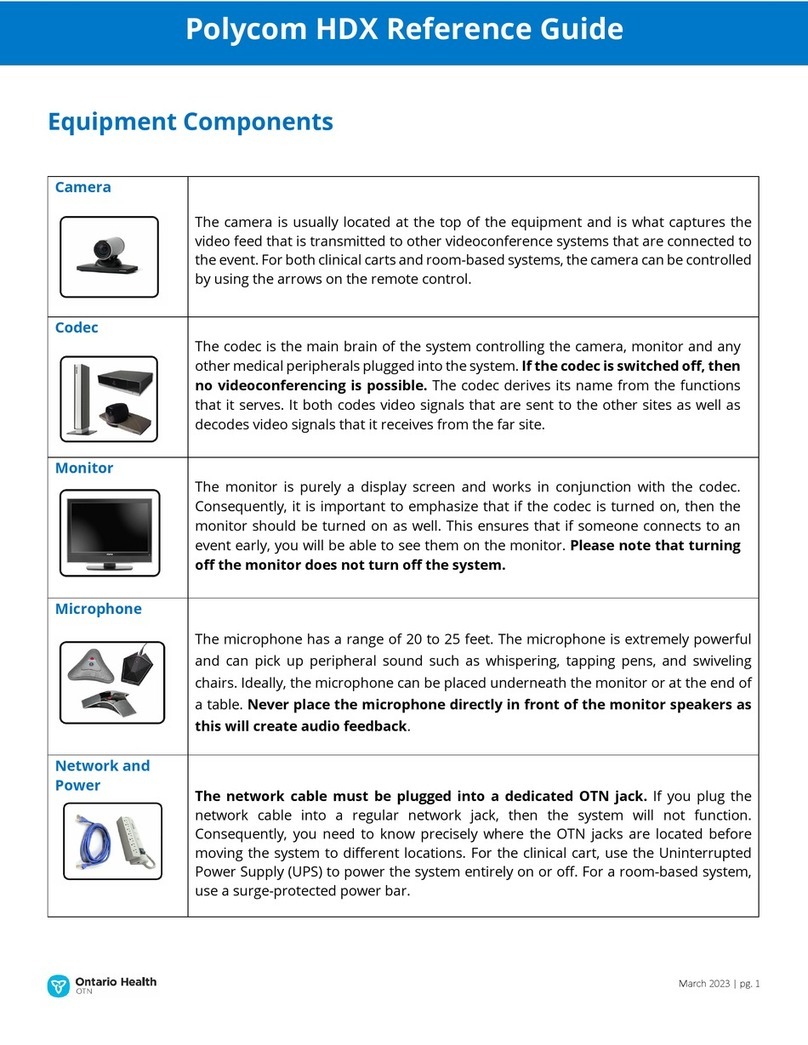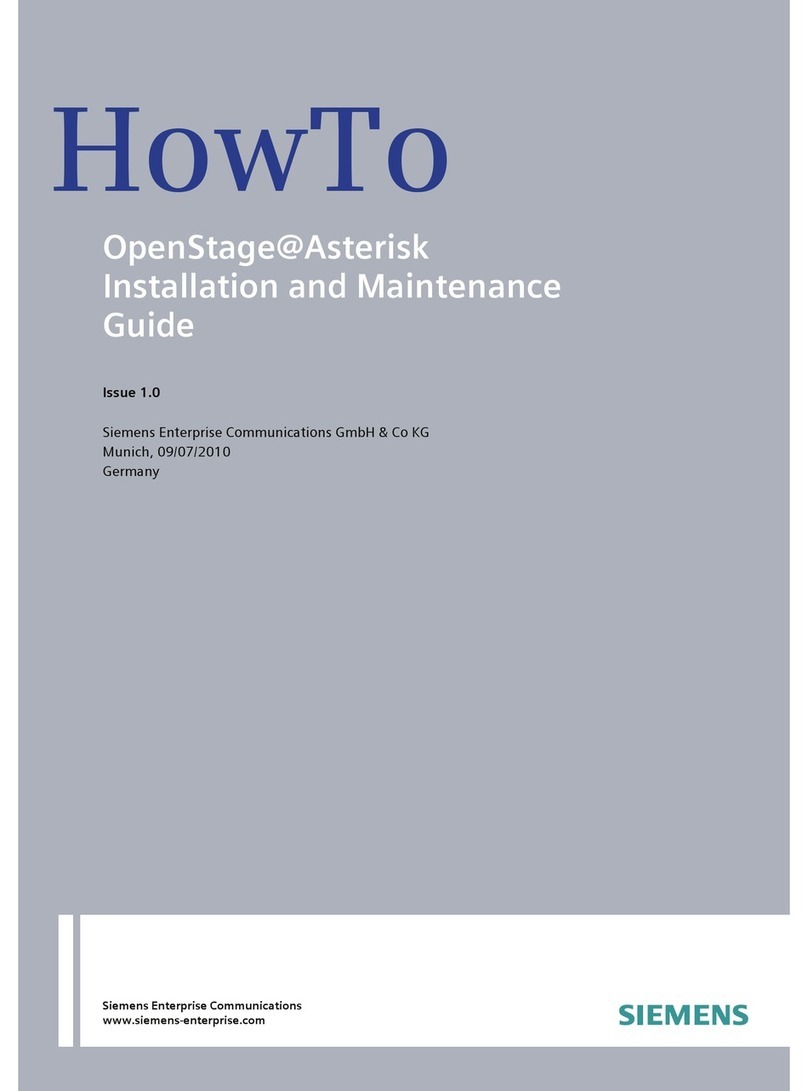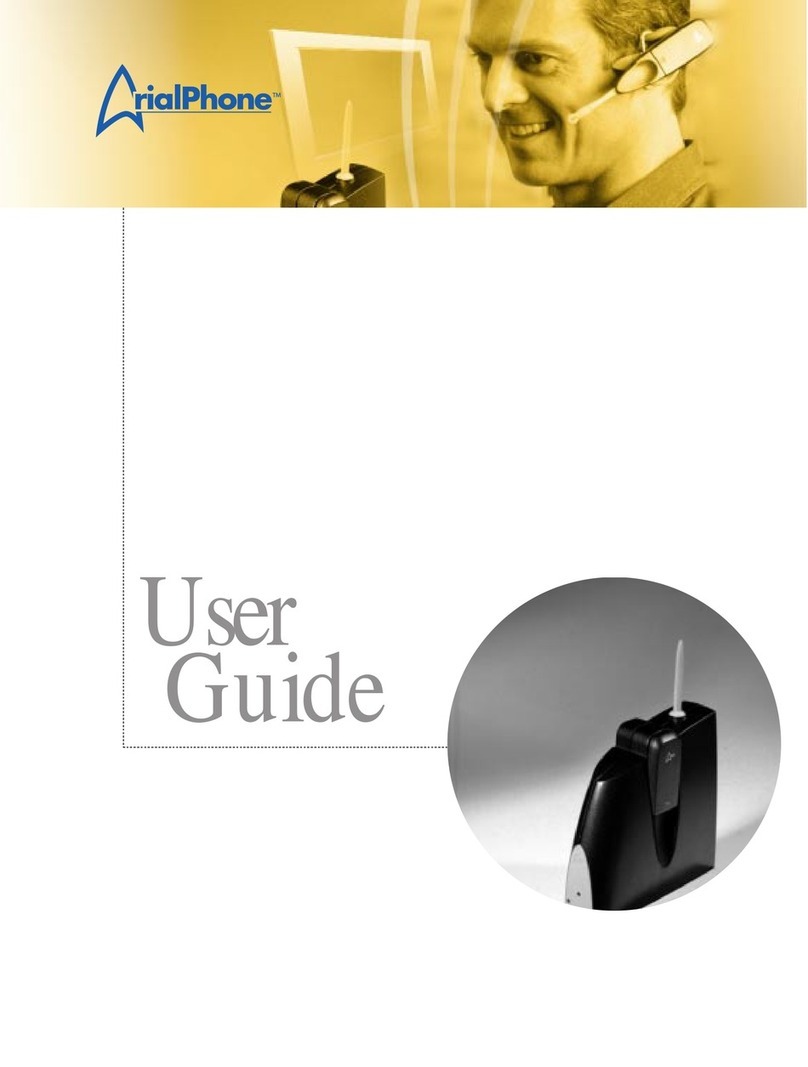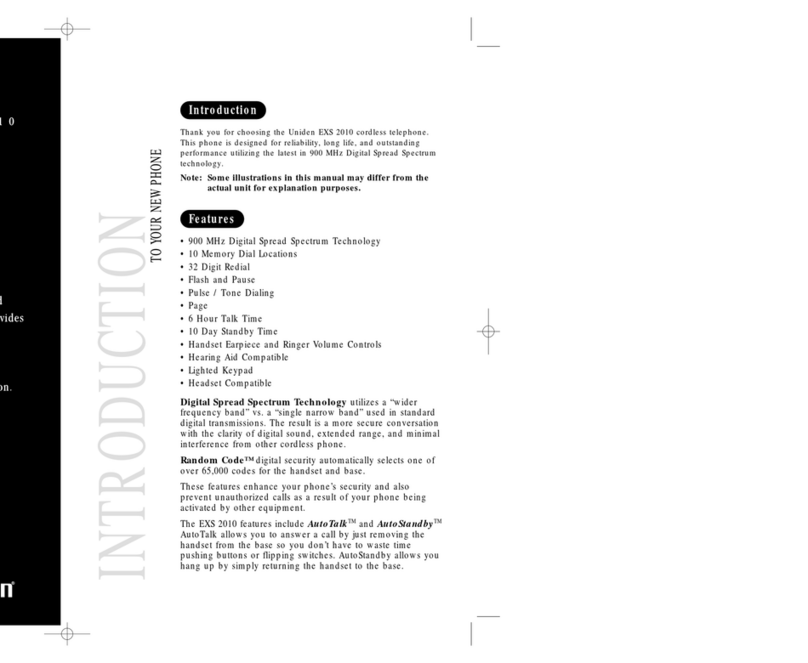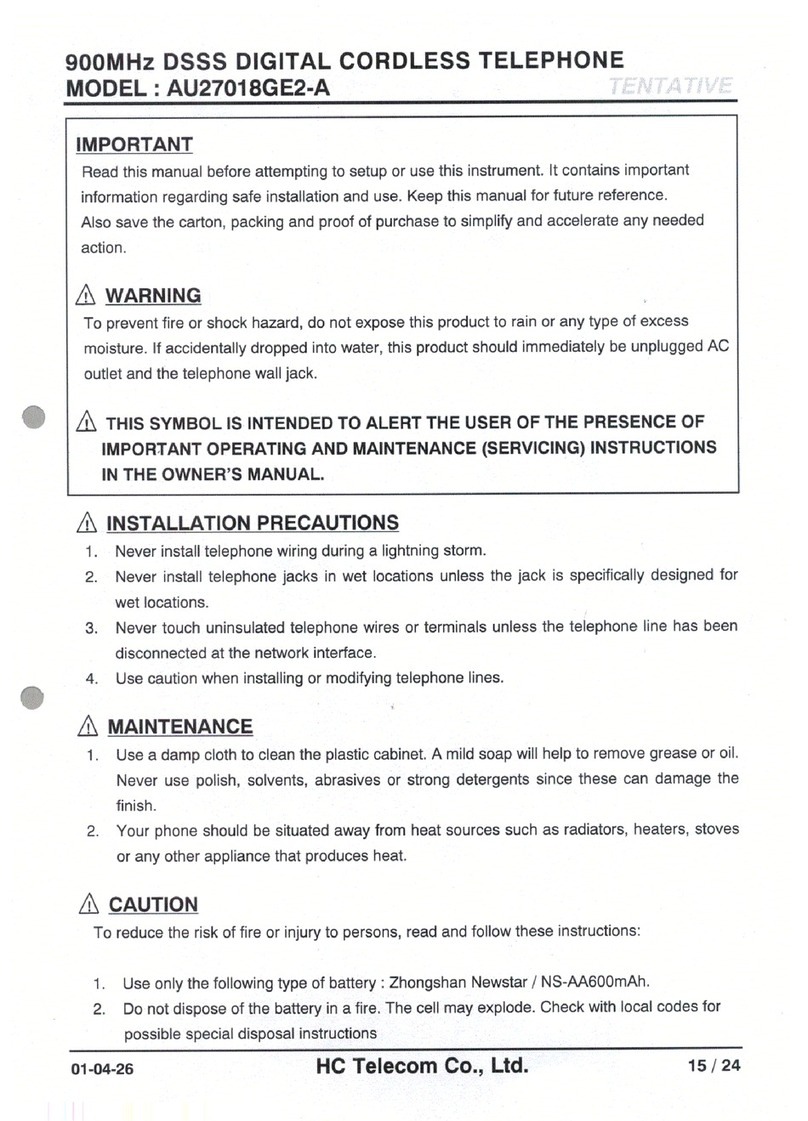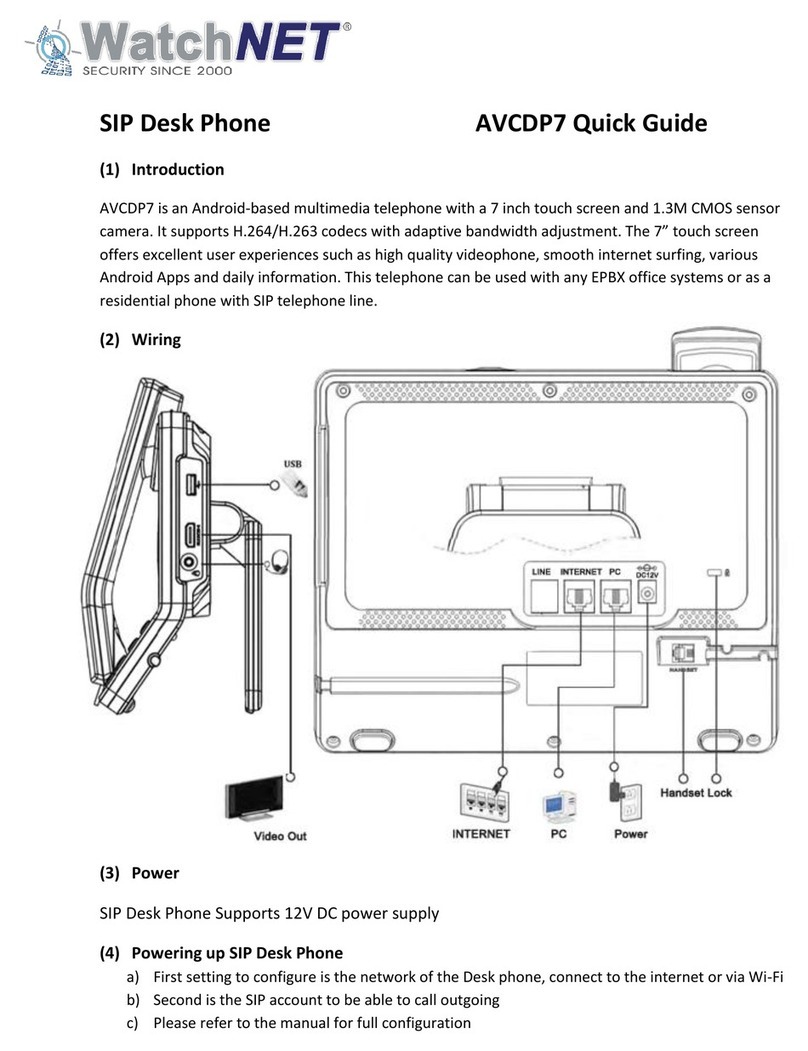MANAGING CALLS
ADDITIONAL FEATURES
For more information regarding the VVX 300, visit sasktel.com/ibcsupport.
PARKING AND RETRIEVING A CALL
To park:
1. When on an active call, press the Hold key.
2. Press the New Call softkey.
3. Dial *55.
4. Pause for instructions, then dial the extension or press #to park the
call on your own extension.
5. Press #.
6. After the confirmation message, hang up.
To retrieve:
1. Go to any phone and dial *56.
2. Wait for instructions, then dial the extension the call was parked on.
3. Press #.
CALL FORWARDING
1. Press the Forward softkey.
2. Using the navigation arrows , scroll to the type of forwarding you
would like to configure.
3. Press the Select softkey. Enter the number to which you would like calls
to be forwarded.
4. Press the Enable softkey.
To disable Call Forwarding:
1. Press the Forward softkey.
2. Using the navigation arrows, choose which forwarding to cancel.
3. Press the Select softkey, followed by the Disable softkey.
Note: Your line access has been provisioned with Call Forward No Answer
and Call Forward Busy to forward calls to your voice mail. Any changes
to the Call Forwarding on the set through this method will override the
forwarding of calls to your voice mail.
DO NOT DISTURB
To activate:
1. Press the DND softkey.
To deactivate:
1. Press the DND softkey again.
CALL HISTORY
View calls using the navigation keys.
Missed Calls – Press Down arrow once.
Placed Calls – Press Right arrow.
Received Calls – Press Left arrow.
Favourites – Press Up arrow.
Note: To check each call list individually, you must go back to the Line
View (by pressing the Left arrow once) before choosing another option.
Unless otherwise specified, the following functions will be
performed using softkeys.
CONTACT DIRECTORY
View Directory
1. Select Directories from Home View.
2. Select Contact Directory.
Add Contact
1. Within the Contact Directory, press Add.
2. Enter the contact’s information.
3. Press Save.
4. To make the contact a favourite, enter a Favourite
Index Number.
Update Contact Information
1. Within the Contact Directory, select the contact.
2. Press Info.
3. Press Edit.
4. Update the information, then press Save.
Delete a Contact
1. Select the contact within the Directory.
2. Press Info.
3. Press Delete, then Yes to confirm.
Search for a Contact
1. Within the Directory, press Search.
2. Enter search criteria, then press Search again.
Dial a Contact
1. Select the contact within your directory.
2. Press Dial.
FAVOURITES AUTODIAL ON A LINE KEY
Add people you call a lot, or commonly used features, to your
Favourites for faster access. This creates an autodial on a line key.
1. Press and hold an unused line key for approximately 3 seconds.
2. The Add Contact screen will appear.
3. Using the dial pad, enter the contacts first name, last name, and
phone number. Enter the phone number in the Contact field.
4. Press Save.
5. You will now see the contact assigned to a line key. Press the
associated line key to place a call to that contact.
Tip: You can also use these steps to program commonly used features
to your line keys using the feature access codes. For example, you could
program Call Pull as a contact with a phone number of *11.
RING TONE
To change your ring tone:
1. From Home View, select Settings.
2. Select Basic.
3. Select Ring Type.
4. Select which line.
5. Choose type of ring desired.
6. As you scroll through the ring types, press Play for a demo of each.
7. Highlight the ring type you want, then press Select.
VOICE MAIL
When you have a new message, you will be notified by the Message
Waiting Indicator. To listen to your voice mail:
1. Press the Envelope key or select Messages from Home View.
2. Enter your password.
3. Follow the voice instructions.
09092015