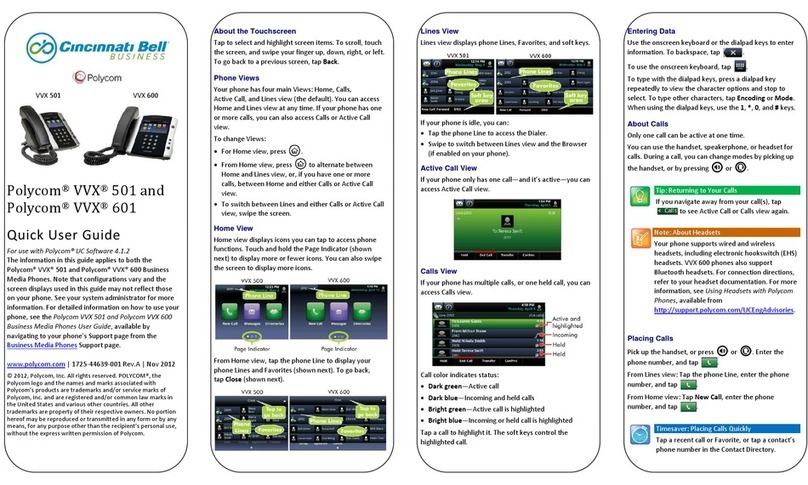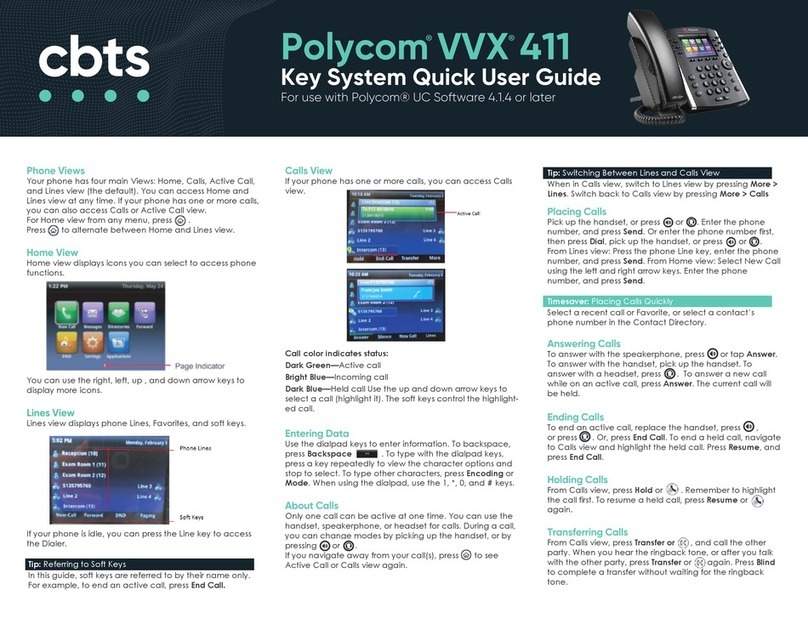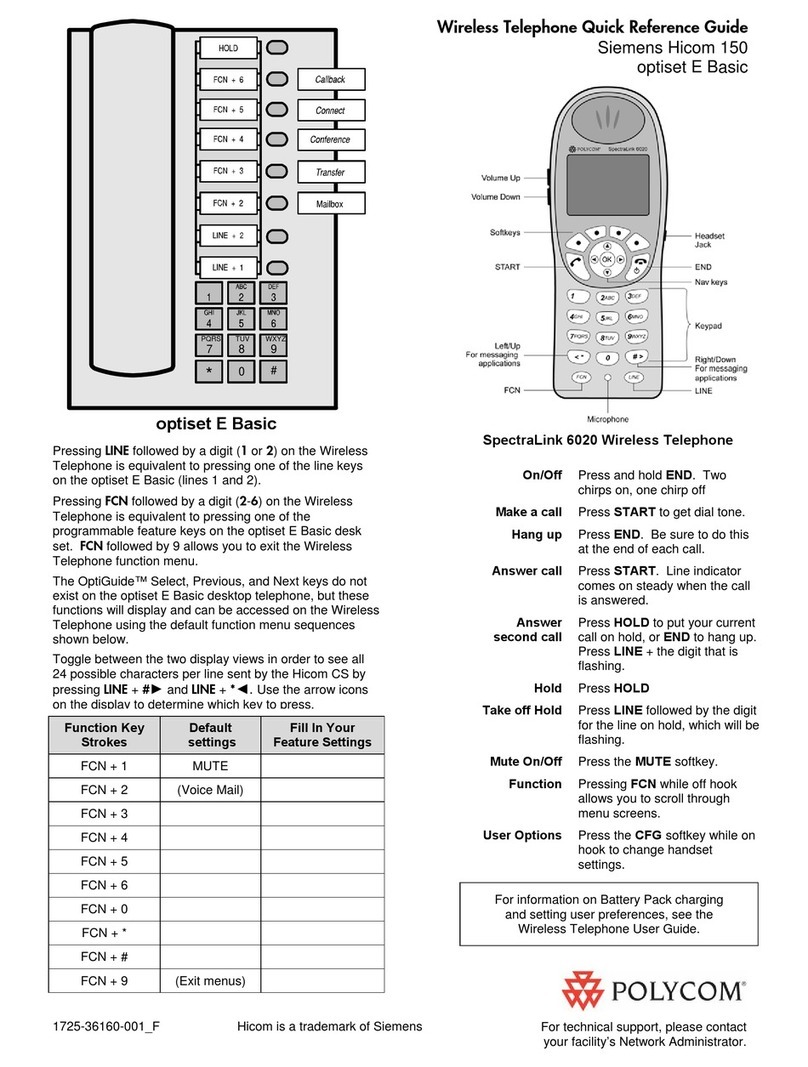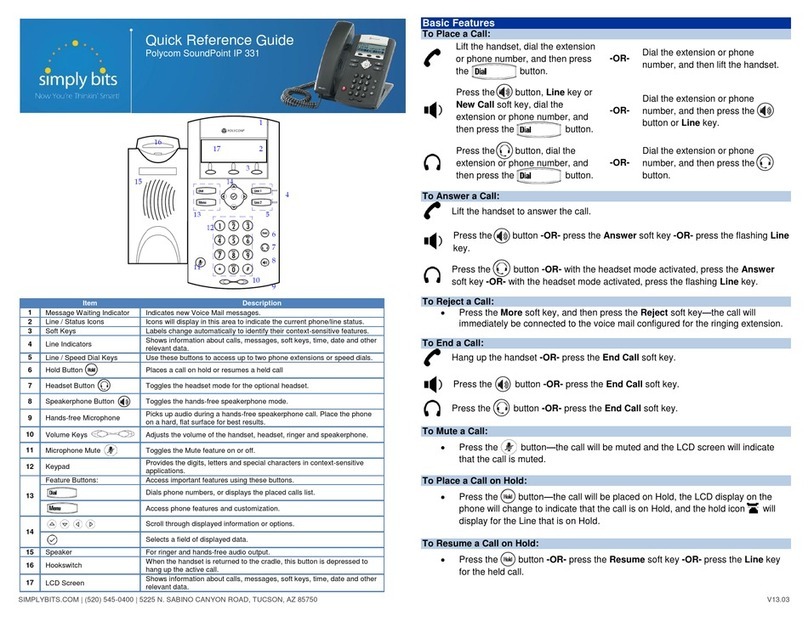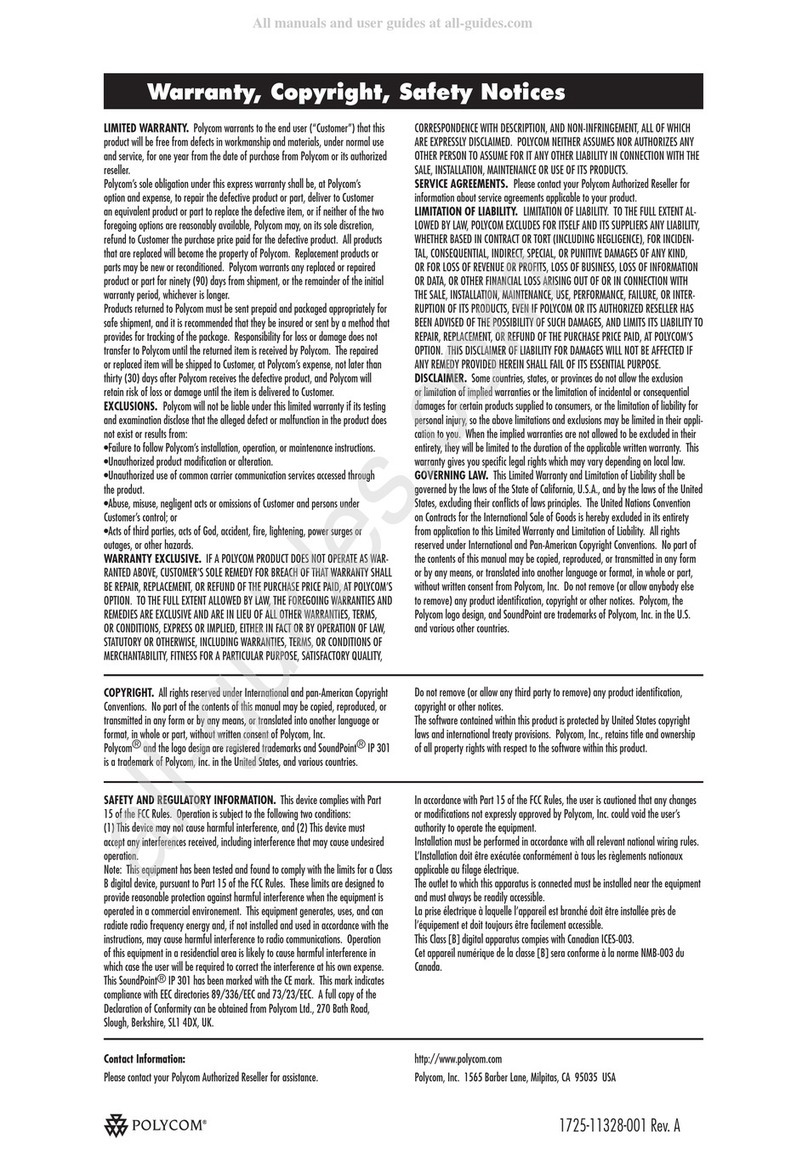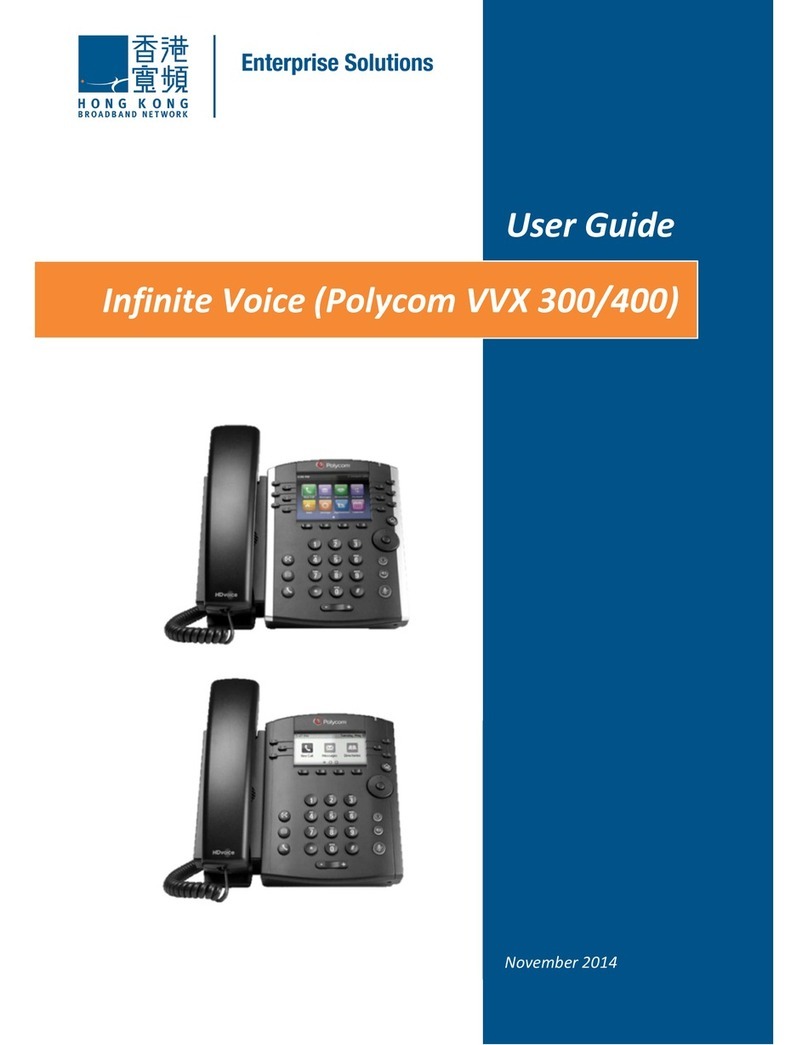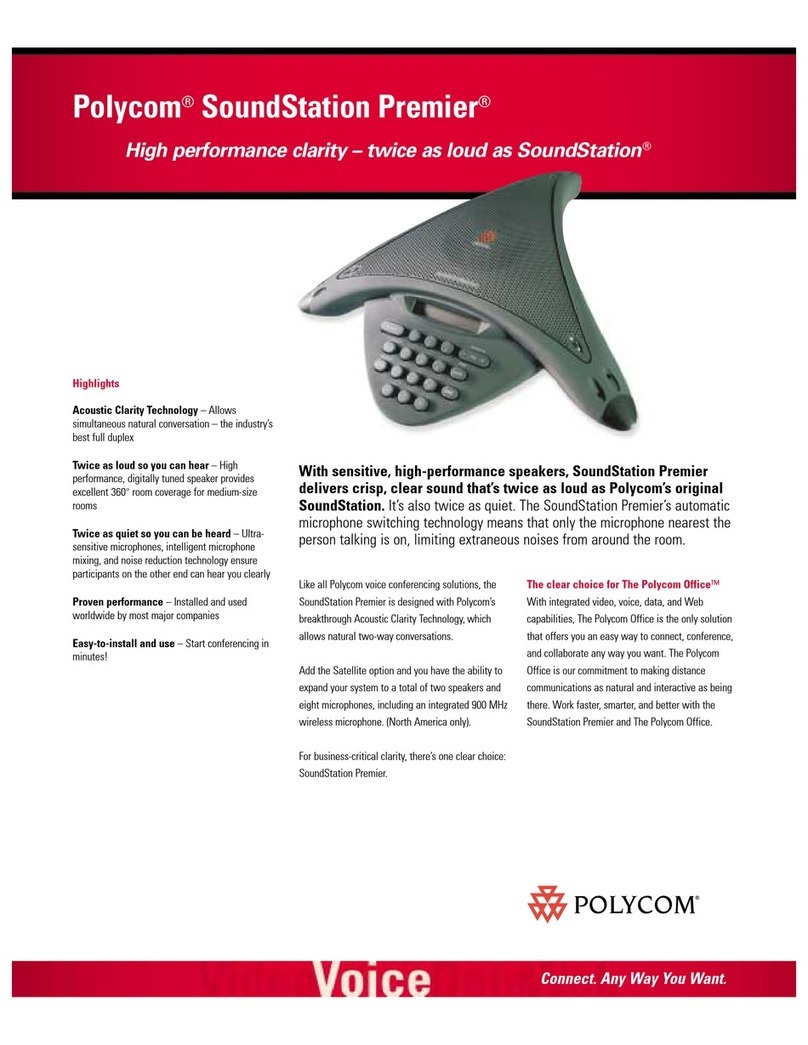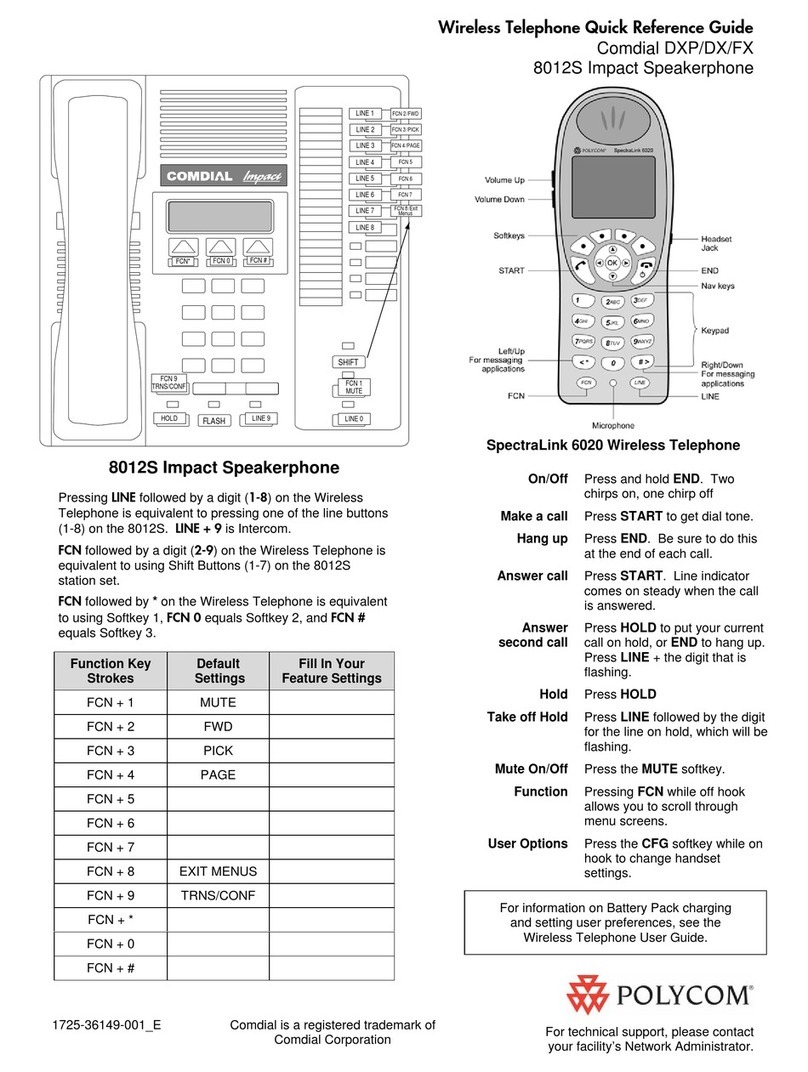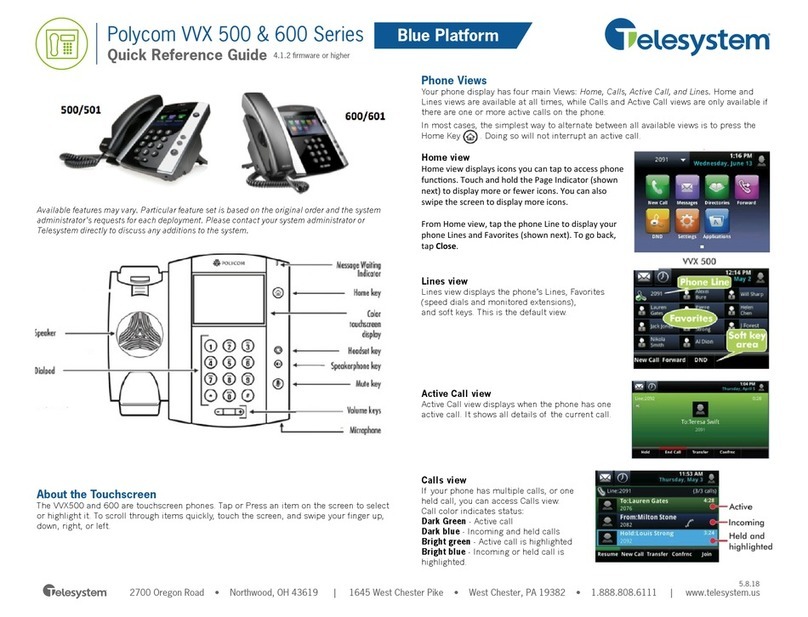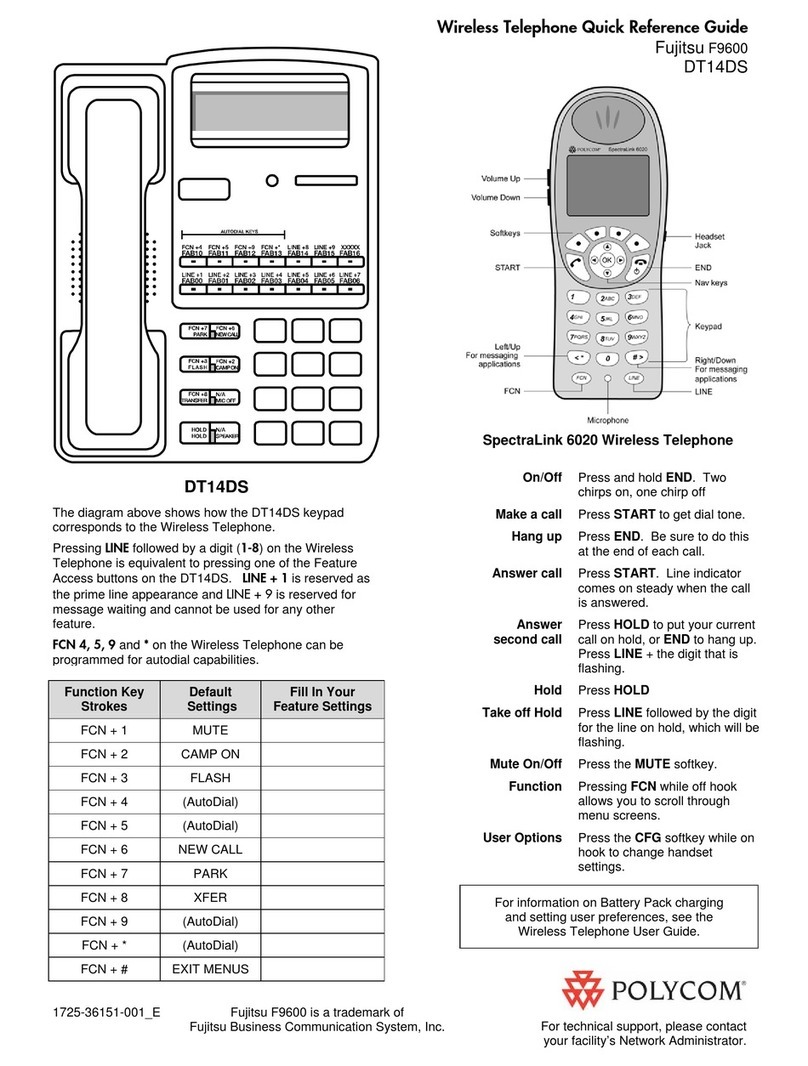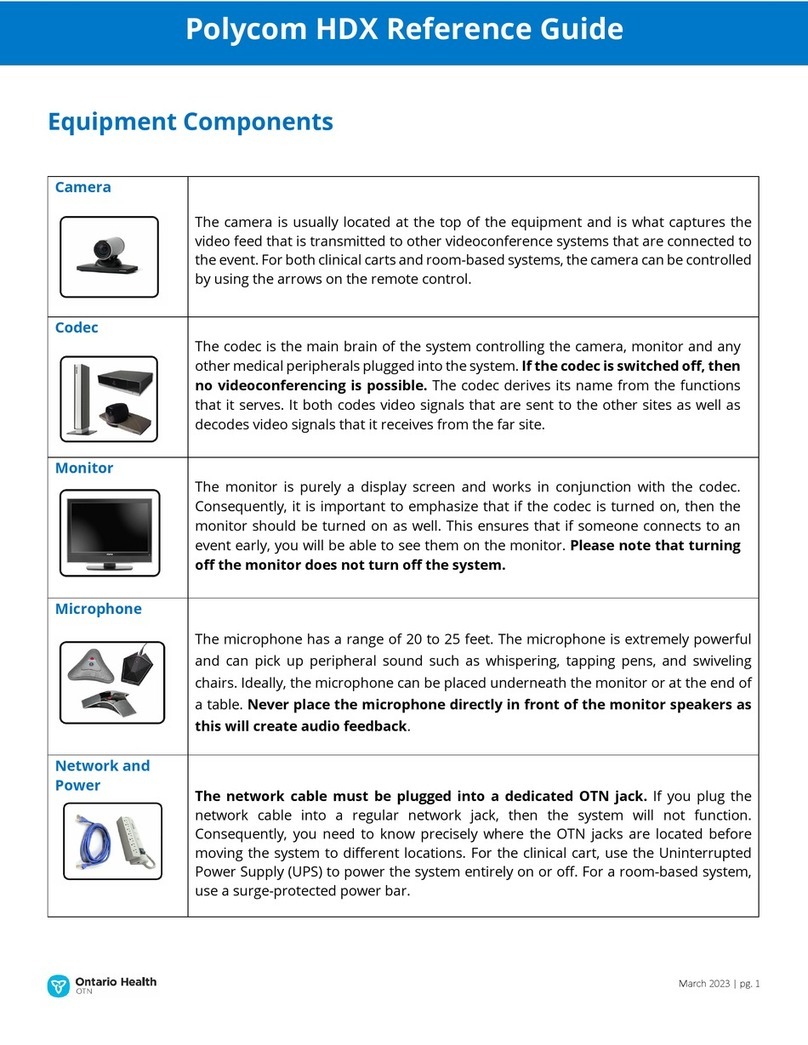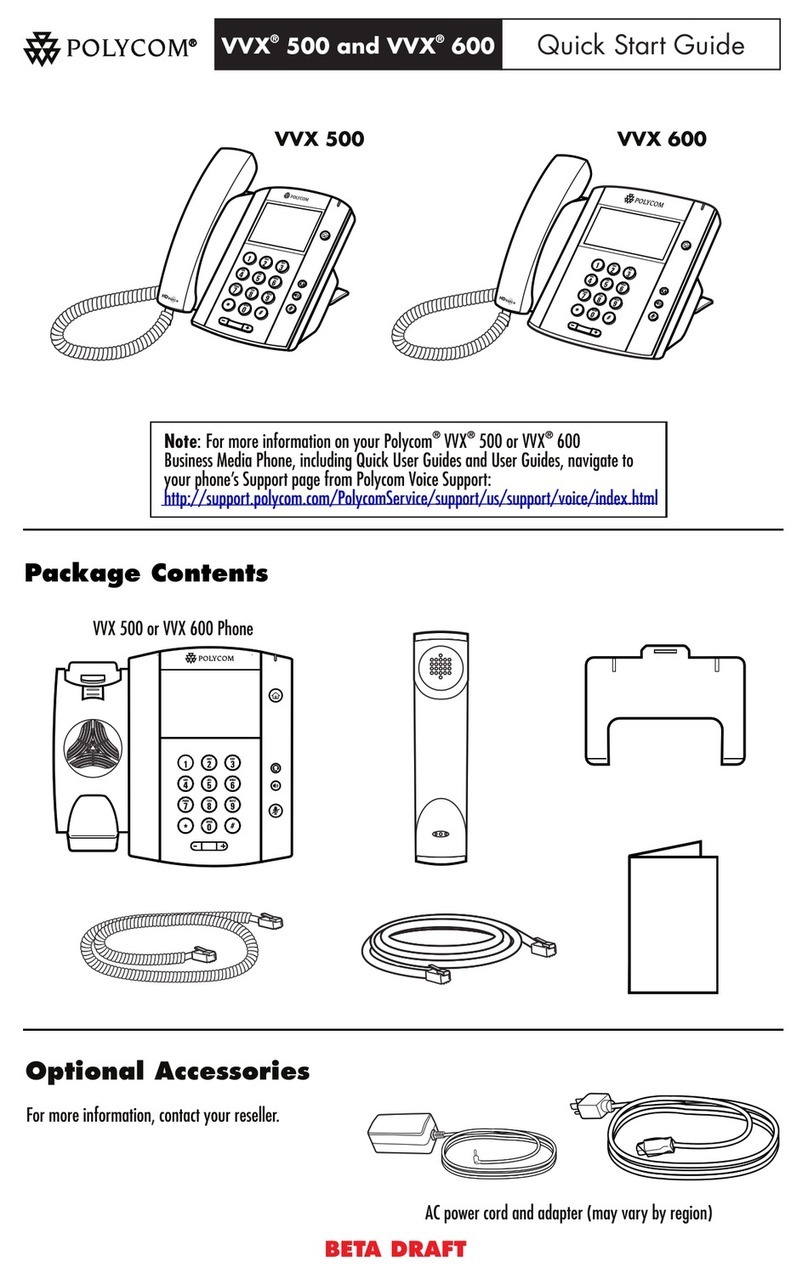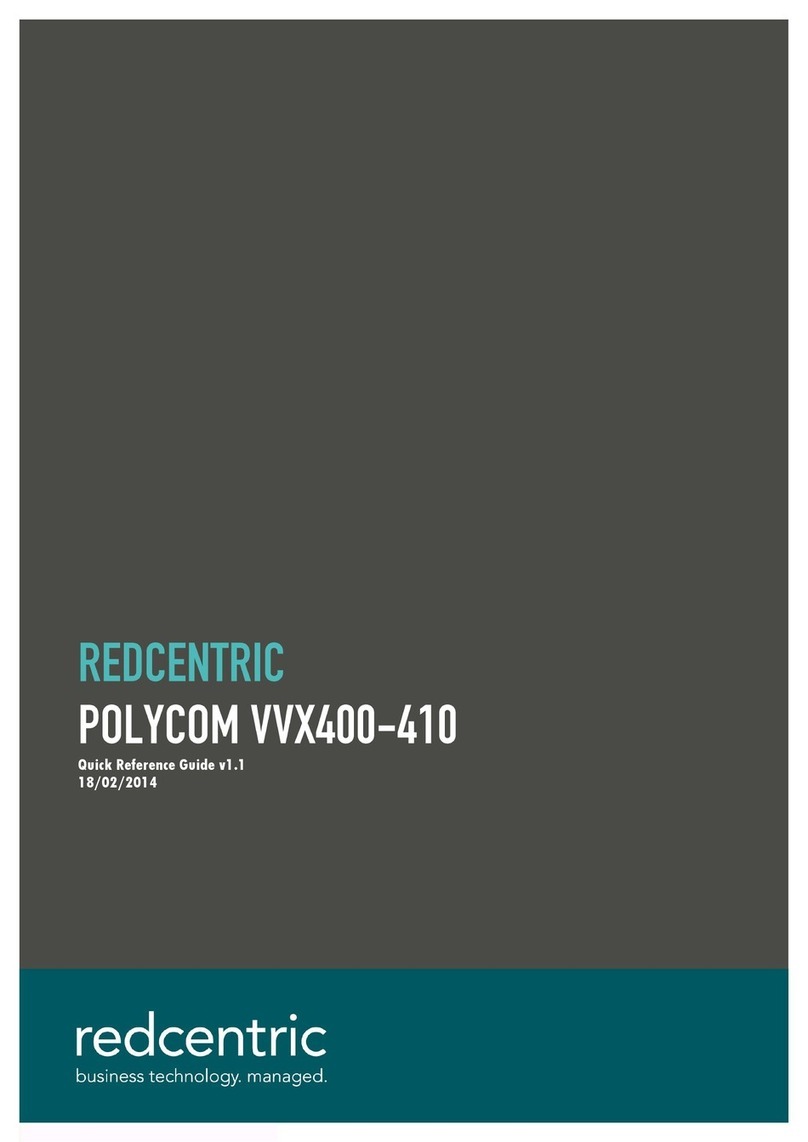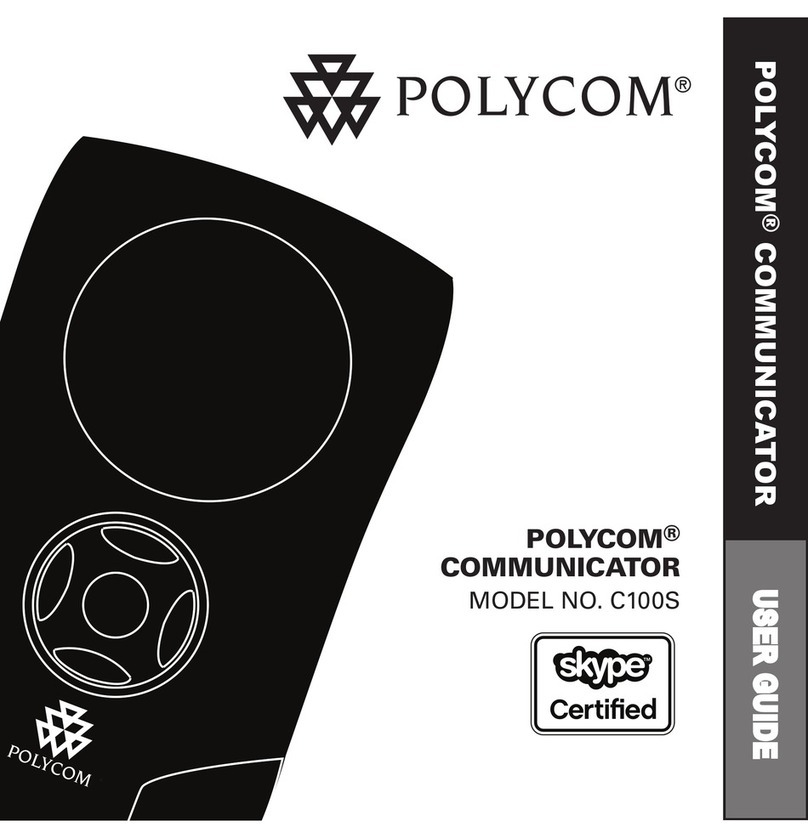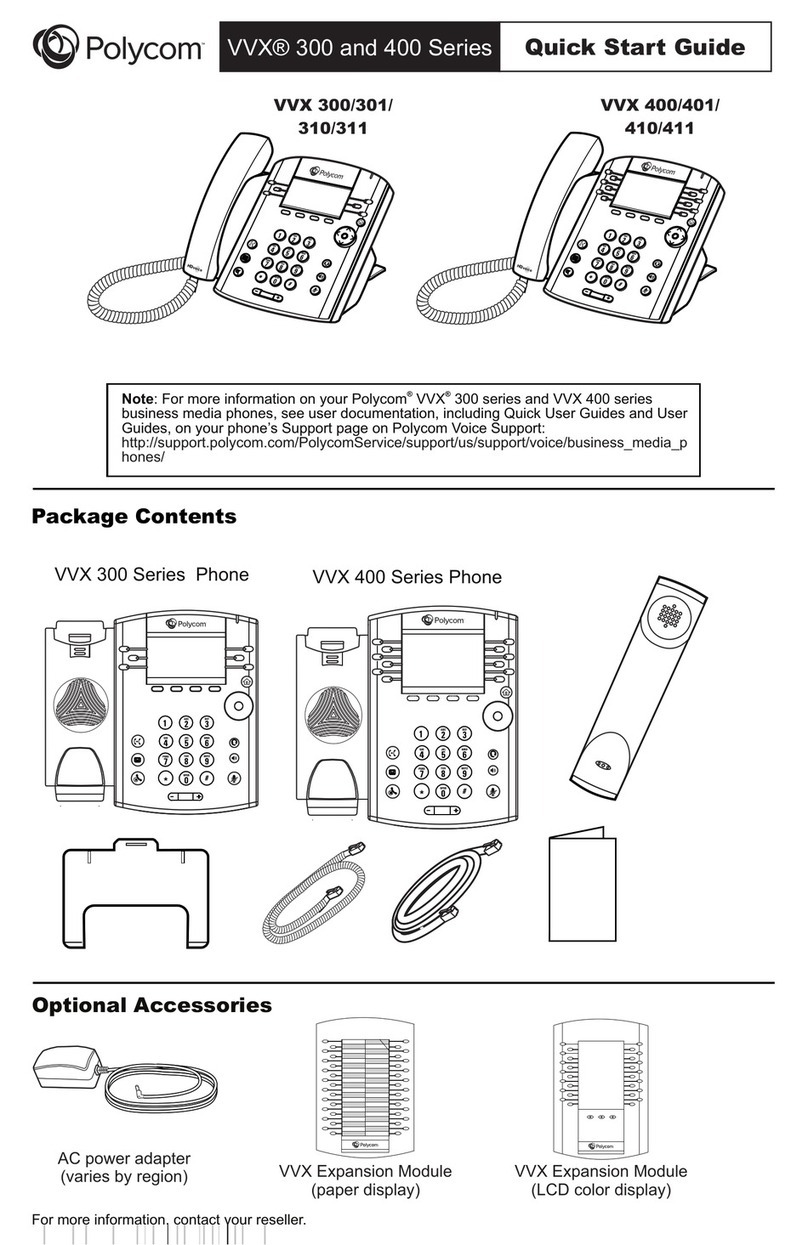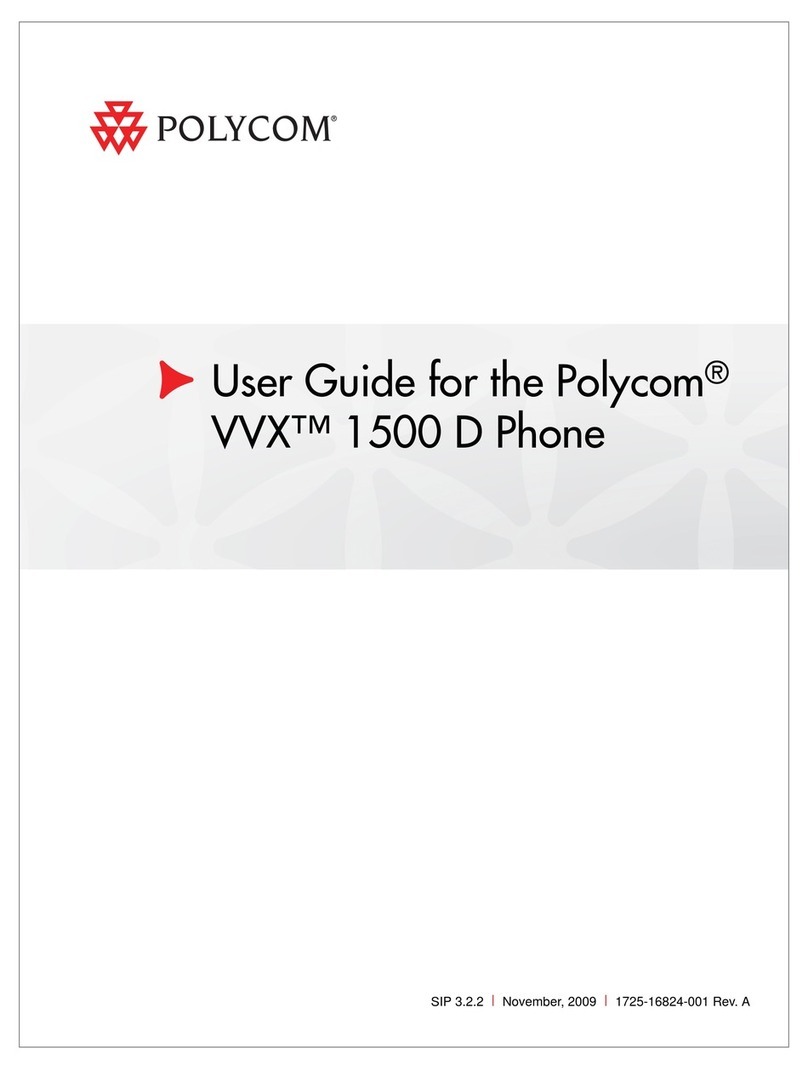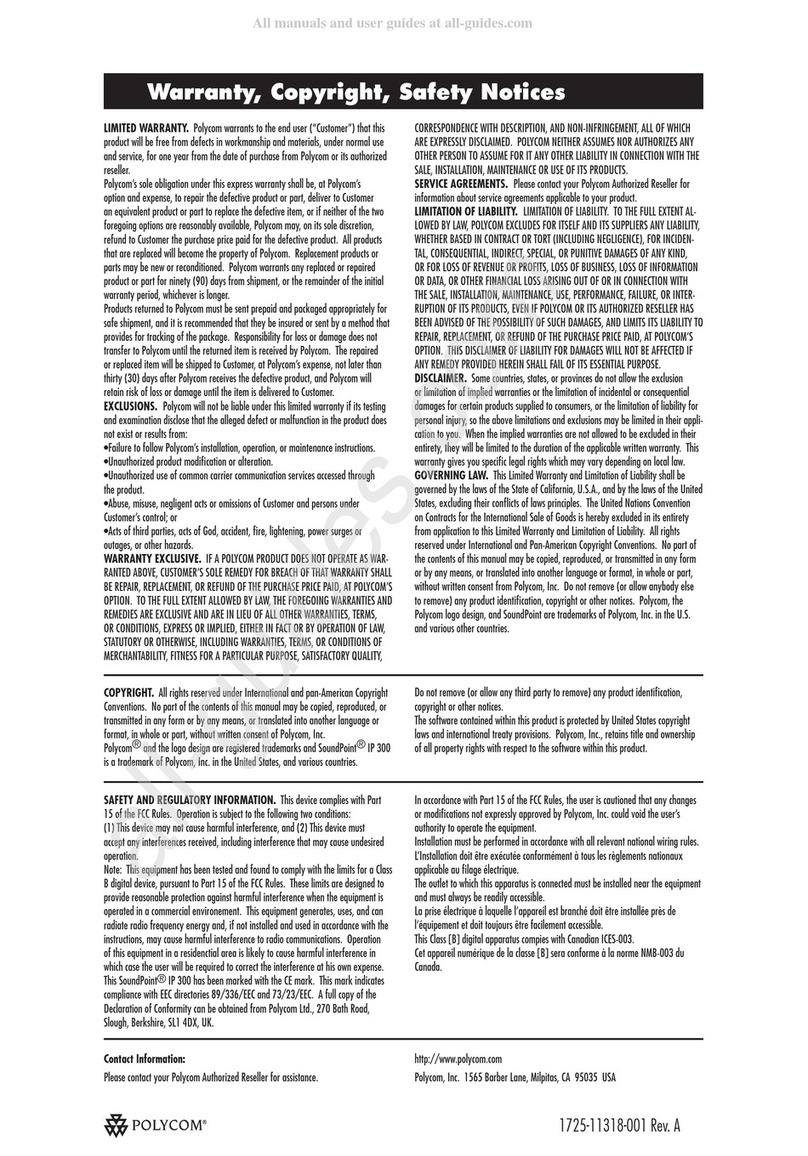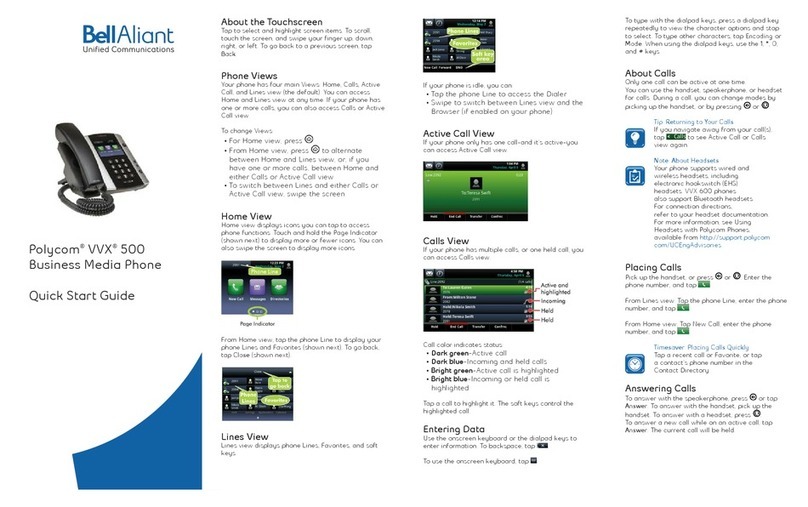PLACE CALLS
You can only have one active call in progress on your
phone.
You can use the handset, speakerphone, or headset for
calls. During a call, you can change modes by picking up
the handset, or by pressing or .
To place a call, do one of the following:
• Pick up the handset, press or , enter the
phone number, and press Send.
• Enter the phone number, press Dial and pick up
the handset, or press or .
• From the Lines screen, press the Line key, enter
the phone number, and select Send.
• Select a Favorite from the Home screen.
• Select a contact from the Recent Calls list and
select Dial.
• Select a contact from the Contact Directory and
select Dial.
ANSWER CALLS
You can answer calls using the handset, speakerphone,
or a headset.
To answer a call, do one of the following:
• To answer with the speakerphone, press or
press the Answer soft key.
• To answer with the handset, pick up the handset.
• To answer with a headset, press .
END CALLS
You can only end active calls. To end a held call, you
must resume the call rst.
To end an active call:
» Replace the handset in the cradle, press or ,
or press the End Call soft key.
To end a held call:
1. Highlight the held call and press Resume.
2. Press End Call.
HOLD AND RESUME CALLS
You can have multiple calls on hold and resume a call at
any time.
To hold a call:
» Highlight the call and press the Hold soft key or
press .
To resume a call:
» Highlight the call and press the Resume soft key or
press .
TRANSFER CALLS
You can transfer calls to any contact and choose the
way to transfer the call.
To transfer a call:
1. Press and hold the Transfer soft key or press .
2. Choose Blind or Consultative.
3. Dial a number or choose a contact. If you chose
Blind, the call is transferred immediately.
4. If you chose Consultative, press the Transfer soft
key or press after speaking with your contact.
FORWARD CALLS
You can forward an incoming call to a contact or
forward all incoming calls to a contact.
To forward all incoming calls:
1. On the Home Screen, select Forward.
2. Choose either Always, No Answer, or Busy.
3. Enter a contact’s number, and select Enable. If
you chose No Answer, you can enter the number
of rings before the call is forwarded.
To disable call forwarding:
1. On the Home Screen, select Forward.
2. Choose your forwarding type and select Disable.
MANAGE VOICEMAIL
When you have new voicemail messages, the messages
icon displays on your line.
To access the voicemail system:
1. On the Home screen, select Messages, or
press , or dial *95.
2. Tap Message Center > Connect.
Initial Setup, select:
0 – to select mailbox options and then select:
1 – to record unavailable greeting
2 – to record busy greeting
3 – to record your name
5 – to reset your password
Listen to Messages, select:
1 – to play Messages
During playback:
1 – to Skip envelope info
* – to Rewind message
# – to Fast Forward message
2 – to Start message again
3 – for Advanced Options
4 – to Skip to previous message
5 – to Repeat current message
6 – to Skip to next message
7 – to Delete message
9 – to Save message
CONTACT DIRECTORY
To view the Contact Directory:
» From the Home screen, select Directories > Contact
Directory.
To add a contact to the Contact Directory:
1. In the Contact Directory, select Add.
2. Enter the contact’s information and select Save.