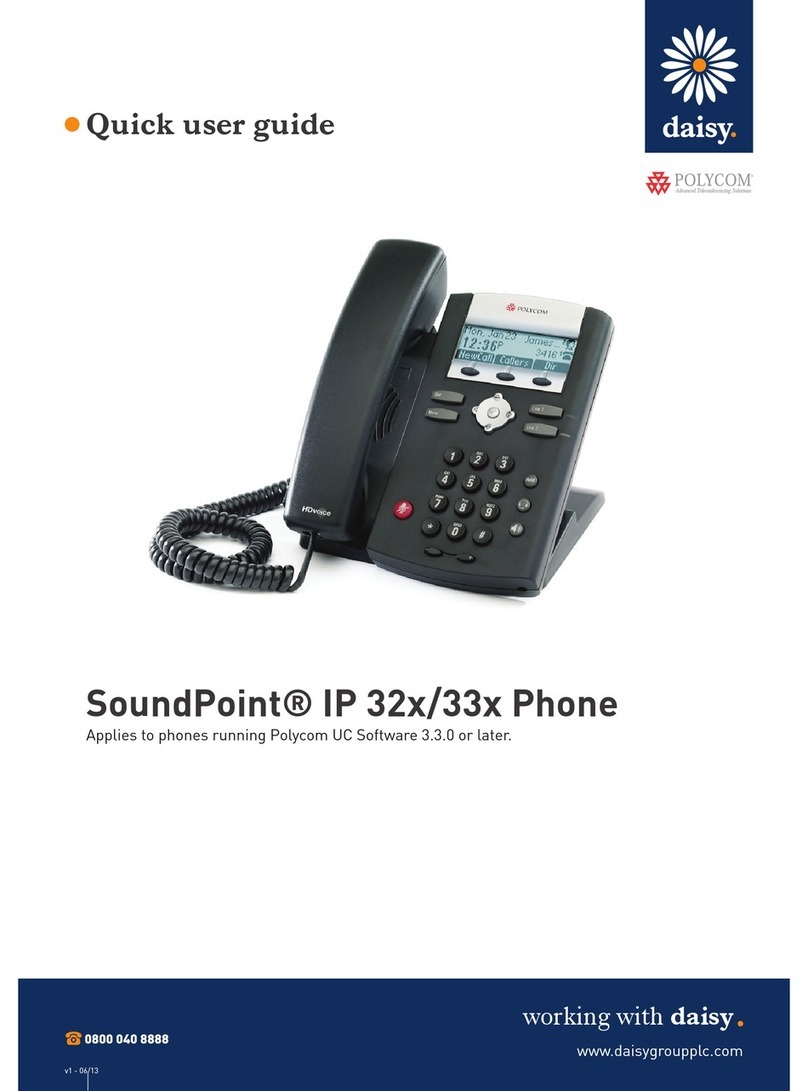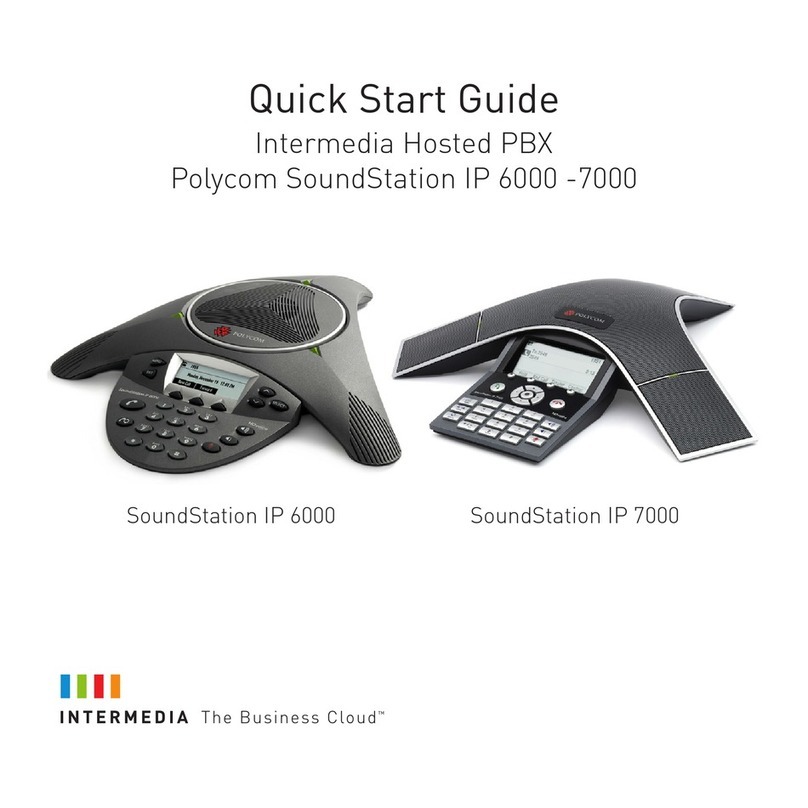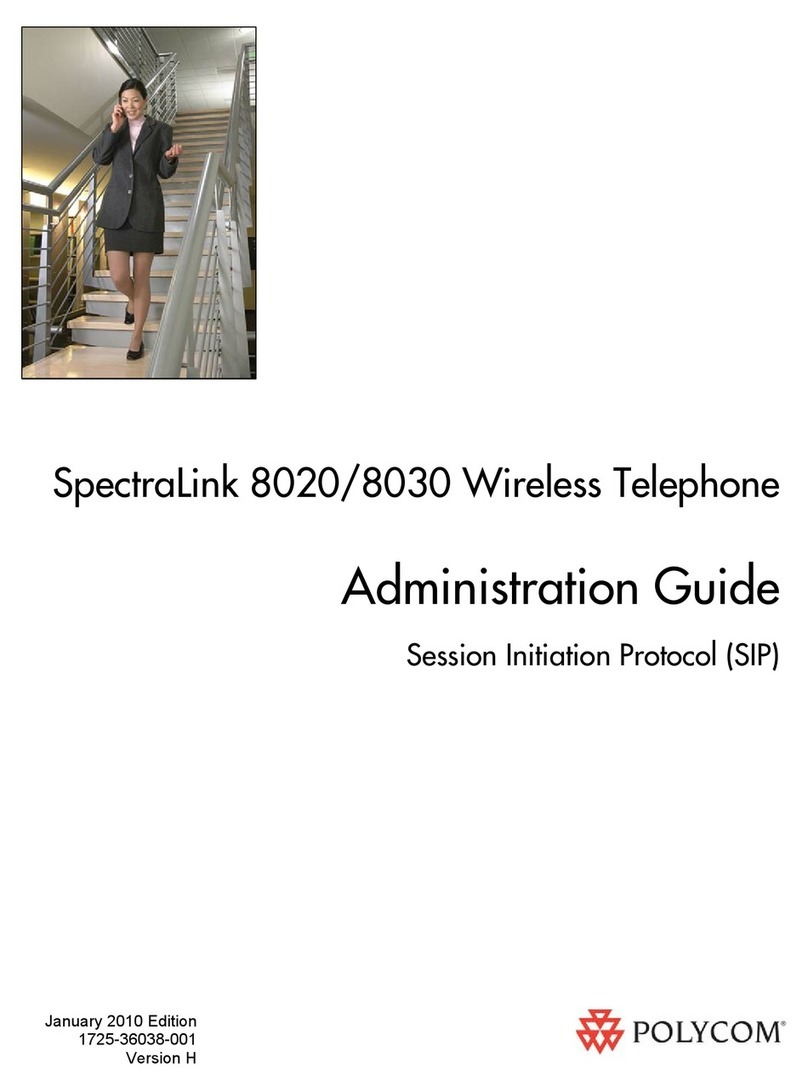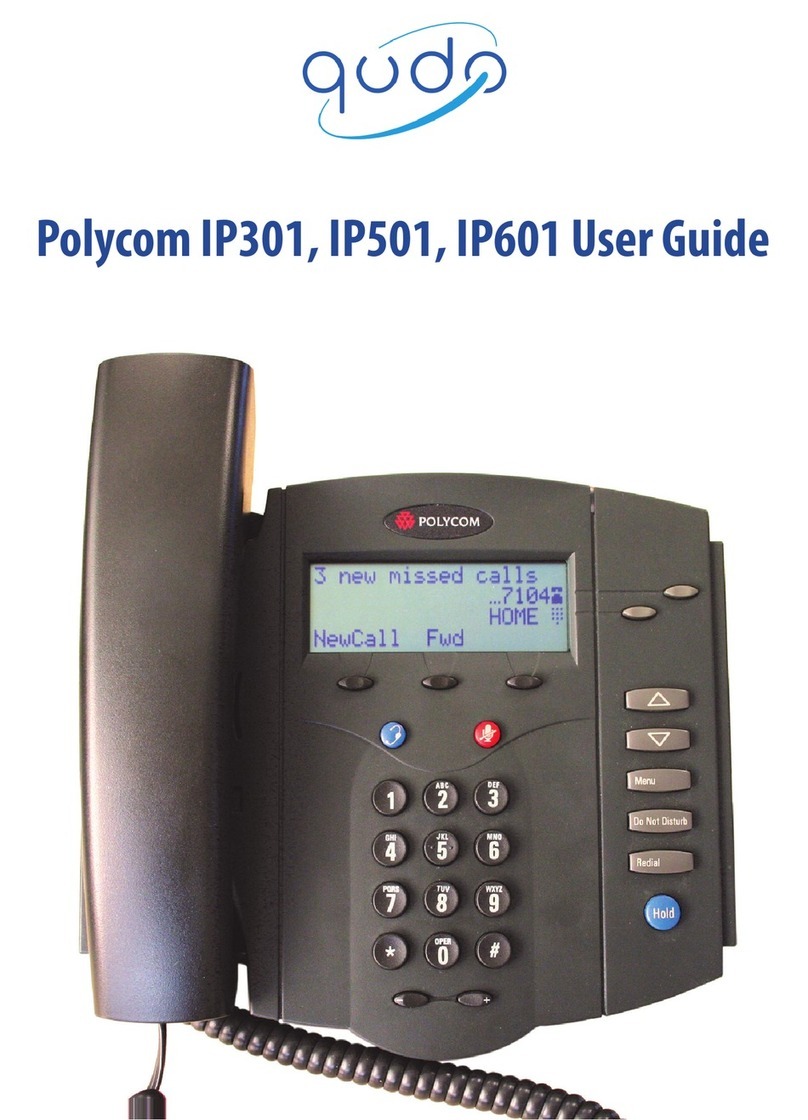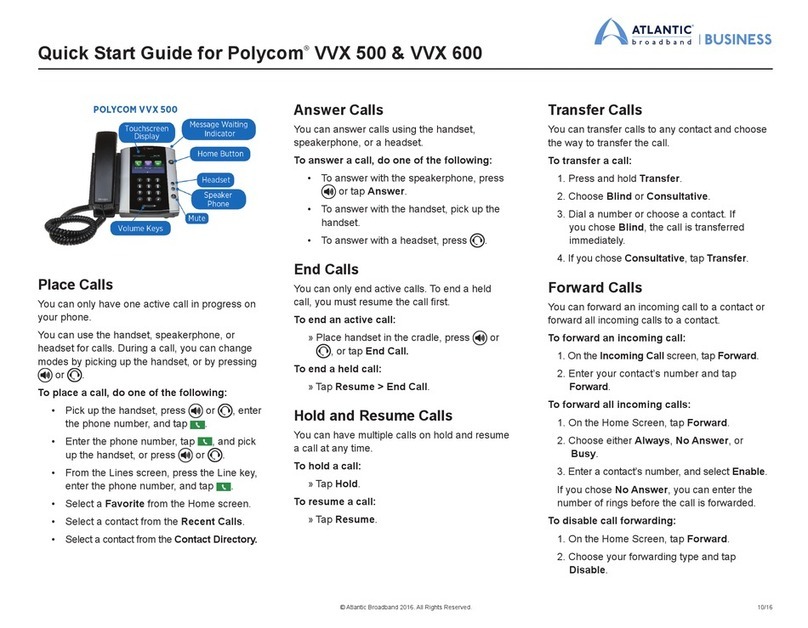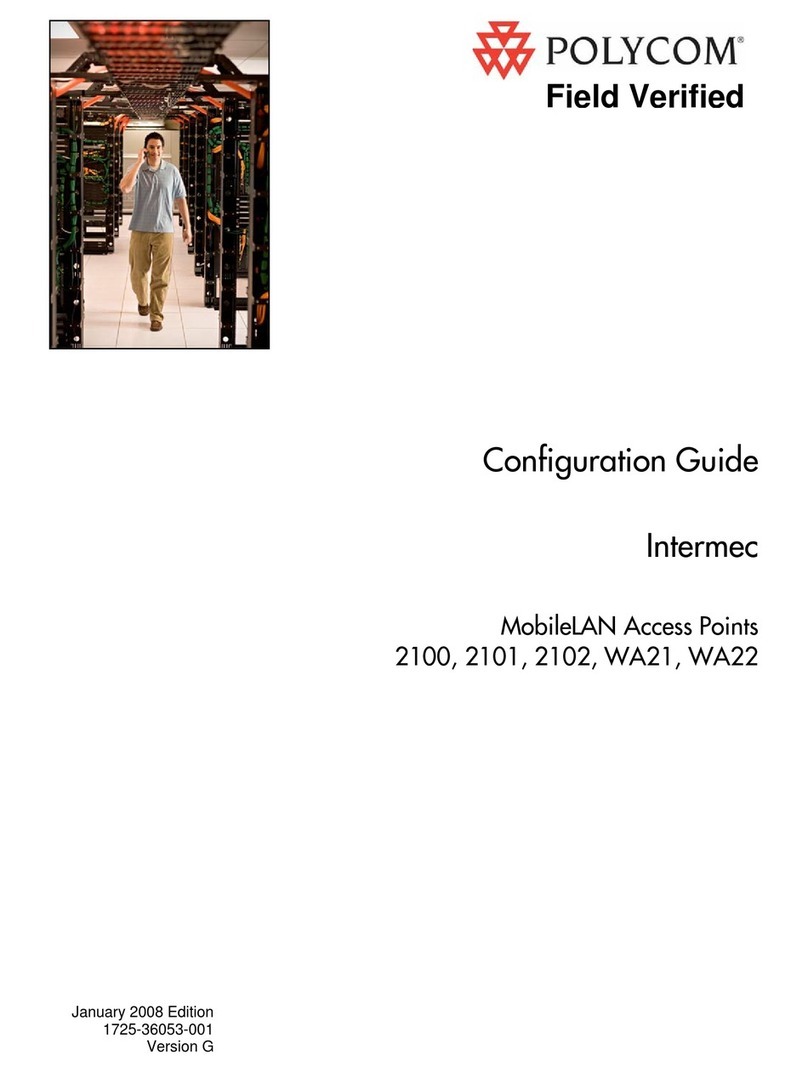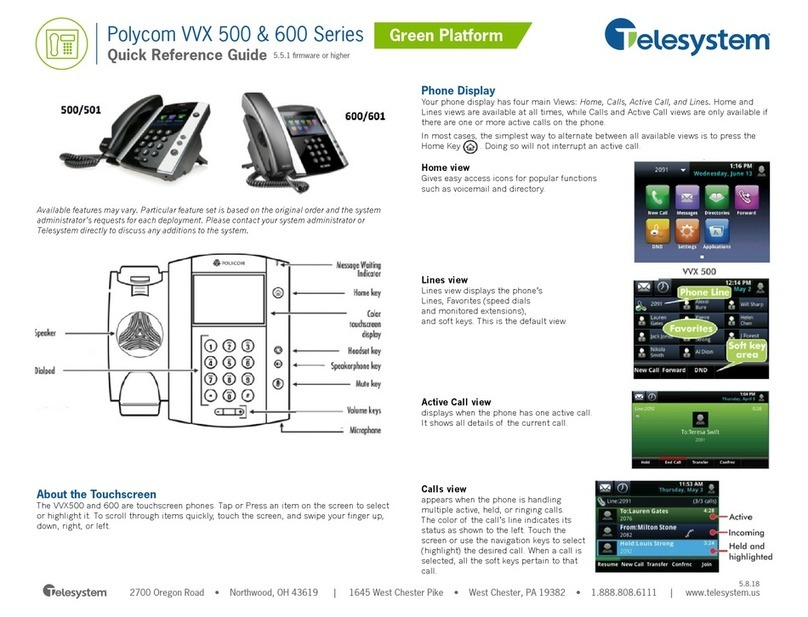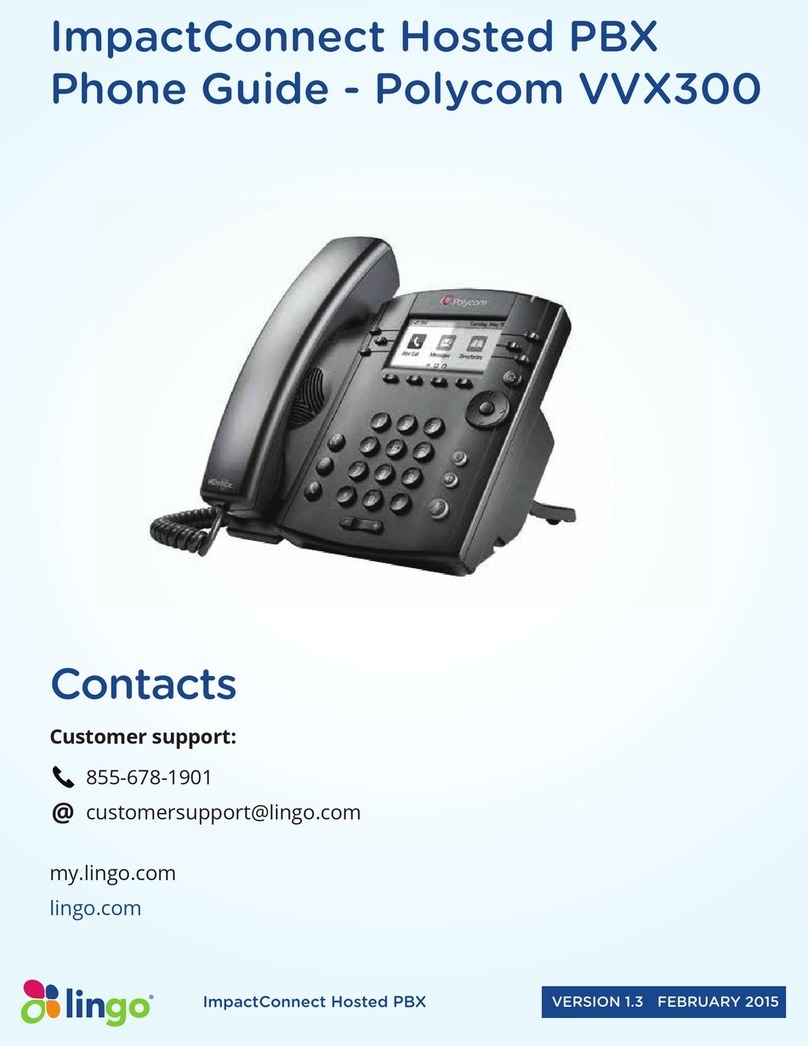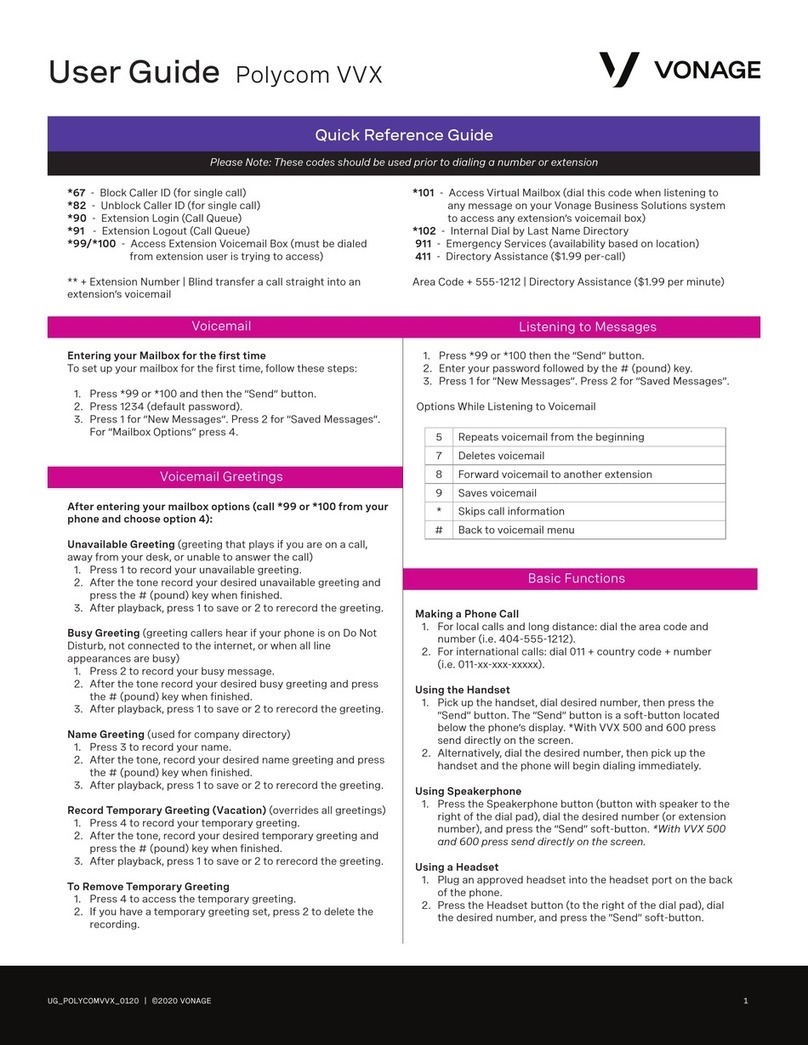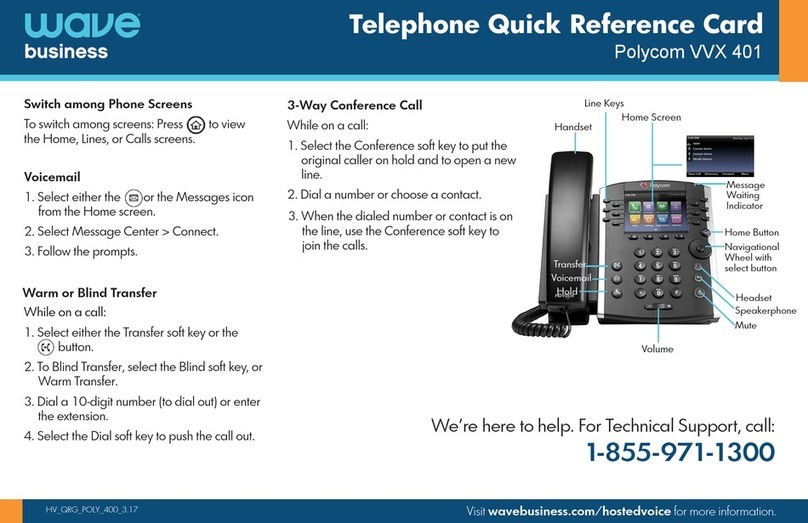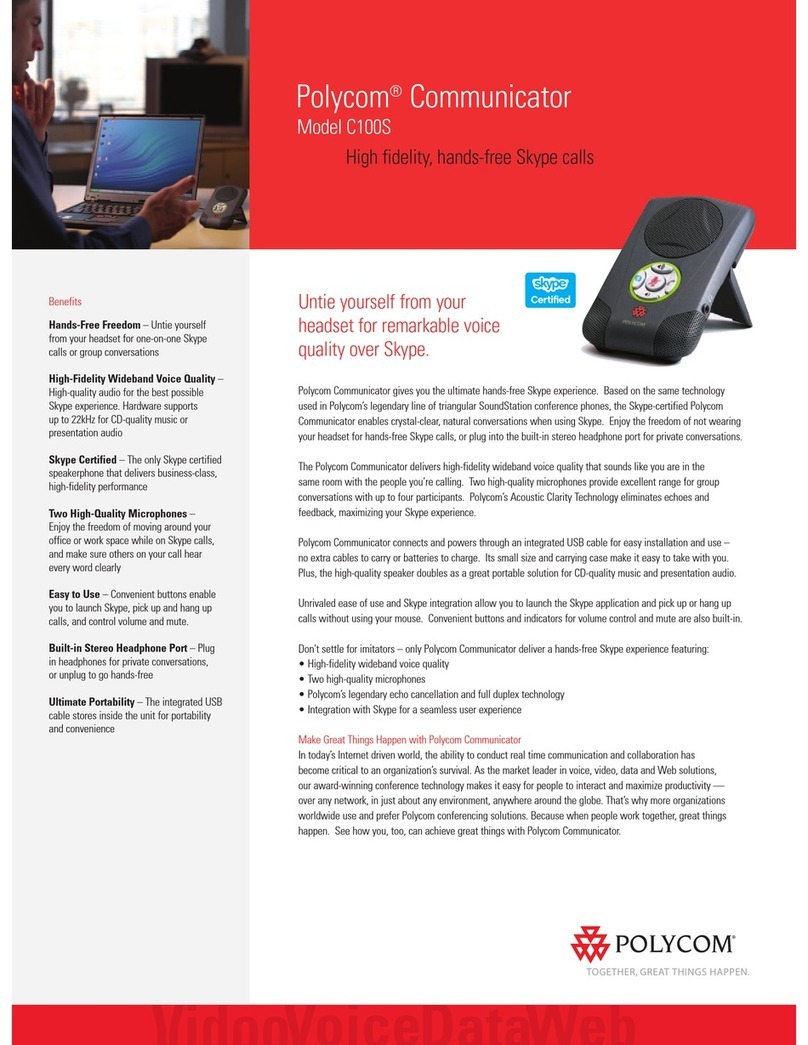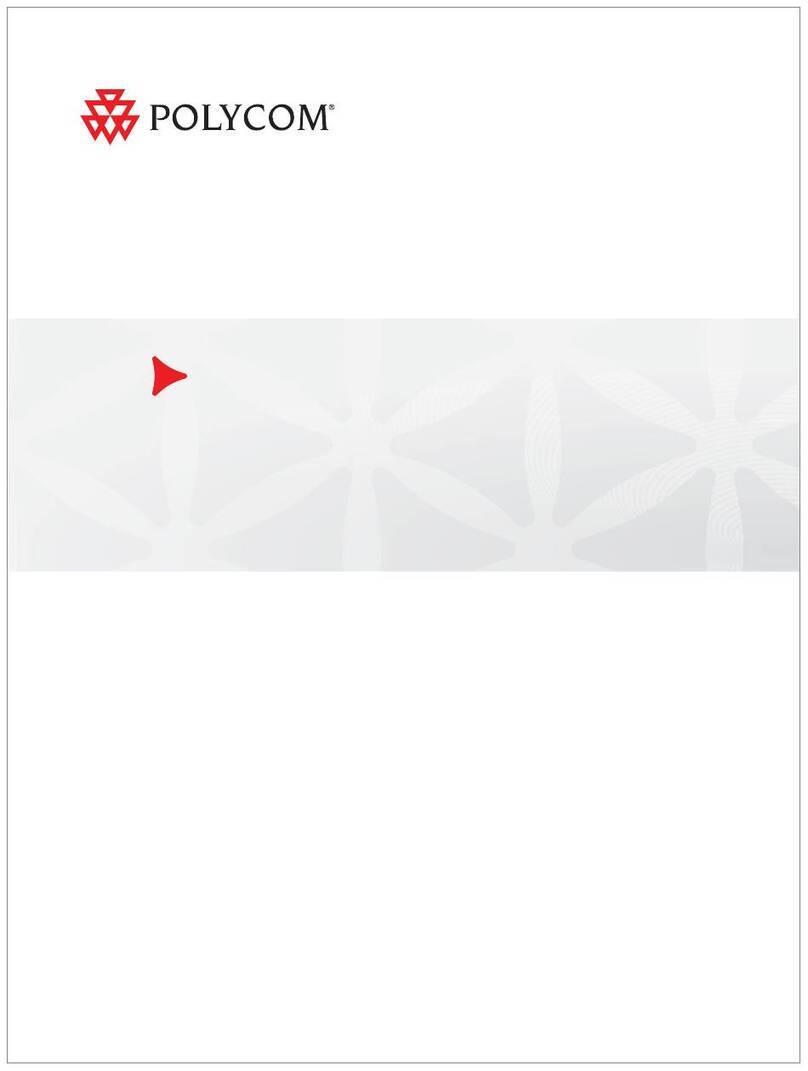6 7
Line number
Name, if known
Call icon indicates
call status
Call duration
Extension or channel
are sorted alphabetically. Scroll to highlight or use the
Search
soft
key. Press the Start key to dial the number.
Use Speed Dial
Press the Speed Dial soft key from the Home screen to display
the shortcut menu of Favorites—those contacts with speed dial
numbers 1-10. Dial any contact by pressing the corresponding
speed dial index number(s) on the keypad. Index numbers are
assigned when a contact is entered. See Contact Directory on
page 12.
Answering a Call
Press the Start key. If Multi Key Answer is enabled, press any
keypad key (except soft keys and side buttons).
Incoming Call Management
When you are in an active call, the call window replaces the
Session Manager when you receive another call. You can:
• Reject the call by pressing End. If voicemail is available, the call
will be routed to voicemail.
• Silence the ring by pressing the Ignore soft key. The call will
appear in the Session Manager until it stops ringing. If
unanswered, it will be routed to voicemail, if available.
• Answer the call by pressing Ignore to open the Session
Manager. Press Hold to place your active call on hold and press
Start to answer the incoming call.
• To end the current call and answer the incoming call, press
Ignore to open the Session Manager and press End to end the
current call. Then press Start to answer the incoming call.
• Forward the call to another number by pressing the Forward soft
key. See Forward an Incoming Call on page 11.
Microphone Mute
The Mute soft key appears during active calls. Press this key to
mute the microphone.
You can still hear all other parties while Mute is enabled, but other
parties cannot hear you.
The UnMute soft key appears while Mute is enabled. To disable
Mute, press the UnMute the soft key.
Call Hold and Resume
The Hold/Resume soft key appears during active calls. Press
this key to place the highlighted call on hold. Press it again to
resume the call.
Keypad Lock
Your keypad can be locked so you do not make inadvertent calls.
From the Home screen, press the Feature soft key and select
Keypad Lock. To unlock the keypad, repeat this sequence.
Volume Adjustment
Press the volume buttons on the left side of the handset to adjust
the call volume of the active call. Press these buttons during
ringing to adjust the ringer volume.
Hands-free Options
You can plug a headset into the headset jack on the right side of
the handset. The headset icon will display. Bluetooth headsets
can be used. Navigate to Settings > Bluetooth for pairing
options.
Transfer and Conference Calls
Use the Features shortcut menu during an active call to perform
Blind and Attended Transfers and Conference calls.
Blind transfer
1. Connect to the first party.
2. Select the Blind Transfer option to open the Dialer (the active
call is placed on hold).
3. Place a call to the target party.
4. The transfer is complete when the target party answers.
Attended Transfer or Conference call
1. Connect to the first party.
2. Select the Transfer or Conference option to open the Dialer
(the active call is placed on hold).
3. Place a call to the target party and explain you are going to
transfer/conference the call.
4. Scroll to the first call and optionally explain the
transfer/conference is about to occur.
5. Press the Transfer or Conference soft key.
If you selected Transfer, you are disconnected. If you selected
Conference, you remain connected.
Conference Behavior
•When the Active Conference cell is highlighted, you can use
the Mute and Hold soft keys and the End key to affect your
participation in the conference.
• When a participant cell is highlighted, you can use FarMute to
mute the participant, the End key will disconnect the
participant, Hold will place that participant on hold.
• Pressing the Feature soft key, Split option will split the
conference into two separate held calls.
Do Not Disturb (DND)
DND sends all calls to Voicemail, if available. Navigate to
Settings > Features > Do Not Disturb. Enable or disable as
needed.
Forward an Incoming Call
While the handset rings, select the Forward soft key. The
Forward-to-Dial screen appears. The screen displays the last
number you forwarded calls to (either statically or dynamically).
To forward the call to a different number, enter the target number
as you would through the Dialer.
Forward All Calls
1. Navigate to Settings > Features > Forward.
2. Select Forwarding Type: Always, No Answer, or Busy.
Use the following as a guide when adding or editing a contact in
the Contact Directory:
Instant Messaging (if available)
Once you have set up a contact with an instant message (IM)
name, the IM icon will display to the left of the name in the
Contact Directory to indicate chat availability.
When you receive a chat, you can press the Start key to reply or
press the End soft key to send the chat to the Message Center.
Status and Call Icons
Indication
Incoming call
ringing
Call active
Call on hold
Conference call
Conference leg
PTT/Page receive
PTT/Page transmit
PTT/Page idle
PTT/Page hold
IM Presence
indicator
Status Icon
The Home Screen
The Home screen provides you with information about the status
of the handset and the Home icons.
Basic Handset Features
Basic handset features offer you the ability to place, answer, end,
hold, resume, and otherwise manage your incoming and outgoing
calls. Other basic features include muting, transferring,
forwarding, and conference calls.
Placing a Call
You can begin a call using one of the following methods:
Enter a Number
Entering numbers using the handset keypad is the default dialing
mode. Pressing any number on the keypad opens the Dialer,
which will automatically display similar numbers from your
Contact Directory for you to select. As you enter additional
numbers, the list is filtered. You can choose a contact from the list
or continue to enter the number. Press the Start key to make the
call.
Enter a Name
To place a call to an existing directory contact by entering the
name, press the Start key to open the Dialer. Select the Entry
Mode soft key and select the Name option. As you enter the
letters of the name, the list of contacts shown is filtered. Highlight
the name and press the Start key.
Call a Contact
Navigate to Contacts/Call Lists > Contact Directory. Contacts
Additional PTT information is available in the
User Guide for
the SpectraLink 8400 Wireless Handsets
.
Set Profile
Your SpectraLink 8400 handset has four configurable Profiles
which can be customized for event notifications such as
incoming calls or PTT sessions:
Normal Audible alerts
Silent All handset sounds are silenced
Meeting Vibrates to notify of incoming calls
Custom Can be tailored to specific needs
The chosen active profile can be changed from the Home screen
by pressing the Profile soft key and selecting one of the options
from the Profile shortcut menu.
Set Other Preferences
To access other Preferences, choose Settings> Preferences
and select one of the following options:
Using the Dual Charger
The Dual Charger is an optional accessories. (See Accessories
on page 20.)
You can use the Dual Charger to charge the Battery Pack in an
operational handset while also charging a spare Battery Pack in
the rear charging slot (as shown next).
Shortcut Menus
The soft keys at the bottom of the display allow you to select
functions. The gray triangles in the upper right corner of the soft
keys indicate that there is a shortcut menu with additional options.
Use the shortcut menus to quickly find the options you want. Use
the ▲ and ▼ navigation keys to highlight an option, and choose
the option by pressing OK. Alternatively, you can press the
number of the option on the keypad to instantly activate it. Grayed
options are not available.
Two LED’s on the front of the Dual Charger indicate charging status:
The charging icon on the handset indicates the charging status of
the Battery Pack in the handset.
Battery Pack Removal and Replacement
To remove the Battery Pack, press up on the latch on the back of
the handset. The Battery Pack releases outward.
Call Icon
Push to Talk (if configured)
T
o set Push to Talk (PTT) options, navigate to Settings >
Preferences > Paging/PTT Config.
To replace, slide the tab of the Battery Pack into the bottom slot of
the handset cavity. Gently press the top of the Battery Pack until it
snaps into place. The Battery Pack should snap into position with
minimal pressure.
Indication
Battery full
Signal strength
Mute
Do not disturb
Missed call(s)
Voicemail
Bluetooth Available
Bluetooth connected
Profile: Normal
Profile: Silent
Profile: Meeting
Profile: Custom
SIP reg success
SIP reg failure
Using the Barcode Reader (8450 only)
The barcode scanner is located at the top rear of the 8450
handset. It is used in conjunction with an on-board application or
a PC-based application. See your system administrator, or
consult your User Guide for complete information.
3. Enter the number of the desired call destination. For No
Answer, enter the number of rings before forwarding.
4. Press the Enable soft key.
To disable call forwarding:
Perform steps 1 and 2 above, but press the Disable soft key.
Voicemail
When Voicemail is configured, the Voicemail icon in the
Status Bar indicates
one or more new Voicemail messages.
To listen to voice messages:
1. Select the Messages icon from the Home screen. Urgent, New
and Old options are available.
2. Press the Connect soft key, and then follow the voice prompts.
Use the Clear soft key to clear Voicemail messages.
Call Lists
Navigate to Contacts/Call Lists and press OK. Press the Type
soft key to specify which type of call you wish to view: Missed,
Received or Placed Calls. Press the Back key to return to the
Call list which now displays the selected type. Press the Info soft
key to view the call details. You may then dial, edit, save or delete
the call.
Contact Directory
Contacts can be dialed, added, edited, searched and deleted.
Note that contacts can be added from the Corporate Directory if
available in your facility.
1. Navigate to Contacts/Call Lists > Contact Directory. A
Corporate Directory option may be available.
2. Use the Edit, Add, Search, and Delete soft keys to customize
your contacts. Note that you can only Add and Search the
Corporate Directory.
3. Press the Encoding soft key to access special characters,
other languages and capitalization options.
For a complete list of all Status Icons, see the
User Guide for
the SpectraLink 8400 Wireless Handsets
The Session Manager
Use your handset to manage up to eight communication sessions
- calls, broadcasts, chats, and alerts - at any one time and in any
combination. Each communication session is shown as a
color-coded cell in the Session Manager screen. Cells display
with a call icon indicating call status, a line number indicator, the
name and extension/channel of the party, and the call duration,
as shown next:
Cell color indicates cell status.
• Dark blue Indicates on hold status
• Green Indicates active while another cell is highlighted
• Light blue Indicates call is highlighted
When a cell is highlighted, soft keys display that you can press to
affect that call while other cells remain unaffected. Use the ▲
and ▼ navigation keys to scroll to and highlight a cell.