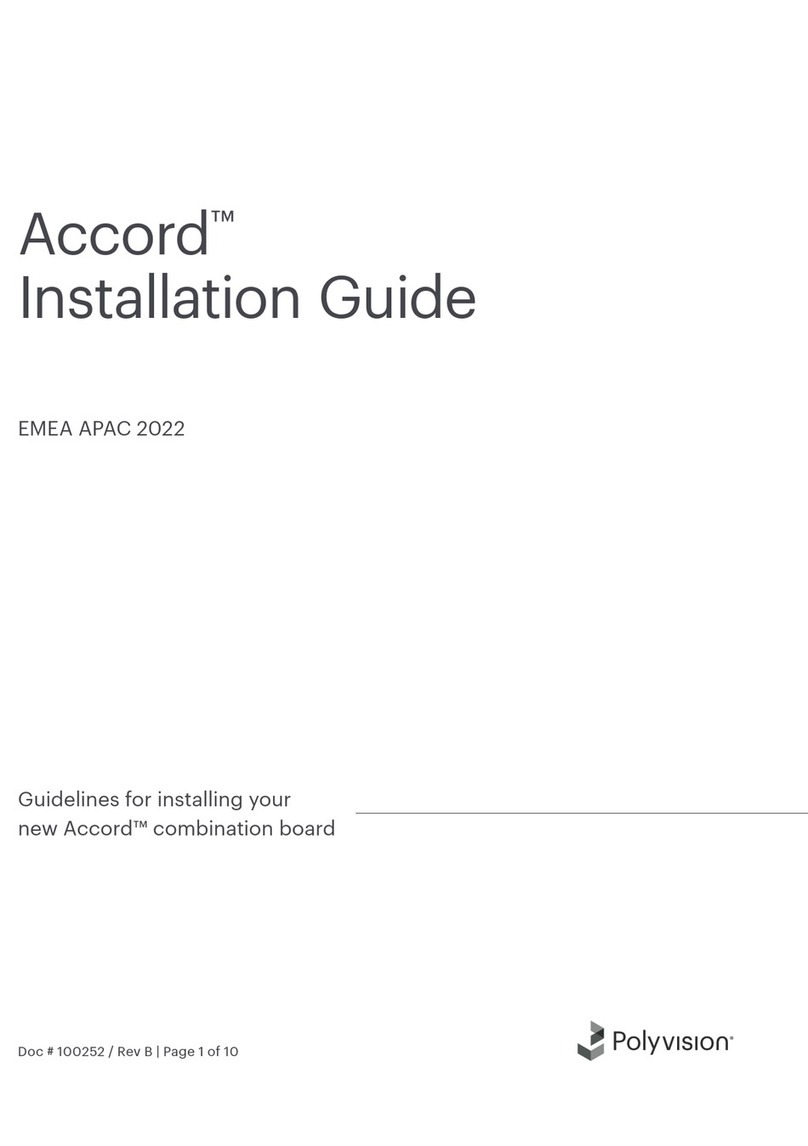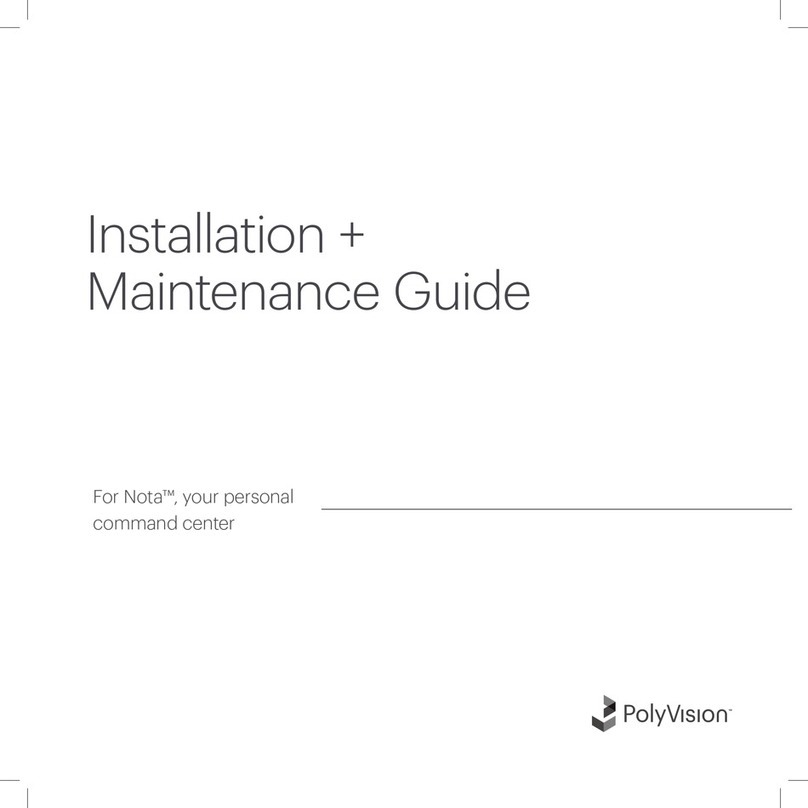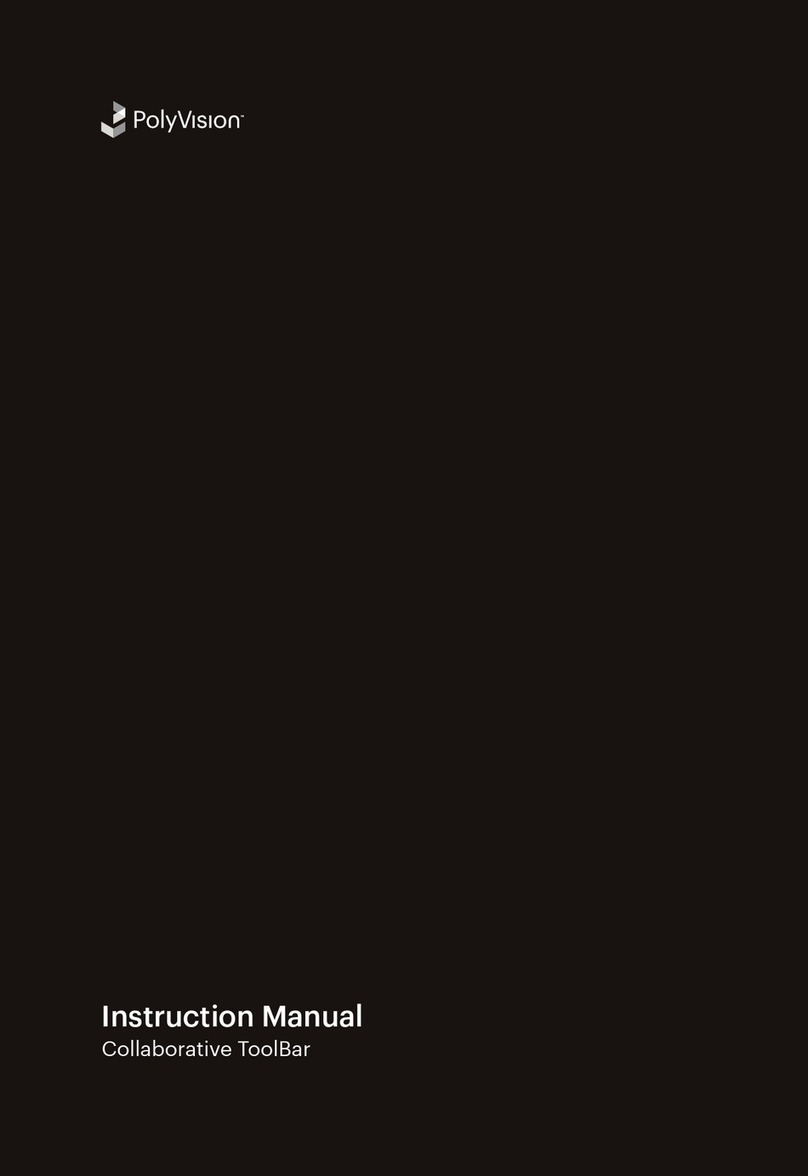1
THUNDER
™
Pro
Hardware Installation Guide
Table of Contents
Welcome . . . . . . . . . . . . . . . . . . . . . . . . . . . . . . . . . . . . . . . . . . . . . . . . . . . . . . 3
THUNDER Documentation . . . . . . . . . . . . . . . . . . . . . . . . . . . . . . . . . . . . . . 3
Getting Started . . . . . . . . . . . . . . . . . . . . . . . . . . . . . . . . . . . . . . . . . . . . . . . . . . 5
What Comes with the Core THUNDER Hardware. . . . . . . . . . . . . . . . . . . . . 5
Other Required Equipment . . . . . . . . . . . . . . . . . . . . . . . . . . . . . . . . . . . . . . 9
Unpacking the THUNDER System . . . . . . . . . . . . . . . . . . . . . . . . . . . . . . . . 9
THUNDER System Overview . . . . . . . . . . . . . . . . . . . . . . . . . . . . . . . . . . . 13
Installation Overview . . . . . . . . . . . . . . . . . . . . . . . . . . . . . . . . . . . . . . . . . . 16
Planning Your Installation . . . . . . . . . . . . . . . . . . . . . . . . . . . . . . . . . . . . . . . . . 18
Routing Cables . . . . . . . . . . . . . . . . . . . . . . . . . . . . . . . . . . . . . . . . . . . . . . . . . 19
Prepare to Route Cables . . . . . . . . . . . . . . . . . . . . . . . . . . . . . . . . . . . . . . 19
Route cables . . . . . . . . . . . . . . . . . . . . . . . . . . . . . . . . . . . . . . . . . . . . . . . 20
Installing the THUNDER Server . . . . . . . . . . . . . . . . . . . . . . . . . . . . . . . . . . . . . 23
Prepare to Mount the THUNDER Server. . . . . . . . . . . . . . . . . . . . . . . . . . . 23
Mounting the THUNDER Server . . . . . . . . . . . . . . . . . . . . . . . . . . . . . . . . . 23
Installing the Projectors, RoomWizard, USB Scanner, and Other Options . . . . . 24
Install the Projectors . . . . . . . . . . . . . . . . . . . . . . . . . . . . . . . . . . . . . . . . . . 24
Install the RoomWizard Appliance. . . . . . . . . . . . . . . . . . . . . . . . . . . . . . . . 25
Integrating RoomWizard and THUNDER . . . . . . . . . . . . . . . . . . . . . . . . 26
Install a USB Scanner. . . . . . . . . . . . . . . . . . . . . . . . . . . . . . . . . . . . . . . . . 27
Install an External Video Source . . . . . . . . . . . . . . . . . . . . . . . . . . . . . . . . . 27
Connect Audio Output . . . . . . . . . . . . . . . . . . . . . . . . . . . . . . . . . . . . . . . . 28
Using THUNDER with a Room Control System. . . . . . . . . . . . . . . . . . . . . . 29
Assembling the Easel . . . . . . . . . . . . . . . . . . . . . . . . . . . . . . . . . . . . . . . . . . . . 31
Prepare to Install the Easel . . . . . . . . . . . . . . . . . . . . . . . . . . . . . . . . . . . . . 31
Install the Plasma Monitor. . . . . . . . . . . . . . . . . . . . . . . . . . . . . . . . . . . . . . 31
Installing the Rotating Plasma Mount . . . . . . . . . . . . . . . . . . . . . . . . . . . 31
Connect Cables to the Plasma Monitor . . . . . . . . . . . . . . . . . . . . . . . . . 33
Mount the Plasma Monitor on the Easel . . . . . . . . . . . . . . . . . . . . . . . . . 34
Install the Touch-Screen Frame on the Plasma Monitor . . . . . . . . . . . . . . . 36
Connecting the Touch-Screen USB Cable . . . . . . . . . . . . . . . . . . . . . . . 38
Cable Connections in the Easel . . . . . . . . . . . . . . . . . . . . . . . . . . . . . . . . . 39
Touch-Screen USB Cable Connection . . . . . . . . . . . . . . . . . . . . . . . . . . 40
Power Connections in the Easel. . . . . . . . . . . . . . . . . . . . . . . . . . . . . . . 41
Cat-5 Cable Connections in the Easel . . . . . . . . . . . . . . . . . . . . . . . . . . 42
Cable Ties Within the Easel. . . . . . . . . . . . . . . . . . . . . . . . . . . . . . . . . . . . . 43
Route cables through the Easel Grommet . . . . . . . . . . . . . . . . . . . . . . . . . 45
Install the Wireless Keyboard . . . . . . . . . . . . . . . . . . . . . . . . . . . . . . . . . . . 45
Replace the Easel Back . . . . . . . . . . . . . . . . . . . . . . . . . . . . . . . . . . . . . . . 47
Rotate the Plasma Monitor to Portrait Orientation . . . . . . . . . . . . . . . . . . . . 48
InstallGuide.book Page 1 Friday, January 11, 2008 9:27 PM