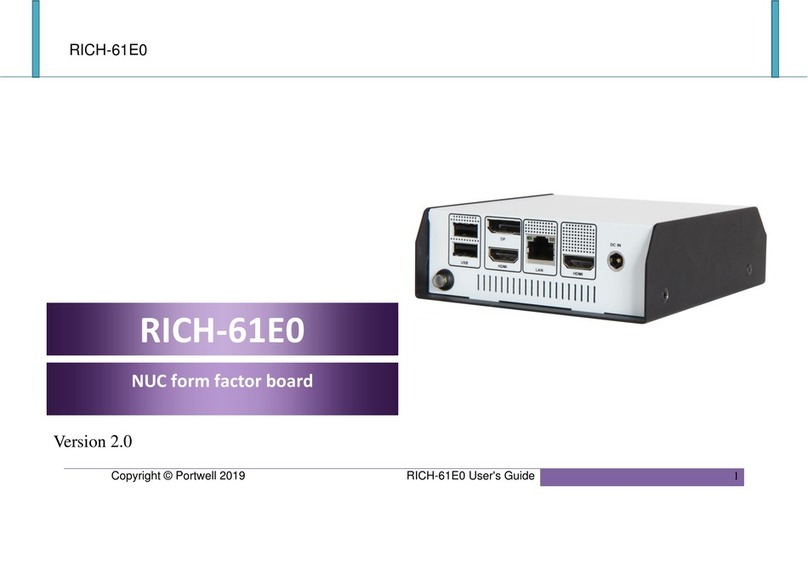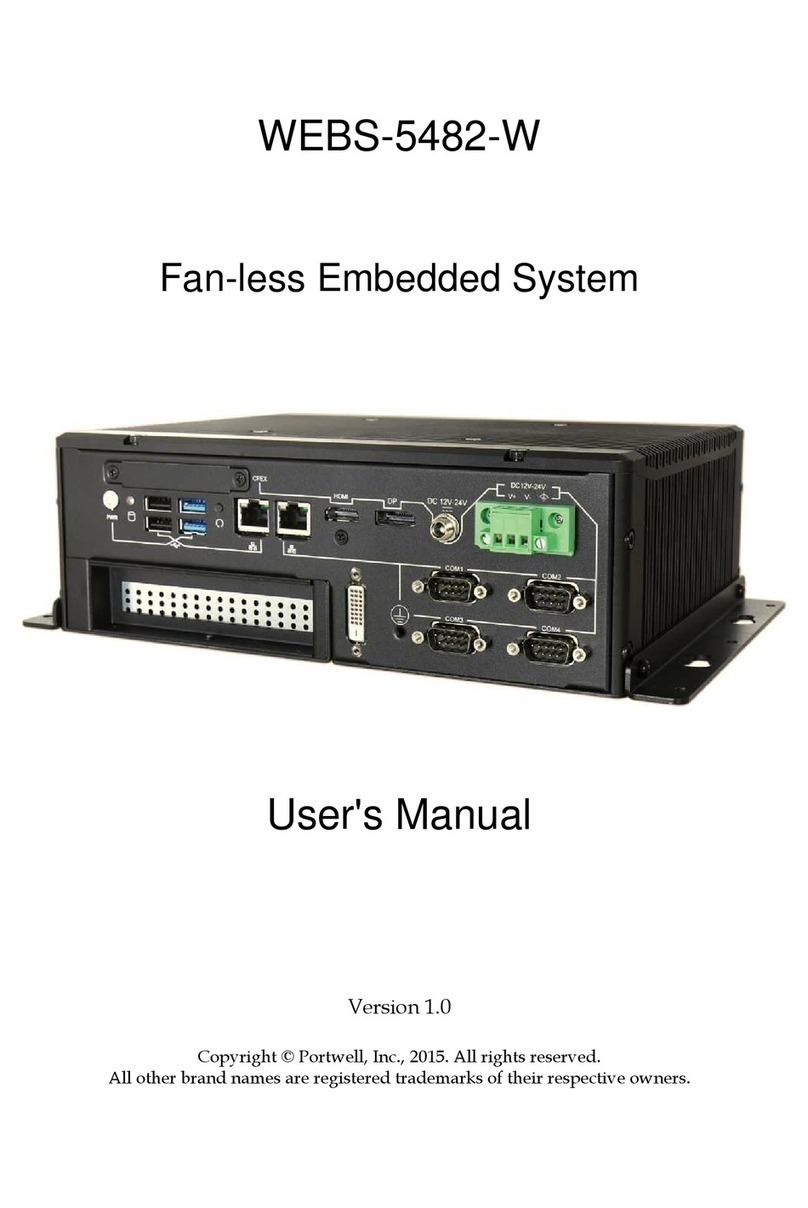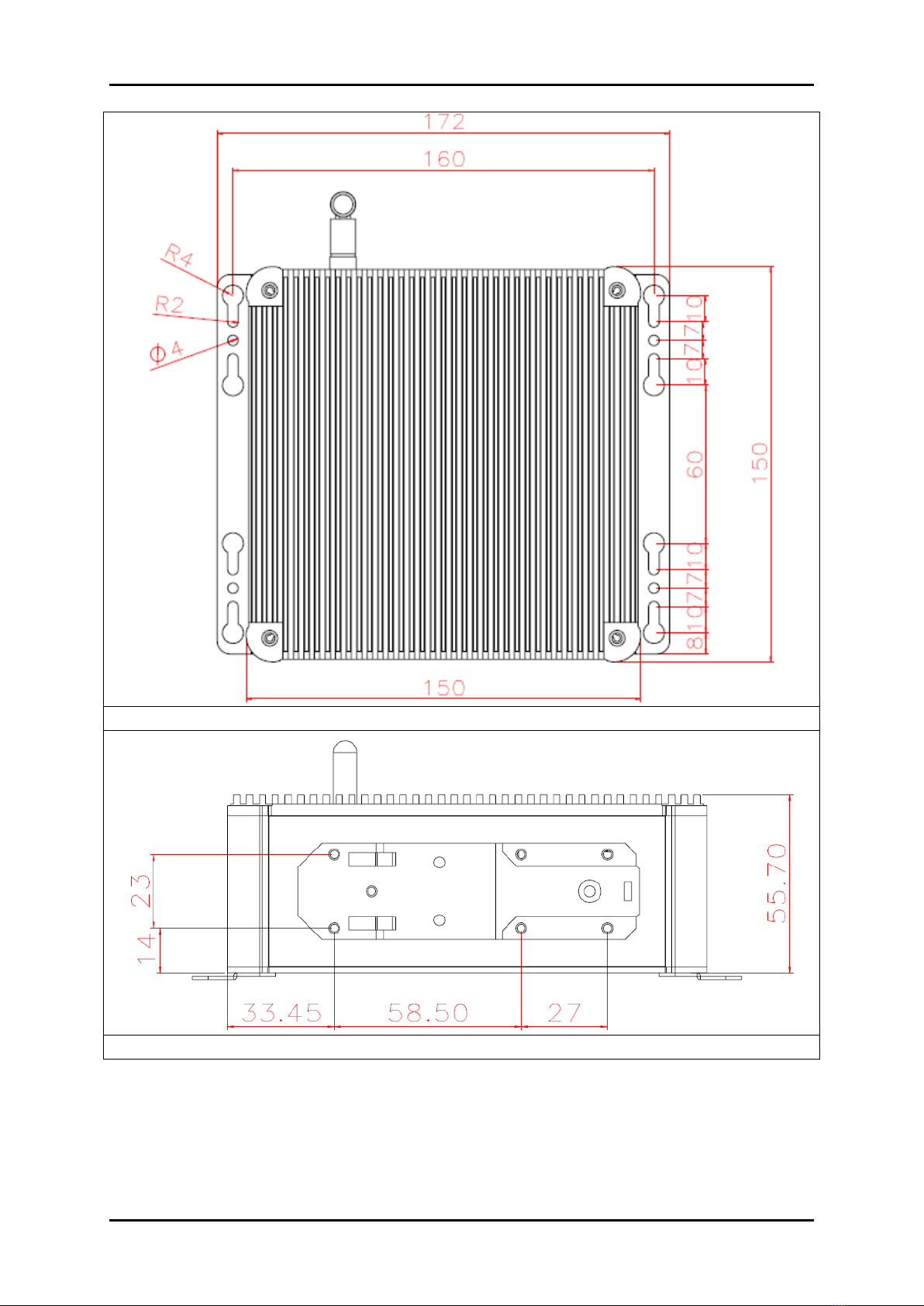System Overview
WEB-21B0 User’s Manual 1-1
Chapter 1
System Overview
1.1 Introduction
Portwell Inc., a world-leading innovator in the Industrial PC (IPC) market,
announced WEBS-21B0, a fan-less intelligent embedded system featuring Intel®
Pentium®
/ Celeron®
Quad/ Dual-core Processor N3000 Series (codename Braswell).
Its rugged, compact design plus low power consumption make WEBS-21B0 the
perfect solution for applications in kiosk, digital signage, in-vehicle mobile video
surveillance, medical, and the harsh environments of factory automation.
The new rugged WEBS-21B0 is equipped with the Portwell NANO-6061, a
NANO-ITX embedded board based on the dual/quad-core Intel®
Celeron®/Pentium®Processor N3000 Series (4W~6W TDP), which integrates the low
power the 8th generation Intel®HD Graphics architecture that supports up to 3
displays with a maximum resolution of 4K and doubles performance compared to the
previous generation. The compact WEBS-21B0 embedded system also features
DDR3L SO-DIMM up to 8GB supporting 1333/1600 MT/s; one DisplayPort (DP) on
the rear I/O with resolution up to 3840 x 2160; one legacy VGA interface support; one
smart COM port for RS-232/422/485 selected by BIOS; and multiple storage with
2.5” HDD/SSD, mSATA as well as SD card. In addition, WEBS-21B0 is designed
especially for IoT applications. The compact 150mm x 150mm x 50mm box integrates
the latest M.2 type E interface, which targets wireless connectivity like WIFI,
Bluetooth and near field communication (NFC) functionalities, making it an ideal
solution as an IoT gateway.
The rugged, fan-less design makes the WEBS-21B0 durable in harsh environment
applications, such as factory automation and industrial automation. The rugged and
compact WEBS-21B0 supports a temperature range from 0ºC to 50ºC for harsh
environment operations, while at the same time, its fan-less design ensures silent
operation, reliability and low maintenance rate and costs. In addition, it has already
passed a vibration test of 5Grms/ 10~500Hz and a shock test of 50G, assuring its
solidity and reliability. In addition, the system accepts 12V input voltage.
With its superior, up to quad-core processing power, high capability and excellent
3D graphics via the 8th generation Intel® HD Graphics, Portwell’s WEBS-21B0 is
indeed an ideal solution for high computing power and/or high 3D video/image
applications.
1.2 Check List
The WEBS-21B0 package should cover the following basic items: