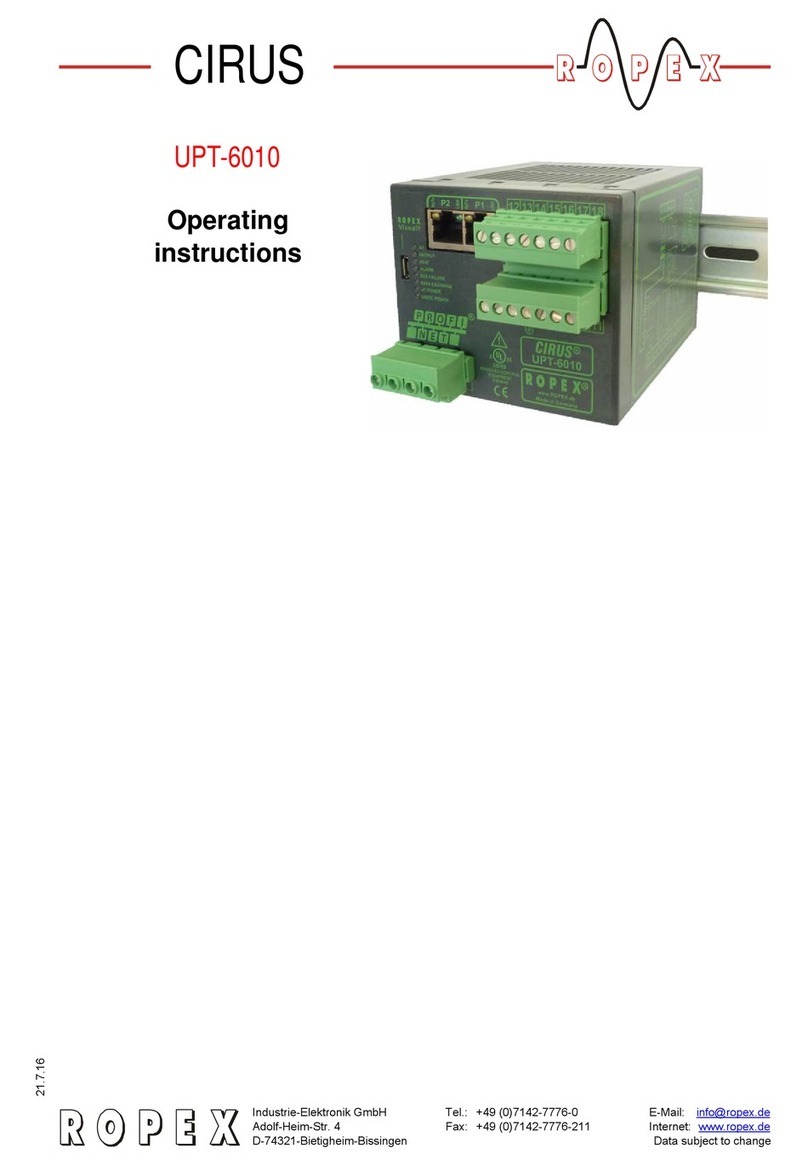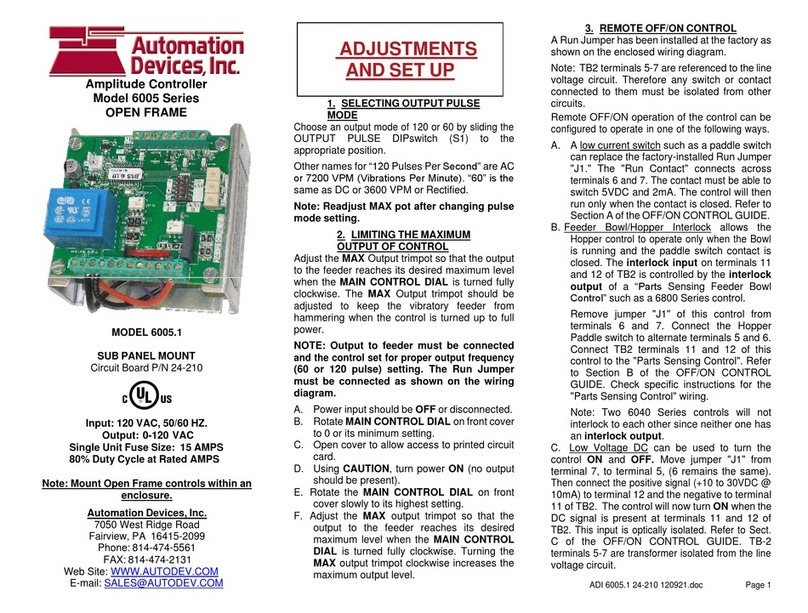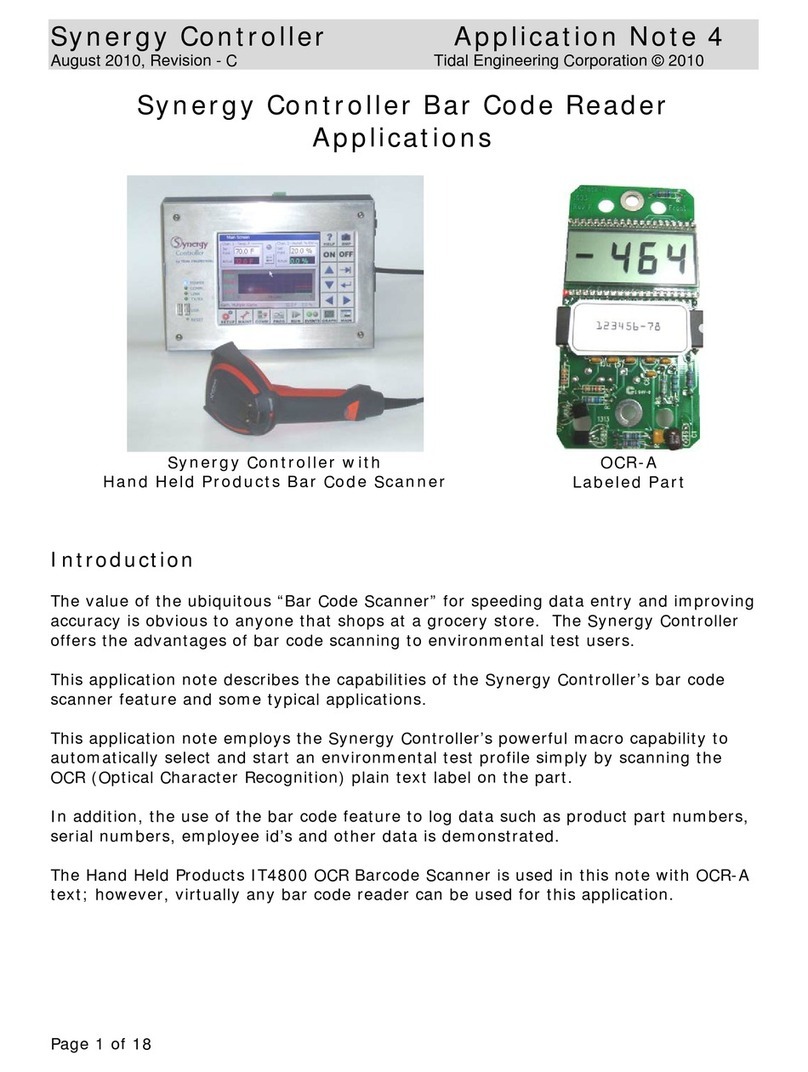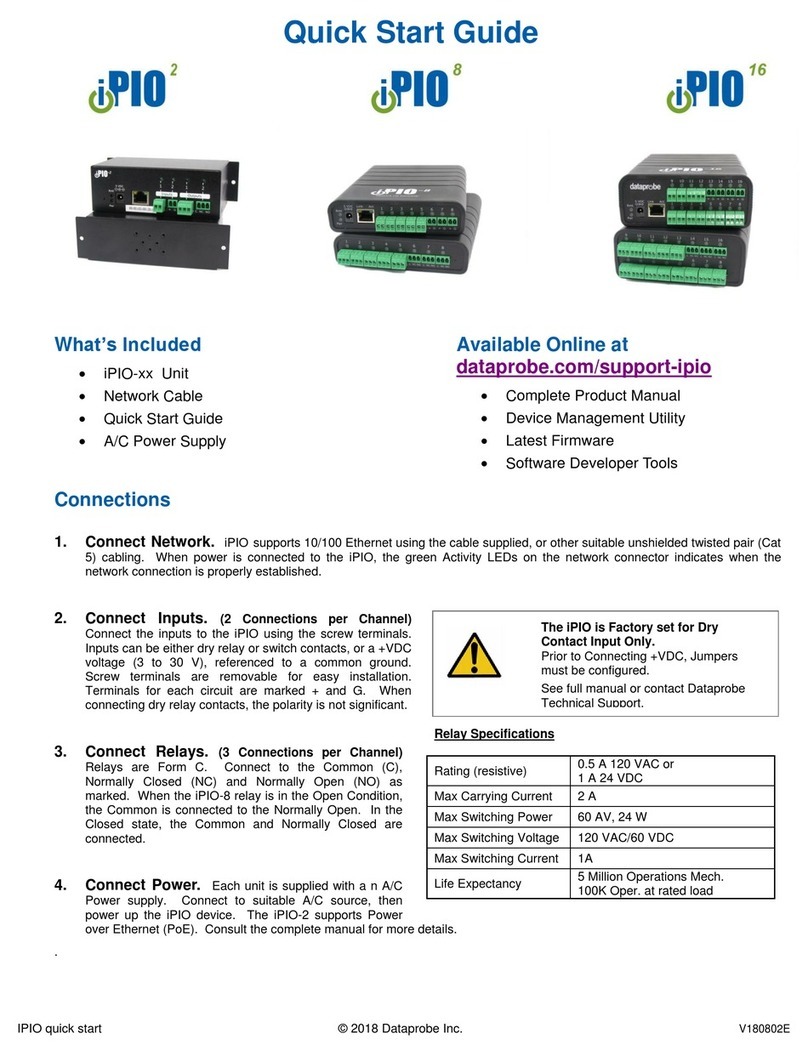18
HumiTherm Plus for PC User Manual
4. PV Based Strategy
In this strategy, the compressor is switched to cool down the chamber air temperature. The controller switches the
compressor ON or OFF based on the comparison between the chamber temperature value and the Temperature SP.
Refer Figure 5.3 below.
Figure 5.3
The compressor is turned ON if the chamber air temperature value is above the Temperature SP by an amount set by the
parameter 'Compressor Set-point'. That is;
Compressor Switch - ON Level = (Temperature SP) + (Compressor Set-point)
Once the air temperature falls below Compressor Switch-ON Level by an amount set by the parameter 'Compressor
Hysteresis', the compressor is turned OFF. That is;
Compressor Switch - OFF Level = (Compressor Switch-ON Level) – (Compressor Hysteresis)
The hysteresis inserts a dead band between the Compressor Switch-ON Level and Compressor Switch-OFF Level to avoid
frequent switching of the compressor.
Measured Temperature
Temperature SP
Compressor Switch-ON Level
Compressor Switch-OFF Level
Compressor Switch-ON Level = 20.0 + 1.0 = 21.0°C
Temperature SP = 20.0°C
Compressor Set-point = 1.0°C
Compressor Hysteresis = 1.2°C
Compressor Switch-OFF Level = 21.0 - 1.2 = 19.8°C
Compressor Status
OFF
ON
20.0
19.8
21.0
°C
Compressor Time Delay
Once the compressor is switched off, a time delay is desired before it is turned ON again. The time delay prevents the possible
damage due to short cycling. When the compressor switches off, it spins backward as pressure equalizes. If compressor is
energized while it is still spinning backward, it continues to run backward until it trips on internal overloads. This may cause
damage to the compressor.
The time delay cycle is executed every time the compressor is turned off. The compressor turning off may be a result of power
failure or the on-off control algorithm executed by the controller. The controller in “Auto Mode” monitors the Process Value (PV)
against the Set-Point (SP) and attempts to switch the compressor ON or OFF depending upon whether the PV is above or
below the SP.
The time delay starts counting down from the instance the compressor is switched off. The compressor is inhibited from
switching-on until the delay elapses regardless of the difference between the PV and SP. Once the time delay is elapsed, the
control algorithm switches the compressor ON as and when the PV is above SP.
Figure 5.4
PV (Temperature)
SP
Compressor Switch-ON Level
Compressor Switch-OFF Level
Compressor Switch-ON Level = 20.0 + 1.0 = 21.0°C
Temperature SP = 20.0°C
Compressor Set-point = 1.0°C
Compressor Hysteresis = 1.2°C
Compressor Switch-OFF Level = 21.0 - 1.2 = 19.8°C
Compressor Status
OFF
ON
20.0
19.8
21.0
°C
Case 2 Case 3Case 1