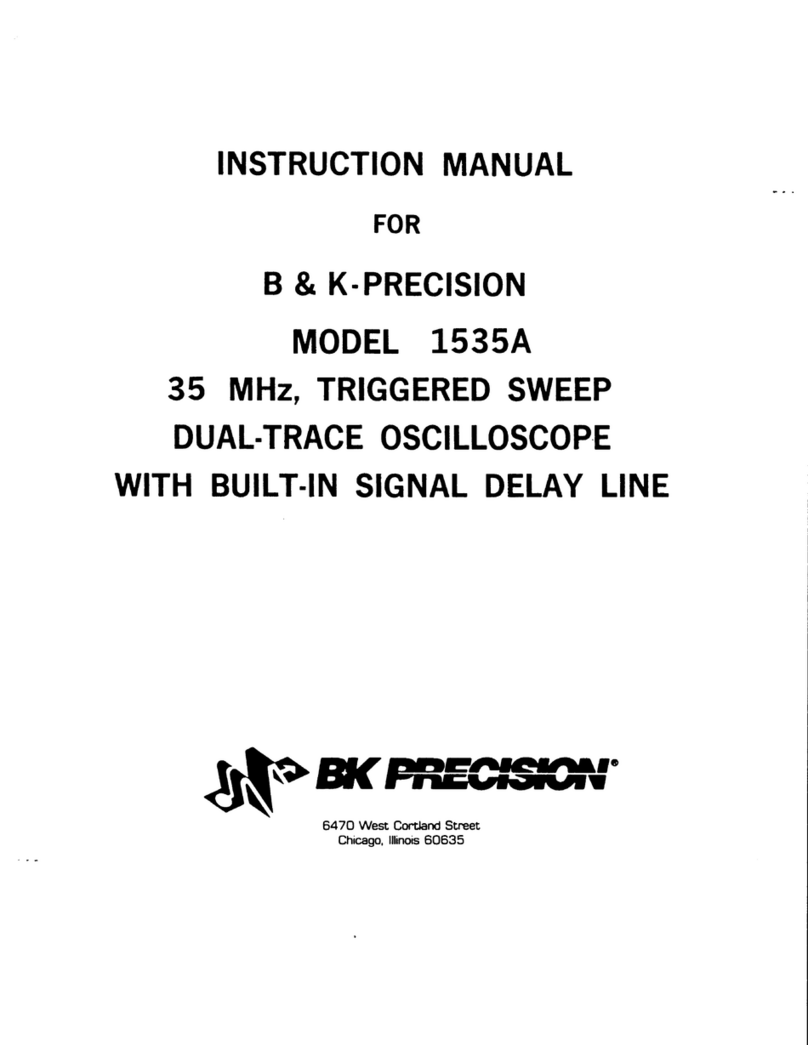PPS PPS36 User manual

Pioneer Petrotech Services Inc.
#1, 1431 – 40 Ave NE, Calgary, AB, Canada, T2E 8N6
Tel: (403)282-7669, Fax: (403)282-0509
PPS36 User Manual Page 1of 30
PPS36 Depth Watcher
User Manual (Rev. 1.4 )
Pioneer Petrotech Services Inc.
Unit Q, 1235 - 40th Ave. NE
Calgary, AB T2E 6M9, Canada
Phone: 1-888-PP-GAUGE (774-2843)
E-mail: infopps@pioneerps.com
Website: www.pioneerps.com

Pioneer Petrotech Services Inc.
#1, 1431 – 40 Ave NE, Calgary, AB, Canada, T2E 8N6
Tel: (403)282-7669, Fax: (403)282-0509
PPS36 User Manual Page 2of 30
Contents
Revision History...................................................................................4
1. Introduction.....................................................................................5
1.1. Overview ................................................................................................5
1.2. Applications............................................................................................5
1.3. Primary Features....................................................................................5
1.4. Specifications .........................................................................................6
2. Functions Description.....................................................................7
2.1. DW Box Identification .............................................................................7
2.2. Connectors Definition .............................................................................9
2.2.1. Encoder Connector...........................................................................................9
2.2.2. Channel A/B and Tension Connectors..............................................................9
2.3. Shortcut Buttons...................................................................................10
2.3.1. Power Button ..................................................................................................10
2.3.2. Set Battery Capacity.......................................................................................10
2.3.3. Backlight Brightness .......................................................................................10
2.3.4. Start/Stop Logging..........................................................................................10
2.3.5. Set Depth........................................................................................................10
2.3.6. Set Direction ...................................................................................................11
2.3.7. Add GRD ........................................................................................................11
2.4. Main Menu............................................................................................12
2.4.1. Calibrate Depth (see Figure 6)........................................................................12
2.4.2. Calibrate Tension (see Figure 6).....................................................................15
2.4.3. Calibrate Channel A (see Figure 6).................................................................20
2.4.4. Calibrate Channel B (see Figure 6).................................................................20
2.4.5. Set Alarms (see Figure 6)...............................................................................20
2.4.6. Delete Jobs (see Figure 10)............................................................................21
2.4.7. Change Units (see Figure 10).........................................................................21
2.4.8. Sound On/Off (see Figure 10).........................................................................23
2.4.9. Set Sample Rate (see Figure 10)....................................................................23
2.4.10. Select Channels (see Figure 10).....................................................................23

Pioneer Petrotech Services Inc.
#1, 1431 – 40 Ave NE, Calgary, AB, Canada, T2E 8N6
Tel: (403)282-7669, Fax: (403)282-0509
PPS36 User Manual Page 3of 30
2.4.11. Set Time/Date (see Figure 11)........................................................................23
3. Standalone Operation ..................................................................24
4. Real Time Monitoring...................................................................25
5. Maintenance.................................................................................26
6. Troubleshooting............................................................................27
7. Parts and Accessories .................................................................28

Pioneer Petrotech Services Inc.
#1, 1431 – 40 Ave NE, Calgary, AB, Canada, T2E 8N6
Tel: (403)282-7669, Fax: (403)282-0509
PPS36 User Manual Page 4of 30
Revision History
Revision
Date
Comments
1.0
2010-09-20
Initial release
1.2
2010-12-17
Information about accessories
1.3
2011-02-03
Add sheave angle description, depth verify, troubleshooting,
rechargeable batteries and charger.
1.4
2011-07-29
Add ¼ NPT three-T

Pioneer Petrotech Services Inc.
#1, 1431 – 40 Ave NE, Calgary, AB, Canada, T2E 8N6
Tel: (403)282-7669, Fax: (403)282-0509
PPS36 User Manual Page 5of 30
1. Introduction
1.1. Overview
PPS developed PPS36 Depth Watcher (DW) to provide our customers with a cost
effective solution for logging operations. The DW has capabilities to display and record
depth, speed, tension, real time and data collected from user specific devices which are
interfaced to remaining analog input channels of the DW.
The DW can be operated in a Standalone Mode or in combination with a Windows
compatible PC. In Standalone Mode, data is recorded in non-volatile memory. The data
can be retrieved by transferring data to the PC via the USB interface at any time even
when the DW is recording data.
The DW can also be connected to a PC to form a data acquisition system for displaying
and processing information in real time. With flexible configuration and friendly user-
interface software, the DW can be utilized as a depth/time recorder with memory based
logging tools; a wellsite monitoring system with real time displaying and recording of depth,
running speed and tension (optional), casing pressure (optional), and tubing pressure
(optional) for SRO logging.
1.2. Applications
Depth recorder for memory based logging with or without a computer on the well site.
Three 4-20mA channels real time logging system.
Wireline logging operations.
1.3. Primary Features
Differential quadrature encoder interface
In-line tension device or hydraulic load cell
Three 4-20 mA inputs
Easy-to-read Display
Large memory capacity
USB2.0 fast data downloading
Programmable alarm setting
Configurable user software

Pioneer Petrotech Services Inc.
#1, 1431 – 40 Ave NE, Calgary, AB, Canada, T2E 8N6
Tel: (403)282-7669, Fax: (403)282-0509
PPS36 User Manual Page 6of 30
1.4. Specifications
Enclosure
Dimensions
Weight
NEMA4 case
4.30” Depth x 7.90” Width x 9.10” Height
8 lbs
Operating temperature
-20°C to +70°C
Power Requirements
Voltage
Current
Battery
Input voltage 6—28VDC
Or 100-240VAC,50/60Hz (with a power adapter)
200 mA@12VDC
4 Non-rechargeable D size Saft LS33600 Li-SOCI2 batteries
Or 4 Rechargeable D size batteries with a charger
Memory Capacity
1,000,000 samples or 30hours @ 0.1second/sample when all
channels are active.
Data File format
TXT,PRN and CSV
Communications
USB
Display
LCD Graphic Display (320 X240)
Line 1: Battery Bar, record Icon and
Memory Bar
Line 2: Depth
Line 3: Speed
Line 4: Tension
Line 5: Channel A
Line 6: Channel B
Line 7: Real Time Clock
Line 8: Alarms for depth, speed and tension.
Data Acquisition Inputs
Depth
External channels
Sampling rate
Optical encoder (+5V, resolution: 512 - 1024)
3 channels (4-20 mA input)
0.1s—1.8hours /sample
Depth measurement
Accuracy
±0.3ft (±0.1m).
Alarm Settings
Depth
Speed
Tension
Up to 8 depth alarms
One
One
Real Time monitoring
Yes (a computer is necessary).
Software Compatibility
Windows 7/Vista/XP/NT/2000

Pioneer Petrotech Services Inc.
#1, 1431 – 40 Ave NE, Calgary, AB, Canada, T2E 8N6
Tel: (403)282-7669, Fax: (403)282-0509
PPS36 User Manual Page 7of 30
2. Functions Description
2.1. DW Box Identification
Figure 2
Cover
Battery Cap
Body
Battery Cartridge
Figure 1
Handle Bar
Encoder Input
Channel B Input
Channel A Input
USB Port
External Power Input
Tension Input

Pioneer Petrotech Services Inc.
#1, 1431 – 40 Ave NE, Calgary, AB, Canada, T2E 8N6
Tel: (403)282-7669, Fax: (403)282-0509
PPS36 User Manual Page 8of 30
On the DW box, LCD display includes Depth, Speed, Tension and Time information
when the DW is powered up.
Units and sample rates of Depth, Speed, Tension, Channel A and Channel B can be
changed in MENU.
Touch UP key and DOWN key to switch display mode between Figure3 and Figure 4.
Touch MENU key can go into main menu or quit previous menu.
Figure 3
Battery Icon
Depth
Speed
Tension
Alarms
Touch Buttons
Record Icon
Memory Icon
Channel A
Channel B
Time/Date
Figure 4
Depth
Differential Tension
Differential Tension
Mark
Tension
Tension Unit
Reset Differential
Tension Mark
Record Icon
Memory Bar
Maximum
Tension
Gauge Needle
Maximum
Tension Mark
Reset Maximum
Tension Mark

Pioneer Petrotech Services Inc.
#1, 1431 – 40 Ave NE, Calgary, AB, Canada, T2E 8N6
Tel: (403)282-7669, Fax: (403)282-0509
PPS36 User Manual Page 9of 30
2.2. Connectors Definition
2.2.1. Encoder Connector
2.2.2. Channel A/B and Tension Connectors
Pin A
Pin B
Pin C
Pin D
Pin E
Pin F
GND
+5VDC
N/A
Signal B+
Signal A+
N/A
Pin A
Pin B
Pin C
Pin D
+12VDC
Signal +
N/A
GND

Pioneer Petrotech Services Inc.
#1, 1431 – 40 Ave NE, Calgary, AB, Canada, T2E 8N6
Tel: (403)282-7669, Fax: (403)282-0509
PPS36 User Manual Page 10 of 30
2.3. Shortcut Buttons
(See Figure 5)
2.3.1. Power Button
Touch and hold POWER for 3
seconds to switch ON/OFF the DW.
2.3.2. Set Battery Capacity
In Non-Record Mode (Default mode),
touch Set Battery Capacity button.
Touch “1” or “2” to select quantity of
battery sets installed (each set includes
two cells).
Touch OK to accept or touch MENU to
return.
2.3.3. Backlight Brightness
In Non-Record Mode, touch Back Light button to enter Backlight Setting.
Touch UP/DOWN to increase or decrease backlight brightness.
Touch MENU to return.
2.3.4. Start/Stop Logging
Touch Start/Stop Logging button to switch between Record Mode and Non-
Record Mode.
Touch OK to switch Working Mode or touch MENU to return.
Once the DW is switched to Record Mode, Record Icon will show up.
2.3.5. Set Depth
In Non-Record mode, touch Set Depth button to go into setting initial depth menu.
Touch UP/DOWN to move cursor.
Touch number key to enter desired number in the highlighted digit.
Touch OK to accept change or touch MENU to return.
Figure 5
Shortcut
button

Pioneer Petrotech Services Inc.
#1, 1431 – 40 Ave NE, Calgary, AB, Canada, T2E 8N6
Tel: (403)282-7669, Fax: (403)282-0509
PPS36 User Manual Page 11 of 30
2.3.6. Set Direction
In Non-Record mode, touch Set Direction button to go into Change Depth
Direction.
Touch OK to reverse Depth Direction or touch MENU return without saving.
2.3.7. Add GRD
In Record mode, touch ADD GRD button and then touch OK to add a mark or touch
MENU return without adding a mark in the recorded data.

Pioneer Petrotech Services Inc.
#1, 1431 – 40 Ave NE, Calgary, AB, Canada, T2E 8N6
Tel: (403)282-7669, Fax: (403)282-0509
PPS36 User Manual Page 12 of 30
2.4. Main Menu
Touch MENU button to go into Main Menu.
2.4.1. Calibrate Depth (see Figure 6)
1) Calibration depth option 1
Calibrating depth option1 has four sub-
menus.
a. Set Start Depth.
b. Set Stop Depth.
c. Calibrate.
d. Quit Calibration.
Procedures:
Connect the encoder cable to the box
(see Figure 7).
Check current unit settings (depth,
speed …).
Stop running depth system.
Select a. Set Start Depth and press
OK.
Touch UP or DOWN to move cursor.
Touch number key to input number in a flashing digit.
oThe number can be got by reading an initial mechanical counter or
initial value which the users expect.
oCheck if the desired unit is the same as the DW display unit.
Touch OK to accept change and cursor will automatically move to b. Set
Stop Depth. Or touch MENU to return.
Start running depth system at least 25m or 80 feet or even more if possible
and then stop.
Select b. Set Stop Depth and touch OK.
Use UP or DOWN to move cursor.
Touch number key to input number in a flashing digit.
oThe number can be got by reading of mechanical counter or reading
from a measuring ruler plus the initial value.
Touch OK to accept change and the cursor will automatically moves to c.
Calibrate. Or touch MENU to return.
Select c. Calibrate and touch OK to calibrate, or else touch MENU to return.
Select d. Exit Calibration and touch OK to return.
Figure 6
Figure 7

Pioneer Petrotech Services Inc.
#1, 1431 – 40 Ave NE, Calgary, AB, Canada, T2E 8N6
Tel: (403)282-7669, Fax: (403)282-0509
PPS36 User Manual Page 13 of 30
Depth Verification
Stop running depth system.
Record the DW’s start depth value.
Start running depth for at least 25m or 80 feet and then stop.
Record the DW’s end depth value.
Check if the measured distance matches the calculated one(final displayed
number minus initial displayed value).
If it is available, user can use gamma ray or CCL tool to verify the depth.

Pioneer Petrotech Services Inc.
#1, 1431 – 40 Ave NE, Calgary, AB, Canada, T2E 8N6
Tel: (403)282-7669, Fax: (403)282-0509
PPS36 User Manual Page 14 of 30
2) Calibration depth option 2
Calibrating depth option2 has four sub-menus.
a. Set wheel Circumference.
b. Set encoder resolution.
c. Calibrate.
d. Quit Calibration.
Procedures:
Check current unit settings (depth, speed…).
Select a. Set Wheel Circumference and touch OK.
Use UP or DOWN to move cursor.
Touch number key to input number (wheel circumference) in a flashing digit.
oThe wheel circumference can be measured or got from its manufacture.
oCheck if the desired unit is the same as the DW display unit.
Touch OK to accept change and cursor will automatically move to b. Set
Encoder Resolution. Or touch MENU to return.
Select b. Set Encoder Resolution and touch OK.
Use UP or DOWN to move cursor.
Touch number key to input number (encoder resolution) in a flashing digital
bit.
oThe encoder resolution can be found on the encoder’s tag (for example:
BEI part number: H20DB-25-SS-512-ABC-28V/5-SM14 its resolution
is 512).
Touch OK to accept change and cursor will automatically move to c.
Calibrate. Or touch MENU to return.
Select c. Calibrate and touch OK, or else touch MENU to return.
Select d. Exit Calibration to return.
Depth Verification
Stop running depth system.
Record the DW’s start depth value.
Start running depth for at least 25m or 80 feet (using measuring tape) and
then stop.
Record the DW’s end depth value.
Check if the measured distance matches the calculated one(final displayed
number minus initial displayed value).
If it is available, user can use gamma ray or CCL tool to verify the depth.

Pioneer Petrotech Services Inc.
#1, 1431 – 40 Ave NE, Calgary, AB, Canada, T2E 8N6
Tel: (403)282-7669, Fax: (403)282-0509
PPS36 User Manual Page 15 of 30
2.4.2. Calibrate Tension(see Figure 6)
1) By Hydraulic option (See Figure 8)
PPS36
Hydraulic
Weight
Indicator
Figure 8
Bottom Sheave Configuration
Hydraulic Three
through
Pressure
sensor
4-20mA
cable
Sling to
well head,
tension Tr
Hydraulic
weight cell
Wireline or
slickline to
drum, tension Tw
Sheave Angle,
Ф=90°
Wireline or
slickline to
top sheave,
tension Tw

Pioneer Petrotech Services Inc.
#1, 1431 – 40 Ave NE, Calgary, AB, Canada, T2E 8N6
Tel: (403)282-7669, Fax: (403)282-0509
PPS36 User Manual Page 16 of 30
Please note that the hydraulic mechanical tension meter or Martin-Decker
weight indicator has a built-in sheave angle compensation of 90°
The user can select a suitable pressure sensor according hydraulic
weight cell’s pressure rating.
Hydraulic Calibrating tension has four sub-menus.
a. Set Low Tension Value
b. Set High Tension Value
c. Calibrate Tension
d. Quit Calibration.
Procedures:
Check current unit settings (tension, channel A…).
Connect pressure sensor head, Hydraulic Weight Indicator and hydraulic
weight cell via hydraulic tubing.
Purge air out of hydraulic tubing.
Connect pressure sensor cable to Tension Input Port on the side of DW via
4-20mA cable.
Adjust Hydraulic Weight Indicator to Zero at ambient pressure.
Select a. Set Low Tension value and touch OK.
Do not apply load or tension to the wireline or slickline.
Read the tension value from the Hydraulic Weight Indicator as the Low
Tension value for input.
Use UP or DOWN to move cursor.
Touch number key to input the Low Tension value in a flashing digit.
Touch OK to accept change and cursor will automatically move to b. Set
High Tension Value. Or touch MENU to return.
Apply a tension or hook up tool strings to the wireline or slickline in the
wellhead and wait until it is stable.
Select b. Set High Tension Value and touch OK.
Read tension value from the Hydraulic Weight Indicator as the High
Tension value for input.
Use UP or DOWN to move cursor.
Touch number key to input the High Tension value in a flashing digit.
Touch OK to accept change and cursor will automatically move to c.
Calibration. Or touch MENU to return.
Select c. Calibration and touch OK to calibrate, or else, touch MENU to
return.
Select d. Exit Calibration and touch OK.

Pioneer Petrotech Services Inc.
#1, 1431 – 40 Ave NE, Calgary, AB, Canada, T2E 8N6
Tel: (403)282-7669, Fax: (403)282-0509
PPS36 User Manual Page 17 of 30
Tension Verification
Apply any load to the wireline or slickline.
Compare PPS36 tension value and the Hydraulic Weight Indicator value.

Pioneer Petrotech Services Inc.
#1, 1431 – 40 Ave NE, Calgary, AB, Canada, T2E 8N6
Tel: (403)282-7669, Fax: (403)282-0509
PPS36 User Manual Page 18 of 30
2) By maximum Load Option
Figure 9
Bottom Sheave configuration
Wireline or slickline
tension is given:
Tr
Tw = ――――――
Ф
2*cos――
2
PPS36
Wireline or
slickline to
top sheave,
tension Tw
Wireline or
slickline to
drum,
tension Tw
Sheave
Angle, Ф
Load cell
cable
Sling to
well head,
tension T
r
Load cell

Pioneer Petrotech Services Inc.
#1, 1431 – 40 Ave NE, Calgary, AB, Canada, T2E 8N6
Tel: (403)282-7669, Fax: (403)282-0509
PPS36 User Manual Page 19 of 30
Maximum Load Calibrating tension has one sub-menu.
a. Set Maximum Load
The maximum load value can be found from the specification of the load cell.
•If an inline tension device is used, do not need to do sheave angle
compensation.
Procedures:
Check current unit settings (tension, channel A…).
Select a. Set Maximum Load and touch OK.
Touch UP or DOWN to move cursor.
Touch number key to enter maximum load value in the highlighted
digit.
Touch OK to accept change and cursor will automatically move to a.
Set Maximum Load. Or touch MENU to return without saving.
•Sheave angle compensation should be done manually if an inline tension
device is not used.
Procedures:
Check current unit settings (tension, channel A…).
Measure or estimate the sheave angle Ф.
Select a. Set Maximum Load and touch OK.
Touch UP or DOWN to move cursor.
Calculate sheave compensated value= maximum load
value/(2*cos(Ф/2))
Touch number key to enter sheave compensated value in the
highlighted digit.
Touch OK to accept change and cursor will automatically move to a.
Set Maximum Load. Or touch MENU to return without saving.

Pioneer Petrotech Services Inc.
#1, 1431 – 40 Ave NE, Calgary, AB, Canada, T2E 8N6
Tel: (403)282-7669, Fax: (403)282-0509
PPS36 User Manual Page 20 of 30
2.4.3. Calibrate Channel A (see Figure 6)
Calibrating channel A has one sub-menu.
a. Set Maximum Load.
The maximum load value can be found from the specification of the sensor.
Procedures:
Check current unit settings (Channel A…).
Select a. Set Maximum Load and touch OK.
Use UP or DOWN to move cursor.
Touch number key to input the maximum load value in a flashing digit.
Touch OK to accept change and cursor will automatically move to a. Set
Maximum Load. Or touch MENU to return without saving.
2.4.4. Calibrate Channel B (see Figure 6)
Please refer to 2.4.3. Calibration Channel A.
2.4.5. Set Alarms (see Figure 6)
Alarms can work in both Record Mode and Non-Record Mode. However they
can ONLY be set in Non-Record Mode (non flashing record icon).
Set Alarms has ten items.
a. Set Maximum Tension.
b. Set Maximum speed.
c. Set depth alarm1.
d. Set depth alarm2.
e. Set depth alarm3.
f. Set depth alarm4.
g. Set depth alarm5.
h. Set depth alarm6.
i. Set depth alarm7.
j. Set depth alarm8.
Procedures:
Select desired item and touch OK.
Use UP or DOWN to move cursor.
Touch number key to enter desired number in the highlighted digit.
Touch OK to accept change and return. Or touch MENU to return without
saving.
Table of contents
Other PPS Measuring Instrument manuals
Popular Measuring Instrument manuals by other brands

Kyoritsu Electrical Instruments Works, Ltd.
Kyoritsu Electrical Instruments Works, Ltd. 5201 instruction manual

I-care
I-care TA01i User and maintenance manual
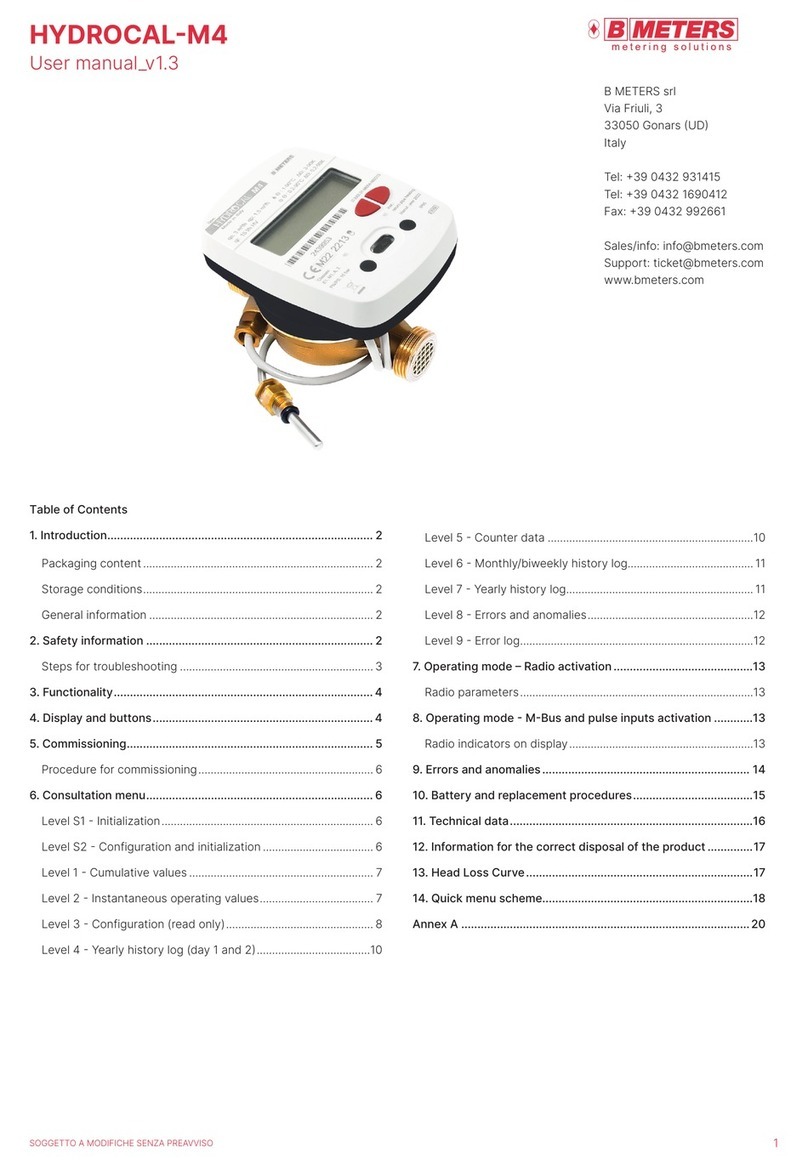
B meters
B meters HYDROCAL-M4 user manual

globalwater
globalwater FP111 user manual

Digi-Sense
Digi-Sense 20250-63 user manual

LineEye
LineEye LE-8600X quick start guide