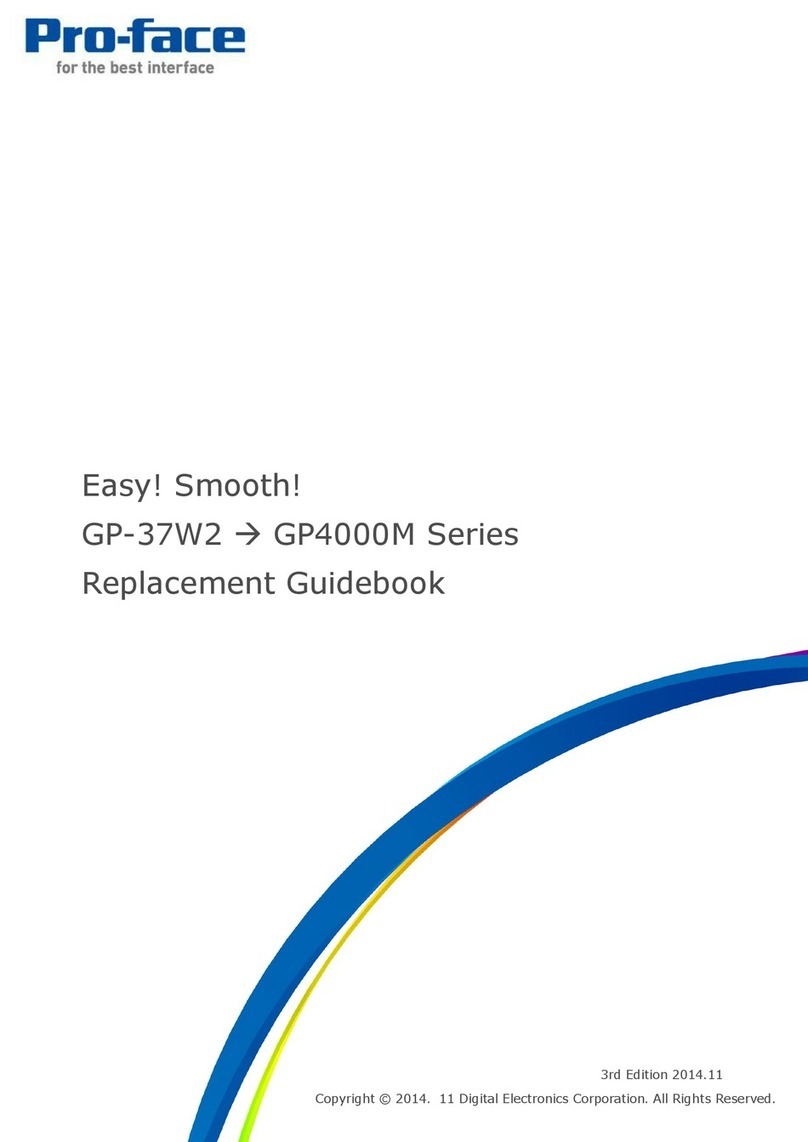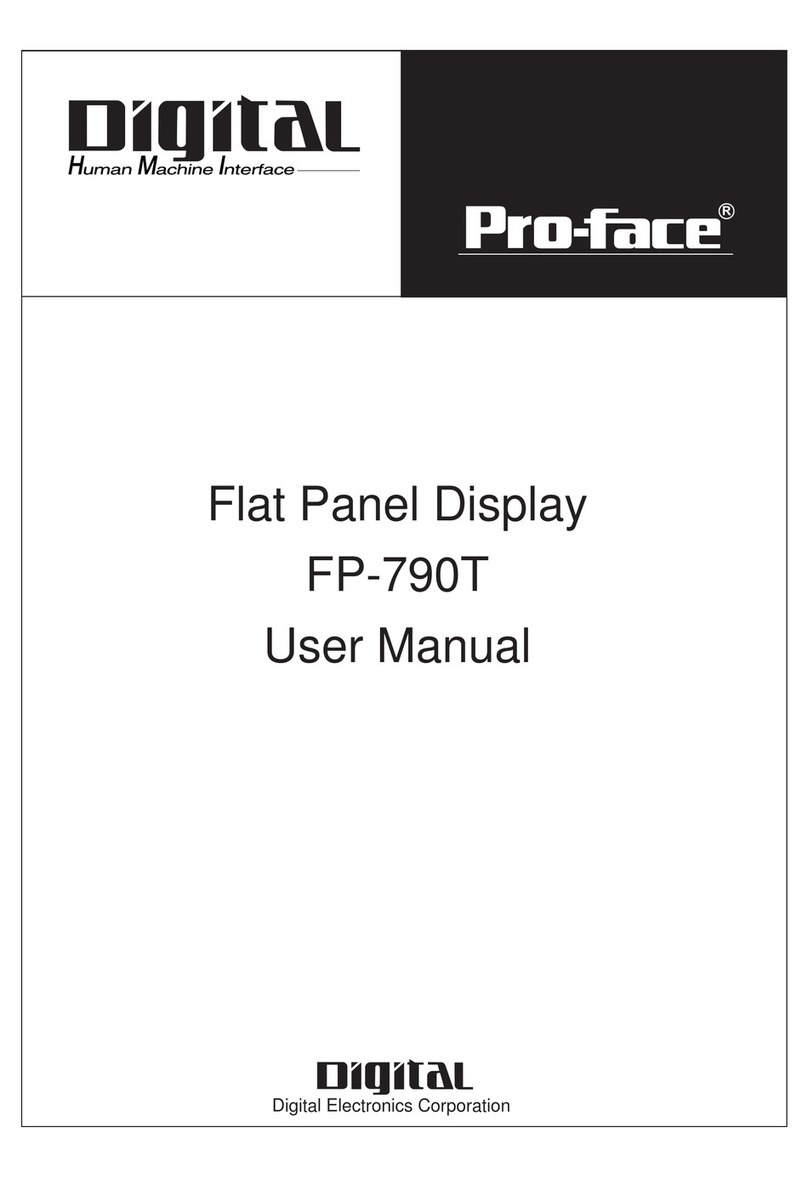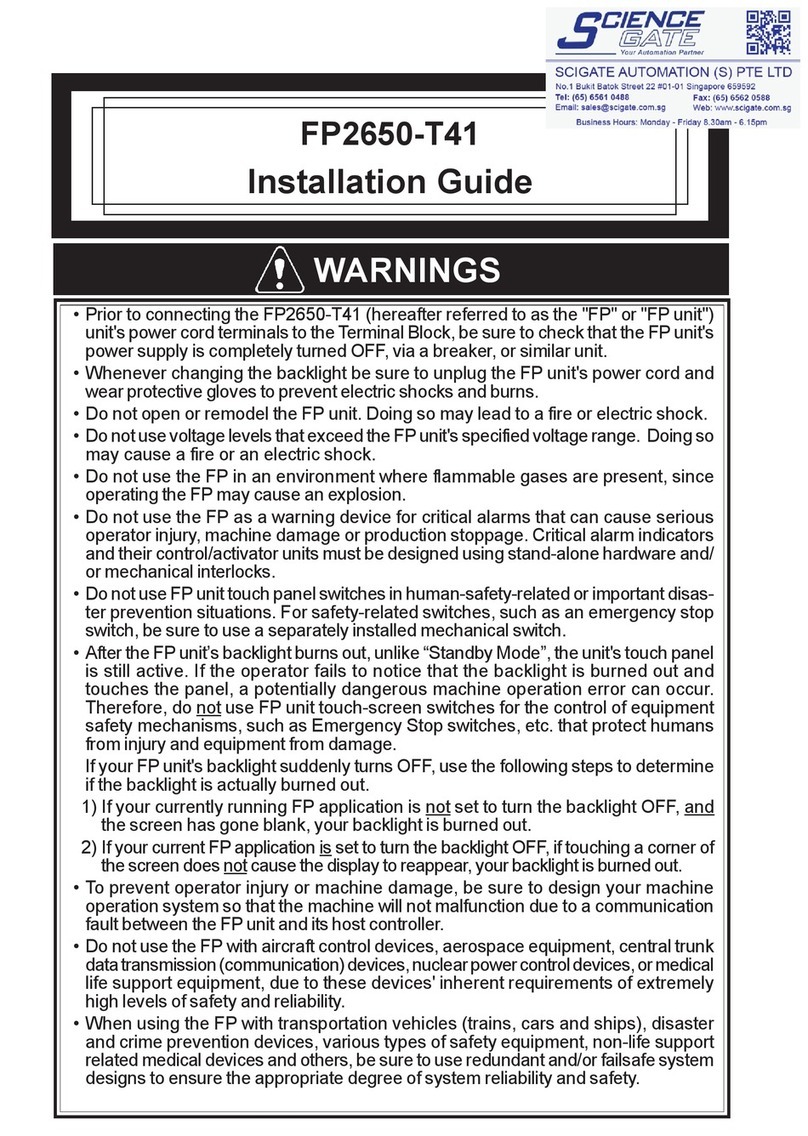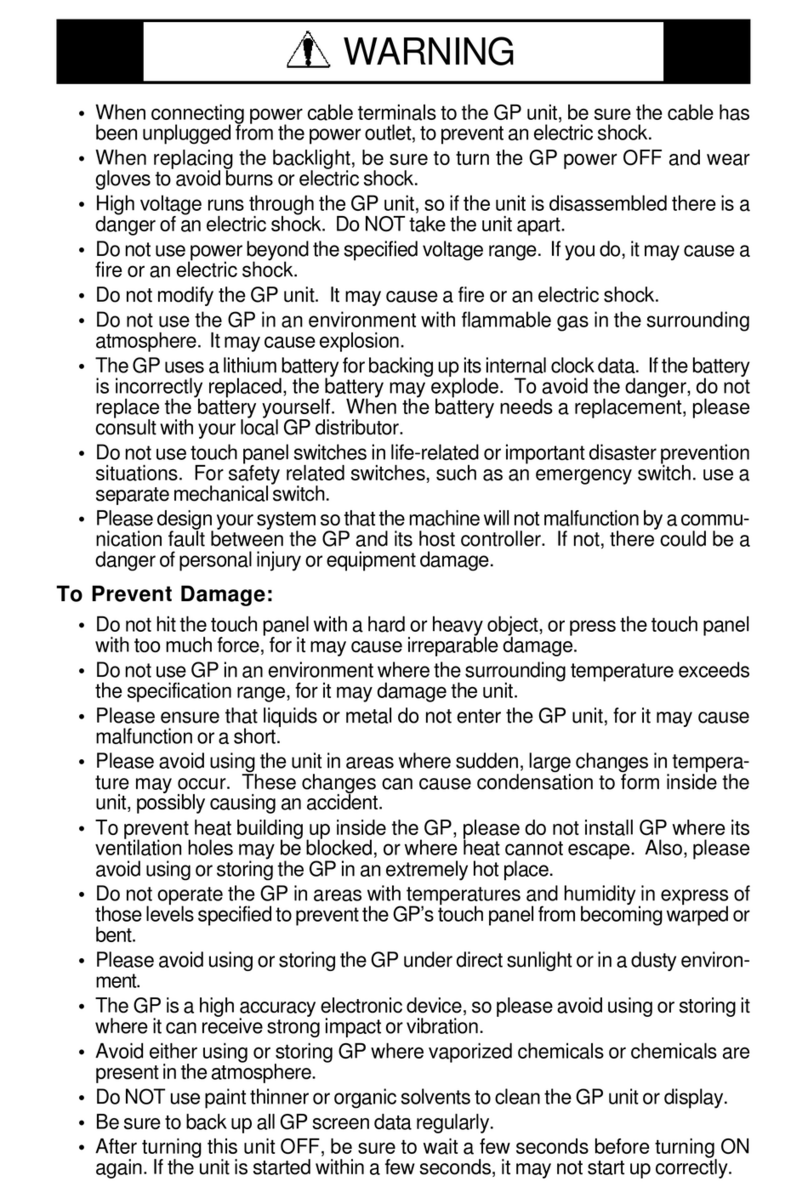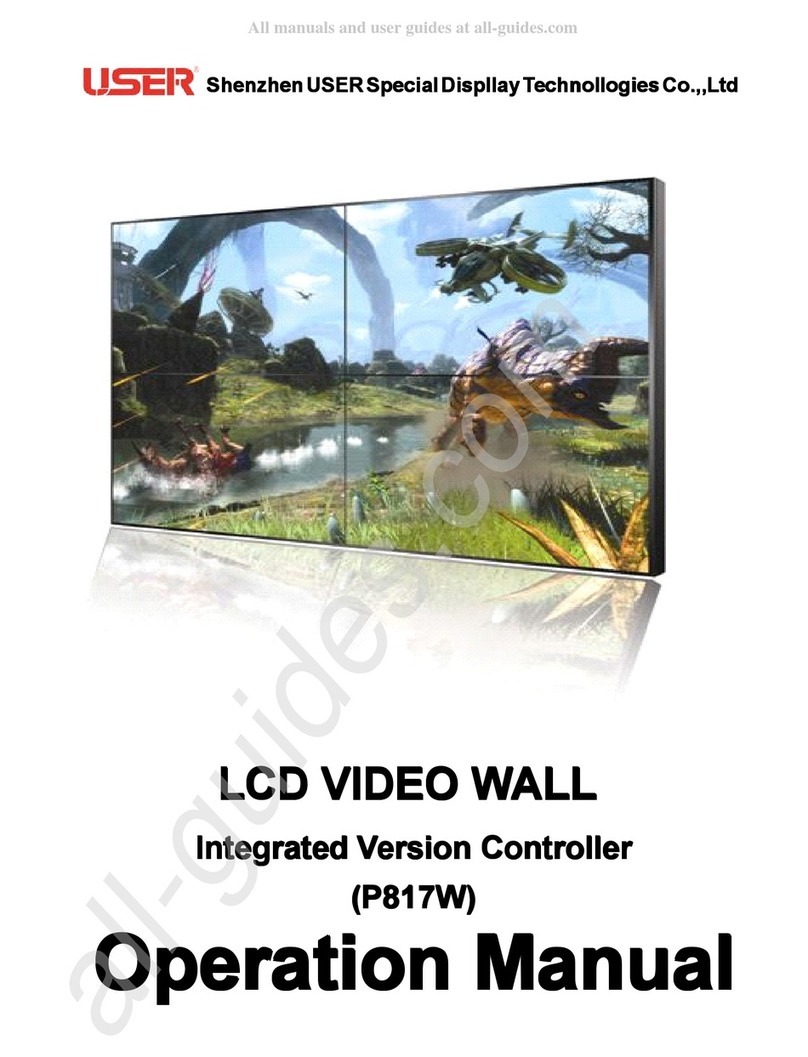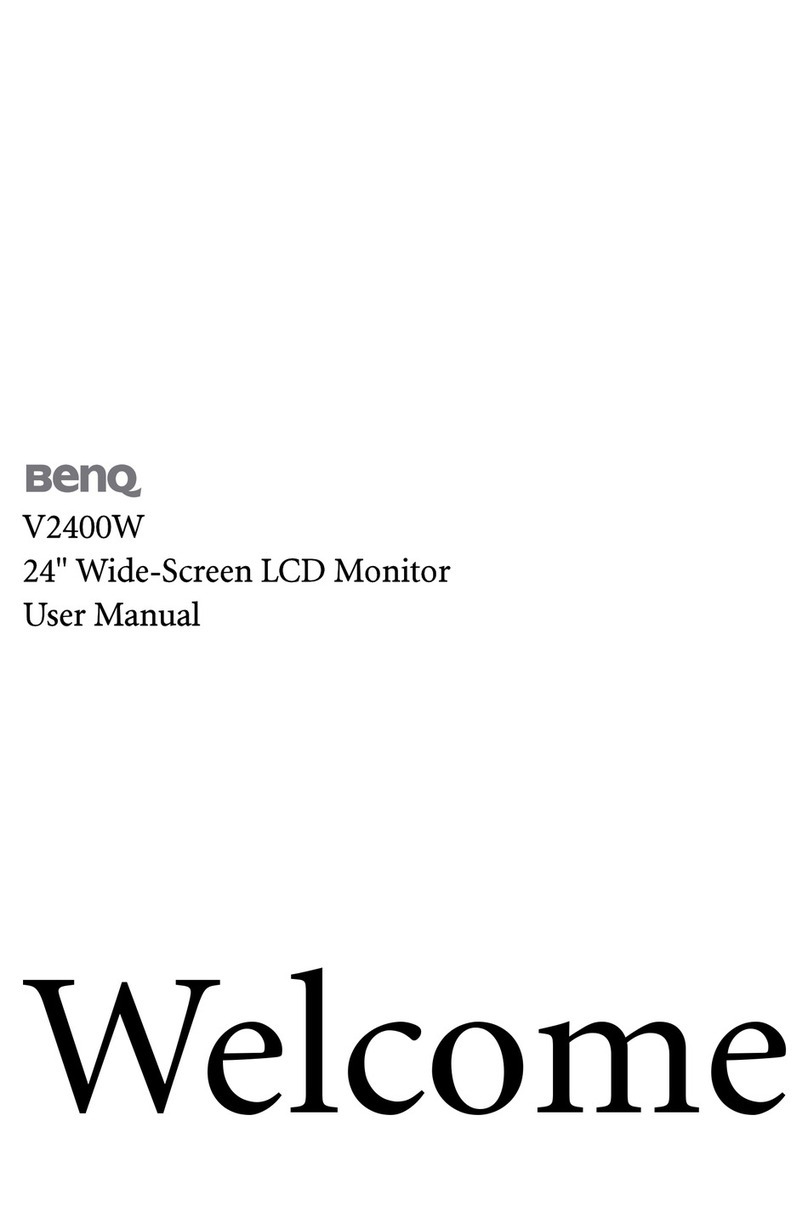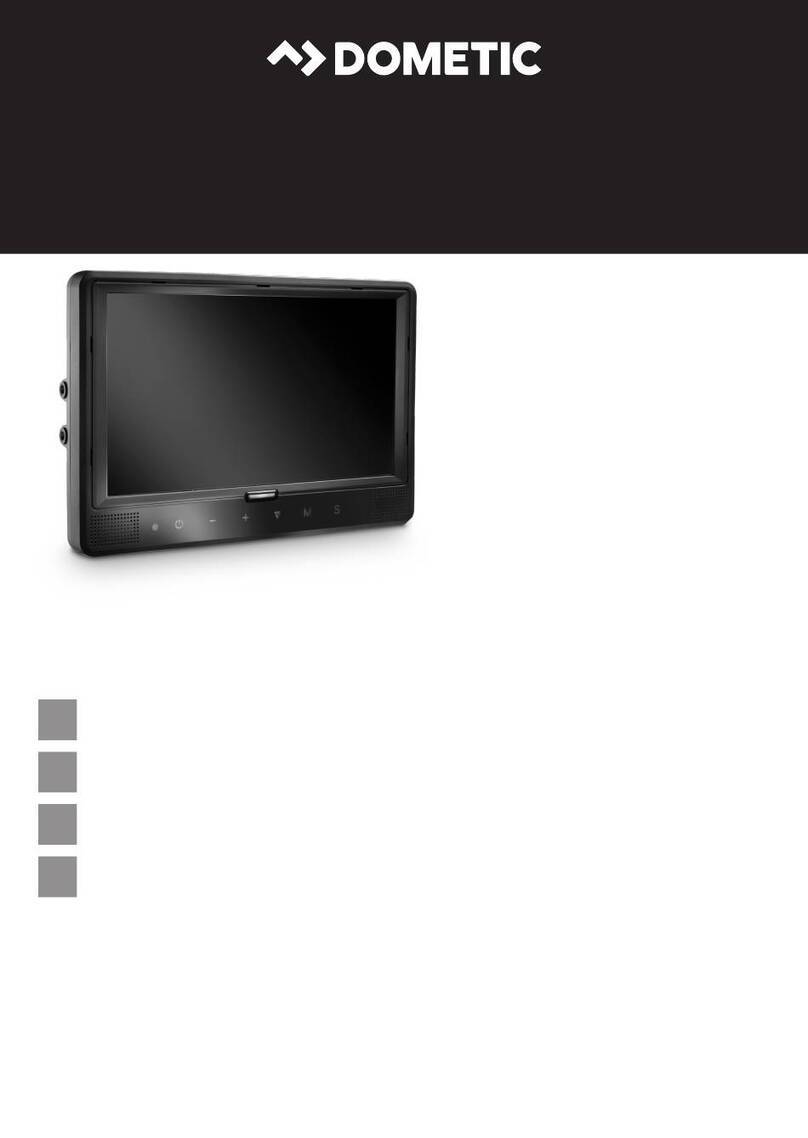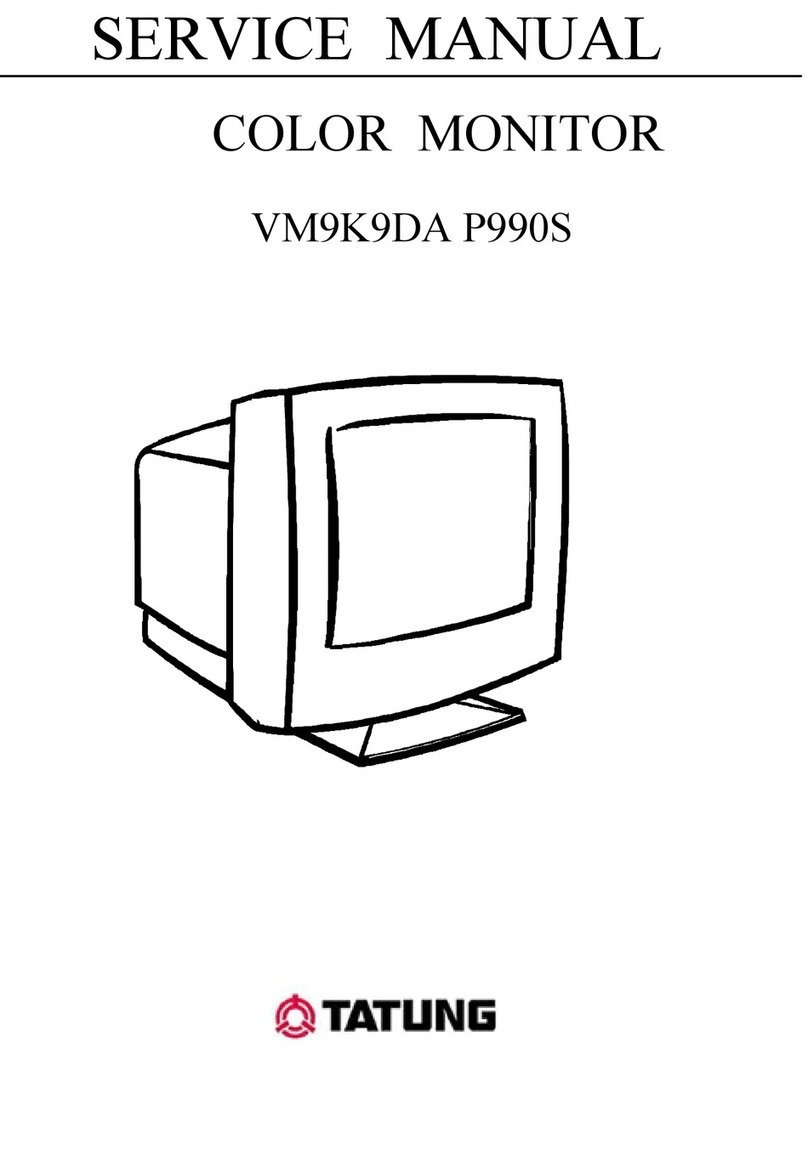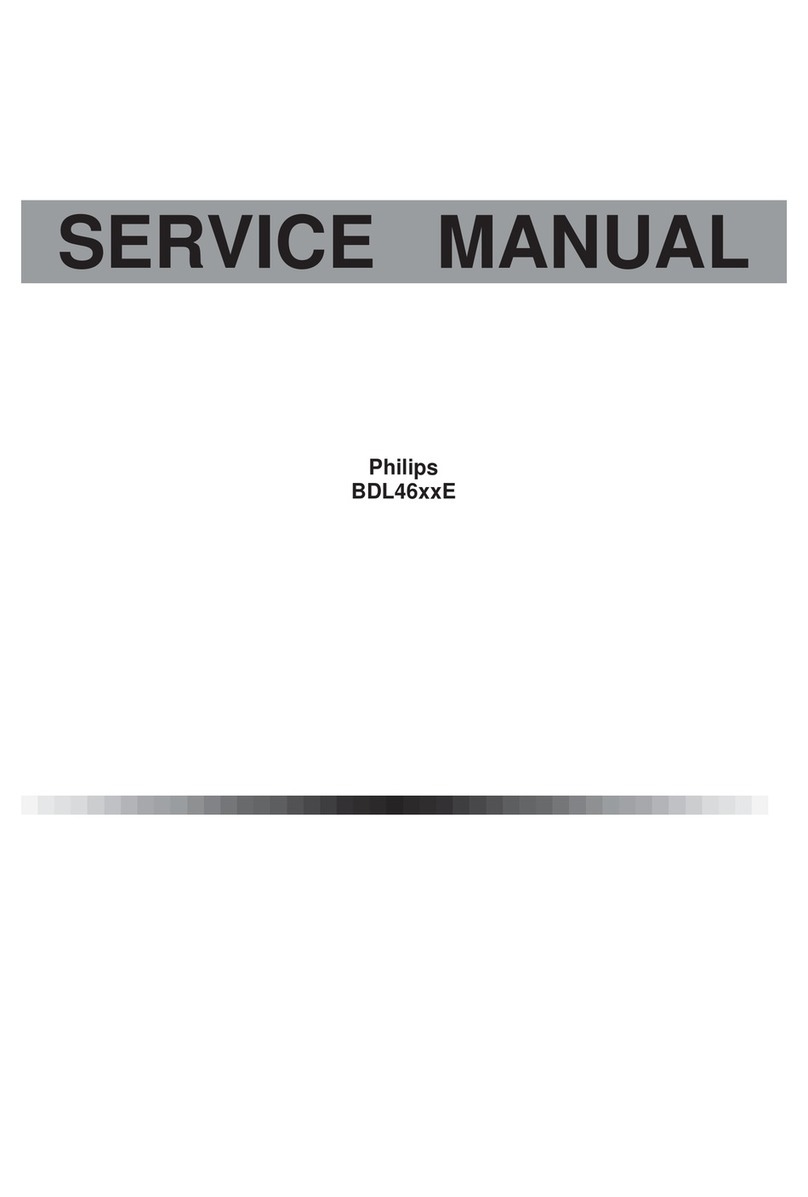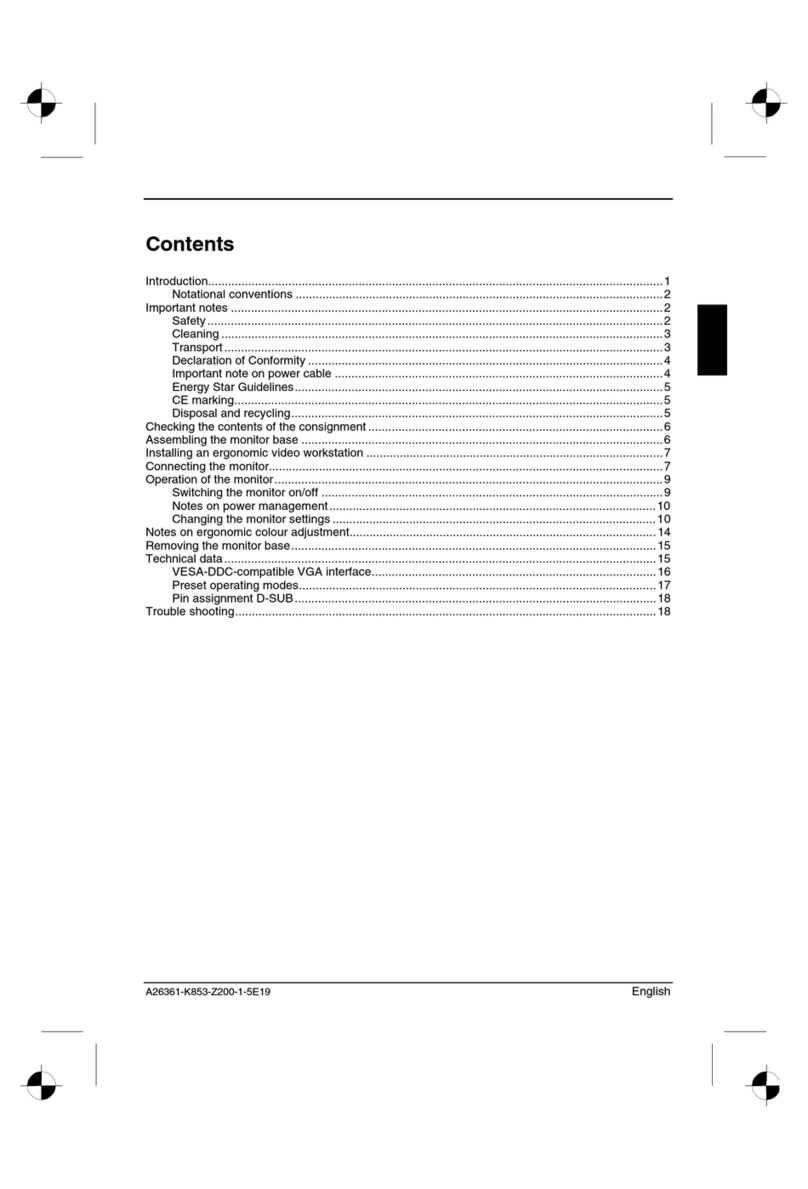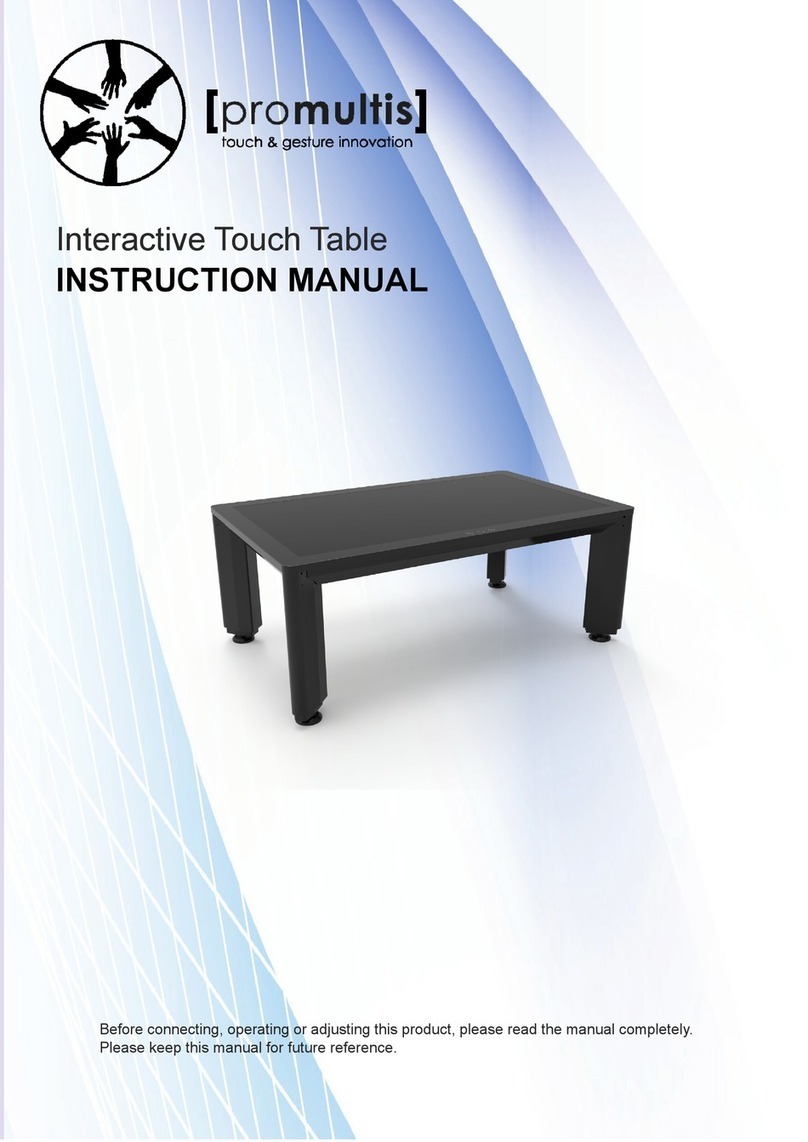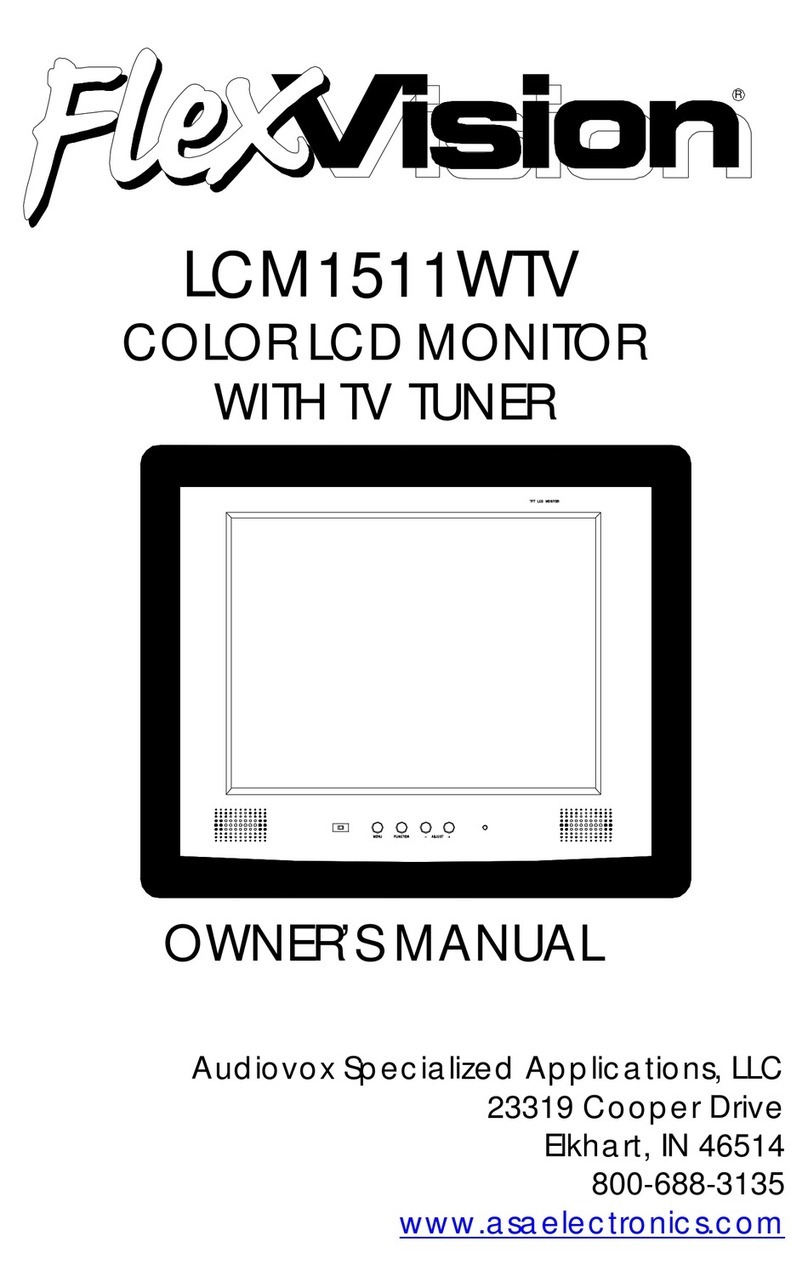Pro-face PL-X900 Series User manual

PL-X900 Series Standard Display
PL-DU6900/PL-DU7900
User Manual
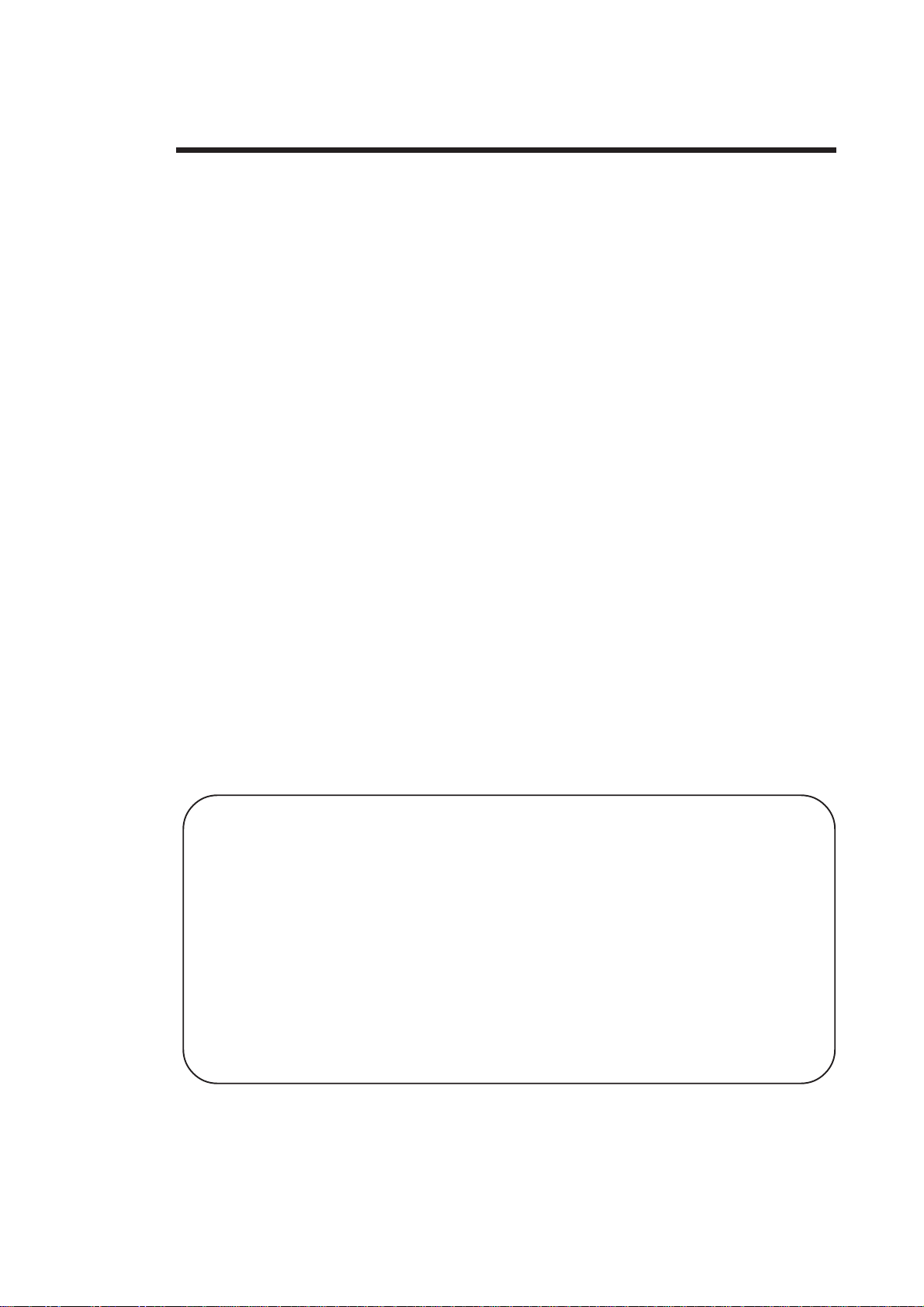
PL-DU6900/PL-DU7900 User Manual 1
Preface
1) It is forbidden to copy the contents of this manual, in whole or in part, except
for the user's personal use, without the express permission of the Digital
Electronics Corporation of Japan.
2) The information provided in this manual is subject to change without notice.
3) This manual has been written with care and attention to detail; however,
should you find any errors or omissions, please contact Digital Electronics and
inform them of your findings.
4) Please be aware that Digital Electronics Corporation shall not be held liable by
the user for any damages, losses, or third party claims arising from the uses of
this product.
All Company/Manufacturer names used in this manual are the registered trade-
marks of those companies.
© Copyright 2000, Digital Electronics Corporation
Thank you for purchasing Digital’s PL-DU6900/PL-DU7900 Series Standard
Display (hereafter referred to as "the DU").
The DU unit uses the most up-to-date, cost-effective, high-performance architec-
ture and is designed exclusively for use with Digital’s BOX-Type Industrial
Computers (hereafter referred to as "the PL").
Please read this manual carefully as it explains, step by step, how to use the DU
correctly and safely.
Preface

PL-DU6900/PL-DU7900 User Manual2
Preface
This manual includes procedures that must be followed to operate the DU cor-
rectly and safely. Be sure to read this manual and any related materials thoroughly
to understand the correct operation and functions of this unit.
Icon Meaning
Throughout this manual, the following icons are provided next to operations
requiring special attention to allow you to use the DU safely. The operations
described with these icons contain essential safety information. The following is
an example of these icons and their meanings:
Indicates situations where severe bodily
injury, death or major equipment damage
can occur.
Indicates situations where slight bodily
injury or machine damage can occur.
Essential Safety Precautions
System Design
• Before connecting the DU's power cord terminals to its
terminal block, be sure the power cord is disconnected
from the power supply.
• Do not use power that is beyond the DU's specified volt-
age range. It may cause a fire or electric shock.
• Before opening the DU unit's cover, to prevent electric
shocks or burns, be sure to disconnect the DU's power
cord from the power supply.
• Do not modify the DU unit. It may cause a fire or an elec-
tric shock.
• Do not use touch panel keys or switches for any life re-
lated or important disaster prevention situations. Use
separate hardware switches for such keys.
• Do not create touch panel switches that are used to either
control or to ensure the safety of equipment and person-
nel. Mechanical switches, such as an emergency stop
switch, a deadman (two-handed) start switch, etc., must
be installed and operated via a separate control system.
WARNINGS
Caution
Warning
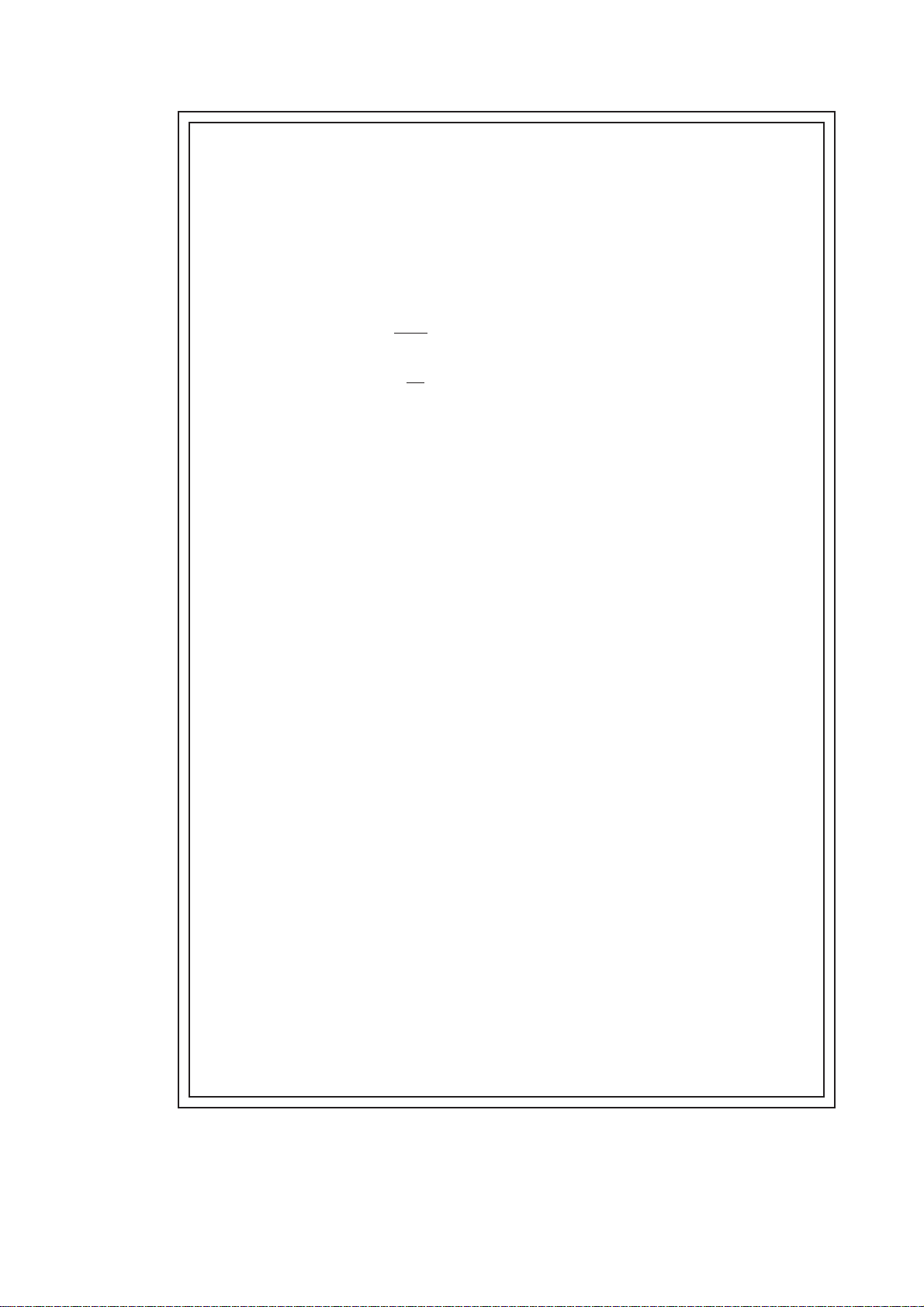
PL-DU6900/PL-DU7900 User Manual 3
Preface
•After the PL’s backlight burns out, unlike the PL’s
“Standby Mode”, the touch panel is still active. If the op-
erator fails to notice that the backlight is burned out and
touches the panel, a potentially dangerous machine miss-
operation can occur.
If your PL's backlight suddenly turns OFF, use the following
steps to determine if the backlight is actually burned out.
1) If your PL is not set to "Standby Mode" and the screen
has gone blank, your backlight is burned out.
2) Or, if your PL is set to Standby Mode, but touching the
screen does not cause the display to reappear, your
backlight is burned out.
• Do not allow water, liquids, or metal particles to enter
inside the DU's chassis, since they can cause either a
malfunction or an electrical shock. If, however, either of
these events occurs, disconnect the DU unit's power cord
immediately and contact your local DUdistributor.
• Read and understand Chapter 4 “Installation and Wiring”
thoroughly before selecting an installation location for the
DU.
• Do not insert/remove an expansion board or an interface
unit while the DU unit's power cord is connected to the
power supply.
• To prevent a possible explosion, do not install the DU in
areas containing flammable gases.
• The DU is not appropriate for use with aircraft control
devices, aerospace equipment, central trunk data trans-
mission (communication) devices, nuclear power control
devices, or medical life support equipment, due to these
devices’ inherent requirements of extremely high levels of
safety and reliability.
• When using the DU with transportation vehicles (trains,
cars and ships), disaster and crime prevention devices,
various types of safety equipment, non life-support re-
lated medical devices, etc. redundant and/or fail-safe
system designs should be used to ensure the sufficient
degree of reliability and safety.

PL-DU6900/PL-DU7900 User Manual4
Preface
• When the surface or the frame of the display becomes
dirty, soak a soft cloth in water with a neutral detergent,
wring the cloth tightly, and wipe the display. Do not use
paint thinner, organic solvents, or a strong acid com-
pound to clean the unit.
• Avoid using or storing the DU in direct sunlight, or in ex-
cessively dusty, dirty or hot environments.
• Do not use the DU in areas where large, sudden temperature
changes can occur thereby causing condensation to form
inside the unit. This can cause the unit to malfunction.
• Avoid restricting the DU's naturally occuring ventilation, or
storing or using the DU in an environment that is too hot.
• Do not store or use the DU where chemicals and acids
evaporate, or where chemicals and acids are dispersed
into the air.
• Do not hold the DU's display stand to carry the DU. This
stand is not meant for carrying the DU and if it breaks,
the unit may fall and injure you.
LCD Handling Caution
The GP's LCD contains a strong irritant. If the panel is
ever cracked and the LCD's liquid contacts your skin, be
sure to wash it with running water for at least 15 minutes.
If any of this liquid should enter your eye, be sure to flush
your eye with running water for more than 15 minutes and
see a doctor as soon as possible.
CAUTIONS

PL-DU6900/PL-DU7900 User Manual 5
Preface
LCD Usage and Handling
• The brightness of the LCD screen will depend on the screen's current display
and the LCD's contrast adjustment. Any brightness variations that result are
normal for LCD displays.
• There are minute grid-points (Dark or Light points) on the LCD surface. These
points are not defects and are a part of the DU panel’s design.
• The displayed color will look different when viewed from an angle outside the
specified view angle. This is also normal.
• When installing this unit, be sure that the screen is viewable from within the
designated direction, otherwise the view angle will be effected.
• Displaying a single screen image for long periods of time can cause an afterim-
age to remain on the screen. To correct this, turn the unit OFF for 5 to 10
minutes, then ON again. This phenomenon is a common attribute of the LCDs,
and is not a defect. To prevent this effect, you can:
1) Use the Display OFF feature; if the same image is to be displayed for a long
period of time.
2) Change the screen display periodically to prevent the displaying of a single
image for a long period of time.
(For further information about LCD usage and handling, contact your local DU
distributor.)
Prior to Using the DU
After connecting the DU to the PL and setting up the PL's OS, you will need to
input the DU's screen settings and perform touch panel calibration.
BOX-Type Industrial Computer PL-B900/PL-B910 Series Users
Manual.
General Safety Precautions
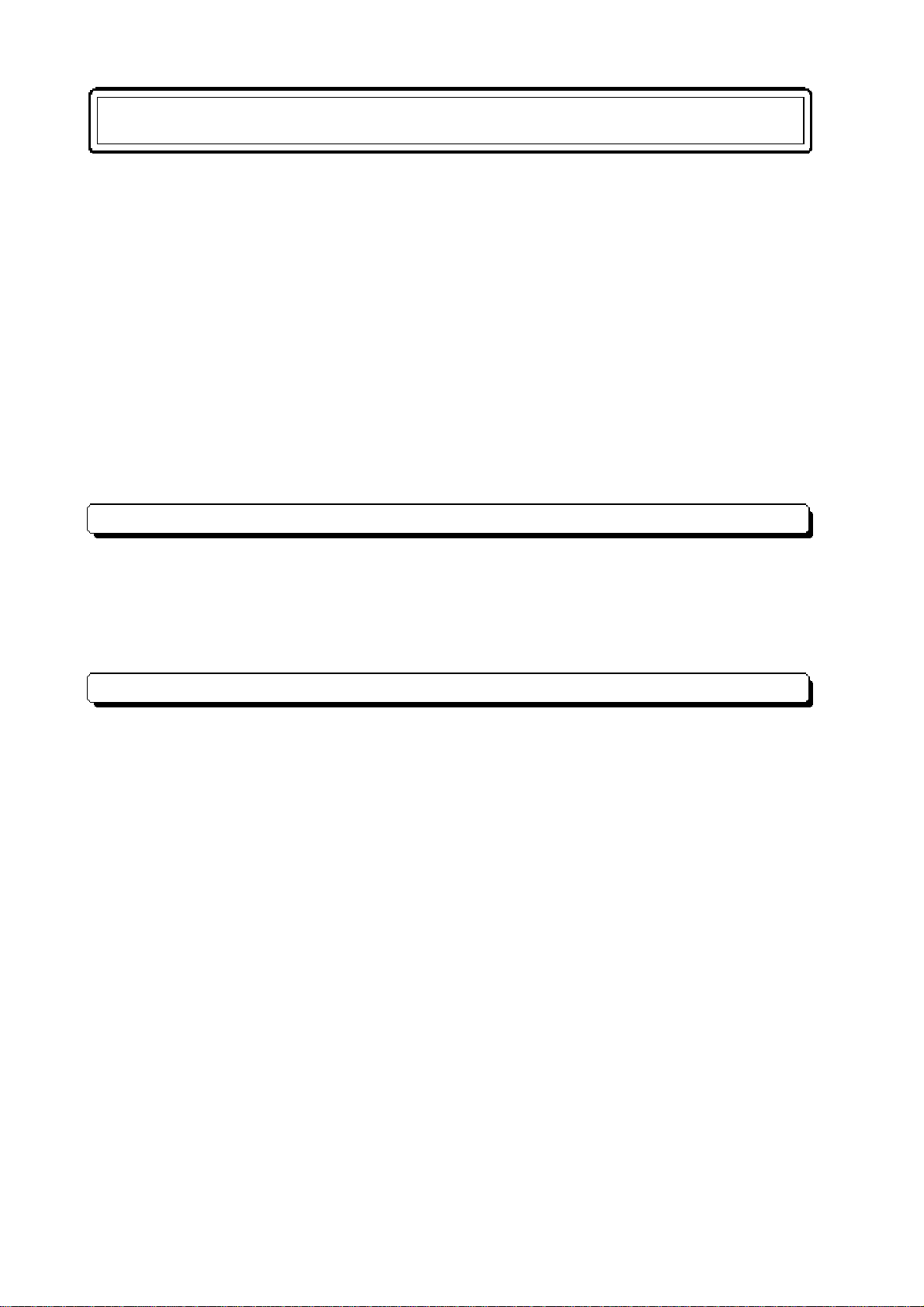
PL-DU6900/PL-DU7900 User Manual6
Preface
Table of Contents
Preface ............................................................................................................ 1
Essential Safety Precautions ....................................................................... 2
General Safety Precautions ......................................................................... 5
Prior to Using the DU................................................................................... 5
Table of Contents .......................................................................................... 6
PL Model Number ........................................................................................ 8
Documentation Conventions ....................................................................... 8
Special Features ............................................................................................ 9
Package Contents........................................................................................ 10
CE Marking Notes ...................................................................................... 11
UL/c-UL(CSA) Application Notes............................................................ 11 ...
CHAPTER 1 INTRODUCTION
1.1 System Design......................................................................................1-1
1.1.1 RS-422 and USB Connections ...........................................1-2
1.1.2 Connecting the Dual Displays............................................1-3
1.2 Accessories...........................................................................................1-5
CHAPTER 2 SPECIFICATIONS
2.1 General Specifications .......................................................................2-1
2.1.1 Electrical..............................................................................2-1
2.1.2 Environmental .....................................................................2-1
2.1.3 Structural .............................................................................2-2
2.2 Functional Specifications ..................................................................2-3
2.2.1 Performance.........................................................................2-3
2.2.2 Display .................................................................................2-3
2.3 Names and Functions of DU Parts...................................................2-4
2.4 Display Unit Dimensions ...................................................................2-5
2.4.1 PL-DU6900 External Dimensions .................................... 2-5
2.4.2 PL-DU7900 External Dimensions .................................... 2-5
2.4.3 PL-DU6900 Installation Fasteners.....................................2-6
2.4.4 PL-DU7900 Installation Fasteners.....................................2-6

PL-DU6900/PL-DU7900 User Manual 7
Preface
CHAPTER 3 OPTIONAL UNITS
3.1 Installation...........................................................................................3-1
3.1.1 Attaching the Display Expansion Board (PL-PE200) ...... 3-2
3.1.2 Installing the USB Front Access Unit (PL-US200)..........3-5
CHAPTER 4 INSTALLATION AND WIRING
4.1 DU Installation Cautions...................................................................4-1
4.1.1 Temperature Related Cautions ...........................................4-1
4.1.2 Installation Positioning Cautions ....................................... 4-1
4.1.3 Shock / Vibration Related Cautions................................... 4-1
4.2 DU Installation....................................................................................4-2
4.2.1 Installation ...........................................................................4-2
4.3 Wiring Cautions..................................................................................4-5
4.3.1 Connecting to PL................................................................. 4-5
4.3.2 Connecting the Power Cord ...............................................4-5
4.3.3 Connecting the DU’s Power Supply .................................. 4-7
4.3.4 Grounding the DU............................................................... 4-8
4.3.5 Cautions When Connecting I/O Signal Lines ...................4-8
CHAPTER 5 MAINTENANCE
5.1 Regular Cleaning................................................................................5-1
5.1.1 Cleaning the Display...........................................................5-1
5.1.2 Installation Gasket Replacement........................................ 5-1
5.2 Changing the Backlight .....................................................................5-2
5.3 Periodic Check Points........................................................................5-9
INDEX
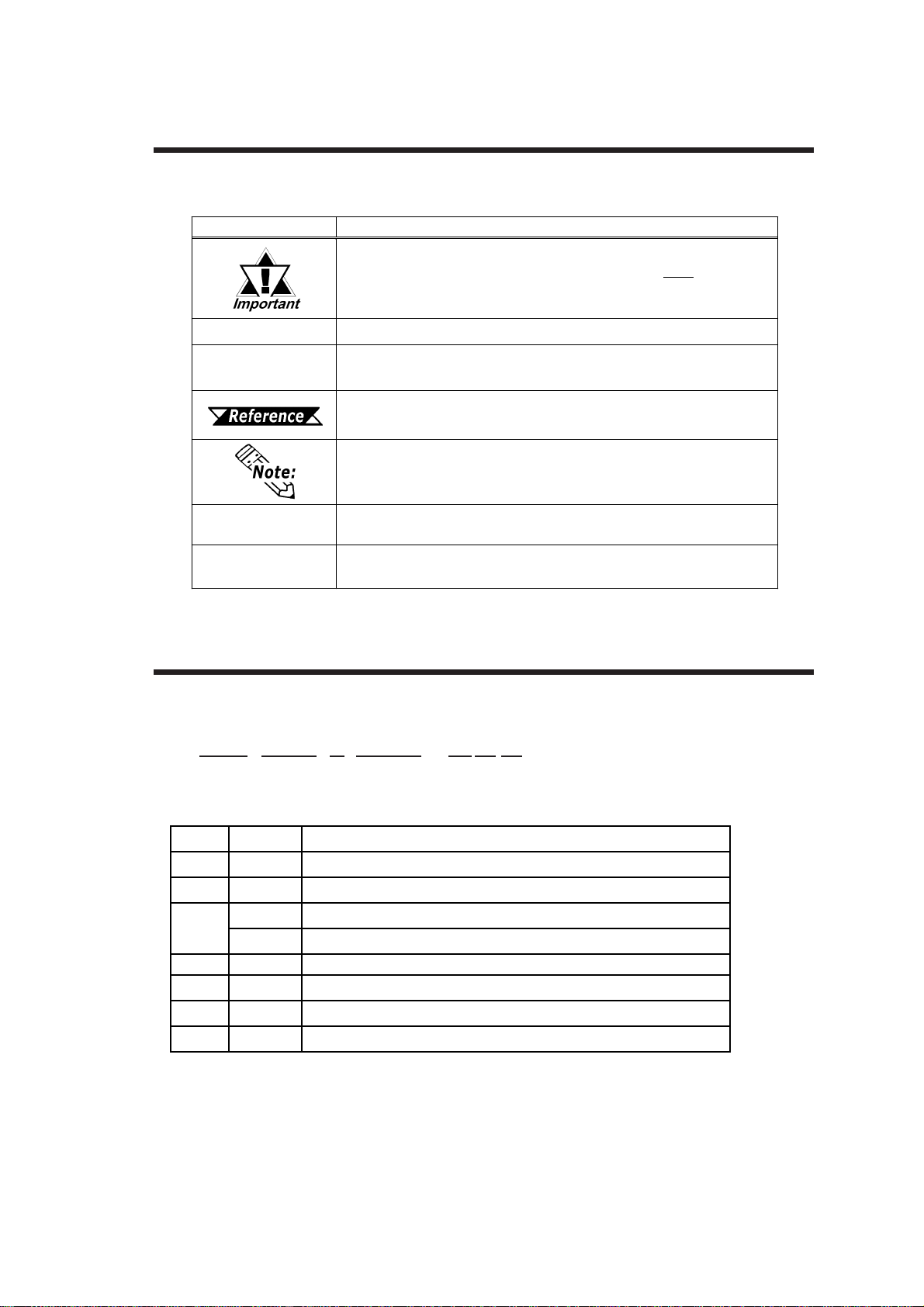
PL-DU6900/PL-DU7900 User Manual8
Preface
Symbol Meaning
Indicates important information or procedures that must be followed
for correct and risk-free software/device operation.
*1 Indicates useful or important supplemental information.
1) , 2) Indicates steps in a procedure.Be sure to perform these steps in the
order given.
Refers to useful or important supplemental information.
Provides useful or important supplemental information.
PL Refers to all BOX-Type Industrial Computers (PL-B900 and PL-B910
Series models).
DU
Refers to all standard Displays (PL-DU6900, PL-DU7900).
The list below describes the documentation conventions used in this manual.
Documentation Conventions
The meaning of the DU model number is explained below.
PL Model Number
PL-DU *900- T42
A B C D E F G
Item Code Meaning
APL PLSeriesIndustrial Computer
BDU PL-X900 SeriesDisplayUnit
612.1inch
SVGA
715inch
XGA
D9 X900 Series
ETTFTColorLCD
F4 CEMarked,UL/c-UL(CSA)Approved
G2 RevisionNo.
C
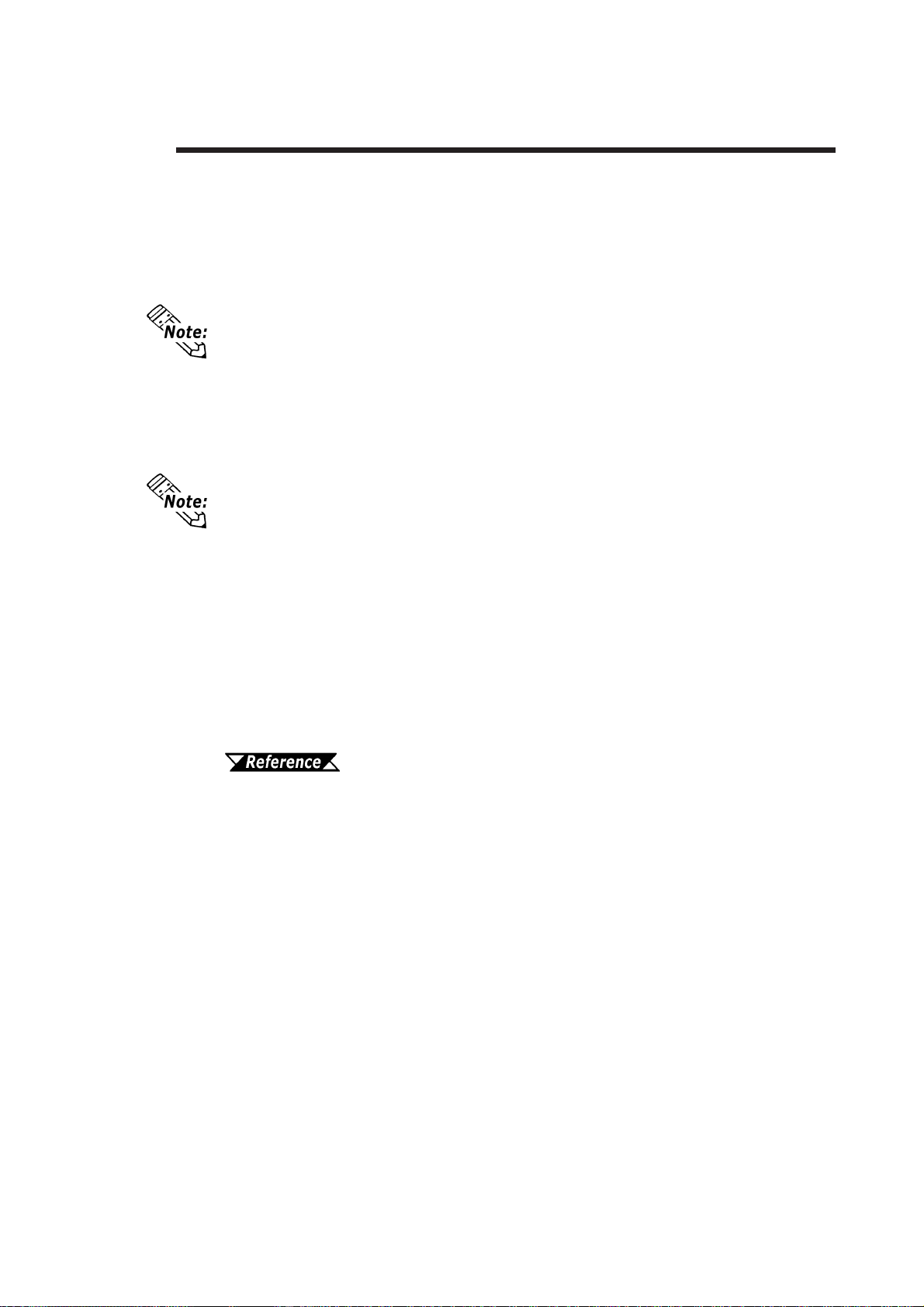
PL-DU6900/PL-DU7900 User Manual 9
Preface
Special Features
The PL-DU*900’s special features are as follows.
PL-DU6900 - 12.1" High-Brightness Color Display and Wide View Angle
The PL-DU6900’s large 12.1 inch, 800 X 600 pixel TFT LCD display offers
excellent visibility and brightness.
Digital’s top of the line TFT color LCD model allows you to create detailed and pow-
erful visual images, with excellent brightness, a wide viewing angle, and a display
capable of 260,000 colors.
PL-DU7900 - 15.0" High-Brightness Color Display and Wide View Angle
The PL-DU7900’s large 15.0 inch, 1024 X 768 pixel TFT LCD display offers
excellent visibility and brightness.
Digital’s top of the line TFT color LCD model allows you to create detailed and pow-
erful visual images, with excellent brightness, a wide viewing angle, and a display
capable of 260,000 colors.
Installation Options
The PL’s separately designed main unit and display offer you an expanded range
of usage options for all your applications.
Easy Front Panel Installation
The PL is designed to be installed easily into the front of any panel or device. It is
also rugged enough for use in harsh, industrial environments, such as those found
in the factory automation industries and boasts an IP65f rating.
Refer to this chapter’s “What is IP65f?”
High Resolution, Resistive Film Touch Panel
Standard equipment with the PL is a high resolution 1024 X 1024 touch panel. Also, the
mouse emulation utility provides mouse-like functionality and pointer control.
Dual Display Feature (Available for use with PL-B910 Series)
You can connect 2 (two) DUs to a single PL unit using the Display Expansion
Board.
Dual Touch Panel Feature (Available for use with PL-B910 Series)
The DU's Dual Display feature includes a Touch Panel input interlock feature to
prevent accidental operation interruption or mis-operation. This program also
eliminates the need for complicated settings.
USB Interface Feature (Available for use with PL-B910 Series)
The DU is equipped with a USB interface which allows you to connect the DU with any
other USB equipped units (USB I/F Series A).

PL-DU6900/PL-DU7900 User Manual10
Preface
The DU's packing box contains the items listed below. Please check to confirm
that all items shown below have been included.
Installation Fasteners
(PL-DU6900 8/set)
(PL-DU7900 12/set)
Power Cord (1)
(for AC100V/AC115V)
DU Unit (1)
PL-DU6900-T42
PL-DU7900-T42
Package Contents
PL-X900 SERIES
STANDARD DISPLAY
PL-DU6900/PL-DU7900
USER MANUAL :
English (1)
(This manual)
PL-X900 SERIES
STANDARD DISPLAY
PL-DU6900/PL-DU7900
USER MANUAL :
Japanese (1)
This power cord is de-
signed only for AC100V/
AC115V use. Be sure to
use a different cable when
using other than AC100V/
AC115V power.
PL-X900 *******
USER MANUAL PL-X900 *****
****************
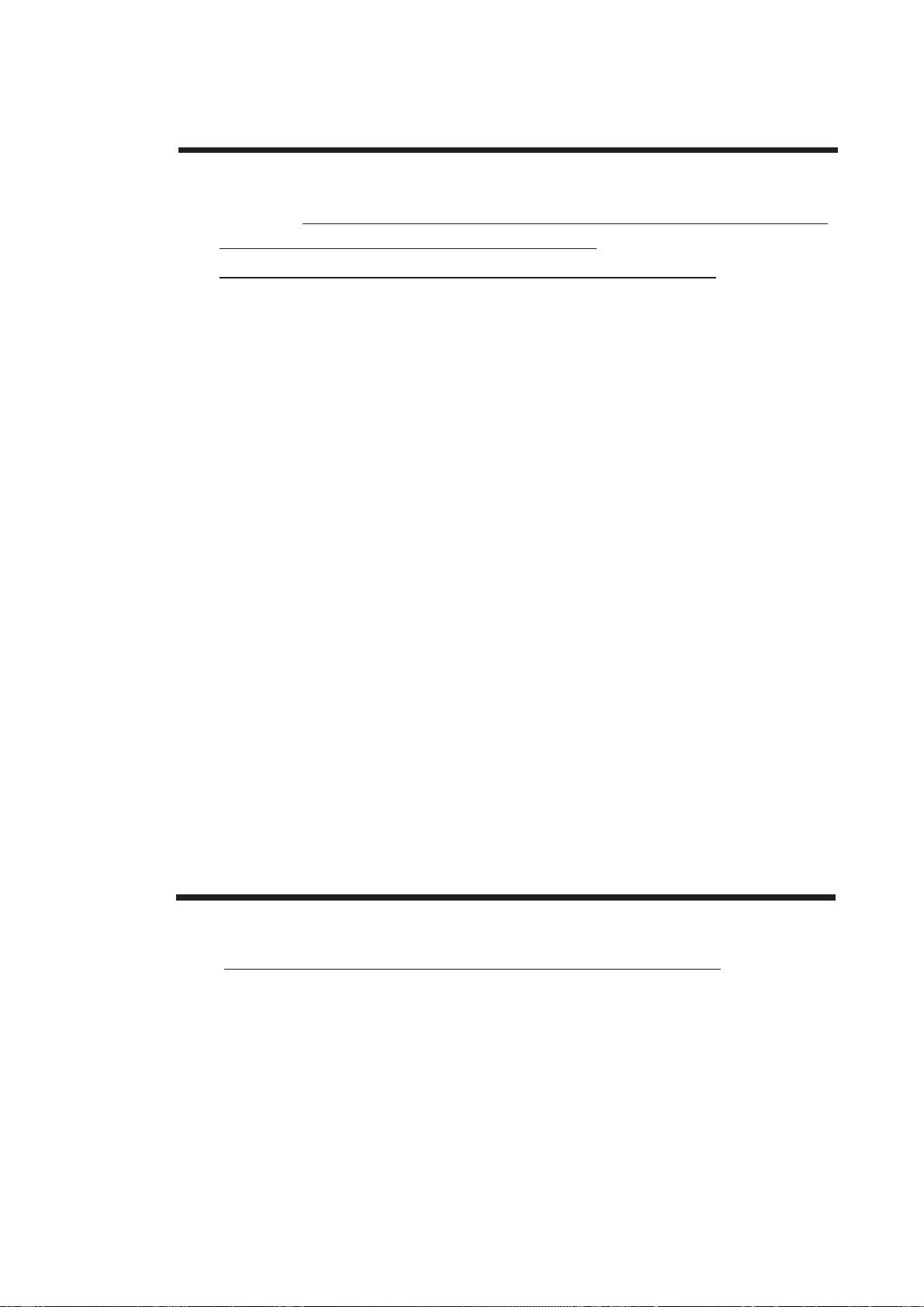
PL-DU6900/PL-DU7900 User Manual 11
Preface
The PL-DU*900-T4* is a UL/c-UL(CSA)1950 recognized product. (UL File No.
E171486). Machinery which has a DU installed in it requires UL/c-UL inspection
for the combination of this unit and the machinery.
This unit conforms as a component to the following standards:
UL 1950, Third Edition, dated 1998 March 1st.
(Standard for Safety of Information Technology Equipment, including Electrical
Business Equipment)
CAN/C22.2 No.950-M95
(Standard for Safety of Information Technology Equipment, including Electrical
Business Equipment)
PL-DU6900-T4* (UL Registration Model: 2780053-04)
PL-DU7900-T4* (UL Registration Model: 2780053-03)
•The DU must be used as a built-in component of an end-use product.
•Use the DU indoors only.
•When connecting the DU's power cord, be sure to use a cord that is appropriate
for the current and voltage used (0.75mm2 or larger).
•When installing the DU to a metal panel or cabinet, be sure to design the DU's
power cut-off switch as a separate device that is within easy reach by the unit's
operator.
•There is a danger of explosion if the DU's backup battery is incorrectly replaced.
Replace only with same or equivalent type recommended by the manufacturer.
Dispose of used batteries according to the manufacturer's instructions.
•Be sure the unit the DU is built into uses a UL1950 approved structure.
The PL-DU*900-T4* is a CE marked product that conforms to EMC directives.
This unit conforms as a component to the following standards:
Safety EN60950
EMI <EN50081-2> EN55011, Class A
EMS <EN50082-2> EN61000-4-2, EN61000-4-3, EN61000-4-4,
EN61000-4-6, EN61000-4-8, ENV50204
The DU unit may fail to meet the above standards if the following conditions
are not maintained.
•The DU must be used as a built-in component of an end-use product.
•Use the DU indoors only.
UL/c-UL(CSA) Application Notes
CE Marking Notes

PL-DU6900/PL-DU7900 User Manual12
Preface
•When connecting the DU's power cord, be sure to use a cord that is appropriate
for the current and voltage used (0.75mm2 or larger).
•When installing the DU to a metal panel or cabinet, be sure to design the DU's
power cut-off switch as a separate device that is within easy reach by the unit's
operator.
•There is a danger of explosion if the DU's backup battery is incorrectly replaced.
Replace only with same or equivalent type recommended by the manufacturer.
Dispose of used batteries according to the manufacturer's instructions.
•Be sure the unit the DU is built into uses an EN60950 approved structure.

1-1PL-DU6900/PL-DU7900 User Manual
1.1 System Design
Chapter
1 Introduction
1. System Design
2. Accessories
The above System Configuration indicates only the connection between
DU unit and the PL. The actual positioning of these units will differ.
<DU>
TFT Color LCD Touch Panel
PL-B900/PL-B910 Series Unit
Display Unit'sReset
Button
<PL>
USB Front
Access Unit
(PL-US200)
Screen
Protection Sheet
(PL-CS100)
Connection Cable
(PL-CB200-10M)
(PL-CB200-5M)*1
Display Expansion Board
(PL-PE200)
BOX-Type Indus-
trial Computer (PL)
Optional Unit
Included in
Standard Unit
Cable Connection
Attached to DU Unit
*1 When connecting the Touch Panel using aUSB cable, be sure to use the PL-CB200-5M.
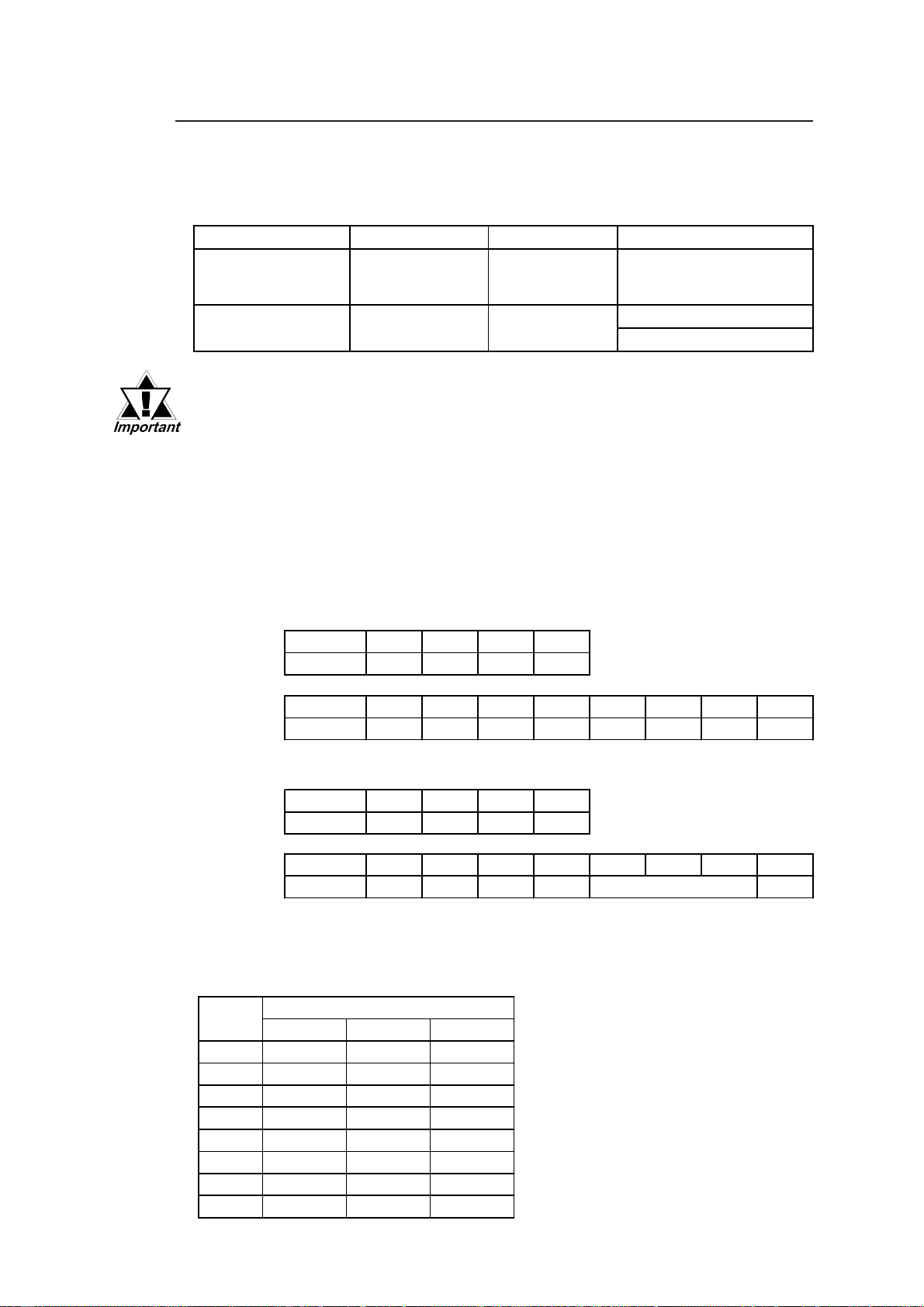
Chapter 1 - Introduction
1-2 PL-DU6900/PL-DU7900 User Manual
You canconnect a touch panel using either a RS-422 or a USB cable.
The RS-422 and USB cables have limitations concerning the PL type, OS type and
number of DU units.
1.1.1 RS-422 and USB Connections
567
0ONONON
1 OFF ON ON
2ONOFFON
3OFFOFFON
4ONONOFF
5 OFF ON OFF
6ONOFFOFF
7 OFF OFF OFF
Station
Number SWNo.
Touch Panle Cable PL Type OS Type Display Connection Type
RS-422 Cable PL-B900Series,
PL-B910Series Windows® 95,
WindowsNT®4.0 SingleDisplay
SingleDisplay
DualDisplay
USB Cable PL-B910Series Windows® 98
Second Edition
• When a DU is connectied via a USB cable, be sure to wait 3 seconds
after turning the power OFF before turning it ON again.
• Be sure to use only the OS types shown here with each cable. If a
different type OS is used, the utility software (drivers, etc.) is not
supported.
Dip Switch Settings
Depending on the touch panel cable used, the DU unit's rear face dip switch settings
will change. These settings must also be set on the PL unit's side face dip switches.
RS-422 Cable Settings
PLSetingsSWNo.1234
OnorOFF ON OFF ON OFF
DUSettingsSWNo.12345678
OnorOFF ON OFF ON OFF OFF OFF OFF ON
PLSetingsSWNo.1234
OnorOFF ON OFF ON OFF
DUSettingsSWNo.12345678
OnorOFF OFF ON OFF ON OFF
StationNumber
USB Cable Settings
For Station Number settings, Dip SW No.s 0 to 7 can be used. The combination of
Dip SW No.s 5 to 7 determines the Station Number. The following list shows dip
switch combinations and each combination’s allocated station number.
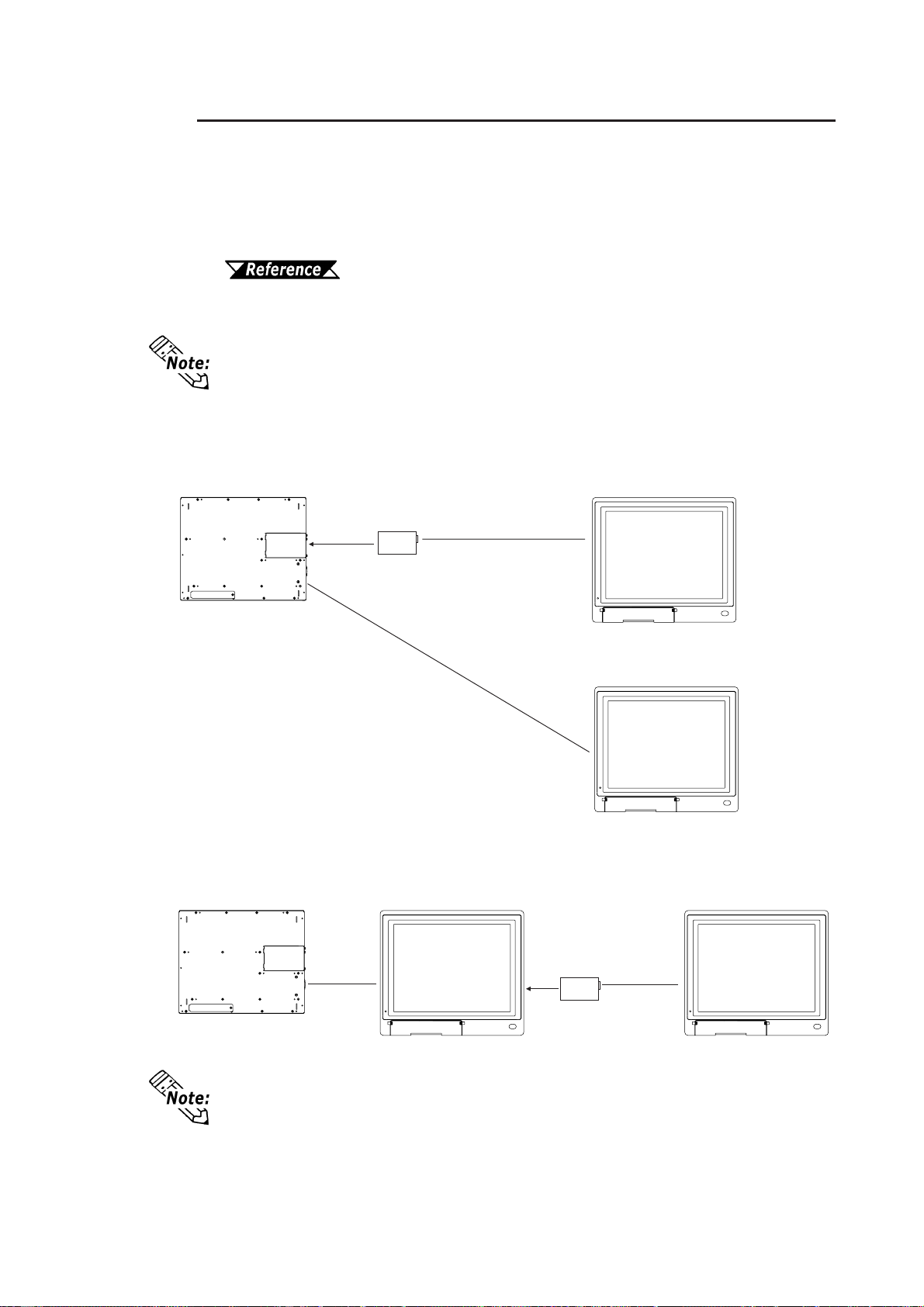
1-3
Chapter 1 - Introduction
PL-DU6900/PL-DU7900 User Manual
When a USB cable is used, up to 2 DU units can be connected to a single PL unit.
Connecting two displays requires two of the optional display cables (PL-CB200-
5M) and one Display Expansion Board (PL-PE200). Use the following explana-
tions when connecting the DUs and the Display Expansion Board.
Chapter 3.1.1 Attaching the Display Expansion Board (PL-PE200)
When connecting an RS-422 Cable, only one display can be attached to one
PL unit.
There are two types of installation methods to use; the Star Method or the Daisy
Chain Method.
Star Method
With the Star Method, the Display Expansion Board is installed in the PL and
both display cables are connected to the PL.
Daisy Chain Method
With this method, the Display Expansion Unit is installed in the first DU unit, and
the 2nd DU unit is connected to the first DU unit.
Display Expansion
Board
(PL-PE200) DU2
PL-B910 Series Unit DU1
1.1.2 Connecting the Dual Displays
Display Expansion
Board
(PL-PE200)
DU
PL-B910 Series Unit
DU
The above explanations show the patterns of the PL and DU units connections. They
will differ from physical PL and DU units placements.
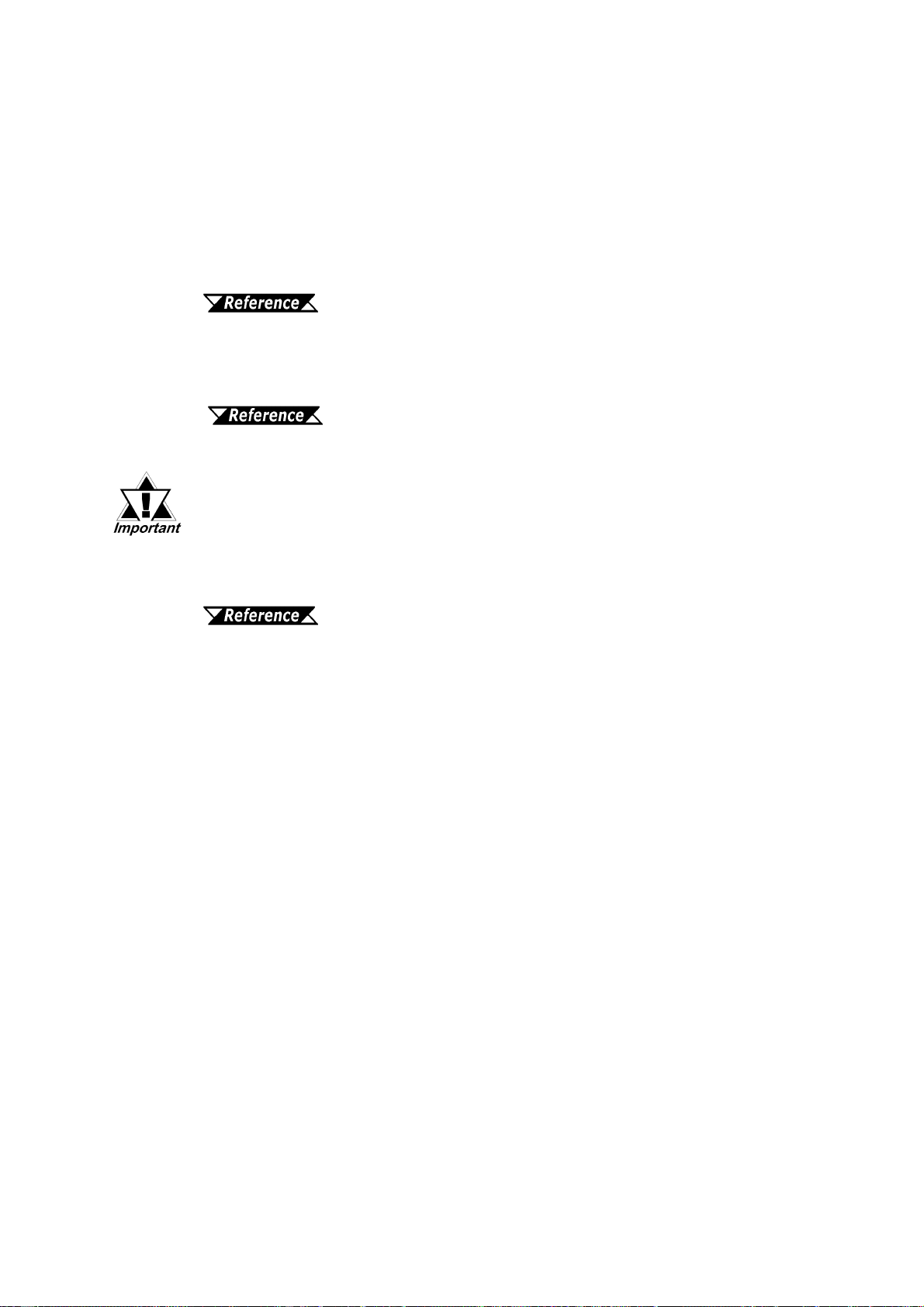
Chapter 1 - Introduction
1-4 PL-DU6900/PL-DU7900 User Manual
• Do not connect more than 2 DU units to a single PL, since doing so
may cause a malfunction.
• When using Dual Displays, be sure to install the PL's interlock pro-
gram to prevent interlock feature conflicts and PL unit malfunctions.
BOX-Type Industrial Computer PL-B900/PL-B910 Series
Users Manual.
When attaching the Dual Displays, be sure of the following points.
- The PL unit is a PL-B910 series unit (PL-B910 or PL-B911).
- The Touch Panel connection cable should be a USB cable.
- The operating system is Windows 98 Second Edition.
- Set the PL and DU's dip switch to the USB Cable Settongs. For information
about PL and DU unit dip switch settings,
1.1.1 RS-422 and USB Connections
Dip Switch Settings
- The DU units used are the same model. (A PL-DU6900-T42 cannot be used with
a PL-DU7900-T42 unit.).
- Be sure each DU unit’s station number is unique.
1.1.1 RS-422 and USB Connections
Dip Switch Settings
- Be sure cable used to connect the displays the PL-CB200-5M.
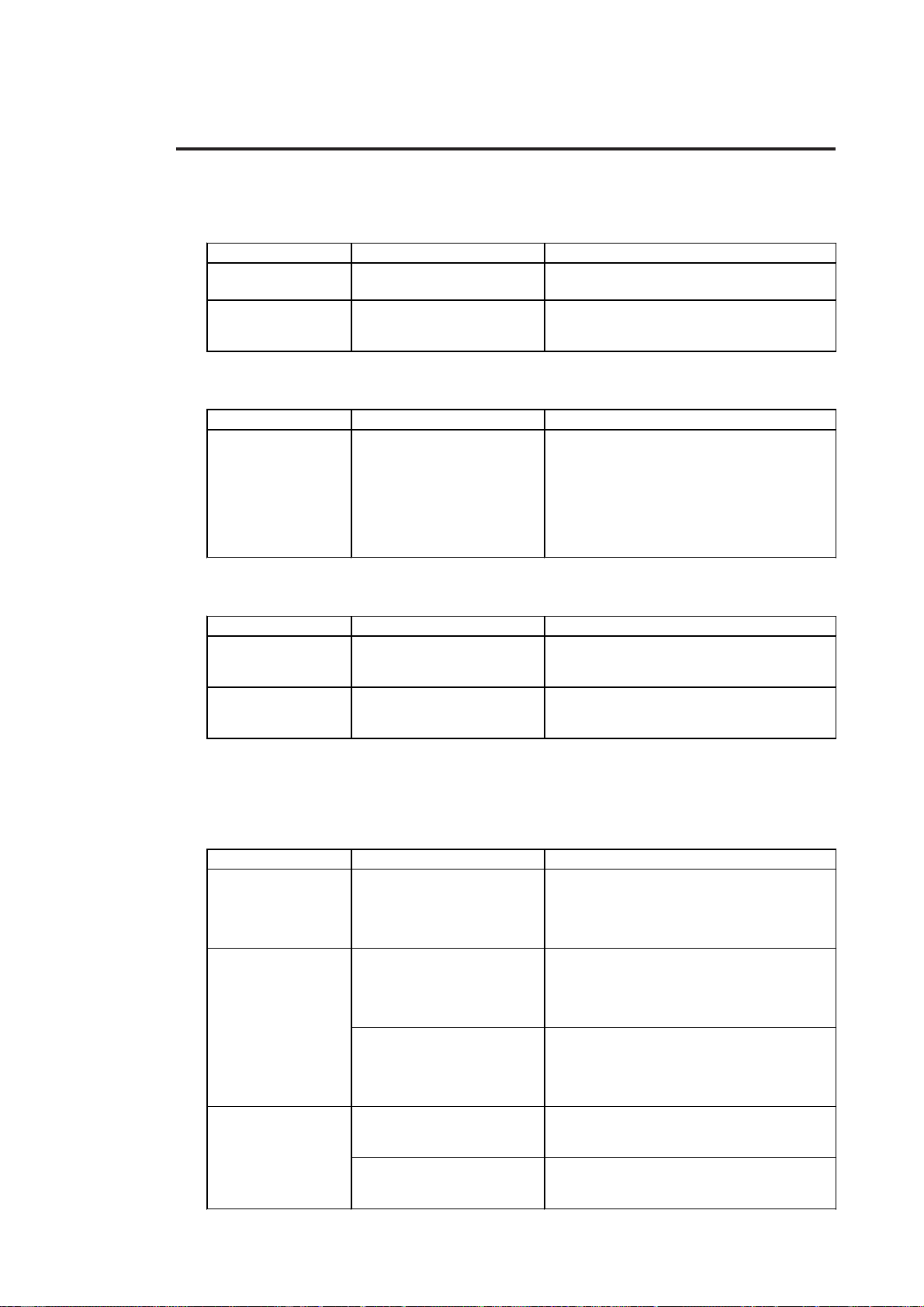
1-5
Chapter 1 - Introduction
PL-DU6900/PL-DU7900 User Manual
All accessories listed below are produced by the Digital Electronics Corporation.
1.2 Accessories
Attachment Units
Screen Protection Items
Product Name Model No. Description
Screen Protection
Sheet PL-CS100 Disposableprotectiveanddirt-resistantsheet
fortheDU'sscreen.TheDU'stouchpanel
canbeusedwiththiscoversheetattached.
(5/set)
<Both forPL-DU6900andPL-DU7900>
Product Name Model No. Description
Display Expansion
Board PL-PE200 Allowsyou toconnect2DUstoa PL.
USB Front Access
Unit PL-US200 AllowsyoutoconnectotherUSBequipped
units to the DU from the front of the DU.
Display Cables
Product Name Model No. Description
Display Expansion
Board PL-CB200-5M ConnectsStandardDisplayandMainUnit.
(5m)
USB Front Access
Unit PL-CB200-10M ConnectsStandard DisplayandMainUnit.
(10m) (UsedonlywithRS-422connection)
Maintenance Items
These optional items were originally included in either the DU itself or in its
packing box. These items are sold separately as optional maintenance items.
Product Name Model No. Description
Installation
Fastener GP070-AT00-MS FastenerstoattachtheDUtoapanel.Same
asthefastenerincludedintheDU'soriginal
equipmentpackage.
PL-WS100 Providesadripresistantseal wheninstalling
theDU.SameastheDU'soriginalseal.<For
PL-DU6900>
PL-WS300 Providesadripresistantseal wheninstalling
theDU.SameastheDU'soriginalseal.<For
PL-DU7900>
GP675-BL00-MS SpareBacklightformaintenance.
(2bulbs/set)<ForPL-DU6900>
PL7900-BL00-MS SpareBacklightformaintenance.
(2bulbs/set)<ForPL-DU7900>
Installation Gasket
Replacement
Backlight
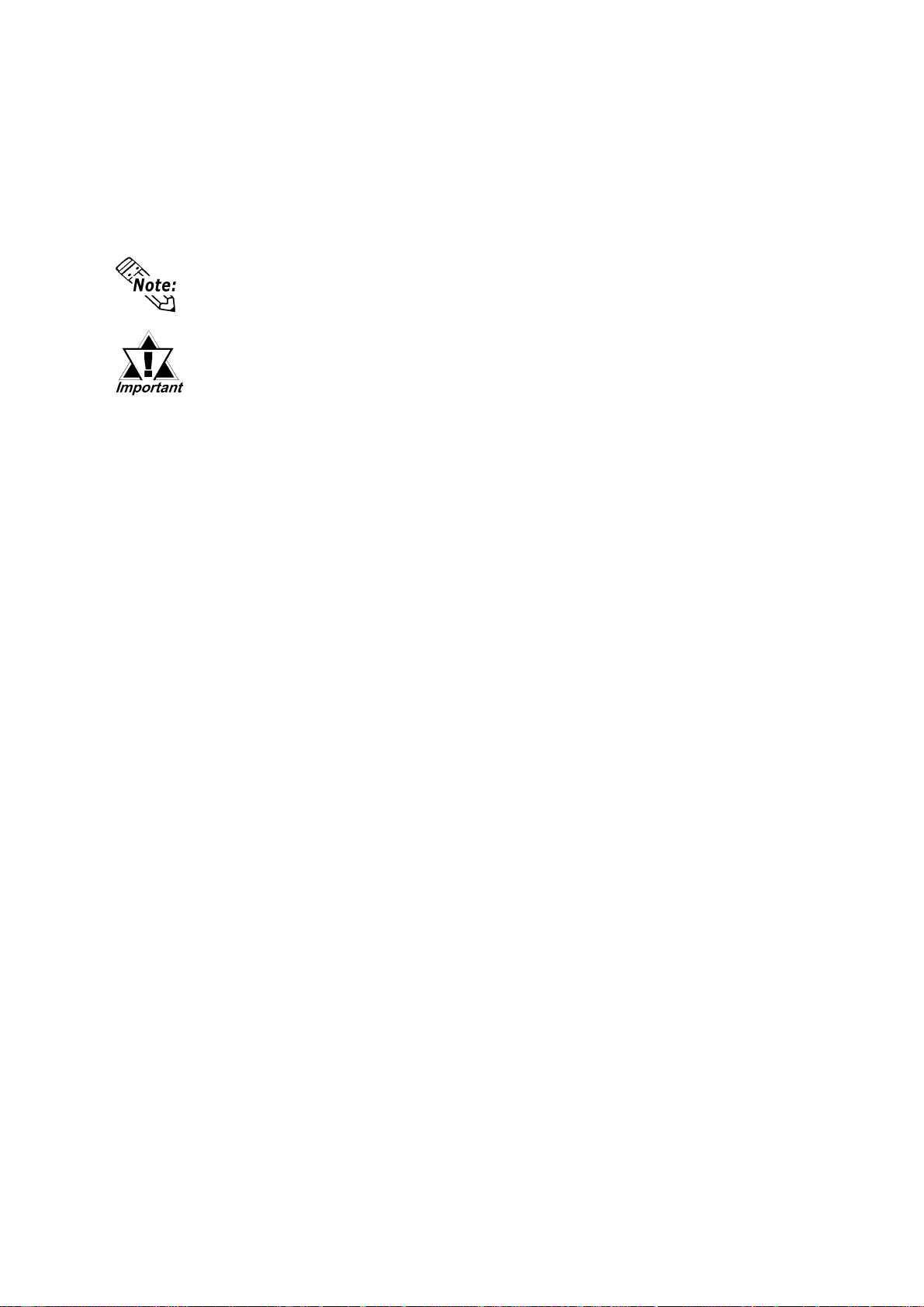
Chapter 1 - Introduction
1-6 PL-DU6900/PL-DU7900 User Manual
Commercially Available Items
The PL-B910 Series units can use USB compatible devices. However, among the
commercially available USB devices, not all will be compatible with the PL unit.
For a list of the USB units that can be used with your PL, please contact your local
PL distributor.
When using USB type devices, be sure they are USB compatible, and be sure to read
that device's installation guide prior to connecting it to the PL.
When a USB high speed device (12Mbps) is used, an error will occur,
and certain PL peripheral units will not operate correctly. (ex. MO drive
units, PC card units, FD drive units, and others)
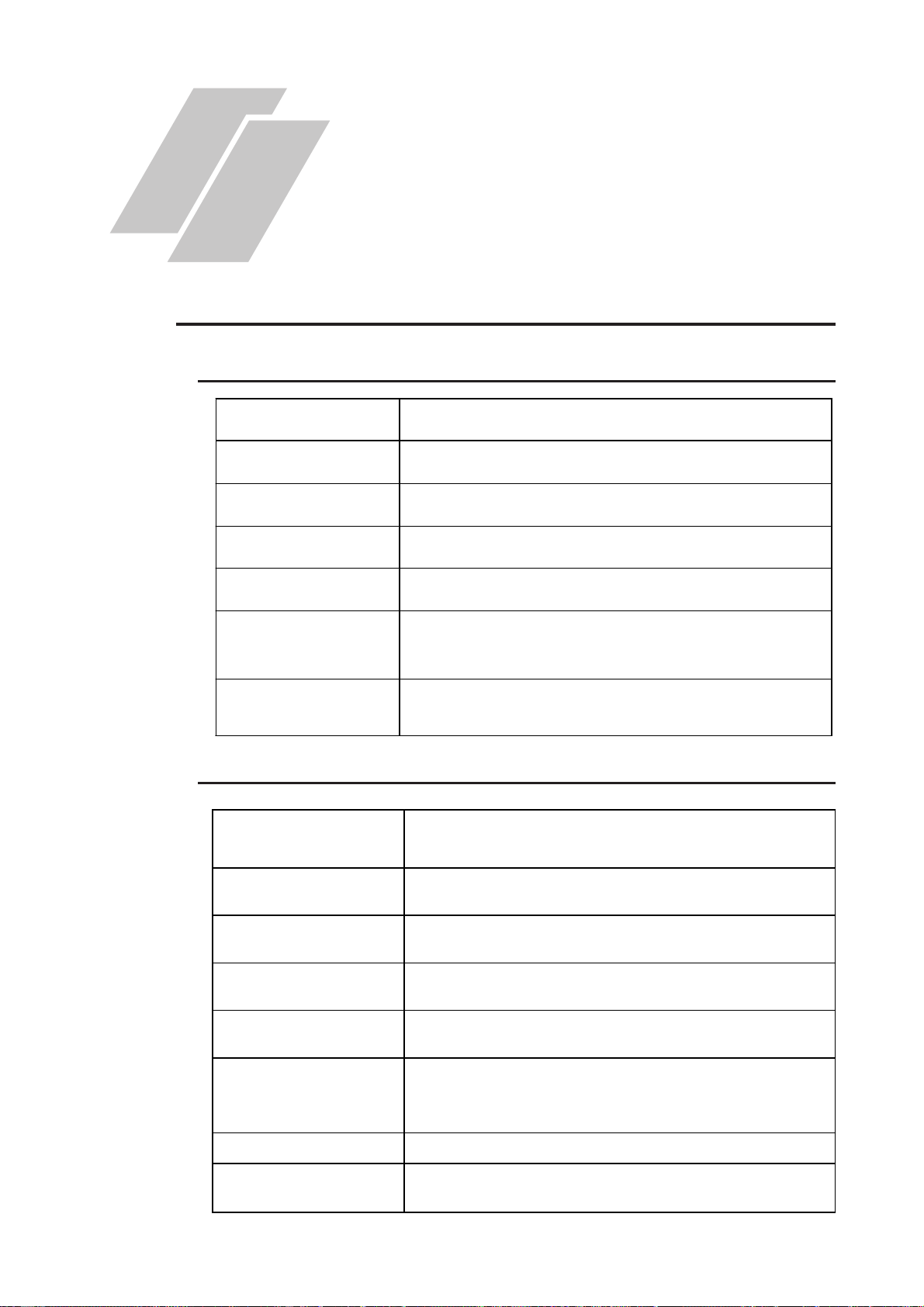
PL-DU6900/PL-DU7900 User Manual 2-1
Input Voltage AC100V to AC240V
Rated Voltage AC85V to AC265V
Rated Frequency 50Hz or 60Hz
Allowable Voltage Drop 1 cycle or less
(Actual dropcan be more than 1 second)
Power Consumption 50VA or less
Voltage Endurance AC1500V, 20mA for 1 minute
(between charging and FG terminals)
Insulation Resistance 10MΩor higherat DC500V
(between charging and FG terminals)
2.1.1 Electrical
2.1 General Specifications
Chapter
2 Specifications
1. General Specifications
2. Functional Specifications
3. Names and Functions of DU Parts
4. Display Unit Dimensions
2.1.2 Environmental
Ambient Operating
Temperature
Storage Temperature
Ambient Humidity
Atmosphere
Vibration Resistance
Noise Immunity
Electrostatic Discharge
Immunity
Freeofconductivedustandcorrosivegasses
19.6m/s2(10Hzto 25HzinX,Y,Zdirectionsfor30min.)
Noise Voltage:1500Vp-p
PulseDuration:50ns,500ns,1µs
0oCto+50oC
-10oCto+60oC
30%RHto 85%RH(withnocondensation)
4kV(complieswithIEC61000-4-2)
2kV(complieswithIEC61000-4-4)
Noise Endurance
(via noise simulator) Arise Time: 1ns
This manual suits for next models
2
Table of contents
Other Pro-face Monitor manuals

Pro-face
Pro-face GP-3600T Series User manual
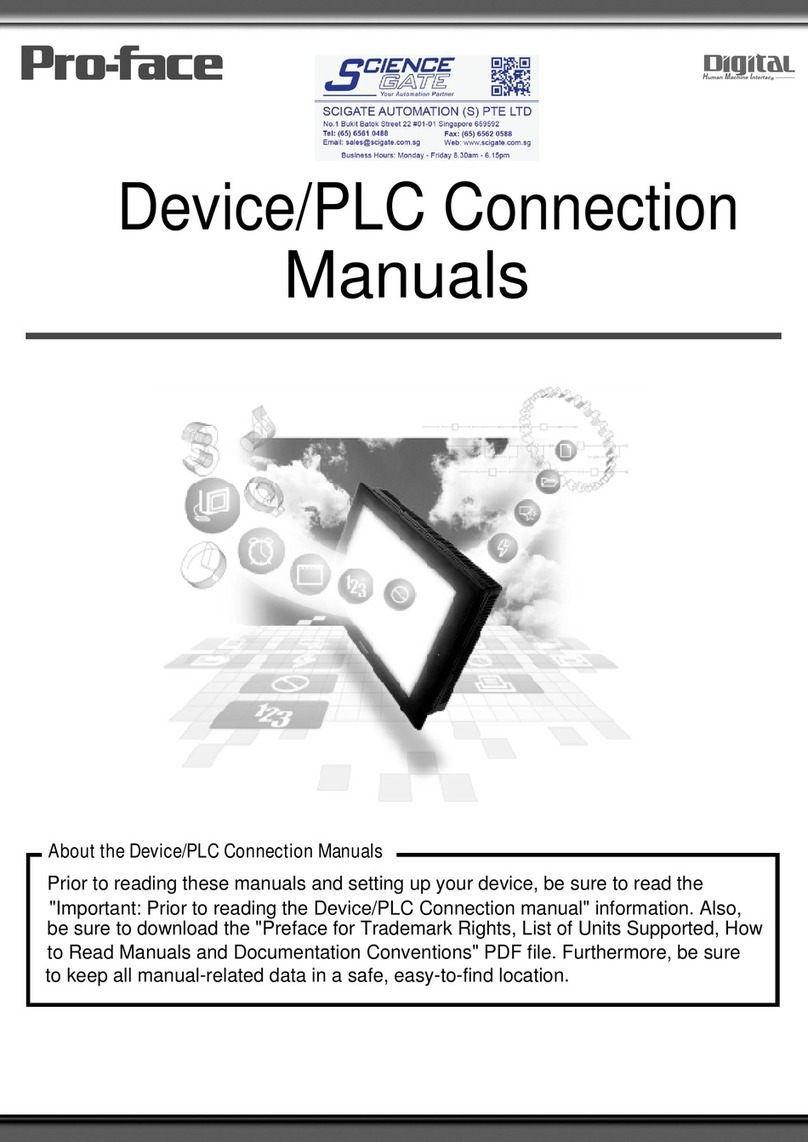
Pro-face
Pro-face GP77R Series Instruction manual
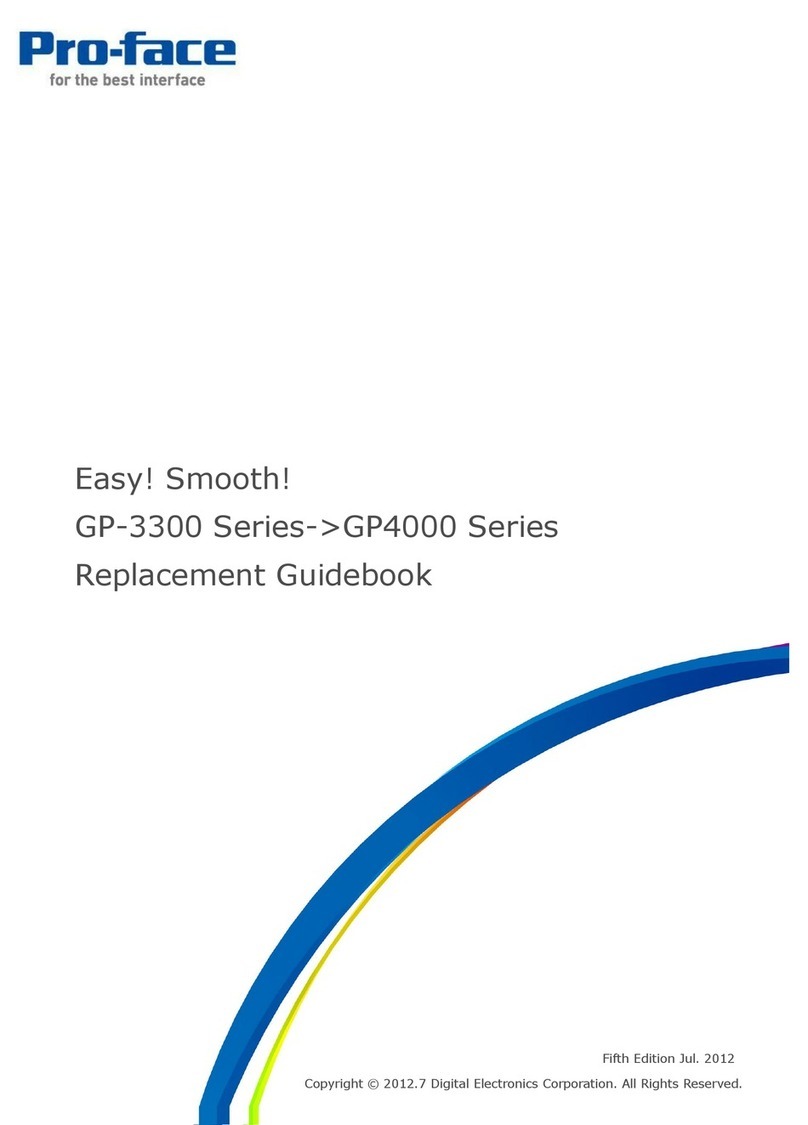
Pro-face
Pro-face GP-3300T Manual
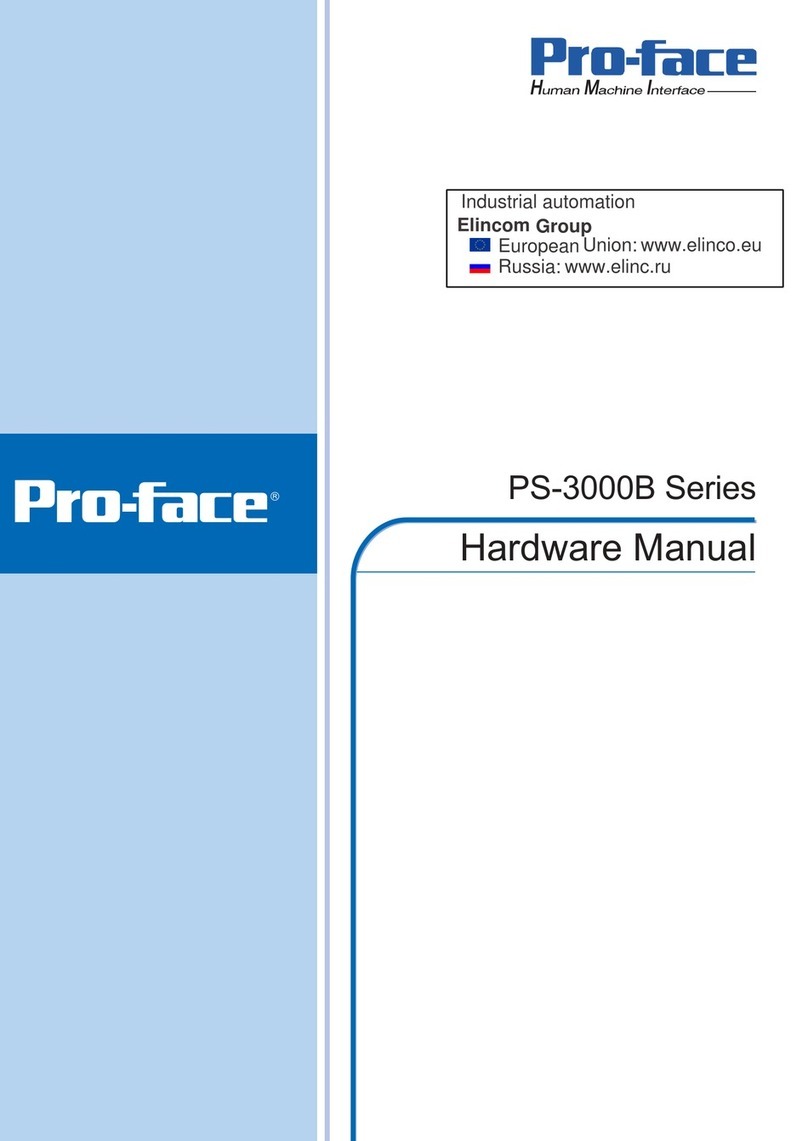
Pro-face
Pro-face PS-3000B Series User manual

Pro-face
Pro-face FP3900-T41 User manual
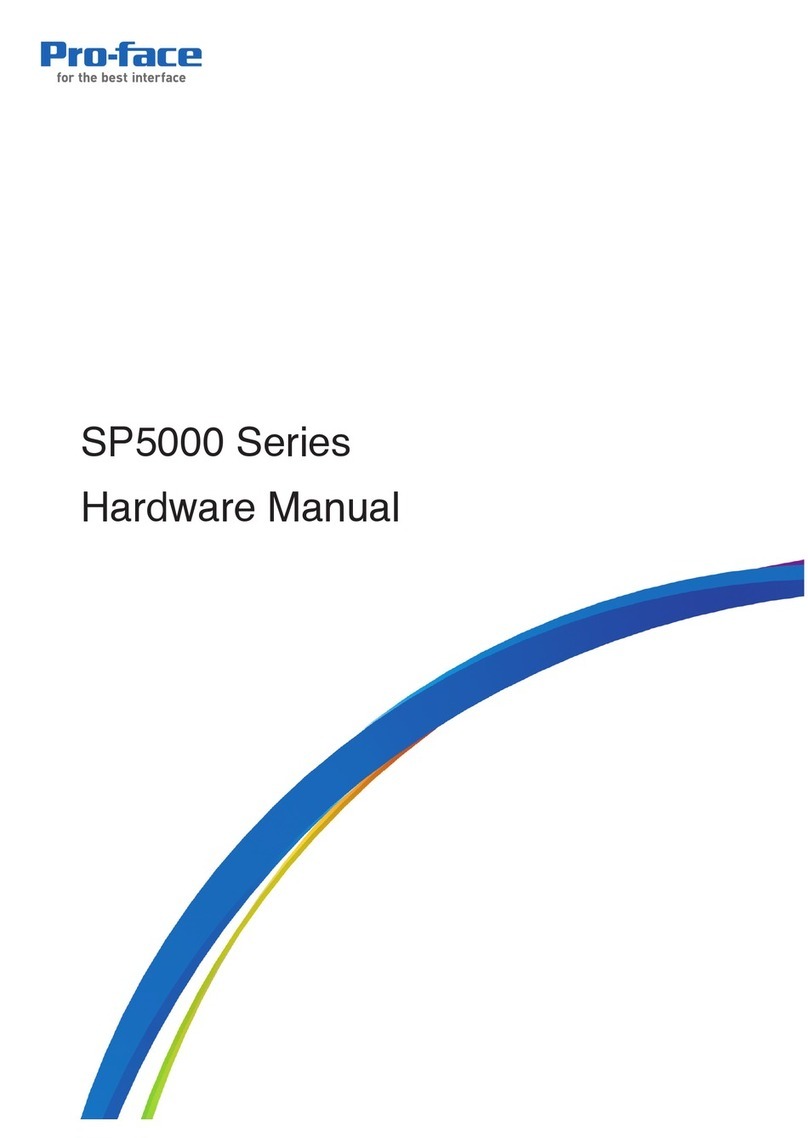
Pro-face
Pro-face SP5000 Series User manual

Pro-face
Pro-face Xycom SXT1811 Installation instructions
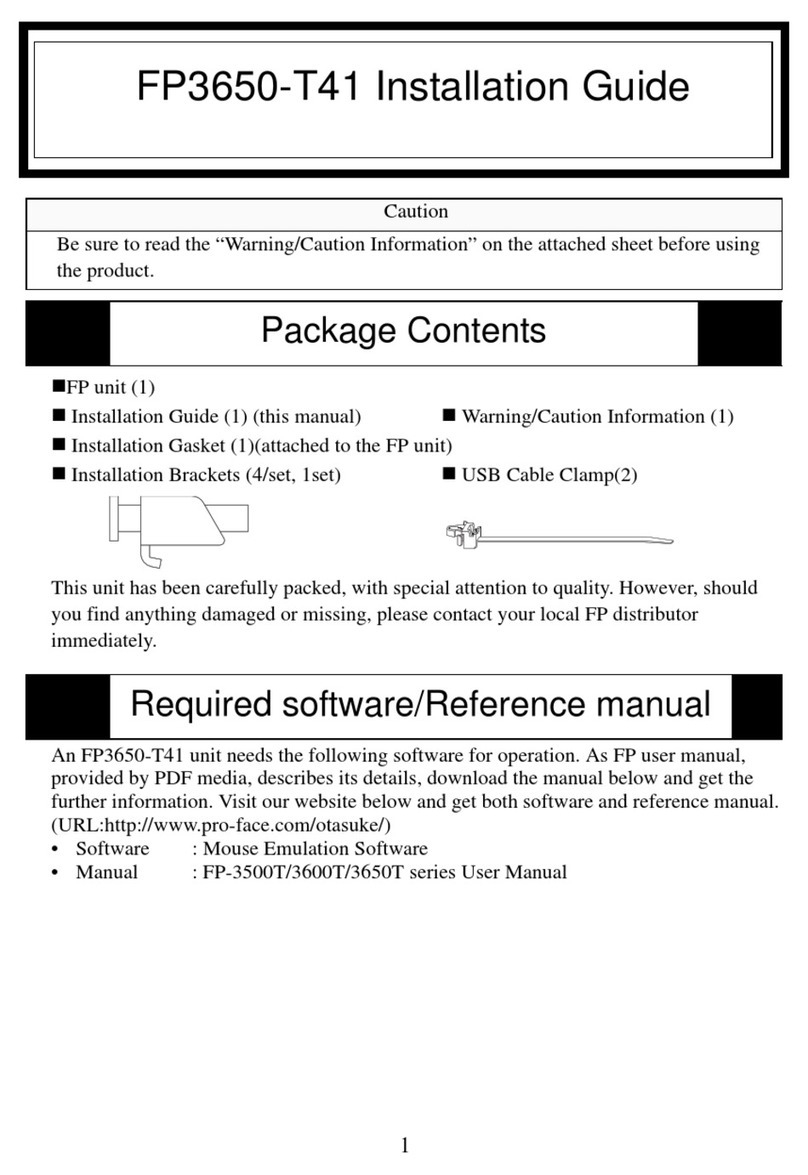
Pro-face
Pro-face FP3650-T41 User manual

Pro-face
Pro-face GC4000 Series User manual
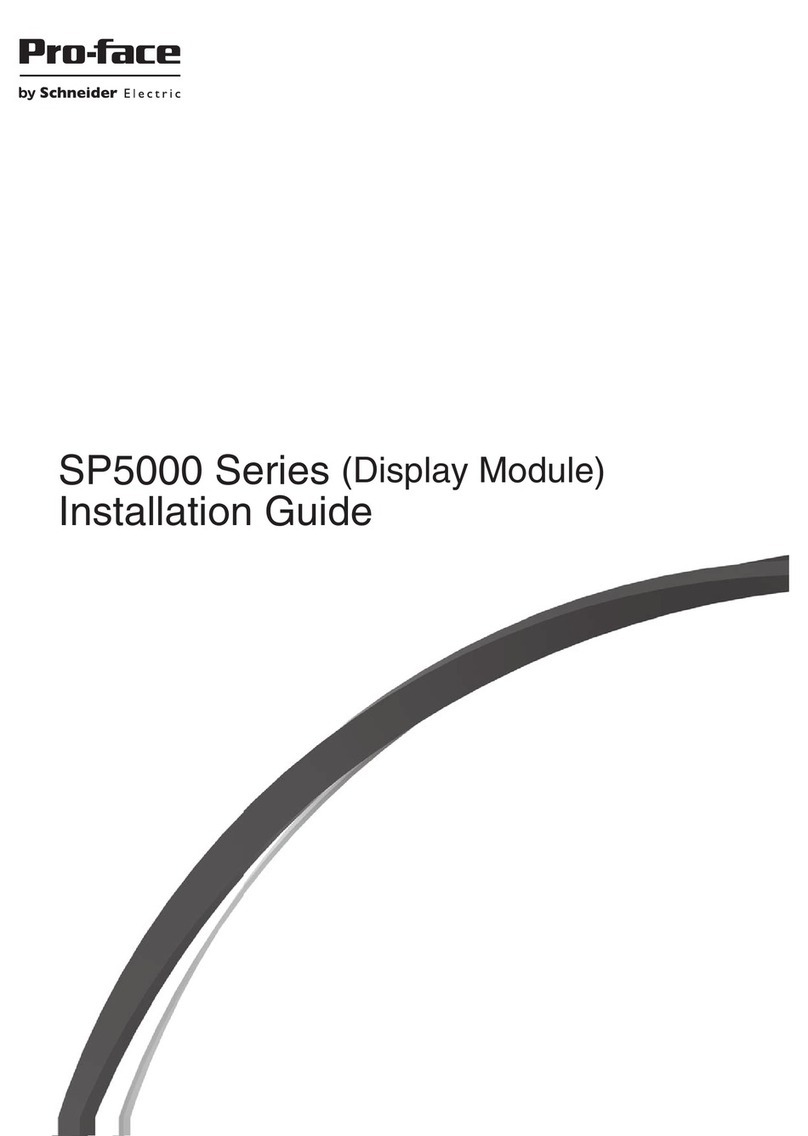
Pro-face
Pro-face SP-5600TP User manual