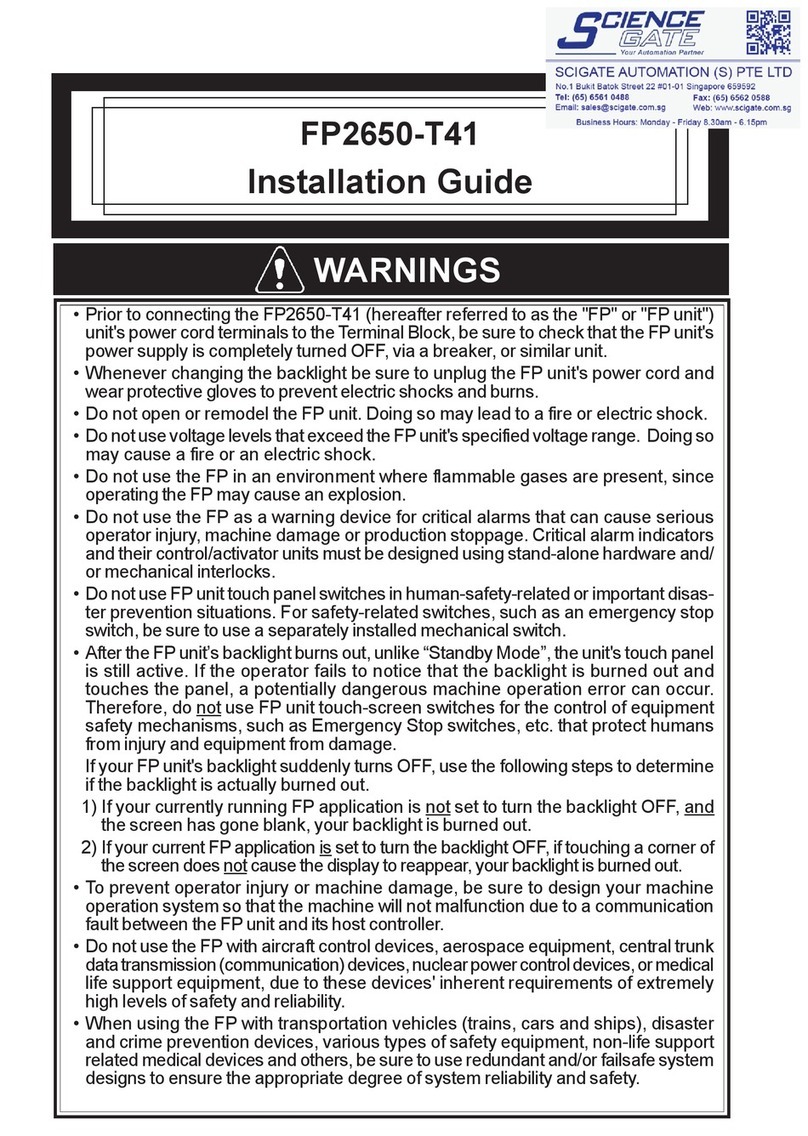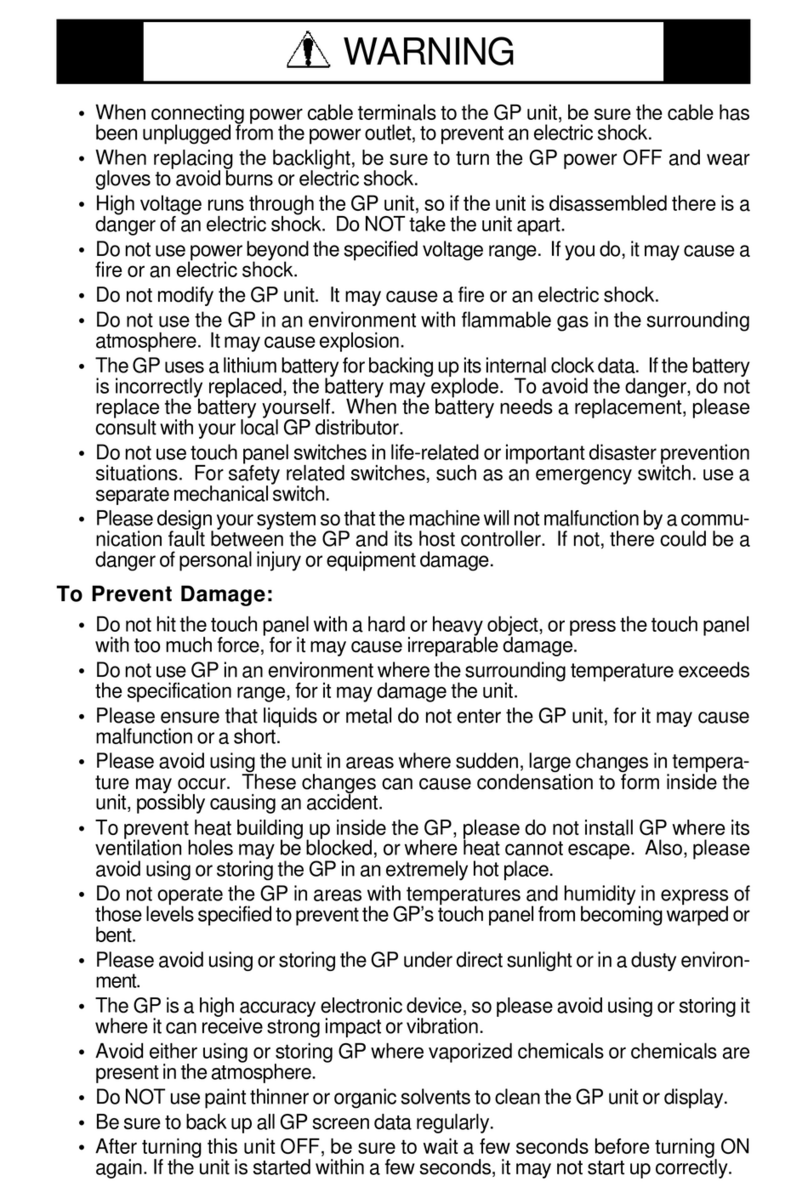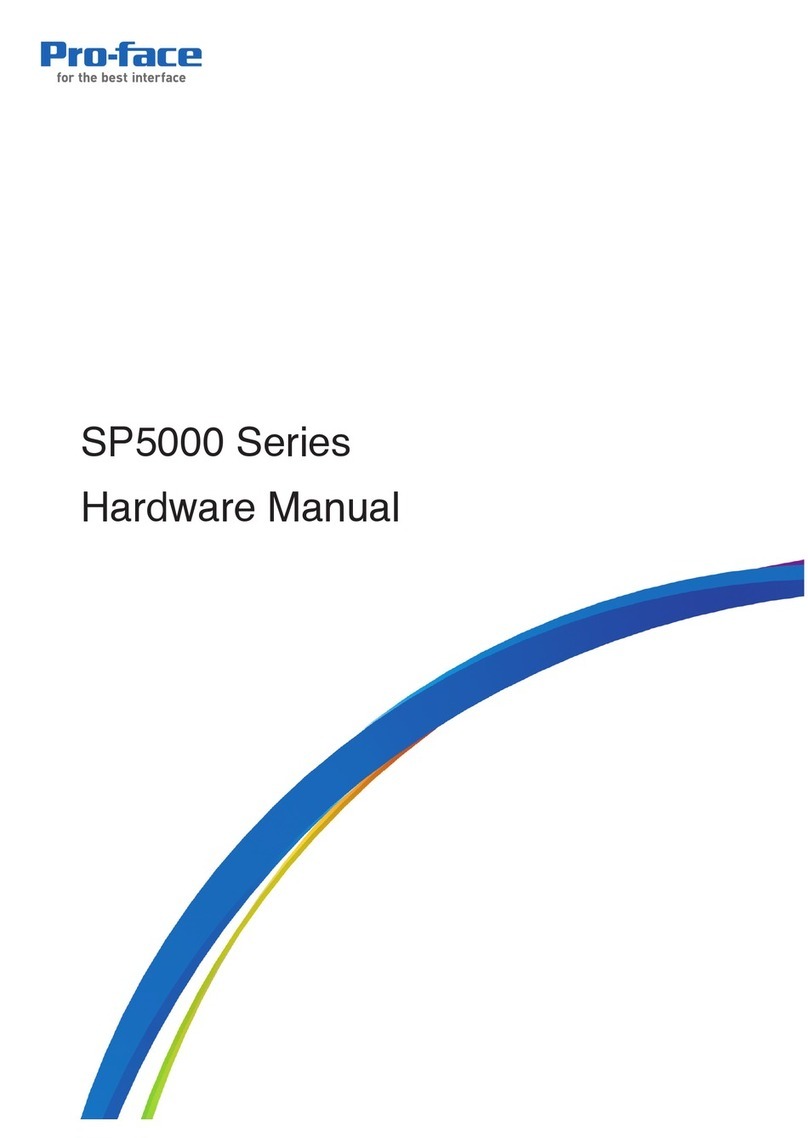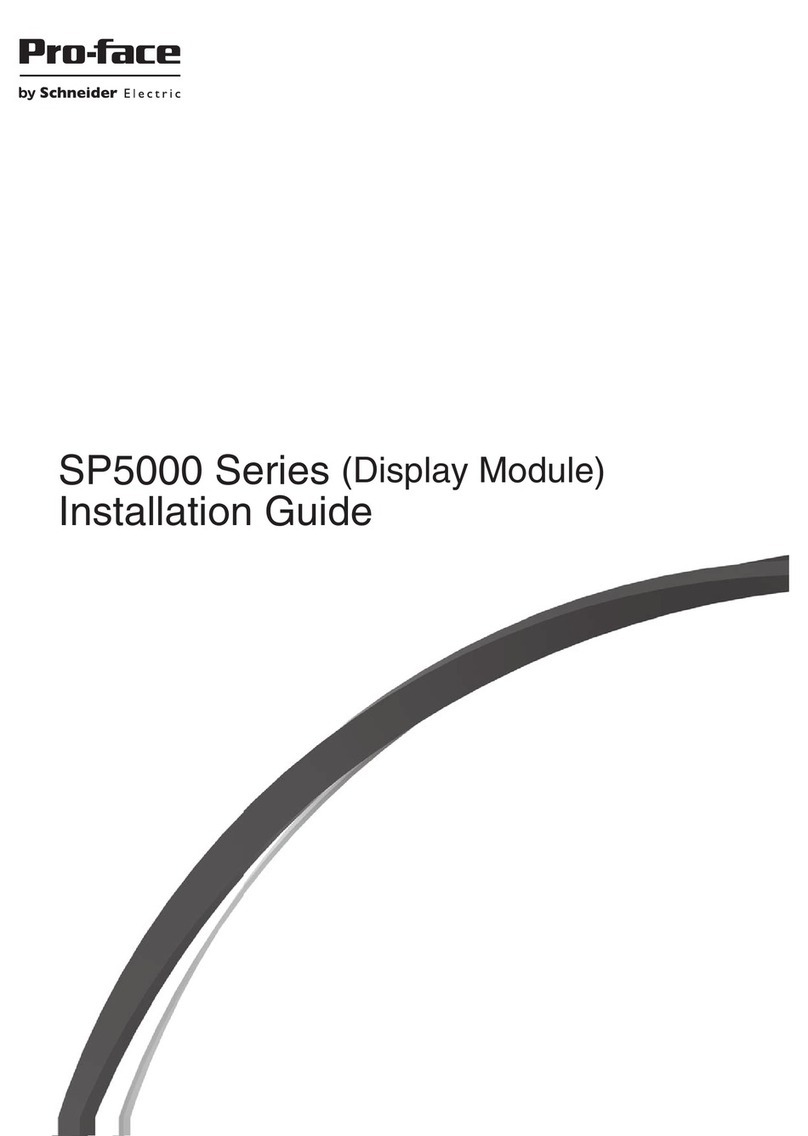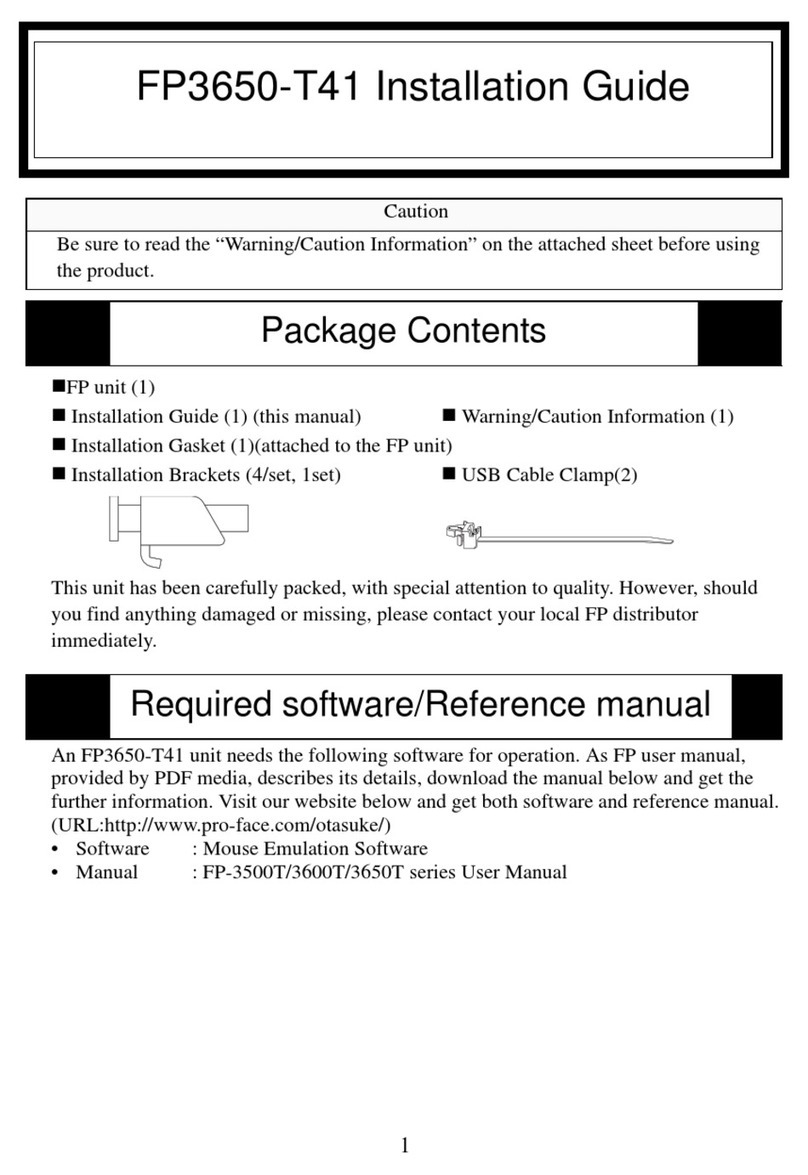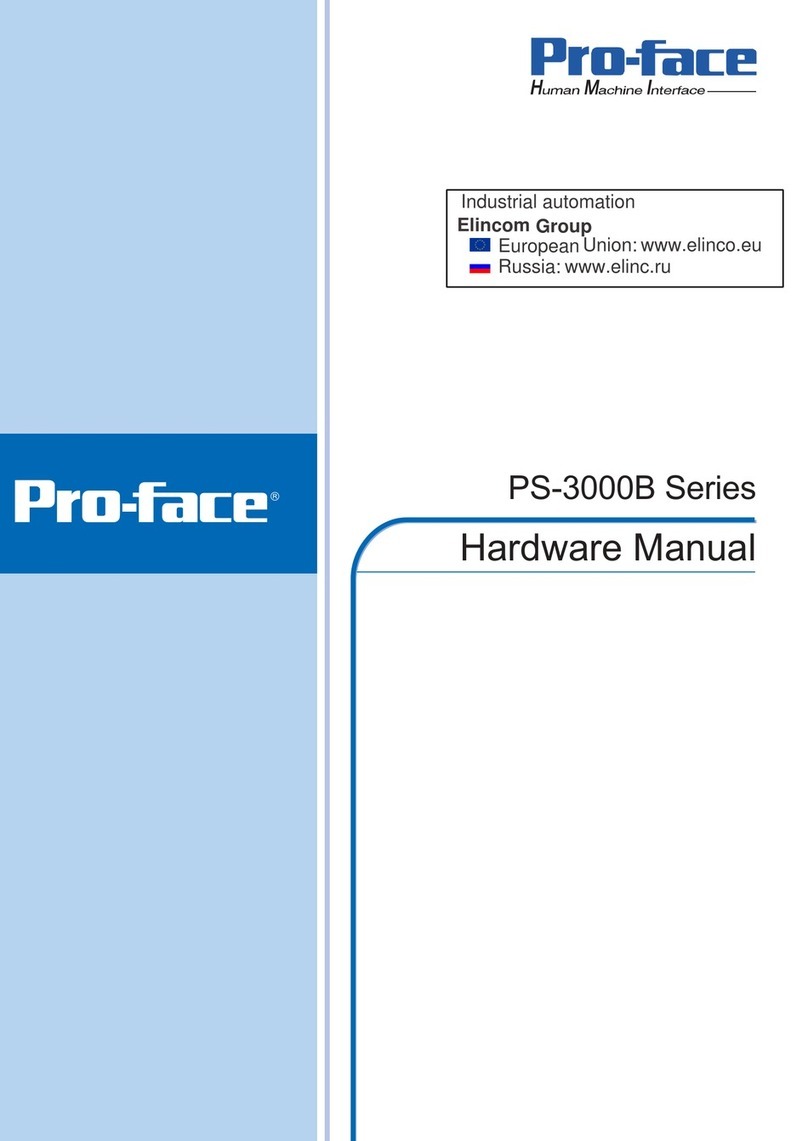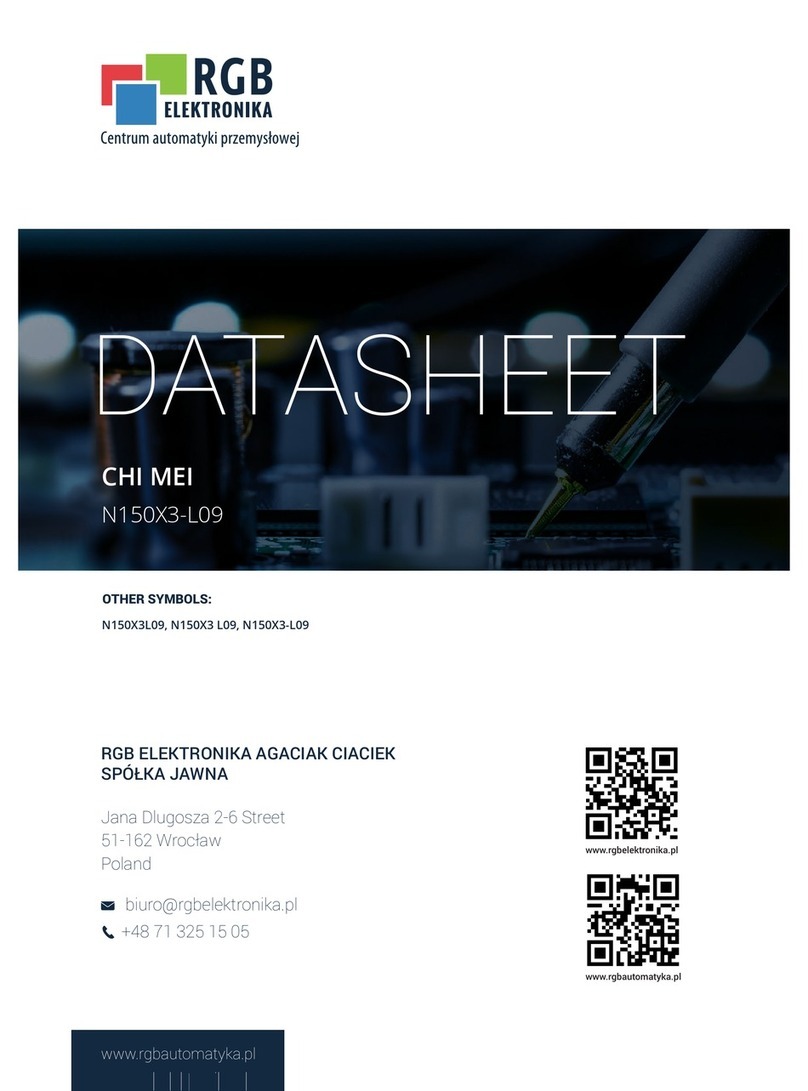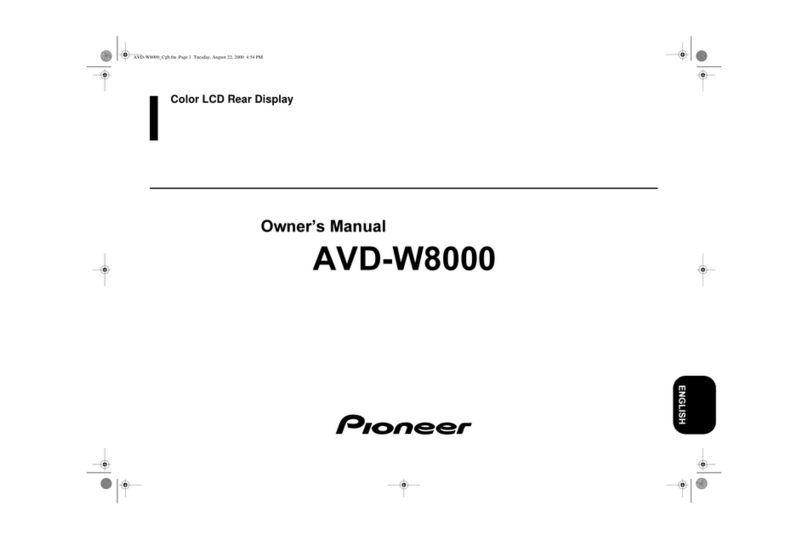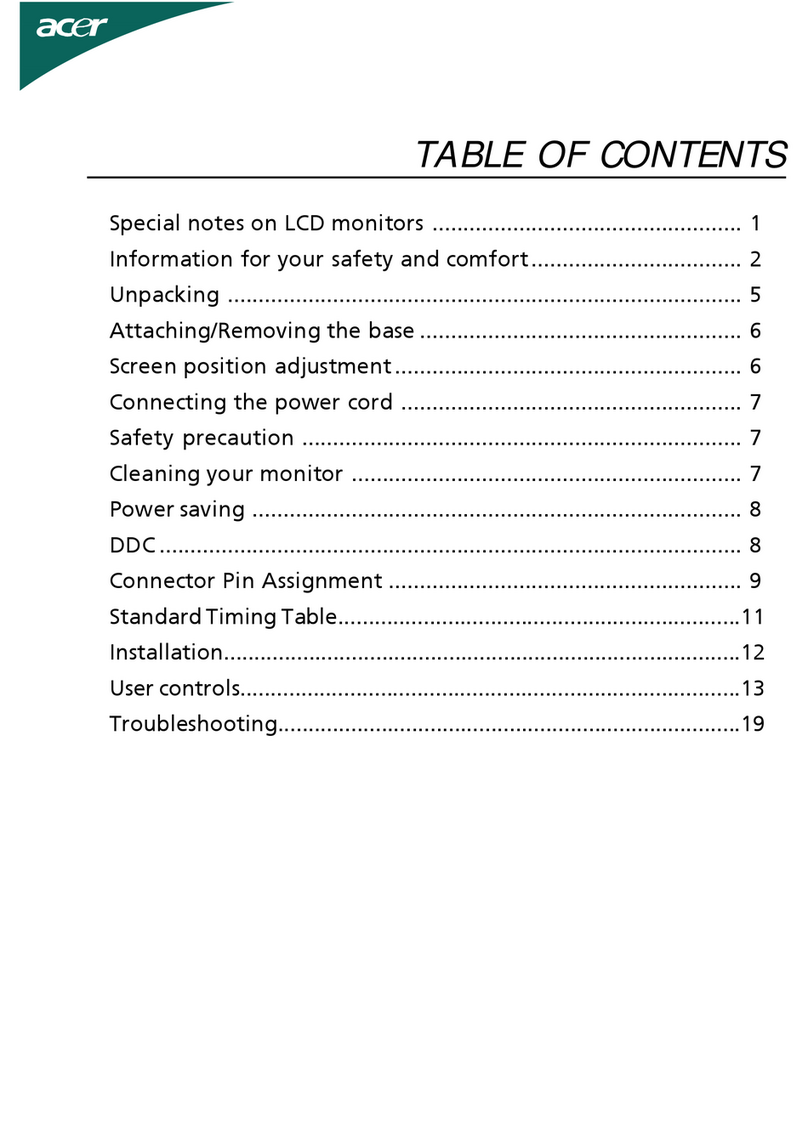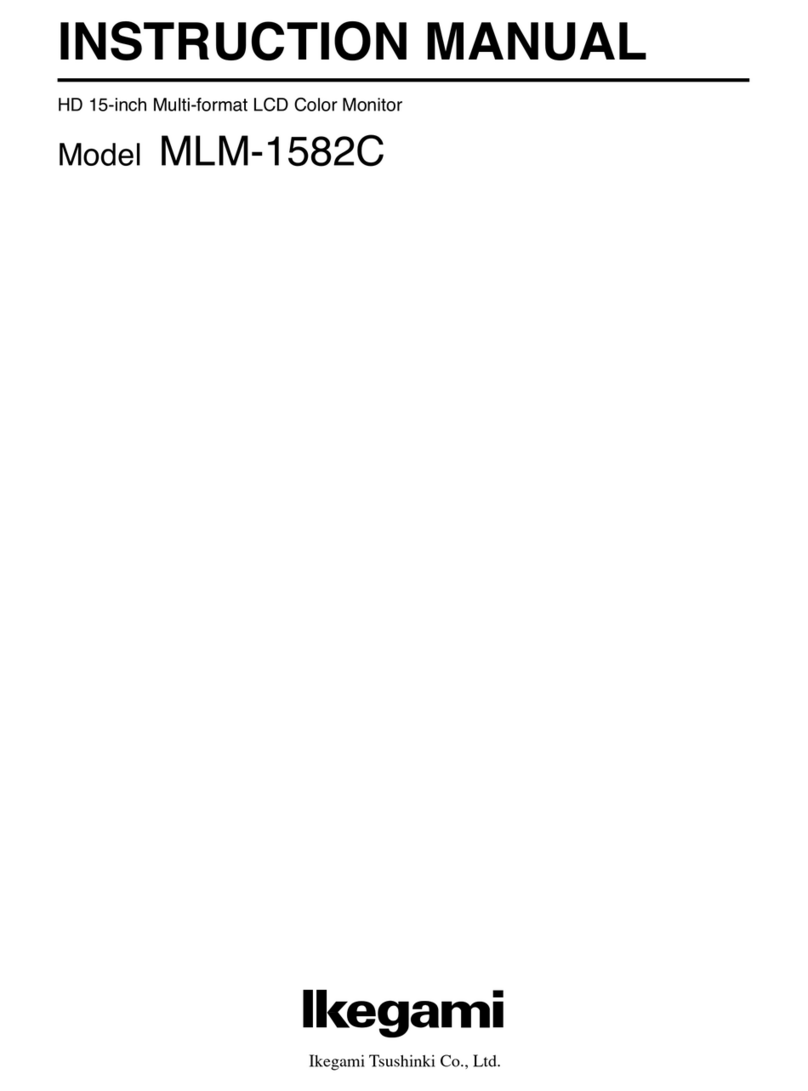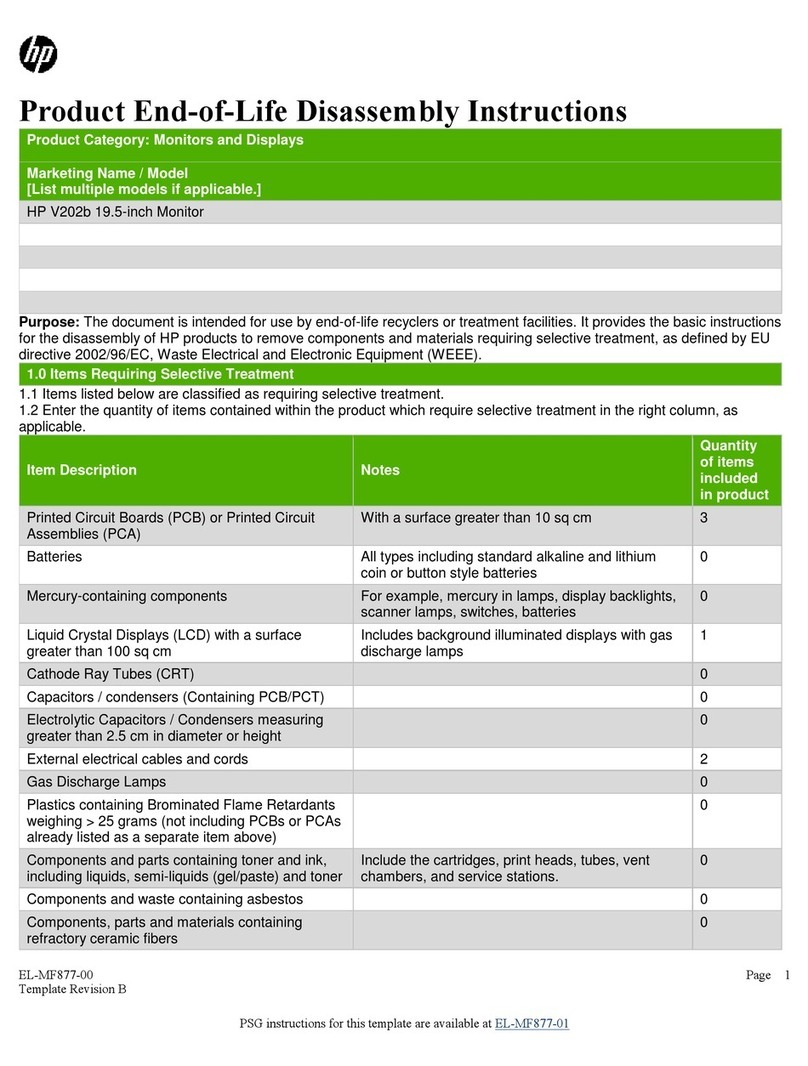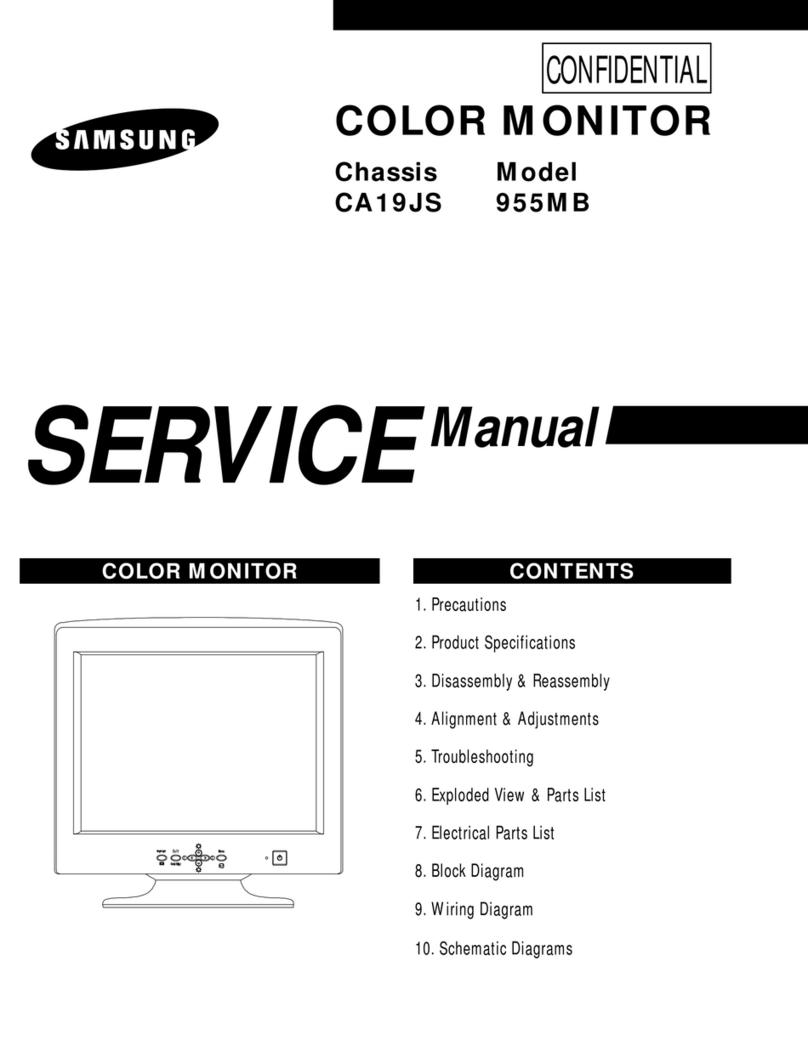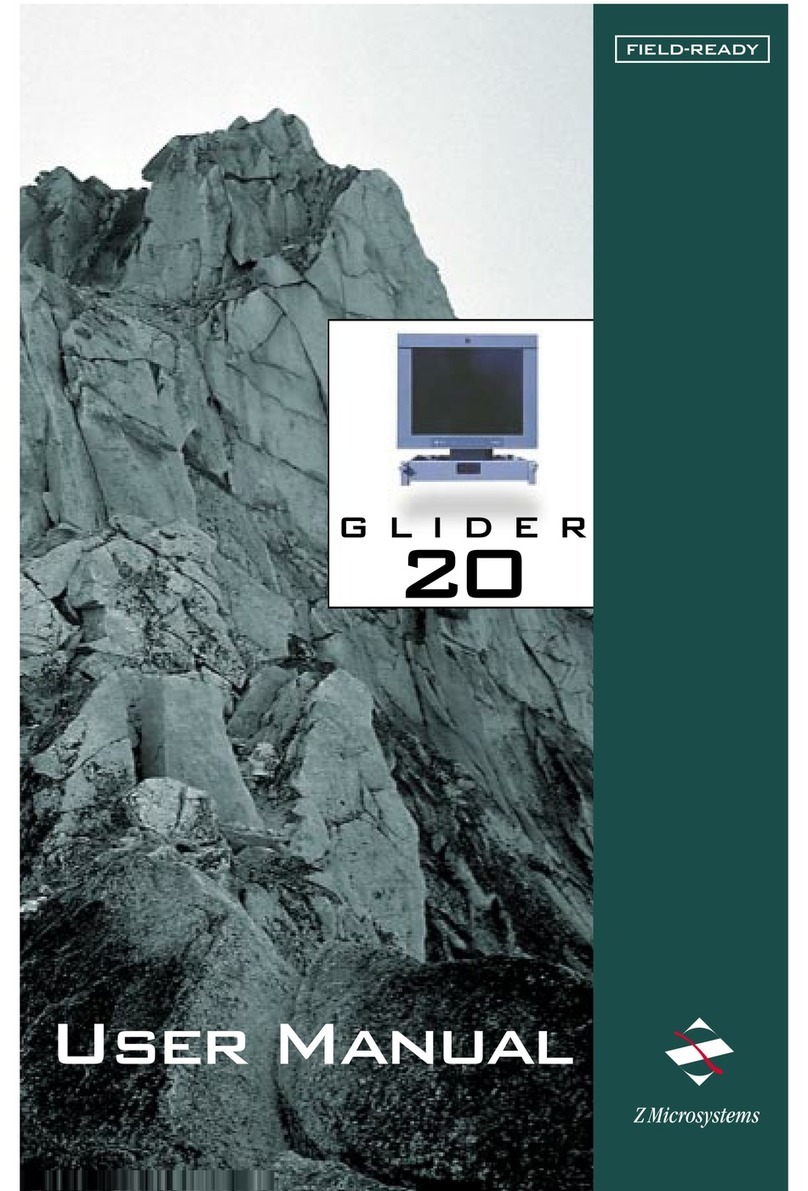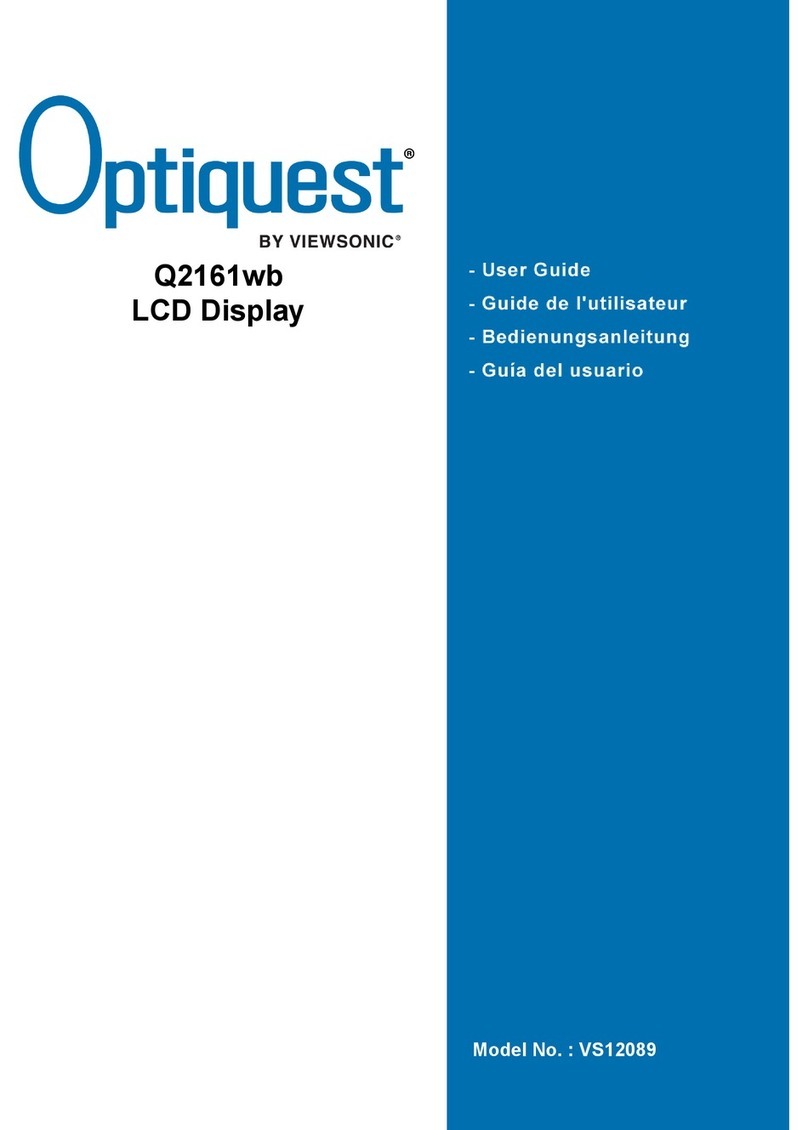Pro-face GP77R Series Instruction manual

Device/PLC Connection
About the Device/PLC Connection Manuals
Prior to reading these manuals and setting up your device, be sure to read the
"Important: Prior to reading the Device/PLC Connection manual" information. Also,
be sure to download the "Preface for Trademark Rights, List of Units Supported, How
to Read Manuals and Documentation Conventions" PDF file. Furthermore, be sure
to keep all manual-related data in a safe, easy-to-find location.
Manuals

1
GP-PRO/PBIIIforWindowsDevice/PLCConnectionManual
Hitachi Industrial Equipment System - Ethernet
CPU LinkI/F Cables Unit GP
EthernetUnit
H4010(CPU3-40H)
H2002(CPU2-20H)
H1002(CPU2-07H)
H702(CPU2-20H)
H302(CPU2-40H)
LAN-ETH
EH-150(EH-CPU308A)
EH-150(EH-CPU316A)
EH-150(EH-CPU448)
EH-150(EH-CPU448A)
EH-150(EH-CPU516)
EH-150(EH-CPU548)
EH-ETH*2
Ethernetcable
(compatible
with the
IEEE802.3)
Pro-face Ethernet
I/F Unit
GP070-ET41
GP377-MLTE11
GP377-MLTE41
GP077-MLTE41 GP/GLC Series*1
CPU LinkI/F Cables Unit GP
EH-WD10DR Ethernetport
on CPU unit Ethernetcable
(compatible
with the
IEEE802.3)
EthernetI/F Unit
GP070-ET41
GP377-MLTE11
GP377-MLTE41
GP077-MLTE41
GP/GLC Series*1
7.8 Hitachi Industrial Equipment System
7.8.1 SystemStructureforEthernetConnection
This section explains the system structures for the Ethernet connection between
HitachiIndustrialEquipmentSystemPLCsandGPunits.
HIDIC H Series
*1Refer to the following table for compatible GP/GLC units and Ethernet con-
nection information.
*2The versions of the connectable EH-ETH are as follows;
Hardware Rev.01, Software Rev.06 and more
With Hitachi HIDIC-H Ethernet Protocol units, when the same
project file is used on multiple GP/GLC units, the system may mal-
function. When using multiple GP/GLC units, create and main-
tain only one unique project file for each GP/GLC unit.
Web Controller
*1Refer to the following table for compatible GP/GLC units and Ethernet con-
nection information.

2
GP-PRO/PBIIIforWindowsDevice/PLCConnectionManual
Hitachi Industrial Equipment System - Ethernet
*3 When using optional Ethernet I/F unit, a bus conversion unit (PSL-CONV00)
is required.
*4Using the optional Ethernet I/F Unit allows you to set up separate Class and
Net No.s for 2-Way Driver applications (Pro-Server, GP-Web and others)
and the PLC. When doing this, data transfer with the PLC is performed through
the optional Ethernet I/F Unit.
For cable connections, refer to the user's manual for each optional unit.
For the GP2000 and GLC2000 series units, however, refer to the User
Manual for the main unit.
Product Name Optional
Ethernet I/F Unit Built-in
Ethernet Port
GP-377R Series GP-377RT *1*2 x
GP-477R Series GP-477RE *2 x
GP-577RS *2 x
GP-577RT *2 x
GP-2300L x
GP-2300S x
GP-2300T x
GP-2400 Series GP-2400T x
GP-2500L *3*4
GP-2500S *3*4
GP-2500T *3*4
GP-2501L *2*3 x
GP-2501S *2*3 x
GP-2501T *2*3 x
GP-2600 Series GP-2600T *3*4
GP-2601 Series GP-2601T *2*3 x
GLC-2300L x
GLC-2300T x
GLC-2400 Series GLC-2400T x
GLC-2500 Series GLC-2500T *3*4
GLC-2600 Series GLC-2600T *3*4
ST403 x
Series Name
GP-577R Series
GP77R Series
GP-2501 Series
STSeries
GLC-2300 SeriesGLC2000 Series
GP-2300 Series
GP-2500 Series
GP2000 Series
*1 Only the Multi Unit can be used.
*2 The 2-Way Driver (Pro-Server, GP-Web and others) cannot be used.

3
GP-PRO/PBIIIforWindowsDevice/PLCConnectionManual
Hitachi Industrial Equipment System - Ethernet
ConnectionStructure
<1:n connection>
GP Series
10BASE-T Cable
HUB
Optional Units
•EGP070-ET41
•EGP377-MLTE11
•EGP377-MLTE41
•EGP077-MLTE41
UDPConnection: Up to 32 units
TCPConnection: Up to 3 units(GP2000/GLC2000 series)
Up to 2 units (GP77R series)
HIDIC H Series
<n:1 connection>
GP Series GP Series HIDIC H Series
10BASE-T Cable
Max. of 2 units (When using Web Controller or EH-150, max. is 4 units.)
HUB
Optional Units
•EGP070-ET41
•EGP377-MLTE11
•EGP377-MLTE41
•EGP077-MLTE41

4
GP-PRO/PBIIIforWindowsDevice/PLCConnectionManual
Hitachi Industrial Equipment System - Ethernet
<MultipleCPULinks>
PLCs on Ethernet Network:
UDP Connection: Up to 32 units
TCP Connection: Up to 3 units (GP2000/GLC2000 series)
Up to 2 units (GP77R series) PLC using CPU Link: Up to 64 units
10BASE-T Cable
CPU Link
HUB
Optional Units
•EGP070-ET41
•EGP377-MLTE11
•EGP377-MLTE41
•EGP077-MLTE41
HIDIC H Series
HIDIC H Series
CPU Link Unit CPU Link Unit
CPU Link Unit
Ethernet Unit
Ethernet Unit

5
GP-PRO/PBIIIforWindowsDevice/PLCConnectionManual
Hitachi Industrial Equipment System - Ethernet
7.8.2 SupportedDevices
Thefollowinglist shows therangeof devices supportedbythe GP.
HIDIC H Series Setup System Area here.
Device Bit Address Word Address Double Word
Address Other
ExternalInput X0000 ~X05A95 WX0000 ~ WX05A7 DX0000 ~ DX05A6 *1
ExternalOutput Y00000 ~ Y05A95 WY0000 ~ WY05A7 DY0000 ~ DY05A6 *1
Remote InputRelay X10000 ~ X49A95 WX1000 ~ WX49A7 DX1000 ~ DX49A6 *1
Remote OutputRelay Y10000 ~ Y49A95 WY1000 ~ WY49A7 DY1000 ~ DY49A6 *1
InternalOutput R000 ~ R7BF
Level1 CPU Link L00000 ~ L03FFF WL0000 ~ WL03FF DL0000 DL03FE
Level2 CPU Link L10000 ~ L13FFF WL10000 ~ WL13FF DL1000 ~ DL13FE
Data Area M0000 ~ M3FFF WM0000 ~ WM3FF DM0000~ DM3FE
On Delay Timer TD0000 ~ TD1023
Single ShotTimer SS0000 ~ SS1023
Watchdog Timer WDT0000 ~ WDT1023
Monostable Timer MS0000 ~ MS1023
Accumulation Timer TMR0000 ~ TMR1023
Up Counter CU0000 ~ CU2047
LinkCounter RCU0000 ~ RCU2047
Up/Down Counter CT0000 ~ CT2047
Timer/Counter
(elapsed value) TC0000 ~ TC2047
Word InternalOutput WR0000 ~ WRC3FF DR0000 ~ DRC3FE
NetworkLink Area WN0000~ WN7FFF DN0000 ~ DN7FFE
L/H
*1 Write your data as follows.
E.g. External Input unit No. 1, Slot No. 2, Module Bit No. 34
X 0 1 2 3 4
Module Bit No. (00 to 95, decimal)
Slot No. (0 to A, hexadecimal)
Unit No. (0 to 5)
E.g. External Input unit No. 1, Slot No. 2, Module Word No. 3.
W X 0 1 2 3
Module Word No. (0 to 7, decimal)
Slot No. (0 to A, hexadecimal)
Unit No. (0 to 5)
Depending on your CPU, the usable device type and range may differ.
Before using only a CPU, refer to your CPU User Manual.

6
GP-PRO/PBIIIforWindowsDevice/PLCConnectionManual
Hitachi Industrial Equipment System - Ethernet
Web Controller
*1 Data write is not possible.
*2 The timer and counters used must be designated in the Ladder Program.
*3 The PLC uses the device names CTU (Up Down Counter Up Input) and CTD
(Up Down Counter Down Input) to handle this data, while the GP/GLC use
the CT designation.
When accessing CTU, be sure your Ladder Program uses CTU, and when
accessing CTD, be sure your Ladder Program uses CTD.
Device BitAddress Word Address Double Word Address Remarks
ExternalInput X000 to X005 WX0 DX0 *1
ExternalOutput Y000 to Y005 WY0 DY10
InternalOutput R000 to R7BF
SpecialInternalOutput R7C0 to R7FF
InternalOutput M0000 to M3FFF WM0000 to WM3FF DM000 to DM3FE
On Delay Timer TD000 to TD255 *2
Single ShotTimer SS000 to SS255 *2
Up Counter CU000 to CU255 *2
Up/Down Counter -
Up Input CT000 to CT255 *2*3
Up/Down Counter -
Down Input CT000 to CT255 *2*3
Word Internal Output WR000 to WRFFF DR000 to DRFFE
Word SpecialInternalOutput WRF000 to WRF1FF DRF000 to DRF1FE
L/H

7
GP-PRO/PBIIIforWindowsDevice/PLCConnectionManual
Hitachi Industrial Equipment System - Ethernet
HIDIC H Series Ethernet Protocol Limitations
When conecting your GP/GLC unit using the HIDIC H Ethernet Protocol to an
HIDICHSeries unitoraWeb Controller,the followinglimitationsapply.
Device Address and Node Number Limitations
Whena device address’ssize islargerthan1024 (1K) or a differentNodeNumber
set,thenumberofavailabledeviceaddresseswillvary.TheGPusesinternalrecords
that are used to set the device addresses. These records are limited to 64. For
example, when the WR0 device address is set, a single record is used in the GP.
Fordetailedexamples,refertothe following chart.
Ex1.) Numberofrecordsused whendesignatingtagsettingnumbers.
When the total number of Node Number and Device Addresses exceeds
1024, GP internal records are used. However, if the Node Number and
DeviceAddressare the sametype, no recordwill be used, evenif the device
typesaredifferent.
Ex2.) WhensettingtagsfromWR0000toWR4000inWordInternalOutput,since
one record is used for every 1024 addresses, a total of 16 records will be
used.
16384(0x4000)/1024=16
Therefore,whensettingthesamenumberoftagsforeachnode,settingsfora
total of four nodes can be set.
64/16=4
When the number of records is over 65, the following error message will
appear on GP-PRO/PBIII for Windows.
“Address entry limit reached. No more can be entered.”
Setting
No. Node
Number Device
Address
Remaining
Number of
records in GP-
PRO/PBIII
Note
1 1 WR0 63 Usesone record
2 1 WR1024 62 Usesone record
3 2 WR0 61 Usesone record
4 2 WR1024 60 Usesone record
51WM0 60
Since the Node Number and address
range already existassetting No.1, no
recordswill be used.
6 1 WM1024 60 Since the Node Number and address
range already existassetting No.2, no
recordswill be used.
7 1 WR2048 59 Usesone record
8 2 WR2048 58 Usesone record
9 3 WR2048 57 Usesone record
10 3 WR2049 57 Since the Node Number and address
range already existassetting No.9, no
recordswill be used.

8
GP-PRO/PBIIIforWindowsDevice/PLCConnectionManual
Hitachi Industrial Equipment System - Ethernet
PLC Device Block Write Restrictions
TheGPunitprocessesdatainternallybyseparatingdataintoblocksof1024words.
Therefore, when a Block Write is requested that uses 41 or more words and will
exceedthe1024 word limit,thefollowing features cannotbe used.
- PLC Device Write using D-Script's Memory Operation Feature
-WritefromGP/GLC SRAMto PLC Deviceusing Filing Feature
- Write to LS Area's Read Area
Whenusingthese settings,aHostCommunicationErrormay occur.
Ifan error occurs, separate the data so that the number of words used by the Block
Write is 1024 or less.

9
GP-PRO/PBIIIforWindowsDevice/PLCConnectionManual
Hitachi Industrial Equipment System - Ethernet
When setting up Parts or Tags from GP-PRO/PBIII for Windows
Before setting up Parts or Tags, Network Information settings must be entered.
Network Information Setting can be set from the [GP SYSTEM SETTING]-
>[MODESETTING]->[NetworkInformation]screen.
This manual, 7.7.3 Environment Setup
SpecifyingthePLC’sNodeAddresswhensetting partsortagsallowsthespecified
PLC’s Device to be read out.
Depending on if the CPU Link is used or not address
settings will differ.
However, when connecting to a Web Controller, the CPU
Link feature cannot be used.
The System Area
and Read Area are
assigned to the PLC
node designated
here.
<When CPU Link is NOT used>
Set the [Using CPU Link] check box to OFF.
1. WM0000
Device Address
Node No.(UDP Connection: 1 to 32, TCP Connection: 1 to 3)

10
GP-PRO/PBIIIforWindowsDevice/PLCConnectionManual
Hitachi Industrial Equipment System - Ethernet
<When CPU Link is used>
Setthe[UsingCPULink]checkboxtoON(checkedmark). When using the CPU
Link, Loop No. and Unit No. are included in the address.
Ex.)Using Node Address is 1, Loop No. is 2 and Unit No. is 3
1. 2. 3. WM0000
Device Address
CPU Link Unit No. (0 to 63)
CPU Link Loop No. (1 to 2)
Node No. (1 to 32)
When setting up Parts or Tags using GP-PRO/PBIII for Windows, the
PLC’s Node Address can be designated when entering the address. When
the Node Address is not specified, the previously entered numbers will
remain.

11
GP-PRO/PBIIIforWindowsDevice/PLCConnectionManual
Hitachi Industrial Equipment System - Ethernet
7.8.3 EnvironmentSetup
GP Settings
ThefollowingscreensshowtheGP/GLC's communicationsettings,whichare re-
quiredforcommunicationviaanEthernetNetwork:
SET UP OPERATION SURROUNDINGS MENU
<GP-477R/GP-577R/GP-2400/GP-2500/GP-2501/GP-2600/GLC2400/GLC2600Series>
<GP-377R/GP-2300/GLC2300 Series>

12
GP-PRO/PBIIIforWindowsDevice/PLCConnectionManual
Hitachi Industrial Equipment System - Ethernet
• SET UP OPERATION SURROUNDINGS
<GP-477R/GP-577R/GP-2400/GP-2500/GP-2501/GP-2600/GLC2400/GLC2600Series>
<GP-377R/GP-2300/GLC2300 Series>
Be sure the Destination Node No. entered are the same as the PLC’s
settings. However, the Destination Node No. settings cannot be
changed from the GP’s OFFLINE mode. Be sure to make these
settings from the GP-PRO/PBIII for Windows [GP SYSTEM SETUP]
-> [MODE SETUP] setting area.
This manual, 7.7.3 Environment Setup
GP-PRO/PBIII
for Windows Settings

13
GP-PRO/PBIIIforWindowsDevice/PLCConnectionManual
Hitachi Industrial Equipment System - Ethernet
SETUP ETHERNET INFORMATION
Enter each item in the SET UP ETHERNET INFORMATION screen.
<GP-477R/GP-577R/GP-2400/GP-2500/GP-2501/GP-2600/GLC2400/GLC2600Series>
• SRC IP ADDRESS (0 to 255)
Enter the IP address for the GP at your station. To do this, separate the 32 bits
ofthe IP address into four segments of eight bitseach, separatethose segments
witha dot and then enter them as decimal numbers.
• SRC PORT NO. (1024 to 65535)
Enter your GP’s Port No. from 1024 to 65535.
• DEST PORT NO. (1024 to 65535 )
Enter the PLC’s IP Port No. from 1024 to 65535. Enter the same value as the
PLC’sLogicPortNo.. WhenconnectingasingleGPunittomultiplePLCunits,
set all PLC units’ Port No. to the same value.
• PROTOCOL TYPE
Select UDP/IP or TCP/IP Communication. When the power is turned ON/
OFFasynchronously,Pro-face recommendsUDP/IPCommunication.
<GP-377R/GP-2300/GLC2300 Series>
Do not specify duplicate IP addresses. Contact your network manager about
assigning IP addresses.

14
GP-PRO/PBIIIforWindowsDevice/PLCConnectionManual
Hitachi Industrial Equipment System - Ethernet
• When using the built-in Ethernet port on a GP2000 Series unit,
be sure not to enter duplicate "SRC PORT No." values.
• Check the 2-Way driver's "SRC PORT No." Setting via the fol
lowing menu:
GP OFFLINE mode's Main menu [INITIALIZE] -> [SETUP OP-
ERATION SURROUNDINGS] -> [EXTENDED SETTINGS] ->
[SETUP ETHERNET INFORMATION] screen.
• The default value is 8000. The 2-Way driver uses this port and
the following nine ports for a total of 10 (8000 ~ 8009).
• When “SRC IP ADDRESS” is [0.0.0.0], the IP ADDRESS set in 2-
Way Driver is enabled.
SET UP NETWORK EXT. INFORMATION
<GP-477R/GP-577R/GP-2400/GP-2500/GP-2501/GP-2600/GLC2400/GLC2600Series>
<GP-377R/GP-2300/GLC2300 Series>

15
GP-PRO/PBIIIforWindowsDevice/PLCConnectionManual
Hitachi Industrial Equipment System - Ethernet
• SEND WAIT TIME (0 to 255)
Wait time can be added when a command is transmitted from the GP. Use the
wait time if the traffic on the communications line is heavy. If no wait time is
required,enter“0.”
• TIMEOUT (0 to 65535)
Enterthedesiredtimeoutvalue. Ifnoresponseisreceivedfromtheotherstation
withinthespecifiedtime,atimeoutoccurs. If“0”isspecified,thedefaulttimeis
5secondswithUDP/IPcommunication.
• IP ROUTER ADDRESS
EntertheIPaddressofthe router (only one). If norouterisused,enter “0” in all
fields.
• SUBNET MASK
Enterthesubnet mask settings.Ifno subnet maskisused, enter “0”in all fields.
• UDP RETRY COUNT (0 to 255)
Designates the number of times the GP re-sends a command when there is no
reply from the other port and a timeout occurs. When no reply is received after
the retry setting number is reached, an error message will appear on the GP
screen.
If GP memory is initialized in OFFLINE mode, random values may
be included. Download the GP System Setting data from GP-PRO/
PBIII for Windows.

16
GP-PRO/PBIIIforWindowsDevice/PLCConnectionManual
Hitachi Industrial Equipment System - Ethernet
• DESTINATION NODE INFORMATION
<GP-477R/GP-577R/GP-2400/GP-2500/GP-2501/GP-2600/GLC2400/GLC2600Series>
<GP-377R/GP-2300/GLC2300 Series>
• DESTINATION NODE INFORMATION
PLC Destination Node Number and IP Address are displayed here. Press
[NEXT] button to see the next page.
The DESTINATION NODE INFORMATION cannot be set or changed
from OFFLINE mode. Set or change these values from GP-PRO/
PBIII for Windows [GP SYSTEM SETTINGS]-> [MODE SETTINGS] -
> [NETWORK INFORMATION SETTINGS].
This manual, 7.7.3 Environment Setup
GP-PRO/PBIII
for Windows Settings

17
GP-PRO/PBIIIforWindowsDevice/PLCConnectionManual
Hitachi Industrial Equipment System - Ethernet
GP-PRO/PBIII for Windows settings
Thefollowingitems can be enteredfromGP-PRO/PBIII for Windows[GP SYSTEM
SETTINGS]-> [MODE SETTING] area.
Menu Sub Menu Item
Source IP Address
Source IP PortNo.
Destination IP Address
Destination IP PortNo.
ProtocolType
Send WaitTime
Time Out
IP Router Address
SubnetMask
UDP Retry Count
S
y
stemStartAddress
Read Area Size
Network… Destination Node Information
Mode Settings
Advanced Communication
Settings
Communication Settings
COMMUNICATION SETTINGS

18
GP-PRO/PBIIIforWindowsDevice/PLCConnectionManual
Hitachi Industrial Equipment System - Ethernet
•ADVANCED COMMUNICATION SETUP
• Send Wait Time (0 to 255)
Wait time can be added when a command is transmitted from the GP. Use the
wait time if the traffic on the communications line is heavy. If no wait time is
required,enter“0.”
• Time Out (0 to 65535)
Enterthedesiredtimeoutvalue. Ifnoresponseisreceivedfromtheotherstation
withinthespecifiedtime,atimeoutoccurs. If“0”isspecified,thedefaulttimeis
5secondswithUDP/IPcommunication.
• IP Router Address
EntertheIPaddressofthe router (only one). If norouterisused,enter “0” in all
fields.
• Source IP Address (0 to 255)
Enter the IP address for the GP at your station. To do this, separate the 32 bits
ofthe IP address into four segments of eight bitseach, separatethose segments
witha dot and then enter them as decimal numbers.
• Source IP Port No. (1024 to 65535)
Enter the GP’s Port No. from 1024 to 65535.
• Destination IP Address (0 to 255)
This setting cannot be used. Set the Destination IP Address from [Network
InformationSetting]in[ModeSetting]tab.
• Destination IP Port No. (1024 to 65535)
Enter the PLC’s IP Port No. from 1024 to 65535. Enter the same value as the
PLC’sLogicPortNo.. WhenconnectingasingleGPunittomultiplePLCunits,
set all PLC units’ Port No. to the same value.
• Protocol Type
Select UDP/IP or TCP/IP Communication. When the power is turned ON/
OFFasynchronously,werecommendUDP/IPCommunication.

19
GP-PRO/PBIIIforWindowsDevice/PLCConnectionManual
Hitachi Industrial Equipment System - Ethernet
MODE SETTINGS
• System Start Address
The System Start Address is assigned to the PLC node designated here.
For setting, refer to 8.7.2 Supported Devices
• Subnet Mask
Enterthesubnet mask settings.Ifno subnet maskisused, enter “0”in all fields.
• UDP Retry Count (0 to 255)
Designates the number of times the GP re-sends a command when there is no
reply from the other port and a timeout occurs. When no reply is received after
the retry setting number is reached, an error message will appear on the GP
screen.
Other manuals for GP77R Series
1
This manual suits for next models
25
Table of contents
Other Pro-face Monitor manuals

Pro-face
Pro-face GC4000 Series User manual

Pro-face
Pro-face GP-3600T Series User manual
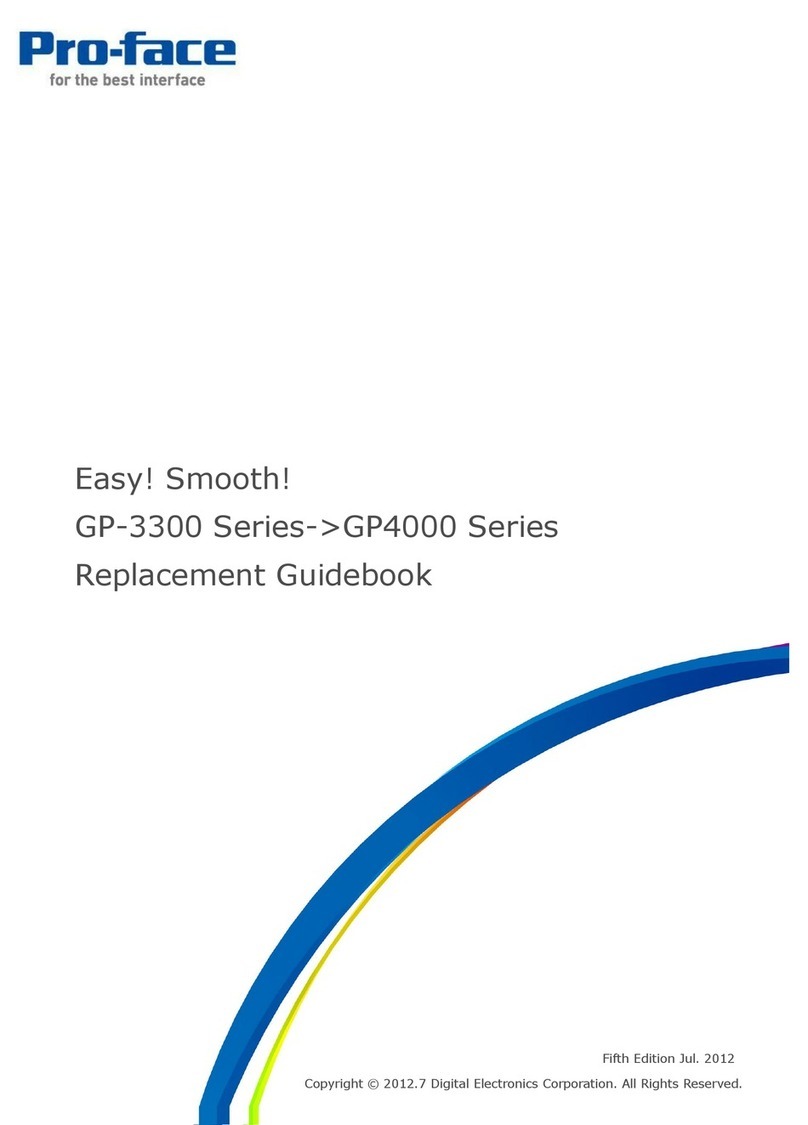
Pro-face
Pro-face GP-3300T Manual
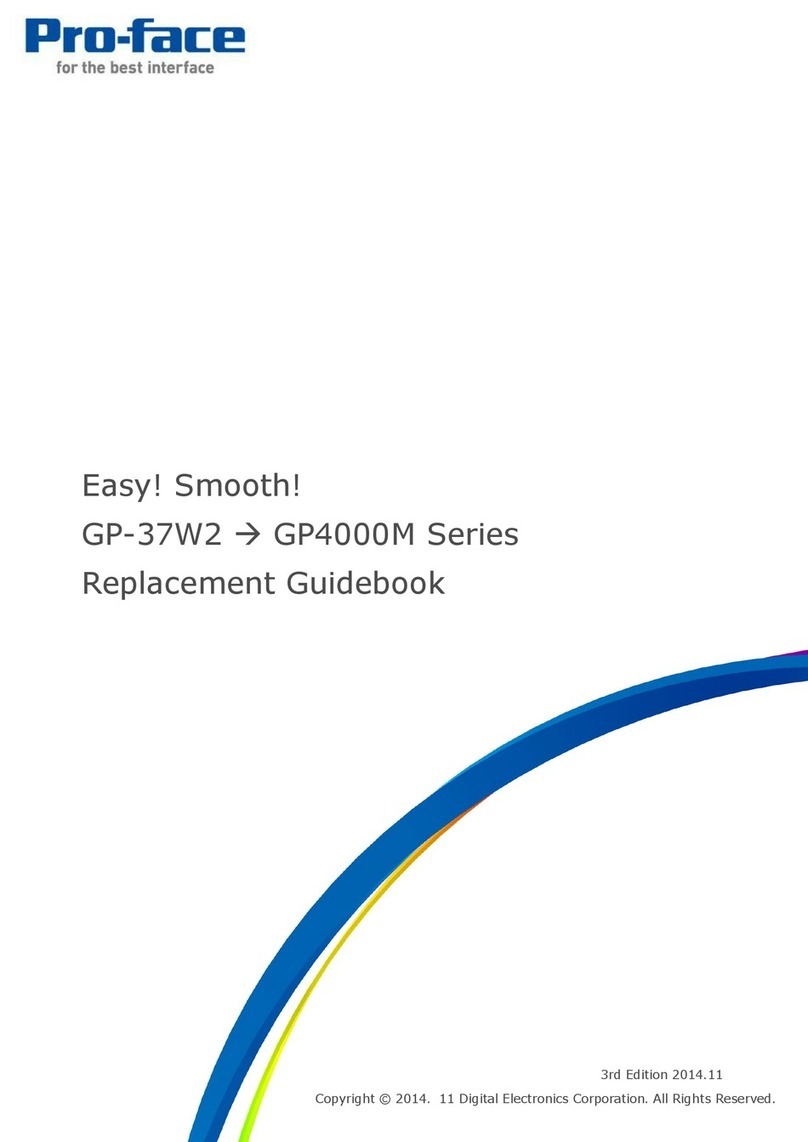
Pro-face
Pro-face GP-4000M User manual

Pro-face
Pro-face GP-4201TM User manual

Pro-face
Pro-face GP-3750T User manual
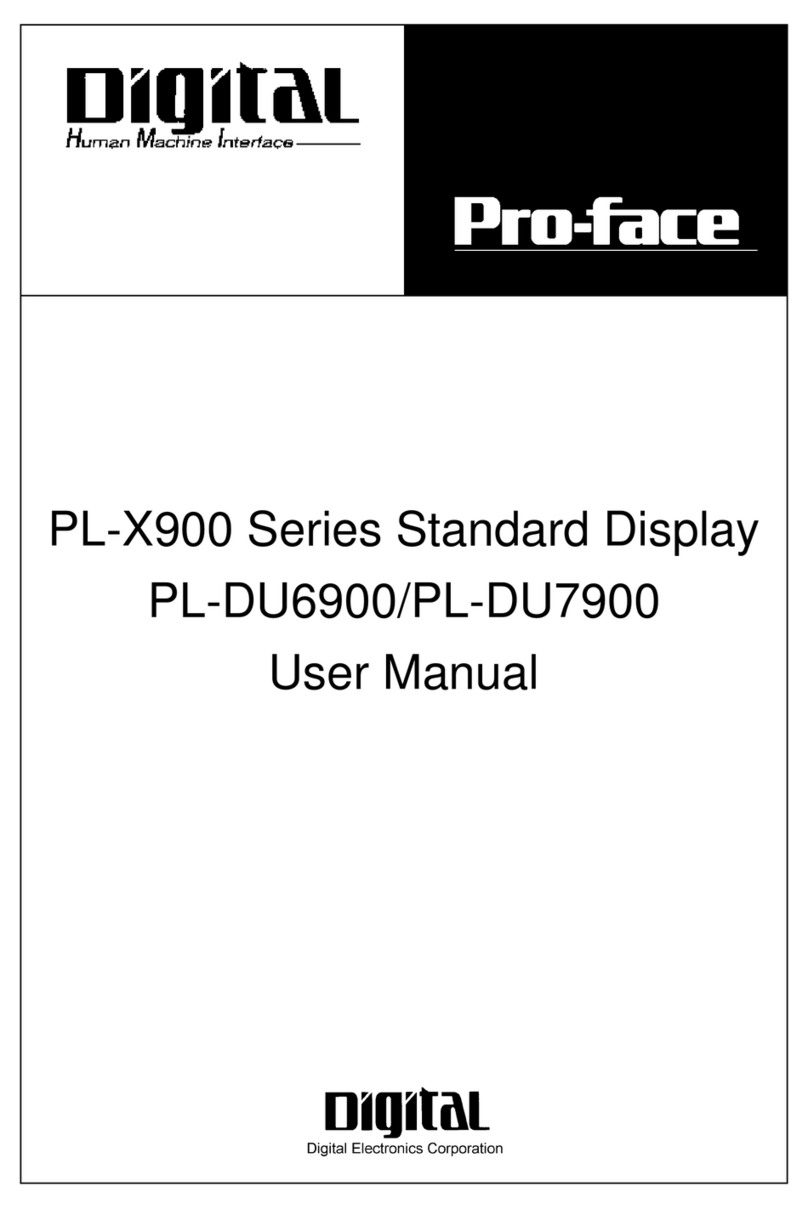
Pro-face
Pro-face PL-X900 Series User manual

Pro-face
Pro-face Xycom SXT1811 Installation instructions

Pro-face
Pro-face FP3900-T41 User manual
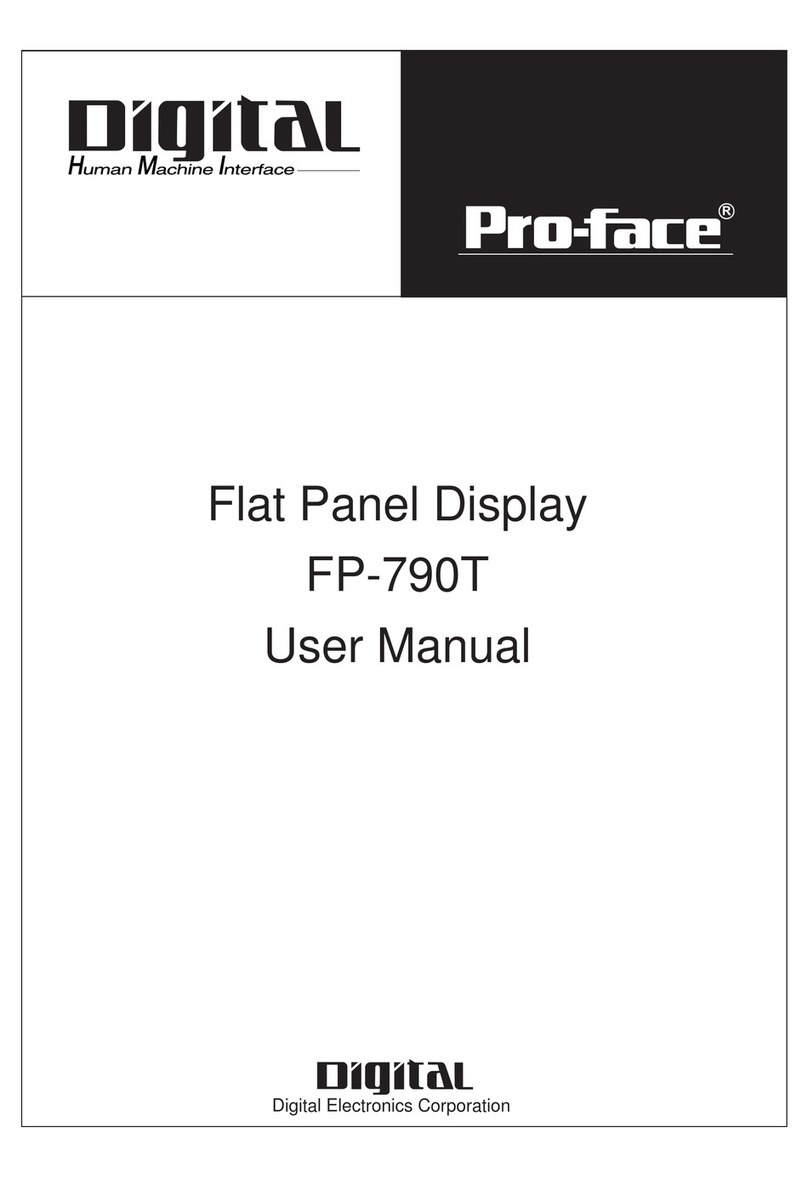
Pro-face
Pro-face FP-790T User manual