Pro-face GP2501-LG41-24V User manual
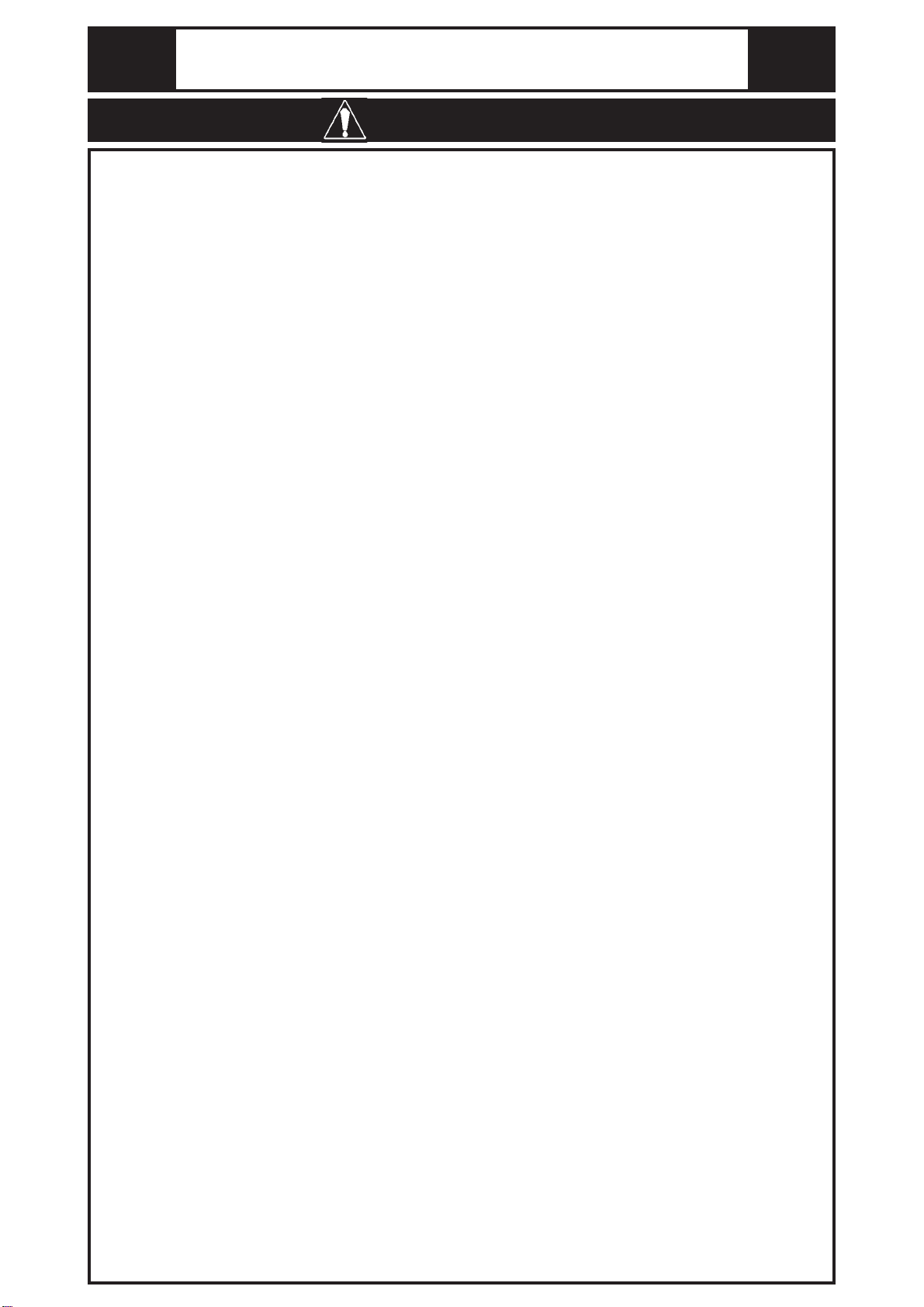
WARNINGS
System Design
•Do not create GP touch panel switches that could possibly endanger the safety of equipment and
personnel. Damage to the GP, its I/O unit(s), cable(s), and other related equipment can cause an
output signal to remain continuously ON or OFF and possibly cause a major accident. There-
fore, design all monitoring circuits using limit switches, etc. to detect incorrect device move-
ment. To prevent accidents related to incorrect signal output or operation, design all switches
used to control vital machine operations so they are operated via a separate control system.
•Do not create switches used to control machine safety operations, such as an emergency stop
switch, as a GP touch screen icon. Be sure to install these switches as separate hardware
switches, otherwise severe bodily injury or equipment damage can occur.
•Do not use the GP unit as a warning device for critical alarms that can cause serious operator
injury, machine damage or production stoppage. Critical alarm indicators and their control/
activator units must be designed using stand-alone hardware and/or mechanical interlocks.
•Please design your system so that equipment will not malfunction due to a communication fault
between the GP and its host controller. This is to prevent any possibility of bodily injury or
material damage.
•The GP is not appropriate for use with aircraft control devices, aerospace equipment, central
trunk data transmission (communication) devices, nuclear power control devices, or medical life
support equipment, due to these devices’ inherent requirements of extremely high levels of
safety and reliability.
•When using the GP with transportation vehicles (trains, cars and ships), disaster and crime
prevention devices, various types of safety equipment, non-life support related medical devices,
etc. redundant and/or failsafe system designs should be used to ensure the proper degree of
reliability and safety.
•After the GP’s backlight burns out, unlike the GP’s “Standby Mode”, the touch panel is still
active. If the operator fails to notice that the backlight is burned out and touches the panel, a
potentially dangerous machine miss-operation can occur. Therefore, do not use GP touch
switches for the control of any equipment safety mechanisms, such as Emergency Stop
switches, etc. that protect humans and equipment from injury and damage. If your GP's back-
light suddenly turns OFF, use the following steps to determine if the backlight is actually burned
out.
1) If your GP is not set to "Standby Mode" and the screen has gone blank, your backlight is
burned out.
2) Or, if your GP is set to "Standby Mode", but touching the screen does not cause the display to
reappear, your backlight is burned out.
Also, to prevent accidental machine operator error, Digital suggests you use the GP’s built-in
“USE TOUCH PANEL AFTER BACKLIGHT BURNOUT” feature, that will automatically
detect a burnout and disable the touch screen.
Installation
•High voltage runs through the GP. Except for replacing the backlight, never disassemble the
GP, otherwise an electric shock can occur.
•Do not modify the GP unit. Doing so may cause a fire or an electric shock.
•Do not use the GP in an environment where flammable gasses are present, since operating the
GP may cause an explosion.
Wiring
•To prevent an electric shock, be sure to confirm that the GP's power cord is not connected to the
main power when connecting any cords, cables or lines to the GP.
•Be sure to replace the GP's plastic terminal block cover after wiring is completed, since operat-
ing the GP without the cover may lead to an electric shock
•Do not use power beyond the GP's specified voltage range. Doing so may cause a fire or an
electric shock.
Maintenance
•The GP uses a lithium battery for backing up its internal clock data. If the battery is incorrectly
replaced, the battery may explode. To prevent this, please do not replace the battery yourself.
When the battery needs to be replaced, please contact your local GP distributor.
Essential Safety Precautions
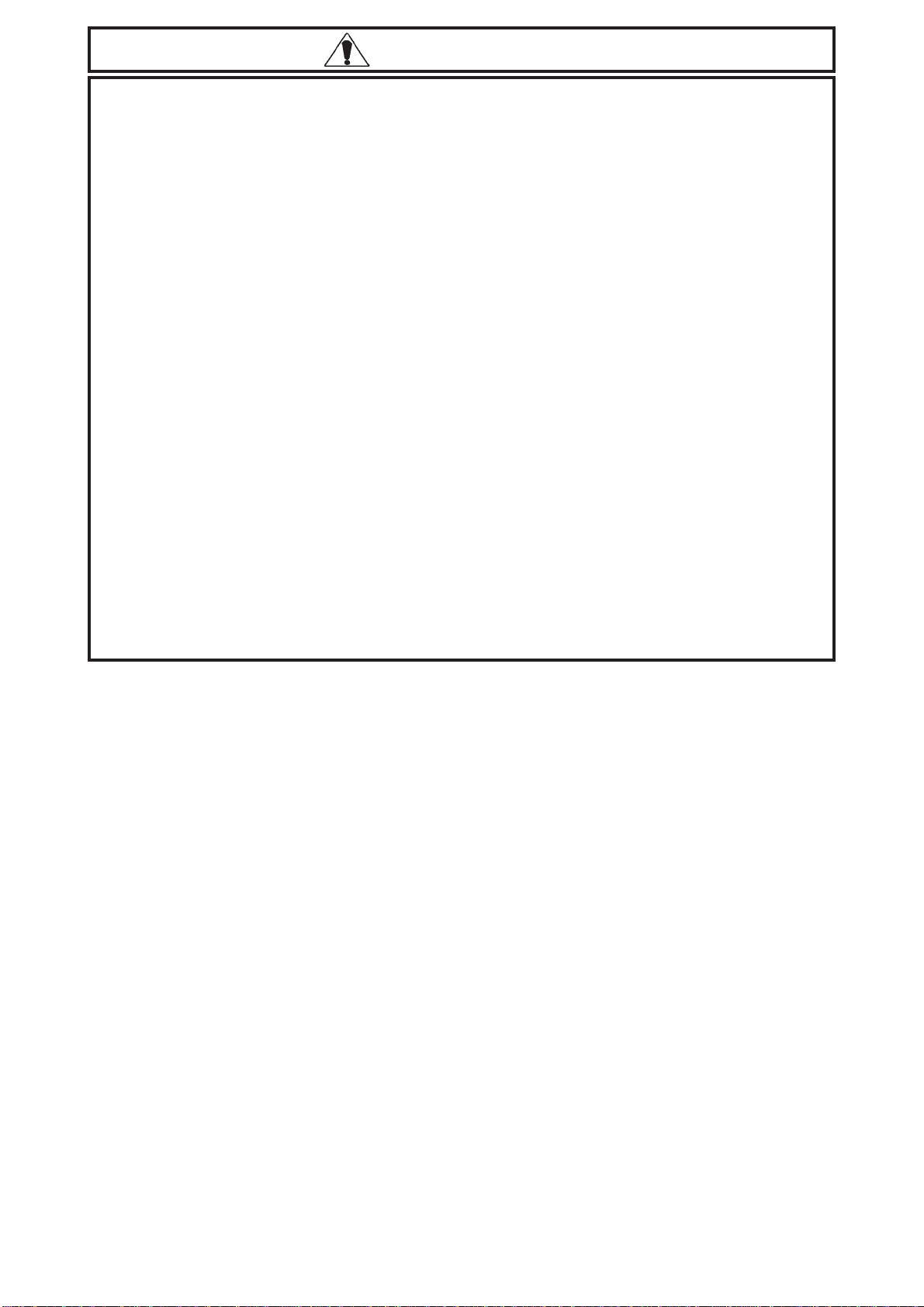
CAUTIONS
Installation
•Be sure to securely connect all cable connectors to the GP. A loose connection may
cause incorrect input or output.
Wiring
•Ground the GP's FG line separately from other units’ FG lines. Putting these FG lines
too close may cause an electric shock or unit malfunction. Be sure to use a grounding
resistance of 100Ωor less and a 2mm2or thicker wire, or your country’s applicable
standard.
•When wiring the GP, be sure that the rated voltage and terminal layout are within the
designated range. If the voltage supplied differs from the rated voltage, or incorrect
wiring or grounding is performed, it may cause a fire or unit malfunction.
•Use only the designated torque to tighten the GP's terminal block screws. If these screws
are not tightened firmly, it may cause a short-circuit, fire, or GP malfunction.
•Be careful that metal filings and wiring debris do not fall inside the GP, since they can
cause a fire, GP malfunction, or incorrect operation.
Maintenance
•The liquid crystal panel contains a powerful irritant and if for any reason the panel is
damaged and this liquid contacts any part of your body, be sure to wash that area with
running water for 15 minutes. If any of this liquid enters your eye, flush your eye for 15
minutes with running water and contact a physician.
•Prior to inserting or removing a CF Card, be sure to turn the GP’s CF Card ACCESS
switch OFF and to confirm that the ACCESS lamp is not lit. If you do not, CF Card
internal data may be damaged or lost.
•While a CF Card is being accessed, NEVER turn OFF or reset the GP, or insert or
remove the CF Card. Prior to performing these operations, create and use a special GP
application screen that will prevent access to the CF Card.
Unit Disposal
•When this unit is disposed of, it should be done so according to your country's regula-
tions for similar types of industrial waste.
General Safety Precautions
•Do not strike the touch panel with a hard or pointed object, or press on the touch panel
with too much force, since it may damage the touch panel or the display.
•Do not install the GP where the ambient temperature can exceed the allowed range.
Doing so may cause the GP to malfunction or shorten its operation life.
•Do not restrict or limit the GP’s naturally occurring rear-face ventilation, or storing or
using the GP in an environment that is too hot.
•Do not use this unit in areas where large, sudden temperature changes can occur. These
changes can cause condensation to form inside the unit, possibly causing the unit to
malfunction.
•Do not allow water, liquids, metal or charged particles to enter inside the GP’s case,
since they can cause either a GP malfunction or an electrical shock.
The allowable pollution degree is 2.
•Do not use or store the GP in direct sunlight, or in excessively dusty or dirty environments.
•Do not store or use the unit where strong jolting or excessive vibration can occur.
•Do not store or use the GP where chemicals (such as organic solvents, etc.) and acids
can evaporate, or where chemicals and acids are present in the air.
Corrosive chemicals: Acids, alkalines, liquids containing salt
Flammable chemicals: Organic Solvents
•Do not use paint thinner or organic solvents to clean the GP.
•Do not store or operate the LCD display in areas receiving direct sunlight, since the
sun's UV rays may cause the LCD display’s quality to deteriorate.
•Storing this unit in areas at a temperature lower than is recommended in this manual’s
specifications may cause the LCD display’s liquid to congeal, which may damage the
panel. Conversely, if the storage area’s temperature becomes higher than the allowed
level, the LCD’s liquid will become isotropic, causing irreversible damage to the LCD.
Therefore, be sure to store the panel only in areas where temperatures are within those
specified in this manual.
•After turning the GP OFF, be sure to wait a few seconds before turning it ON again. If
the GP started too soon, it may not start up correctly.
•Due to the possibility of unexpected accidents, be sure to back up the GP’s screen data
regularly.
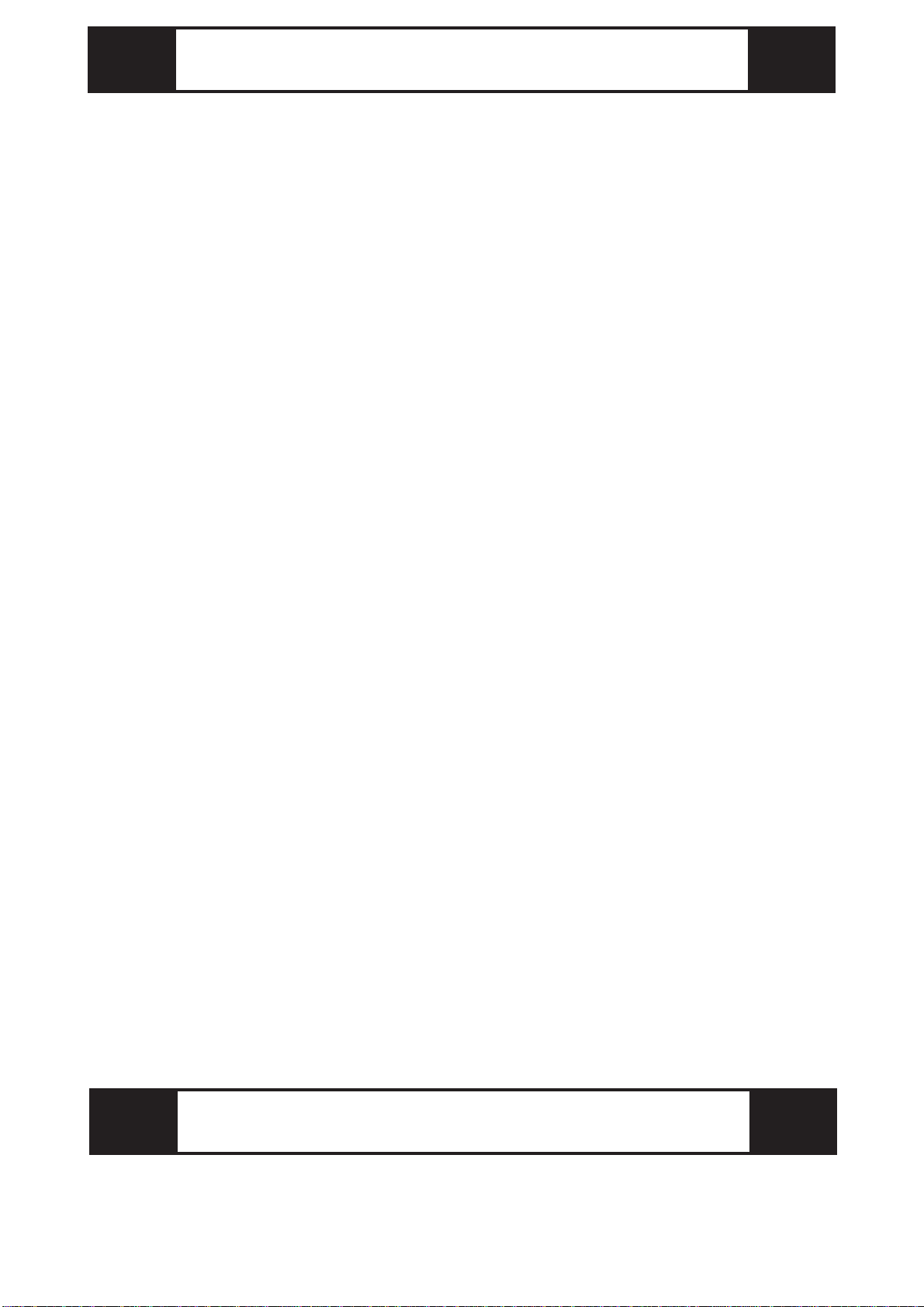
UL/c-UL(CSA) Approval
The GP2501-LG41-24V is UL/c-UL(CSA) listed products. (UL file No.
E182139)
This Unit conforms to the following standards:
UL508
Industrial Control Equipment
UL1604
Electrical Equipment for Use in Class I and II Division 2 and Class III Hazard-
ous (Classified) Locations
CAN/CSA-C22.2, No.1010-1
Safety Requirments for Electrical Equipment for Measurement, Control and
Laboratory Use
GP2501-LG41-24V (UL Registration Model : 3180045-01)
<Cautions>
• The GP must be used as a built-in component of an end-use product.
•The GP should be installed in the front face of a metal panel.
•If the GP is installed so as to cool itself naturally, be sure to install it in a verti-
cal panel. Also, be sure that the GP is mounted at least 100mm away from
adjacent structures and other equipment, otherwise, the heat generated by the
GP's internal components may become higher than that allowed by UL stan-
dard requirements.
UL1604 Conditions of Acceptability and Handling Cautions:
1. Power, input and output (I/O) wiring must all be in accordance with Class I,
Division 2 wiring methods, Article 501-4 (b) of the National Electrical Code,
NFPA 70, or as specified in Section 18-152 of the Canadian Electrical Code
for units installed within Canada, and in accordance with that location's au-
thority.
2. Suitable for use in Class I, Division2, GroupsA, B, C and D hazardous loca-
tion, or nonhazardous locations only.
3. WARNING: Explosion hazard - substitution of components may impair suit-
ability for Class I, Division2.
4. WARNING: Explosion hazard - do not disconnect equipment unless power
has been switched off or the area is known to be nonhazardous.
5. WARNING: Explosion hazard - when in hazardous locations, turn off power
before replacing or wiring modules.
GP2501-LG41-24V is CE marked , EMC compliant products. These units
also conform to EN55011 ClassA, EN61000-6-2 directives.
For detailed CE marking information, please contact your local distributor.
CE Marking
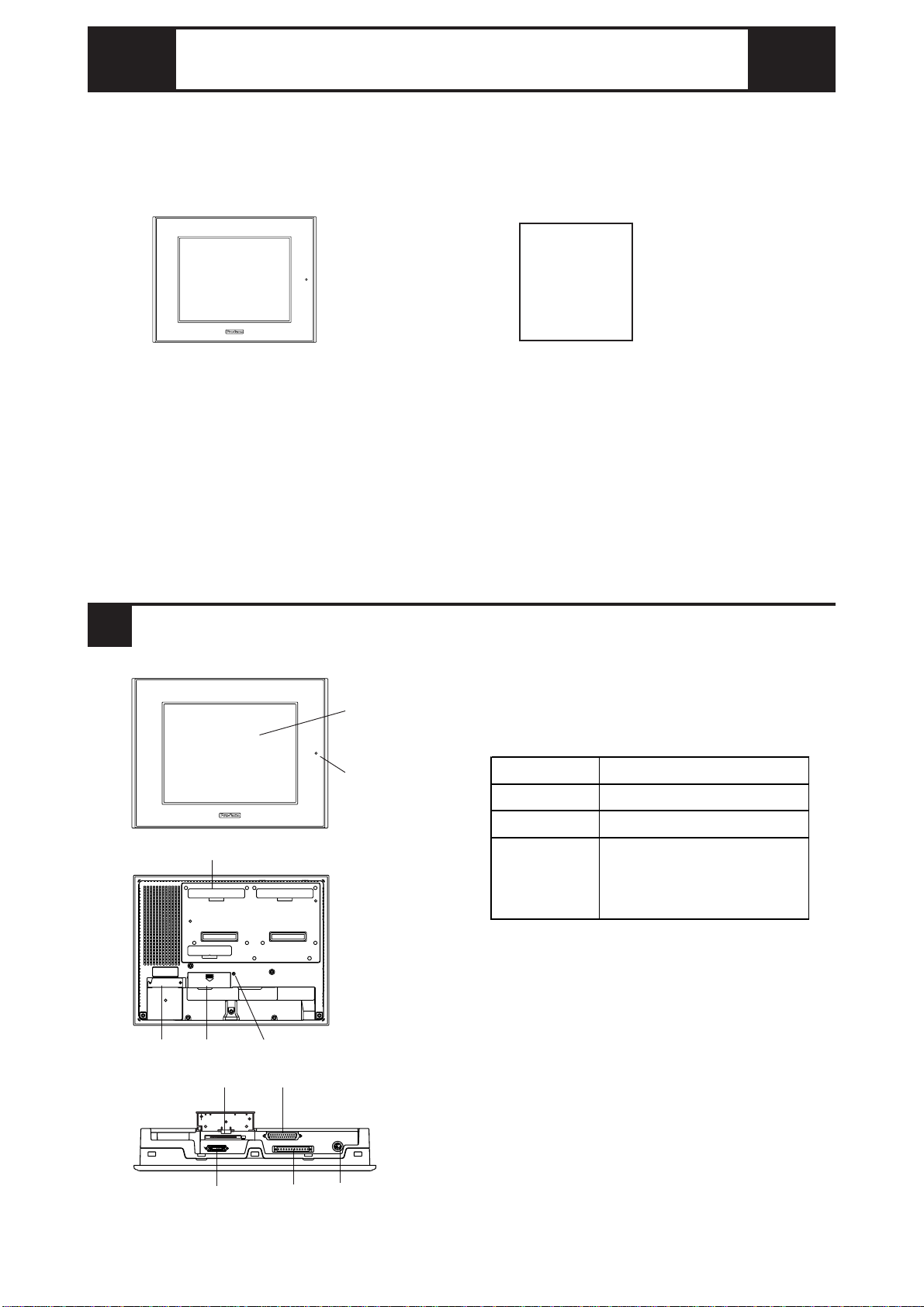
The following items are included in the GP's package. Before using the GP, please
confirm that all items listed here are present.
This unit has been carefully packed, with special attention to quality. However,
should you find anything damaged or missing, please contact your local GP distribu-
tor immediately.
Package Contents
GP Unit (1)
(GP2501-LG41-24V) Installation Guide (1)
<This Guide>
Installation Gasket (1)Installation Fasteners (4/set)
Installation
Guide
1Part Names
A : Display
B : Touch Panel
C : Status LED
DG
E
A,B
C
FIH
KJ L
D : Power Input Terminal Block
E : Expansion Unit I/F
F : CF Card Cover
G : CF Card Access Lamp
H : CF Card I/F
I : Serial Interface (HOST-I/F 25-pin)
J : Printer I/F (Half Pitch 20-pin)
K : Auxiliary Input/Output Interface
L : Tool Connector
Connects a Data Transfer Cable or
bar code reader
LED GPStatus
Not Lit Power is OFF.
Green Normal operation
Orange Backlightis notfunctioning.
(Refer to 10.Replacing the
Backlight.)
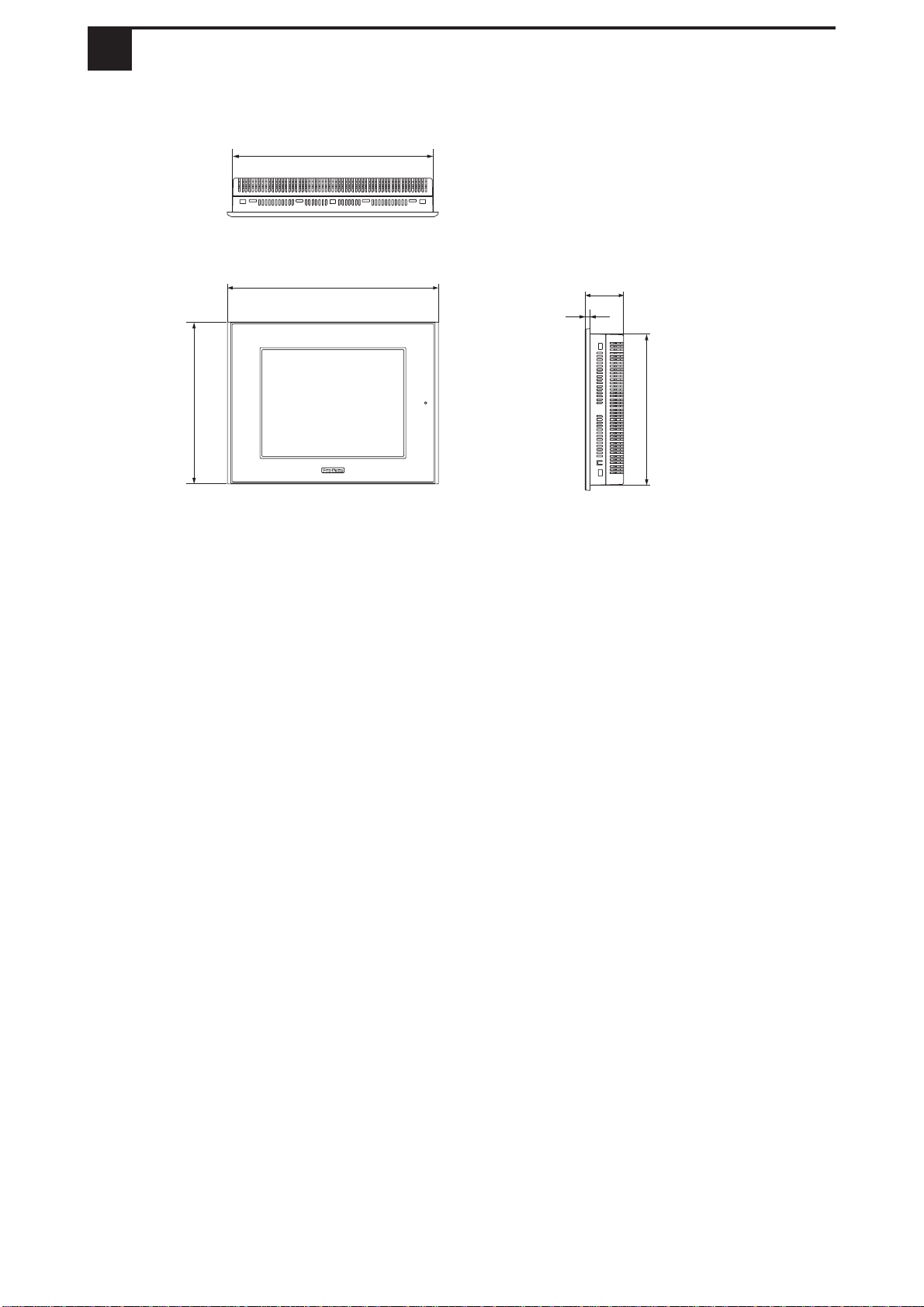
2Dimensions
Unit:mm [in]
Top
243[9.57]
317[12.48] 58[2.28]
Side
8[0.31]
227[8.94]
Front
301[11.85]
Table of contents
Other Pro-face Touch Terminal manuals

Pro-face
Pro-face GP2501-TC41-24V User manual

Pro-face
Pro-face GLC2300-LG41-24V User manual

Pro-face
Pro-face GP2500-TC41-24V User manual

Pro-face
Pro-face GP2301H-LG41-24V User manual

Pro-face
Pro-face GLC100-LG41-24V User manual

Pro-face
Pro-face FP2500-T42-24V User manual
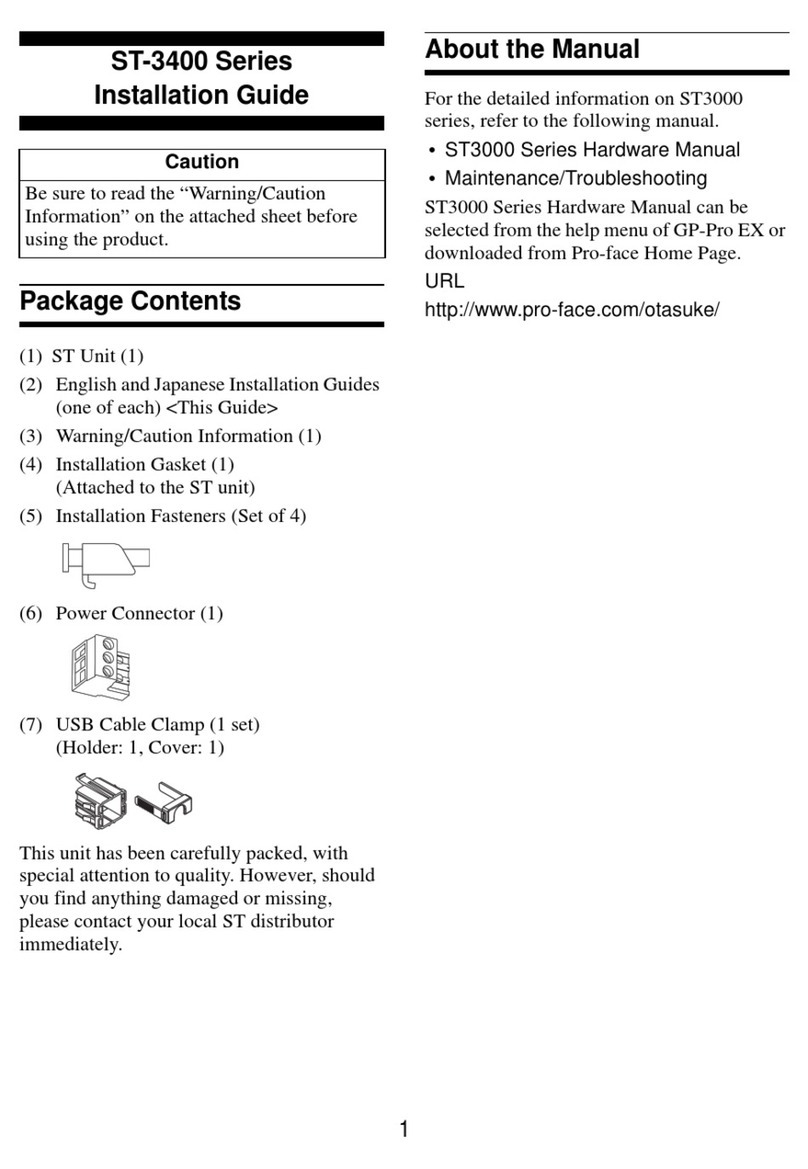
Pro-face
Pro-face ST-3400 Series User manual

Pro-face
Pro-face AST-3501T User manual
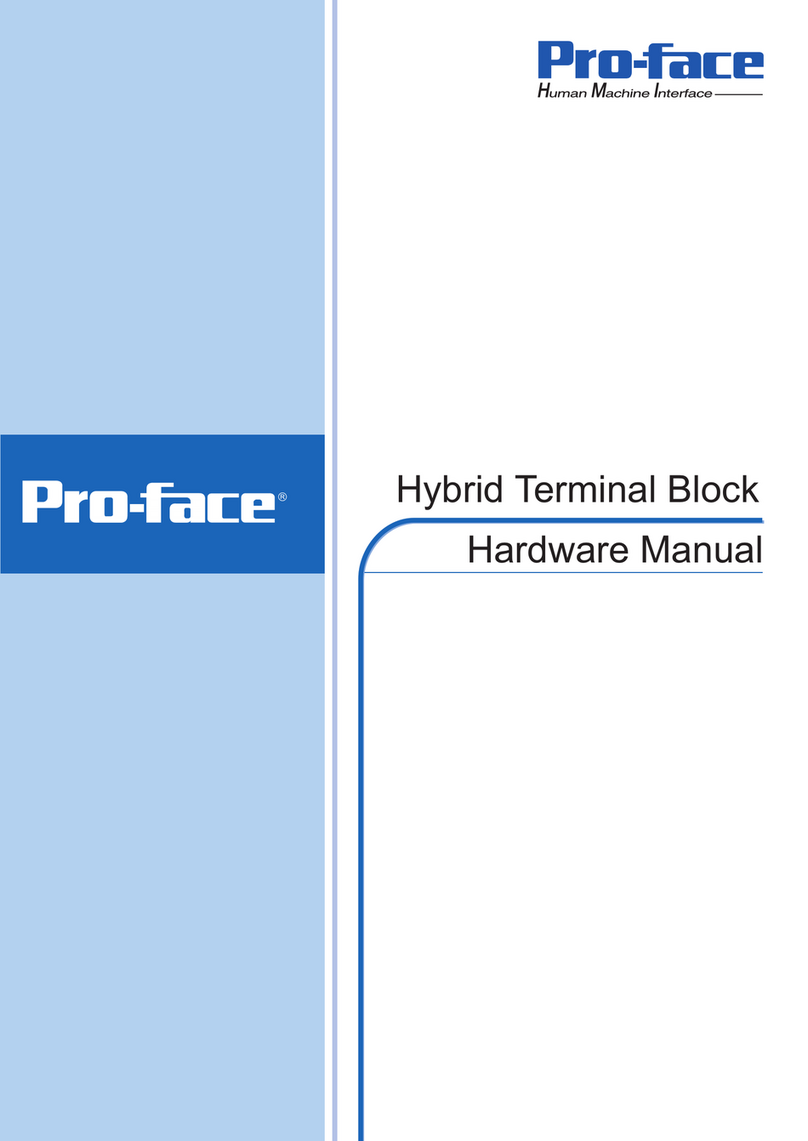
Pro-face
Pro-face HTB User manual

















