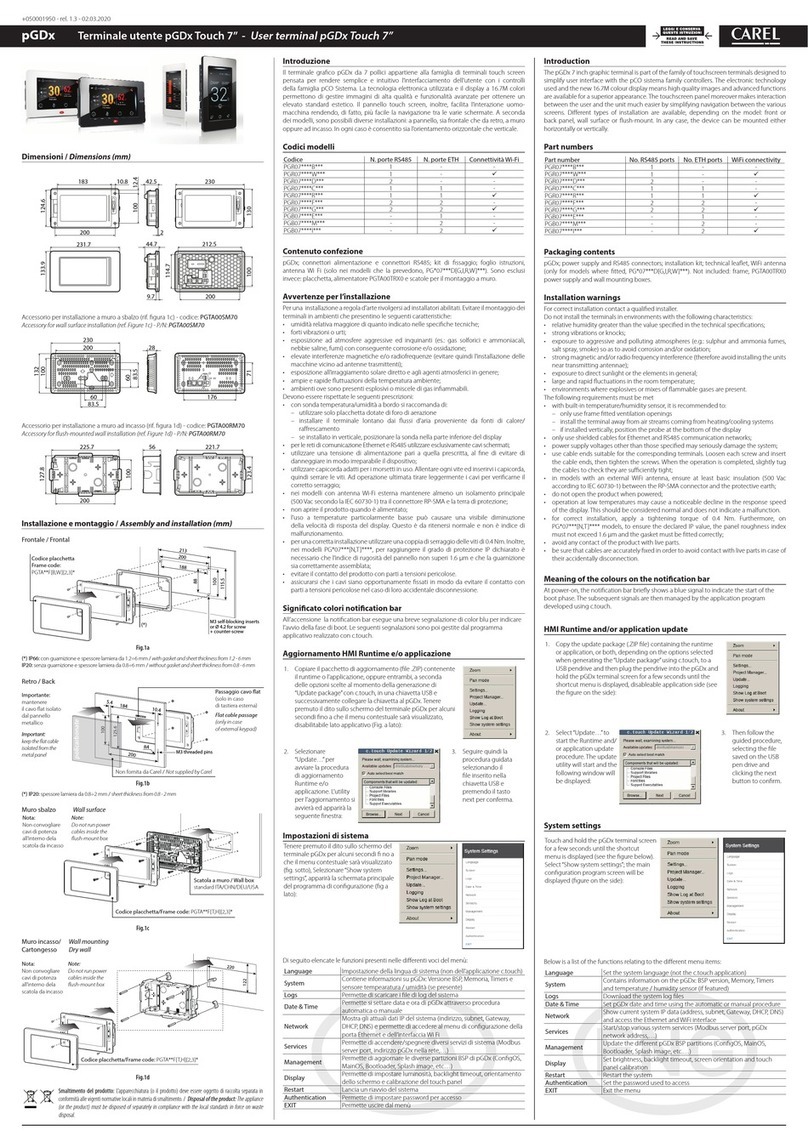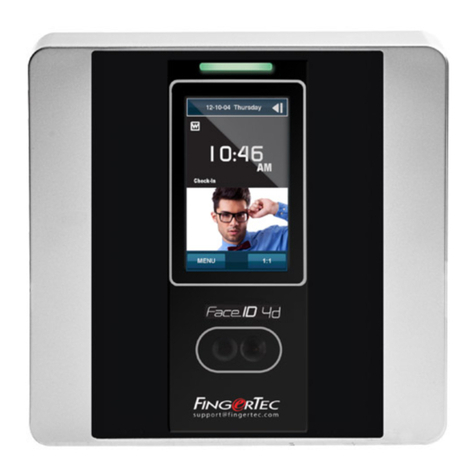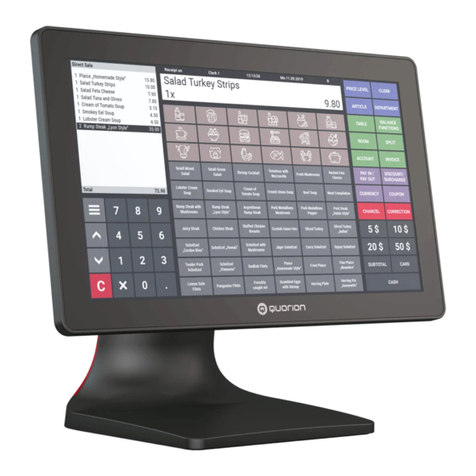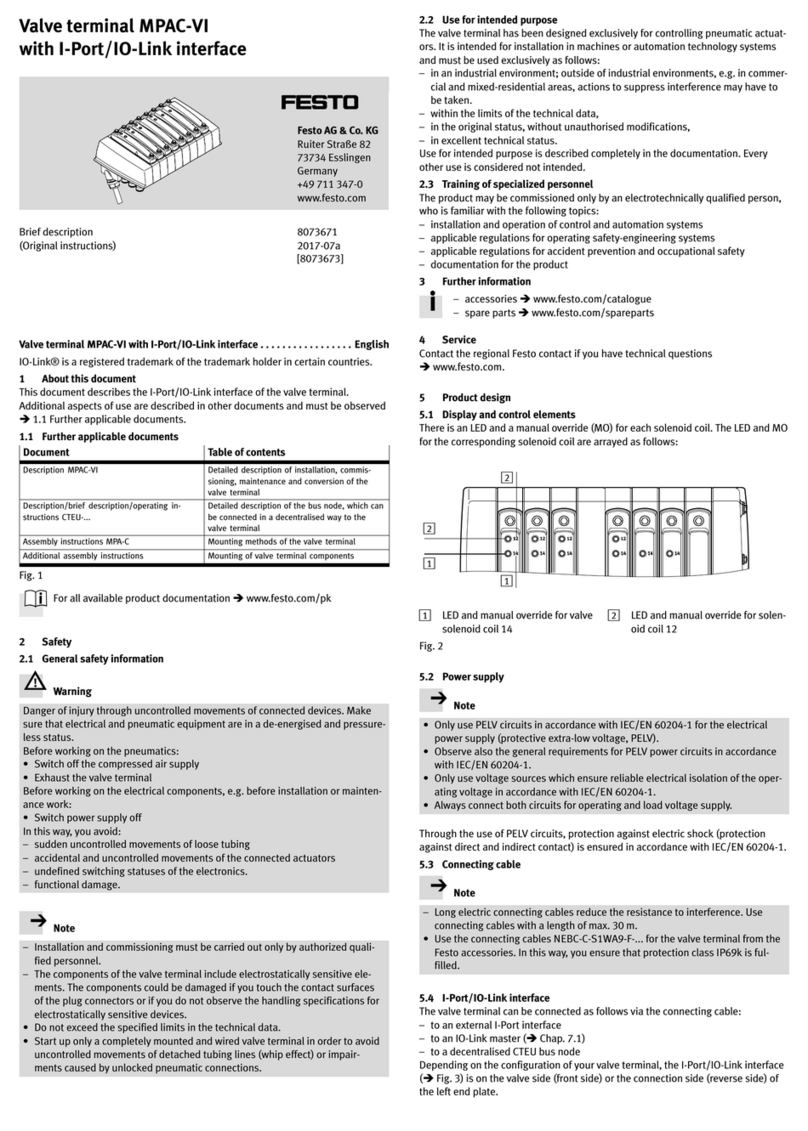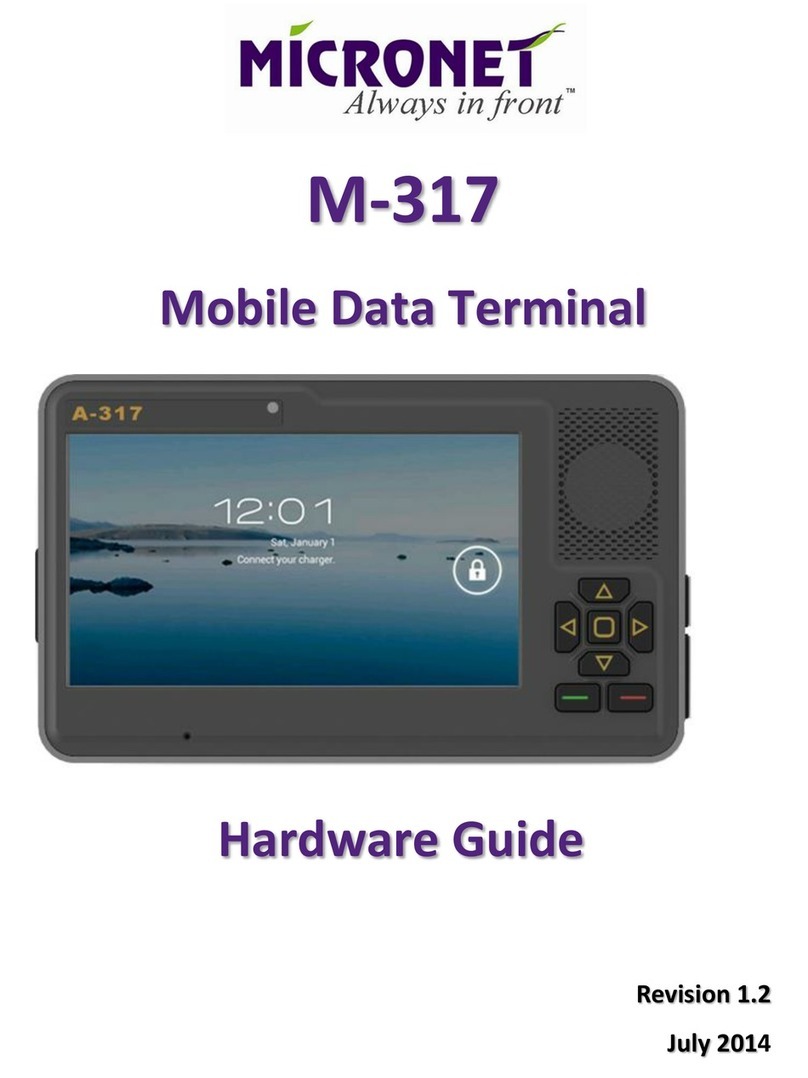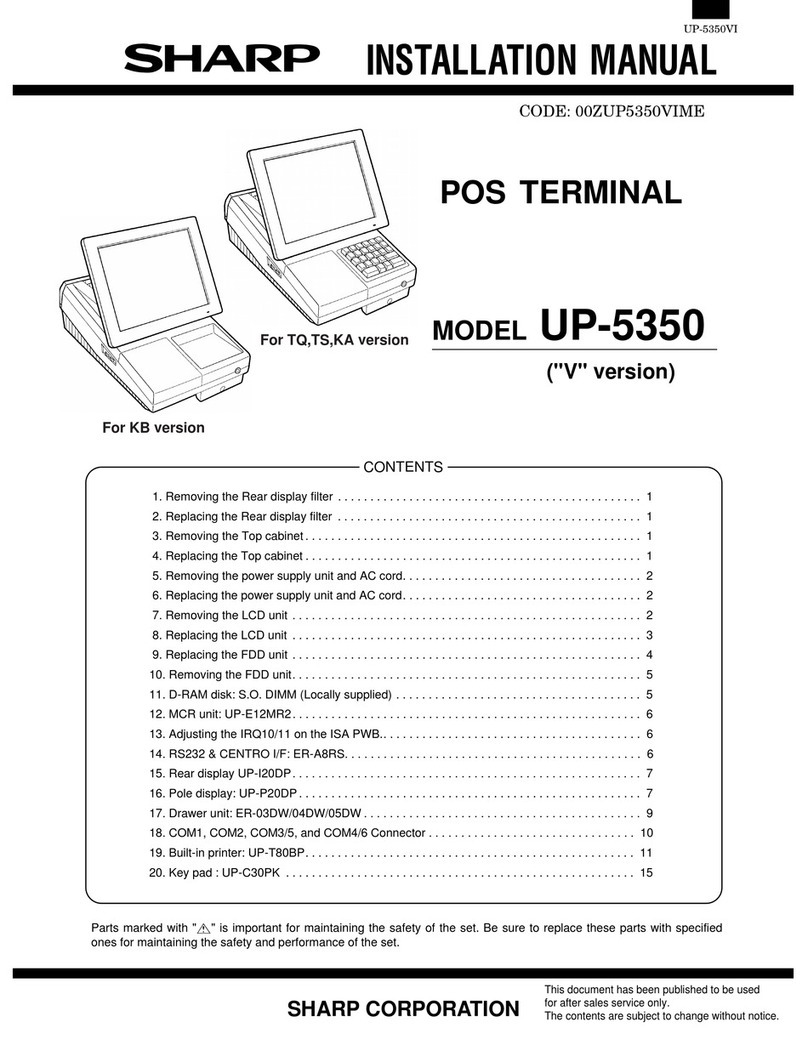Pro-face GP2501-TC41-24V User manual

WARNINGS
System Design
•Do not create GP touch panel switches that could possibly endanger the safety of equipment and
personnel. Damage to the GP, its I/O unit(s), cable(s), and other related equipment can cause an
output signal to remain continuously ON or OFF and possibly cause a major accident. There-
fore, design all monitoring circuits using limit switches, etc. to detect incorrect device move-
ment. To prevent accidents related to incorrect signal output or operation, de
sign all switches used to control vital machine operations so they are operated via a separate
control system.
•Do not create switches used to control machine safety operations, such as an emergency stop
switch, as a GP touch screen icon. Be sure to install these switches as separate hardware
switches, otherwise severe bodily injury or equipment damage can occur.
•Do not use the GP unit as a warning device for critical alarms that can cause serious operator
injury, machine damage or production stoppage. Critical alarm indicators and their control/
activator units must be designed using stand-alone hardware and/or mechanical interlocks.
•Please design your system so that equipment will not malfunction due to a communication fault
between the GP and its host controller. This is to prevent any possibility of bodily injury or
material damage.
•The GP is not appropriate for use with aircraft control devices, aerospace equipment, central
trunk data transmission (communication) devices, nuclear power control devices, or medical life
support equipment, due to these devices’ inherent requirements of extremely high levels of
safety and reliability.
•When using the GP with transportation vehicles (trains, cars and ships), disaster and crime
prevention devices, various types of safety equipment, non-life support related medical devices,
etc. redundant and/or failsafe system designs should be used to ensure the proper degree of
reliability and safety.
•After the GP’s backlight burns out, unlike the GP’s “Standby Mode”, the touch panel is still active. If
the operator fails to notice that the backlight is burned out and touches the panel, a potentially danger-
ous machine miss-operation can occur. Therefore, do not use GP touch switches for the control of any
equipment safety mechanisms, such as Emergency Stop switches, etc. that protect humans and equip-
ment from injury and damage. If your GP's backlight suddenly turns OFF, use the following steps to
determine if the backlight is actually burned out.
1) If your GP is not set to "Standby Mode" and the screen has gone blank, your backlight is
burned out.
2) Or, if your GP is set to "Standby Mode", but touching the screen does not cause the display to
reappear, your backlight is burned out.
Also, to prevent accidental machine miss-operation, Digital suggests you use the GP’s built-in
“USE TOUCH PANEL AFTER BACKLIGHT BURNOUT” feature, that will automatically
detect a burnout and disable the touch screen.
Installation
•High voltage runs through the GP. Except for replacing the backlight, never disassemble the
GP, otherwise an electric shock can occur.
•Do not modify the GP unit. Doing so may cause a fire or an electric shock.
•Do not use the GP in an environment where flammable gasses are present, since operating the
GP may cause an explosion.
Wiring
•To prevent an electric shock, be sure to confirm that the GP's power cord is not connected to the
main power when connecting any cords, cables or lines to the GP.
•Be sure to replace the GP's plastic terminal block cover after wiring is completed, since operat-
ing the GP without the cover may lead to an electric shock
•Do not use power beyond the GP's specified voltage range. Doing so may cause a fire or an
electric shock.
Maintenance
•The GP uses a lithium battery for backing up its internal clock data. If the battery is incorrectly
replaced, the battery may explode. To prevent this, please do not replace the battery yourself.
When the battery needs to be replaced, please contact your local GP distributor.
Essential Safety Precautions

CAUTIONS
Installation
•Be sure to securely connect all cable connectors to the GP. A loose connection may
cause incorrect input or output.
Wiring
•Ground the GP's FG line separately from other units’ FG lines. Putting these FG lines
too close may cause an electric shock or unit malfunction. Be sure to use a grounding
resistance of 100Ωor less and a 2mm2or thicker wire, or your country’s applicable
standard.
•Correctly wire the GP, be sure that the rated voltage and terminal layout are within the
designated range. If the voltage supplied differs from the rated voltage, or incorrect
wiring or grounding is performed, it may cause a fire or unit malfunction.
•Use only the designated torque to tighten the GP's terminal block screws. If these screws
are not tightened firmly, it may cause a short-circuit, fire, or GP malfunction.
•Be careful that metal filings and wiring debris do not fall inside the GP, since they can
cause a fire, GP malfunction, or incorrect operation.
Maintenance
•The liquid crystal panel contains a powerful irritant and if for any reason the panel is
damaged and this liquid contacts any part of your body, be sure to wash that area with
running water for 15 minutes. If any of this liquid enters your eye, flush your eye for 15
minutes with running water and contact a physician.
•Prior to inserting or removing a CF Card, be sure to turn the GP’s CF Card ACCESS
switch OFF and to confirm that the ACCESS lamp is not lit. If you do not, CF Card
internal data may be damaged or lost.
•While a CF Card is being accessed, NEVER turn OFF or reset the GP, or insert or
remove the CF Card. Prior to performing these operations, create and use a special GP
application screen that will prevent access to the CF Card.
Unit Disposal
•When this unit is disposed of, it should be done so according to your country's regula-
tions for similar types of industrial waste.
General Safety Precautions
•Do not strike the touch panel with a hard or pointed object, or press on the touch panel
with too much force, since it may damage the touch panel or the display.
•Do not install the GP where the ambient temperature can exceed the allowed range.
Doing so may cause the GP to malfunction or shorten its operation life.
•Do not restrict or limit the GP’s naturally occurring rear-face ventilation, or storing or
using the GP in an environment that is too hot.
•Do not use this unit in areas where large, sudden temperature changes can occur. These
changes can cause condensation to form inside the unit, possibly causing the unit to
malfunction.
•Do not allow water, liquids, metal or charged particles to enter inside the GP’s case,
since they can cause either a GP malfunction or an electrical shock. The allowable pollu-
tion degree is 2.
•Do not use or store the GP in direct sunlight, or in excessively dusty or dirty environ-
ments.
•Do not store or use the unit where strong jolting or excessive vibration can occur.
•Do not store or use the GP where chemicals (such as organic solvents, etc.) and acids
can evaporate, or where chemicals and acids are present in the air.
Corrosive chemicals: Acids, alkalines, liquids containing salt
Flammable chemicals: Organic Solvents
•Do not use paint thinner or organic solvents to clean the GP.
•Do not store or operate the LCD display in areas receiving direct sunlight, since the
sun's UV rays may cause the LCD display’s quality to deteriorate.
•Storing this unit in areas at a temperature lower than is recommended in this manual’s
specifications may cause the LCD display’s liquid to congeal, which may damage the
panel. Conversely, if the storage area’s temperature becomes higher than the allowed
level, the LCD’s liquid will become isotropic, causing irreversible damage to the LCD.
Therefore, be sure to store the panel only in areas where temperatures are within those
specified in this manual.
•After turning the GP OFF, be sure to wait a few seconds before turning it ON again. If
the GP started too soon, it may not start up correctly.
•Due to the possibility of unexpected accidents, be sure to back up the GP’s screen data
regularly.

The GP2501-TC41-24V,GP2501-SC41-24V and the GP2601-TC41-24V are UL/
c-UL recognized components. (UL file No. E182139)
This Unit conforms as a component to the following standards:
UL508
Industrial Control Equipment
UL1604
Electrical Equipment for Use in Class I and II Division 2 and Class III Hazardous
(Classified) Locations
CAN/CSA-C22.2, No.1010-1 (c-ULApproval)
Safety Requirement for Electrical Equipment for Measurement, Control and
Laboratory Use
CSA-C22.2, No.213-1987 (c-ULApproval)
Non-incendive Electrical Equipment for Use in Class I, Division 2 Hazardous
Locations
GP2501-TC41-24V (UL Registration Model : 2880045-01)
GP2501-SC41-24V (UL Registration Model : 2980078-02)
GP2601-TC41-24V (UL Registration Model : 2880045-02)
<Cautions>
•The GP must be used as a built-in component of an end-use product.
•The GP units must be used indoors only.
•The GP should be installed in the front face of a metal panel.
•If the GP is installed so as to cool itself naturally, be sure to install it in a verti-
cal panel. Also, be sure that the GP is mounted at least 100mm away from
adjacent structures and other equipment, otherwise, the heat generated by the
GP's internal components may become higher than that allowed by UL stan-
dard requirements.
UL1604 Conditions of Acceptability and Handling Cautions:
1. Power, input and output (I/O) wiring must all be in accordance with Class I,
Division 2 wiring methods, Article 501-4 (b) of the National Electrical Code,
NFPA 70, or as specified in Section 18-152 of the Canadian Electrical Code
for units installed within Canada, and in accordance with that location's au-
thority.
2. Suitable for use in Class I, Division2, GroupsA, B, C and D hazardous loca-
tion.
3. WARNING: Explosion hazard - substitution of components may impair
suitability for Class I, Division 2.
4. WARNING: Explosion hazard - when in hazardous locations, turn off power
before replacing or wiring modules.
5. WARNING: Explosion hazard - do not disconnect equipment unless power
has been switched off or the area is known to be nonhazardous.
6. WARNING: Explosion hazard - do not connect/ disconnect equipment unless
area is known to be nonhazardous. Port is for system set up and diagnostics.
UL/c-UL Approval

The GP2501-TC41-24V, GP2501-SC41-24Vand the GP2601-TC41-24V are
CE marked compliant products. These units also conform to EN55011
ClassA, EN61000-6-2 directives.
For detailed CE marking information, please contact your local distributor.
CE Marking
The following items are included in the GP's package. Before using the GP, please
confirm that all items listed here are present.
This unit has been carefully packed, with special attention to quality. However,
should you find anything damaged or missing, please contact your local GP distribu-
tor immediately.
Package Contents
GP Unit (1)
(GP2501-TC41-24V/
GP2501-SC41-24V/
GP2601-TC41-24V)
Installation Guide (1)
<This Guide>
Installation Gasket (1)Installation Fasteners (4/set)
Installation
Guide
For the detailed information on the GP2501-TC41-24V, GP2501-SC41-24Vand the
GP2601-TC41-24V, refer to the "GP-2401/2501/2601 Series User Manual" (PDF file).
You can download the manual from Pro-face Home Page.
URL http://www.pro-face.com/
About the Manual

1Part Names
A : Display
B : Touch Panel
C : Status LED
DG
E
A,B
C
F
IH
KJ L
D : Power Input Terminal Block
E : Expansion Unit I/F
F : CF Card Cover
G : CF Card Access Lamp
H : CF Card I/F
I : Serial Interface (HOST-I/F 25-pin)
J : Printer I/F (Half Pitch 20-pin)
K : Auxiliary Input/Output Interface
L : Tool Connector
Connects a Data Transfer Cable or
bar code reader
LED GPStatus
Not Lit Power is OFF.
Green Normal operation
Orange Backlightis notfunctioning.
(Refer to 10.Replacing the
Backlight.)

2Dimensions
Unit:mm [in]
Top
Front
(GP2601-TC41-24V)
243[9.57]
317[12.48] 58[2.28]
Side
8[0.31]
227[8.94]
3Dip Switches
These switches are located inside the CF Card's cover.
The factory settings for these switches are OFF.
Dip Switches
Rear View of GP
Dip Switch Function ON OFF Note
1
This Dip switch
setting controls
thestartupfroma
CF Card.
Startup from
CF Card is
enabled.
Startup from
CF Card is
disabled.
CF Card with
startupdata
required.
2Reserved
3Reserved
4
This setting
controls the forced
closingofthe CF
Card cover.
Forced close
enabled. Forcedclose
disabled. Used when CF
Card cover is
damaged.
Keep these
switchesOFF
Front
(GP2501-TC41-24V/
GP2501-SC41-24V)
317[12.48]
301[11.85]
243[9.57]

Pin Arrangement Pin # Signal
Name Description
1 FG Frame Ground
2 SD Send Data (RS-232C)
3 RD Receive Data (RS-232C)
4 RS Requestto Send(RS-232C)
5 CS Clearto Send (RS-232C)
6 DR DataSetReady(RS-232C)
7 SG SignalGround
8 CD CarrierDetect(RS-232C)
9 TRMX Termination (RS-422)
10 RDA Receive DataA(RS-422)
11 SDA Send Data A(RS-422)
12 NC No Connection(Reserved)
13 NC No Connection(Reserved)
14 VCC 5V±5%Output0.25A
15 SDB Send Data B(RS-422)
16 RDB Receive DataB(RS-422)
17 RI Ring Indicate (RS-232C)
18 CSB Clear to Send B(RS-422)
19 ERB Enable Receive B(RS-422)
20 ER Enable Receive (RS-232C)
21 CSA Clear to Send A(RS-422)
22 ERA Enable Receive A(RS-422)
23 NC No Connection(Reserved)
24 NC No Connection(Reserved)
25 NC No Connection(Reserved)
4Interfaces
Recommended Connector:Dsub 25 pin plug XM2A-2501 <made by OMRON Corp.>
Recommended Cover : Dsub 25 pin Cover XM2S-2511 <made by OMRON Corp.>
Jack Screw XM2Z-0071 <made by OMRON Corp.>
Recommended Cable :CO-MA-VV-SB5P x28AWG
<made by HITACHI Cable Ltd.>
• This GP unit’s serial port is not isolated. When the host (PLC) unit is
also not isolated, and to reduce the risk of damaging the RS-422 circuit,
be sure to connect the #7 SG (Signal Ground) terminal.
• Pin #14 (VCC) DC 5V Output is not protected. To prevent damage or unit
malfunction, use only the designated level of current.
• Inside the GP2501/2601 unit, the SG (Signal Ground) and FG (Frame
Ground) terminals are connected to each other.
• When connecting an external device to the GP with the SG terminal,
ensure that no short-circuit loop is created when you setup the system.
Serial Interface (HOST-I/F)
This interface is used to connect the GP to the host (PLC), via an RS-232C or RS-
422 cable.
114
13 25

Use rough metric type M2.6 x 0.45p threads to hold the cable’s set
(fastening) screws in place.
When creating a cable, please be aware of the following:
<For RS-422 Connectors>
• The following pairs of pin no.s must be connected (shorted).
...#18 (CSB) <-> #19 (ERB)
...#21 (CSA) <-> #22 (ERA)
• Connecting the #9 (TRMX) and #10 (RDA) wires, adds a termination
resistance of 100ΩΩ
ΩΩ
Ωbetween RDA and RDB.
• Use a 4-wire cable when the PLC type is Memory Link and the cable
is RS-422.
<For RS-232C Connectors>
• Do not connect #9 (TRMX), #10 (RDA), #11 (SDA), #15 (SDB), #16
(RDB), #18 (CSB), #19 (ERB), #21 (CSA), and #22 (ERA).
• The #1 (FG) terminal should only be connected if it is required by the
device being connected to.
Printer Interface (Half Pitch 20-pin)
When connecting a printer, use Digital's printer cable (PSM-PRCB00).
Pin Arrangement Pin # Signal Name Description
1 GND Ground
2 RESERVED Reserved
3 PDB5 Data Signal
4 PDB4 Data Signal
5 PDB3 Data Signal
6 GND Ground
7 SLCT SelectCondition(Input)
8PDB0 Data Signal
9 PSTB Strobe Signal(Output)
10 BUSY Busy Signal(Input)
11 PDB7 Data Signal
12 PDB6 Data Signal
13 GND Ground
14 ERROR Printer Error(Input)
15 GND Ground
16 PDB2 Data Signal
17 PDB1 Data Signal
18 PE Paper End
19 INIT Initialize Signal(Output)
20 GND Ground
111
10 20

Auxiliary Input/Output Interface (12 pin)
This interface performs external reset, alarm output, and buzzer output.
CF Card Interface
This slot accepts a CF Card.
Expansion Unit Interface
This interface is used to connect an expansion unit that can transmit data over a
Fieldbus or similar type of network.
1
12
Pin Arrangement I/F Pin No. SignalName Description
1 AUXCOM ExternalResetCommon
2 AUXRESET ExternalResetInput
3RUNOnline
4 ALARM SystemAlarmOutput
5 OUTCP 24VDC
6 BUZZ ExternalBuzzerOutput
7 RESERVE Reserved
8 OUTCN 0V
9 RESERVE Reserved
10 RESERVE Reserved
11 RESERVE Reserved
12 RESERVE Reserved
AUX
ExternalReset
5Installation
• Before installing the GP into a cabinet or panel, check that the
installation gasket is securely attached to the unit.
• Be sure the gasket's seam is not inserted into any of the unit's
corners, only in the straight sections of the groove. Inserting it
into a corner may lead to its eventually tearing.
• A gasket which has been used for a long period of time may have
scratches or dirt on it, and could have lost much of its dust and
drip resistance. Be sure to change the gasket periodically (or
when scratches or dirt become visible).
Confirm the Installation Gasket's Positioning
It is strongly recommended that you use the gasket. It absorbs vibration in addition
to repelling water.
Place the GP on a level surface with the display panel facing downward. Check
that the GP’s installation gasket is seated securely into the gasket’s groove, which
runs around the perimeter of the panel’s frame.
Gasket
Rear face
• Using the AUX Input/Output I/F requires the sold separately
Screw Lock Terminal Block (GPL-AXCN01).

6Wiring
•To avoid an electric shock, when connecting the GP's power cord
terminals to the power terminal block, confirm that the GP's power
supply is completely turned OFF, via a breaker, or similar unit.
•GP2501-TC41-24V/GP2501-SC41-24V/GP2601-TC41-24V units
are designed to use only DC24V input. Any other power level can
damage both the GP and the power supply.
•Since there is no power switch on the GP unit, be sure to attach a
breaker-type switch to its power cord.
Installation
fastener
Create a Panel Cut and insert the GP into the panel from the front
Attach the Installation Fasteners from Inside the Panel
The following figures show the four(4) fastener insertion slot locations. Insert
each fastener's hook into the slot and tighten it with a screwdriver.
Panel
GP
• Tightening the screws with too much force can damage the GP's
plastic case.
• The necessary torque is 0.5 N•m.
• Depending on the installation panel's thickness, etc., the number of
installation fasteners used may need to be increased to provide the
desired level of moisture resistance.
Insertion Slots Insertion Slots
Top Bottom
WARNINGS
under 4-R3
Panel
Unit: mm [in]
GP
227.5
[8.96 ]
+1
0
+1
0
301.5 [11.87 ]
+0.04
0
+0.04
0

•To avoid a short caused by loose ring terminals, be sure to use
ring terminals with an insulating sleeve.
•When the FG terminal is connected, be sure the wire is grounded.
Not grounding the GP unit will result in excess noise and vibra-
tion.
• Wherever possible, use thick wires (max. 2 mm2) for power termi-
nals, and twist the wire ends before attaching the ring terminals.
• Be sure to use the following size ring terminals.
Power Input
Terminal Block
Rear of GP
Ring Terminals*1
Connecting the GP Power Cord
When connecting the power cord, be sure to follow the procedures given below.
1. Confirm that the GP's Power Cord is unplugged from the power supply.
2. Use a screwdriver to remove the Power Input Terminal Block's clear plastic
cover.
3. Unscrew the screws from the middle three (3) terminals, align the Ring Terminals
and re-attach the screws.
4. Replace the Power Input Terminal Block's clear plastic cover.
• Confirm that the ring terminal wires are connected correctly.
• The torque required to tighten these screws is 0.5 to 0.6 N•m.
*1 Suggested Ring Terminal : equivalent to V2-MS3 (made by JST)

The GP unit's backlight is user replacable.
Use of a different model backlight may cause a GP malfunc-
tion or breakdown.
For an explanation of how to replace the GP's backlight, please refer to the User
Manual or the Installation Guide which comes with the replacement backlights (sold
separately).
CorrespondingReplacement Backlights
Please pay special attention to the following instructions when connecting
the power cord terminals to the GP unit.
•If the power supply voltage exceeds the GP's specified range, connect a
voltage transformer.
•Between the line and the ground, be sure to use a low noise power
supply. If there is still an excessive amount of noise, connect a noise
reducing transformer.
•Input and Output signal lines must be separated from the power control
cables for operational circuits.
•To increase the noise resistance, be sure to twist the ends of the power
cord wires before connecting them to the GP unit.
•The GP's power supply cord should not be bundled with or kept close to
main circuit lines (high voltage, high current), or input/output signal lines.
•Connect a surge absorber to handle power surges.
•To reduce noise, make the power cord as short as possible.
7Power Supply Cautions
*1Use a grounding resistance of 100
Ω
, a wire of 2mm2or
thicker, or your country's applicable standard.
8Grounding Caution
10 Replacing the Backlight
9Input/Output Signal Line Cautions
•All GP Input and Output signal lines must be separated from all operating
circuit (power) cables.
•If this is not possible, use a shielded cable and ground the shield.
• When grounding to the GP's rear face FG terminal, (on the Power Input
Terminal Block), be sure to create an exclusive ground.*1
• Inside the GP2501/2601 unit, the SG(Signal Ground) and FG(Frame
Ground) terminals are connected to each other.
• When connecting an external device to the GP with the SG terminal,
ensure that no short-circuit loop is created when you setup the system.
• When attaching an expansion unit to the GP, be sure to read the expan-
sion unit's Installation Guide.
GP Backlight Model
GP2501-TC41-24V GP577RT-BL00-MS
GP2501-SC41-24V PS500S-BU00
GP2601-TC41-24V CA3-BLU12-01
This manual suits for next models
2
Table of contents
Other Pro-face Touch Terminal manuals

Pro-face
Pro-face GP2500-TC41-24V User manual

Pro-face
Pro-face GP2301H-LG41-24V User manual
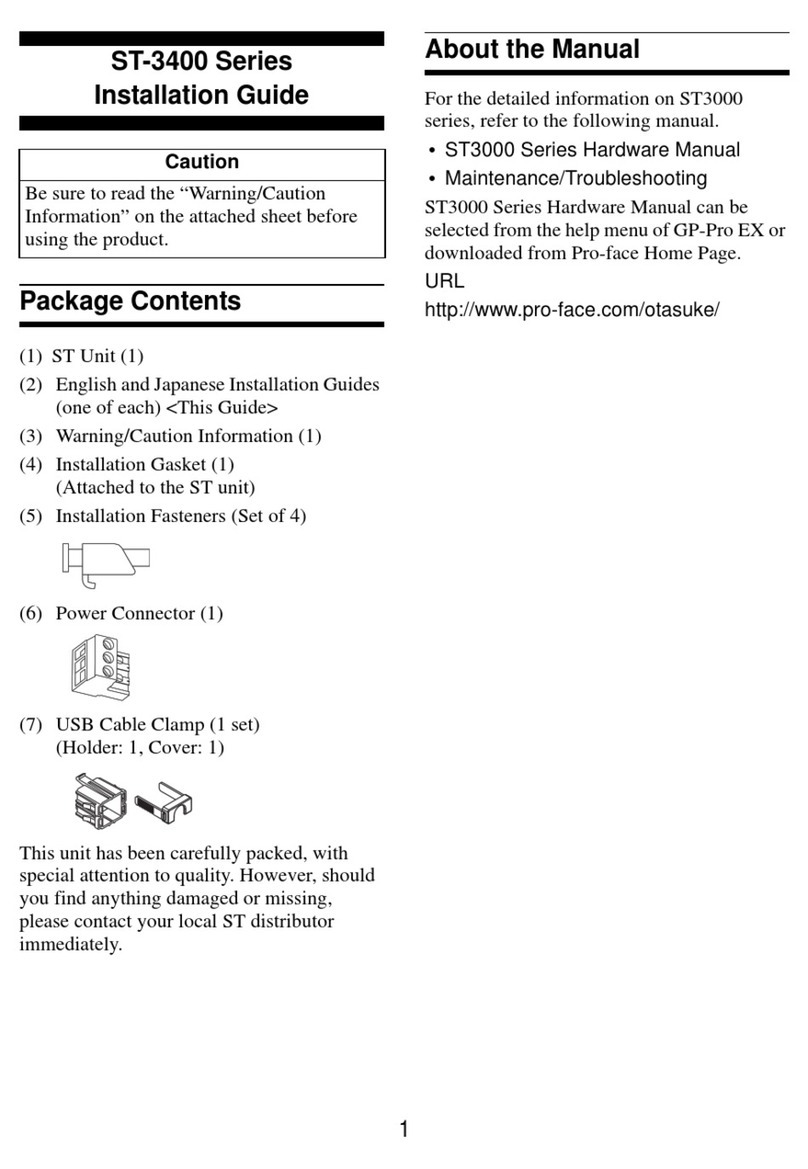
Pro-face
Pro-face ST-3400 Series User manual

Pro-face
Pro-face GLC100-LG41-24V User manual

Pro-face
Pro-face FP2500-T42-24V User manual

Pro-face
Pro-face GLC2300-LG41-24V User manual

Pro-face
Pro-face GP2501-LG41-24V User manual

Pro-face
Pro-face AST-3501T User manual
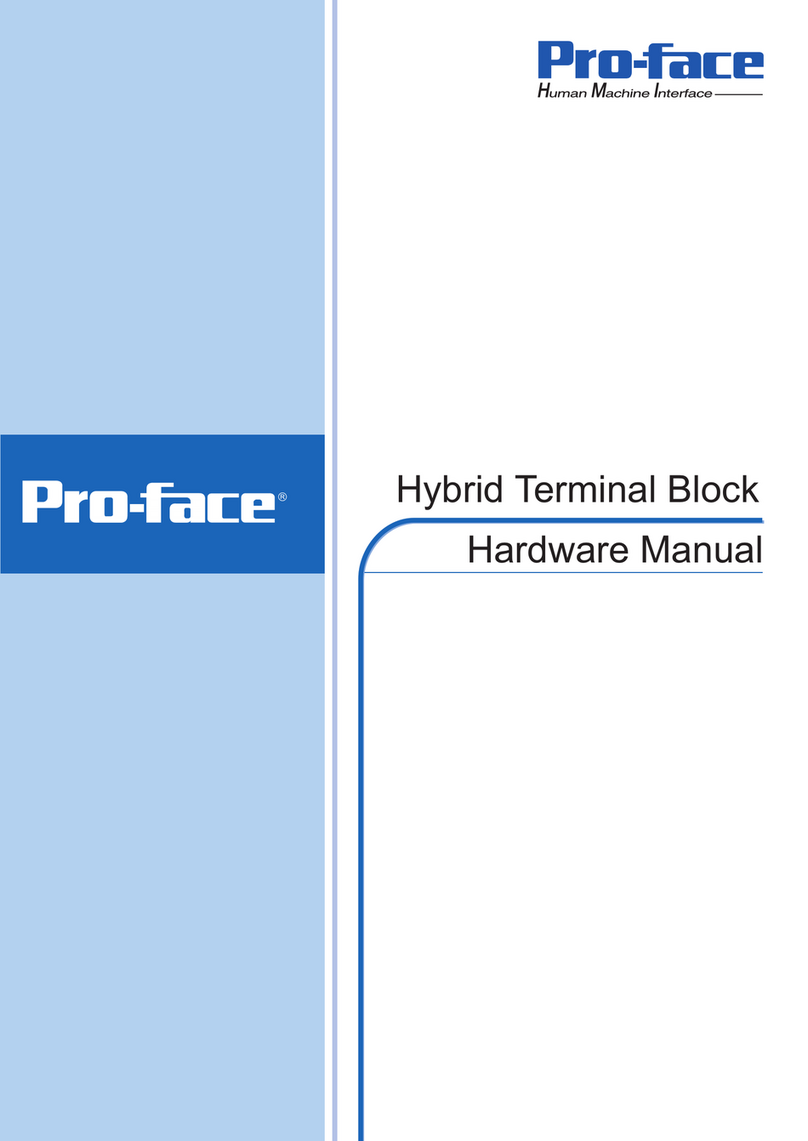
Pro-face
Pro-face HTB User manual