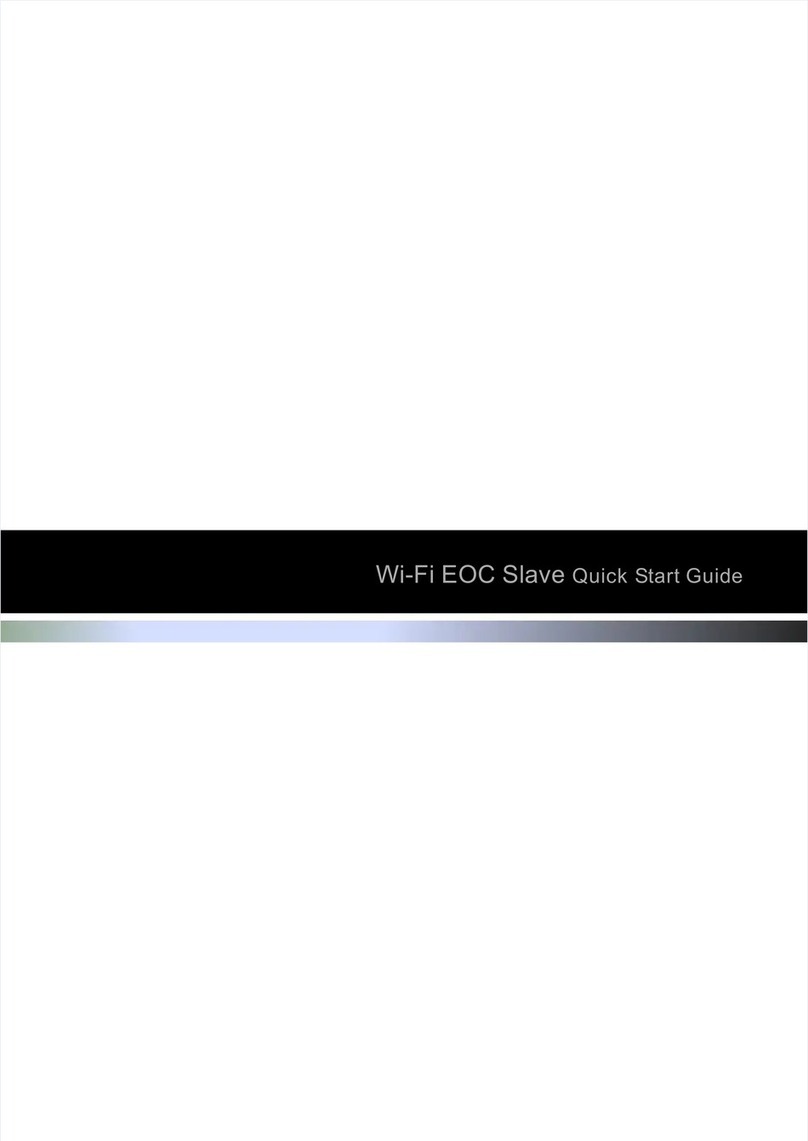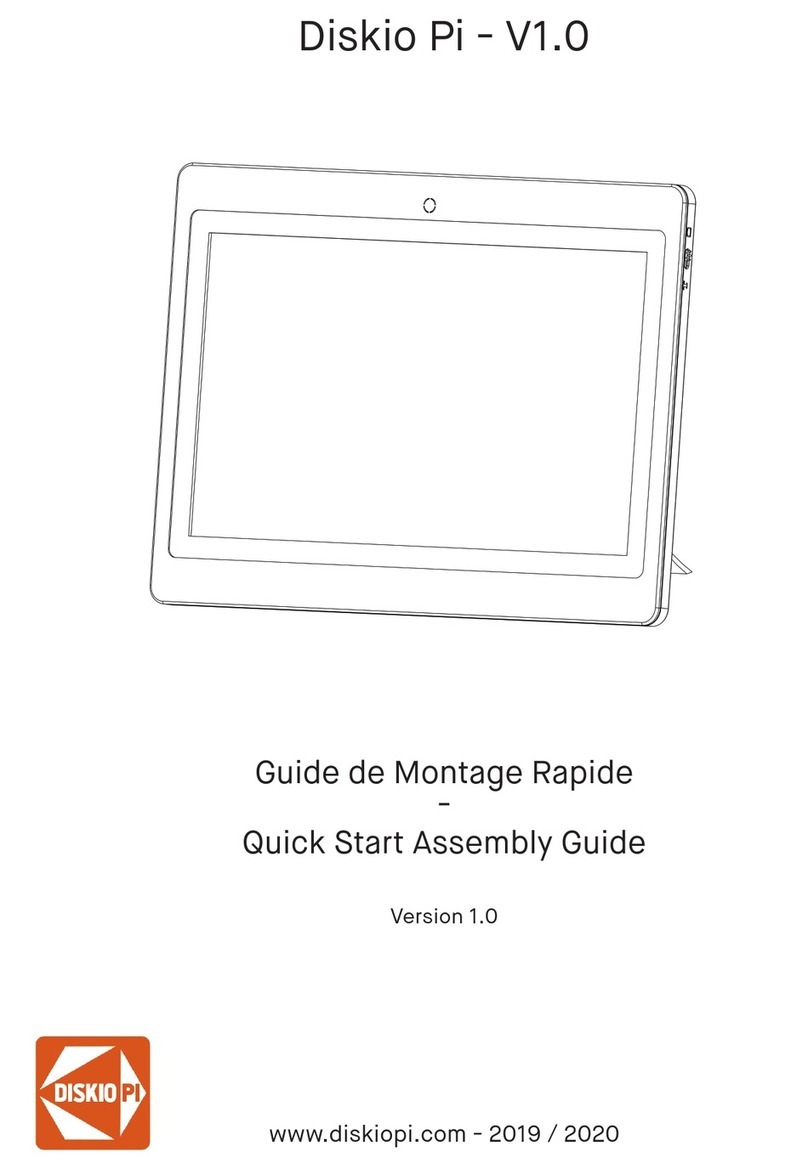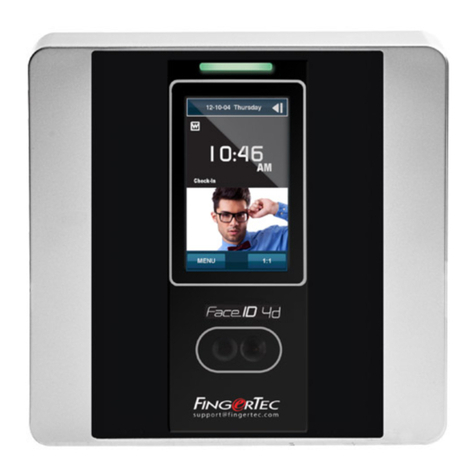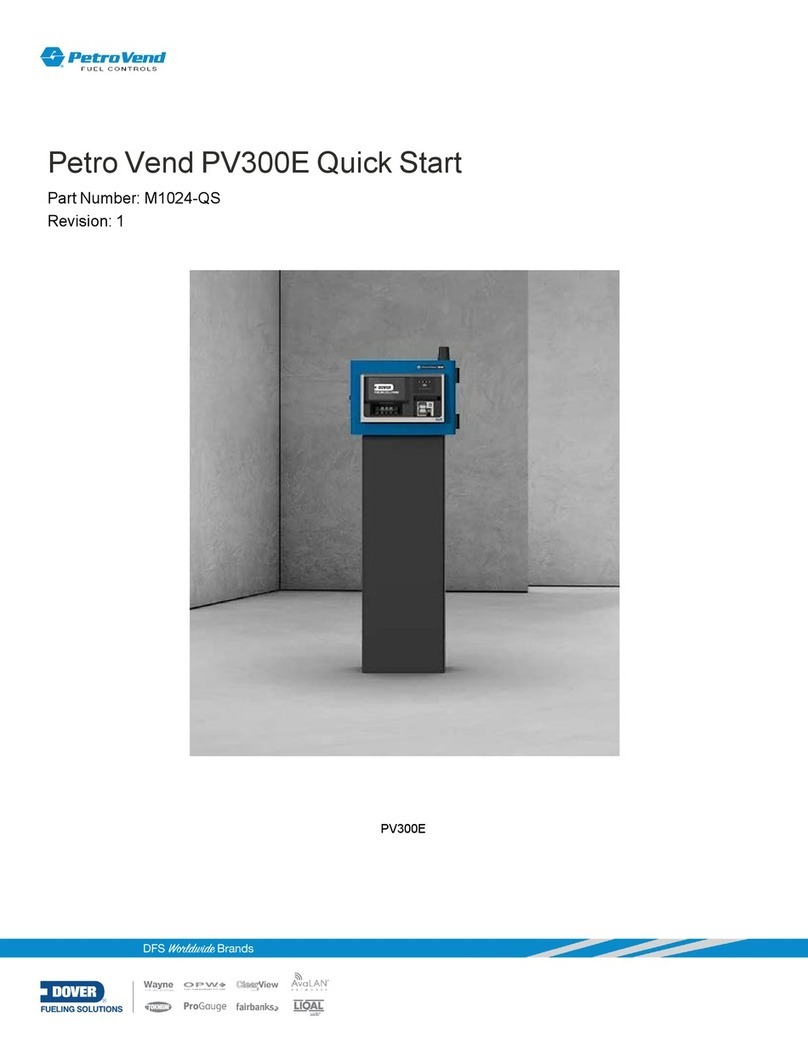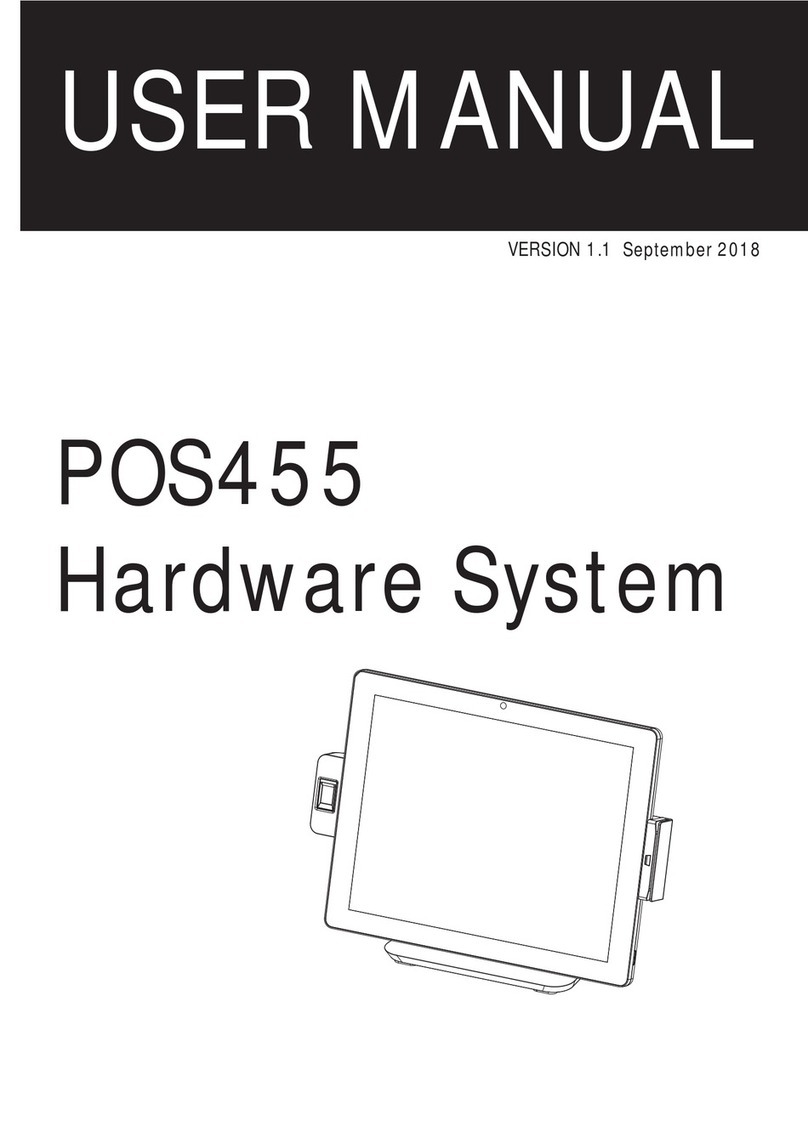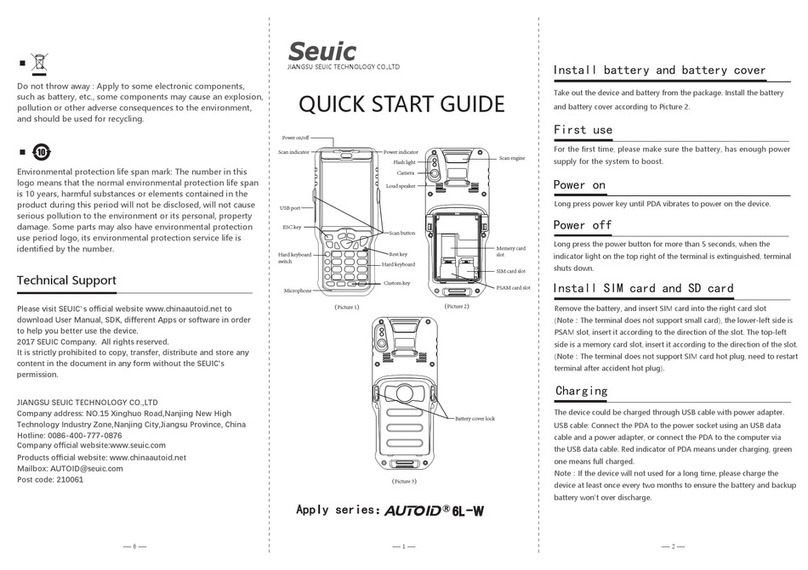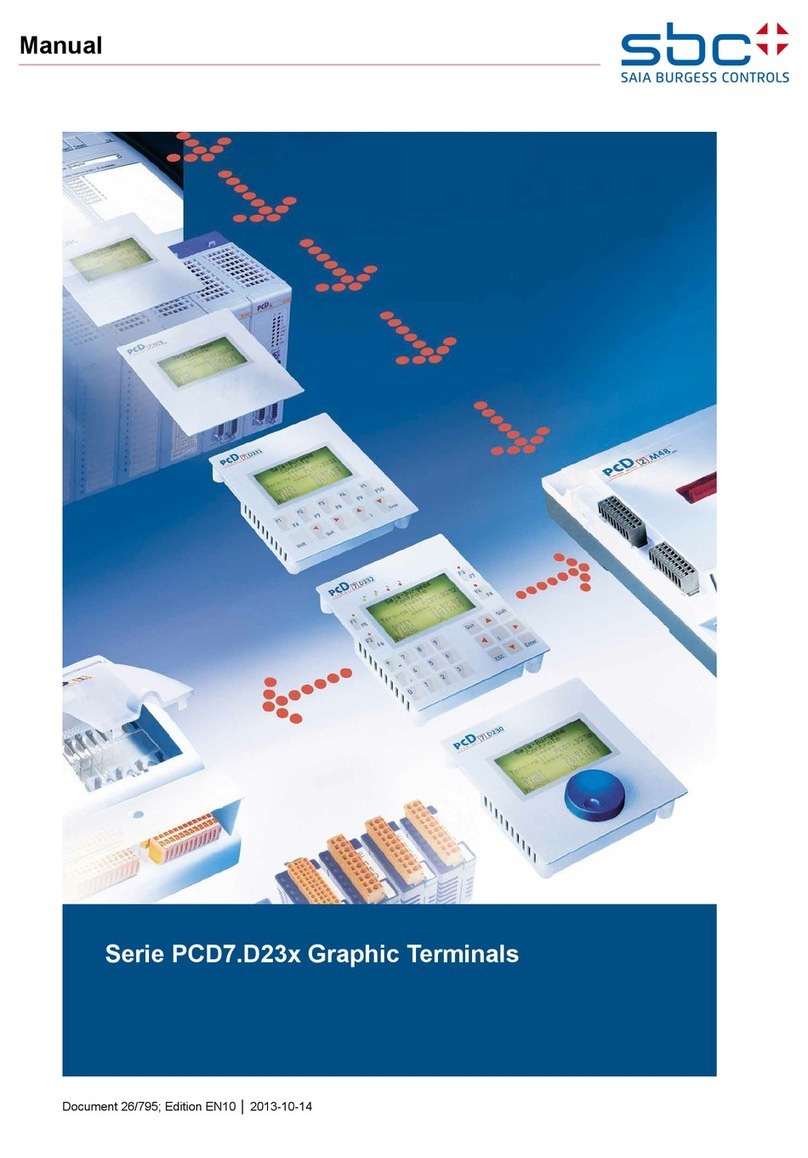Pro-face FP2500-T42-24V User manual

• PriortoconnectingtheFP2500-T42-24V/FP2600-T42-24V(hereafterreferredtoas
the "FP" or "FP unit") unit's power cord terminals to the Terminal Block, be sure to
check that the FP unit's power supply is completely turned OFF, via a breaker, or
similarunit.
• Whenever changing the backlight be sure to unplug the FP unit's power cord and
wearprotective glovesto preventelectric shocksand burns.
• Do not open or remodel the FP unit. Doing so may lead to a fire or electric shock.
• DonotusevoltagelevelsthatexceedtheFPunit'sspecifiedvoltagerange. Doingso
may cause a fire or an electric shock.
• Do not use the FP in an environment where flammable gases are present, since
operatingthe FP maycausean explosion.
• Do not use the FP as a warning device for critical alarms that can cause serious
operator injury, machine damage or production stoppage. Critical alarm indicators
andtheir control/activatorunits mustbe designedusing stand-alonehardware and/
ormechanicalinterlocks.
• DonotuseFPunittouchpanelswitchesinhuman-safety-relatedorimportantdisas-
ter prevention situations. For safety-related switches, such as an emergency stop
switch,besure to usea separately installed mechanicalswitch.
• AftertheFPunit’sbacklightburnsout,unlike“StandbyMode”,theunit'stouchpanel
is still active. If the operator fails to notice that the backlight is burned out and
touches the panel, a potentially dangerous machine operation error can occur.
Therefore, do not use FP unit touch-screen switches for the control of equipment
safety mechanisms, such as Emergency Stop switches, etc. that protect humans
frominjury and equipmentfrom damage.
IfyourFP unit's backlightsuddenlyturns OFF, usethefollowing steps todetermine
if the backlight is actually burned out.
1) If your currently running FP application is not set to turn the backlight OFF, and
the screen has gone blank, your backlight is burned out.
2) If your current FP application is set to turn the backlight OFF, if touching a corner of
thescreen doesnot causethedisplay toreappear, yourbacklight isburnedout.
• To prevent operator injury or machine damage, be sure to design your machine
operation system so that the machine will not malfunction due to a communication
faultbetween the FPunit and itshost controller.
• Donotuse the FPwithaircraft control devices,aerospaceequipment, central trunk
datatransmission(communication)devices,nuclearpowercontroldevices,ormedical
life support equipment, due to these devices' inherent requirements of extremely
high levels of safety and reliability.
• When using the FP with transportation vehicles (trains, cars and ships), disaster
and crime prevention devices, various types of safety equipment, non-life support
relatedmedicaldevicesandothers,besuretouseredundantand/orfailsafesystem
designs to ensure the appropriate degree of system reliability and safety.
WARNINGS
FP2500-T42-24V / FP2600-T42-24V
Installation Guide

To prevent this unit from malfunctioning:
• Do not strike the FP unit's touch panel with a hard or heavy object, or press on the
touch panel with too much force, since it may damage the display.
• Donotinstall the FPwherethe temperature will exceedthe specified range.
• Be sure that water, liquids or metal particles do not enter the FP, since it may cause a
malfunction or a short circuit.
• Donotinstall the FP where sudden, largechanges in temperature may occur. These
changes may cause condensation to form inside the unit, possibly leading to a mal-
function.
• Toprevent excessive heat frombuilding up inside theunit, do not installthe FP where
its ventilation holes may be blocked. Also, do not install or store the FP near high
temperatureequipment.
• Donotinstallorstore theFPwhere directsunlightorhighlevels of dustexist.
• Since the FP is a precision instrument, do not install or store it where either strong
shocks or excessive vibration may occur.
• Donot install orstore theFPin anarea containingchemicalsorchemicalfumes.
• Do not use paint thinner or organic solvents to clean the FP unit's case or screen.
• After turning the FP OFF, be sure to wait a few seconds before turning it ON again. If
the FP is started too soon, it may not start up correctly.

TheFP2500-T42-24V/FP2600-T42-24VunitsareUL/c-ULlistedproducts(ULFileNo.E182139).
Theseunitsconformascomponentstothefollowingstandards:
UL508 IndustrialControlEquipment
UL1604 Electrical Equipment for use in Class 1 & 2 - Division 2, or Class III Hazardous
(classified)locations.
CAN/CSA-C22.2,No.1010-1 Measurementand ControlEquipmentSafety Requirementsfor
ElectricalEquipmentforMeasurementandLaboratory
FP2500-T42-24V (UL Registration Model No.:3280033-02)
FP2600-T42-24V (UL Registration Model No.:3280033-04)
<Cautions>
Beaware ofthe followingitemswhenbuildingtheFPinto anend-use product:
•The FP unit's rear face is not approved as an enclosure. When building the FP unit into an end-use
product,be suretouseanenclosure thatsatisfies requiredstandardsastheend-use product'soverall
enclosure.
•TheFPunitmustbe used indoors only.
•Thisunitshouldbeinstalledinthefrontface ofa metalpanel.
•IftheFPunitisinstalledso as to cool itself naturally, besuretoinstallitina vertical panel. Also, be
surethattheFPunitisinstalledatleast 100mm awayfrom anyadjacentstructuresormachineparts.
Iftheseconditionsarenotmet,theheatgeneratedbytheFPunit'sinternalcomponentsmaycausethe
unittofail to meet ULstandard.
UL1604 Conditions of Acceptability and Handling Cautions:
1.Power,inputandoutput(I/O)wiring mustbeinaccordancewithClassI,Division2wiringmethods
- Article 501- 4(b) of the National Electrical Code, NFPA 70 within the United States, and in
accordancewithSection 18-152ofthe CanadianElectricalCode for unitsinstalledwithin Canada.
2. Suitable for use in Class I, Division 2, Groups A, B, C and D, Hazardous Locations.
3.WARNING:Explosionhazard-substitutionofcomponentsmayimpairsuitabilityforClassI,Divi-
sion2.
4.WARNING: Explosionhazard- when in hazardouslocations,turn power OFF beforereplacingor
wiringmodules.
5. WARNING: Explosion hazard - do not disconnect equipment unless power has been switched
OFF, or the area is known to be non-hazardous.
6. WARNING: Explosion hazard - do not connect/disconnect equipment unless area is known to be
nonhazardous.
UL/c-UL/CSA Application Notes
CE Marking Notes
The FP2500-T42-24V/FP2600-T42-24V units are CE marked products that conform to EMC
directives EN55011 Class A and EN61000-6-2.
Fordetailed CEmarking information,please contactyour localFP distributor.

The following items are included in the FP unit's package. Before using the
FP, please confirm that all items listed here are present.
This unit has been carefully packed, with special attention to quality. How-
ever, should you find anything damaged or missing, please contact your
local FP distributor immediately.
Package Contents
FP unit CD-ROM (1)
(FP2500-T42-24V/FP2600-T42-24V) (FP-2500/FP-2600 Series User Manual
Touch Panel Programs for MS-DOS®)
Installation Gasket (1) Installation Brackets (4/set)
Installation Guide (1) USB Cable Strap (1)
(this manual)
Options
Cables
Touch Panel Driver Software
Maintenance Parts
Installation
Guide

1Part Names
A: TFT Color LCD
Displays host data.
B: Touch Panel
Switches screens or writes/sends data to the host.
C: Power Input Terminal Block
Provides power to the FP unit via the input and ground
terminals.
D: Dip Switch Cover
Covers the FP unit's operation mode dip switches.
E: Analog RGB Interface Connector
Connector for analog RGB cable.
F: DVI-D Interface Connector
Connector for DVI-D cable.
G: RS-232C Interface Connector
Connector for RS-232C (serial) cable. Used for
sending touch panel data to the host, and receiving
commands from the host.
H: USB Interface Connector
Connector for USB cable. Used for sending touch panel
data to the host, and receiving commands from the host.
I: Front LED
Used to indicate power supply, backlight or image
signal input status.
Front View
Rear View
A, B
I
Bottom View
C D E F G H
The FP-2500/FP-2600 Series unit's PDF manual file (fp2000e.pdf) is contained in the
CD-ROM's[Manual\Eng]folder.
Reading a PDF file requires installation of the Adobe Corporation's Acrobat®Reader.
Acrobat®Reader Installation:
To install the Acrobat®Reader software, follow the steps given below.
1) This software, in the form of a self-extracting file, is located in this CD-ROM in the
folder titled [reader]. Use the Explorer software to find the file [Reader\Eng\
ar505enu.exe], and double-click on the file icon to begin the Reader installation.
2) After installation begins, follow the instructions given.
Acrobat® Reader Copyright© Adobe Systems Incorporated. All rights reserved.
About The Manual

2Dimensions
Unit:mm [in]
Front View
301 [11.85]
227 [8.94]
243 [9.57]
317 [12.48] 58 [2.28]
Top View
8 [0.31]
Side View
FP2500-T42-24V
FP2600-T42-24V
Unit:mm [in]
Front View
301 [11.85]
227 [8.94]
243 [9.57]
317 [12.48] 58 [2.28]
Top View
8 [0.31]
Side View

3Dip Switches
The FP unit's dip switches are located behind the Dip Switch Cover.
Dip switch setting are effective only when starting up the FP unit.
After changing any dip switch settings, be sure to restart your FP unit.
SW
No. Function Description Factory
Settings
1-1 SwitchbetweenUSB
and RS-232C for touch
panel datatransmission.
Used to setthe touchpanel datainput(command
control)method to eitherUSBorRS-232C.
ON : USB
OFF : RS-232C (Default setting)
1-2 Display/hide the OSD. Used to display orhide the OSD.
ON : Hide
OFF : Display (Defaultsetting)
1-3
1-4
1-5 Switchbetweenanalog
RGB and DVI-D input.
Used to change the image inputmethod.
ON : DVI-D
OFF : analog RGB (Defaultsetting)
1-6
1-7
1-8
All OFF
Reserved Setthis switch to OFF
Reserved Be sure these switches are always setto OFF
ON
SW1 86543271
Bottom View

The FP unit's available screen resolutions are as follows: (Unit: dot/pixel)
*1 When the 350 pixel (vertical) signal setting is selected, 400 pixels, including 50 pixels at
the top and at the bottom of the screen, will be enlarged and displayed at 480 pixels
(1.2times).
*2 Select "720 x 400 Display Resolution 720 x 400 DSP" in the OSD (On Screen Display)
"System Setting" screen.
*3 When the 720 pixel (horizontal) signal setting is selected,
-When "720 x 400 DSP" is ON; only 640 pixels are displayed (80 pixels are not dis-
played.)
-When "720 x 400 DSP" is OFF; all pixels are displayed but images may be cut off if
they do not match the sampling.
Size H Sync.
(kHz) V Sync.
(Hz) Dot Clock
(MHz)
Screen Resolution
Expansion
(H: Horizontal)
(V: Vertical)
Display
Resolution
640×350
*1
31.469 70.000 25.175 640 × 420
640×400 31.469 70.000 25.175 640 × 480
640×400 24.827 56.420 21.053 640 × 480
640×480 31.469 59.992 25.175 × 1.0 640 × 480
720×350
*1,2,3
31.469 70.000 28.320 640 × 420
720×400
*2,3
31.469 70.000 28.320 640 × 480
× 1.0(H)
× 1.2(V)
× 1.0(H)
× 1.2(V)
FP2500-T42-24V
4Interfaces
Analog RGB Interface
InputSignal Type Analog RGB
InputSignal Characteristics Image signal:analog RGB
Synchronous signal: TTLlevel, negative true orpositive true
Scanning type: non-interlace
OSD Settings
(On Screen Display)
CONTRAST
BLACK LEVEL
H-POS
V-POS
H-SIZE
PHASE
BACKLIGHT
DEFAULT (ALL CLEAR)

Pin
No. Signal Name Condition Pin Location
1 Analog R Rsignal input
2 Analog G Gsignalinput
3 Analog B B signal input
4 Reserved NC(spare forinput)
5 Digital grounding Digital signal GND
6 Return R Rsignal GND
7 ReturnG Gsignal GND
8 Return B B signal GND
9 Reserved NC(spare forinput)
10 Digital grounding Digital signal GND
11 Reserved NC (spare for input)
12 Reserved NC (spare for input)
13 H. SYNC Horizontal synchronous signal input
14 V. SYNC Vertical synchronous signal input
15 Reserved NC (spare for input)
Pin Assignments and Signal Names for Analog RGB
Connector: Mini Dsub 15pinmale
Connector setscrew: Inch type (4-40)
AnalogRGBCable: FP-CV02-45, FP-CV00, FP-CV01 (VGA standard)
(ManufacturedbyDigitalElectronicsCorporationofJapan)
If a cable other than the specified Analog RGB cable is used, FP unit
operation cannot be guaranteed due to the possibility of noise
interference.
Size H Sync.
(kHz) V Sync.
(Hz) Dot Clock
(MHz)
Screen Resolution
Expansion
(H: Horizontal)
(V: Vertical)
Display
Resolution
640×350
*1
31.469 70.000 25.175 800 × 525
640×400 31.469 70.000 25.175 800 × 600
640×400 24.827 56.420 21.053 800 × 600
640×480 31.469 59.992 25.175 800 × 600
640×480 35.000 66.670 30.240 800 × 600
640×480 37.861 72.810 31.500 800 × 600
720×350
*1,2
31.469 70.000 28.320 720 × 525
720×400
*1
31.469 70.000 28.320 720 × 600
800×600 35.156 56.250 36.000 800 × 600
800×600 37.879 60.317 40.000 800 × 600
× 1.25 (H)
× 1.5 (V)
× 1.0 (H)
× 1.5 (V)
× 1.25 (H)
× 1.25 (V)
× 1.0
FP2600-T42-24V
*1 When the 350 pixel (vertical) signal setting is selected, 400 pixels, including 50 pixels at
the top and at the bottom of the screen will be enlarged and displayed at 600 pixels
(1.5times).
*2 Select "720 x 400 Display Resolution 720 x 400 DSP" in the OSD (On Screen Display)
"System Setting" screen.
11
15
1
5

Size H Sync.
(kHz) V Sync.
(Hz) Dot Clock
(MHz)
Screen Resolution
Expansion
(H: Horizontal)
(V: Vertical)
Display
Resolution
640×400 31.469 70.000 25.175 800 × 600
640×400 24.827 56.420 21.053 800 × 600
640×480 31.469 59.992 25.175 800 × 600
640×480 35.000 66.670 30.240 800 × 600
640×480 37.861 72.810 31.500 800 × 600
720×400*1 31.469 70.000 28.320 × 1.0 (H)
× 1.5 (V) 720 × 600
800×600 35.156 56.250 36.000 800 × 600
800×600 37.879 60.317 40.000 800 × 600
× 1.25 (H)
× 1.5 (V)
× 1.25 (H)
× 1.25 (V)
× 1.0
FP2600-T42-24V
*1 When you use this resolution, select "720 x 400 Display Resolution 720 x 400 DSP" in
"System Setting" of the OSD (On Screen Display) .
DVI-D Interface
Input signal type DVI-D
Setting by OSD
(On Screen Display)
H-POS
V-POS
BACKLIGHT
DEFAULT (ALL CLEAR)
The FP unit's available screen resolutions are as follows: (Unit: dot/pixel)
Size H Sync.
(kHz) V Sync.
(Hz) Dot Clock
(MHz)
Screen Resolution
Expansion
(H: Horizontal)
(V: Vertical)
Display
Resolution
640×400 31.469 70.000 25.175 640 × 480
640×400 24.827 56.420 21.053 640 × 480
640×480 31.469 59.992 25.175 × 1.0 640 × 480
720×400*1 31.469 70.000 28.320 × 1.0 (H)
× 1.2 (V) 640 × 480
× 1.0 (H)
× 1.2 (V)
FP2500-T42-24V
*1 When the horizontal 720 pixel signal is input;
-VGA Graphic & Text mode displays 640 pixels only and 80 pixels are not displayed.

Pin
No. Signal Name Pin
No. Signal Name Pin Location
1 TMDS DATA2- 13 NC
2 TMDS DATA2+ 14 NC
3 TMDS DATA2/4 SHIELD 15 GND (+5V)
4NC16HotPlugDetect
5NC17TMDSDATA0-
6 DDC Clock 18 TMDS DATA0+
7 DDC Data 19 TMDS DATA0/5 SHIELD
8NC20NC
9 TMDS DATA1- 21 NC
10 TMDS DATA1+ 22 TMDS CLOCK SHIELD
11 TMDS DATA1/3 SHIELD 23 TMDS CLOCK+
12 NC 24 TMDS CLOCK-
DVI-D Pin Assignments and Signal Names
Connector: DVI-D24-pinmale
Connector set screw: Inch type (4-40)
DVI-DCable: FP-DV01-50<5m> (ManufacturedbyDigitalElectronicsCorporationofJapan)
If a cable other than the specified DVI-D cable is used, FP unit operation
cannot be guaranteed due to the possibility of noise interference.
24
17
7
1

Pin
No. Signal
Name Condition Pin Location
1 CD Carrier Detect *1
2 RD Receive Data (FP Host)
3 SD Send Data(FP Host)
4 DTR Data Terminal Ready *1
5GND Ground
6 DSR Data Set Ready *1
7 RS Requestto Send (FP Host)
8 CS Clearto Send (FP Host)
9 NC (Used internally)
→
←
→←
RS-232C (Serial) Interface Pin Assignments and Signal Names
*1 The FP unit's CD, DTR, and DSR lines are connected internally.
Connector: Dsub9pinfemale
Connector set screw : Inch type (4-40)
RS-232C Cable : FP61V-IS00-O
(ManufacturedbyDigitalElectronicsCorporationofJapan)
Signal Names
Signal names used for FP unit RS-232C interfaces are designed to match the pin order used
on most PC serial connectors, which allows a straight cable to be used to connect the two.
Therefore, connect each FP connector pin's signal to the same signal signal on the PC side.
For example, the FP unit connector's pin #2 'RD' should be connected to the PC
connector's 'RD' terminal. Refer to the FP-2500/FP-2600 Series User Manual's "Cable
Diagrams" section for detailed signal direction information.
If a cable other than the specified RS-232C cable is used, FP unit operation
cannot be guaranteed due to the possibility of noise interference.
RS-232C Interface
Baud rate: 9600 bps
Data length: 8 bits
Parity: none
Stop bit: 1
RS-232C Interface
6
9
1
5

Pin
No. Signal
Name Condition Pin Location
1 USB1-5V +5V IN
2USBD1
(-) USB data(-)
3USBD1
(+) USB data(+)
4GND Ground
Pin Assignments and Signal Names for USB Interface
USB Interface
21
4
3
Communication: Low speed Device
Connector: B type connector
USB Cable : FP-US00
(ManufacturedbyDigitalElectronicsCorporationofJapan)
If a cable other than the specified USB cable is used, FP unit operation
cannot be guaranteed due to the possibility of noise interference.
• Before installing the FP into a cabinet or panel, check that the installation
gasket is securely attached to the unit.
• A gasket which has been used for a long period of time may have scratches
or dirt on it, and could have lost much of its dust and drip resistance. Be sure
to change the gasket periodically or when scratches or dirt become visible.
• Be sure to use gasket model GP570-WP10-MS.
• Be sure the gasket's seam is not inserted into any of the unit's corners, only
in the straight sections of the groove. Inserting it into a corner may lead to its
eventually tearing.
• To ensure the installation gasket's maximum level of moisture resistance, be
sure the gasket's seam is inserted as shown into the panel's bottom face.
Confirm the Installation Gasket's Positioning
It is strongly recommended that you use the gasket, since it absorbs vibration in addition to
repelling water.
Place the FP on a level surface with the display panel facing downward. Check that the FP
unit’s installation gasket is seated securely into the gasket’s groove, which runs around the
perimeter of the panel’s frame.
5Installation
Gasket
Rear face The grooved sides
are vertical.

• Tightening the screws with too much force can damage the FP unit's case.
• The necessary torque is 0.5N•m.
• Depending on the installation panel's thickness, etc., the number of installation
fasteners used may need to be increased provide the desired level of moisture
resistance.
• Installation fastener model number : GP070-AT01.
FP
Panel
Attach the Installation Fasteners from Inside the Panel
Thefollowing figures showthe four(4) fastener insertion slot locations.Insert each fastener's
hook into the slot. Tighten the screws in a diagonal pattern, and slowly increase the torque.
Unit: mm [in]
Create a Panel Cut and insert the FP into the panel from the front
Panel
301.5 [11.87 ]
+1
0 +0.04
0
227.5
[8.96 ]
+1
0
under4-R3
FP
+0.04
0
Panel thickness
1.6mm[0.06in] to
10.0mm[0.39in]
Panel
FP
Installation
fastener
Top
Bottom
Insertion Slots

Under6.0mm(0.24in)
Overφ3.2mm(0.13in)
• Wherever possible, use thick wires (max.2mm2) for power terminals, and twist the
wire ends before attaching the ring terminals.
• Be sure to use the following size ring terminals.*1
• To avoid a short caused by loose ring terminals, be sure to use ring terminals with an
insulating sleeve.
WARNINGS
6Wiring
•To avoid an electric shock, when connecting the FP unit's power cord terminals to
the power terminal block, confirm that the power supply is completely turned OFF,
via a breaker, or similar unit.
•FP2500-T42-24V/FP2600-T42-24V units are designed to use only DC24V input.
Any other power level can damage both the FP and the power supply.
•Since there is no power switch on the FP unit, be sure to attach a breaker-type
switch to its power cord.
*1 Suggested Ring Terminal : equivalent to V2-MS3 (made by JST)
• When the FG terminal is connected, be sure the wire is grounded. Not
grounding the FP unit will result in excess noise and vibration.
Rear of FP
Ring Terminals*1
Power Input Terminal Block
+ - FG
+ - FG
Connecting the AC Power Cord
When connecting the power cord, be sure to follow the procedures given below.
1. Confirm that the FP unit's Power Cord is unplugged from the power supply.
2. Use a screwdriver to remove the Power Input Terminal Block's clear plastic cover.
3. Unscrew the screws from the middle three (3) terminals, align the Ring Terminals
and reattach the screws.
4. Replace the Power Input Terminal Block's clear plastic cover.
• Confirm that the ring terminal wires are connected correctly.
• The torque required to tighten these screws is 0.5 to 0.6 N•m.

USB Cable Strap Removal
1) Push in the cable strap's stopper with a standard flat-blade screwdriver until the cable
strap band unlocks, and remove the strap.
2) Disconnect the USB cable.
• If the stopper will not move, press on <A> (shown in figure) to free the
strap from the strap holder.
8Using the USB Cable Strap
USB Cable Strap Attachment Procedure
1) Insert the USB cable into the USB connector.
2) Tighten the strap until the cable is secured in place and insert the cable strap into the
cable strap holder as shown in the following figure.
*1 Use a grounding resistance of 100
Ω
, a wire of 2mm2or thicker, or your country's
applicable standard.
7Power Supply Cautions
Power Supply Cautions
Please pay special attention to the following instructions when connecting the power
cord terminals to the FP unit.
•If the power supply voltage exceeds the FP unit's specified range, connect a
voltage transformer.
•Between the line and the ground, be sure to use a low noise power supply. If
there is still an excessive amount of noise, connect a noise reducing transformer.
•Input and Output signal lines must be separated from the power control cables
for operational circuits.
•The FP unit's power supply cord should not be bundled with or kept close to
main circuit lines (high voltage, high current), or input/output signal lines.
•Connect a surge absorber to handle power surges.
•To reduce noise, make the power cord as short as possible.
GroundingCautions
•When attaching a wire to the FP unit's rear face FG terminal, (on the AC
Connector), be sure to create an exclusive ground.*1
Input / Output Signal Line Cautions
•All FP Input and Output signal lines must be separated from all operating circuit
(power) cables. If this is not possible, use a shielded cable and ground the shield.
Stopper
USB Cable Strap
USB Cable
USB Cable Strap Holder
<A>

Function
CONTRAST Adjusts the contrast. (Analog RGB only)*1
BLACK LEVEL Adjusts the color brightness. (Analog RGB only)*1
H-POS Adjuststhehorizontalpositionofthescreen.
V-POS Adjuststhevertical position ofthescreen.
H-SIZE Adjuststhescreensizein thehorizontal direction.(AnalogRGBonly)*1
PHASE Adjuststheinputsignaland thedotclockposition.(32levels)
(Analog RGB only)*1
BACKLIGHT Adjuststhebacklightbrightness.(9levels)
AUTO GAIN CONTROL Automaticallyadjuststhecontrastandthebrightness.
(Analog RGB only)*1
DISPLAYMODE Displaysthe resolutionofthe inputimagedata.
OSD CLEAR (RESET) Resets the currentOSD value to the default value.
OSDSAVE Savethecurrentvalue andquittheOSD.
SYSTEM Changessettingssuch asactivatingtheclicksound.
ESCAPE Cancelsthesettingandreturnstotheupperlevel.Inthemain menu,
this command closes the OSD.
Item
*1 When using DVI-D, the message "DO NOT NEED SETUP FOR DVI-D" is displayed and
no settings are required.
OSD Features
Use the FP unit's touch panel and the OSD (On Screen Display) menu to set the FP
screen settings, and fine-tune your screen's display. You can enter these settings even
while the FP si operating.
The following table explains each OSD setting item and its function.
Starting the OSD
To start the OSD and enter OSD mode, touch the touch panel's corners in the following
order : (1) upper left (2) upper right (3) lower right, all within 5 seconds. In OSD mode, the
setting screen will appear in the center of the screen. Until OSD setup is completed the
touch panel cannot be used to export data to external devices.
MainMenu
" " : OSD version.
9Screen Display Adjustment

Icons on the screen are used to operate the OSD. When you start up the OSD, the main
menu appears. Touching the icon of the item you want to adjust displays its submenu or
setting change screen. In the setting change screen, and icons are used to change the
setting. To apply the setting, press the SET button. Press the SAVE button to save the
defined settings.
Using the OSD
To quit the OSD, press the ESC button in the main menu or level the OSD as it is for at
least 30 seconds. If the OSD is automatically closed after 30 seconds of inactivity, the
values set before the OSD was closed will be applied.
Quitting the OSD
OSD Menu and Operation Tree
ESC Cancels the setting and then returns to the main menu.
Adjustment buttons
SET Applies the setting and then returns to the main menu.
BLACKLEVEL
ESC Cancels the setting and then returns to the main menu.
H-POS
SET Applies the setting and then returns to the main menu.
Adjustment buttons
ESC Cancels the setting and then returns to the sub contrast
adjustment screen.
ESC Returns to the contrast menu.
BB contrast
Adjustment buttons
SET Applies the setting and then returns to the sub contrast
adjustment screen.
SET Applies the setting and then returns to the sub contrast
adjustment screen.
ESC Cancels the setting and then returns to the sub contrast
adjustment screen.
ESC Cancels the setting and then returns to the sub contrast
adjustment screen.
GG contrast
Adjustment buttons
RR contrast
Adjustment buttons
SET Applies the setting and then returns to the sub contrast
adjustment screen.
CONTRAST
ESC Cancels the setting and then returns to the main menu.
Sets the contrast setting and then moves to the sub contrast menu.
SET Applies the setting and then returns to the main menu.
Adjustment buttons
• The OSD is not displayed when SW1-2 is set to ON.

V-POS Adjustment buttons
SET Applies the setting and then returns to the main menu.
ESC Cancels the setting and then returns to the main menu.
H-SIZE Adjustment buttons
SET Applies the setting and then returns to the main menu.
ESC Cancels the setting and then returns to the main menu.
PHASE Adjustment buttons
SET Applies the setting and then returns to the main menu.
ESC Cancels the setting and then returns to the main menu.
BACKLIGHT Adjustment buttons
AUTO GAIN CONTROL
SET Applies the setting and then returns to the main menu.
ESC Cancels the setting and then returns to the main menu.
START Starts the auto gain control and then automatically returns to the main
menu.
ESC Returns to the main menu.
DISPLAY MODE
ESC Returns to the main menu.
OSD CLEAR START Clears the setting.
ESC Cancels the setting and then returns to the main menu.
SYSTEM CLICK TONE Enables/disables the click sound. With this parameter, the
sound level can also be adjusted.
(Default value : OFF <Click sound disabled>)
Select the time period from 1min, 3min, 5min, 10min, and OFF
(Auto OFF function disabled).
720×400 DSP When an input data resolution of 720 X 400 is used in the VGA
text mode, set this parameter to ON. For other resolutions, set
this parameter to OFF. (Default : OFF)
AUTO OFF DSP Enables/disables the screen display Auto OFF function and
sets the time when the Auto OFF function is enabled.
(Default : OFF <Auto OFF function disabled>)
The Auto OFF function automatically turns off the display to
prevent the screen from burning out when the touch panel is
not used for some period of time. With this parameter, you can
set the time interval to turn off the screen display (how much
time passes before the screen display is turned off) when the
touch panel is not used. If the touch panel is not touched over
the set time, the backlight will automatically turns off.
• Be sure to perform the auto gain control when the screen has both 100%
black and 100% white areas displayed.

BL ALARM Enables/disables the Backlight burnout detect function.
(Default : ON)
When a burned-out backlight is detected, the status LED
flashes alternately green and red, or a steady orange.
Touch-operation will be disabled when the backlight burns out,
which prevents the FP from sending input signals to the PLC.
SET Applies the setting and returns to the main menu.
ESC Cancels the setting and returns to the main menu.
SAVE Saves all the adjusted settings in the EEPROM.
10 Replacing the Backlight
The FP unit's backlight is user replacable.
For an explanation of how to replace the FP unit's backlight, please refer to the FP-
2500/FP-2600 Series User Manual or the backlight's Installation Guide.
Corresponding Replacement Backlight Model Numbers
Use of a different model backlight may cause a FP malfunction or breakdown.
Notice
Digital Electronics Corporation
8-2-52 Nanko Higashi, Suminoe-ku, Osaka 559-0031, Japan
URL: http://www.pro-face.com/
PleasebeawarethatDigitalElectronicsCorporationshallnotbeheldliablebytheuserforany
damages,losses,or thirdpartyclaims arising fromtheuses of thisproduct.
FP Model No. Backlight Model No.
FP2500-T42-24V GP577RT-BL00-MS
FP2600-T42-24V PS600-BU00
• In the system setting screen, touching the value displayed on the panel changes
the value of the time period.
• Normally, the FP unit detects a backlight burnout by
monitoring the backlight's current flow, however, the
FP may fail to detect this condition, depending on the
type of backlight problem.
•In the OSD, pressing the SET button applies the set value and enables the
setting. The set value won't be canceled unless the power is turned OFF or
the value is reset.
If the power is turned OFF without saving the set value, that data will
disappear. The last saved data will be read into the system when the FP
starts. To enable the changed value, be sure to press the SAVE button.
•When the OSD automatically closes after 30 seconds of inactivity, the set
value that you were modifying at the time will be retained. If you quit the
OSD with the ESC button, the value that you were modifying will be not be
retained and the previously set value will be used.
060124A .FP2000-MT01-BTH-ENG 2004.2 JM/A © 2004 Digital Electronics Corp.
This manual suits for next models
1
Table of contents
Other Pro-face Touch Terminal manuals

Pro-face
Pro-face AST-3501T User manual

Pro-face
Pro-face GLC100-LG41-24V User manual

Pro-face
Pro-face GLC2300-LG41-24V User manual

Pro-face
Pro-face GP2501-TC41-24V User manual

Pro-face
Pro-face GP2501-LG41-24V User manual
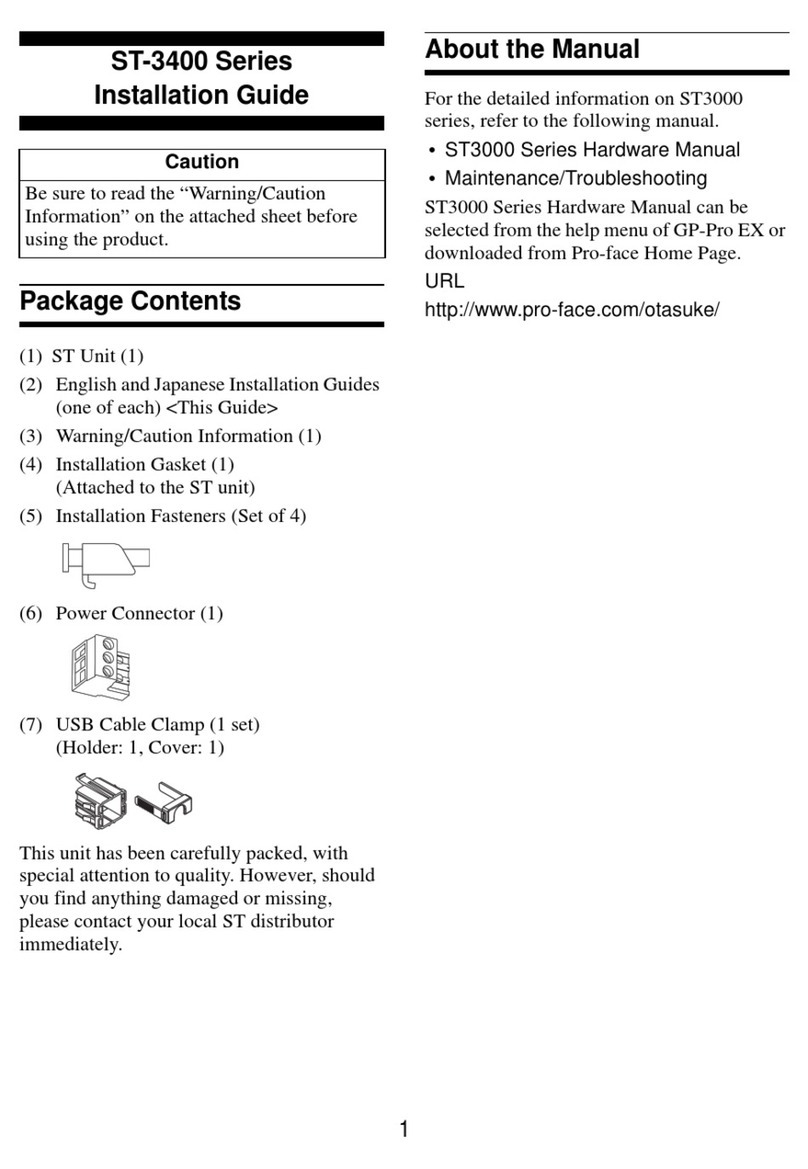
Pro-face
Pro-face ST-3400 Series User manual

Pro-face
Pro-face GP2301H-LG41-24V User manual
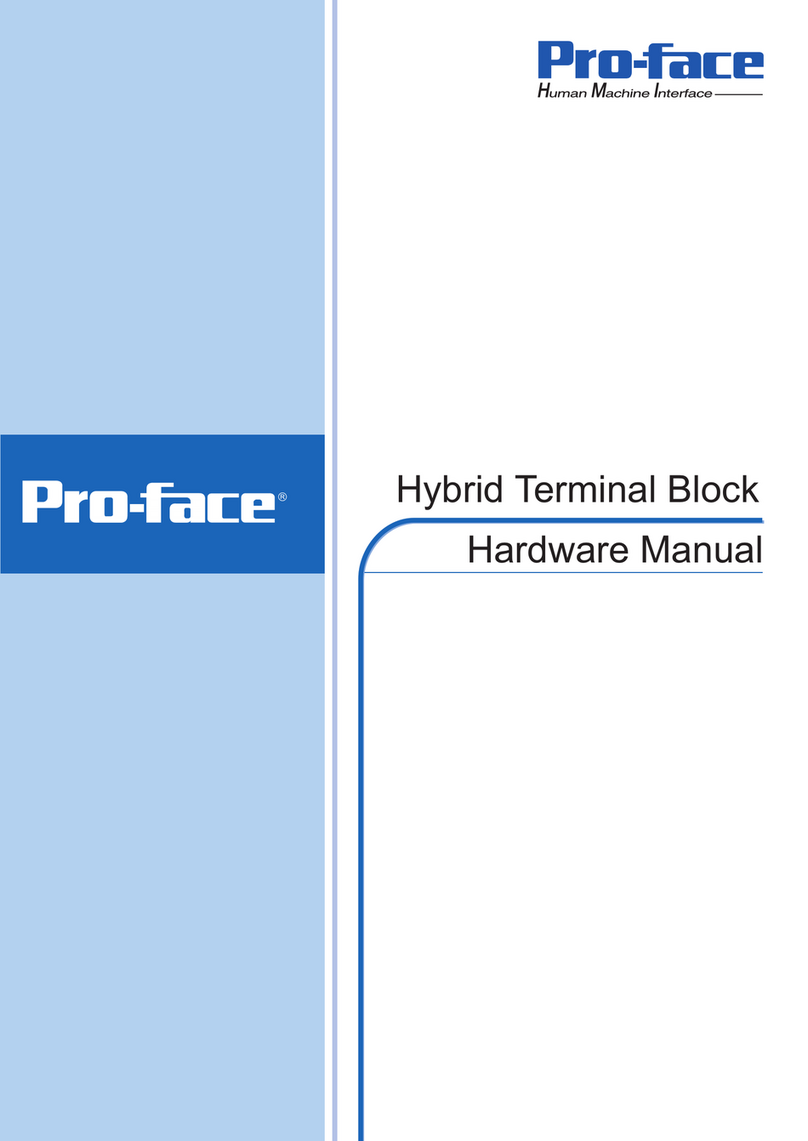
Pro-face
Pro-face HTB User manual

Pro-face
Pro-face GP2500-TC41-24V User manual