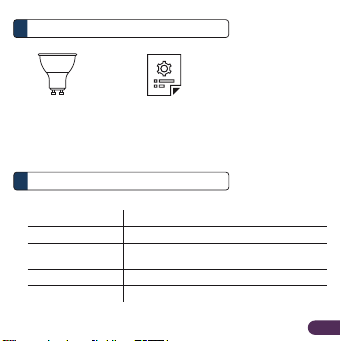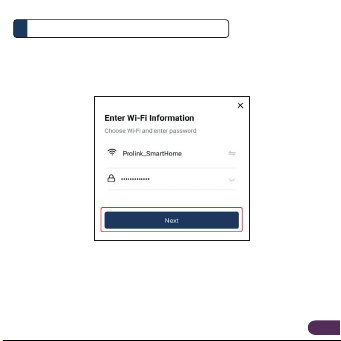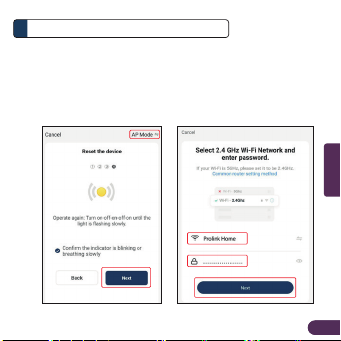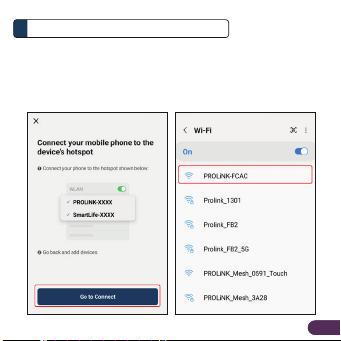Installation
3
EN4
English
B. Setting up the Smart Blub
1. Plug the Smart Bulb into an GU10 base socket and switch it on.
2. Launch the mEzee App and login with your account.
3. Confirm that the physical unit Smart Bulb is blinking fast,
otherwise Power-Off Power-On three (3) consecutive times.
4. Tap Add Device or +on the top right-hand corner.
5. If the Bluetooth on your mobile phone is switched On, proceed
with Method A. If your mobile device does not have Bluetooth,
proceed with Method B.
Method A: Auto Add Configuration
1. Upon tapping Add Device or + from main screen, the app
will start to discover devices.
2. Tap Add.