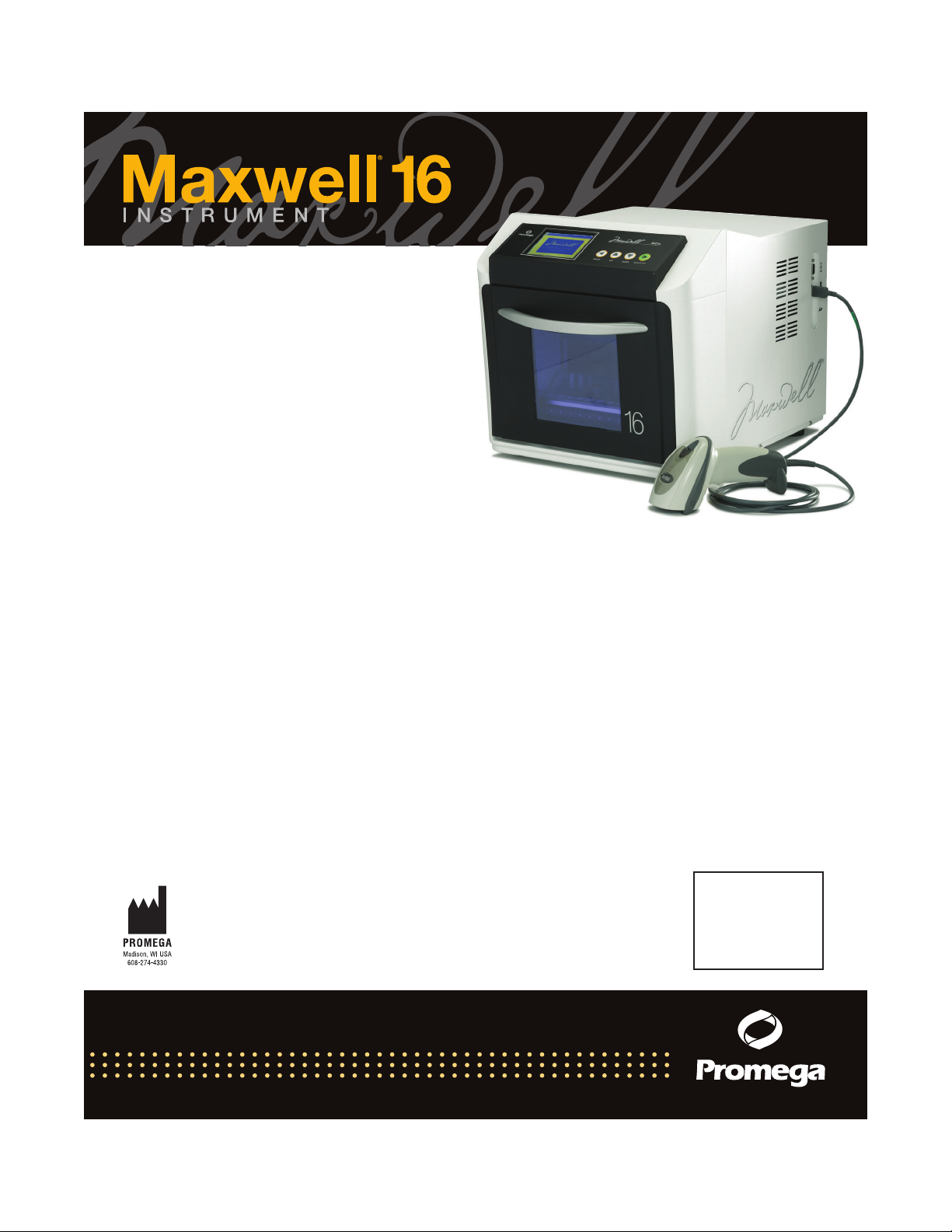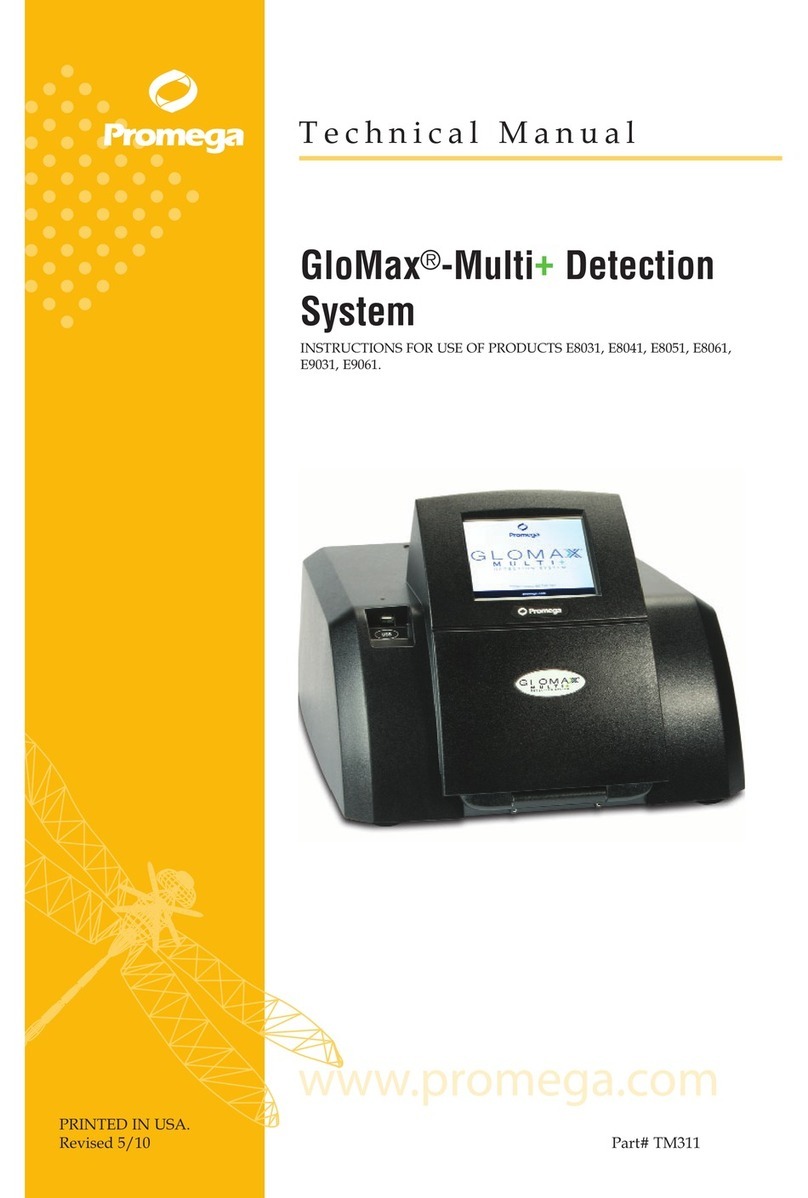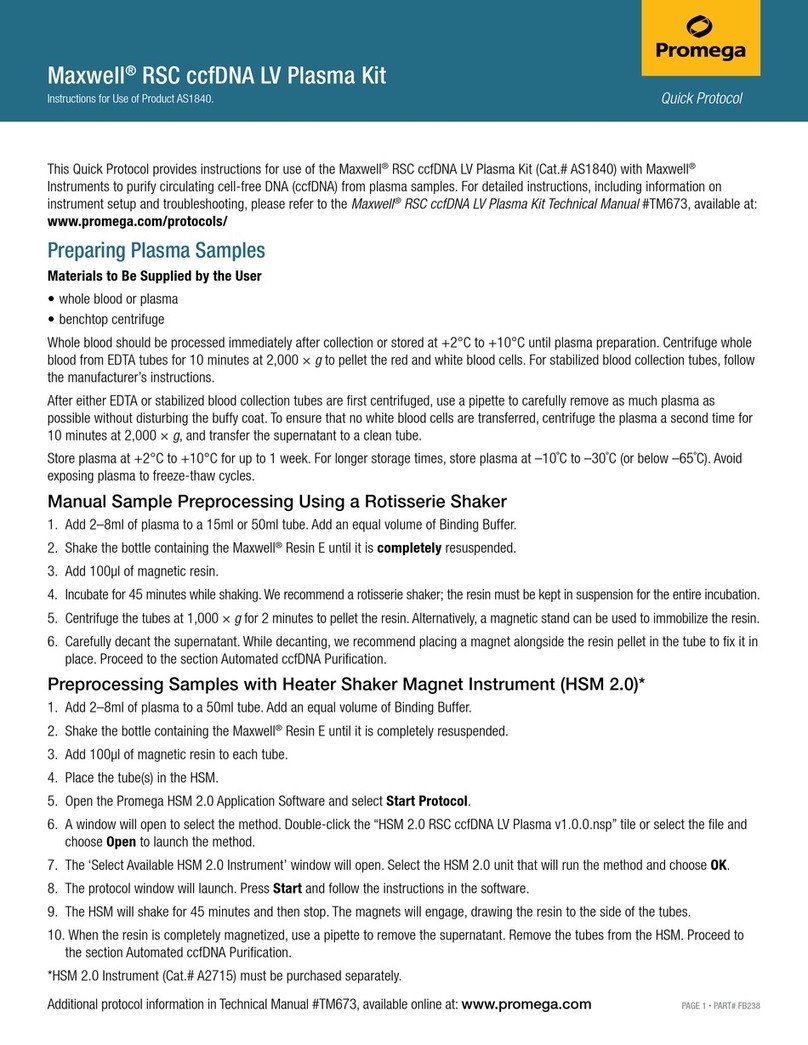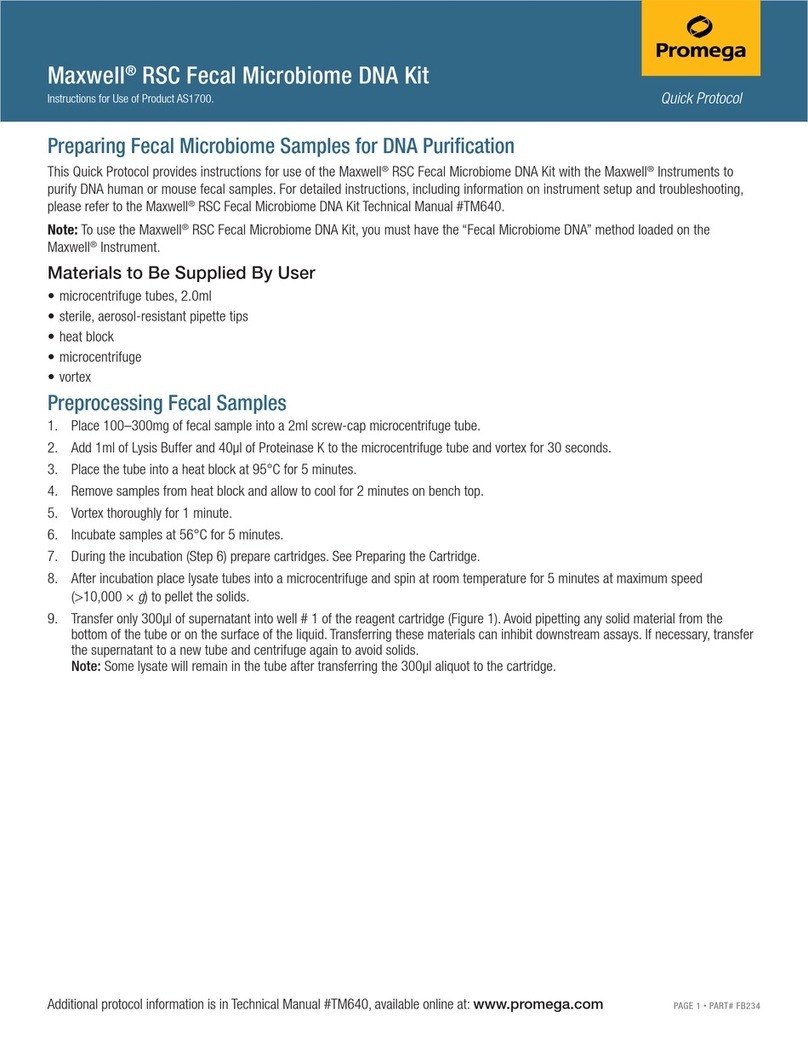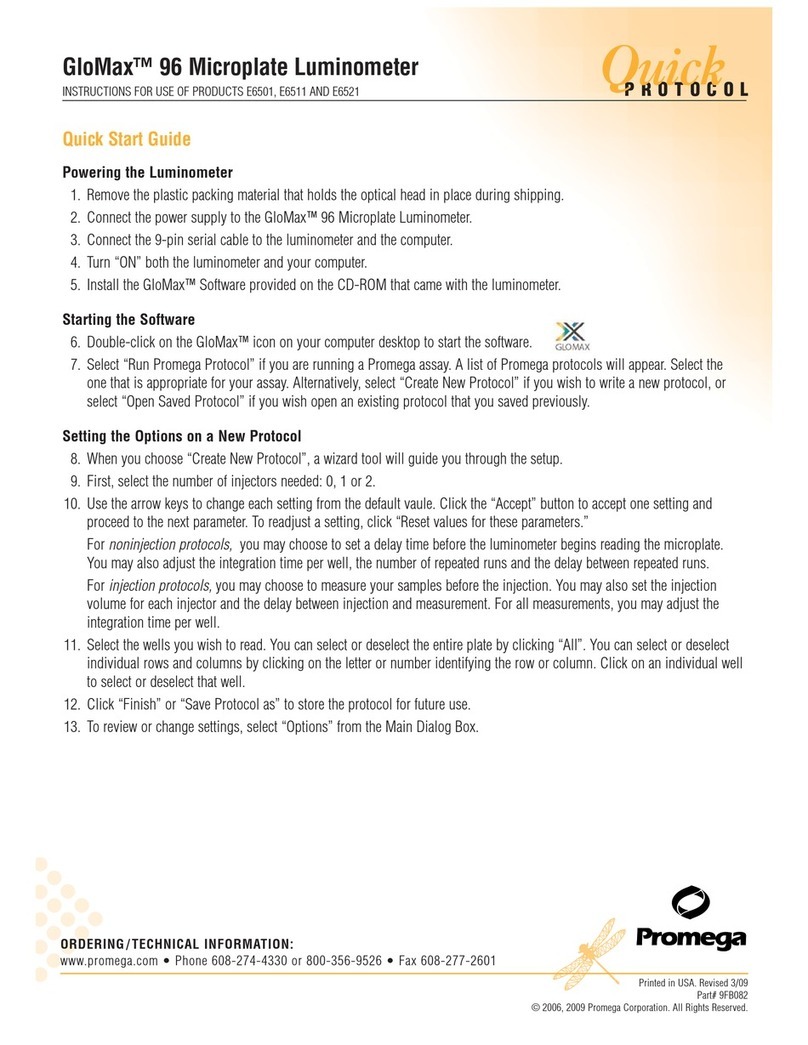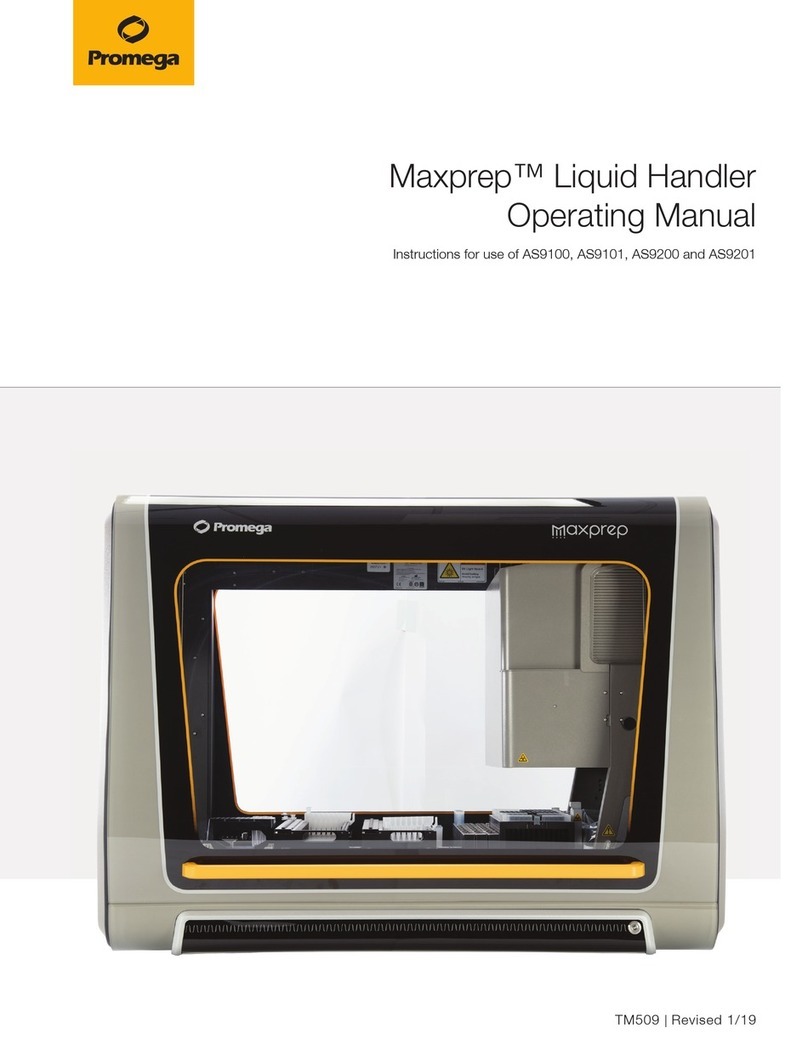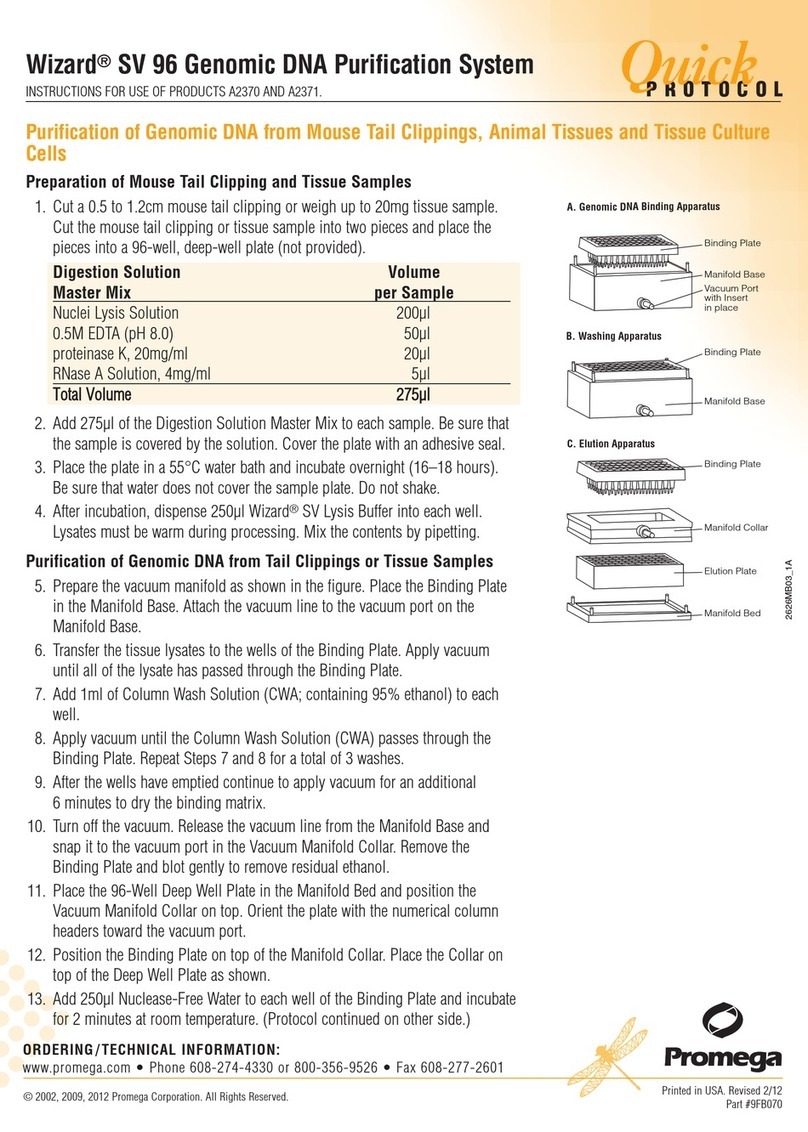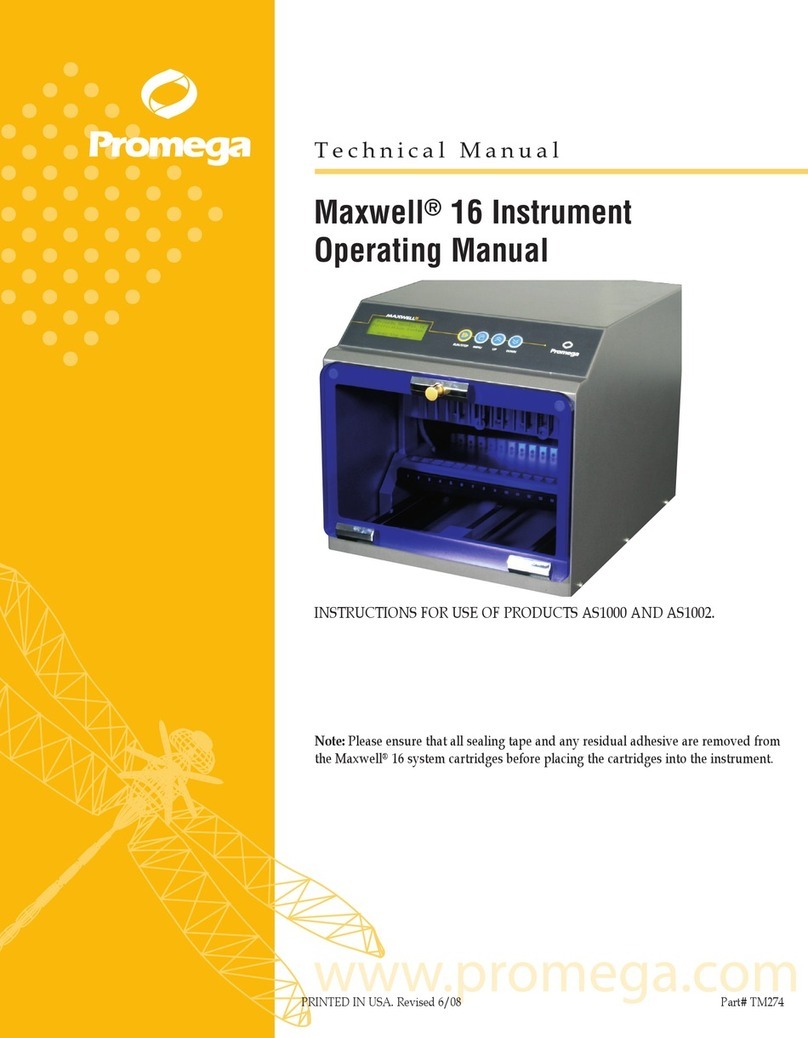1. Introduction
A. Maxwell®16 MDx Purification Procedure
The Maxwell®16 MDx Instrument(a) provides automated
nucleic acid purification methods for multiple analytes.
The methods use sample lysis and binding to paramagnetic
particles as the primary separation principle. It has two
modes for different elution volumes. The Standard Elution
Volume (SEV) mode allows elution in a volume of up to
400μl. The Low Elution Volume (LEV) mode allows elution
in as little as 25μl. Up to 16 samples can be prepared in a
single run.
The automated steps performed by the Maxwell®16 MDx
Instrument include:
• Sample lysis in the presence of a chaotropic agent,
detergent and/or alcohol
• Binding of nucleic acids or proteins to paramagnetic
particles
• Washing of the target molecules bound to the particles
away from other cellular components
• Elution of the product
The instrument contains a touch screen for navigating,
programming and running the instrument. It has a UV
lamp to aid with decontamination. The Maxwell®16 MDx
Instrument, in association with the Maxwell®Sample Track
software, has the ability to record and provide run data. It
has a USB port that can be used to attach a bar code reader
allowing sample and reagent information to be entered
using bar codes. The Maxwell®16 MDx Instrument can
report the data gathered for each run, and the report can
be sent to a serial printer or to a computer.
The user selects the protocol to be run, collects the selected
bar code information (optional) and places the samples into
the reagent cartridges. The cartridges are placed into the
machine and the door shut to start the run, which
automatically performs the protocol.
The temperature of the samples is regulated by a heating
system that is controlled by the protocol.
Maxwell®Sample Track is a communications program that
allows downloading and printing of the run data (see
Technical Manual #TM314).
Maxwell®16 MDx Instrument Features
• Easy-to-use and easy-to-maintain system operation that
standardizes nucleic acid or protein sample preparation
workflow
• Comprehensive technical support
• System controlled via multi-language LCD readout
• UV lamp to aid in decontamination of instrument
• Reporting functionality
•Maxwell®Sample Track Software and bar code reader
included
• Preprogrammed methods for DNA, RNA and protein
purification
• Ability to create user-defined protocols
B. Maxwell®16 MDx Instrument Specifications
Processing Time: Depending upon sample type and method
used, 20–50 minutes
Number of Samples: up to 16
Weight: 42.7lb (19.4kg)
Dimensions (W × D × H): 12.8 × 17.3 × 12.9 inches (325.5 ×
438.2 × 326.5mm)
Power Requirements: 100–240VAC, 50–60Hz, 2.1A
Fuse: 3A time-lag fuse
UV Bulb: Average lifetime approx. 3000 hours, length
134.5mm, diameter 15.5mm, 4.5W, 0.17A current, 29V,
Spectral Peak 253.7, UV output 0.8W
C. Product Components
General Purpose Laboratory Equipment
AS3000 Maxwell®MDx Instruments include:
•1 Maxwell®16 MDx Instrument
• 1 power cable
• 1 UV lamp bulb*
• 1 SD card
• 1 SD card reader package (contains SD card reader and
cable)
• 1 CD containing the technical manual
• 1 Quick Start Guide
• 1 Bar Code Reader (provided in a separate box)
• 1 CD Containing Sample Track Software and manual
• 1 RS-232 Cable for communication with a computer or
printer
• 1 RS-232/USB Adaptor for data export to computer
* The UV bulb contains mercury and must be disposed of
properly. To dispose of a bulb, please follow your
institutional requirements for cleanup and disposal of
mercury.
Cat.# AS3000-SC (SEV Configuration**) includes:
• 1 cartridge rack
• 1 magnetic elution rack
Cat.# AS3000-LC (LEV Configuration**) includes:
• 1 LEV cartridge rack
**The rack(s) provided depends on the hardware mode
options that have been purchased. If both the SEV and LEV
hardware are ordered, the instrument will be provided
configured in the LEV mode with the SEV hardware
supplied separately.
Promega Corporation
2800 Woods Hollow Road • Madison, WI 53711-5399 USA part# TM320
Toll Free in USA 800-356-9526 • Phone 608-274-4330 rev. 9/09
Maxwell®16 MDx Instrument Technical Manual
1